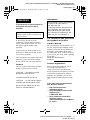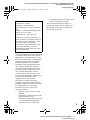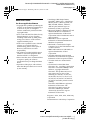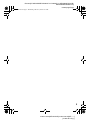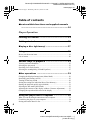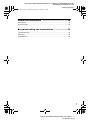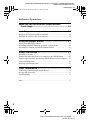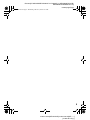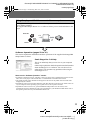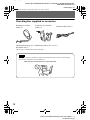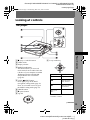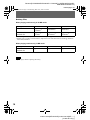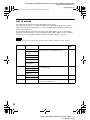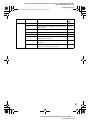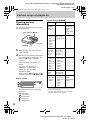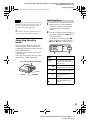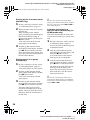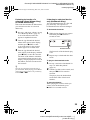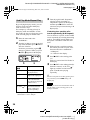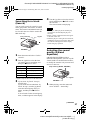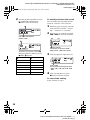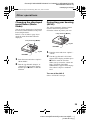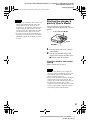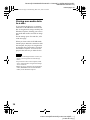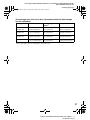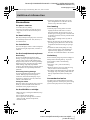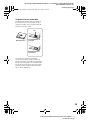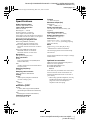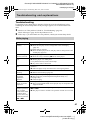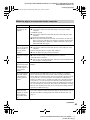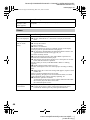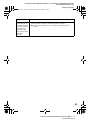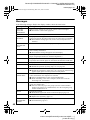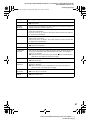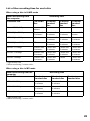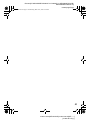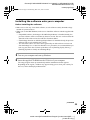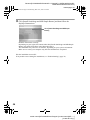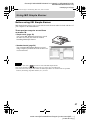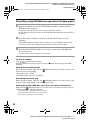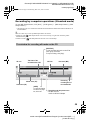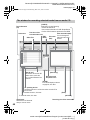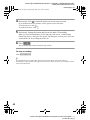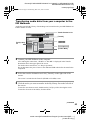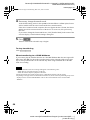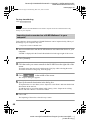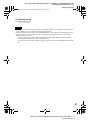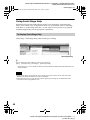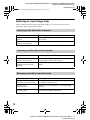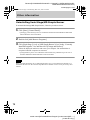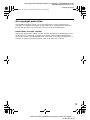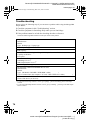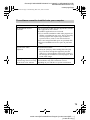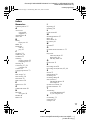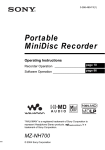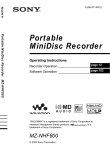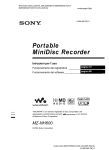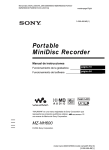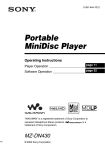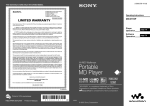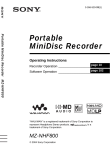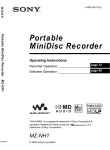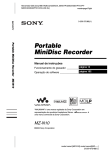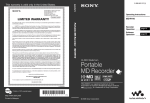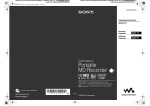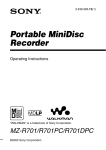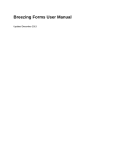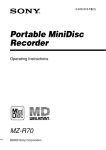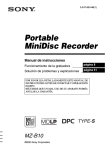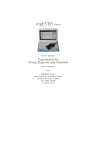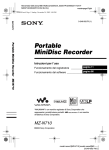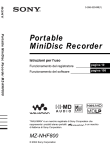Download MZ-NH600D - MiniDisc Community Page
Transcript
filename[D:\WW08\MORO\3266467111\3266467111MZNH600DU\01GBMZNH600DU\00GB01COV-UCE.fm] masterpage:Right 020REG.book Page 1 Wednesday, March 31, 2004 5:41 PM 3-266-467-11(1) Portable MiniDisc Player Operating Instructions page 12 Player Operation ____________________________________ page 52 Software Operation __________________________________ “WALKMAN” is a registered trademark of Sony Corporation to represent Headphone Stereo products. is a trademark of Sony Corporation. MZ-NH600D © 2004 Sony Corporation model name1[MZ-NH600D] model name2[MZ-----] [3-266-467-11(1)] filename[D:\WW08\MORO\3266467111\3266467111MZNH600DU\01GBMZNH600DU\020REG.fm] masterpage:Left 020REG.book Page 2 Wednesday, March 31, 2004 5:41 PM Information WARNING To prevent fire or shock hazard, do not expose the unit to rain or moisture. Do not install the appliance in a confined space, such as a bookcase or built-in cabinet. To prevent fire, do not cover the ventilation of the apparatus with news papers, table cloths, curtains, etc. And don’t place lighted candles on the apparatus. To prevent fire or shock hazard, do not place objects filled with liquids, such as vases, on the apparatus. Certain countries may regulate disposal of the battery used to power this product. Please consult with your local authority. IN NO EVENT SHALL SELLER BE LIABLE FOR ANY DIRECT, INCIDENTAL OR CONSEQUENTIAL DAMAGES OF ANY NATURE, OR LOSSES OR EXPENSES RESULTING FROM ANY DEFECTIVE PRODUCT OR THE USE OF ANY PRODUCT. For customers who purchased this product in the USA Owner’s Record The serial number is located at the rear of the disc compartment lid and the model number is located at the top and bottom. Record the serial number in the space provided below. Refer to them whenever you call upon your Sony dealer regarding this product. Model No. MZ-NH600D Serial No. Product registration Caution The use of optical instruments with this product will increase eye hazard. CAUTION — INVISIBLE LASER RADIATION WHEN OPEN AVOID EXPOSURE TO BEAM CAUTION — CLASS 1M INVISIBLE LASER RADIATION WHEN OPEN DO NOT VIEW DIRECTLY WITH OPTICAL INSTRUMENTS Please register this product on line at www.sony.com/walkmanreg <http://www.sony.com/walkmanreg> Proper registration will enable us to send you periodic mailings about software upgrades, new products, services and other important announcements. Thank you. If you have any questions about this product, contact: — http://www.sony.com/ walkmansupport — Sony Network Portable Audio Support Line 1-(866)-456-7669 — Sony Customer Information Services Center 12451 Gateway Blvd. Fort Myers, FL 33913 2 model name1[MZ-NH600D] model name2[MZ------] [3-266-467-11(1)] filename[D:\WW08\MORO\3266467111\3266467111MZNH600DU\01GBMZNH600DU\020REG.fm] masterpage:Right 020REG.book Page 3 Wednesday, March 31, 2004 5:41 PM Declaration of Conformity Trade Name: SONY Model No.: MZ-NH600D Responsible Party: Sony Electronics Inc. Address: 16450 W. Bernardo Dr, San Diego, CA 92127 USA Telephone No.: 858-942-2230 — Consult the dealer or an experienced radio/TV technician for help. You are cautioned that any changes or modifications not expressly approved in this manual could void your authority to operate this equipment. This device complies with Part 15 of the FCC Rules. Operation is subject to the following two conditions: (1) This device may not cause harmful interference, and (2) this device must accept any interference received, including interference that may cause undesired operation. This equipment has been tested and found to comply with the limits for a Class B digital device, pursuant to Part 15 of the FCC Rules. These limits are designed to provide reasonable protection against harmful interference in a residential installation. This equipment generates, uses, and can radiate radio frequency energy and, if not installed and used in accordance with the instructions, may cause harmful interference to radio communications. However, there is no guarantee that interference will not occur in a particular installation. If this equipment does cause harmful interference to radio or television reception, which can be determined by turning the equipment off and on, the user is encouraged to try to correct the interference by one or more of the following measures: — Reorient or relocate the receiving antenna. — Increase the separation between the equipment and receiver. — Connect the equipment into an outlet on a circuit different from that to which the receiver is connected. 3 model name1[MZ-NH600D] model name2[MZ------] [3-266-467-11(1)] filename[D:\WW08\MORO\3266467111\3266467111MZNH600DU\01GBMZNH600DU\020REG.fm] masterpage:Left 020REG.book Page 4 Wednesday, March 31, 2004 5:41 PM • SonicStage, MD Simple Burner, Notice for users On the supplied software • Copyright laws prohibit reproducing the software or the manual accompanying it in whole or in part, or renting the software without the permission of the copyright holder. • In no event will SONY be liable for any financial damage, or loss of profits, including claims made by third parties, arising out of the use of the software supplied with this player. • In the event a problem occurs with this software as a result of defective manufacturing, SONY will replace it. However, SONY bears no other responsibility. • The software provided with this player cannot be used with equipment other than that which is so designated. • Please note that, due to continued efforts to improve quality, the software specifications may be changed without notice. • Operation of this player with software other than that provided is not covered by the warranty. • • • • • • • OpenMG, “Magic Gate”, “MagicGate Memory Stick”, “Memory Stick”, HiMD, Net MD, ATRAC, ATRAC3, ATRAC3plus and their logos are trademarks of Sony Corporation. Microsoft, Windows, Windows NT and Windows Media are trademarks or registered trademarks of Microsoft Corporation in the United States and /or other countries. IBM and PC/AT are registered trademarks of International Business Machines Corporation. Macintosh is a trademark of Apple Computer, Inc. in the United States and/ or other countries. MMX and Pentium are trademarks or registered trademarks of Intel Corporation. All other trademarks and registered trademarks are trademarks or registered trademarks of their respective holders. ™ and ® marks are omitted in this manual. CD and music-related data from Gracenote, Inc., copyright © 2000-2003 Gracenote. Gracenote CDDBR Client Software, copyright 2000-2003 Gracenote. This product and service may practice one or more of the following U.S. Patents: #5,987,525; #6,061,680; #6,154,773, #6,161,132, #6,230,192, #6,230,207, #6,240,459, #6,330,593 and other patents issued or pending. Gracenote and CDDB are registered trademarks of Gracenote. The Gracenote logo and logotype, the Gracenote CDDB logo, and the “Powered by Gracenote” logo are trademarks of Gracenote. Program © 2001, 2002, 2003, 2004 Sony Corporation Documentation © 2004 Sony Corporation 4 model name1[MZ-NH600D] model name2[MZ------] [3-266-467-11(1)] filename[D:\WW08\MORO\3266467111\3266467111MZNH600DU\01GBMZNH600DU\020REG.fm] masterpage:Right 020REG.book Page 5 Wednesday, March 31, 2004 5:41 PM 5 model name1[MZ-NH600D] model name2[MZ------] [3-266-467-11(1)] filename[D:\WW08\MORO\3266467111\3266467111MZNH600DU\01GBMZNH600DU\020REGTOC.fm] masterpage:Left 020REG.book Page 6 Wednesday, March 31, 2004 5:41 PM Table of contents About available functions and supplied manuals .......................................................................... 10 Player Operation Looking at controls ............................................. 13 Getting started .................................................... 15 Playing a disc right away! ................................... 17 Using menus ........................................................ 19 How to use the menu items .........................................................................19 List of menus ...............................................................................................20 Various ways of playback ................................... 22 Viewing various information ......................................................................22 Selecting the play mode ..............................................................................23 Searching for a track (Search) .....................................................................27 Selecting the sound quality (6-Band Equalizer) .........................................27 Other operations ................................................. 29 Changing the displayed menu items (Menu Mode) ....................................29 Protecting your hearing (AVLS) .................................................................29 Turning off the beep sound .........................................................................30 Storing the settings for individual discs (Disc Memory) ............................30 Starting the playback quickly (Quick Mode) ..............................................31 Selecting the disc mode (Disc Mode) .........................................................32 Adjusting the contrast of the display window (Contrast Adjustment) ........32 Changing the operational direction of the display ......................................33 Using the player with a computer ...................... 34 What you can do through connection with a computer ..............................34 Connecting the player to your computer .....................................................34 Storing non-audio data to a disc ..................................................................36 6 model name1[MZ-NH600D] model name2[MZ------] [3-266-467-11(1)] filename[D:\WW08\MORO\3266467111\3266467111MZNH600DU\01GBMZNH600DU\020REGTOC.fm] masterpage:Right 020REG.book Page 7 Wednesday, March 31, 2004 5:41 PM Additional information ........................................ 38 Precautions ..................................................................................................38 Specifications ..............................................................................................40 Troubleshooting and explanations ..................... 41 Troubleshooting ..........................................................................................41 Messages .....................................................................................................46 Explanations ................................................................................................48 7 model name1[MZ-NH600D] model name2[MZ------] [3-266-467-11(1)] filename[D:\WW08\MORO\3266467111\3266467111MZNH600DU\01GBMZNH600DU\020REGTOC.fm] masterpage:Left 020REG.book Page 8 Wednesday, March 31, 2004 5:41 PM Software Operation What you can do with MD Simple Burner/ SonicStage ....................................................... 52 Installing ............................................................. 54 Providing the required system environment ...............................................54 Installing the software onto your computer ................................................55 Using MD Simple Burner ..................................... 57 Before using MD Simple Burner ................................................................57 Recording using MD Walkman operations (Simple mode) ........................58 Recording by computer operations (Standard mode) .................................59 Using SonicStage ................................................ 61 Importing audio data ...................................................................................61 Transferring audio data from your computer to the MD Walkman ............63 Transferring back audio data from the MD Walkman to your computer ...65 Using SonicStage Help ...............................................................................68 Referring to SonicStage Help .....................................................................70 Other information ................................................ 72 Uninstalling SonicStage/MD Simple Burner ..............................................72 On copyright protection ..............................................................................73 Troubleshooting ..........................................................................................74 Index ...........................................................................................................77 8 model name1[MZ-NH600D] model name2[MZ------] [3-266-467-11(1)] filename[D:\WW08\MORO\3266467111\3266467111MZNH600DU\01GBMZNH600DU\020REGTOC.fm] masterpage:Right 020REG.book Page 9 Wednesday, March 31, 2004 5:41 PM 9 model name1[MZ-NH600D] model name2[MZ------] [3-266-467-11(1)] filename[D:\WW08\MORO\3266467111\3266467111MZNH600DU\01GBMZNH600DU\030GET.fm] masterpage:Left 020REG.book Page 10 Wednesday, March 31, 2004 5:41 PM About available functions and supplied manuals This section explains the functions of this portable MiniDisc player and the manuals that have been supplied with it. Please refer to the manual that applies to each use of the player. Learning more about Hi-MD “Hi-MD” is a new MiniDisc format with advanced capabilities over the standard MD format. The “What you can do with the Hi-MD Walkman” flyer This flyer explains the major features of Hi-MD Walkman and how it differs with standard MD Walkman. Using the player You can enjoy listening to the recorded disc. ________________________________ ______________________________ Player Operation (pages 12 to 50) This section explains all of the player functions. It also gives details on the problems you may encounter while using the player and how to solve them, and about what to do when a message appears in the display. , When you encounter any problems or need more explanation Refer to “Troubleshooting and explanations” (page 41). 10 model name1[MZ-NH600D] model name2[MZ------] [3-266-467-11(1)] filename[D:\WW08\MORO\3266467111\3266467111MZNH600DU\01GBMZNH600DU\030GET.fm] masterpage:Right 020REG.book Page 11 Wednesday, March 31, 2004 5:41 PM Using the player while it is connected to a computer The supplied SonicStage Ver. 2.0 software allows you to transfer audio data between the player and the computer. The supplied MD Simple Burner Ver. 2.0 software allows you to record audio data to the player. Audio CDs Internet Music files Software Operation (pages 52 to 76) This section explains the installation and basic operations of the supplied SonicStage/MD Simple Burner software. SonicStage Ver. 2.0 Help This is an online help that you can view on your computer screen. Online help explains the detailed operations and information about SonicStage Ver. 2.0 software. You can also refer to online help if you encounter any problems while using the SonicStage Ver. 2.0. Notes on the “Software Operation” section • In Software Operations section, “Net MD” refers to the player with a standard disc inserted and “HiMD” refers to the player with a Hi-MD disc or a standard disc in Hi-MD mode inserted. • The displayed items in the illustrations that appear in this section may differ from the actual items displayed by the software. • Explanations in this section assume familiarity with basic Windows operations. For details on the use of your computer and the operating system, please refer to the respective manuals. • Explanations in this section cover general Hi-MD/Net MD products. For this reason, some explanations (and some illustrations) may not be applicable to your Hi-MD/Net MD. Please refer to the operating instructions of your Hi-MD/Net MD as well. 11 model name1[MZ-NH600D] model name2[MZ------] [3-266-467-11(1)] Player Operation filename[D:\WW08\MORO\3266467111\3266467111MZNH600DU\01GBMZNH600DU\030GET.fm] masterpage:Left 020REG.book Page 12 Wednesday, March 31, 2004 5:41 PM Checking the supplied accessories Headphones (for USA model) (1) Earphones (for Canadian model) (1) Dedicated USB cable (1) CD-ROM (SonicStage Ver. 2.0/MD Simple Burner Ver. 2.0) (1)* Recordable disc (1) * Do not play a CD-ROM on an audio CD player. Note When using this unit, remember to follow the precautions below in order to avoid warping the cabinet or causing the unit to malfunction. Make sure not to sit down with the unit in your back pocket. 12 model name1[MZ-NH600D] model name2[MZ------] [3-266-467-11(1)] filename[D:\WW08\MORO\3266467111\3266467111MZNH600DU\01GBMZNH600DU\030GET.fm] masterpage:Right 020REG.book Page 13 Wednesday, March 31, 2004 5:41 PM Looking at controls The player E F G H x (stop) • CANCEL button OPEN switch Display window DOWNLOAD button This button allows you to record music tracks from an audio CD in the CD drive of your computer to an MD Walkman using the supplied MD Simple Burner Ver. 2.0 software (page 58). •NAVI/ MENU button Press lightly to go to the NAVI (navigation) setting mode (page 23). Press for 2 seconds or more to go to the MENU setting mode (page 19). GROUP button X (pause) button Jog dial Player Operation A B C D I 5-way control key Operation Function Press NENT 1) play, enter Press towards . find the beginning of the previous track, rewind Press towards > find the beginning of the next track, fast forward Press towards VOL +1) or VOL –. volume 1) There are tactile dots beside the NENT and VOL + buttons. continued 13 model name1[MZ-NH600D] model name2[MZ------] [3-266-467-11(1)] filename[D:\WW08\MORO\3266467111\3266467111MZNH600DU\01GBMZNH600DU\030GET.fm] masterpage:Left 020REG.book Page 14 Wednesday, March 31, 2004 5:41 PM J USB cable connecting jack K Battery compartment (at the bottom) L HOLD switch Slide the switch in the direction of the arrow to disable the buttons on the player. To prevent the buttons from being accidentally operated when you carry the player, use this function. M i (headphones/earphones) jack The display window of the player 1 2 6 A Character information display Displays the disc and track names, date, error messages, track numbers, etc. B Hi-MD/MD indication “Hi-MD” lights up when the operation mode of the player is in HiMD mode and “MD” lights up when the operation mode is in MD mode. C REC indication Lights up during file transfers from the computer. When flashing, the player is in record standby mode. D Battery indication Shows the approximate remaining battery power. If the battery is weak, the indication becomes empty and starts flashing. 3 4 7 5 8 E Disc indication Shows that the disc is rotating for playing. F Track mode (PCM, Hi-SP, Hi-LP, SP, LP2, LP4, MONO) indication G Sub play mode/Repeat play indications Shows the selected Sub play mode (single-track play, shuffle play, etc.) or Repeat play. H Main play mode indications Shows the selected main play mode (group play, bookmark play, etc.). 14 model name1[MZ-NH600D] model name2[MZ------] [3-266-467-11(1)] filename[D:\WW08\MORO\3266467111\3266467111MZNH600DU\01GBMZNH600DU\030GET.fm] masterpage:Right 020REG.book Page 15 Wednesday, March 31, 2004 5:41 PM Getting started 1 Insert an alkaline dry battery. 1 Slide OPEN to open the 2 Insert a size-AA alkaline battery compartment lid. 3 Close the lid. dry battery (minus terminal first). e E 2 Make connections and unlock the controls. 1 Connect the headphones/earphones to 2 Slide HOLD to the opposite direction of the arrow (.) on the player to unlock the controls. i. HOLD To i Connect firmly When to replace the dry battery The battery level indication is approximate. It may be more or less than the indication depending on the operating condition or the operating environment. You can check the battery condition on the display window of the player. Battery power decreasing m Weak battery m The battery is drained. “LOW BATTERY” flashes in the display, and the power goes off. 15 model name1[MZ-NH600D] model name2[MZ------] [3-266-467-11(1)] filename[D:\WW08\MORO\3266467111\3266467111MZNH600DU\01GBMZNH600DU\030GET.fm] masterpage:Left 020REG.book Page 16 Wednesday, March 31, 2004 5:41 PM Battery life1) When playing continuously in Hi-MD mode Disc type Linear PCM Hi-SP Hi-LP 1GB Hi-MD disc Approx. 11.0 hours2) Approx. 21.5 hours2) Approx. 25.5 hours2) 60/74/80-minute standard disc Approx. 9.5 hours2) Approx. 20.0 hours2) Approx. 24.5 hours2) 1) When using a new Sony LR6 (size AA) alkaline dry battery (produced in Japan) in accordance with the JEITA (Japan Electronics and Information Technology Industries Association) standard. 2) Measured When playing continuously in MD mode Disc type SP stereo 60/74/80-minute standard disc Approx. 20.5 hours Approx. 24.5 hours Approx. 27.0 hours LP2 stereo LP4 stereo Note Stop the player before replacing the battery. 16 model name1[MZ-NH600D] model name2[MZ------] [3-266-467-11(1)] filename[D:\WW08\MORO\3266467111\3266467111MZNH600DU\01GBMZNH600DU\030GET.fm] masterpage:Right 020REG.book Page 17 Wednesday, March 31, 2004 5:41 PM Playing a disc right away! 1 Insert a recorded disc. 1 Slide OPEN to open the lid. 2 Insert a disc with the label side facing front, and press the lid down to close. 2 Play a disc. 1 Press the 5-way control key (NENT) on the player. A short beep sounds in the headphones/ earphones when you operate. 5-way control key (NENT, ., >, VOL +, –) 2 Press the 5-way control key towards VOL + or – to adjust the volume on the player. The volume will be shown in the display. Jog dial x X GROUP To stop play, press x. A long beep sounds in the headphones/earphones when you operate. Playback starts from the point you last stopped playing. After you stop the player, the player will automatically turn off in about 10 seconds. 17 model name1[MZ-NH600D] model name2[MZ------] [3-266-467-11(1)] filename[D:\WW08\MORO\3266467111\3266467111MZNH600DU\01GBMZNH600DU\030GET.fm] masterpage:Left 020REG.book Page 18 Wednesday, March 31, 2004 5:41 PM To Operation on the player Stop Press x. Pause Press X. Press X again to resume play. Turn the jog dial to select a track, and then press NENT to enter. Select a track directly viewing track number or name Find the beginning of the current track Press the 5-way control key towards .. Press the 5-way control key towards . repeatedly until you reach the beginning of the desired track. Find the beginning of the next track Press the 5-way control key towards >. Go backwards or forward while playing Press and hold the 5-way control key towards . or >. Search for a point in a track while viewing the elapsed time (Time search) While pausing, press and hold the 5-way control key towards . or >. Search for a specific track while viewing track numbers (Index search) While the player is stopped, press and hold the 5-way control key towards . or >. Cue to the next or previous group while playing a track in a group (Group skip).1) Press GROUP, and then press the 5-way control key towards . or >. Start with the first track of the disc While the player is stopped, press NENT for 2 seconds or more. Remove the disc Press x and open the lid.2) 1) Cues 2) Once to the beginning of every 10th track during playback of the disc with no group settings. you open the lid, the point to start play will change to the beginning of the first track. If the play does not start Make sure the player is not locked (pages 14, 15). Note The playback sound may skip if: • the player receives stronger continuous shock. • a dirty or scratched disc is played. 18 model name1[MZ-NH600D] model name2[MZ------] [3-266-467-11(1)] filename[D:\WW08\MORO\3266467111\3266467111MZNH600DU\01GBMZNH600DU\040OPE.fm] masterpage:L0-Right 020REG.book Page 19 Wednesday, March 31, 2004 5:41 PM Using menus How to use the menu items The player has many menus with useful functions for playback. To set the menu items, do the following procedure. If you are doing a menu operation for the first time after purchasing the player, “Menu Mode” flashes in the display. Before the menu operation, you can set “Menu Mode” to “Simple” (only basic menu items appear) or “Advanced” (all menu items appear). Refer to “Changing the displayed menu items (Menu Mode)” (page 29) for menu mode setting. 5-way control key (NENT) x Jog dial NAVI/MENU 1 2 3 4 Press and hold NAVI/MENU for 2 seconds or more to enter the menu. Turn the jog dial to select the item. Press the 5-way control key (NENT) to enter the selection. Repeat steps 2 and 3. The setting will be entered when you press the 5-way control key (NENT) at the last. To return the preceding setting Press x. To cancel the operation while setting Press x for 2 seconds or more. 19 model name1[MZ-NH600D] model name2[MZ------] [3-266-467-11(1)] filename[D:\WW08\MORO\3266467111\3266467111MZNH600DU\01GBMZNH600DU\040OPE.fm] masterpage:Left 020REG.book Page 20 Wednesday, March 31, 2004 5:41 PM List of menus The following table shows the menu items that you can select. Items listed under “Menu 1” are the selectable items which appear when you enter the menu, and items listed under “Menu 2” are the selectable items which appear when you select an item in Menu 1. It is possible to display all menu items only when “Menu Mode” is set to “Advanced”. Menu items with an asterisk (*) are not displayed when “Menu Mode” is set to “Simple”. For details, see “Changing the displayed menu items (Menu Mode)” (page 29). Note Different indication may be displayed depending on the operating conditions and disc settings. Menu 1 Menu 2 Function Site page Display Lap Time Displays various information such as the player status, etc. in the display window. page 22 Selects the type of play, such as single-track play or shuffle play. page 26 Customizes the equalizer mode settings. page 27 1 Remain (while playing) AllRemain Title1/Title2 Sound* Codec/ TrackMode* SubPMode Normal 1 Track Shuffle A-BRepeat* Sound Normal Sound EQ Useful* Search* Searches for tracks by track name, group name, page 27 artist name, or album name. 20 model name1[MZ-NH600D] model name2[MZ------] [3-266-467-11(1)] filename[D:\WW08\MORO\3266467111\3266467111MZNH600DU\01GBMZNH600DU\040OPE.fm] masterpage:Right 020REG.book Page 21 Wednesday, March 31, 2004 5:41 PM Menu 1 Option Menu 2 Function Site page page 29 Menu Mode Changes the displayed menu items. AVLS* Sets a limit on the maximum volume to protect page 29 your hearing. Beep* Turns the beep sound on or off. page 30 Disc Mem* Stores the player settings (Disc Memory). page 30 QuickMode* Sets the player to start playback quickly. page 31 Disc Mode Selects from MD mode or Hi-MD mode when a blank disc is inserted. page 32 Contrast* Adjusts the contrast of the display window on the player. page 32 Jog Dial* Changes the operational direction on the display when turning the jog dial. page 33 21 model name1[MZ-NH600D] model name2[MZ------] [3-266-467-11(1)] filename[D:\WW08\MORO\3266467111\3266467111MZNH600DU\01GBMZNH600DU\040OPE.fm] masterpage:L0-Left 020REG.book Page 22 Wednesday, March 31, 2004 5:41 PM Various ways of playback Display window A/B/C Viewing various information You can check the track name, disc name, etc. during playback. A B Group number and track number Elapsed time • Track name and artist name (HiMD) • Track name (MD) 5-way control key (NENT) Jog dial NAVI/MENU 1 2 While playing, enter the menu and select “Display” Turn the jog dial until the information you want appears in the display, and then press NENT to enter the selection. Each turn changes the display as follows. Lap Time t 1 Remain t AllRemain t Title1/Title2 t Sound t Codec (Hi-MD)/ TrackMode (MD) When you press NENT, the selected information appears at A, B and C. Display window C • Track Remaining “1 Remain” name and time of the current track artist name (HiMD) • Track name (MD) Numbers of tracks after the current track Remaining time after the current location in the disc. • Disc • Group name and name and artist album name (Hi- name (HiMD)1) MD)2) • Disc • Group name name (MD)1) (MD)2) “AllRemain” Track name Sound mode name Indication of (none) the selected sound mode • Codec (Hi-MD) • (none) (MD) • “Codec” (Hi• Track MD) mode, and bitrate (Hi- • “TrackMode” (MD) MD) • Track mode (MD) 1) Track number appears if the currently selected The indications have the following meanings: : Disc name : Track name : Group name : Artist name : Album name track is not in a group. disc name appears when the currently selected track is not in a group. 2) The 22 model name1[MZ-NH600D] model name2[MZ------] [3-266-467-11(1)] filename[D:\WW08\MORO\3266467111\3266467111MZNH600DU\01GBMZNH600DU\040OPE.fm] masterpage:Right 020REG.book Page 23 Wednesday, March 31, 2004 5:41 PM Note Main Play Mode Depending on the group settings, the operating conditions, and the disc settings, you may not be able to select certain indications or the indications may appear differently. 1 z If you want to check the remaining time, see “Viewing various information” (page 22). Selecting the play mode You can listen to tracks in various play modes. The play mode can consist of a combination of Main play mode, Sub play mode and Repeat play. • Main play mode: selects the track you want to play • Sub play mode: selects the type of play • Repeat play: selects Repeat play 5-way control key (NENT, ., >) 2 While playing, press NAVI/MENU. The player enters navigation mode and the Main play mode display appears. Turn the jog dial to select the desired play mode, and then press NENT to enter the selection. Each time you turn the jog dial, A changes as follows. When you press NENT, B appears in the display. Indication A/B Play mode Normal/ (none) Normal play (All tracks after the selected track are played once.) Group/ Group play (Tracks in the selected group are played.) Artist/ 1) Jog dial Album/ GROUP 1) NAVI/MENU Bookmark/ 1) Appears Artist play (Tracks of a specified artist are played.) Album play (Tracks in a specified album are played.) Bookmark play (Bookmarked tracks are played.) only for discs used in Hi-MD mode. 23 model name1[MZ-NH600D] model name2[MZ------] [3-266-467-11(1)] filename[D:\WW08\MORO\3266467111\3266467111MZNH600DU\01GBMZNH600DU\040OPE.fm] masterpage:Left 020REG.book Page 24 Wednesday, March 31, 2004 5:41 PM Playing tracks in normal mode (Normal Play) 1 2 3 Do step 1 and select “Normal” in step 2 of “Main Play Mode” (page 23). When selecting a track out of a group, skip this step. When selecting a track within a group, turn the jog dial until the group that the desired track belongs to appears in the display, and then press NENT to enter. A list of the tracks in the selected group appears in the display. Turn the jog dial until the desired track appears in the display, and then press NENT to enter the selection. The selected track starts playing. The player plays from the selected track to the last track in the disc. Playing tracks in a group (Group Play) 1 2 3 z You can cue to the start of a group. While playing, press GROUP on the player, and press the 5-way control key towards . or > to select a desired group. Listening to tracks by a specific artist (Artist Play) (in Hi-MD mode only) If the track data includes the artist name, you can listen to tracks by a specific artist only. 1 2 3 Do step 1 and select “Group” in step 2 of “Main Play Mode” (page 23). A list of the groups on a disc appears. Turn the jog dial until the desired group appears in the display, and then press NENT to enter. A list of the tracks in the selected group appears. Turn the jog dial until the desired track appears in the display, and then press NENT to enter the selection. The name of the group to which current track belongs appears in the display. The player plays the tracks in that group, from the current track to the last track. Do step 1 and select “Artist” in step 2 of “Main Play Mode” (page 23). A list of the artists on the disc appears in alphabetical order. Turn the jog dial until the desired artist name appears in the display, and then press NENT to enter. A list of the tracks of the selected artist appears in recorded order. Turn the jog dial until the desired track appears in the display, and then press NENT to enter the selection. The name of the artist of the current track appears in the display. The player plays the tracks by the same artist on the disc, from the current track to the last track. z You can cue to the first track of the next or previous artist. While playing, press GROUP on the player, and press the 5-way control key towards . or >. 24 model name1[MZ-NH600D] model name2[MZ------] [3-266-467-11(1)] filename[D:\WW08\MORO\3266467111\3266467111MZNH600DU\01GBMZNH600DU\040OPE.fm] masterpage:Right 020REG.book Page 25 Wednesday, March 31, 2004 5:41 PM Listening to tracks of a selected album (Album Play) (in Hi-MD mode only) If the track data includes the album name, you can listen to tracks of a selected album only. 1 2 3 Do step 1 and select “Album” in step 2 of “Main Play Mode” (page 23). A list of the albums on the disc appears in alphabetical order. Listening to selected tracks only (Bookmark Play) You can bookmark tracks on a disc and play them only. The sequence of bookmarked tracks cannot be changed. To bookmark the tracks 1 Turn the jog dial until the desired album name appears in the display, and then press NENT to enter. A list of the tracks in the selected album appears in recorded order. Turn the jog dial until the desired track appears in the display, and then press NENT to enter the selection. The name of the album to which the current track belongs appears in the display. The player plays the tracks in that album, from the current track to the last track. Bookmark flashes. The first track of the bookmark play is set. 2 Repeat step 1 to bookmark the other tracks. To play the bookmarked tracks 1 z You can cue to the first track of the next or previous album. While playing, press GROUP on the player, and press the 5-way control key towards . or >. While playing the track you want to bookmark, press NENT for 2 seconds or more. 2 Do step 1 and select “Bookmark” in step 2 of “Main Play Mode” (page 23). Turn the jog dial to select a track, and then press NENT to enter the selection. The player plays the bookmarked tracks in the order of their track numbers. To erase bookmarks While playing the track for which you want to erase the bookmark, press NENT for 2 seconds or more. 25 model name1[MZ-NH600D] model name2[MZ------] [3-266-467-11(1)] filename[D:\WW08\MORO\3266467111\3266467111MZNH600DU\01GBMZNH600DU\040OPE.fm] masterpage:Left 020REG.book Page 26 Wednesday, March 31, 2004 5:41 PM Sub Play Mode/Repeat Play By specifying Sub play modes, you can listen to tracks selected in Main play mode in various ways. For example, by selecting “Group” in Main play mode and “Shuffle” in Sub play mode, the player will play the tracks in the selected group in random order. 1 2 Enter the menu and select “SubPMode”. Turn the jog dial to select the desired play mode, and then press NENT to enter the selection. Each time you turn the jog dial, A changes as follows. When you press NENT, B appears in the display. 1 Indication A/B Play mode Normal/(none) Normal play (All tracks are played once.) 1 Track/1 Single-track play (A single track is played.) Shuffle/SHUF Shuffle play (All tracks in the selected Main Play Mode are played in random order.) A-BRepeat/ A- (A-B )1) A-B Repeat play (Tracks between the selected points A and B are played repeatedly.) 3 Turn the jog dial until “RepeatOn” (playing a track repeatedly) or “RepeatOff” appears in the display, and then press NENT to enter the selection (except when selecting A-B Repeat play). Listening to a section of a track repeatedly (A-B Repeat) You can listen to a specific section within a track repeatedly by selecting the starting point A, and ending point B. Make sure that points A and B are within the same track. 1 While playing a track that contains the section you want to repeat, enter the menu and select “SubPMode” “A-BRepeat”. “A-” flashes in the display. 2 Press NENT at the starting point (A). Point A is entered and “B” flashes in the display. 3 Press NENT at the ending point (B). Point B is entered, “A-B” and “ ” lights up, and the section between point A and B starts playing repeatedly. z You can reset points A and B by pressing the 5way control key towards > during A-B Repeat play. Note If the player come to the end of the last track on the disc while you are selecting point A, the setting is canceled. 1) “A-BRepeat ” does not appear when the “Menu Mode” is set to “Simple”. 26 model name1[MZ-NH600D] model name2[MZ------] [3-266-467-11(1)] filename[D:\WW08\MORO\3266467111\3266467111MZNH600DU\01GBMZNH600DU\040OPE.fm] masterpage:Right 020REG.book Page 27 Wednesday, March 31, 2004 5:41 PM 4 Searching for a track (Search) You can easily search for a track by track name, group name, artist name, or album name. Artist names and album names can be viewed in the case of discs used in HiMD mode only. 5-way control key (NENT) Jog dial x 2 Enter the menu and select “Useful” “Search”. Turn the jog dial to select the item you want to use for searching, and then press NENT to enter. Display To by Track search by track name by Group search by group name by Artist1) search by artist name by Album1) Notes • After step 4, Main play mode and Sub play mode will be canceled (Repeat play will function). • During a search, unlabeled tracks will appear at the end of each list. • While the player is sorting the selected items, “SORTING” appears in the display. Wait until this indication disappears from the display before doing any operation. Selecting the sound quality (6-Band Equalizer) NAVI/MENU 1 Turn the jog dial to select the desired track, and then press NENT to enter the selection. The selected track starts playing. 6-BAND EQUALIZER provides 6 different sound qualities. You can vary the virtual sound to create different acoustics, or modify the sound to suit your taste and store it for later use. 5-way control key (NENT, ., >) search by album name Jog dial 1) Appears 3 only for discs used in Hi-MD mode. If you select “by Track” in step 2, skip this step. If you select an item other than “by Track” in step 2, turn the jog dial to select the desired group, artist, or album, and then press NENT to enter. A list of tracks for the selected group, artist, or album appears in the display. NAVI/MENU 1 While playing, enter the menu and select “Sound” - “Sound EQ”. continued 27 model name1[MZ-NH600D] model name2[MZ------] [3-266-467-11(1)] filename[D:\WW08\MORO\3266467111\3266467111MZNH600DU\01GBMZNH600DU\040OPE.fm] masterpage:Left 020REG.book Page 28 Wednesday, March 31, 2004 5:41 PM 2 Turn the jog dial repeatedly to select the sound mode and then press NENT to enter the selection. To modify and store the sound You can modify the sound and store the results in “Custom1” and “Custom2”. 1 A 2 While the player is playing, enter the menu and select “Sound” - “Sound EQ” - “Custom1” or “Custom2”. Press the 5-way control key towards . or > to select the frequency. Level of the each frequency (100Hz - 10 kHz) B Frequency (100 Hz) From the left, you can select 100 Hz, 250 Hz, 630 Hz, 1.6kHz, 4 kHz, 10 kHz Each time you turn the jog dial, A changes as follows. When you press NENT, B appears. A B Heavy SH Pops SP Jazz SJ Unique SU Custom1 S1 Custom2 S2 3 Turn the jog dial to adjust the level. Level (+10 dB) You can select from among seven levels. –10dB, –6 dB, –3 dB, 0 dB, +3 dB, +6 dB, –10dB 4 After selecting the level, press NENT to enter the selection. To cancel the setting Select “Normal” in step 1. 28 model name1[MZ-NH600D] model name2[MZ------] [3-266-467-11(1)] filename[D:\WW08\MORO\3266467111\3266467111MZNH600DU\01GBMZNH600DU\040OPE.fm] masterpage:L0-Right 020REG.book Page 29 Wednesday, March 31, 2004 5:41 PM Other operations Changing the displayed menu items (Menu Mode) You can specify the display of all items in the menu (Advanced mode) or only basic items (Simple mode). Refer to “List of menus” (page 20) to check the menu items that cannot be displayed. Protecting your hearing (AVLS) The AVLS (Automatic Volume Limiter System) function keeps down the maximum volume to protect your ears. 5-way control key (NENT) 5-way control key (NENT) Jog dial NAVI/MENU Jog dial 1 NAVI/MENU 2 1 2 Enter the menu and select “Option” “Menu Mode”. Turn the jog dial until “Simple” or “Advanced” appears in the display, and then press NENT to enter the selection. Enter the menu and select “Option” “AVLS”. Turn the jog dial until “AVLS On” appears in the display, and then press NENT to enter the selection. When you try to turn the volume too high, “AVLS NO VOLUME OPERATION” appears in the display. The volume is kept to a moderate level. To cancel the AVLS Select “AVLS Off” in step 2. 29 model name1[MZ-NH600D] model name2[MZ------] [3-266-467-11(1)] filename[D:\WW08\MORO\3266467111\3266467111MZNH600DU\01GBMZNH600DU\040OPE.fm] masterpage:Left 020REG.book Page 30 Wednesday, March 31, 2004 5:41 PM Turning off the beep sound Storing the settings for individual discs (Disc Memory) You can turn off/on the beep sound. 5-way control key (NENT) Jog dial NAVI/MENU 1 2 The player is factory set to automatically store settings for each disc. The player automatically stores the settings for a disc and retrieves them whenever the disc is inserted. The following setting can be stored: • Bookmark • “Custom1” and “Custom2” settings of 6-Band Equalizer You can check the setting as follows. 5-way control key (NENT) Enter the menu and select “Option” “Beep”. Turn the jog dial until “Beep Off” appears in the display, and then press NENT to enter the selection. Jog dial To turn on the beep sound Select “Beep On” in step 2. NAVI/MENU 1 2 Enter the menu and select “Option” “Disc Mem”. Turn the jog dial until “On” appears in the display, and then press NENT to enter the selection. To set the player so that disc settings are not stored Select “Off” in step 2. Erasing the disc information 1 2 Insert the disc whose information is to be erased and verify its contents. Select “1MemErase” in step 2. The disc information is erased. z “Disc Memory” appears when the disc with its setting stored is inserted. 30 model name1[MZ-NH600D] model name2[MZ------] [3-266-467-11(1)] filename[D:\WW08\MORO\3266467111\3266467111MZNH600DU\01GBMZNH600DU\040OPE.fm] masterpage:Right 020REG.book Page 31 Wednesday, March 31, 2004 5:41 PM Notes • Settings for up to 64 discs can be stored. Any settings stored afterwards will replace the settings with the lowest frequency of use among the 64. The numbers of discs that can be stored depend on the numbers of tracks recorded on the discs. More tracks recorded per disc means fewer discs can be stored. • If you try to erase the disc information of a disc that have never been stored, “NO DISC MEMORY” appears in the display for a few seconds. Starting the playback quickly (Quick Mode) After pressing the playback button or cueing to the track, the playback can start quickly. 5-way control key (NENT) Jog dial NAVI/MENU 1 2 Enter the menu and select “Option” “QuickMode”. Turn the jog dial until “Quick On” appears in the display, and then press NENT to enter the selection. To switch back to the normal setting Selects “Quick Off” in step 2. Notes • When the quick mode is set to “Quick On”, the power remains on within the recorder even when nothing appears in the display. This leads to a shorter battery life. • If no recorder operation (including opening or closing of the lid) occurs for an hour, the power in the recorder automatically turns off. For this reason, the next time you start playback or do another operation, the recorder will not respond quickly. The unit, however, will return to quick mode afterwards. 31 model name1[MZ-NH600D] model name2[MZ------] [3-266-467-11(1)] filename[D:\WW08\MORO\3266467111\3266467111MZNH600DU\01GBMZNH600DU\040OPE.fm] masterpage:Left 020REG.book Page 32 Wednesday, March 31, 2004 5:41 PM Selecting the disc mode (Disc Mode) When you insert a 60/74/80-minute standard disc (blank) into the player, you can use this function to specify use of the disc in Hi-MD mode or MD mode. You must set “Disc Mode” in the menu to “MD” when recording or transferring audio data from your computer if you want to use the disc on another component that does not support Hi-MD. Adjusting the contrast of the display window (Contrast Adjustment) You can adjust the contrast of the display window. 5-way control key (NENT) Jog dial 5-way control key (NENT) NAVI/MENU 1 Jog dial NAVI/MENU 1 2 2 Enter the menu and select “Option” “Disc Mode”. While the player is stopped, enter the menu and select “Option” “Contrast”. Turn the jog dial to adjust the contrast, and then press NENT to enter the selection. Turn the jog dial until “Hi-MD” (factory setting) or “MD” appears in the display, and then press NENT to enter the selection. Notes • Even if you select “MD” as the “Disc Mode” setting, the operation mode can only be “HiMD” when using a 1GB Hi-MD disc. • The operation mode set in the “Disc Mode” menu is applied to a blank 60/74/80-minute standard disc used on the player even if a different operation mode was selected in the SonicStage software or a different operation mode appeared on the display after the disc was formatted by the SonicStage software. 32 model name1[MZ-NH600D] model name2[MZ------] [3-266-467-11(1)] filename[D:\WW08\MORO\3266467111\3266467111MZNH600DU\01GBMZNH600DU\040OPE.fm] masterpage:Right 020REG.book Page 33 Wednesday, March 31, 2004 5:41 PM Changing the operational direction of the display When you turn the jog dial clockwise, the display scrolls downward. This is the factory setting. You can change the factory setting to scroll in the opposite direction. 5-way control key (NENT) Jog dial NAVI/MENU 1 2 Enter the menu and select “Option” “Jog Dial”. Turn the jog dial until “Reverse” appears in the display, and then press NENT to enter the selection. To turn the setting to normal Select “Default” in step 2. 33 model name1[MZ-NH600D] model name2[MZ------] [3-266-467-11(1)] Using the player with a computer What you can do through connection with a computer To use the player connected to a computer, you must install the software from the supplied CD-ROM. For details on the installation procedure, refer to the “Software Operation” section. When you connect the dedicated USB cable directly to the USB connecting jack on the player, power (bus power) is supplied from the USB port of the computer. This allows the player to be used without power being supplied from the battery. When using the supplied softwares For detailed explanations, see the “Software Operation” section or online help. • When using Windows 2000 Professional • Transfer audio data between the computer and the player The supplied SonicStage Ver. 2.0 software enables you to transfer audio data between the player and the computer. When a disc used in Hi-MD mode is inserted in the player, tracks recorded from a CD player to the player can be migrated to your computer. • Record directly from a CD to an MD The supplied MD Simple Burner software enables you to record a CD in the computer’s CD-ROM drive directly to a disc in the player. When using the disc in the player as a storage device When using a disc in Hi-MD mode, the player appears in the Windows Explorer as an external drive, allowing you to transfer non-audio data such as text and image files. For details, refer to “Storing non-audio data to a disc” (page 36). z If you play audio files using the software, the sound is output from the computer speakers during Hi-MD mode and from the headphones/ earphones connected to the player during MD mode. 34 Connecting the player to your computer Notes Be sure the dedicated USB cable is disconnected before turning on or restarting the computer. If the dedicated USB cable is connected at this time, but then disconnected afterwards, the computer may not recognize the player the next time you connect the dedicated USB cable. When the computer does not recognize the player, disconnect the dedicated USB cable, restart the computer, and then reconnect the dedicated USB cable. • When using Windows ME or Windows 98SE If you connect the player to the computer with the disc mode on the player set to “Hi-MD” (factory setting), and then insert a 60/74/80minute standard disc, the operation mode of the disc may automatically change to Hi-MD mode even if you do not record anything. • When using Windows ME or Windows 98SE When you disconnect the dedicated USB cable, the message “Unsafe Removal of Device” appears in the computer display. This is not a problem. Merely click “OK” to make the message disappear. filename[D:\WW08\MORO\3266467111\3266467111MZNH600DU\01GBMZNH600DU\040OPE.fm] masterpage:Right 020REG.book Page 35 Wednesday, March 31, 2004 5:41 PM When you unplug the dedicated USB cable from the computer or remove the disc from the player Be sure to remove the player or the disc as follows. If not, damage to the data may occur. Computer 1 To the USB port 2 Dedicated USB cable 3 To the dedicated USB cable connecting jack Make sure that “REC” is not displayed in the display window. Press x on the player. “EJECT DISC OK” appears in the display. Depending on the conditions, it may take some time until “EJECT DISC OK” appears in the display. Unplug the dedicated USB cable from the computer or remove the disc from the player. Notes • If you use the player connected to the 1 2 Insert a recordable disc into the player. Make connections as follows. 1 Connect the dedicated USB cable to the player and to the computer. 2 Make sure the player is stopped and HOLD is released. 3 Check the connections. When the connections have been properly made, “PC – –MD” appears in the display. computer, it is recommended that you insert a new alkaline dry battery as a precaution against power failures, disconnection of the dedicated USB cable or other unforeseen occurrences. We do not assure the results should there be a mis-operation, transfer failures, or destruction of audio data caused by unforeseen occurrences. • If you disconnect the dedicated USB cable from the player and want to reconnect it, make sure to wait at least 2 seconds before connecting it again. • Make sure to place the player at a stable, vibration-free place during recording. • Make sure not to connect the player to your computer during playing. • The system may malfunction if your computer changes to system suspend, sleep, or hibernation mode while connecting to the player. Make sure to disable any changes to suspend, sleep, or hibernation mode. • Make sure not to connect the player and the computer through a USB hub. • We do not ensure trouble-free operation on all computers that satisfy the system requirements. 35 model name1[MZ-NH600D] model name2[MZ------] [3-266-467-11(1)] filename[D:\WW08\MORO\3266467111\3266467111MZNH600DU\01GBMZNH600DU\040OPE.fm] masterpage:Left 020REG.book Page 36 Wednesday, March 31, 2004 5:41 PM Storing non-audio data to a disc If you connect the player to a computer with a disc in Hi-MD mode inserted, the disc is recognized as storage media by the Windows Explorer, allowing you to store non-audio data such as text data or image data. For the storage space for each disc, refer to the next page. When you insert a disc in Hi-MD mode into the player and make connection with the computer, the player is recognized as an external device and can be viewed on the Windows Explorer. You can use the player in the same way as other devices. Notes • When the SonicStage software is active, the player is not recognized as a data storage device. • If you format a disc on the computer, make sure to format the disc using the SonicStage Ver. 2.0 software. • Make sure not to delete the file management folder (HMDHIFI folder and Hi-MD.IND folder) on the Windows Explorer. 36 model name1[MZ-NH600D] model name2[MZ------] [3-266-467-11(1)] filename[D:\WW08\MORO\3266467111\3266467111MZNH600DU\01GBMZNH600DU\040OPE.fm] masterpage:Right 020REG.book Page 37 Wednesday, March 31, 2004 5:41 PM The storage space for each disc (formatted with the SonicStage Ver.2.0 software) Disc type Total size Disc management space1) Free space 60-minute standard disc 219 MB (229,965,824 bytes) 832 KB (851,968 bytes) 218 MB (229,113,856 bytes) 74-minute standard disc 270 MB (283,312,128 bytes) 832 KB (851,968 bytes) 269 MB (282,460,160 bytes) 80-minute standard disc 291 MB (305,856,512 bytes) 832 KB (851,968 bytes) 290 MB (305,004,544 bytes) Hi-MD disc 964 MB (1,011,613,696 bytes) 832 KB (851,968 bytes) 963 MB (1,010,761,728 bytes) 1) This is space that is used for managing the files on the disc. 37 model name1[MZ-NH600D] model name2[MZ------] [3-266-467-11(1)] filename[D:\WW08\MORO\3266467111\3266467111MZNH600DU\01GBMZNH600DU\040OPE.fm] masterpage:L0-Left 020REG.book Page 38 Wednesday, March 31, 2004 5:41 PM Additional information • Attach the supplied disc label only in the Precautions space designated for it on the disc. Do not stick it on any other disc surface. On power sources • Use LR6 (size AA) battery. • If you are not going to use this player for a long time, be sure to disconnect the power supply. On heat build-up Heat may build up in the player if it is used for an extended period of time. This, however, is not a malfunction. On installation Never use the player where it will be subjected to extremes of light, temperature, moisture or vibration. On the headphones/earphones Road safety Do not use headphones/earphones while driving, cycling, or operating any motorized vehicle. It may create a traffic hazard and is illegal in many areas. It can also be potentially dangerous to play your player at high volume while walking, especially at pedestrian crossings. You should exercise extreme caution or discontinue use in potentially hazardous situations. Preventing hearing damage Avoid using headphones/earphones at high volume. Hearing experts advise against continuous, loud and extended play. If you experience a ringing in your ears, reduce the volume or discontinue use. Caring for others Keep the volume at a moderate level. This will allow you to hear outside sounds and to be considerate of the people around you. On cleaning • Clean the player casing with a soft cloth slightly moistened with water or a mild detergent solution. Do not use any type of abrasive pad, scouring powder or solvent such as alcohol or benzene as it may mar the finish of the casing. • Wipe the disc cartridge with a dry cloth to remove dirt. • Dust on the lens may prevent the unit from operating properly. Be sure to close the disc compartment lid after inserting or ejecting a disc. • To obtain the best sound quality, use a dry cloth to wipe the plugs of the headphones/ earphones. Dirty plugs may cause sound distortion or intermittent breaks in the sound. On battery Incorrect battery usage may lead to leakage of battery fluid or bursting battery. To prevent such accidents, observe the following precautions: • Install the + and – poles of the battery correctly. • When the player is not to be used for a long time, be sure to remove the battery. • If a battery leak should develop, carefully and thoroughly wipe away battery fluid from the battery compartment before inserting new ones. On mechanical noise The player gives off mechanical noise while operating, which is caused by the power-saving system of the player and it is not a problem. On the MiniDisc cartridge • When carrying or storing the MiniDisc, keep it in its case. • Do not break open the shutter. • Do not place the cartridge where it will be subject to light, extreme temperatures, moisture or dust. 38 model name1[MZ-NH600D] model name2[MZ------] [3-266-467-11(1)] filename[D:\WW08\MORO\3266467111\3266467111MZNH600DU\01GBMZNH600DU\040OPE.fm] masterpage:Right 020REG.book Page 39 Wednesday, March 31, 2004 5:41 PM To protect a recorded disc To record-protect a disc, slide open the tab at the side of the disc. In this position, the disc cannot be recorded. To record again, slide the tab back so the tab is visible. Tab Back of the disc Recorded material is protected. Recorded material is not protected. If you have any questions or problems concerning your player, please consult your nearest Sony dealer. (If a trouble occurred when the disc was in the player, we recommend that the disc be left in the player when you consult your Sony dealer so that the cause of trouble may be better understood.) 39 model name1[MZ-NH600D] model name2[MZ------] [3-266-467-11(1)] filename[D:\WW08\MORO\3266467111\3266467111MZNH600DU\01GBMZNH600DU\040OPE.fm] masterpage:Left 020REG.book Page 40 Wednesday, March 31, 2004 5:41 PM Outputs Specifications i1): stereo mini-jack Audio playing system MiniDisc digital audio system Headphones: 5 mW + 5 mW (16 Ω) Laser diode properties Power requirements Material: GaAlAs Wavelength: λ = 790 nm Emission duration: continuous Laser output: less than 44.6 µW (This output is the value measured at a distance of 200 mm from the lens surface on the optical pick-up block with 7 mm aperture.) One LR6 (size AA) alkaline battery (not supplied) Recording and playback time Approx. 83.6 × 28.9 × 77.0 mm (w/h/d) (3 3/8 × 13/16 × 31/8 in.) (excluding projecting parts and controls) Maximum output (DC) When using HMD1G (1GB disc): Maximum 34 hours in Hi-LP stereo When using MDW-80 in Hi-MD mode: Maximum 10 hours and 10 min. in Hi-LP stereo When using MDW-80 in MD mode: Maximum 160 min. in monaural Maximum 320 min. in LP4 stereo Revolutions Operating temperature +5° C (+41° F) to +35° C (+95° F) Battery operation time1) See “Battery life” (page 16) Dimensions Mass Approx. 99 g (3.5 oz) (the player only) 1)Measured in accordance with JEITA. US and foreign patents licensed from Dolby Laboratories. Design and specifications are subject to change without notice. 380 rpm to 2,700 rpm (CLV) Error correction Hi-MD: LDC (Long Distance Code)/BIS (Burst Indicator Subcode) MD: ACIRC (Advanced Cross Interleave Reed Solomon Code) Sampling frequency 44.1 kHz Optional accessories MDR-series Stereo Headphones/earphones* SRS-series Active Speakers Recordable MDs MDW-series Recordable Hi-MD disc HMD1G Your dealer may not handle some of the above listed accessories. Please ask the dealer for detailed information about the accessories in your country. Sampling rate converter Input: 32 kHz/44.1 kHz/48 kHz Coding Hi-MD: ATRAC3plus (Adaptive TRansform Acoustic Coding 3 plus) MD: ATRAC ATRAC3 — LP2/LP4 ∗ When using optional headphones, use only headphones/earphones with stereo mini plugs. You cannot use headphones/ earphones with micro plugs. Modulation system Hi-MD: 1-7RLL (Run Length Limited)/PRML (Partial Response Maximum Likelihood) MD: EFM (Eight to Fourteen Modulation) Frequency response 20 to 20,000 Hz ± 3 dB 40 model name1[MZ-NH600D] model name2[MZ------] [3-266-467-11(1)] filename[D:\WW08\MORO\3266467111\3266467111MZNH600DU\01GBMZNH600DU\040OPE.fm] masterpage:L0-Right 020REG.book Page 41 Wednesday, March 31, 2004 5:41 PM Troubleshooting and explanations Troubleshooting If a problem occurs during player operation, follow the steps described below before consulting the nearest Sony dealer. If any messages appear, it is recommended to take notes. 1 2 Check to see if the problem is listed in, “Troubleshooting” (page 41). Check “Messages” (page 46) for the problem as well. If after step 1 you still cannot solve the problem, consult your nearest Sony dealer. While playing Symptom Cause/Remedy A disc is not played normally. • Repeat play is selected. , Enter the Sub play mode to change back to the normal play (page 26). • Playback mode is changed. , Enter the Main play mode or Sub play mode to change back to the normal play (page 26). A disc is not played from the first track. • Disc playing stopped before it came to the last track. , Press the 5-way control key (NENT) on the player. Playback sound skips. • The player is placed where it receives continuous vibration. , Put the player on a stable place. • A very short track may cause sound to skip. , Try not to create a short track. Sound has a lot of static. • Strong magnetism from a television or such device is interfering with operation. , Move the player away from the source of strong magnetism. Volume cannot be turned up. • AVLS is on. , Release AVLS settings (page 29). No sound comes through the headphones/ earphones. • The headphones/earphones plug is not firmly connected. , Plug in the plug of the headphones/earphones firmly to i. • The plug is dirty. , Clean the plug. The disc cannot be played on another component • The component does not support Hi-MD. , Discs used in Hi-MD mode can be played only on components that supports Hi-MD. The player skips to • You pressed GROUP before pressing the 5-way control key towards . or >. the next or previous , The player returns to normal if no operation is made for 5 seconds. group (or skips several tracks ahead or behind) when you press the 5-way control key towards . or >. 41 model name1[MZ-NH600D] model name2[MZ------] [3-266-467-11(1)] filename[D:\WW08\MORO\3266467111\3266467111MZNH600DU\01GBMZNH600DU\040OPE.fm] masterpage:Left 020REG.book Page 42 Wednesday, March 31, 2004 5:41 PM Symptom Cause/Remedy The edited tracks may exhibit sound dropout during search operations. • This occurs due to the MiniDisc system limitation. The fragmentation of data may cause sound dropout while searching because the tracks are played in higher speed than normal playback. • There is no R-channel output if the cassette deck or an amplifier is There is no Rconnected with a monaural cord. channel sound , Make sure to use a stereo connecting cord. If, however, the output when connected equipment is monaural, there will be no R-channel playing a track sound output even with a stereo connecting cord. recorded from a cassette deck or through an amplifier, or when listening to sound from a cassette deck or amplifier. While using group function Symptom Cause/Remedy The group function does not operate. • While using a disc without group setting, an attempt was made to select some group-related menu. , Use a disc with group setting. • This is due to the MiniDisc system limitations (in MD mode only). A track cannot be Group information has been written to the area where the disc name is recorded to a new stored. The disc name and track names are recorded in the same area, group. A new group which can store a maximum of approximately 1,700 characters. If the cannot be created. total number exceeds this amount, a new group cannot be created even though group mode is on. It is also impossible to make group settings at this time. 42 model name1[MZ-NH600D] model name2[MZ------] [3-266-467-11(1)] filename[D:\WW08\MORO\3266467111\3266467111MZNH600DU\01GBMZNH600DU\040OPE.fm] masterpage:Right 020REG.book Page 43 Wednesday, March 31, 2004 5:41 PM While the player is connected to the computer Symptom Cause/Remedy The player is not recognized by the computer. • The dedicated USB cable is not firmly connected. , Connect the dedicated USB cable firmly to the player and the computer. • A USB hub is used. , Connect the dedicated USB cable directly to the USB port of the computer. • Network communication has failed. , Disconnect the dedicated USB cable, wait at least 2 seconds, and then reconnect it. If the player is still not recognized, disconnect the dedicated USB cable, restart the computer, and then connect the dedicated USB cable again • A USB hub is used. Even though the , Connect the dedicated USB cable directly to the USB port of the player is recognized computer. by the computer, it • You are using the player at a place with vibration. does not operate , Use the player at a place with no vibration. normally. The player cannot be used as a storage device. • The SonicStage or MD Simple Burner software is active. , Close the SonicStage or MD Simple Burner software. • A standard disc is inserted. , Insert a disc used in Hi-MD mode. Only discs used in Hi-MD mode can be used as a storage media. The playing time of This is due to a calculation discrepancy between the recorder and the a transferred track is computer. different from the time that appears on your computer monitor. You cannot transfer tracks that will fill up the remaining recording time on the disc. • The minimum recordable time on a disc is normally 2 seconds in stereo, 4 seconds in LP2 stereo mode, and 8 seconds in LP4 stereo mode. When you transfer a track from your computer, the player needs a 2-second (or 4- or 8-second) space for a track even if the track is under 2 seconds (or 4 or 8 seconds) in length. Also, the player inserts a 2-second (or 4 -or 8-second) space in between tracks during transfer operation. For this reason, the player needs an additional 6 seconds (or 12 or 24 seconds) for each track. This reduces the maximum recording time for each track by 6 seconds (or 12 or 24 seconds) during transfer operation (in MD mode only). The disc size displayed on the computer is not the same as the disc size printed on the disc. • The difference is due to the use of the binary system to indicate the disc size on the computer and the decimal system to express the disc size on the disc and other recording media. For details on the disc size, see page 37. continued 43 model name1[MZ-NH600D] model name2[MZ------] [3-266-467-11(1)] filename[D:\WW08\MORO\3266467111\3266467111MZNH600DU\01GBMZNH600DU\040OPE.fm] masterpage:Left 020REG.book Page 44 Wednesday, March 31, 2004 5:41 PM Symptom Cause/Remedy You cannot operate the player (“PC – –MD” appears). • You cannot operate the player while the player is connected to the computer. Others Symptom Cause/Remedy Some menu items • “Menu Mode” is set to “Simple”. cannot be displayed. , Set the “Menu Mode” to “Advanced” to display all the menu items. The player does not work or works poorly. • The volume is low. , Turn up the volume. • No disc is inserted. , Insert a recorded disc. • The HOLD function is turned on (“HOLD” appears in the display when you press an operation button on the player). , On the player, disable HOLD by sliding the HOLD switch to the opposite direction of the arrow (pages 14, 15). • The lid is not firmly closed. , Close the lid until it clicks. Then slide OPEN to open the lid. • Moisture has condensed inside the player. , Take the disc out and leave the player in a warm place for several hours until the moisture evaporates. • The dry battery is weak (“LOW BATTERY” flashes or nothing appears). , Replace the dry battery with a new one. • The disc is damaged or does not contain proper recording or editing data. , Reinsert the disc. If the error message still appears, replace it with another disc. • There is a built-in malfunction in the system. • While operating, the player received a mechanical shock, too much static, abnormal power voltage caused by lightning, etc. , Restart the operation as follows. 1 Disconnect all the power sources and the dedicated USB cable. 2 Leave the player for about 30 seconds. 3 Connect the power source. The display window is not normal. • The player was disconnected from the power source. , Let the player sit for a while, or disconnect the power source, reconnect it, and then press any of the operation buttons. 44 model name1[MZ-NH600D] model name2[MZ------] [3-266-467-11(1)] filename[D:\WW08\MORO\3266467111\3266467111MZNH600DU\01GBMZNH600DU\040OPE.fm] masterpage:Right 020REG.book Page 45 Wednesday, March 31, 2004 5:41 PM Symptom Cause/Remedy The operation mode • When using a blank 60/74/80-minute standard disc in the player, the operation mode set in the “Disc Mode” menu is applied. of the blank 60/74/ , Use the “Disc Mode” menu to change the operation mode as 80-minute standard desired. disc differs from the mode following formatting or the mode selected in the SonicStage software. 45 model name1[MZ-NH600D] model name2[MZ------] [3-266-467-11(1)] filename[D:\WW08\MORO\3266467111\3266467111MZNH600DU\01GBMZNH600DU\040OPE.fm] masterpage:Left 020REG.book Page 46 Wednesday, March 31, 2004 5:41 PM Messages If the following messages flash in the display window, check the chart below. Message Meaning/Remedy AVLS NO VOLUME OPERATION • AVLS is set to “AVLS On” and so the volume cannot rise higher. , Set AVLS to “AVLS Off” (page 29). BLANKDISC • A disc with no recording on it is inserted. BUSY WAIT A MOMENT • The player is accessing disc information. • You tried to operate the player while it was accessing the recorded data. , Wait until the message goes out (in rare cases, it may take a few minutes). CANNOT RECORD OR PLAY • There is no audio data that can be played on the player. DATA SAVE • The player is writing information to the system file, such as the recorded data or editing information. , Wait until the message disappears from the display. D-L READY • MD Simple Burner is now ready to record an audio CD to the disc in the player using Simple mode (see “Software Operation”). EJECT DISC OK • The player has finished communicating with the computer and it is safe to eject the disc from the player or disconnect the dedicated USB cable. End • The player reached to the end of the disc while playing or pressing >. ERROR • There is an internal malfunction in the system. , Restart the operation by doing steps 1 to 3 on page 44. ERROR XX • There is an internal malfunction in the system. , Restart the operation by doing steps 1 to 3 on page 44. If the message appears again, please consult your nearest Sony dealer. FORMAT ERROR DISC • A disc with a format that the player does not support was inserted. • A disc formatted on the computer was inserted. , Insert a standard MD or a disc used in Hi-MD mode. , When formatting a disc on the computer, make sure to use the SonicStage Ver. 2.0 software. GROUP FULL • You tried to create a 256th group on a disc used in Hi-MD mode or 100th group on a standard disc. , You can create only up to 255 groups (on a disc used in Hi-MD mode) or 99 groups (on a standard disc) on a disc. Keep the group number within 255 or 99. HOLD • The player is locked. , Slide HOLD against the arrow to unlock the player (page 15). LOW BATTERY • A battery is weak. , Replace the dry battery (page 15). NO BOOKMARK TRACK • You selected bookmark play without setting bookmarks. , Set bookmarks (page 25). 46 model name1[MZ-NH600D] model name2[MZ------] [3-266-467-11(1)] filename[D:\WW08\MORO\3266467111\3266467111MZNH600DU\01GBMZNH600DU\040OPE.fm] masterpage:Right 020REG.book Page 47 Wednesday, March 31, 2004 5:41 PM Message Meaning/Remedy NO DISC • You tried to play or record with no disc in the player. , Insert a disc. NO DISC MEMORY • You tried to erase a setting in the Disc Memory on a disc that contains no settings in the Disc Memory (page 30). NO NAME • You tried to select “Artist” in the Main play mode with a disc that has no artist name information. • You tried to select “by Artist” in the Search function with a disc that has no artist name information. NO TITLE • You tried to select “Album” in the Main play mode with a disc that has no album name information. • You tried to select “by Album” in the Search function with a disc that has no album name information. NO TRACK • You tried to play a disc with no recorded tracks. , Insert a recorded disc. PC – –MD • The player is connected to the computer. PUSH STOP BUTTON • You tried to open the lid by sliding the OPEN switch while the player was storing disc information with the dedicated USB cable connecting the player to a computer. , Operation must be done only after pressing x and “SYSTEM FILE WRITING” has disappeared from the display. READ ERROR • The player cannot read the disc information correctly. , Reinsert the disc. SYSTEM FILE WRITING • The player is storing information (track start and end position) from the memory to the disk. , Wait until this process is completed. Do not expose the player to physical shock, nor disrupt power supply. TEMP OVER REC STOP • Heat has built up in the player. , Let the player cool down. TOC DATA ERROR • The player cannot read the disc information correctly. , Insert another disc. 47 model name1[MZ-NH600D] model name2[MZ------] [3-266-467-11(1)] filename[D:\WW08\MORO\3266467111\3266467111MZNH600DU\01GBMZNH600DU\040OPE.fm] masterpage:Left 020REG.book Page 48 Wednesday, March 31, 2004 5:41 PM Explanations About Hi-MD “Hi-MD” is a new MiniDisc format. Incorporating the new ATRAC3plus audio compression technology, Hi-MD is a new recording format that delivers longer recording times than ordinary MDs. Hi-MD discs can also be used as a computer storage medium for non-audio data such as text and images. For more details on Hi-MD, refer to the supplied flyer “What you can do with the Hi-MD Walkman”. About ATRAC3plus ATRAC3plus is an enhanced version of ATRAC3. Compared to ATRAC3 (used in LP2 and LP4 mode of the player), which attains a compression ratio 10 times higher than that of a CD, ATRAC3plus (used in Hi-SP and Hi-LP mode of the player) achieves a higher compression ratio that is 20 times higher than that of a CD, but with no loss in sound quality. “Hi-MD mode” and “MD mode” This player has two operation modes, “Hi-MD mode” and “MD mode” that are automatically recognized whenever a disc is inserted. If you insert a blank disc, the player allows you to specify either of these operation modes for disc recording (except in the case of Hi-MD discs that support Hi-MD mode only). When using a blank disc, set the “Disc Mode” setting to select either “Hi-MD” or “MD”. About Linear PCM Linear PCM is a digital, non-compressed audio coding system. You can enjoy high-quality sound equal to that of CDs by recording in this mode. The meaning of “no sound” “No sound” describes a player condition in which the input level is about 4.8 mV during analog input or less than –89 dB during optical (digital) input (with 0 dB as full bit (the maximum recordable level for a MiniDisc)). About “System File” The system file is space on the disc that is used to store information other than audio files; for instance, track numbers. If the MiniDisc were a book, the system file would correspond with the index or table of contents. The player rewrites the system file whenever an operation such as recording, adding or deleting track marks, or moving tracks has been done. (“SYSTEM FILE WRITING” appears in the display when the player is rewriting the system file.) While the player is writing disc information, make sure not to move or jog the player or disconnect the power source as this may cause the information to be incorrectly recorded or the disc contents to be lost. 48 model name1[MZ-NH600D] model name2[MZ------] [3-266-467-11(1)] List of the recording time for each disc When using a disc in Hi-MD mode Recording time1)2) When transferring from the computer Codec/Bit rate 1GB Hi-MD disc 80-minute standard disc 74-minute standard disc 60-minute standard disc Linear PCM/1.4Mbps 1 hour and 34 minutes 28 minutes 26 minutes 21 minutes ATRAC3plus/256kbps 7 hours and 55 minutes 2 hours and 20 minutes 2 hours and 10 minutes 1 hour and 45 minutes ATRAC3plus/64kbps 34 hours 10 hours and 10 minutes 9 hours and 25 minutes 7 hours and 40 minutes ATRAC3plus/ 48 kbps 45 hours 13 hours and 30 minutes 12 hours and 30 minutes 10 hours and 10 minutes ATRAC3/132kbps 16 hours and 30 minutes 4 hours and 50 minutes 4 hours and 30 minutes 3 hours and 40 minutes ATRAC3/105kbps 20 hours and 50 minutes 6 hours and 10 minutes 5 hours and 40 minutes 4 hours and 40 minutes ATRAC3/66kbps 32 hours and 50 minutes 9 hours and 50 minutes 9 hours 7 hours and 20 minutes 1) Approximate 2) When time transferring 5-minute tracks When using a disc in MD mode Recording time1)2) When transferring from the computer Codec/Bit rate 80-minute standard disc 74-minute standard disc 60-minute standard disc ATRAC3/132kbps 2 hours and 40 minutes 2 hours and 28 minutes 2 hours ATRAC3/105kbps 2 hours and 40 minutes 2 hours and 28 minutes 2 hours ATRAC3/66kbps 5 hours and 20 minutes 4 hours and 56 minutes 4 hours 1) Approximate 2) When time transferring 5-minute tracks 49 filename[D:\WW08\MORO\3266467111\3266467111MZNH600DU\01GBMZNH600DU\040OPE.fm] masterpage:Left 020REG.book Page 50 Wednesday, March 31, 2004 5:41 PM About the DSP TYPE-S for ATRAC/ATRAC3 This player supports DSP TYPE-S, a specification for high-level Sony MiniDisc decks equipped with digital signal processors (DSP). This specification allows the player to produce high-quality sound from tracks recorded in MDLP mode. Since it retains DSP TYPE-R support, the player produces superior results during recording or playback in SP (normal stereo) mode. Suppressing the skips of the sound (G-PROTECTION) The G-PROTECTION function was developed to provide a higher level of shock resistance than that of existing players. 50 model name1[MZ-NH600D] model name2[MZ------] [3-266-467-11(1)] filename[D:\WW08\MORO\3266467111\3266467111MZNH600DU\01GBMZNH600DU\040OPE.fm] masterpage:Right 020REG.book Page 51 Wednesday, March 31, 2004 5:41 PM 51 model name1[MZ-NH600D] model name2[MZ------] [3-266-467-11(1)] Software Operation filename[D:\WW08\MORO\3266467111\3266467111MZNH600DU\01GBMZNH600DU\050GETSS2.0.fm] masterpage:Left 020REG.book Page 52 Wednesday, March 31, 2004 5:41 PM What you can do with MD Simple Burner/SonicStage What you can do with MD Simple Burner MD Simple Burner allows you to record music tracks from an audio CD in the CD drive of your computer to an MD Walkman, without first recording the music tracks to the computer. MD Walkman Audio CD What you can do with SonicStage SonicStage allows you to import audio data to your computer from music sources such as audio CDs and the Internet, and then transfer the audio data stored in your computer to an MD. MD Walkman Audio CD Import Internet Transfer Music files in the MP3,WAV formats 52 model name1[MZ-NH600D/SonicStage2.0] model name2[MZ-----] [3-266-467-11(1)] filename[D:\WW08\MORO\3266467111\3266467111MZNH600DU\01GBMZNH600DU\050GETSS2.0.fm] masterpage:Right 020REG.book Page 53 Wednesday, March 31, 2004 5:41 PM Basic operational flow using an MD Walkman MD Simple Burner SonicStage Providing the required system environment (page 54) Installing the software onto your computer (page 55) Recording music tracks from an audio CD in the CD drive of your computer (page 57) Importing audio data to your computer (page 61) Connecting an MD walkman to your computer (see “Player Operation”) Software Operation Connecting an MD walkman to your computer (see “Player Operation”) Transferring audio data from your computer (page 63) Listening to an MD 53 model name1[MZ-NH600D/SonicStage2.0] model name2[MZ-----] [3-266-467-11(1)] filename[D:\WW08\MORO\3266467111\3266467111MZNH600DU\01GBMZNH600DU\060OPESS2.0.fm] masterpage:L0-Left 020REG.book Page 54 Wednesday, March 31, 2004 5:41 PM Installing Providing the required system environment System requirements The following system environment is required in order to use the SonicStage Ver. 2.0/MD Simple Burner Ver. 2.0 software for the MD Walkman. Computer IBM PC/AT or Compatible • CPU: Pentium II 400 MHz or higher (Pentium III 450 MHz or higher is recommended.) • Hard disk drive space: 200 MB or more (1.5 GB or more is recommended) (The amount space will vary according to Windows version and the number of music files stored on the hard disk.) • RAM: 64 MB or more (128 MB or more is recommended) Others • CD drive (capable of digital playback by WDM) • Sound Board • USB port (supports USB (previously USB 1.1)) Operating System Factory installed: Windows XP Media Center Edition 2004/Windows XP Media Center Edition/Windows XP Professional/Windows XP Home Edition/ Windows 2000 Professional/Windows Millennium Edition/Windows 98 Second Edition Display High Color (16bit) or higher, 800 × 600 dots or better (1024× 768 dots or better is recommended) Others • Internet access: for Web registration, EMD services and CDDB • Windows Media Player (version 7.0 or higher) installed for playing WMA files This software is not supported by the following environments: • OSs other than the indicated above • Personally constructed PCs or operating systems • An environment that is an upgrade of the original manufacturer-installed operating system • Multi-boot environment • Multi-monitor environment • Macintosh Notes • We do not ensure trouble-free operation on all computers that satisfy the system requirements. • The NTFS format of Windows XP/Windows 2000 Professional can be used only with the standard (factory) settings. • We do not ensure trouble-free operation of the system suspend, sleep, or hibernation function on all computers. • For Windows 2000 Professional users, install Service Pack 3 or later version before using the software. 54 model name1[MZ-NH600D/SonicStage2.0] model name2[MZ------] [3-266-467-11(1)] filename[D:\WW08\MORO\3266467111\3266467111MZNH600DU\01GBMZNH600DU\060OPESS2.0.fm] masterpage:Right 020REG.book Page 55 Wednesday, March 31, 2004 5:41 PM Installing the software onto your computer Before installing the software • Make sure to close any virus-check software, as such software usually demands a large amount of system resources. • When you use the MD Walkman, make sure to install the software with the supplied CDROM. — If OpenMG Jukebox, SonicStage or Net MD Simple Burner is installed already, the previous software will be overwritten by the new version. The new version retains the functions of the older version, but with new functions added. — If SonicStage Premium or SonicStage Simple Burner is installed already, the previous software will co-exist with the new version. — You will still be able to use music data registered by an older software version even after SonicStage Ver. 2.0 has been installed. As a precaution, we recommend that you back up your music data. To back up the data, refer to [Backing Up My Library] – [Backing Up Data to a Disk] on SonicStage Help. 1 Turn on your computer and start up Windows. 2 Insert the supplied CD-ROM into the CD drive of your computer. The setup program starts up automatically and the installation window appears. Depending on the region, a window may appear asking you to select your country. In this case, follow the displayed instructions. continued 55 model name1[MZ-NH600D/SonicStage2.0] model name2[MZ------] [3-266-467-11(1)] filename[D:\WW08\MORO\3266467111\3266467111MZNH600DU\01GBMZNH600DU\060OPESS2.0.fm] masterpage:Left 020REG.book Page 56 Wednesday, March 31, 2004 5:41 PM 3 Click [Install SonicStage and MD Simple Burner] and then follow the displayed instructions. Click [Install SonicStage and MD Simple Burner] Read the instructions carefully. Depending on your region, the buttons other than [Install SonicStage and MD Simple Burner] may differ from those in the illustration above. The installation may take 20 to 30 minutes, depending on your system environment. Make sure to restart your computer only after the installation is completed. Was the installation successful? If any trouble occurs during the installation, see “Troubleshooting” (page 74). 56 model name1[MZ-NH600D/SonicStage2.0] model name2[MZ------] [3-266-467-11(1)] filename[D:\WW08\MORO\3266467111\3266467111MZNH600DU\01GBMZNH600DU\060OPESS2.0.fm] masterpage:L0-Right 020REG.book Page 57 Wednesday, March 31, 2004 5:41 PM Using MD Simple Burner Before using MD Simple Burner MD Simple Burner allows you to record music tracks from an audio CD in the CD drive of your computer to the MD Walkman. There are two ways to record from an audio CD. • Simple mode (page 58) You can use MD Walkman operations to record an entire CD or only the first track without launching MD Simple Burner. • Standard mode (page 59) You can launch MD Simple Burner to record using computer operations. Record an entire CD or selected tracks. Notes • Only audio CDs with a mark can be used with MD Simple Burner. • We do not guarantee normal operation in the case of the copy-controlled CDs. • You cannot record in simple mode while the MD Simple Burner in standard mode or OpenMG software (SonicStage, OpenMG Jukebox, etc.) is active. 57 model name1[MZ-NH600D/SonicStage2.0] model name2[MZ------] [3-266-467-11(1)] filename[D:\WW08\MORO\3266467111\3266467111MZNH600DU\01GBMZNH600DU\060OPESS2.0.fm] masterpage:Left 020REG.book Page 58 Wednesday, March 31, 2004 5:41 PM Recording using MD Walkman operations (Simple mode) 1 Insert a recordable disc into the MD Walkman and then connect the MD Walkman to the computer. For details about connections, see the “Player Operation” section. Do not disconnect the power source or the dedicated USB cable before the transfer has completed. 2 Insert the audio CD that you want to record into the CD drive of your computer. The CDDB registration window appears when you use the CDDB for the first time. You need to connect the computer to the Internet in order to use the CDDB. 3 Press and hold DOWNLOAD for 2 seconds or more on the MD Walkman. The recording starts. All tracks on the CD are recorded as a new group. To stop recording Click on the computer display. While the first track is being recorded, you can use x (stop) button to stop on the MD Walkman. Setting the recording mode Before starting recording, right-click the then select in [recording mode]. • [Net MD]: [LP2] or [LP4] • [Hi-MD]: [Hi-SP], [Hi-LP], or [48kbps] MD Simple Burner icon in the task tray, and Recording first track only Before starting recording, right-click the MD Simple Burner icon in the task tray, and then select [Recording settings] – [Record 1st Track Only]. Setting when the CDDB has more than one item of information Right-click the MD Simple Burner icon in the task tray, and then select the setting by clicking [CDDB(r)] – [Multiple Matches]. — [User Selection]: A selection window is displayed — [No Resolve]: No CD information is downloaded — [First Choice]: The first item is downloaded 58 model name1[MZ-NH600D/SonicStage2.0] model name2[MZ------] [3-266-467-11(1)] filename[D:\WW08\MORO\3266467111\3266467111MZNH600DU\01GBMZNH600DU\060OPESS2.0.fm] masterpage:Right 020REG.book Page 59 Wednesday, March 31, 2004 5:41 PM Recording by computer operations (Standard mode) To start MD Simple Burner, click [Start] – [All Programs]* – [MD Simple Burner] – [MD Simple Burner]. ∗ [Programs] in the case of Windows 2000 Professional/Windows Millennium Edition/Windows 98 Second Edition z There are other ways to start up MD Simple Burner as follows: • Double-click the MD Simple Burner icon in the task tray, or right-click and select [Show Standard Mode]. • Double-click the MD Simple Burner shortcut icon on the desktop. The window for recording all tracks on the CD [REC/STOP] To start recording all tracks on the CD as a new group, click here. To stop recording, click [Stop]. Total time of the selected tracks of CD CD icon Album name (CD) Artist name (CD) [OPEN] To open the display as shown on page 60, click here. MD icon Disc name (MD) Remaining recording time of the inserted MD Recording mode drop down menu Net MD: LP2/LP4 Hi-MD: Hi-SP/Hi-LP/48kbps 59 model name1[MZ-NH600D/SonicStage2.0] model name2[MZ------] [3-266-467-11(1)] filename[D:\WW08\MORO\3266467111\3266467111MZNH600DU\01GBMZNH600DU\060OPESS2.0.fm] masterpage:Left 020REG.book Page 60 Wednesday, March 31, 2004 5:41 PM The window for recording selected tracks from an audio CD [CONFIG] Click here to do the following: -Set the CD-ROM drive -View version information for MD Simple Burner -Confirm CD information registered in the CDDB Track information (CD) Artist name Total time of the selected tracks of CD Album Title [Get CD info] Information of an audio CD (album name, track title, etc.) will be reflected in the track list. [REC/ STOP] Track information (MD) You can change the Disc name track name and track (MD) number [New Group] Recording mode drop down menu [CLOSE] To close the display as shown on page 59, click here. CD operating section Use these controls to confirm the tracks on audio CD to be recorded To deselect all tracks, click here. To select all tracks, click here. Check boxes Check the box of the tracks that you want to record [Erase] [All Erase] Remaining time of the inserted MD 60 model name1[MZ-NH600D/SonicStage2.0] model name2[MZ------] [3-266-467-11(1)] filename[D:\WW08\MORO\3266467111\3266467111MZNH600DU\01GBMZNH600DU\060OPESS2.0.fm] masterpage:L0-Right 020REG.book Page 61 Wednesday, March 31, 2004 5:41 PM Using SonicStage Importing audio data This section explains how to record and store audio data from an audio CD to My Library of SonicStage on the hard disk drive of your computer. You can record or import music from other sources such as the Internet and your computer’s hard disk. Refer to SonicStage Help for details. Notes • Only audio CDs with a mark can be used with SonicStage. • We do not guarantee normal operation in the case of the copy-controlled CDs. Source indication [Music Source] [CD Info] [Format/Bit Rate] 1 Start up SonicStage. Select [Start] – [All Programs]*– [SonicStage] – [SonicStage]. ∗[Programs] in the case of Windows 2000 Professional/Windows Millennium Edition/Windows 98 Second Edition SonicStage starts up and the main window appears. z You can also start SonicStage with double click 2 ([SonicStage] icon) on the desktop. Insert the audio CD that you want to record into the CD drive of your computer. The source indication in the top-left of the display changes to [Record a CD]. 3 Click [Music Source]. The contents of the audio CD appear in the music source list (on the left side of the screen). continued 61 model name1[MZ-NH600D/SonicStage2.0] model name2[MZ------] [3-266-467-11(1)] filename[D:\WW08\MORO\3266467111\3266467111MZNH600DU\01GBMZNH600DU\060OPESS2.0.fm] masterpage:Left 020REG.book Page 62 Wednesday, March 31, 2004 5:41 PM 4 If necessary, click to uncheck tracks you do not want to record. If you unchecked a box by mistake, click it again to restore the check. To check all boxes, click . To uncheck all boxes, click . 5 If necessary, change the format and bit rate for audio CD recording. When you click [Format/Bit Rate] on the right side of the screen, “CD Recording Format [My library]” dialog box will appear. The dialog box will ask you to select the format and bit rate for recording the audio CD. 6 Click . The recording of the tracks selected in step 4 starts. To stop recording Click . z If CD information such as album title, artist name, and track names could not be obtained automatically, click [CD Info] on the right side of the screen. When you do this, your computer must be connected to the Internet. 62 model name1[MZ-NH600D/SonicStage2.0] model name2[MZ------] [3-266-467-11(1)] filename[D:\WW08\MORO\3266467111\3266467111MZNH600DU\01GBMZNH600DU\060OPESS2.0.fm] masterpage:Right 020REG.book Page 63 Wednesday, March 31, 2004 5:41 PM Transferring audio data from your computer to the MD Walkman Audio data stored in My Library of SonicStage can be transferred to your MD Walkman an infinite number of times. Transfer Destination list [Transfer] The My Library list [Transfer Mode] 1 Connect your MD Walkman to the computer. After making the connections, “Hi-MD” or “Net MD” is displayed in the Transfer Destination list in the upper right of the screen. For details about connections, see “Player Operation”. Do not disconnect the power source or the dedicated USB cable before the transfer has completed. 2 Select the transfer destination and click [Transfer] on the right side of the screen. The screen is switched to the Transfer (Hi-MD or Net MD) screen. 3 Click the tracks you want to transfer in the My Library list on the left side of the screen. To transfer more than one track, hold down the [Ctrl] key while selecting the tracks. To transfer all tracks of the album, click the album. continued 63 model name1[MZ-NH600D/SonicStage2.0] model name2[MZ------] [3-266-467-11(1)] filename[D:\WW08\MORO\3266467111\3266467111MZNH600DU\01GBMZNH600DU\060OPESS2.0.fm] masterpage:Left 020REG.book Page 64 Wednesday, March 31, 2004 5:41 PM 4 If necessary, change the transfer mode. As the default setting, tracks in the OpenMG (LPCM/ATRAC3/ATRAC3plus) format will be transferred in the same format and bit rate (normal transfer). If the device connected to the computer does not support the above format, the format and bit rate will be converted to those of the device. In some case, this process may take time. If you want to change the format and bit rate, click [Transfer Mode] in the center of the screen to display “Transfer Mode Settings” dialog box. 5 Click . Transfer of the tracks selected in step 3 begins. To stop transferring Click . When transferring to a Hi-MD Walkman If you want to play the transferred tracks on a Net MD Walkman that does not support HiMD, select [Net MD] for the mode (operation mode) on the right side of the screen after step 2. This operation mode can be selected only when using a standard disc in Hi-MD mode for recording. Notes • A transfer will fail and an error message will appear in the following cases: —When there is no enough free space on the disc. —When the track is subject to playback restrictions. • During the transfer, the system suspend, sleep, or hibernation function will not operate. • Depending on the type of the text and number of characters, the text entered by SonicStage may not be displayed on the connected MD Walkman. This is due to the limitations of the connected MD Walkman. 64 model name1[MZ-NH600D/SonicStage2.0] model name2[MZ------] [3-266-467-11(1)] filename[D:\WW08\MORO\3266467111\3266467111MZNH600DU\01GBMZNH600DU\060OPESS2.0.fm] masterpage:Right 020REG.book Page 65 Wednesday, March 31, 2004 5:41 PM Transferring back audio data from the MD Walkman to your computer Transfer Destination list [Transfer] The My Library list List of tracks on the MD Transferring from the MD Walkman back to your computer Audio data that has been transferred from your computer and stored on the MD can be transferred back to My Library of SonicStage on your computer. 1 Connect your MD Walkman to the computer. For details about connections, see “Player Operation”. Do not disconnect the power source or the dedicated USB cable before the transfer has completed. 2 Select the transfer destination and click [Transfer] on the right side of the screen. The screen is switched to the Transfer (Net MD) screen. 3 In the Net MD list on the right side of the screen, click to select the tracks you want to transfer to your computer. 4 Click in the middle of the screen. The transferring of the tracks selected in step 3 starts. 65 model name1[MZ-NH600D/SonicStage2.0] model name2[MZ------] [3-266-467-11(1)] filename[D:\WW08\MORO\3266467111\3266467111MZNH600DU\01GBMZNH600DU\060OPESS2.0.fm] masterpage:Left 020REG.book Page 66 Wednesday, March 31, 2004 5:41 PM To stop transferring Click . Note Tracks transferred to the MD Walkman from another computer cannot be transferred back to My Library on your computer. Importing tracks recorded on a Hi-MD Walkman* to your computer Tracks that have been recorded on a Hi-MD Walkman* can be imported to My Library of SonicStage on your computer only once. ∗ Only tracks recorded in Hi-MD mode 1 Insert recordable disc into the Hi-MD Walkman and connect the device to your computer. “Hi-MD” is displayed in the Transfer Destination list in the upper right of the screen. 2 Click [Transfer]. 3 Click the tracks you want to transfer in the Hi-MD list on the right side of the screen. To transfer more than one track, hold down the [Ctrl] key while selecting the tracks. To transfer all tracks of the group, click the group. 4 Click in the middle of the screen. The “Import” dialog box appears. 5 Specify the transfer destination in the dialog box. To import tracks to a new album, select “Import to a new album” and enter the desired album name in the text box. To add the tracks to an existing album in My Library, select “Import to an existing album” and click “Browse” to select the album. 6 Click “OK”. The importing of the tracks selected in step 3 starts. 66 model name1[MZ-NH600D/SonicStage2.0] model name2[MZ------] [3-266-467-11(1)] filename[D:\WW08\MORO\3266467111\3266467111MZNH600DU\01GBMZNH600DU\060OPESS2.0.fm] masterpage:Right 020REG.book Page 67 Wednesday, March 31, 2004 5:41 PM To stop importing Click . Note Notes • You cannot import tracks that were recorded in a Net MD mode to your computer, or tracks that have been recorded on a device that does not support Hi-MD mode. • Before importing tracks recorded on the Hi-MD Walkman to the computer, click [Properties] on the right side of the screen to confirm the status of the [Import Settings] check box (it is checked by default). Then do as follows: —To import tracks to My Library while deleting them on the Hi-MD Walkman, uncheck the box. —To edit imported tracks in SonicStage, uncheck the box. —To import tracks to My Library while leaving the copy of them on the Hi-MD Walkman, check the box. 67 model name1[MZ-NH600D/SonicStage2.0] model name2[MZ------] [3-266-467-11(1)] filename[D:\WW08\MORO\3266467111\3266467111MZNH600DU\01GBMZNH600DU\060OPESS2.0.fm] masterpage:Left 020REG.book Page 68 Wednesday, March 31, 2004 5:41 PM Using SonicStage Help SonicStage Help provides further details on how to use SonicStage. SonicStage Help allows you to search easily for information from a list of operations, such as “Importing audio data” or “Transferring audio data”, or from large list of keywords, or by typing in words that might lead you to the appropriate explanations. To display SonicStage Help Click [Help] – [SonicStage Help] while SonicStage is running. [SonicStage Help] z You can display SonicStage Help by selecting the following: [Start] – [All Programs]*– [SonicStage] – [SonicStage Help]. ∗ [Programs] in the case of Windows 2000 Professional/Windows Millennium Edition/Windows 98 Second Edition Notes • In SonicStage Help, “Device/Media” is the general term for the external device such as the MD Walkman, the Network Walkman, and the CD Walkman. • Follow the instructions of your internet provider regarding such things as recommended system environment when using EMD services. 68 model name1[MZ-NH600D/SonicStage2.0] model name2[MZ------] [3-266-467-11(1)] filename[D:\WW08\MORO\3266467111\3266467111MZNH600DU\01GBMZNH600DU\060OPESS2.0.fm] masterpage:Right 020REG.book Page 69 Wednesday, March 31, 2004 5:41 PM Understanding SonicStage Help The right side frame The left side frame 1 Double click [Overview] in the left-side frame. 2 Click [About This Help File]. The explanation will appear in the right-side frame. 3 Read the text. Scroll the display if necessary. Click underlined words to jump to their explanations. Searching for a word inside an explanation [Search] “Type in the keyword to find” text box List Topics An explanations of the selected item The list of the words that you searched [Display] 1 Click [Search] to open the “Search” window. 2 Type in the words. 3 Click [List Topics]. A list of the words that were searched is displayed. 4 Click to select the desired item among those displayed. 5 Click [Display]. An explanation of the selected item is displayed. 69 model name1[MZ-NH600D/SonicStage2.0] model name2[MZ------] [3-266-467-11(1)] filename[D:\WW08\MORO\3266467111\3266467111MZNH600DU\01GBMZNH600DU\060OPESS2.0.fm] masterpage:Left 020REG.book Page 70 Wednesday, March 31, 2004 5:41 PM Referring to SonicStage Help Click [Contents] on the left side of the Help window to view a list of items for each operation. Click on any items for details. Importing audio data to the computer To SonicStage Help Import audio data from the Internet [Importing tracks] – [Purchasing Tracks from a Music Service Site] Import audio files on the computer in SonicStage [Importing tracks] – [Importing Music Files] Listening to audio data on the computer To SonicStage Help Listen to audio data from the CD drive or My Library [Music Playback] – [Playing Back an Audio CD] or [Playing Back a Track in My Library] Listen to audio data on the MD [Music Playback] – [Playing Back a Track on a Device/ Media] Walkman connected to the computer Managing and editing imported tracks To SonicStage Help Change information related to CD information downloading [Changing SonicStage Settings] – [Changing Settings for Getting CD information] Edit an album Delete the tracks [Managing Tracks and Albums] – [Creating/Editing Albums] Change the destination directly [Changing SonicStage Settings] – [Changing the for track storage Location for Saving Recorded Files] 70 model name1[MZ-NH600D/SonicStage2.0] model name2[MZ------] [3-266-467-11(1)] filename[D:\WW08\MORO\3266467111\3266467111MZNH600DU\01GBMZNH600DU\060OPESS2.0.fm] masterpage:Right 020REG.book Page 71 Wednesday, March 31, 2004 5:41 PM Backing up audio data We recommend that you back up your music data as a precaution against hard disk crashes or computer replacement. To SonicStage Help Back up audio data in My Library [Backing Up My Library] – [Backing Up Data to a Disk] Look up about SonicStage backup [Backing Up My Library] – [FAQ-About SonicStage Backup Tool] Troubleshooting To SonicStage Help Look up troubleshooting procedure [Additional Information] – [Troubleshooting] When you want to know To SonicStage Help Look up unknown words [Additional Information] – [Glossary] Look up the kinds of audio data [Overview] – [Content Handled Within SonicStage] that can be managed by SonicStage Look up the kinds of functions that can be used with SonicStage [Overview] – [Features] 71 model name1[MZ-NH600D/SonicStage2.0] model name2[MZ------] [3-266-467-11(1)] filename[D:\WW08\MORO\3266467111\3266467111MZNH600DU\01GBMZNH600DU\060OPESS2.0.fm] masterpage:L0-Left 020REG.book Page 72 Wednesday, March 31, 2004 5:41 PM Other information Uninstalling SonicStage/MD Simple Burner To uninstall SonicStage/MD Simple Burner, follow the procedures below. 1 Click [Start]–[Control Panel]*. ∗ [Settings]–[Control Panel] in the case of Windows 2000 Professional/Windows Millennium Edition/Windows 98 Second Edition 2 Double-click [Add/Remove Programs]. 3 Click [SonicStage 2.0.xx] or [MD Simple Burner 2.0.xx] in the “Currently Installed Programs” list, and then click [Change and Remove]*. Follow the displayed instruction and restart your computer. The uninstallation is completed when the computer has restarted. ∗ [Change/Remove] in the case of Windows 2000 Professional, [Add/Remove] in the case of Windows Millennium Edition/Windows 98 Second Edition Note When you install SonicStage Ver. 2.0/MD Simple Burner Ver. 2.0, OpenMG Secure Module 3.4 is installed at the same time. Do not delete OpenMG Secure Module 3.4 since it may be used by other software. 72 model name1[MZ-NH600D/SonicStage2.0] model name2[MZ------] [3-266-467-11(1)] filename[D:\WW08\MORO\3266467111\3266467111MZNH600DU\01GBMZNH600DU\060OPESS2.0.fm] masterpage:Right 020REG.book Page 73 Wednesday, March 31, 2004 5:41 PM On copyright protection The OpenMG technology allows you to enjoy digital music, while maintaining the copyrights of its holders. SonicStage encrypts audio files in OpenMG format and stores them on the hard disk of your computer to prevent unauthorized distribution. Restrictions on audio content High-quality digital audio content is widely available through music distribution services on the Internet. To protect the copyrights of its holders from unauthorized distribution, some audio content is distributed with certain restrictions on recording and playback. For example, the playback period or playback count for the data may be limited. 73 model name1[MZ-NH600D/SonicStage2.0] model name2[MZ------] [3-266-467-11(1)] filename[D:\WW08\MORO\3266467111\3266467111MZNH600DU\01GBMZNH600DU\060OPESS2.0.fm] masterpage:Left 020REG.book Page 74 Wednesday, March 31, 2004 5:41 PM Troubleshooting Please refer to the following steps if you encounter a problem while using SonicStage/MD Simple Burner. 1 Check the symptoms in this “Troubleshooting” section. 2 Check the symptoms in SonicStage Help when you use SonicStage. 3 If the problem cannot be solved after checking the above references. Check the following table and then consult your nearest Sony dealer. Computer • Manufacturer: • Model: • Type: Desktop type / Laptop type Name of operating system: RAM capacity: Hard disk drive (containing SonicStage/MD Simple Burner and audio data) • Capacity of the drive: • Free space: Version of the software • SonicStage Ver. 2.01) • MD Simple Burner Ver. 2.02) Error Message (if one appear): If an externally connected CD-ROM drive is used • Manufacturer: • Model: • Type: CD-ROM / CD-R/RW / DVD-ROM / Other ( ) • Type of connection to the computer: PC card / USB / IEEE1394 / Other ( ) If another device with USB connection is used • Name of the device (or devices): 1) 2) To check the SonicStage software version, go to [Help] – [About SonicStage] in the SonicStage window. To check the MD Simple Burner software version, go to [CONFIG] – [Version] in the MD Simple Burner window. 74 model name1[MZ-NH600D/SonicStage2.0] model name2[MZ------] [3-266-467-11(1)] filename[D:\WW08\MORO\3266467111\3266467111MZNH600DU\01GBMZNH600DU\060OPESS2.0.fm] masterpage:Right 020REG.book Page 75 Wednesday, March 31, 2004 5:41 PM The software cannot be installed onto your computer Problem Cause/Remedy The installation was not successful. You are using an OS that does not support this software. tSee page 54 for more details. All windows applications are not closed. tIf you start the installation while other programs are running, a malfunction may occur. This is especially true for programs that require large amounts of system resources, such as virus-check software. There is not enough hard disk space on your hard disk. tYou need 200MB or more free space on your hard disk. The installation appears to have Check for the appearance of an error message beneath the installation window. stopped before it has completed. t Press the [Tab] key while holding down the [Alt] key. If an error message has appeared, press the [Enter] key. The installation will resume. If there is no message, the installation is still in progress. Wait a little while longer. The progress bar on the display The installation is progressing normally. Please wait. is not moving. The access lamp The installation may take 30 minutes or more, depending on your CD drive or system environment. has not lit for a few minutes. 75 model name1[MZ-NH600D/SonicStage2.0] model name2[MZ------] [3-266-467-11(1)] filename[D:\WW08\MORO\3266467111\3266467111MZNH600DU\01GBMZNH600DU\060OPESS2.0.fm] masterpage:Left 020REG.book Page 76 Wednesday, March 31, 2004 5:41 PM Using a MD Walkman connected to the computer Problem Cause/Remedy Your computer does not recognize the MD Walkman. The MD Walkman is not firmly connected with the supplied dedicated USB cable to the computer. tReconnect the MD Walkman to the computer firmly. tRemove and reconnect the MD Walkman. If the computer still does not recognize the MD Walkman, disconnect the cable, restart the computer, and then make the connection again. A disc is not inserted in the MD Walkman. tCheck if a disc is inserted in the MD Walkman. The Net MD driver is not be installed. tInstall the SonicStage/MD Simple Burner software using the supplied CD-ROM. The software installation failed. tDisconnect the connected device and install the software again using the supplied CD-ROM. The supplied dedicated USB cable is disconnected. tConnect the supplied dedicated USB cable firmly. The connections are made through a USB hub. tOperations are not guaranteed for USB-hub connections. Connect the MD Walkman directly to the USB connector on the computer. It takes time to recognize SonicStage. Please wait. Even though the dedicated USB cable is used to connect The other application software is running. the MD Walkman to the tReconnect the supplied dedicated USB cable after a computer, the display on the while. If the computer still does not recognize the MD Walkman does not indicate MD Walkman, disconnect the MD Walkman, restart it is connected. the computer, and connect the dedicated USB cable again. Even though your computer recognize the MD Walkman, it does not operate normally. The supplied dedicated USB cable is disconnected. tConnect the supplied dedicated USB cable firmly. The connections are made through a USB hub. tOperations are not guaranteed for USB-hub connections. Connect the MD Walkman directly to the USB connector on the computer. 76 model name1[MZ-NH600D/SonicStage2.0] model name2[MZ------] [3-266-467-11(1)] filename[D:\WW08\MORO\3266467111\3266467111MZNH600DU\01GBMZNH600DU\020REGIX.fm] masterpage:Right 020REG.book Page 77 Wednesday, March 31, 2004 5:41 PM Index Numerics I 6-Band Equalizer 27 Importing 61 Installing 54 A Accessories optional 40 supplied 12 ATRAC3plus 48 AVLS 29 B Battery battery life 16 BEEP 30 Bookmark add 25 play 25 C CD drive 54 CDDB 54, 58 CD-ROM 55 Checking playing position 22 remaining time 22 Cleaning 38 Connecting 57, 58 computer 34 Contrast 32 Copyright protection 73 L Linear PCM 48 M MD Simple Burner 57 Menu 20 Menu Mode 29 My Library 61 N Net MD 57 O OpenMG Secure Module 3.4 72 P Play mode Main Play Mode 23 Repeat Play 26 Sub Play Mode 26 Q Quick mode 31 R Recording mode 58 Recording mode (Bit rate) 62, 66 S G Search 27 Simple Mode 58 SonicStage 61 SonicStage Help 68 Start (software) MD Simple Burner 59 SonicStage 61 System environment 54 System limitations 54 G-PROTECTION 50 T H Transferring to the MD Walkman 63 to your computer 65 D Data storage 36 Disc memory 30 Disc Mode 32 DSP TYPE-S 50 E EMD service 54 Hard disk free space 54 Hi-MD 48 HOLD 14 U Uninstalling 72 USB cable 12 USB port 54 77 model name1[MZ-NH600D] model name2[MZ------] [3-266-467-11(1)] filename[D:\WW08\MORO\3266467111\3266467111MZNH600DU\01GBMZNH600DU\020REGIX.fm] masterpage:Left 020REG.book Page 78 Wednesday, March 31, 2004 5:41 PM W Windows 2000 Professional 54, 59, 61, 68, 72 Windows 98 Second Edition 54, 59, 61, 68, 72 Windows Media Player 54 Windows Millennium Edition 59, 61, 68, 72 Windows XP Home Edition 54 Windows XP Media Center Edition 54 Windows XP Media Center Edition 2004 54 Windows XP Professional 54 WMA 54 78 model name1[MZ-NH600D] model name2[MZ------] [3-266-467-11(1)] This warranty is valid only in Canada. This warranty is valid only in the United States. Printed in Malaysia * 3 2 6 6 4 6 7 1 1 * (1)