Download Breezing Forms User Manual
Transcript
Breezing Forms User Manual
Updated December 2013
Users Guide
Crosstec/Breezing Forms
Table of Contents
1.Introduction............................................................................................................................... 3
2.Getting Started.......................................................................................................................... 4
2.1.Subscription Plans Disclaimer............................................................................................ 4
2.2.Refunds.............................................................................................................................. 4
2.3.Requirements..................................................................................................................... 4
3.Installation/Setup...................................................................................................................... 5
3.1.Install the Component.........................................................................................................5
3.2.Alternate Component Installation........................................................................................5
3.3.Install the Plugin................................................................................................................. 6
3.4.Install the Module............................................................................................................... 6
3.5.Installation Errors You May Receive:.................................................................................. 7
3.5.1.Timeout Errors / White Screen on Installation.............................................................. 7
3.5.2.Components Menu on Installation Shows All BreezingForms Links Separately...........7
3.5.3.Installation Fails with JFolder Error.............................................................................. 7
3.5.4.Installing with XAMPP.................................................................................................. 7
3.5.5.Buttons and Menu Items Missing in Admin.................................................................. 7
3.5.6.Warning: Invalid Argument Supplied Installation Error.................................................8
3.6.Upgrading to Version 1.7.5 from Version 1.7.1 Build 730 to Version 1.7.3.......................... 8
4.Using Breezingforms................................................................................................................. 9
4.1.Managing Records............................................................................................................. 9
4.1.1.Manage Errors/Issues You May Receive..................................................................... 9
4.1.2.Export Records to Excel.............................................................................................. 9
4.1.3.Allow Manager Access................................................................................................. 9
4.2.BreezingForms Configuration............................................................................................. 9
4.2.1.Configuration............................................................................................................... 9
4.3.Packages......................................................................................................................... 10
4.3.1.Creating a Package................................................................................................... 10
4.3.2.Install a Package........................................................................................................ 11
4.4.Manage Forms (Quickmode):........................................................................................... 11
4.5.Form Properties................................................................................................................ 11
2
Users Guide
Crosstec/Breezing Forms
4.5.1.Advanced Form Properties........................................................................................ 12
4.5.2.Advanced Form Options............................................................................................ 12
4.5.3.Email Settings in BreezingForms 1.7.3 and Higher.................................................... 13
4.5.4.ADMIN EMAILS......................................................................................................... 13
4.5.5.MAILBACK EMAILS................................................................................................... 14
4.6.Install Additional QuickMode Themes............................................................................... 14
4.6.1.Adjust Form Width..................................................................................................... 15
4.7.Form Elements................................................................................................................. 15
4.7.1.Checkbox................................................................................................................... 15
4.7.2.Checkbox Group........................................................................................................ 15
4.8.Password Validation......................................................................................................... 16
4.8.1.Radio Group.............................................................................................................. 16
4.8.2.Select-List.................................................................................................................. 17
4.8.3.Validating Form Elements.......................................................................................... 17
4.8.4.Summarize Element................................................................................................... 19
4.8.5.Conditional Checkbox Validation................................................................................ 19
4.8.6.File Upload - Restrict Allowed Extensions.................................................................. 20
4.8.7.Form Text Won't Save................................................................................................ 20
4.8.8.Is There a Way to Add Text to My Form?................................................................... 20
4.8.9.Summarize Elements Are Empty - BUG..................................................................... 20
4.8.10.Stop User From Entering Spaces in Field................................................................ 20
4.8.11.Delete an Element.................................................................................................... 20
4.9.Manage Form (Classic Mode).......................................................................................... 21
4.10.Manage Form (Easy Mode)............................................................................................ 21
5.Scripts & Pieces...................................................................................................................... 22
5.1.Using the Integrator.......................................................................................................... 22
6.FAQ’s/ Coding Tips and Ideas................................................................................................. 22
6.1.Calculating Checkbox Sums............................................................................................. 23
6.2.Embed Form in Article...................................................................................................... 23
6.3.Populate a Field Based on Prior Element in Form............................................................ 24
6.4.Does BreezingForms Support Authorize.net?................................................................... 24
3
Users Guide
Crosstec/Breezing Forms
6.5.Exception Caught by FacileForms Error........................................................................... 24
6.6.Euro € symbol in Front of Calculated Amount................................................................... 24
6.7.Flash HTTP Error............................................................................................................. 24
6.8.Calendar: Changing Font Colors...................................................................................... 24
6.9.Calendar: validating date in the past................................................................................ 25
6.10.Can I Replace or Enhance Joomla's Registration Form? #1..........................................25
6.11.Can I Replace or Enhance Joomla's Registration Form? #2........................................... 25
6.12.Captcha: Change Colors, etc..........................................................................................25
6.13.Creating a Two-Column Form......................................................................................... 25
6.14.How Does the "Confirm Email" Function Work?............................................................. 26
6.15.Height of Textareas......................................................................................................... 26
6.16.Limiting the Number of Characters in a Field to an Exact Amount.................................. 26
6.17.How To Create a Form Summary................................................................................... 26
6.18.Step 2 Loop on Installation............................................................................................. 27
6.18.1.Build 730 & Higher................................................................................................... 27
6.19.Prefilled form data (name and email).............................................................................. 27
6.20.URL for Thank You Page................................................................................................ 27
6.21.Changing Fonts in Forms............................................................................................... 27
6.21.1.In Build 730 and higher............................................................................................ 27
6.22.CSS for iFrames............................................................................................................. 27
6.23.iFrame Text is Aligned Right........................................................................................... 28
6.24.Installation: 2006 Error................................................................................................... 28
6.25.Create Thank You Page................................................................................................. 28
6.26.FROM Field Displayed as Submitter Name & Email Address......................................... 28
6.27.File Upload Timestamp Fix............................................................................................. 29
6.28.Next Page Doesn't Go to the Top of the Page................................................................ 29
6.29.White Screen - How to Fix?............................................................................................ 30
6.30.Select-Lists for Email to Different Addresses.................................................................. 30
6.31.How to Display the Form in Your Site............................................................................. 30
6.32.How to Use Submit Button............................................................................................. 30
6.33.Populate Fields from Database Table............................................................................. 30
4
Users Guide
Crosstec/Breezing Forms
6.34.Auto-Populate a Select List from Database Table...........................................................31
6.35.Send Me a Copy Checkbox............................................................................................ 31
6.36.White Screen on Install................................................................................................... 31
6.37.Error: $jq is not defined.................................................................................................. 31
6.38.Error: Too Much Recursion............................................................................................. 31
6.39.Total Sum / Calculations with Checkbox Fields: How-To.................................................32
6.40.Injecting CSS Files into a Form...................................................................................... 32
6.41.Dropdown Lists............................................................................................................... 32
6.42.Adding Links to Labels................................................................................................... 33
6.43.PDF Exports - Form Order............................................................................................. 33
6.44.Export Form as PDF to Admin Email.............................................................................. 33
6.45.US State Abbreviations - Select-List............................................................................... 33
6.46.Capture URL the Form was Submitted From.................................................................. 33
6.47.Remove Back Button from Multi-Page Forms................................................................. 33
6.48.Collect Page Title in Form Details................................................................................... 34
6.49.Change Default Email Subject........................................................................................ 34
6.50.Reduce Spacing Between Label and Field..................................................................... 34
6.51.Translating Forms to Other Languages.......................................................................... 35
6.52.How Do I Create a Hidden Menu?.................................................................................. 35
6.53.Restrict Form Submission for Entry Form....................................................................... 35
6.54.Form Text Won't Save.................................................................................................... 36
6.55.Is There a Way to Add Text to My Form?........................................................................ 36
6.56.Form Jumps to ReCaptcha............................................................................................. 36
6.57.Put Cursor in First Field.................................................................................................. 36
6.58.Send Field Values to a Different URL............................................................................. 36
6.59.Center Submit Button..................................................................................................... 37
6.60.Gap in Form Headings................................................................................................... 37
6.61.Adjust Label and Input Position...................................................................................... 37
6.62.Custom CSS for Sections and Elements........................................................................ 37
6.63.Printing a Form............................................................................................................... 37
6.64.Summarize Elements Are Empty.................................................................................... 38
5
Users Guide
Crosstec/Breezing Forms
6.65.Forcing a Phrase Match................................................................................................. 38
6.66.Add Section Header in Email.......................................................................................... 38
6.67.Create a Popup Thank You Message............................................................................. 39
6.68.Turn a Section Off for Registered Users......................................................................... 39
6.69.Calculating Textfields...................................................................................................... 39
6.70.Put Form in Lightbox Popup........................................................................................... 39
6.71.Disappearing Form Elements......................................................................................... 39
6.72.Conditional Rules and Fieldset Borders..........................................................................39
6.73.Visibility Rules: Remove Border Around Hidden Sections..............................................40
6.74.Visibility Rules Don't Display in IE.................................................................................. 40
6.75.Limit the Number of Submissions................................................................................... 40
6.76.Select-List Generates Database Error............................................................................ 40
6.77.Remove Field Label From Tooltips................................................................................. 40
6.78.Abuse Warning Error...................................................................................................... 40
6.79.Use Select-List to 'Jump' to Different URL...................................................................... 41
6.80.How to Add Google Analytics Code................................................................................ 41
6.81.Hidden Sections and Validation Rules............................................................................ 41
6.82.Foreign Characters Not Displaying Correctly.................................................................. 41
6.83.Is there a way to reduce the size of the captcha box?.................................................... 41
6.84.Select List Calculations – Averaging............................................................................... 41
6.85.Copied Form Not Retaining Validation Rules.................................................................. 41
6.86.Redirect User to a Different URL based on Select-List Choice....................................... 42
6.87.Masked Input for Fields.................................................................................................. 42
6.88.Could Not Instantiate Mail Function Error....................................................................... 42
6.89.Calendar Doesn't Display in French............................................................................... 42
6.90.Unable to Drag or Drop Elements in EasyMode............................................................. 42
6.91.Can't Add Any More Elements to My Form..................................................................... 43
6.92.How to Make Text Disappear When Field Clicked.......................................................... 43
6.93.Allow User to Edit Form.................................................................................................. 43
6.94.Captcha Not Stopping Spam.......................................................................................... 43
6.95.Copy Element Value to Another Element........................................................................ 43
6
Users Guide
Crosstec/Breezing Forms
6.96.Calendar in Easy Mode.................................................................................................. 44
6.97.PHP Error - Allowed Memory Size.................................................................................. 44
6.98.Catchable Fatal Error When Saving Form...................................................................... 44
6.99.How Do I Turn Autocomplete Off (or On) ?..................................................................... 44
6.100. Change Page on Condition..........................................................................................44
6.101. Change Field to Uppercase......................................................................................... 45
6.102. How do I make a textfield Read-Only in EasyMode?................................................... 45
6.103. Captcha Image Not Displayed..................................................................................... 45
7
Users Guide
Crosstec/Breezing Forms
1. Introduction
Breezing forms is a complete Customizable solution for your Joomla!™ powered website. As the
#1 Component to creating amazing Customizable Forms, Breezing Forms I praised on its ability
to deliver an easy to use, yet powerful, solution to Creating Registrations forms, appointment
calendars, and even Job Applications.
Its mission is simple: create a amazing form with little to no experience in coding. If you want
absolute power and flexibility, Breezing Forms is right for you, too! It puts you in charge of
creating dynamic forms. Look at the different feature and modes below to see which category
fits you best.
* QuickMode:
A form editor for the non-programmer and people who want their forms to be done very quickly but
nice looking.
* EasyMode:
A form editor for layout centric form creation. Very powerful but simple in usage. Ideal for designers.
* ClassicMode:
A wysiwyg editor for creating forms. For technicians and fans of FacileForms.
Feature
QuickMode
EasyMode
ClassicMode
Target Audience
Non-Programmers
Designers
Technicians
Custom validations and actions
yes
yes
yes
Display Type
Managed
Layout based
Free float
Display-Edit Records (front-or backend)
yes
yes
yes
MailChimp® Integration
Ajax File Uploads (Progress Bar)
Turn fields on/off conditionally
Summary item
Maxlength for textareas (including counter)
Built-In validations and actions
yes
yes
yes
yes
yes
yes
yes
no
no
no
no
yes
Form elements
Multipage forms
Reply-To fields
Custom mail subjects
Mail templates
File attachments
Form import and export
Database storage
CSV, PDF & XML export
All + many special
yes
yes
yes
yes
yes
yes
yes
yes
yes
no
no
no
no
yes
All + many
special
yes
yes
yes
yes
yes
yes
yes
yes
All + Captcha
yes
yes
yes
yes
no
yes
yes
yes
8
Users Guide
Data integration
Captcha (+ reCaptcha for QuickMode)
Calendar item
PayPal (includes pay to download file)
DirectPayment (Sofortüberweisung)
Crosstec/Breezing Forms
yes
yes
yes
yes
yes
yes
yes
yes
yes
yes
yes
yes
yes
no
no
So whether you’re looking to build a simple contact for or a complex Room Booking Form, this
component is right for you.
9
Users Guide
Crosstec/Breezing Forms
2. Getting Started
2.1. Subscription Plans Disclaimer
Our subscription plans are especially targeted on people and businesses that need frequent
updates and support. Each plan includes the following services:
•
•
•
•
•
Unlimited use of all extensions (or templates if a template club has been chosen) from
the plan selected: No support-per-domain restrictions. No limits on numbers of
installations and servers, infinite use beyond expired plans, no hidden extra costs
Unlimited access to all extensions (or templates if a template club has been chosen) that
are included in your selected plan during the course of your subscription
Unlimited access to all updates of extensions that are included in your selected plan at
any time during the course of your subscription
Unlimited access to video tutorials, documentations and our knowledgebase with tips
and best practices
Club Forum access with prioritized answers from our team
The 6-months plan includes 6 months access to all extensions (or templates if a template
club has been chosen) that are included with your selected plan + 3 months of support.
The 1-year plan includes 12 months access to all extensions (or templates if a template
club has been chosen) that are included with your selected plan + 6 months of support.
The 1-year plan includes 12 months access to all extensions (or templates if a template
club has been chosen) that are included with your selected plan + 6 months of support.
Reaction time is usually within 24 to 48 hours. You will receive adequate and
professional answers to each of your support requests but there is no guarantee on
reaction times. Under certain circumstances (weekends, public holidays and heavy
workload), there might be delays. If communicating with our support, make sure your
email address given to support is correct and check your spam folders if answers seem
overdue.
Support languages:
Native English
Native German
Included in support:
Installation help
General usage help
10
Users Guide
Crosstec/Breezing Forms
NOT Included in Support:
Custom programming
Consulting
Fixing of 3rd party caused issues
2.2. Refunds
We grant refunds on a case-by-case basis. Please contact our support if you feel you should
receive a refund. In general, there are no refunds based on subjective experiences like "but I
thought it can do this" or "it is not easy". The features of each extension are explained clearly
and there are demos and videos available that give a broad overview if the extension fits your
level of experience. On doubts, please contact the support before purchasing. There is also no
refund possible on support matters. For example: a 3rd party extension/template is causing
conflicts with one of our extensions, it is up to the 3rd party developer to fix this problem please consult the 3rd party developer's support or request a refund there. We can help you
collecting evidence that the issues are not on our side or -- if time allows -- exceptionally provide
a workaround. Our extensions are developed to work on regular and properly configured
systems, as you can see on our demo pages. Thank you for your understanding.
NOTE: Unlike others, there are no domain, or server restrictions of any kind - no domain
limitations on support - You are free to use our products the way you want, as long as you want!
2.3. Requirements
•
•
•
•
•
•
Joomla!® 1.5.x, 1.6.x, 1.7.x or 2.5.x,
PHP 5+,
MySQL 3+,
Firefox 3.x or Google Chrome (very fast!) for the EasyMode
Any other modern browser for the Quick and ClassicMode.
This package includes the latest version of the component, the module, the plugin and
the mmfuncs.
11
Users Guide
Crosstec/Breezing Forms
3. Installation/Setup
If your product is a piece of software that users can install on their machines, be sure to include
thorough instructions for each particular operating system you support. The idea is get the user
up and running as quickly as possible. Screenshots are especially helpful at this stage. For a
complete installation of BreezingForms, there are three separate elements that you will need to
upload and install:
•
•
•
Component - for basic form functionality
Plugin - allows you to embed a form in an article
Module - allows you to use a form in a module position
So, let's get you started! The first thing you'll need to do is:
Download and Unzip BreezingForms
Download the latest BreezingForms package
(BreezingForms_*version*_UNZIP_FIRST.zip).
The newest version of BreezingForms is available here.
The older, free version of BreezingForms is available for download at the Joomla! Extensions
Directory.
Unzip the package using your favorite file extraction program. Once unzipped, your file folder
should look something like this:
3.1. Install the Component
STEP 1 OF 2
Log into your Joomla! administrator and go to Extensions > Install/Uninstall.
12
Users Guide
Crosstec/Breezing Forms
In the extension manager, under Upload Package File, click on the BROWSE button (A) and
navigate to the unzipped BreezingForms folder. (You must unzip the initial Breezing Forms
download file before you start.)
Select the package, com_breezingforms_*version*.zip, click OPEN (B), and then click on
Upload and Install (C).
You will then see the following on-screen message (D) with a reminder (E) to proceed to
13
Users Guide
Crosstec/Breezing Forms
Step 2 to complete installation.
STEP 2 OF 2
To complete the installation, go to the menu Components > BreezingForms > Configuration.
First Time Installation: If you are installing BreezingForms for the first time, in the Select
database install/update mode, choose "New install: Create tables (drops existing
tables)." (F)
14
Users Guide
Crosstec/Breezing Forms
Reinstalling or Upgrading: If you are reinstalling or upgrading BreezingForms, then in the Select
database install/update mode,choose "Reinstalling 1.4.* (Table structures are up-to-date)." (G)
You have the option to load the sample forms with your installation. If you'd like to do so, check
the box to the left of "Sample forms (Samples)." (H) Click on Continue (I) to complete installation
and you should see the following message:
15
Users Guide
Crosstec/Breezing Forms
3.2. Alternate Component Installation
STEP 1 OF 2
Occasionally, Joomla's Extension Manager will fail to install the component. If that happens,
please take these steps instead:
1. Unzip the initial BreezingForms zip file
(breezingforms_*version*_UNZIP_FIRST.zip (i.e. breezingforms_175_UNZIP_FIRST.zip).
Once unzipped, you should have a folder which contains the following:
16
Users Guide
Crosstec/Breezing Forms
2. Now unzip the com_breezingforms_*version*.zip file (i.e. com_breezingforms_171.zip).
Once unzipped, you should have a folder which contains the following:
3. Next, login to your server via FTP or through cPanel's file management system and
navigate to the /tmp/ directory in your Joomla root. Double-click on it, and then create a
new directory which we'll call bf_install for the purpose of this example.
17
Users Guide
Crosstec/Breezing Forms
4. Once created, double click on the bf_install folder to open it.
5. In the left-hand directory tree in your FTP tool or cPanel screen, navigate to the folder
where you unzipped the com_breezingforms_*version*.zip file and double-click on it.
Then select all of the folders and files in that window for upload into your/tmp/bf_install/
folder.
Your /tmp/bf_install folder on the right-hand (Remote System) side should now contain all of the
files and folders shown in the left-hand (Local System) side of the screen above.
6. Log in to your Joomla! administrator and go to Extensions > Install / Uninstall.
18
Users Guide
Crosstec/Breezing Forms
7. In the Install From Directory field, specify the path to the /tmp/bf_temp/ directory that you
just created. Note: The text below is only anexample. You will likely need to include the
full path to your /tmp/bf_install folder. Then click on the INSTALL button.
You will then see the following on-screen message (D) with a reminder (E) to proceed to
Step 2 to complete installation.
STEP 2 OF 2
To complete the installation, go to the menu Components > BreezingForms > Configuration.
19
Users Guide
Crosstec/Breezing Forms
First Time Installation: If you are installing BreezingForms for the first time, in the Select
database install/update mode, choose "New install: Create tables (drops existing tables)." (F)
20
Users Guide
Crosstec/Breezing Forms
Reinstalling or Upgrading: If you are reinstalling or upgrading BreezingForms, then in the Select
database install/update mode,choose "Reinstalling 1.4.* (Table structures are up-to-date)." (G)
You have the option to load the sample forms with your installation. If you'd like to do so, check
the box to the left of "Sample forms (Samples)." (H)
Click on Continue (I) to complete installation and you should see the following message:
21
Users Guide
Crosstec/Breezing Forms
3.3. Install the Plugin
The BreezingForms plugin enables you to embed a form within an article on your Joomla site.
To install the plugin, please follow the steps below.
Log into your Joomla! administrator and go to Extensions > Install/Uninstall.
In the extension manager, under Upload Package File, click on the BROWSE button (A) and
navigate to the unzipped BreezingForms folder. (You must unzip the initial BreezingForms
download file before you start.)
Select the package, plg_breezingforms_*version*.zip, click OPEN (B), and then click on
Upload and Install (C).
22
Users Guide
Crosstec/Breezing Forms
Once successfully installed, you'll see the following screen (which will also provide you with
information on how to use the plugin):
23
Users Guide
Crosstec/Breezing Forms
For Easier Use here is a copy of the code:
Requirements
•
•
The BreezingForms component must also be installed (same version)
The bot must be published
Pattern syntax:
{ BreezingForms : formname [, page, border, urlparams, suffix ] }
Parameter description:
BreezingForms : This tag must be present literally and in exact upper/lowercase.
formname : The name of the form to include, also in exact upper/lowercase.
24
Users Guide
Crosstec/Breezing Forms
page : The starting page number. Defaults to 1 when omitted.
border : 0=no border, 1=with border. Defaults to 1 when omitted.
urlparams : Parameters to pass in URL style (no commas or closing brackets allowed).
suffix : Suffix appended to all CSS class names in the form.
Examples
{ BreezingForms : SampleContactForm }
{ BreezingForms : MyVeryForm2 }
{ BreezingForms : AnotherForm, 1, 0,
&ff_param_xy=123&ff_param_foo=bar }
{BreezingForms:testform,,,&ff_param_foo=bar,mysuffix}
But attention with the following one. Basically it would work, but
when using a WYSIWYG editor, it will insert line breaks as <br/>and
the bot will no longer recognize the pattern:
{
BreezingForms:
AnotherForm,
1,
0,
&ff_param_xy=123&ff_param_foo=bar
}
3.4. Install the Module
1. Log into your Joomla! administrator and go to Extensions > Install/Uninstall.
25
Users Guide
Crosstec/Breezing Forms
2. In the extension manager, under Upload Package File, click on the BROWSE button (A)
and navigate to the unzipped BreezingForms folder. (You must unzip the initial
BreezingForms download file before you start.)
3. Select the package, mod_breezingforms_*version*.zip, click OPEN (B), and then click
on Upload and Install (C).
4. Once successfully installed, you'll see the following screen:
26
Users Guide
Crosstec/Breezing Forms
3.5. Installation Errors You May Receive:
3.5.1. Timeout Errors / White Screen on Installation
Q. When I try to install the BreezingForms component, I get a timeout error. What should
I do?
If you receive timeout errors or a white screen when trying to install the component, then it is
likely that you don't have native zip support installed and/or activated with your php installation.
If you encounter this error, you can make your life easier by enabling it in your php.ini file; or if
you are the administrator, install it if is not already installed.
For Windows machines using XAMPP, you would do this by removing the ";" in the php.ini:
;extension=php_zip.dll
If you do not activate native zip support, Joomla! uses an alternative way of unzipping, which
seems to be a lot slower OR causes an infinite loop.
You could also try using the alternate installation method described here:
http://www.crosstec.de/support/index.php?pid=knowledgebase&cmd=viewentclient&id=6
3.5.2. Components Menu on Installation Shows All BreezingForms Links
Separately
Q. After I installed BreezingForms, the components menu shows all the links separately
(like
Manage Records, Manage Forms, etc.), instead of showing the BreezingForms menu with
the
other links dropping down when it's moused over. Why would this happen?
Some possible reasons for this are:
1. The /tmp folder at your Joomla root isn't writable. Permissions should be set to 0755.
2. The path to the /tmp folder is incorrectly stated in Joomla's Global Configuration settings.
The installation process requires use of the /tmp folder while in progress, and if it is not
available, the installation will not finalize.
3.5.3. Installation Fails with JFolder Error
Q. When I try to install BreezingForms, I get an error that says:
* JFolder::create: Could not create directory
* Warning! Failed to move file.
What do I have to do to get this installed?
1. Check your FTP settings and make sure that they are correct. If they are correct but you
are still getting that error, then try #2 below.
27
Users Guide
Crosstec/Breezing Forms
2. Go to Help > System Info > Directory Permissions and make sure that your directories
are writable. If not, it would definitely affect the ability to install, save changes, etc.
Below is a link to the Joomla Help site where they discuss the need for writable directories.
Start at this page:
http://help.joomla.org/screenbooks/JoomlaHelp_web/Joomla/B1_Installation/Books/B3_The_Jo
omla_Installer/slide05.htm
And then click through the slides for more information.
Here is another post with additional information:
http://forum.joomla.org/viewtopic.php?t=121470
Try changing permissions as they recommend, and check to see if your BreezingForms
installation works correctly after that.
If it doesn't, then I would recommend you use the alternate installation method. For more
information, please see this KnowledgeBase article:
http://www.crosstec.de/support/index.php?pid=knowledgebase&cmd=viewentclient&id=6
3.5.4. Installing with XAMPP
Q. I am trying to install BreezingForms on an XAMPP server but have been unsuccessful in
getting it to work.
If you are using version 1.7.4, you might want to consider downgrading to version 1.7.3. Many
forums indicate that XAMPP 1.7.4 is not a very stable application. Joomla and many of its
extensions (including BreezingForms) have some serious problems with it.
3.5.5. Buttons and Menu Items Missing in Admin
Q. After doing an install, all of the buttons and menu items are missing from my BreezingForm
admin. There is just PHP text where the buttons and menu items should be.
Try uploading the languages files to your server -- it sounds like they are either not there or
didn't get overwritten with the new files. Unzip the com_breezingforms.zip file and upload the
files noted below to the locations described:
Unzipped file: /admin/languages/en-GB/admin/en-GB.com_breezingforms.ini
Upload to: /JoomlaRoot/administrator/language/en-GB/en-GB.com_breezingforms.ini
Unzipped file: /admin/languages/en-GB/admin/en-GB.com_breezingforms.menu.ini
Upload to: /JoomlaRoot/administrator/language/en-GB/enGB.com_breezingforms.menu.ini
Unzipped file: /admin/languages/en-GB/admin/en-GB.com_breezingforms.sys.ini
Upload to: /JoomlaRoot/administrator/language/en-GB/en-GB.com_breezingforms.sys.ini
Unzipped file from: /admin/languages/en-GB/public/en-GB.com_breezingforms.ini
Upload to: /JoomlaRoot/language/en-GB/en-GB.com_breezingforms.ini
28
Users Guide
Crosstec/Breezing Forms
3.5.6. Warning: Invalid Argument Supplied Installation Error
Q. After installing BreezingForms on my server, I got an error message that says:
Warning: Invalid argument supplied for foreach() in
C:\Joomla\libraries\joomla\database\database\mysql.php on line 678
Warning: Invalid argument supplied for foreach() in
C:\Joomla\libraries\joomla\database\database\mysql.php on line 678
Please check your Joomla Global Configuration settings to see which SQL version you are
using. If it is set to mysql, try changing it tomysqli (or vice versa) and see if that makes a
difference.
3.6. Upgrading to Version 1.7.5 from Version 1.7.1 Build 730 to
Version 1.7.3
Upgrading to Version 1.7.5 from Version 1.7.1 Build 730 to Version 1.7.3
To upgrade to BreezingForms 1.7.5 from BreezingForms 1.7.1 Build 730 through Version 1.7.3,
unzip the upgrade file and then follow the instructions as noted below.
1. IMPORTANT!!! Save and backup your Joomla installation files and database before
upgrading!
2. If you have any custom QuickMode themes, PDF templates, Email templates or any
other custom resources, copy them from your server to your hard drive using your FTP
client.
3. Using an FTP client, copy the contents of the folder /component-files/administrator/ to
you Joomla's /administrator/ directory.
4. Using an FTP client, copy the contents of the folder /component-files/components/ to
your Joomla's /components/ directory.
5. Using an FTP client, copy the contents of the folder /component-files/language/ to your
Joomla's /language/ directory.
6. Using an FTP client, copy back to the server all of your custom QuickMode themes, PDF
templates, Email templates or any other custom resources that you saved in Step 2
above.
7. (Re-)install the plugin and module if you are using them.
8. In some cases you will need to re-assign the validations and actions in your forms. So
check your form validations right after the upgrade to make sure they're okay.
That's it, you're all done!
29
Users Guide
Crosstec/Breezing Forms
30
Users Guide
Crosstec/Breezing Forms
4. Using Breezingforms
4.1. Managing Records
Here on the manage forms page is where you come to see all of the forms submitted to the
database. From here you can view, export and even check payment and download times of a
form.
PDF, CSV and XML Buttons: Allows you to create files of the selected records
All Form, Viewed, exported and Achieved Buttons : Allow you to switch the view of the
records to the corresponding button to see if the items were used or not for the selected
buttons.
4.1.1. Manage Errors/Issues You May Receive
CSV Exports Aren't Opening Correctly
I am trying to export records from within BreezingForms to Excel in CSV format, but when the
file opens, the columns aren't formatted correctly. How can I fix it?
If you are using Excel 2003, you should use the semicolon ( ; ) as the separator. If you are using
2007, you should use the comma ( , ) as a separator. During the export, instead of opening the
file in Excel immediately, choose the option to save it instead. Once saved, go to the file
directory where you stored it and rename the file from FILENAME.csv to FILENAME.txt. Then
open the TXT file in Excel. When you try to open it, you should see a Text Import Wizard dialog
box. The fields should be completed as follows:
Choose the file type: DELIMITED (not Fixed Width)
Start Import at Row 1
Click NEXT
Delimiter should be ; or , depending on which you entered in the configuration
Text qualifier should be " unless you have changed it
Click NEXT
You can choose format for each column if you'd like to use it, then click FINISH. Your data
should now open in column form.
31
Users Guide
Crosstec/Breezing Forms
4.1.2. Export Records to Excel
In my Manage Records section, I created a CSV file, but when I import it into Excel, it's all
bunched up in the first column. How do I fix it?
If you go to Components > BreezingForms > Configuration, you will see that there are some
variables at the bottom that affect how your CSV file is exported. You could try changing the
comma separator to a semicolon (which one to use depends on which version of Excel you
have). You could also try switching the linebreak setting from 'Normal' to 'Masked' (or vice
versa).
Also, this information found on the Microsoft website might help:
ISSUE:
All of the text in the file appears in the first column.
SUGGESTED FIX:
1. Select the range
of cells
that contains
the text values.!=The
range can be
if ($my->usertype
!= 'Super
Administrator'
&& $my->usertype
'Administrator')
{ any number of
rows tall, but no more than one column wide.
Note: There must be enough blank columns to the right of the selected column to accommodate
the columns of data you want to create or the data to the right of the selected column will be
overwritten.
2. On the Data menu, click Text to Columns.
3. Follow the instructions in the Convert Text to Columns Wizard to specify how you want to
divide the text into columns.
4.1.3. Allow Manager Access
I want one of my staff with Manager-level rights to be able to access the records in
BreezingForms, but only an Administrator can. Is there a way around that?
Yes, there is. Please note, however, that this code fix will give a Manager access to ALL areas
of BreezingForms, not just the Manage Records section. To grant rights to a Manager within
BreezingForms, open this file:
In BreezingForms Build 730 and higher:
/administrator/components/com_breezingforms/admin.breezingforms.php
In BreezingForms Build 729 and lower:
/administrator/components/com_facileforms/admin.facileforms.php
Look for:
if ($my->usertype != 'Super Administrator' && $my->usertype !=
'Administrator') {
and change it to:
32
Users Guide
Crosstec/Breezing Forms
if ($my->usertype != 'Super Administrator' && $my->usertype !=
'Administrator' && $my->usertype != 'Manager') {
4.2. BreezingForms Configuration
How do I configure BreezingForms once it is installed?
4.2.1. Configuration
Once the BreezingForms component is installed, click on the Configuration link to access the
configuration settings.
•
Use live site in configuration.php
If you select "Yes" here, it will force the form to use the $live_site variable in the php.ini file;
however, it is deprecated, so in most circumstances, you should leave this set to "No."
•
Run backend preview in an iframe
If you select "Yes" here, true WYSIWYG with the front-end stylesheet will be enabled.
• Preview window grid size
This field applies only to forms created in Classic Mode. If you would rather not use the grid,
there is an option to turn it off while in Classic Mode.
• Use WYSIWYG editor for text elements
The WYSIWYG editor is selectable in Joomla's global configuration options. On this screen,
the option should remain set at "No."
• Compress JavaScript and HTML
33
Users Guide
Crosstec/Breezing Forms
If "Yes" is selected, compressing the JavaScript and HTML will reduce the traffic from the
server to the browser. However, if you are trying to debug the code, you will need to set this
option to "No." (Remember to revert the option back to "Yes" when debugging is complete.)
• Get provider with GetHostByAddr
If you want to know the Hostname of the user filling in the form, then select "Yes" here. The
information will then be sent to you via the email notification's header, as well as being
stored in the database. Choosing this option could result in a heavier server load and slower
response time, so unless there is a specific need to get the Hostname, it is recommended
that the setting be kept at "No."
•
Number of lines for textareas
With this field, you can define for yourself how large the textareas should be. This can be
used in classic mode where you add scripts and pieces, in the other modes on the form
settings screen, as well as for the Scripts and Pieces Libraries. (More information will be
added in the applicable sections.)
•
Limit descriptions in listviews to XX characters.
This field defines the size of the textarea in the Scripts and Pieces Library that shows the
description of each script and piece.
•
Default email notification address
In this field, please enter the default Email address you wish to use. If you wish to add more
than one Email address, separate them with semi-colons, like this:
EmailAddress1;EmailAddress2;EmailAddress3
The first Email address will become the 'REPLY-TO' address, and it, plus any additional
Email addresses listed after it, will receive a copy of the form but only if the MAIL
RECIPIENTS field in the form properties for a specific form is left blank.
•
Path for {ff_images} substitute
Unless you have changed the default directory name for BreezingForms, this should be left
as is.
•
Path for {ff_uploads} substitute
Unless you have changed the default directory name for BreezingForms, this should be left
as is.
Once you have finished making changes, click on the SAVE icon at the bottom of the screen.
4.3. Packages
What is a package?
34
Users Guide
Crosstec/Breezing Forms
There may be times when you want to copy one of your forms to another domain. Perhaps you
created it on a test site and now need to install the final version on your client's server, or maybe
you've created a custom form for use on all of your client sites.
Using BreezingForm's 'Package' option in the BreezingForms configuration screen, copying
forms from one domain to another is a BREEZE, as long as the other domain is running Joomla!
with the SAME OR A NEWER VERSION of the BreezingForms extension. (There may be some
instances where it could be backwards-compatible and work on a site running an earlier version,
but this cannot be guaranteed, though in most cases it should work with a form created using
Classic Mode.)
When you create a package, you are actually creating an XML file which can then be shared
with others. To send it via Email though, you might have to zip the file first, as not all Email
applications/webhosts will accept XML files.
4.3.1. Creating a Package
How do I create a package?
To create a package for installation on another domain, here's what you'll need to do. Go to
Components > BreezingForms > Configuration. In the BreezingForms configuration screen,
you'll see this:
•
Click on 'Create Package' at the bottom of the Configuration screen.
35
Users Guide
•
Crosstec/Breezing Forms
ID
Leave the ID section blank.
•
Package Name
Give your package a name file name (no spaces).
36
Users Guide
•
Crosstec/Breezing Forms
Version
Assign a version number to your form.
•
Package Title
Enter the title of your package (spaces are allowed).
•
Author Name
Enter your name.
•
Author Email
Enter your Email address.
•
Author URL
Enter your website URL, if applicable.
•
Description
Enter a brief description of your package and/or form.
•
Copyright
If there are copyright restrictions on your package or form, enter the terms here.
•
Form Selection
Select the form that you wish to include in the package.
•
Backend Menuitem Selection
Choose the Backend Menuitem that you wish to include in the package, if applicable.
•
Script Selection
If you have created any custom scripts that should be exported with your form, select them
here.
•
Piece Selection
If you have created any custom pieces that should be exported with your form, select them
here.
•
Then click on the Continue button. You will be prompted to save an XML file. (Be aware
that your browser might block, or attempt to block it. Check for any warnings in that
regard.)
4.3.2. Install a Package
How do I install a package?
Package Installer
37
Users Guide
Crosstec/Breezing Forms
To install a package, here's what you'll need to do. Go to Components > BreezingForms >
Configuration. In the BreezingForms configuration screen, you'll see this:
•
Click on 'Package Installer' at the bottom of the Configuration screen.
•
Upload File
Choose whether to upload the file from your hard drive ('from client') or from a file on your
server. If you are uploading a file from your hard drive, you will see a 'Browse' button. Click
on it to locate the package you wish to upload. If you are installing a package from a file on
a server, select that radio button. In the field below, enter the path or URL to the file you are
uploading. Then click on the "Install Package" icon locate at the top of the right-hand side of
the page.
•
Package Installation Report
Once installed, you will be directed to a Package Installation Report which contains a
summary of the information provided by the package creator.
•
Complete Installation
Click on "Continue" to complete the installation. Your form should now be accessible through
the 'Manage Forms' link.
4.4. Manage Forms (Quickmode):
Breezingforms Quick mode is the easiest mode for beginners yet powerful enough for advanced
users. Combined with a easy to use interface and predefined scripts, it makes making forms a
breeze.
Getting Started with Forms
38
Users Guide
Crosstec/Breezing Forms
Getting started with forms in QuickMode
Create Forms - QuickMode
Using QuickMode, you will be able to create a form quickly and easily. Let's start by walking you
step-by- step through the creation of a simple, one-page job application form. To begin, login to
your Joomla account and go to Components -> BreezingForms -> Manage Forms.
Once you're on the Manage Forms screen, click on the green QuickMode icon (as circled
below).
39
Users Guide
Crosstec/Breezing Forms
4.5. Form Properties
You will see that the QuickMode screen is comprised of two areas. On the left side, you can add
new pages, sections and elements, while on the right side you have access to numerous form
and element properties.
40
Users Guide
•
Crosstec/Breezing Forms
Title
QuickMode will generate a Title for the form automatically. You can change the title at any
time under the Form properties. In the example shown above, the form Title is "My First
Form."
•
Name
QuickMode will generate a Name for the form automatically. You can change the name at
any time under the Form properties. In the example shown above, the form Name is
"myfirstform." Important: The form's "Name" field provides a way to reference the form in a
script and in the Joomla! component itself. We therefore recommend that you avoid using
special characters and/or blank spaces in the form name.
•
Description
Enter a short description about your form. This will appear in your list of forms on the
Manage Forms screen.
41
Users Guide
•
Crosstec/Breezing Forms
Last Page is Thank You Page
If you check this option, your form page will refresh and the respondent will see a Thank You
message on the page indicating that their form has been submitted. (If you would like to
redirect a respondent to a completely different URL, please click here for instructions on how
to do that.)
•
Mail Notification
If you want to send a copy of the form results to an Email address, then please check the
box for Mail Notification.
•
Mail Recipient(s)
If you want to send a copy of the form results to an Email address (or multiple Email
addresses) other than the default Email address that you entered on the configuration
form, then enter it here. To enter multiple Email addresses, please use the format below:
[email protected];[email protected];EmailAddress3@mycomp
any.com
•
Include Submit Button
If you want to include a 'Submit' button at the bottom of your form, please choose "Yes"
here. (If you would prefer to include a 'Submit' button that uses a custom graphic, please
click here for instructions on how to do so.)
•
Submit Button Label
If you are using the default 'Submit' button for your form (rather than one using a custom
graphic), you can choose to label it whatever you want. (e.g. "Send It!" or "Enter Me Now!")
To change the button's label, just type the alternate text you wish to use in this field.
•
Paging Include
If your form consists of multiple pages, you can choose to add a 'Next' and/or 'Back' label,
as applicable, to each page. To do so, choose "Yes" here. If your form is only one page long,
you can disregard the settings - the labels will only appear on a multi-page form.
•
Include Cancel Button
If you want to include a 'Cancel' button at the bottom of your form, please choose "Yes"
here. (If you would prefer to include a 'Cancel' button that uses a custom graphic, please
click here for instructions on how to do so.)
•
Cancel Button Label
If you are using the default 'Cancel' button for your form (rather than one using a custom
graphic), you can choose to label it whatever you want. (e.g. "Cancel" or "Clear Form") To
change the button's label, just type the alternate text you wish to use in this field.
•
Save Properties
42
Users Guide
Crosstec/Breezing Forms
Once you have filled in the necessary fields on the Properties tab, click the "Save
Properties" button located at both the top and bottom of the screen.
•
Save Form
Important: The "Save Properties" button only saves the parameters of the form tab that you
are on. IT DOES NOT SAVE THE FORM ITSELF. To save the form, click on the "Save" icon
in the upper right-hand corner of the page.
4.5.1. Advanced Form Properties
Learn more about advanced form properties.
QuickMode: Advanced Form Properties
From the Advanced tab, you can define a number of form effects as described below.
Form Options - More Options
Once you have saved the form, a link to "More Options" will appear where noted on the image
above. On that screen you will see the following tabs:
•
•
•
•
Settings
Scripts
Form Pieces
Submit Pieces
Other Options
43
Users Guide
•
Crosstec/Breezing Forms
Theme
With BreezingForms versions 1.65 and higher, the ability to select and customize themes for
forms is now included; however, this feature is only available in QuickMode. Version 1.7.0
of QuickMode provides two themes: Qmtheme, which is a clean, light-blue theme; and
Default, which has no defined colors. Version 1.7.1 has added additional themes. These
themes can easily be customized via CSS.
•
Use Alerts on Errors
If you have set any of your form fields to validate, an error message is generated if a field
isn't filled in, or is filled in incorrectly. If this field is left unchecked, the error message will
appear at the top of the form. If you check this field, then an alert will pop up, like this:
•
Fading Effect on Form Entry
If you select this option, your form fields will fade in as the page loads. NOTE: if you are
using Flash file uploads, this effect should be disabled due to a current bug in the code. (On
the list to be corrected...)
•
Rollover
This box is checked by default. When checked, a field will change color when it is moused
over.
•
Rollover Color
If you'd like to change the rollover color, enter the hex code here for your preferred color.
Don't understand hex codes or know which one you want? Here's a good source for you.
•
Visibility Rules
In order to turn fields and/or sections on and off conditionally, you need to add your visibility
rules in this field. For more information about conditional fields and visibility rules, please
click here.
•
Save Properties
Once you have filled in the necessary fields on the Properties tab, click the "Save
Properties" button located at both the top and bottom of the screen.
•
Save Form
44
Users Guide
Crosstec/Breezing Forms
Important: The "Save Properties" button only saves the parameters of the form tab that you
are on. IT DOES NOT SAVE THE FORM ITSELF. To save the form, click on the "Save" icon
in the upper right-hand corner of the page.
4.5.2. Advanced Form Options
Learn more about advanced form options and settings.
QuickMode: Form Options - More Options: Settings
The "Settings" tab carries forward some settings initially defined elsewhere and allows you to
change them and/or define some additional parameters, such as the order you want the form to
appear in, whether it will run in the frontend or on the backend (admin) side, and so on. For
more information on each individual element, please read on.
•
Title
This field will automatically carry forward the title you defined when you created the form. If
you change it here, then save the settings at the bottom of the page, and then save the form
itself, your old title will be overwritten with the new one you just defined.
•
Name
45
Users Guide
Crosstec/Breezing Forms
This field will automatically carry forward the form name you defined when you created the
form. If you change it here, then save the settings at the bottom of the page, and then save
the form itself, your old form name will be overwritten with the new one you just defined.
•
Ordering
This dropdown allows you to change the order in which your form appears on the "Manage
Forms" screen. If you'd like it to appear at the very top of the list, select 0 First. If you'd like
it to appear somewhere else on the list, just choose the number that corresponds with the
order that you want it in. (For example, to have it appear in the third position, choose
number 3.)
•
Published
Select "yes" if the form should be published; "no" if it should not be published yet.
•
Run Mode
There are three select values for Run Mode, as follows:
•
o Any - Form will run on either the frontend or backend (admin) side
o Frontend - Form will run on the frontend
o Backend - Form will run on the admin side
Width
The width of your form can be defined in pixels or as a percentage. (By default, it is set at
400 pixels.) NOTE: This definition only works for forms that will be displayed within an
iFrame. To set the width of a regular QuickMode form, please see this KnowledgeBase
Article: Adjust Form Width.
•
Height
The height of your form must be defined in pixels. Note: Auto and Automax require
specification of a bottom 'margin' in pixels. The 'margin,' however, is actually defining the
form's height in pixels, so make sure you leave it high enough to display your entire form.
•
Log to Database
If you want to retain form entries from your site, BreezingForms gives you the ability to log
entries to the database. In this field, you can choose from one of three options:
•
o No - No entries will be logged
o Nonempty values - Fields that include data will be recorded
o All values - All form fields will be logged to the database
Email Notification
This field allows you to choose whether or not you want to receive copies of submitted forms
via Email. There are three options available:
o
o
No - Email will not be sent
To Default Address - Forms will be sent to the Email address you defined as the
default in the Configuration section of BreezingForms. If you select this option,
you will have two other fields to complete:
46
Users Guide
Crosstec/Breezing Forms
Report - Choose to Email the header only, nonempty values, or all
values.
FORMS_ATTACHMENT - You can choose whether or not to send the
form data as an attachment to the Email. If yes, you may choose from
one of the following formats: XML, CSV, or PDF.
o To Custom Address - If you specified a different Email address to send the
forms to on the Form Properties page, it will automatically carry forward to this
field. If you hadn't previously specified a custom Email address (or addresses) to
send the form to, you may do so here. For multiple Email addresses, you must
use a semicolon (;) to separate them. If you select this option, you will have two
other fields to complete:
Report - Choose to Email the header only, nonempty values, or all
values.
FORMS_ATTACHMENT - You can choose whether or not to send the
form data as an attachment to the Email. If yes, you may choose from
one of the following formats: XML, CSV, or PDF.
Custom Mail Subject
•
If you would like to include a custom subject in the Email confirmation you are sent, you may
do so here.
•
Description
The description field will carry forward the form description that you specified on the Form
Properties page. If you'd like to change or enhance it, you can do so here. You will see three
numbers in square brackets beside the Description title. Each one reflects the number of
lines to be displayed in the text area. If you click on [4], a four-line text area will be
displayed. Likewise, if you click on [12]or [20], a 12- or 20-line text area will be displayed.
•
Save Settings
Once you have finished making changes on this screen, you must click on the "SAVE" icon
at the bottom of the screen.
4.5.3. Email Settings in BreezingForms 1.7.3 and Higher
Changes have been made to the way Emails are handled in BreezingForms 1.7.3. Please see
below for details. In previous versions of BreezingForms, some of the settings for Email options
determined how Emails would be handled for both the Admin emails and the Mailback emails.
As of version 1.7.3, this has changed. Both functions are now handled in separate screens.
To work with Email settings, go to your form's properties > Advanced tab > More Options. You
will now see that there are two new tabs there -- one for Admin Emails and one for Mailback
Emails.
47
Users Guide
Crosstec/Breezing Forms
4.5.4. ADMIN EMAILS
Click on the Admin Emails tab. You will then see a screen that looks like this:
Email Notifications
There are three options available in this dropdown:
1. No - will not send an Email to Admin.
2. To Default Address - will send an Email to the default Email address specified in
BreezingForms' configuration.
48
Users Guide
Crosstec/Breezing Forms
3. To Custom Address - will send an Email to the custom Email address that you enter in
the "Email to" field below the dropdown.(It's probably obvious, but remember to change it
from [email protected] to the Email address you want the admin Email sent to.)
Report
In the Admin Email that is sent, you can choose to report (send) the following data:
1. Header only - will only send the header data
2. Nonempty values - will send data from all fields which were completed, but will not
send data from fields that were left empty.
3. All values - will send data from all form fields, whether completed or not.
Attachment
You can choose whether to send an attachment with the Admin Email. The options are:
1.
2.
3.
4.
No - do not send attachment
XML - send form data in XML format
CSV - send form data in CSV format
PDF - send form data in PDF format
Alternative From Email / Alternative From Name
By default, BreezingForms uses the Email address and name defined in your Joomla global
configuration settings as the 'From' name/address for form emails. There may be times,
however, when you want the 'From' field to show a different name and/or Email address. If so,
you can specify those here.
Custom Email Subject
If you want the Admin Email to have a custom subject that will appear in every Email sent for
this form, you can define it in this field.
Edit Emails
1. Default - uses the default Email template (or custom template if you have created one)
as described in this section of the KnowledgeBase:
http://crosstec.de/support/index.php?pid=knowledgebase&cmd=viewcatclient&id=52
2. Custom - This is a new feature in BreezingForms 1.7.3. You can now create a quick
Email template using a simple tagging system. When you click on the 'Custom' button, a
new section will appear, as follows:
49
Users Guide
Crosstec/Breezing Forms
Click on one of the bracketed links in the left-hand column, and it will then be displayed in the
textbox on the right. Within that textbox, you can manipulate the layout as you wish.
If you choose the YES button to send as HTML, then you can wrap the labels and values within
paragraphs, use different fonts and colors, etc. (In fact, if you specify that it should be sent as
HTML but don't use HTML tags in the message, the Email sent will be displayed without
linebreaks or other formatting.)
If you choose the NO button, the Email will be sent in plain-text format, and the layout that you
create will be retained in the Email, including whatever linebreaks you might include.
Once you have the layout done the way you want, you can go to the Mailback Email tab to
customize your settings there.
50
Users Guide
Crosstec/Breezing Forms
TIP: You might want to save your changes before moving on. If so, scroll down to the bottom of
the frame and click on the SAVE button. You will then be returned to the main form screen.
Click the SAVE button in the upper right-hand corner of the screen to ensure that your changes
are saved.
4.5.5. MAILBACK EMAILS
The screen for Mailback Emails is almost identical to the one for Admin Emails. The only
difference is that the Email Address dropdown and "Email To" textfield are not included.
Email Notification - Report
In the Mailback Email that is sent, you can choose to report (send) the following data:
1. Header only - will only send the header data
2. Nonempty values - will send data from all fields which were completed, but will not
send data from fields that were left empty.
3. All values - will send data from all form fields, whether completed or not.
Attachment
You can choose whether to send an attachment with the Mailback Email. The options are:
1.
2.
3.
4.
No - do not send attachment
XML - send form data in XML format
CSV - send form data in CSV format
PDF - send form data in PDF format
Alternative From Email / Alternative From Name
51
Users Guide
Crosstec/Breezing Forms
By default, BreezingForms uses the Email address and name defined in your Joomla global
configuration settings as the 'From' name/address for form emails. There may be times,
however, when you want the 'From' field to show a different name and/or Email address. If so,
you can specify those here.
Custom Email Subject
If you want the Mailback Email to have a custom subject that will appear in every Email sent for
this form, you can define it in this field.
Edit Emails
1. Default - uses the default Email template (or custom template if you have created one)
as described in this section of the KnowledgeBase:
http://crosstec.de/support/index.php?pid=knowledgebase&cmd=viewcatclient&id=52
2. Custom - This is a new feature in BreezingForms 1.7.3. You can now create a quick
Email template using a simple tagging system. When you click on the 'Custom' button, a
new section will appear, as follows:
Click on one of the bracketed links in the left-hand column, and it will then be displayed in the
textbox
on the right. Within that textbox, you can manipulate the layout as you wish.
52
Users Guide
Crosstec/Breezing Forms
If you choose the YES button to send as HTML, then you can wrap the labels and values within
paragraphs, use different fonts and colors, etc. (In fact, if you specify that it should be sent as
HTML but don't use HTML tags in the message, the Email sent will be displayed without
linebreaks or other formatting.)
If you choose the NO button, the Email will be sent in plain-text format, and the layout that you
create will be retained in the Email, including whatever linebreaks you might include.
Once you have made the necessary changes, scroll down to the bottom of the frame and click
on the SAVE button. You will then be returned to the main form screen.
Finally, click the SAVE button in the upper right-hand corner of the screen to ensure that your
changes are saved.
4.6. Install Additional QuickMode Themes
How do I choose a template for my form? I would like to create a form just like your
demo(s):
After unzipping the main breezingforms_VERSION NUMBER_UNZIP_FIRST.zip file, you will
see a folder called quickmode_additional_themes. Within it you will find numerous new form
themes for QuickMode.
To install a theme for QuickMode, simply login to your site using your FTP client and upload
each desired folder to /media/breezingforms/themes/
The theme(s) will then be accessible in your forms. Open up the form you are working with, and
go to the Advanced tab. There you will see a dropdown list of available themes. To use the one
from that example, scroll down to the 'Plastic Light Blue' theme and choose it. Then click the
53
Users Guide
Crosstec/Breezing Forms
"Save Properties" button to save your change to the properties, and finally, click on the SAVE
icon in the upper right-hand corner of the screen to save the form itself.
4.6.1. Adjust Form Width
How do I adjust the form width in QuickMode? I changed the setting in More Options, but
it didn't work.
In the form's properties > Advanced tab > More Options, the form width field there only works for
forms that are being displayed within an iFrame.
For a form being displayed normally, the change needs to be made to the CSS file of the form
theme that you are using. For example if you have assigned the "Aqua" theme to your form, you
would have to make changes to:
/media/breezingforms/themes/aqua/theme.css
Around line 27, you should see something like:
.bfQuickMode {
width: 100%; // here you can change the width of the form
padding: 0px;
margin: 0px;
}
4.7. Form Elements
4.7.1. Checkbox
How do I set up a Checkbox element?
To create a checkbox element, use the following settings in the element's properties:
Type: Checkbox
Label: Check here to (whatever) - Use whatever wording you want
Name: checkbox1 (or whatever name you want to assign to it)
Value: Enter whatever value here that you want to appear in the database and/or email
address. Some
examples: CHECKED - UNCHECKED - AGREED TO TERMS - YES - NO etc. This field MUST
have a value
entered in order to return a result.
Checked: If you want the box to be checked by default, put a checkmark in the box.
Readonly: Check this box if you want the field to be read-only.
54
Users Guide
Crosstec/Breezing Forms
Hint: If you feel the element needs a hit / tooltip, enter it here.
VALIDATION SECTION
If you want the element to be validated, then use the following settings:
Required: If checked, an asterisk will appear to signify the element is required. (Does not
actually validate the field. Please see this KnowledgeBase article for more information about
validation.)
Validation: Library
Error Message: Please check (or uncheck) the checkbox to agree to terms (or whatever you
want it to say).
Script: FF::ff_checked (to verify that the checkbox has been checked)
or
Script: FF::ff_unchecked (to verify that the checkbox is NOT checked)
Then click on the SAVE PROPERTIES button.
ADVANCED ELEMENT OPTIONS
There are additional options under the ADVANCED tab, as follows:
Only send to corresponding mailback field when checked: - Used when checkbox is for a
'Send a copy to my Email' request.
Name of textfield that is marked as mailback: If you are using the checkbox for the 'Send a
Copy' functionality, then in this field you should enter the NAME (not the label) of the textfield
element that collects the user's Email address.
Hide Label: Check this if you want to hide the label assigned in the element's properties
screen.
Logging: Uncheck this field if you do not want to log the value to the database or email.
Order number: Can be left as it is.
Tab number: Can be left as it is.
Turn off: Check this box if you want to hide the element.
Title position: Choose whether to put the label to the left, right, top or bottom of the checkbox.
Initscript: By default, set to NONE.
Actionscript: By default, set to NONE.
55
Users Guide
Crosstec/Breezing Forms
REMINDER: Any time you make changes to the settings, remember to click on the SAVE
PROPERTIES box to save the changes to the element. Then click on the SAVE icon in the
upper right-hand corner of the screen to save the form itself.
4.7.2. Checkbox Group
How do I create a checkbox group?
Checkbox groups are best used when you want to display all the options at one time, and allow
the user
to make multiple choices.
For a checkbox group, the format to layout the options is as follows:
0;Label;Dabatase Value
or
1;Label;Database Value
If you put a 0 at the front, then the checkbox will be blank. If you put a 1 at the front, then that
option
will, by default, be checked.
For example, if you want to offer a user a choice of one color out of a group, you might code it
as follows:
0;Red;Red
1;Blue;Blue
0;Green;Green
0;I like all colors so it doesn't matter; Any color
Your options will appear in the list in the same order as you enter them in the 'Group' field. If you
want to change the order, just move them around within that field.
You can also choose to check 'Wrap each element,' which would force each choice to a
separate line in your form.
IMPORTANT
The database value (after the second semicolon) must not contain any special characters except for
underscores, hyphens, or spaces. Use of special characters may cause the form functionality to fail.
4.8. Password Validation
56
Users Guide
Crosstec/Breezing Forms
How do I make sure that my 'Password' and 'Confirm Password' text fields match? I don't
see a library script to validate passwords.
You can create a new library script to handle this type of validation. Here's how:
1. Go to Components > BreezingForms > Manage Scripts.
2. Click on the NEW icon in the upper right-hand corner of the screen to create a new
script.
3. On the screen that opens, enter the following variables:
Title: Validate password repeat
Published: YES
Package: FF
Name: ff_password_repeat
Type: Element Validation
Description: Validates that two password fields match. Note: The second password field must be
named
"FIELDNAME_repeat" (where FIELDNAME is the name that you assigned to the first password
field).
4. In the codebox text area, enter the following code:
Code:
function ff_password_repeat(element, message)
{
if ( element.value == "" ){
if (message=='') message = element.name+" is empty.\n";
ff_validationFocus(element.name);
return message;
} // if
try{
var repeat = element.name.split("ff_nm_")[1].split("[]")[0];
if(!ff_getElementByName(repeat + '_repeat')){
if (message=='') message = repeat+" has no repeat password field.\n";
ff_validationFocus(element.name);
return message;
} else {
if(ff_getElementByName(repeat + '_repeat').value != element.value){
if (message=='') message = element.name+" and " + repeat + "_repeat do not match.\n";
ff_validationFocus(repeat + '_repeat');
57
Users Guide
Crosstec/Breezing Forms
return message;
}
}
}catch(e){
return e.description;
}
return '';
}
5. Click on the SAVE icon at the bottom of the screen to add the script to your library list.
6. Now go to your form and create a new element for the user to enter their password into.
The element should have the following settings:
Type: Textfield
Label: Enter Password
Name: password
Value, Size, and Max. length fields can be left blank. If you want to add a hint, you can do so in
the 'Hint'
box.
In the VALIDATION section, enter the following settings:
Required: Checked (if you want an asterisk * to appear beside the form element)
Validation Type: Library
Error Message: Please enter a password.
Script: FF::ff_password_repeat
Then click on SAVE PROPERTIES to save the changes you made to the element.
7. Create a new element for the user to re-enter their password. The element should have
the following settings:
Type: Textfield
Label: Repeat Password
Name: password_repeat
Value, Size, and Max. length fields can be left blank. If you want to add a hint, you can do so in
the 'Hint' box.
In the VALIDATION section, enter the following settings:
Required: Unchecked
Validation Type: None
58
Users Guide
Crosstec/Breezing Forms
(There is no need to add a validation rule or type to this field because it will be connected
automatically to the rule in the previous password field.)
Then click on SAVE PROPERTIES to save the changes you made to the element.
IMPORTANT: If you change the name of the first textfield from "password" to something else
(let's say, "YourPassword" for example), then in the second textfield, you will need to change the
name field to YourPassword_repeat. The word in front of "_repeat" MUST match the name
given to the first field.
8. Once the two elements have been added and their properties saved, you now need to
save the form itself. To do so, click on the SAVE icon in the upper right-hand corner of
the screen.
Then preview your form and test it out!
4.8.1. Radio Group
How do I create a radio group?
Radio groups are best used when you want to display all the options at one time, and allow the
user to select only one of them.
For a radio group, the format to layout the options is as follows:
0;Label;Dabatase Value
or
1;Label;Database Value
If you put a 0 at the front, then the radio button will be blank. If you put a 1 at the front, then that
option will, by default, be marked as the choice.
For example, if you want to offer a user a choice of one color out of a group, you might code it
as follows:
0;Red;Red
1;Blue;Blue
0;Green;Green
0;I like all colors so it doesn't matter; Any color
Your options will appear in the list in the same order as you enter them in the 'Group' field. If you
want to change the order, just move them around within that field.
59
Users Guide
Crosstec/Breezing Forms
You can also choose to check 'Wrap each element,' which would force each choice to a
separate line in your form.
IMPORTANT
The database value (after the second semicolon) must not contain any special characters
except for underscores, hyphens, or spaces. Use of special characters may cause the form
functionality to fail.
4.8.2. Select-List
How do I create a Select-List?
For a select-list, the format to layout the options is as follows:
0;Label;Dabatase Value
or
1;Label;Database Value
If you put a 0 at the front, then the option will not be selected. If you put a 1 at the front, then
that option will be selected.
If you want to have the first line of a Select-List be something like "Choose Type..." then you
would set that up like this:
0;Choose Type...;
In this case, you will notice that there is no value entered after the second semicolon. That is
because, if you put a value in it and then use validation rules that state the element is required,
any text after that second semicolon would make it appear that a choice had been made. If you
put no text after the second semicolon, then the validation script will still prompt them to select a
choice in the field.
So, putting all of that together, let's say you want to give someone a color choice. You might
code it as follows:
Your options will appear in the list in the same order as you enter them in the 'List' field. If you
want to change the order, just move them around within that field.
The validation rule that should be used with a select-list is FF::ff_valuenotempty.
0;Choose Color;
0;Red;Red
0;Blue;Blue
60
Users Guide
Crosstec/Breezing Forms
0;Green;Green
0;I like all colors so it doesn't matter; Any color
Your options will appear in the list in the same order as you enter them in the 'List' field. If you
want to change the order, just move them around within that field.
The validation rule that should be used with a select-list is FF::ff_valuenotempty.
4.8.3. Validating Form Elements
How do I validate a field? I checked the 'Required' checkbox, but I was able to send a
form without that field being completed. I don't understand.
The 'Required' checkbox adds the asterisk ( * ) to the form so there is a visual cue that the field
is required. However, in order to actually force validation of an element, you must invoke a
validation script / rule. You do that in the 'Validation' section of a form element:
<>
Under most circumstances, you will want to choose a validation rule from the library. To do so,
click on the 'Library' radio button next to Validation (as shown above).
Next, enter an error message in the ERROR MESSAGE field. This is the error that will appear
to a user if the field does not validate.
Finally, click on the dropdown arrow to choose a script to invoke a validation rule. The scripts /
validation rules that are installed with BreezingForms include:
<>
The script to use will depend on the element type. Scripts and validation rules are listed below in
alphabetical order.
FF::ff_anychecked
Validates that a radio button in selected in a radio group, or that a checkbox has been checked
in a checkbox group.
Can be used with the following elements:
61
Users Guide
•
•
Crosstec/Breezing Forms
Radio Group
Checkbox Group
FF::ff_checked
Validates that a radio button or checkbox is checked.
Can be used with the following elements:
•
•
Radio Button (when only one in use)
Checkbox (when only one in use)
FF::ff_flashupload_not_empty
Validates that a file is uploaded using the Flash option in the File Upload element.
Can be used with the following elements:
•
File Upload - with 'Use Flash Upload' checkbox checked in Advanced Properties
FF::ff_integer
Validates that an integer value is entered.
Can be used with the following elements:
•
•
Textfield
Hidden Input
FF::ff_integer_or_empty
Validates that either an integer value or nothing is entered.
Can be used with the following elements:
•
•
Textfield
Hidden Input
FF::ff_integeramount
Validates that a positive integer value is entered.
Can be used with the following elements:
•
•
Textfield
Hidden Input
FF::ff_real
62
Users Guide
Crosstec/Breezing Forms
Validates that a real number is entered.
Can be used with the following elements:
•
•
Textfield
Hidden Input
FF::ff_realamount
Validates that a positive real number is entered.
Can be used with the following elements:
•
•
Textfield
Hidden Input
FF::ff_securitycode_entered
Checks that a security code was entered.
Not used in QuickMode.
FF::ff_securitycode_ok
Checks that a valid security code was entered.
Not used in QuickMode.
FF::ff_showvalidation
Displays element validation - Used for debugging.
Can be used with the following elements:
•
ALL, except Submit Button; Summarize; Captcha; ReCaptcha; PayPal Button;
DirectPayment Button
FF::ff_unchecked
Validates that a radio button or checkbox is unchecked.
Can be used with the following elements:
•
•
Radio Button (when only one in use)
Checkbox (when only one in use)
FF::ff_validemail
Validates that the syntax for an email address is correct (not the email address itself).
63
Users Guide
Crosstec/Breezing Forms
Can be used with the following elements:
•
Any Textfield that is used to capture an Email address
FF::ff_validemail_repeat
Checks that the field value is a valid email address (syntax only) and has a second counterpart
with an equal value.
Can be used with the following elements:
•
Any Textfield that is used to capture an Email address
For more information on how this option works, please see this KnowledgeBase article.
FF::ff_valuenotempty
Validates that the field value is not empty.
Can be used with the following elements:
•
•
•
•
•
•
Textfield
Textarea
Select-List
Hidden Input
Calendar
Regular Upload Element (Non-Flash)
4.8.4. Summarize Element
How do I create a summary for the fields in my form?
First, make sure that you have PAGING INCLUDE set to "Yes" in the form properties.
To do the summary, create a new page and then for each element you want to add to the
summary page, you will need to:
1.
2.
3.
4.
Add a new element.
In the TYPE field, choose SUMMARIZE from the dropdown list.
The LABEL can be named the same as the original field.
The NAME should be a unique name. You can either leave it with the name
automatically assigned by the extension, or give it a new unique name not already in use
elsewhere on the form.
5. In the CONNECT WITH dropdown, choose the field that you want to pull the summary
information from. (It will list all of your fields, so it is easy to choose.)
6. Each time you add an element, click on SAVE PROPERTIES.
7. When you are finished adding your summary fields, remember to click the SAVE icon in
the upper right-hand corner of the screen.
PayPal Element
64
Users Guide
Crosstec/Breezing Forms
How do I set up the fields on the PayPal element?
Please see the attached PDF file which provides step-by-step instructions on how to setup the
PayPal element for a simple, single button.
IMPORTANT NOTE
Please note that the thank you page URL for the BreezingForms Version 1.7.1 Build 730 and
higher should be:
http://www.yourwebsite.com/index.php?
option=com_breezingforms&ff_name=YourFormName&ff_page=2
NOT
http://www.yourwebsite.com/index.php?
option=com_facileforms&ff_name=YourFormName&ff_page=2
as noted in this PDF.
4.8.5. Conditional Checkbox Validation
I have three checkboxes in a group. Can I make them dependent on each other so that if
checkbox 1 is checked, you can't check checkbox 2 or 3. If checkbox 2 is checked, you
can't check 1 and 3, etc? In other words, of the three checkboxes, you can only check
one option.
If it is a case where you only want to allow the user to choose one option out of a group, then
you might want to use a Radio Group instead of a checkbox group. If there is some other
reason why you need those checkboxes to be conditional however (for example, for a following
visibility rule), then you can do so by putting a custom validation in the checkbox group.
In the Validation section at the bottom of the checkbox element, click on the CUSTOM button. In
the textarea that opens, paste in the code below. Then make changes as noted in the
CHANGES REQUIRED section below.
65
Users Guide
Crosstec/Breezing Forms
function ff_mygroup_validation(element, message)
{
// initial checked states for your box, add more or less, depending on your amount of
checkboxes of your group
// if you have checkboxes that are initially checked, set the corresponding value here to
"true"
var checkedBoxes = [false,false,false];
for(var i = 0; i < document.ff_form140.elements.length; i++){
if(document.ff_form140.elements[i].type == "checkbox" &&
document.ff_form140.elements[i].name == "ff_nm_mygroup[]"){
if( document.ff_form140.elements[i].checked ){
checkedBoxes[i] = true;
}else{
checkedBoxes[i] = false;
}
}
}
// the rules apply here
// add or remove rule depending on your amount of checkboxes
if(checkedBoxes[0] && ( checkedBoxes[1] || checkedBoxes[2] ) ) return 'You can only
check box 1';
if(checkedBoxes[1] && ( checkedBoxes[0] || checkedBoxes[2] ) ) return 'You can only
check box 2';
if(checkedBoxes[2] && ( checkedBoxes[0] || checkedBoxes[1] ) ) return 'You can only
check box 3';
return '';
} // end validation
CHANGES REQUIRED
1. Replace all instances of ff_form140 in the code above with the formname of your form.
To find thE formname code, view the form's sourcecode. Then search for this code:
ff_processor.form_id='
The generated formname will follow immediately after that.
66
Users Guide
Crosstec/Breezing Forms
2. Replace all instances of mygroup in the code above with the name of your checkbox
group. (You can find the name in the field underneath the LABEL field in the element
properties screen.)
3. Also note the instructions included within the comments of the code above.
4.8.6. File Upload - Restrict Allowed Extensions
Can I restrict the Allowed file extensions that a user can upload?
You can specified the allowed extensions in the File Upload element. Go to the Advanced tab of
the form, and in this field:
Allowed file extensions
you can see that the default allowed extensions are:
zip,rar,pdf,doc,xls,ppt,jpg,jpeg,gif,png
You can modify that as you wish. Just note that you should NOT put a dot (.) before the
extension name.
4.8.7. Form Text Won't Save
I am trying to save text in a page but no matter what I do, it won't save! Why not? This
happens with sections, too.
Are you using JCE as your text editor? If so, there is currently a known bug that we are trying to
resolve, but switching to TinyMCE has worked for the users that have reported the issue to us.
When creating text, there are three things that you need to do in order to save it:
1. Click on the SAVE icon at the bottom of the text entry / WYSIWIG screen.
2. Click on the SAVE PROPERTIES button to save the form element.
3. Click on the SAVE icon in the upper right-hand corner of the screen to save the text
itself.
4.8.8. Is There a Way to Add Text to My Form?
Is there a way to add text to my form? I don't want to put it in an element, but I need it
placed beside or underneath it.
Yes, you can add 'free text' in BreezingForms within a page or a section.
At the page level, your text would appear above the form. To do so, click on the Page title in the
left-hand 'tree,' and then click on the EDIT link to the right of the word INTRO in the right-hand
properties. Within the editor that opens, you can add HTML, images, etc.
To place text elsewhere in the form, create a new section where you want the text to be placed,
and then click on the EDIT link that will appear in the right-hand element properties. Within the
editor that opens, you can add HTML, images, etc.
4.8.9. Summarize Elements Are Empty - BUG
67
Users Guide
Crosstec/Breezing Forms
I created summarize elements using the instructions I found in the KnowledgeBase, but
when I test my page, the summaries are all empty. How can I fix this?
We have identified a bug where the summarize elements will not be filled in if you have the
"Fading effect on form entry" selected in the form property's Advanced tab. If you have that box
checked, please uncheck it and see if that resolves the issue for you.
If it does not, try copying the elements that contains your summarize elements, and then paste
them back in again.
To do so, highlight the element name in the left-hand directory 'tree,' then right-click on it and
click on COPY. Next, highlight the Page line in the directory tree that contains your summarize
elements, rightclick on it and then click on PASTE.
Once you have done that for each element, you need to delete the original elements that you
created.
(They should be the ones at the top of the page. Your copied elements will show up below
them.)
Now open up each of the summarize elements and make sure they are correctly mapped to
your original elements. Click on SAVE PROPERTIES for any summarize element that you have
to change, and then click on the SAVE icon in the upper right-hand corner of the screen to save
the form itself.
Section Short-Cut
If your summarize elements are contained within a section, this becomes much easier. You can
then highlight the SECTION name in the left-hand directory 'tree,' right-click on it and click on
COPY. Next, highlight the Page line in the directory tree that contains your summarize elements,
right-click on it and then click on PASTE.
Now open up each of the summarize elements and make sure they are correctly mapped to
your original elements. Click on SAVE PROPERTIES for any summarize element that you have
to change, and then click on the SAVE icon in the upper right-hand corner of the screen to save
the form itself.
4.8.10.
Stop User From Entering Spaces in Field
I have the "Value Not Empty" rule in effect, but some users are entering spaces in the
field instead of typing a real response, and it is getting past the rule. Is there a way to
force them to type something other than the spaces?
Go to Components > BreezingForms > Manage Scripts and then click on the value_notempty
script to edit it.
Replace this:
function ff_valuenotempty(element, message)
{
if (element.value!='') return '';
68
Users Guide
Crosstec/Breezing Forms
if (message=='') message = "Please enter "+element.name+".\n";
ff_validationFocus(element.name);
return message;
} // ff_valuenotempty
with this:
function ff_valuenotempty(element, message)
{
if ( ff_trim(element.value) ) return '';
if (message=='') message = "Please enter "+element.name+".\n";
ff_validationFocus(element.name);
return message;
} // ff_valuenotempty
Then click on the SAVE icon in the lower right-hand corner of the screen. Test it out -- it should
work for you now.
4.8.11.
Delete an Element
How do I delete an element in QuickMode?
Right-click on the element name in the directory 'tree' on the left hand side of the page, and you
will see three options: Copy / Paste / Delete. Click on "Delete" to remove the element.
This works at both the element and section level. For a section, it is important to note that
deleting it will also delete ALL ELEMENTS contained within the section.
Calendar Format in BreezingForms 1.7.5 and Higher
I upgraded to BreezingForms 1.7.5 and now my calendar elements aren't working. Help!
The date format has changed in the new version of BreezingForms because of the way Joomla
changed the code in their calendar. The correct format to use now is:
%m-%d-%Y
or
or
%Y.%m.%d
%m/%d/%Y or
or %d-%m-%Y
%m.%d.%Y
or
69
Users Guide
Crosstec/Breezing Forms
or %Y-%m-%d
%d/%m/%Y or
or
%d.%m.%Y
%Y/%m/%d
4.9. Manage Form (Classic Mode)
Classic Mode I created for those with a more “technical” background. It allows you to fully code
and alter the way you want your form displayed without limitations. To view the manual for
Classic Mode use the link below.
Click Here for Classic Mode
4.10. Manage Form (Easy Mode)
Easy Mode is just as it sounds “easy” with the simplicity of quickmode but a little Complexity of
Classic Mode. The manual for the Easy Mode is coming out in Manual Version 1.2 in the very
near future.
70
Users Guide
Crosstec/Breezing Forms
5. Scripts & Pieces
- Scripts Tab
==> Initialization Script: A javascript that should be executed on form initalization (=loading)
==> Submitted Script: A javascript that will be triggered after the form has been submitted.
- Form Pieces Tab
==> Before Form: PHP that should be executed before the form is rendered. You can for
example print something out and it will be displayed on top of the form.
==> After Form: The same like above but will be executed after the form is rendered. So
printing will happen in the end of the form
- Submit Pieces Tab
==> Before Submit: PHP that will be executed before the form is going to be submitted. You
can use this for example catching values and prevent storing a submission.
==> After Submit: Same like above, except that it will be executed after a submission has been
stored.
All of these tabs above share the same concept:
- Library: You can choose a predefined script/piece from the library. While each item of the
library can be packaged itself. Means, you can create your own library items and re-use them in
other forms.
- Custom: You can add code directly in-place for one of the actions above. For custom scripts it
is required that you click "create code framework" first in order to have a javascript function
skeleton where you place your code into, while for pieces you can start writing your custom
code without the need to create a function.
Things you always want to use in a Piece (PHP):
ff_getSubmit('FIELDNAME') => will return the value of a field
ff_getSubmit('FIELDNAME', FF_ARRAY) => will return the value of a field as array. required if
you want access to values of a group like a checkbox
As soon as you use things like ff_getSubmit() in your piece, put this as first command into your
custom code:
$this --> execPieceByName('ff_InitLib');
Things you always want to use in a Script (Javascript):
ff_getElementByName('FIELDNAME') ==> will return the DOM object of the field
ff_getElementByName('FIELDNAME').value ==> will return the value of that field
71
Users Guide
Crosstec/Breezing Forms
The same is applicable for scripts that you use for validations, actions and initializations on field
level.
5.1. Using the Integrator
Here are some instructions on how to use the BreezingForms integrator.
The integrator (since 1.5.9 build 700) is a nice way to store the data of your forms into any
database table of your joomla installation (mostly tables beginning with jos_).
The concept behind it is quite simple:
- If you just want to insert new data you choose the form, the database table where you want to
store the data, and the fields to copy (for example, for newsletter subscriptions).
- If you need to update existing entries, you will need the information above plus some sort of
criteria that indicates where to save what and when (For example, community builder personal
info updates).
But let's start with a simple (insert):
1. In the Integrator screen click "New" in the upper right.
2. Choose a name, select the "SampleContactForm" and as target table "jos_users" and as
"type" leave "insert".
3. Hit "save" in the upper right.
4. Now a second table appears: "Data Integration"
5. As _incoming_ element choose "cf_name (Text)" and as _outgoing_ element choose
"name
6. (varchar)".
7. Click "add".
8. Then as next choose "cf_email (Text)" and as _outgoing_ element choose "email
(varchar)".
9. Click "add".
10. In each of these data integrations you see a link "Code", click on the code for the item
"cf_name"!
11. In the appearing box enter this: $value = strtoupper($value);
12. Hit "save" below the codebox. What you have just done is to uppercase the incoming
name on a
13. form save/data copy
14. 12. Now open the SampleContactForm itself, enter some data and submit.
15. 13. Now go open phpMyAdmin and browse to the "jos_users" table and you will see the
new entry.
For updates it is a little bit more difficult. If you need assistance, please contact support.
72
Users Guide
Crosstec/Breezing Forms
6. FAQ’s/ Coding Tips and Ideas
Here is a list of FAQ’s, Ideas and Coding tips you may want to utilize on your next project. We
try to cover every scenario as best we can. Please remember that that for the Paid or free
version of Breezing forms the thing that are and are not included:
Included in support:
Installation help
General usage help
NOT Included in Support:
Custom programming
Consulting
Fixing of 3rd party caused issues
Sometimes from time to time, we do custom programming and assisting with 3rd party issues
but they are in no way included within the free or paid subscription or we are obligated to
provide support for NOT included items.
6.1. Calculating Checkbox Sums
How do I get my form to calculate amounts from checkboxes?
1. Create a form using QuickMode
2. Add your checkbox fields.
3.
a. Give them whatever LABEL you want, but make sure the NAME is something easy. For this
example the names are d11, d12, d13, d14, d16, d18 and d1o (that last one is a lowercase letter
o for "open", not the number zero).
b. Give them a VALUE that is a dollar value. My values for this example are 35.00, 35.00, 35.00,
35.00, 45.00, 55.00, and 70.00.
c. 3c: For each checkbox, click on the ADVANCED tab, and create an ACTIONSCRIPT event
using CUSTOM, and check the action CLICK. In the code framework box put in this:
Code
function ff_d11_action(element,action) {
ff_amountowing_action(element,action);
}
Make sure you change the title to match the NAME of this checkbox. So for box d12 it
would look like this:
Code
73
Users Guide
Crosstec/Breezing Forms
function
ff_d11_action(element,action) {
ff_amountowing_action(element,ac
tion);
}
and so on.
Make sure you click SAVE PROPERTIES after each field is created!
4.
a. Create a text field with the NAME "amountowing" and a VALUE of 0.
b. On the ADVANCED tab click on READ ONLY so that people can not alter the amount. Under
the ACTIONSCRIPT set it to CUSTOM. You do not need to click on any of the checkboxes,
as this script runs from the checkboxes on your form (the ones you created in step 2).
c. In the code framework add this:
Code:
function ff_amountowing_action(element,action)
{
ff_getElementByName('amountowing').value = 0;
if (ff_getElementByName('d11').checked)
{
ff_getElementByName('amountowing').value = Number(ff_getElementByName('amountowing').value)
umber(ff_getElementByName('d11').value);
}
if (ff_getElementByName('d12').checked)
{
ff_getElementByName('amountowing').value = Number(ff_getElementByName('amountowing').value)
umber(ff_getElementByName('d12').value);
}
if (ff_getElementByName('d13').checked)
{
ff_getElementByName('amountowing').value = Number(ff_getElementByName('amountowing').value)
umber(ff_getElementByName('d13').value);
}
if (ff_getElementByName('d14').checked)
{
ff_getElementByName('amountowing').value = Number(ff_getElementByName('amountowing').value)
umber(ff_getElementByName('d14').value);
}
if (ff_getElementByName('d16').checked)
{
ff_getElementByName('amountowing').value = Number(ff_getElementByName('amountowing').value)
umber(ff_getElementByName('d16').value);
}
if (ff_getElementByName('d18').checked)
{
ff_getElementByName('amountowing').value = Number(ff_getElementByName('amountowing').value)
umber(ff_getElementByName('d18').value);
}
if (ff_getElementByName('d1o').checked)
{
ff_getElementByName('amountowing').value = Number(ff_getElementByName('amountowing').value)
umber(ff_getElementByName('d1o').value);
}
}
+N
+N
+N
+N
+N
+N
+N
Note that to see all of that code you may have to scroll across! But you can just copy it and paste it into
your form's code framework.
d. Modify that code to replace the names with the ones you used in step 2. If you used my names
(d11, d12, d13, d14, d16, d18 and d1o) then it will work as is.
74
Users Guide
Crosstec/Breezing Forms
Now save the properties, save the form, and publish. As you click the checkboxes on and off the
amount owing will be updated with the correct sums.
6.2. Embed Form in Article
How do I embed a form inside an article?
Before you can embed a form within an article, you need to install the BreezingForms plugin,
and then enable it in your Joomla application's plugin manager. Once enabled, it can be
embedded into an article using the syntax described below.
Note: If the plugin has been enabled and your syntax correctly entered as noted below, but your
article is still not displaying, you might need to go to Extensions > Plugin Manager >
BreezingForms and change the "use iFrame" option in the plugin parameters from YES to NO
(or vice versa).
Build 730 & Higher
Pattern syntax:
{ BreezingForms :
formname,page,border,urlparams,suffix,AllowFormEdit,RemoveExisti
ngSubmissions }
Note: the variables shown in italics in the syntax above are
OPTIONAL. Please see examples
below for proper use based on your needs.
Parameter description:
BreezingForms: This tag must be present literally and in exact upper/lowercase.
formname: The name of the form to include, also in exact upper/lowercase.
page: The starting page number. Defaults to 1 when omitted.
border: 0=no border, 1=with border. Defaults to 1 when omitted.
urlparams: Parameters to pass in URL style (no commas or closing brackets allowed).
suffix: Suffix appended to all CSS class names in the form.
AllowFormEdit: 0=no, 1=yes. * See Note Below! *
RemoveExistingSubmissions: 0=no, 1=yes. * See Note Below! *
* NOTE: In order to use the AllowFormEdit and
RemoveExistingSubmissions parameters,
you must include definitions for ALL of the available parameters.
Also, choosing to remove
75
Users Guide
Crosstec/Breezing Forms
existing submissions is NOT recommended, so this setting should be set
to 0 in most circumstances.
Examples:
{ BreezingForms : SampleContactForm }
{ BreezingForms : MyVeryForm,2 }
{ BreezingForms : AnotherForm, 1,0,&ff_param_xy=123&ff_param_foo=bar }
{BreezingForms:testform,,,&ff_param_foo=bar,mysuffix }
Pay attention with the following one. Basically it will work, but when using a WYSIWYG editor, it
will insert linebreaks as <br/> and the bot will no longer recognize the pattern:
{
BreezingForms:
AnotherForm,
1,
0,
&ff_param_xy=123&ff_param_foo=bar
}
6.3. Populate a Field Based on Prior Element in Form
Is it possible to populate a field further on in a form from data entered in an earlier field?
Yes, you can do that.
Go to your form's properties > Advanced tab > More Options > Scripts tab. Click on the
CUSTOM radio
button in the Initialization Script section. After doing so, a new textarea will open up. Click on the
words
"Create code framework." A popup box will open that says:
Create code framework for init now?
(Existing code will be appended)
Click OK.
You should then see text in the textarea that looks something like this:
76
Users Guide
Crosstec/Breezing Forms
function ff_FormName_init()
{
} // ff_FormName_init
Between the curly brackets add this code:
setInterval('ff_getElementByName("TARGETFIELD").value=ff_getElementByN
ame("ORIGI
NALFIELD").value',500);
So the end result will look something like this:
function ff_FormName_init()
{
setInterval('ff_getElementByName("TARGETFIELD").value=ff_getElementByN
ame("ORIGI
NALFIELD").value',500);
} // ff_FormName_init
In the code above, change TARGETFIELD to the name (NOT Label) of the element that you
want the previously-entered data inserted into. Change ORIGINALFIELD to the name (NOT
Label) of the element that will capture the data initially (the first instance of the element).
Then click the SAVE button at the bottom of the Scripts tab. Once returned to the form, click on
the SAVE icon in the upper right-hand corner of the screen to save the form itself.
Then test it... it should work!
6.4. Does BreezingForms Support Authorize.net?
I need to use authorize.net for my payment gateway. Does BreezingForms support it?
Authorize.net is not yet implemented natively in BreezingForms, but it is relatively simple to add
it yourself by using the "End Submit" piece. Basically, you would pass the necessary form
variables to authorize.net as described in the Send Field Values to a Different URL Tip.
The fields that authorize.net needs are described in their integration documentation.
6.5. Exception Caught by FacileForms Error
I am trying to get a form working, but keep getting this error:
*** EXCEPTION CAUGHT BY FACILEFORMS ***
PHP error level : E_WARNING
PHP filename : /home/*****/public_html/*****/plugins/system/zend/Zend/Loader.php
77
Users Guide
Crosstec/Breezing Forms
PHP linenumber : 146
Error message : include_once(Zend/Json/Exceptions.php) [function.include-once]: failed
to open stream: No such file or directory
This exception is a warning for coding standards in PHP and can be safely disabled in your
php.ini file. Please change the error reporting in the php.ini to:
error_reporting = E_ALL & ~E_NOTICE & ~E_DEPRECATED
The actual value in your php.ini should be used only for sites in development and not for
production sites.
6.6. Euro € symbol in Front of Calculated Amount
I created a form with calculation elements. The calculation elements calculates the value
of several list elements within a section and present it as a value. So far so good. In the
list element I created a list (0;09 volw, €2200;2200) so the viewer sees € 2000. But in the
calculation field it simply shows 2000. What do I have to do to show the € sign? Same
question if it is a dollar.
This is my code:
function ff_myanswer_action(element,action)
{
ff_getElementByName('myanswer').value = 0;
if (ff_getElementByName('cateringvolwassene').value)
{
ff_getElementByName('myanswer').value =
Number(ff_getElementByName('cateringvolwassene').value) +
Number(ff_getElementByName('cateringkinderen').value);
}
}
Please try this instead. Note the Euro symbol in single quotes near
the bottom of the code:
function ff_myanswer_action(element,action)
{
ff_getElementByName('myanswer').value = 0;
if (ff_getElementByName('cateringvolwassene').value)
{
ff_getElementByName('myanswer').value =
78
Users Guide
Crosstec/Breezing Forms
Number(ff_getElementByName('cateringvolwassene').value) +
Number(ff_getElementByName('cateringkinderen').value);
ff_getElementByName('myanswer').value
='€'+ff_getElementByName('myanswer').value ;
}
}
6.7. Flash HTTP Error
When I try to upload a file using the Flash uploader, I get an HTTP error. How can I fix it?
Flash apparently has a known (but not yet fixed) bug in the Upload header that causes an http
error if mod_security is enabled. Some articles suggested that adding the following lines to your
htaccess file may solve it:
SecFilterEngine Off
SecFilterScanPOST Off
HOWEVER, there are some who feel that is a SECURITY RISK, so you should discuss this with
your web host before implementing any changes.
Here is an article that explains some ways to limit the risks to some extent:
http://www.askapache.com/htaccess/mod_security-htaccess-tricks.html
6.8. Calendar: Changing Font Colors
Is possible to change the faded text for weekends? You can hardly see it!
Yes, it is. BreezingForms calls the Joomla calendar function into the form. You should find their
CSS file here:
yourJoomlaRoot/includes/js/calendar/calendar-mos.css
And here is the CSS you are looking for:
Code:
.calendar thead .name (line 37)
{
border-bottom-width: 1px;
border-bottom-style: solid;
79
Users Guide
Crosstec/Breezing Forms
border-bottom-color: #cccccc;
padding-top: 2px;
padding-right: 2px;
padding-bottom: 2px;
padding-left: 2px;
text-align: center;
color: #000000;
}
.calendar thead .weekend (line 44)
{
color: #dedede;
}
It's the 'weekend' part of that you need to change.
6.9. Calendar: validating date in the past
How to command the calendar function to have a warning message when they choose
the past date?
That requires a custom validation for the calendar item (calendar item => validation => click
"custom" => click "generate code framework"), Inside the generated function you put this
(between { and }) such that it looks like this:
function ff_CALENDARITEMNAME_validation(element, message)
{
if(element.value.split("-").length != 3){return message == '' ?
element.name+" faild in my
test.n" : message}
var vDate = new Date(element.value.split("-")[0],
Number(element.value.split("-")[1])-1,
element.value.split("-")[2],0,0,0,0).getTime();
var today = new Date();
today.setHours(0);
today.setMinutes(0);
today.setSeconds(0);
today.setMilliseconds(0);
80
Users Guide
Crosstec/Breezing Forms
today = today.getTime();
if(vDate < today)
{
if (message=='') message = element.name+" faild in my test.n";
return message;
}
return '';
}
This example is for the js calendar default date pattern (YYYY-MM-DD), therefore the js above
might be slightly different for other patterns, for instance german.
Also note: CALENDARITEMNAME has to be replaced by your calendar item's name. This is
automatically done by clicking "Generate Code Framework".
6.10. Can I Replace or Enhance Joomla's Registration Form? #1
Can I replace or enhance Joomla's registration form? I need more fields than it offers.
Yes, you can do that with BreezingForms.
See this package:
http://crosstec.de/en/markets/breezingforms-formapps/details/30/2/breezingformsmarket-type-form-apps-user-registrationform.html
Then just disable Joomla's registration and connect your new form through menu, article
(via plugin) or
module.
6.11. Can I Replace or Enhance Joomla's Registration Form? #2
Can I replace or enhance Joomla's registration form? I need more information than it
asks for.
Try this End Submit piece - it works really well for me:
Code:
// Begin create user
global $mainframe;
JFactory::getLanguage()->load('com_user');
$this->execPieceByName('ff_InitLib');
$user = clone(JFactory::getUser());
81
Users Guide
Crosstec/Breezing Forms
$pathway =& $mainframe->getPathway();
$config =& JFactory::getConfig();
$authorize =& JFactory::getACL();
$document =& JFactory::getDocument();
// If user registration is not allowed, show 403 not authorized.
$usersConfig = &JComponentHelper::getParams( 'com_users' );
if ($usersConfig->get('allowUserRegistration') == '0') {
echo '<script>alert("Access forbidden");history.go(-1);</script>';
return;
} else {
// Initialize new usertype setting
$newUsertype = $usersConfig->get( 'new_usertype' );
if (!$newUsertype) {
$newUsertype = 'Registered';
}
// Bind the post array to the user object
$post = array(
'name' => ff_getSubmit('name'),
'username' => ff_getSubmit('email'),
'email' => ff_getSubmit('email'),
'password' => ff_getSubmit('bfSubsPassword'),
'password2' => ff_getSubmit('bfSubsPassword'),
'task' => 'register_save',
'id' => '0',
'gid' => '0',
);
if (!$user->bind( $post, 'usertype' )) {
echo '<script>alert("'.addslashes($user->getError()).'");history.go(1);</script>';
return;
} else {
// Set some initial user values
$user->set('id', 0);
$user->set('usertype', '');
$user->set('gid', $authorize->get_group_id( '', $newUsertype,
82
Users Guide
Crosstec/Breezing Forms
'ARO' ));
$date =& JFactory::getDate();
$user->set('registerDate', $date->toMySQL());
// If user activation is turned on, we need to set the activation
information
$useractivation = $usersConfig->get( 'useractivation' );
if ($useractivation == '1')
{
jimport('joomla.user.helper');
$user->set('activation',
JUtility::getHash( JUserHelper::genRandomPassword()) );
$user->set('block', '1');
}
// If there was an error with registration, set the message and
display form
if ( !$user->save() )
{
echo '<script>alert("'.addslashes(JText::_( $user>getError())).'");history.go(-1);</script>';
return;
} else {
$db =& JFactory::getDBO();
$name = $user->get('name');
$email = $user->get('email');
$username = $user->get('username');
JFactory::getDBO()->setQuery("Update #__facileforms_records Set
user_id = '".$user->get('id')."',
username = ".JFactory::getDBO()->Quote($username).", user_full_name =
".JFactory::getDBO()>Quote($name)." Where id = '".$this->record_id."'");
JFactory::getDBO()->query();
}
}
}
// End create user
83
Users Guide
Crosstec/Breezing Forms
6.12. Captcha: Change Colors, etc.
Can I change the background color of the captcha?
Yes, you can. You can make a number of changes to the captcha settings here:
In Build 730 and higher:
/components/com_breezingforms/images/captcha/securimage_show.php
In Build 729 and lower:
/components/com_facileforms/images/captcha/securimage_show.php
6.13. Creating a Two-Column Form
I need a form with two columns. Can you tell me how to do that?
Highlight the page in the form tree on the left-hand side of the page. Click on the NEW
SECTION button and set the properties as follows:
Type: Normal
Display Type: All in a Row
Title: Section 1 (Rename as you see fit - this is for illustration purposes)
Section Name: You can name this yourself or leave it with the name automatically assigned by
BreezingForms. Note that if you rename it, that the name should include only letters, numbers
and
underscores. Special characters and spaces should NOT be used.
Now highlight the Section 1 that you just created, and click on the NEW SECTION button again.
This
time, set the properties to:
Type: Fieldset
Display Type: Wrap after each element
Title: Section 1A (Rename as you see fit - this is for illustration purposes)
Section Name: You can name this yourself or leave it with the name automatically assigned by
BreezingForms. Note that if you rename it, that the name should include only letters, numbers
and
underscores. Special characters and spaces should NOT be used.
Once again, highlight the Section 1 that you just created, and click on the NEW SECTION
button again.
This time, set the properties to:
Type: Fieldset
84
Users Guide
Crosstec/Breezing Forms
Display Type: Wrap after each element
Title: Section 1B (Rename as you see fit - this is for illustration purposes)
Section Name: You can name this yourself or leave it with the name automatically assigned by
BreezingForms. Note that if you rename it, that the name should include only letters, numbers
and
underscores. Special characters and spaces should NOT be used.
Within each of those sub-sections (1A and 1B), you would then put the elements that you want
displayed within the fieldset.
6.14. How Does the "Confirm Email" Function Work?
I am trying to use the 'Confirm Email' function, but I can't get it to work! What am I doing
wrong??
Create your first textfield with these settings:
TYPE: Textfield
LABEL: Email
NAME: email
The remaining fields (Value, Size, Max. length and hint) are optional.
In the Validation section at the bottom, put a checkmark in the REQUIRED checkbox.
Then, in the Validation type, choose the LIBRARY button. In the dropdown list that appears,
select
FF::ff_validemail_repeat.
Now create your second textfield with these settings:
TYPE: Textfield
LABEL: Repeat Email
NAME: email_repeat
The remaining fields (Value, Size, Max. length and hint) are optional.
Leave the Validation section at the bottom UNCHECKED.
There is no need to add a validation rule or type to this Email field because it will automatically
be connected to the rule in the previous field.
IMPORTANT NOTE: If you change the name of the first textfield from "email" to something else
(let's say, "contact" for example), then in the second textfield, you will need to change the name
field to contact_repeat. The word in front of "_repeat" MUST match the name given to the first
field.
85
Users Guide
Crosstec/Breezing Forms
6.15. Height of Textareas
It seems the height of textareas is ignored. I tried to set my textarea to 5 rows, but
nothing happens.
It still shows 3 rows. How do I fix it?
Use values like 100px or 50%, as you would in CSS.
6.16. Limiting the Number of Characters in a Field to an Exact Amount
Do you know how I can make the phone number required 10 digits? If possible I want the
visitor to be able to only enter 10 digits in the phone number field or the form cannot be
submitted.
It definitely is possible to require the phone number field to be ten digits. Here is how to do it:
•
•
•
•
•
•
•
•
•
•
•
Go to your form, and then to the text element that you are using for your Telephone field.
To
work for this example, it would be best if you give the element the name "telephone"
(without
quotes) in the field underneath the "Label" field.
Put a checkmark in the Validation box, and then click on the radio button to the right of
the word
'Custom' in the next line.
Enter an error message (for example: "Please enter a valid 10-digit number without
dashes,
periods, or brackets").
Click on "Create code framework." (It doesn't look like a link, but it is!)
A javascript popup will appear which says: "Create code framework for validation now?
(Existing code will be appended)." Click on OK.
In the text area that opens, delete all of the code which is currently there, and replace it
with:
function ff_telephone_validation(element, message)
{
if(!isNaN(element.value) && element.value.length == 10){
return '';
}
return 'Please enter a valid number (exactly 10 digits)';
} // ff_telephone_validation
•
•
•
Click on SAVE PROPERTIES.
Click on the SAVE icon in the upper right-hand corner of the screen.
Test your form. It should work. :-)
6.17. How To Create a Form Summary
86
Users Guide
Crosstec/Breezing Forms
How do I create a summary for the fields in my form?
First, make sure that you have PAGING INCLUDE set to "Yes" in the form properties.
To do the summary, create a new page and then for each element you want to add to the
summary page, you will need to:
1.
2.
3.
4.
Add a new element.
In the TYPE field, choose SUMMARIZE from the dropdown list.
The LABEL can be named the same as the original field.
The NAME should be a unique name. You can either leave it with the name
automatically assigned by the extension, or give it a new unique name not already in use
elsewhere on the form.
5. In the CONNECT WITH dropdown, choose the field that you want to pull the summary
information from. (It will list all of your fields, so it is easy to choose.)
6. Each time you add an element, click on SAVE PROPERTIES.
7. When you are finished adding your summary fields, remember to click the SAVE icon in
the upper right-hand corner of the screen.
6.18. Step 2 Loop on Installation
After installing the component I am stuck in step 2, whatever I do it keeps bringing back
that step and I am in kind of a loop.
That's a permission issue. Please create an empty file on your computer called
"facileforms.config.php".
6.18.1.
Build 730 & Higher
Upload this file using your FTP client to:
/components/com_breezingforms/
6.19. Prefilled form data (name and email)
For all my forms I want to automatically fill in the name and email fields with those of the
currently logged in user
QUICKMODE
You can apply php in your fields directly. So just add this into the "value" of your textfield that is
supposed to be the name:
<?php return JFactory::getUser()->get('name'); ?>
and for the email field value:
<?php return JFactory::getUser()->get('email'); ?>
87
Users Guide
Crosstec/Breezing Forms
====================================================
USER TIP FROM BOB R:
If Joomla's email cloaking plugin is enabled, you will get a nice long javascript instead of an
email address. Adding the { emailcloak=off } (without the spaces of course) just before the PHP
call in the value field will solve this problem for the entire form. In fact, if placed anywhere in the
form, it will disable email cloaking for the entire page.
So what I've done is simply put the following line in my first email form value.
{emailcloak=off}<?php return JFactory::getUser()>get('email'); ?>
====================================================
EASYMODE
With EasyMode forms, the PHP code is different, and has to be entered in the Form Settings >
Scripts > Init Scripts section. Here is an example of what you would need to enter:
<?php
echo '
var _name = "'.JFactory::getUser()->get('name').'";
var _email = "'.JFactory::getUser()->get('email').'"
var _username = "'.JFactory::getUser()->get('username').'"
';
?>
function ff_YourFormName_init()
{
ff_getElementByName('name').value = _name;
ff_getElementByName('email').value = _email;
ff_getElementByName('username').value = _username;
} // ff_YourFormName_init
Make sure you change the YourFormName part of the code above to the
actual name of your form.
6.20. URL for Thank You Page
How do I make my form redirect to a thank you page at a different URL instead of using
the thank you page that the form creates?
Create an END SUBMIT piece.
88
Users Guide
Crosstec/Breezing Forms
Form Properties > Advanced Tab > More Options > Submit Pieces Tab
Then click on "CUSTOM" in the END SUBMIT section and paste in the following code:
$this->execPieceByName('ff_InitLib');
ff_redirect('/myThankYouPage.php');
If you are redirecting to a page outside of your server, then it
should be coded like this:
$this->execPieceByName('ff_InitLib');
ff_redirect('http://www.yourDomain.com/page.html');
If your form is displayed in an iFrame and you want the page you
are redirecting to, to
break out of the iFrame and appear in the main window, use this
code instead:
$this->execPieceByName('ff_InitLib');
ff_redirect('/myThankYouPage.php', 'parent');
or, if redirecting to a page outside of your server:
$this->execPieceByName('ff_InitLib');
ff_redirect('http://www.yourDomain.com/page.html', 'parent');
(Remember to replace the /myThankYouPage.php or
http://www.yourDomain.com/page.html with the correct URL for your
thank you page!)
Once you have added that code, click on the SAVE button at the bottom of that screen. You will
then be taken back to the form's property screen. Click on SAVE PROPERTIES to save the
changes to the form's properties, and then click on the SAVE icon in the upper right-hand corner
of the screen to save the form itself.
6.21. Changing Fonts in Forms
How do I change the fonts in my forms?
Make a new template which you can adjust as you please. To do so, go to your templates folder:
6.21.1.
In Build 730 and higher
/media/breezingforms/themes/
Make a copy of the /default folder and paste it back in with a new foldername (i.e.
mytheme).
Open the theme.css file in your new folder. You will see that each of the CSS elements is laid
out and ready for whatever changes you want to make to fonts, colors, etc. For example,if you
89
Users Guide
Crosstec/Breezing Forms
wanted the text to be in Comic Sans MS, here is the CSS you would need to adjust to
accomplish that:
.bfQuickMode {
font-family: Comic Sans MS;
font-weight: bold;
font-size: 20px;
}
Once you've made the necessary changes, save the CSS file and reupload it your new
mytheme folder. Then, in the form properties, select "mytheme" from the Theme dropdown list.
6.22. CSS for iFrames
Can I use CSS in a form that is running in an iFrame?
Yes, you can. This forum post offers one possible solution:
http://www.crosstec.de/forums.html?func=view&catid=5&id=6825#6830
You could also echo the link rel inclusion as a BEFORE FORM piece.
Form Properties > Advanced Tab > More Options Link > Form Pieces
Then in the BEFORE FORM section, click on the CUSTOM button and add the following code:
$this->execPieceByName('ff_InitLib');
echo '<link rel="stylesheet" type="text/css" media="all"
href="'.JURI::root().'path/to/stylesheet.css">';
Then click on the SAVE icon at the bottom of that screen, and then,
once back at the form properties screen, click on the SAVE icon in the
upper right-hand corner of the screen.
6.23. iFrame Text is Aligned Right
I have a form running inside an iFrame, but for some reason, the text is all aligned on the
righthand side and the punctuation shows before the text. Help!!
This is a known Joomla 1.5.15 bug.
Look in your Joomla directory structure and see if you have this file:
templates/system/css/template_rtl.css
If so, try replacing the file with an empty one (or comment out the appropriate code as noted in
the post below).
http://forum.joomla.org/viewtopic.php?f=430&t=463851&start=0
90
Users Guide
Crosstec/Breezing Forms
That should solve your problem.
6.24. Installation: 2006 Error
I tried to install BreezingForms but I got this error: "component Installer: DB function
failed with error number 2006"
There are two possibilities:
One is that you could need to increase the max allowed package size in the mysql config.
If that doesn't work:
1.
2.
3.
4.
5.
6.
7.
8.
Download the attached file (bf-components-737.zip)
Unzip the file. (There is just one .sql file in the package.)
BACKUP YOUR DATABASE.
Import the .sql file into your database. If your database prefix is something other than
Joomla's default jos_ prefix, you will need to change that in the SQL file before importing
it.
Download the latest Upgrade version of BreezingForms via the "My Files" link at
crosstec.de and upload the files/folders to your server as noted in the ReadMe included
with the upgrade zip file.
Once complete, go to your Joomla administration, to Components > BreezingForms >
Configuration. You should now see the Step Two Installation screen.
If this is an upgrade from a previous version, choose the option to keep exisiting tables.
If it is a NEW installation, choose the option to create tables.
Click CONTINUE to finalize the component installation. (You can then optionally install
the module and plugin.)
Click Here to download need URL
6.25. Create Thank You Page
How do I make a thank you page in my form?
For your QuickMode forms, please follow the steps below.
1. Open your form. On the right-hand side you will see the form properties.
2. Within the form properties, put a checkmark in the box that says "Last page is thank you
page."
3. "Include submit button" radio button should be set to YES.
4. "Paging include" should be set to YES.
5. Click on the SAVE PROPERTIES button.
6. Now create a new page (Page 2)
7. Click on the EDIT link under the page properties (beside 'intro'). On that page, you can
include HTML, images, etc. So add the text/images that you want, and then click on the
SAVE button at the bottom of the screen.
8. Click on the SAVE PROPERTIES button.
9. Click on the SAVE icon in the upper right-hand corner of the screen.
91
Users Guide
Crosstec/Breezing Forms
You do not need to add any special coding or scripts. The form should progress from the first
page to the thank you page on a successful submit.
6.26. FROM Field Displayed as Submitter Name & Email Address
How do I change the form so that the Email's FROM field shows the name and Email
address of the person who submitted the form?
IF YOUR NAME FIELD IS CONTAINED WITHIN ONE FIELD
1. In your form's properties, make sure that the "Mail Notification" checkbox is
UNCHECKED.
2. Copy the code below.
global $mosConfig_mailfrom, $mosConfig_fromname, $my;
$this->execPieceByName('ff_InitLib');
$from = ff_getSubmit('email');
$fromname = ff_getSubmit('name');
$recipient = '[email protected]'; // Change to Your Admin Email Address
// Create the Body format for use in e-mail
foreach ($this->maildata as $data) {
if ($data[_FF_DATA_TYPE] != 'Hidden Input') {
$body .= $data[_FF_DATA_TITLE].": ".$data[_FF_DATA_VALUE].nl();
}
}
$this->sendMail($from, $fromname, $recipient, $body); // This line actually emails the form.
3. Make Changes to the Code as Needed - IMPORTANT!
The above code assumes that the "Name" element on the form is actually called "name" (minus
the quotes) in the NAME field underneath the label, and that the "Email" element on the form is
actually called "email" (minus the quotes) in the NAME field underneath that element's label.
Also, remember to change '[email protected]' in the last line of code to your
actual admin email address.
4. Once you have edited and copied the code, go to Form Properties > Advanced Tab, and
click on the
"More Options" link.
5. Go to the SUBMIT PIECES tab, to the END SUBMIT section, and click on the CUSTOM
radio button. That will open a text area into which you should paste the code that you
just edited and copied.
6. Click on the SAVE icon at the bottom of that screen to save the code you just added.
92
Users Guide
Crosstec/Breezing Forms
7. Once back at the base page of your form, click on the SAVE icon in the upper right-hand
corner of the screen to save the form itself.
8. Test your form to see if it works.
IF YOUR NAME FIELD IS SPLIT INTO FIRST NAME AND LAST NAME
If you have your name field separated into two fields - first and last name - then the code will
need to be adjusted slightly. In that case, use the following:
1. In your form's properties, make sure that the "Mail Notification" checkbox is
UNCHECKED.
2. Copy the code below.
global $mosConfig_mailfrom, $mosConfig_fromname, $my;
$this->execPieceByName('ff_InitLib');
$from = ff_getSubmit('email');
$fromname = ff_getSubmit('fname').' '.ff_getSubmit('lname');
$recipient = '[email protected]'; // Change to Your Admin Email
Address
// Create the Body format for use in e-mail
foreach ($this->maildata as $data) {
if ($data[_FF_DATA_TYPE] != 'Hidden Input') {
$body .= $data[_FF_DATA_TITLE].":
".$data[_FF_DATA_VALUE].nl();
}
}
$this->sendMail($from, $fromname, $recipient, $body); // This
line actually emails the form.
3. Make Changes to the Code as Needed - IMPORTANT!
The above code assumes that the "First Name" element on the form is actually called "fname"
(minus the quotes) in the NAME field underneath the label, and that the "Last Name" element
on the form is actually called "lname" (minus the quotes) in the NAME field underneath the
label. Also, remember to change '[email protected]' in the last line of code to
your actual admin email address.
4. Once you have edited and copied the code, go to Form Properties > Advanced Tab, and
click on the "More Options" link.
5. Go to the SUBMIT PIECES tab, to the END SUBMIT section, and click on the CUSTOM
radio button. That will open a text area into which you should paste the code that you
just edited and copied.
6. Click on the SAVE icon at the bottom of that screen to save the code you just added.
93
Users Guide
Crosstec/Breezing Forms
7. Once back at the base page of your form, click on the SAVE icon in the upper right-hand
corner of the screen to save the form itself.
8. Test your form to see if it works.
I like this, but I want to send my form to multiple Admin emails. Can I do that?
Yes, you can. Just replace the last line of code with:
$this->sendMail($from, $fromname, "[email protected]",
$subject, $body); // This line actually emails the form.
$this->sendMail($from, $fromname, "[email protected]",
$subject, $body); // This line actually emails the form.
$this->sendMail($from, $fromname, "[email protected]", $subject,
$body); // This line actually emails the form.
(Can be added as many times as needed -- one for each Email address
you need to send out.)
6.27. File Upload Timestamp Fix
When files are being uploaded, the timestamp appears in the extension. Is there a way to make
it appear before the filename instead?
This code will add the date before the filename and keeps the extension intact.
In Build 730 and higher, open the following file:
/components/com_breezingforms/facileforms.process.php
Look for:
line 3821 (normal upload)
$path = $baseDir.'/'.$userfile_name;
if ($timestamp) $path .= '.'.date('YmdHis');
if (file_exists($path)) {
$rnd = md5( mt_rand(0, mt_getrandmax()) );
$path = $baseDir.'/'.$rnd.'_'.$userfile_name;
if ($timestamp) $path .= '.'.date('YmdHis');
if (file_exists($path)) {
$this->status = _FF_STATUS_UPLOAD_FAILED;
$this->message =
BFText::_('PROCESS_FILEEXISTS');
return '';
}
94
Users Guide
Crosstec/Breezing Forms
} // if
Replace it with:
if ($timestamp) $time_path = date('YmdHis')."_";
$path = $baseDir.'/'.$time_path.$userfile_name;
if (file_exists($path)) {
$this->status = _FF_STATUS_UPLOAD_FAILED;
$this->message = BFText::_('PROCESS_FILEEXISTS');
return '';
} // if
Next, find:
line 3916 (flash upload)
$path = $baseDir.'/'.$userfile_name;
if ($row->flag1) $path .= '.'.date('YmdHis');
if (file_exists($path)) {
$rnd = md5( mt_rand(0, mt_getrandmax()) );
$path = $baseDir.'/'.$rnd.'_'.$userfile_name;
if ($row->flag1) $path .= '.'.date('YmdHis');
if (file_exists($path)) {
$this->status = _FF_STATUS_UPLOAD_FAILED;
$this->message =
BFText::_('PROCESS_FILEEXISTS');
return '';
}
} // if
Replace it with:
if ($row->flag1) $time_path = date('YmdHis')."_";
$path = $baseDir.'/'.$time_path.$userfile_name;
if (file_exists($path)) {
$this->status = _FF_STATUS_UPLOAD_FAILED;
$this->message =
BFText::_('PROCESS_FILEEXISTS');
return '';
95
Users Guide
Crosstec/Breezing Forms
} // if
Thanks to Stefan Mortelmans for contributing the code!
6.28. Next Page Doesn't Go to the Top of the Page
When I click on the "next page" button, it doesn't return to the top of the page. How can I
fix it so it does?
1. Go to Components > BreezingForms > Manage Scripts.
Click on Validate and Next Page. Add self.scrollTo(0,0); at the bottom of the function, just before
the } // ff_validate_nextpage line.
The script should now look like this.
function ff_validate_nextpage(element, action)
{
if(typeof bfUseErrorAlerts != 'undefined'){
$jq(".bfErrorMessage").html('');
$jq(".bfErrorMessage").css("display","none");
}
error = ff_validation(ff_currentpage);
if (error != '') {
if(typeof bfUseErrorAlerts == 'undefined'){
alert(error);
} else {
bfShowErrors(error);
}
ff_validationFocus('');
} else
ff_switchpage(ff_currentpage+1);
self.scrollTo(0,0);
} // ff_validate_nextpage
You might want to make the same change to other scripts that provide page navigation, such as:
- Next Page (ff_nextpage)
- Previous Page (ff_previouspage)
96
Users Guide
Crosstec/Breezing Forms
6.29. White Screen - How to Fix?
When I try to submit my forms, I get a white screen on the front end. How do I fix it?
Here is some potential solutions to this issue:
1. The RokCandy macro component messes up other components unless you go into the
Component>RokCandy settings and turn off all of the "Basic" macros (there are about 6 of
them). You can leave all the special template overrides active as they only apply to the RT
templates and don't muck with anything else. Once I did this, I was able to see my forms without
any problem.
(Thanks to Kelly for sharing your solution!)
Since One.com upgraded PHP, we have been getting a white screen. I found a working solution.
If you are having this problem and One.com is your webhost, try configuring the Joomla e-mail
settings as follows:
Mailer: SMTP-Server
Email: [email protected] (replace this with your Email address)
From: name of the website (the name you want in the FROM field)
Sendmail pad: /usr/sbin/sendmail
SMTP authentication: No
SMTP security: none
SMTP port: 25
SMTP username: empty
SMTP password: empty
SMTP host: mailout.one.com
(Thanks to Erik for sharing your solution!)
6.30. Select-Lists for Email to Different Addresses
Is it possible to send emails to different departments, depending on what a user selects?
Yes, it is.
In QuickMode, in the Select-List element's Advanced tab, there is a "Mailback" checkbox. If you
check it, the values of your select-list items will be used as Email addresses to send the "Form
record received" Email.
The List would look something like this:
0;Bug;[email protected]
0;Information;[email protected]
0;Sales;[email protected]
97
Users Guide
Crosstec/Breezing Forms
If you have an email cloaking plugin, make sure that you put it BELOW
the BreezingForms plugin, otherwise it might not work correctly.
6.31. How to Display the Form in Your Site
Okay, I've created the form. Now what? How do I make it show up on my site?
There are three ways to get the forms onto a page:
1. Link directly to the form via the Menu. Click on Menus > Main Menu (or whichever menu
you want it in), and then click on New. Choose BreezingForms as the menu type, and
then click on 'Add a Form' when it appears. You will then be taken to the regular menu
item screen.
In the parameters section, enter the form name EXACTLY AS SHOWN (including case
sensitivity) in the NAME column on the Manage Forms screen. Fill in the other details as
necessary, and then click
SAVE.
2. Install and enable the BreezingForms plugin and embed the form within an article. For
instructions on how to do that, see:
Install Plugin:
http://www.crosstec.de/support/index.php?pid=knowledgebase&cmd=viewentclient&id=23
Embed Form in Article:
http://www.crosstec.de/support/index.php?pid=knowledgebase&cmd=viewentclient&id=74
3. Display the form in a module position. To do so, install and enable the BreezingForms
module, then go to Extensions > Module Manager and click on NEW. Select
"BreezingForms" and then click next. Then, in the parameters section, enter the form
name EXACTLY AS SHOWN (including case sensitivity) in the NAME column on the
Manage Forms screen. Fill in the other details as necessary, and then click SAVE.
6.32. How to Use Submit Button
How do I get the Submit button to work in a QuickMode form?
If you are using QuickMode, and your submit button is simply to advance the form to the thank
you
page and submit the data from the form, then all you need to do is:
1.
2.
3.
4.
In the form properties, check the box that says "Last page is thank you page."
Make sure the button for "Include submit button" is set to YES.
Make sure that the button for "Paging include" is set to YES.
Click on the SAVE PROPERTIES button on the Form Properties screen to save the
changes you just made to the form properties. (It appears both above and below the
entry screen.)
5. Add whatever form elements you need into the first page of the form.
98
Users Guide
Crosstec/Breezing Forms
6. Create a new Page (Page 2) and enter a Thank You message in the Description. (You
can access it via the EDIT link next to Description.) You can use HTML, images, etc. in
this field. Then click SAVE PROPERTIES to save the element text.
7. Click on the SAVE icon in the upper right-hand corner of the screen to save the form
itself.
8. Test the form -- it should now work.
6.33. Populate Fields from Database Table
Is there a way to populate fields from a database table?
(Contributed by Erich Haubrich)
I looked around for a way to populate fields in a form from the database if a user is logged in. I
hacked together a few pieces of code and came up with this. IT WORKS! - Note: I am using it in
Quick Mode
In this case, the table that I'm pulling from has the user's email address in it - this grabs the
email address of the current user and finds that email in the table I am querying, then populates
the field values of the form.
I am using it to populate the mobile phone and home phone of the user in a contact form.
Before Form Piece
// Get the lead info fo the current user
$this->execPieceByName('ff_InitLib');
global $database, $record, $my;
$id = $my->email;
$database->setQuery("
SELECT *
FROM jos_[your_table_name]
WHERE email = '$id'"
);
$row = $database->loadObjectList();
$record = $row[0];
FORM VALUES:
Name:
<?php $user = &JFactory::getUser();return $user->name;?>
Email:
<?php $user = &JFactory::getUser();return $user->email;?>
99
Users Guide
Crosstec/Breezing Forms
Home Phone:
<?php global $record; return $record->hphone; ?>
Mobile Phone:
<?php global $record; return $record->mobile; ?>
If you just want to populate the name and email then you can skip the
Before Form Piece and just use the values for Name and Email.
6.34. Auto-Populate a Select List from Database Table
Is it possible to automatically populate a select list from a database table?
Yes, this is possible.
You will need to write a 'Before Form Piece' - a small PHP script that gets executed before the
form is loaded. Within it, you can specify a SQL statement, query the database and put the
results into your form.
The values of a select-list have the form 0;foo;bar so all you need to do is to dynamically
build a string with the desired values and then provide it to the function mentioned below. Here
is a sample
Before Form Piece:
$this->execPieceByName('ff_InitLib');
$test = "";
for ($i = 0; $i < 10; $i++) {
$test .= "0;Product {$i};value{$i}\n";
}
function ff_setSelectList($name, $value)
{
global $ff_processor;
for ($r = 0; $r < $ff_processor->rowcount; $r++) {
$row =& $ff_processor->rows[$r];
if ($row->name==$name)
$row->data2 = $value;
unset($row);
} // for
100
Users Guide
Crosstec/Breezing Forms
} // ff_setSelectList
ff_setSelectList('select1', $test);
To use it, Go to your form's properties and then to the 'Advanced' tab
> More options. In the popup window that opens, select the tab 'Form
pieces.' In the BEFORE FORM section, choose the 'Custom' radio button.
Paste your script in there and then make changes as needed. (You will
probably want to replace the static 'for' loop with your SQL query.)
6.35. Send Me a Copy Checkbox
I want to give my users the option to have a copy of an email sent to them, rather than
just sending it automatically with the mailback. Can I do that?
Yes, you sure can! Here's how:
1. Make sure you set up a textfield element for your user to add their Email address to. In
the NAME field - for purposes of this example - call it "email."
2. Go to the Advanced tab of your new Email element and check the MAILBACK checkbox.
3. Click on SAVE PROPERTIES to save the changes you made to the element itself.
4. Just before your submit button and/or Captcha image, create a new checkbox element.
a) For the LABEL field, enter something like "Send Copy to My Email."
b) For the NAME field, enter something unique, such as "email_sendcopy."
c) In the VALUE field, enter something like "Copy Sent."
5. Go to the Advanced Tab of the checkbox element and check the "Only send to
corresponding mailback field when checked" checkbox.
6. In the field "Name of textfield that is marked as mailback," enter the NAME that you gave
your Email element. (For our example, we called it "email.")
7. Click on SAVE PROPERTIES to save the changes you made to the element itself.
8. Click on the SAVE icon in the upper right-hand corner of the screen to save the actual
form.
9. Test it out -- it should be working! :-)
6.36. White Screen on Install
I just tried to install BreezingForms and when I clicked the Upload and Install button, I
just got a white screen. What should I do?
The problem for this and many other installations encountering this error is due to a time-out in
PHP. This can be confirmed by timing the attempted installation time. Typically this is set to 60
seconds, nd the script may take longer than this to install.
To correct it, change the php.ini file to have
max_execution_time = 120
max_input_time = 120
(Thanks to Andy500 for the great tip!)
101
Users Guide
Crosstec/Breezing Forms
6.37. Error: $jq is not defined
My multi-page form won't advance to the next page. When I check the Firefox error
console, I see this message: Error: $jq is not defined. What do I do?
To fix this, you need to reinstall the script library. To do so, follow these steps:
1.
2.
3.
4.
5.
Go to Components > BreezingForms > Configuration
Click on PACKAGE INSTALLER at the bottom of the screen.
Look in the list for stdlib.english and put a check in the box to the left of it.
Click on the UNINSTALL PACKAGES icon in the upper right-hand corner of the screen.
An alert will appear asking if you're sure you really want to uninstall the package. It's
okay... be brave! Do it! :-) You'll now be back at the PACKAGE INSTALLER screen.
6. Unzip the attached zip file, and save the included stdlib.english.xml file to somewhere on
your hard drive.
7. Now we want to reinstall that package. By default, the radio button for UPLOAD
PACKAGE FILE
1. FROM CLIENT & INSTALL should be selected.
8. Browse to the directory on your hard drive where you stored that xml file and select it.
Highlight the file and click OPEN, or double-click the file and it should then appear in the
filename field.
9. Now click on the INSTALL PACKAGE icon in the upper right-hand corner of the screen.
10. You'll then be directed to a Package Installation Report. Click the CONTINUE icon at the
bottom of the screen.
11. Now that part is done, so go to the MANAGE FORMS section and re-open your form.
12. Once open, click on the SAVE icon in the upper right-hand corner of the screen.
Now test your form. It should advance properly through the pages.
Click Here to Download
6.38. Error: Too Much Recursion
My multi-page form won't advance to the next page. When I check the Firefox error
console, I see this message: Error: Too Much Recursion. What do I do?
To fix this, you need to reinstall the script library. To do so, follow these steps:
1.
2.
3.
4.
5.
Go to Components > BreezingForms > Configuration
Click on PACKAGE INSTALLER at the bottom of the screen.
Look in the list for stdlib.english and put a check in the box to the left of it.
Click on the UNINSTALL PACKAGES icon in the upper right-hand corner of the screen.
An alert will appear asking if you're sure you really want to uninstall the package. It's
okay... be brave! Do it! :-) You'll now be back at the PACKAGE INSTALLER screen.
6. Unzip the attached zip file, and save the included stdlib.english.xml file to somewhere on
your hard drive.
7. Now we want to reinstall that package. By default, the radio button for UPLOAD
PACKAGE FILE
1. FROM CLIENT & INSTALL should be selected.
102
Users Guide
Crosstec/Breezing Forms
8. Browse to the directory on your hard drive where you stored that xml file and select it.
Highlight the file and click OPEN, or double-click the file and it should then appear in the
filename field.
9. Now click on the INSTALL PACKAGE icon in the upper right-hand corner of the screen.
10. You'll then be directed to a Package Installation Report. Click the CONTINUE icon at the
bottom of the screen.
11. Now that part is done, so go to the MANAGE FORMS section and re-open your form.
12. Once open, click on the SAVE icon in the upper right-hand corner of the screen.
Now test your form. It should advance properly through the pages.
Click Here to Download
6.39. Total Sum / Calculations with Checkbox Fields: How-To
I have amounts in checkbox fields and need to display the total sum of all the fields. How
do I do that?
1. Create a form using QuickMode
2. Add your checkbox fields.
3.
a. Give them whatever LABEL you want, but make sure the NAME is something
easy. For this example the names are d11, d12, d
b. 3b: Give them a VALUE that is a dollar value. My values for this example are
35.00, 35.00, 35.00, 35.00, 45.00, 55.00, and 70.00
c. 3c: For each checkbox, click on the ADVANCED tab, and create an
ACTIONSCRIPT event using CUSTOM, and check the action CLICK. In the code
framework box put in this:
Code:
function ff_d11_action(element,action) {
ff_amountowing_action(element,action);
}
Make sure you change the title to match the NAME of this checkbox. So
for box d12 it would look like this:
Code:
function ff_d12_action(element,action) {
ff_amountowing_action(element,action);
}
and so on.
Make sure you click SAVE PROPERTIES after each field is created!
4.
a. Create a text field with the NAME "amountowing" and a VALUE of 0.
103
Users Guide
Crosstec/Breezing Forms
b. On the ADVANCED tab click on READ ONLY so that people can not alter the
amount.
c. Under the ACTIONSCRIPT set it to CUSTOM. You do not need to click on any of
the checkboxes, as this script runs from the checkboxes on your form (the ones
you created in step 2)
d. In the code framework add this:
Code:
function ff_amountowing_action(element,action)
{
ff_getElementByName('amountowing').value = 0;
if (ff_getElementByName('d11').checked)
{
ff_getElementByName('amountowing').value =
Number(ff_getElementByName(' amountowing').value) +
Number(ff_getElementByName('d11').value);
}
if (ff_getElementByName('d12').checked)
{
ff_getElementByName('amountowing').value =
Number(ff_getElementByName(' amountowing').value) +
Number(ff_getElementByName('d12').value);
}
if (ff_getElementByName('d13').checked)
{
ff_getElementByName('amountowing').value =
Number(ff_getElementByName('
amountowing').value) + Number(ff_getElementByName('d13').value);
}
if (ff_getElementByName('d14').checked)
{
ff_getElementByName('amountowing').value =
Number(ff_getElementByName('
amountowing').value) + Number(ff_getElementByName('d14').value);
}
if (ff_getElementByName('d16').checked)
{
ff_getElementByName('amountowing').value =
Number(ff_getElementByName('
104
Users Guide
Crosstec/Breezing Forms
amountowing').value) + Number(ff_getElementByName('d16').value);
}
if (ff_getElementByName('d18').checked)
{
ff_getElementByName('amountowing').value =
Number(ff_getElementByName('
amountowing').value) + Number(ff_getElementByName('d18').value);
}
if (ff_getElementByName('d1o').checked)
{
ff_getElementByName('amountowing').value =
Number(ff_getElementByName('
amountowing').value) + Number(ff_getElementByName('d1o').value);
}
}
Note that to see all of that code you may have to scroll across! But
you can just copy it and paste it into your form's code framework.
e. Modify that code to replace the names with the ones you used in step 2. If you
used my names (d11, d12, d13, d14, d16, d18 and d1o) then it will work as is.
Now save the properties, save the form, and publish. As you click the checkboxes on and off the
amount owing will be updated with the correct sums.
(Thanks to DavidLGCrawford for this solution!)
6.40. Injecting CSS Files into a Form
Can I call an existing stylesheet for my form? Or a new one that I've created?
Yes, you can.
To do so, echo the link rel inclusion as a BEFORE FORM piece.
Form Properties > Advanced Tab > More Options Link > Form Pieces
Then in the BEFORE FORM section, click on the CUSTOM button and add the following code:
JFactory::getDocument()->addStyleSheet( JURI::root() . 'PATH-TOCSS'
);
Then click on the SAVE icon at the bottom of that screen, and then,
once back at the form properties screen, click on the SAVE icon in the
upper right-hand corner of the screen.
105
Users Guide
Crosstec/Breezing Forms
6.41. Dropdown Lists
How do I create a dropdown list?
A dropdown list in BreezingForms is defined as a SELECT-LIST element. In QuickMode, add a
Select-List element to your form. In the 'List' field, you will see:
0;Title 1;value1
0;Title 2;value2
0;Title 3;value3
The '0' tells BreezingForms not to select the field. (If you wanted it to be selected upon form
load, then change it to '1')
The 'Title' is the label that will show up in the dropdown box.
The 'Value' is what will be stored in the database and/or sent in the Email message.
Let's say you want to add 'Please Select' or 'Choose' at the top of the dropdown list. To do that,
add an extra line before your actual values, like so:
0;Please Select;
0;Title 1;value1
0;Title 2;value2
0;Title 3;value3
You will notice that there is no 'value' assigned in the top row. That
is so that if you want to create a validation rule forcing a user to
make a selection, your 'Please Select' row won't be counted as an
actual selection.
To validate, the rule you should choose is FF::ff_valuenotempty.
6.42. Adding Links to Labels
I want to add a link to my checkbox label so my visitors can click the link to view our
terms and conditions before checking the box. How do I do that?
In BreezingForms Version 1.7.3 Build 740 and higher, you can use basic HTML in the LABEL
field of QuickMode. So, just create a checkbox element, and then in the Label field, enter
something like:
I agree to <a href=http://mysite.com/terms.html target="_blank">Terms
and Conditions</a>
106
Users Guide
Crosstec/Breezing Forms
Click on the SAVE PROPERTIES button to save the changes to the
element, and then click on the SAVE icon in the upper right-hand
corner of the screen to save the form itself.
==========================================
In Version 1.7.2 and lower, the label doesn't allow hyperlinks.
What you could do instead is to create a section (with properties of: normal, all in a row) that
houses two more nested sections (each with properties of: normal, wrap after each element).
In the first section (which will essentially be the left-hand section), you can add the text with
hyperlink by clicking on the EDIT link in the section properties. Then click SAVE at the bottom of
the screen to save the text, and then click SAVE PROPERTIES to save the page element.
In the second section (the right-hand section), you can add the checkbox element. In the
Advanced tab, check the HIDE LABEL checkbox so that only the checkbox shows. Then click
SAVE
PROPERTIES to save the changes you made to the checkbox element.
Don't forget to click on the SAVE icon in the upper right-hand corner of the screen to save the
form itself!
6.43. PDF Exports - Form Order
When I export to PDF in the back end, the fields appear in alphabetical order. I need them
to appear in the same order as the form itself. How do I do that?
For technical reasons, it is not possible to have the fields appear in the same order as your
form.
This is due to the fact that the same export function is used for ALL forms stored on your
system. As a result, there is no other way to handle this than by having them ordered
alphabectially.
You might be able to find an Excel macro on the web that could help you with re-ordering the
fields on demand.
6.44. Export Form as PDF to Admin Email
Is there a way for me to export the form as a PDF document to send to the admin Email?
Yes, you sure can do that. Go to the form's properties > Advanced tab > More Options. In the
'Attachment' dropdown at the bottom, select the PDF option. You can also choose to log the
form values to the database or not, and the option of only sending non-empty values.
Once you have made the changes you want there, click the SAVE icon in the lower right-hand
corner of that screen to save those form properties. You will then be redirected back to the form
properties screen. Click on the SAVE icon in the upper right-hand corner of the screen to save
the form.
6.45. US State Abbreviations - Select-List
107
Users Guide
Crosstec/Breezing Forms
I need to put all the US states in my form in a select-list. Do you have a copy of them that
I can use without having to retype them all?
Yes, we do. Create your select-list element and then, in the LIST field, enter the following code:
0;State;
0;MS;MS
0;AK;AK
0;MT;MT
0;AL;AL
0;NC;NC
0;AR;AR
0;ND;ND
0;AZ;AZ
0;NE;NE
0;CA;CA
0;NH;NH
0;CO;CO
0;NJ;NJ
0;CT;CT
0;NM;NM
0;DC;DC
0;NV;NV
0;DE;DE
0;NY;NY
0;FL;FL
0;OH;OH
0;GA;GA
0;OK;OK
0;HI;HI
0;OR;OR
0;IA;IA
0;PA;PA
0;ID;ID
0;RI;RI
0;IL;IL
0;SC;SC
0;IN;IN
0;SD;SD
0;KS;KS
0;TN;TN
0;KY;KY
0;TX;TX
0;LA;LA
0;UT;UT
0;MA;MA
0;VA;VA
0;MD;MD
0;VT;VT
0;ME;ME
0;WA;WA
0;MI;MI
0;WI;WI
0;MN;MN
0;WV;WV
0;MO;MO
0;WY;WY
6.46. Capture URL the Form was Submitted From
We want to track which of our pages generates form completion by our visitors. Is there
a way to capture and record the URL that a form was submitted from?
Yes, there is.
108
Users Guide
Crosstec/Breezing Forms
First, create a hidden field in your form with the following properties:
Type: hidden input
Label: Referring URL (or whatever you want to call it)
Name: page
Click on SAVE PROPERTIES to save the element data, and then click on the SAVE icon in the
upper right-hand corner of the screen to save the form with the new element.
Then, within your form's properties, go to Advanced > More Options. Then click on the FORM
PIECES tab at the top of the popup screen.
In the first section (BEFORE FORM), click on the CUSTOM button. In the field that opens up
underneath that, enter this code:
$pageURL = 'http';
if ($_SERVER["HTTPS"] == "on") {$pageURL .= "s";}
$pageURL .= "://";
if ($_SERVER["SERVER_PORT"] != "80") {
$pageURL .= $_SERVER["SERVER_NAME"].":".$_SERVER["SERVER_PORT"
].$_SERVER["REQUEST_URI"];
} else {
$pageURL .= $_SERVER["SERVER_NAME"].$_SERVER["REQUEST_URI"];
}
$this->execPieceByName('ff_InitLib');
ff_setValue('page', $pageURL); // 'page' is the name of the hidd
en field
Then click on the SAVE icon in the lower right-hand corner of the
screen to save the piece that you just added.
When back on the form properties page, click on the SAVE icon in the upper right-hand corner
of the screen to save the form itself.
Calendar: How to Insert Today's Date
How do I insert today's date in the calendar field?
Place this code in the calendar element's VALUE field:
Code
<?php return date("m/d/Y") ?>
If you don't want it to be editable, check the READ ONLY checkbox on
the Advanced tab. You could also use this code in a hidden field.
109
Users Guide
Crosstec/Breezing Forms
[Thanks to Erich Haubrich for the contribution!]
6.47. Remove Back Button from Multi-Page Forms
I don't want my users to be able to go back to a previous page in the form. Is there a way
to remove the BACK button?
Yes, you can do that.
First, in your form properties, change the settings below as noted:
Include Submit Button: NO
Paging Include: NO
(If your last page is a thank you page, you can still check that box here, but leave Paging
Include set to NO.)
Then SAVE PROPERTIES to save the element.
Now go to page 1 of your form. Create a new element, as noted below:
Type: Submit button
Label: Next Page
Name: nextPage1 (or whatever you want to call it)
Value: Next Page
Then go to the element's ADVANCED tab, and in the ACTIONSCRIPT section, do the following:
Type: Library
Actions: Click (checkmark)
Script: FF::ff_validate_nextpage
Then SAVE PROPERTIES to save the element.
Do that for each page EXCEPT the one on which the submit button will be placed, as well as
your Thank You page, if you have specified one.
On the page that will contain your submit button, create a new element with settings as follows:
Type: Submit button
Label: Submit
Name: submit (or whatever you want to call it)
Value: Submit
Then go to the element's ADVANCED tab, and in the ACTIONSCRIPT section, do the following:
Type: Library
Actions: Click (checkmark)
Script: FF::ff_validate_submit
110
Users Guide
Crosstec/Breezing Forms
Then SAVE PROPERTIES to save the element.
Once are of your buttons have been created, click on the SAVE icon in the upper right-hand
corner of the screen to save the form itself.
You will likely have to make some CSS adjustments to your SUBMIT button settings to get the
placement of it the way you want it, but this will at least get the function there for you. :-)
6.48. Collect Page Title in Form Details
I have my form set up in a module position. I want to collect the title of the page that they
are on when they submit the form.
To capture the page location, create a new element of type HIDDEN INPUT. For this example,
let's name that element PageTitle. The value field in the element should be empty.
Click on SAVE PROPERTIES to save the new element, and then click on the SAVE icon in the
upper right-hand corner of the screen to save itself.
Now go to your form's properties > Advanced tab > More Options and click on the SCRIPTS tab.
In the INITIALIZATION SCRIPT section, click on the CUSTOM button. Then click on the "Create
code framework" text. A message will popup saying:
Create code framework for init now?
(Existing code will be appended)
Click OK.
A textarea will appear with code in it that looks similar to the following:
function ff_YourFormName_init()
{
} // ff_YourFormName_init
On the line right below the first curly bracket -- { -- add the
following code:
ff_getElementByName('PageTitle').value =
window.parent.document.title;
So the final code should look something like this:
function ff_YourFormName_init()
{
ff_getElementByName('PageTitle').value =
window.parent.document.title;
} // ff_YourFormName_init
111
Users Guide
Crosstec/Breezing Forms
Note: If your hidden element is named something other than PageTitle,
then you will need to change that in the code above.
Click on the SAVE button at the bottom of the screen to save the script changes, and then click
on the SAVE icon in the upper right-hand corner of the screen to save the form itself.
6.49. Change Default Email Subject
Is there a way to change the subject in the email address? Right now it just says "Form
record received."
Go to your form's properties > Advanced tab > More Options. On that screen, near the bottom,
you should see a field where you can enter a custom Email subject. Add it there, then click the
SAVE button at the bottom of that screen. When you are taken back to the properties screen,
click on SAVE PROPERTIES, and finally, to save the form itself, click on the SAVE icon in the
upper righthand corner of the screen.
That should do it. :-)
6.50. Reduce Spacing Between Label and Field
How do I change the amount of space there is between the form label and the field?
Go to your theme.css file. In Build 730 and higher, it should be located in:
/media/breezingforms/themes/*THEME_NAME*/theme.css
In Build 729 and lower, it should be located in:
/components/com_facileforms/themes/quickmode/*THEME_NAME*/theme.css
Look for:
.bfQuickMode .bfInline .bfLabelLeft .bfElementGroupNoWrap
input[type='text'] {
width: 48%;
}
You can change that percentage to whatever you want. (I changed the
width in my forms to 22% which seemed to layout fairly nicely. Your
mileage may vary...)
It looks like only Classic Mode supports Joomfish. How can I translate my QuickMode and
EasyMode forms to different languages?
1. Create a master form in English.
2. Make one copy of the master form for each language that you need, and give each copy a
unique name. (For example, "myFormFR" or "myFormSP")
3. Translate all items for each form.
112
Users Guide
Crosstec/Breezing Forms
4. Publish the master form as a regular BreezingForms menu item.
5. Translate the published menu item using Joomfish, and in the formname field use the unique
name as described above (e.g. "myFormFR" or "myFormSP")
You will see that this is a lot faster and less stressful than using Joomfish.
6.51. Translating Forms to Other Languages
It looks like only Classic Mode supports Joomfish. How can I translate my QuickMode
and EasyMode forms to different languages?
1. Create a master form in English.
2. Make one copy of the master form for each language that you need, and give each copy
a unique name. (For example, "myFormFR" or "myFormSP")
3. Translate all items for each form.
4. Publish the master form as a regular BreezingForms menu item.
5. Translate the published menu item using Joomfish, and in the formname field use the
unique name as described above (e.g. "myFormFR" or "myFormSP")
You will see that this is a lot faster and less stressful than using Joomfish.
6.52. How Do I Create a Hidden Menu?
I need to publish an article on my site, but I don't want to show it in the menu. Is there a
way to do that?
Yes, there is.
Go to Menus > Menu Manager and then click on the NEW icon in the upper right-hand corner of
the screen.
In the screen that opens, enter the following information:
Unique Name: hidden (or invisible, or whatever you want to call it - this should be a single word
with no spaces or other special characters)
Title: Hidden Menu (or Invisible Menu, or whatever you want to call it)
Description: Enter a descriptive phrase
Module Title: Leave blank.
When you are returned to the Menu Manager screen, make note of the ID that is assigned to
your hidden menu. (The ID should be the farthest column on the right.)
Now, when you hover over the MENUS tab at the top of the Joomla screen, you should see your
hidden menu listed there. Click on it, and then click on the NEW icon in the upper right-hand
corner of the screen.
In the dialogue box that opens, select Menu Type: Articles > Article Layout.
In the parameters on the right-hand side, select the article that you want placed in the hidden
menu.
113
Users Guide
Crosstec/Breezing Forms
Make sure that the Display In field shows your hidden menu. Fill in the other fields as you
normally would, and then click on the SAVE icon in the upper right-hand corner of the screen.
When you are returned to the Menu Item Manager screen, make note of the ItemID that is
assigned to your new menu item.
To create a link to the article, use the following format:
http://yourdomain.com/index.php?
option=com_content&view=article&id=xx&Itemid=yy
Replace xx with the ID number of the article you want to link, and
replace yy with the ID number assigned to your hidden menu.
Now test the URL to make sure that it works.
LINKING A FORM TO A HIDDEN MENU
If you want to link a BreezingForms form directly to a hidden menu, then create the hidden
menu asnoted above. Find the hidden menu in the Menus dropdown. Click on it, and then click
on the NEW icon in the upper right-hand corner of the screen.
In the dialogue box that opens, select Menu Type: BreezingForms. In the parameters section,
enter the form name EXACTLY AS SHOWN (including case sensitivity) in the NAME column on
the
Manage Forms screen. Make sure that the Display In field shows your hidden menu. Fill in the
other fields as you normally would, and then click on the SAVE icon in the upper right-hand
corner of the screen.
When you are returned to the Menu Item Manager screen, make note of the ItemID that is
assigned to your new menu item. (It will be in the last column of the form.)
To create a link to your form, use the following format:
http://yourdomain.com/index.php?option=com_breezingforms&Itemid=xx
Replace xx with the ItemID number of the form you want to link to, as
noted above.
Now test the URL to make sure that it works.
NOTE: If you are using BreezingForms version 729 or earlier, the URL
should be linked as:
http://yourdomain.com/index.php?option=com_facileforms&Itemid=xx
6.53. Restrict Form Submission for Entry Form
I have a contest running on my website, but users are only allowed to enter once. Is
there a way to restrict them so they can't?
Yes, there is.
Please see the attached PDF file for complete details.
114
Users Guide
Crosstec/Breezing Forms
Click Here to Down
6.54. Form Text Won't Save
I am trying to save text in a page but no matter what I do, it won't save! Why not? This
happens with sections, too.
Are you using JCE as your text editor? If so, there is currently a known bug that we are trying to
resolve, but switching to TinyMCE has worked for the users that have reported the issue to us.
When creating text, there are three things that you need to do in order to save it:
1. Click on the SAVE icon at the bottom of the text entry / WYSIWIG screen.
2. Click on the SAVE PROPERTIES button to save the form element.
3. Click on the SAVE icon in the upper right-hand corner of the screen to save the text
itself.
6.55. Is There a Way to Add Text to My Form?
Is there a way to add text to my form? I don't want to put it in an element, but I need it
placed beside or underneath it.
Yes, you can add 'free text' in BreezingForms within a page or a section.
At the page level, your text would appear above the form. To do so, click on the Page title in the
lefthand 'tree,' and then click on the EDIT link to the right of the word INTRO in the right-hand
properties. Within the editor that opens, you can add HTML, images, etc.
To place text elsewhere in the form, create a new section where you want the text to be placed,
and then click on the EDIT link that will appear in the right-hand element properties. Within the
editor that opens, you can add HTML, images, etc.
6.56. Form Jumps to ReCaptcha
As soon as I open the webpage with my form on it, it jumps straight to the ReCaptcha
field. How can I make the focus stay at the top of the page?
In Build 730 and higher, go to /com_breezingforms/libraries/crosstec/classes and
open the file BFQuickMode.php.
In that file, look for this code:
Code
"bfReCaptchaDiv", {
theme: "'.addslashes($mdata['theme']).'",
callback: Recaptcha.focus_response_field
}
and replace it with:
115
Users Guide
Crosstec/Breezing Forms
Code
"bfReCaptchaDiv", {
theme: "'.addslashes($mdata['theme']).'"
}
Now in Build 730 and higher, go to
/administrator/components/com_breezingforms/libraries/crosstec/classes
. (In Build 729 and lower, go to
/administrator/components/com_facileforms/libraries/crosstec/classes)
and do the same thing:
Open the file BFQuickMode.php and in that file, look for this code
Code
"bfReCaptchaDiv", {
theme: "'.addslashes($mdata['theme']).'",
callback: Recaptcha.focus_response_field
}
Code
"bfReCaptchaDiv", {
theme: "'.addslashes($mdata['theme']).'"
}
Focus should now be returned to the top of the page.
6.57. Put Cursor in First Field
How do I get the cursor to be in the first field of my form when someone goes to that
page?
In techno-speak, this is called getting focus. If your form contains only one page (or one page
and a thank you page), do the following:
1. Go to the Advanced tab of the first element on your form.
2. Scroll down to the Initscript section and add the following settings:
Type: Custom
Form Entry or Page Entry - Put a checkmark beside FORM ENTRY
Script: FF::ff_getfocus
3. Then click on SAVE PROPERTIES to save the changes you just made to the form
element.
116
Users Guide
Crosstec/Breezing Forms
4. Now click on the SAVE icon in the upper right-hand corner of the screen to save the form
itself.
If your form contains multiple pages, then follow steps 1-4 above for the first page.
On subsequent pages, do the following:
5. Go to the Advanced tab of the first element on the second (third, fourth, etc.) page of
your form.
6. Scroll down to the Initscript section and add the following settings:
Type: Custom
Form Entry or Page Entry - Put a checkmark beside PAGE ENTRY
Script: FF::ff_getfocus
7. Then click on SAVE PROPERTIES to save the changes you just made to the form
element.
8. Now click on the SAVE icon in the upper right-hand corner of the screen to save the form
itself.
Make sure that you only use the focus script in ONE element on a single page.
6.58. Send Field Values to a Different URL
I want to send my form values to a URL instead of sending them in an email message.
Can I do that?
Yes, you can. Just re-submit the values using a hidden form, right after the submit. To do this,
go to your form's properties > Advanced Tab > More Options. Then click on the SUBMIT
PIECES tab and scroll down to the END SUBMIT section.
Click on the CUSTOM radio button, and in the textarea that opens, add the following code:
Code
$this->execPieceByName('ff_InitLib');
echo '
<form name="myresubmit" action="YOUR-TARGET-URL">
<input type="hidden" name="somefield"
value="'.htmlentities( ff_getSubmit(
'somefield') ).'"/>
<input type="hidden" name="somefield2"
value="'.htmlentities( ff_getSubmit
('somefield2') ).'"/>
<input type="hidden" name="somefield3"
value="'.htmlentities( ff_getSubmit
('somefield3') ).'"/>
117
Users Guide
Crosstec/Breezing Forms
<!-- and so on ... -->
</form>
<script>
document.myresubmit.submit();
</script>
';
exit;
(Remember to replace the 'somefield' variables with your field
names!)
6.59. Center Submit Button
Is there a way to center the submit button?
To center the submit button, add the following code to your template.css file or theme.css file. In
Build 730 and higher, you will find them at:
/joomlaRoot/templates/*TEMPLATE-NAME*/template.css
/media/breezingforms/themes/*THEME-NAME*/theme.css
Add this code:
.bfQuickMode .bfSubmitButton {
float: none;
margin-left: 45%;
}
6.60. Gap in Form Headings
I am trying to create my first form, but I am having trouble with it displaying properly.
When I add a field set, there is a break in the graphic. What can I do to fix it?
Look in your CSS files for a stylesheet called “reset.css.” Line 59 of reset.css has this code:
form div {
margin:10px 0;
}
It is that margin that is causing the gap between your heading and the
form itself. Try setting it back to 0 and that should fix it.
118
Users Guide
Crosstec/Breezing Forms
For more information, please see this forum post.
6.61. Adjust Label and Input Position
How do I adjust the position of the label vs. the input field in QuickMode? It appears that the
standard configuration splits the columns 50/50. Is there a simple way to adjust this ratio
throughout?
Yes, there is. Just add this code to your template.css* file:
Code
.bfQuickMode p input[type='text'], .bfQuickMode p textarea,
.bfQuickMode p select {
width: 55%;
}
.bfQuickMode .bfLabelLeft label {
width: 35%;
}
You can adjust the width percentages there to whatever you prefer.
* It is recommended that you add this code to your template.css file instead of the
BreezingForms system.css file because you would lose the changes the next time you upgrade
the extension.
6.62. Custom CSS for Sections and Elements
I have a checkbox group with a number of options. I can't get the values to display
across the entire form. They break into two lines. Is there a way to fix that?
First, copy one of the theme folders (e.g. /QMtheme/) and rename the folder to 'MyTheme' or
whatever name you want to give it.
Next, take a look at the HTML source code for your form. Every form element is assigned a
unique ID selector, which can be used to add custom styling to the form.
For your checkbox group element, locate the unique ID selector, and then define it in your new
theme.css file, as follows:
Code:
#ID-OF-DIV {
width:100%
}
6.63. Printing a Form
We want our users to be able to print out their form. Is there a way to do that?
119
Users Guide
Crosstec/Breezing Forms
Yes, there is.
First, on the form properties screen, make sure that the INCLUDE SUBMIT BUTTON option is
set to
NO, and then click on SAVE PROPERTIES.
Now you need to create a summary page for your form. If you don't know how to do that, please
see the section How To Create a Form Summary
Once you have added all of your summarize elements, create a new element with the following
properties:
Type: Submit Button
Label: Print
Name: PrintButton
Value: Print Page
Click on the SAVE PROPERTIES button, and then go to the Advanced tab. Scroll down to the
ACTIONSCRIPT section of the page, and add the following settings:
Type: Custom
Actions: Click (should be CHECKED)
Click on the words CREATE CODE FRAMEWORK. An alert will appear that says:
Create code framework for action now?
(Existing code will be appended)
Click on OK.
Look for this line:
case 'click':
Add a new line UNDERNEATH that line, as follows:
window.print();
So the code framework should look like this:
function ff_PrintButton_action(element, action)
{
switch (action) {
case 'click':
window.print();
break;
120
Users Guide
Crosstec/Breezing Forms
default:;
} // switch
} // ff_PrintButton_action
Click on SAVE PROPERTIES to save the element, and then click on the
SAVE icon in the upper
right-hand corner of the screen to save the form itself.
Now you need to add a SUBMIT button to the form. To do so, create a new element with the
following properties:
Type: Submit Button
Label: Submit
Name: submitButton
Value: Submit
Click on the SAVE PROPERTIES button, and then go to the Advanced tab. Scroll down to the
ACTIONSCRIPT section of the page, and add the following settings:
Type: Library
Actions: Click (should be CHECKED)
Script: FF::ff_validate_submit
Click on SAVE PROPERTIES to save the element, and then click on the SAVE icon in the upper
right-hand corner of the screen to save the form itself.
You should now see two buttons on your form: one to print, and one to submit. Go ahead, give it
a
try and test your form! If you've done everything right, a print window should appear when you
click
on the print button, and once you say OK to print, a print dialog box should appear.
6.64. Summarize Elements Are Empty
I created summarize elements using the instructions I found in the KnowledgeBase, but
when I test my page, the summaries are all empty. How can I fix this?
For reasons we have not yet been able to determine, the summarize fields occasionally just do
not 'take,' even if they have been coded correctly.
One workaround we have found is to try copying the elements that contains your summarize
elements, and then paste them back in again.
121
Users Guide
Crosstec/Breezing Forms
To do so, highlight the element name in the left-hand directory 'tree,' then right-click on it and
click on COPY. Next, highlight the Page line in the directory tree that contains your summarize
elements, right-click on it and then click on PASTE.
Once you have done that for each element, you need to delete the original elements that you
created. (They should be the ones at the top of the page. Your copied elements will show up
below them.)
Now open up each of the summarize elements and make sure they are correctly mapped to
your original elements. Click on SAVE PROPERTIES for any summarize element that you have
to change, and then click on the SAVE icon in the upper right-hand corner of the screen to save
the form itself.
Section Short-Cut
If your summarize elements are contained within a section, this becomes much easier. You can
then highlight the SECTION name in the left-hand directory 'tree,' right-click on it and click on
COPY.
Next, highlight the Page line in the directory tree that contains your summarize elements, rightclick on it and then click on PASTE.
Now open up each of the summarize elements and make sure they are correctly mapped to
your original elements. Click on SAVE PROPERTIES for any summarize element that you have
to change, and then click on the SAVE icon in the upper right-hand corner of the screen to save
the form itself.
6.65. Forcing a Phrase Match
I want to add a coupon code to my form. The code will be the same for everyone, but I
don't know how to make sure they enter the right code. Can I even do that?
Sure you can! :-)
1. Go to your form, and then to the text element that you are using for your Coupon Code
field. For the purposes of this example, we're going to call the element "CouponCode"
(without quotes) in the NAME field underneath the "Label" field.
2. 2. Put a checkmark in the Validation box, and then click on the radio button to the right of
the word 'Custom' in the next line.
3. Enter an error message (for example: "Please enter a valid coupon code").
4. Click on "Create code framework." (It doesn't look like a link, but it is!) A javascript popup
will appear which says:
Create code framework for validation now?
(Existing code will be appended).
Click on OK.
5. In the text area that opens, delete all of the code which is currently there, and replace it
with:
122
Users Guide
Crosstec/Breezing Forms
function ff_CouponCode_validation(element, message)
{
if (element.value == "ABC123"){
return '';
}
return 'Please enter a valid coupon code';
} // ff_CouponCode_validation
-------------------------------------------------------------------------------------------------Next, go to the FORM PIECES tab. In the AFTER FORM section, click on the CUSTOM radio
button. In the text area that opens, enter the following code:
return '
<script>
JQuery(document).ready(function() {
mytoggler();
});
</script>
';
Now click on the SAVE icon in the lower right-hand corner of the
screen to save the script and form piece changes that you made. Once
back on the form properties page, click on the SAVE icon in the upper
right-hand corner of the screen to save the form itself.
6.66. Add Section Header in Email
When I divide my form into sections, the section title doesn't appear in the Email. Is there
a way to make it show?
BreezingForms currently doesn't offer this feature, but one of our users suggested the following
workaround. (Thanks, SoftDux!)
Add a hidden Input element with the section's name where you want it to appear, i.e. just above
or below the section name, with settings as follows:
Type: Hidden Input
Label: 1
(The label can't be hidden in this element, so numbering each section sequentially seems to
look best for display purposes.)
Name: Personal_Info_Header (or whatever you want to call it)
123
Users Guide
Crosstec/Breezing Forms
Value: PERSONAL INFORMATION (or whatever your section title is called)
You might want to make the header a bit more prominent by changing the value to something
like this:
----- PERSONAL INFORMATION ----or
_____PERSONAL INFORMATION_____
or
***** PERSONAL INFORMATION *****
etc.
6.67. Create a Popup Thank You Message
Instead of going to a thank you page, I just want a popup that tells the user their form
has been received. Is there a way to do that?
To create a popup alert, go to your form's properties > Advanced tab > More Options, and then
click on the SCRIPTS tab.
In the SUBMITTED SCRIPT section, click on type: Custom.
A textarea should appear. Click on the words GENERATE CODE FRAMEWORK that appear.
Inside the textarea, add the following code:
alert("Thank you for your inquiry.");
(You can change the message inside the quotation marks to whatever you
want.
6.68. Turn a Section Off for Registered Users
If a registered user is filling in a form i don't want to collect information about him that
we already know, such as name, surname, address, etc. But if a new user fills out the
form, then I want that information collected. Is there a way to do that?
This example assumes that you have two sections to your form. The first section (tagged as
Section 1 in the image below) would be presented to users who are not logged in, but would be
hidden for users who ARE logged in. Section 2 would be displayed to all users, logged in or not.
124
Users Guide
Crosstec/Breezing Forms
For the purpose of this example, in the NAME field (underneath the label field in each section's
properties), let's name the sections as follows:
Section 1 name: section1
Section 2 name: section2
All of the following code assumes that you are using these two section names!!
Go to your form's properties > Advanced Tab > More Options and click on the SCRIPTS tab.
In the Initialization Script section, click on the CUSTOM radio button. Now click on the words
CREATE CODE FRAMEWORK. An alert will pop up that says:
Create code framework for init now?
(Existing code will be appended)
Click on OK.
In the textarea that opens, you should see code that looks something like this:
function ff_FORMNAME_init()
{
} // ff_FORMNAME_init
After the first curly bracket in the second line of code, click ENTER
to go to a new line. Then paste in the code below:
<?php
if( JFactory::getUser()->get('id',0) > 0 )
125
Users Guide
Crosstec/Breezing Forms
{
echo
"
function mytoggler()
{
bfToggleFields('off', 'section', 'section1',
bfDeactivateField);
bfToggleFields('on', 'section', 'section2',
bfDeactivateField);
}
";
}
else
{
echo
"
function mytoggler()
{
bfToggleFields('on', 'section', 'section1',
bfDeactivateField);
bfToggleFields('on', 'section', 'section2',
bfDeactivateField);
}
";
}
?>
-------------------------------------------------------------------------------------------------The code, once complete, should look something like this:
function ff_FORMNAME_init()
{
<?php
if( JFactory::getUser()->get('id',0) > 0 )
{
126
Users Guide
Crosstec/Breezing Forms
echo
"
function mytoggler()
{
bfToggleFields('off', 'section', 'section1',
bfDeactivateField);
bfToggleFields('on', 'section', 'section2',
bfDeactivateField);
}
";
}
else
{
echo
"
function mytoggler()
{
bfToggleFields('on', 'section', 'section1',
bfDeactivateField);
bfToggleFields('on', 'section', 'section2',
bfDeactivateField);
}
";
}
?>
} // ff_FORMNAME_init
-------------------------------------------------------------------------------------------------Next, go to the FORM PIECES tab. In the AFTER FORM section, click on the CUSTOM radio
button. In the text area that opens, enter the following code:
return '
<script>
JQuery(document).ready(function() {
mytoggler();
127
Users Guide
Crosstec/Breezing Forms
});
</script>
';
Now click on the SAVE icon in the lower right-hand corner of the
screen to save the script and form piece changes that you made. Once
back on the form properties page, click on the SAVE icon in the upper
right-hand corner of the screen to save the form itself.
6.69. Calculating Textfields
I need to have my users put numbers in a text field and then show a total amount. Can I
do that?
Yes, you can.
Please see the attached PDF document for instructions on how to do so. It will work for
textfields, select-lists, or a combination of the two.
Click Here to Download
6.70. Put Form in Lightbox Popup
I would like to present a BreezingForms form in a popup using LightBox. Can I do that?
Yes, you can.
Add the code below into the index.php of your template -- let's say as the very first line:
<?php JHTML::_( 'behavior.modal' ); ?>
Then you can add a link to any of your pages like this:
<a href="index.php?option=com_breezingforms&ff_name=FORMNAME"
title="My Form" class="modal" rel="{handler: 'iframe', size: {x:570,
y: 200}}">My Form</a>
Replace FORMNAME with the name of your form and use the x and y values
to define the size for the modal window.
(If it does not work using that code, try changing index.php to
index2.php.)
6.71. Disappearing Form Elements
My form isn't showing checkboxes, select-lists or other form elements. Help! What am I
doing wrong?
Are you using a Rocket Themes template, by any chance? If so, some of them have a feature in
the advanced settings to turn INPUT STYLING on or off. If it is on, try turning it off and then
check your form again. It is often the culprit with this issue!
128
Users Guide
Crosstec/Breezing Forms
6.72. Conditional Rules and Fieldset Borders
I set up some conditional sections that are hidden unless a certain option on my form is
selected.
However, the borders of the hidden areas show up for some reason. How I can hide the hidden
sections when the section isn't active?
You can get around this by enclosing your FIELDSET section within a NORMAL section. To do
that, create a new section. (For demonstration purposes, let's call this Section1.) Leave the Title
blank (delete any text displayed by default). Now go to the Advanced tab and place a
checkmark in the
TURN OFF checkbox. Click the SAVE button to save your new element.
Next, in the directory 'tree' on the left-hand side, drag the original FIELDSET section into the
new
NORMAL section you just created. (Let's call this section Section1Fieldset.) Go to the advanced
tab and uncheck the TURN OFF checkbox. Click the SAVE button to save your changes.
Do this for each of the fieldset sections that you need to hide.
Now you need to go to the form's Advanced tab to change your conditional statements, like so:
turn on section Section1Fieldset if OriginalElement1 is yes
turn off section Section1Fieldset if OriginalElement1 is no
That should do it!
6.73. Visibility Rules: Remove Border Around Hidden Sections
When a visibility rule is hidden, there is still a border around the empty fieldset. How can
I make it so that doesn't show?
You can get around this by enclosing your FIELDSET section within a NORMAL section. To do
that, create a new section. (For demonstration purposes, let's call this Section1.) Leave the Title
blank (delete any text displayed by default). Now go to the Advanced tab and place a
checkmark in the
TURN OFF checkbox. Click the SAVE button to save your new element.
Next, in the directory 'tree' on the left-hand side, drag the original FIELDSET section into the
new
NORMAL section you just created. (Let's call this section Section1Fieldset.) Go to the advanced
tab and uncheck the TURN OFF checkbox. Click the SAVE button to save your changes.
Do this for each of the fieldset sections that you need to hide.
Now you need to go to the form's Advanced tab to change your conditional statements, like so:
turn on section Section1Fieldset if OriginalElement1 is yes
129
Users Guide
Crosstec/Breezing Forms
turn off section Section1Fieldset if OriginalElement1 is no
That should do it!
Calendar: validating date in the past (MM-DD-YYYY Format)
How do I command the calendar function to have a warning message when a user chooses a
date in the past?
function ff_CALENDARITEMNAME_validation(element, message)
{
if(element.value.split("-").length != 3){return message == ''
? element.name+" faild in my test.n" : message}
var vDate = new Date(Number(element.value.split("-")[1])-1,
element.value.split("-")[2], element.value.split("")[0],0,0,0,0).getTime();
var today = new Date();
today.setHours(0);
today.setMinutes(0);
today.setSeconds(0);
today.setMilliseconds(0);
today = today.getTime();
if(vDate < today)
{
if (message=='') message = element.name+" faild in my
test.n";
return message;
}
return '';
}
This example is for the js calendar default date pattern (MM-DD-YYYY),
therefore the javascript above might be slightly different for other
patterns, for instance german.
Also note: CALENDARITEMNAME has to be replaced by your calendar item's name. This is
automatically done by clicking "Generate Code Framework".
6.74. Visibility Rules Don't Display in IE
130
Users Guide
Crosstec/Breezing Forms
I have a form with conditional (visibility) rules, and it works fine in FireFox and Chrome,
but the rules don't work in Internet Explorer 7 or 8. Please help!
In some cases, the problem originates with template code. For example, a number of templates
from RocketThemes have an advanced option to customize the look of form elements. Try
disabling that feature (in the Template Manager section) and see if that corrects the issue.
(Thanks to user gtmaniak for the suggestion!)
6.75. Limit the Number of Submissions
Is there a way to limit the number of forms that can be submitted? This would come in
handy if I needed to limit the number of entries for a contest, or registration for an event,
etc.
Yes, you can do this by creating a BEFORE FORM PIECE.
To do that, go to your form's properties > Advanced Tab > More Options, then click on the
PIECES tab. In the BEFORE FORM section, click on the "Custom" radio button and add
thecode below.
IMPORTANT: You will need to change the "999" in the code below to the ID of your form. To find
the
ID number, go to Components > BreezingForms > Manage Forms. You will find the ID number
for your form in the Script ID column.
To set a limit on the number of submissions, change the "100" in the load result line to whatever
number of submissions you want to allow.
You will also need to replace the URL in the Header Location to the URL for your Limit
Exceeded notice page.
Code
$db = JFactory::getDBO();
$db>setQuery("Select count(id) From #__facileforms_records Where form =
999");
if( $db->loadResult() > 100 ){
// replace index.php with the url to an article explaining that the
max. am
ount has been reached
header("Location: index.php");
exit;
}
131
Users Guide
Crosstec/Breezing Forms
6.76. Select-List Generates Database Error
I am trying to create a form with a drop-down list, but when I test it, it generates this error
message: "500 - No validdatabaseconnection." If I turn off the select-list, the error goes
away. Is there a fix for this?
We have had some reports of this happening on Joomla installations that use Joomfish. Please
try changing your database from mysql to mysqli in Joomla's Global Configuration settings and
see if that fixes it.
6.77. Remove Field Label From Tooltips
The tooltips for my form show the field label before the tip. Is there a way to remove it?
Usability rules typically say to repeat the label of a field in the tooltip, so that is how
BreezingForms has been set up. You can remove it with a hack though. To do so, open:
/administrator/components/com_breezingforms/libraries/crosstec/classes/BFQuickMode.php
Around line 902-903, look for this line:
$tipScript = '<script type="text/javascript"><!-'."\n".'JQuery("#bfLabel'.$mdata['dbId'].'").qtip({ position: {
adjust: { screen: true } }, content:
"<b>'.addslashes(trim($mdata['label'])).'</b><br/>'.str_replace(
array("\n","\r"), array("\\n",""), addslashes($content)
).'"'.$style.' });'."\n".'//--></script>';
and change it to:
$tipScript = '<script type="text/javascript"><!-'."\n".'JQuery("#bfLabel'.$mdata['dbId'].'").qtip({ position: {
adjust: { screen: true } }, content: "'.str_replace(
array("\n","\r"), array("\\n",""), addslashes($content)
).'"'.$style.' });'."\n".'//--></script>';
That should do it.
6.78. Abuse Warning Error
I am trying to export a package of a form I created so I can move it to a new site. When I
click on the continue button for Create Package I get:
*** ABUSE WARNING ***
Your attempt to hack BreezingForms has been registrated.
What's wrong?
132
Users Guide
Crosstec/Breezing Forms
Check to see whether the folder /PACKAGES/ in
/administrator/components/com_breezingforms/ is writable. If it is not, that could be one reason
why you are getting this message. (You could also try enabling the Joomla! FTP layer to see if
that removes the error.)
Another possibility is that there could be an ownership error. (The /packages folder should be
owned by the webroot.) If you change the permissions on the folder to 777 and the error
message disappears when creating a package, then that can be a clue that ownership is the
issue.
6.79. Use Select-List to 'Jump' to Different URL
I want to make a dropdown box where if they choose one option, it will go to one URL,
option #2 would redirect them to a different URL, option #3 to yet another URL, and so
on. Is that possible?
Yes, it is.
First, create a select-list element. For the purpose of this example, we will name the element
Choose.
In the 'List' field of the element, put:
0;Choose Page;
0;Choice1 Title;Page 1
0;Choice2 Title;Page 2
0;Choice3 Title;Page 3
(Replace 'Choice1 Title' / 'Choice2 Title' / 'Choice3 Title' with
whatever text you want to show in the dropdown list.)
Now go to the Advanced tab of your select-list element. In the Actionscript section, make these
changes:
Type: Custom
Actions: Change (the third checkbox from the left)
In the Create Code Framework textbox, enter the following code:
function ff_Choose_action(element, action)
{
switch (action) {
case 'change':
if( element.value == 'Page 1' ){
location.href="http://YourFirstLink.com";
}else if( element.value == 'Page 2' ){
location.href="http://YourSecondLink.com";
133
Users Guide
Crosstec/Breezing Forms
}else if( element.value == 'Page 3' ){
location.href="http://YourThirdLink.com";
}
break;
default:;
} // switch
} // ff_Choose_action
Remember to replace the location.href URLs with your actual page
links.
NOTE: If you name your element something other than "Choose," then you will need to change
the first and last line of the code to match your element name, by replacing the
ELEMENTNAME text to the actual name of your element:
function ff_ELEMENTNAME_action(element, action)
and at the end of the code:
} // ff_ELEMENTNAME_action
Now click on the SAVE PROPERTIES button at the bottom of the screen to
save the element you just created, and then click on the SAVE icon in
the upper right-hand corner of the screen to save the form itself.
Test it out -- you should now have a dropdown list that will 'jump' to whatever page you want. :-)
This same principle can be applied to sections, too. As long as you identify the unique ID
number assigned to the section or element, you can define a style for it.
6.80. How to Add Google Analytics Code
Is there a way to add Google Analytics tracking code to my form?
The easiest way to do this is to create a separate Joomla article as your thank you page and
add your Analytics code there.
Then, in your form, you will want to redirect to that thank you page after submit. Take a look at
URL for Thank You Page
6.81. Hidden Sections and Validation Rules
I have a form that has several sections that are not visible unless a certain radio button
is checked. When I submit the form, the validation scripts for the elements within the
hidden section are still triggered. How can I prevent these validation scripts from
operating if the section is hidden?
134
Users Guide
Crosstec/Breezing Forms
Check to see if you have one or more sections or fieldsets nested inside each other. If so, then
the validations won't turn off due to performance reasons.
Please rearrange the sections (or fieldsets), so the section holding the fields won't be nested in
a parent section. Then it should work.
Another possibility would be to create rules for every field rather than by section, but this could
require a lot more visibility rules.
6.82. Foreign Characters Not Displaying Correctly
I am trying to build a simple form, but all submitted values with foreign letters (for
example: ć, č, ž, š, đ) are showing as an question mark. How do I fix this?
Please check in your PHPMyAdmin to see whether your database CONNECTION (not the
collation) is set to UTF8. If it isn't, then please change it, save the change and then test your
form. It should work.
6.83. Is there a way to reduce the size of the captcha box?
You can make changes to the settings in this file:
/components/com_breezingforms/images/captcha/securimage_show.php
If you want to change some of the styling for the Captcha box, you could also check the
bfCaptcha settings in this file:
/components/com_breezingforms/themes/quickmode/system.css
6.84. Select List Calculations – Averaging
My form has four "Select from list" fields each with six options ranked 1 to 6. I want to
have a field that shows the sum of these four fields divided by 4 (to have the average)
and multiplied by 1.66 (to have a grade on a scale of 10). Can I do that?
Add a textfield (probably set it to read-only) and give it the name - not title - "result".
In the advanced tab for each select list, go to the Actionscript section, and then put a custom
action on each select list:
To do that, go to the select-list element => advanced tab => Actionscript => click "custom" =>
check the "change" checkbox => click "create code framework".
Right after "case 'change':" put this:
ff_getElementByName('result').value = ( ( Number(
ff_getElementByName('SELECT-1').value ) + Number(
ff_getElementByName('SELECT-2').value ) + Number(
ff_getElementByName('SELECT-3').value ) + Number(
135
Users Guide
Crosstec/Breezing Forms
ff_getElementByName('SELECT-4').value ) ) / 4 ) * 1.66;
(Replace the names SELECT-* with the real names of the select lists
you are using and you should be fine.)
6.85. Copied Form Not Retaining Validation Rules
I have a form created in Quickmode and have a number of fields that are required. I have
ticked the necessary "Required" box and selected the FF::ff_valuenotempty validation
script, but the form still submits with empty fields.What's wrong?
There is sometimes a problem when using a copy of a form where the form gets duplicated but
the elements don't map correctly, causing a conflict in the database. The workaround is to copy
the original form by creating a package:
http://crosstec.de/support/index.php?pid=knowledgebase&cmd=viewentclient&id=77
Then, once saved, install the package with the form back into the form list:
http://crosstec.de/support/index.php?pid=knowledgebase&cmd=viewentclient&id=78
Then open the form you just installed (you can tell which one it is because it will have a
higher ID number), and save the form once as it is. Once you have done that, rename the
form, click on the
SAVE PROPERTIES button to save the change you just made, and then click on the SAVE icon
in the upper right-hand corner of the screen to save the form itself. Those steps somehow
remap everything so it all works properly again.
6.86. Redirect User to a Different URL based on Select-List Choice
My form has a drop-down list with several choices. Once they have filled in all the fields
on the page and click SUBMIT, I want to redirect the user to another web page based on
the choice they made in the drop-down list. Is this possible?
Create a select-list as you would normally. For this example, we'll name it 'pick,' and give it the
following variables:
0;First Choice;value1
0;Second Choice;value2
0;Third Choice;value3
Save your element properties, then save your form.
Now go to your form's properties > Advanced tab > More Options > Submit Pieces tab. In the
END SUBMIT section, click on the "Custom" radio button. In the text area that opens, enter the
following code:
$this->execPieceByName('ff_InitLib');
136
Users Guide
Crosstec/Breezing Forms
$value = ff_getSubmit('pick');
switch( $value ){
case 'value1': header('Location: http://crosstec.de'); exit;
break;
case 'value2': header('Location:
http://crosstec.de/forums.html'); exit; break;
case 'value3': header('http://crosstec.de/support/getstarted');
exit; break;
}
In the $value line, change 'pick' to the name of your select-list
element.
In the 'case' lines, change 'value1', 'value2', and 'value3' to the values of your select-list
choices, and then change out the location URLs for whatever URLs you want to redirect to.
Click the SAVE button at the bottom of the screen, and then click on the SAVE icon in the upper
right-hand corner of the screen to save your form.
Upon submit, they will be taken to the URL based on the choice they made.
6.87. Masked Input for Fields
Is there a way to use masked inputting with elements in BreezingForms?
Go to this site:
github.com/digitalBush/jquery.maskedinput
and download the Masked Input plugin zipfile.
Unzip the zip file. Create a new folder on your server (let's call it "maskedinput") to house the
contents. I created mine as follows:
/includes/js/maskedinput/
Now upload the contents (files and folders) of the unzipped file to the /maskedinput/
folder.
Once you've done that, you need to create your form and connect it to a menu item so you can
view it. Open the page that contains the form, and click on View Source.
You now need to find the ELEMENT ID for each element that you want to use with the Input
Mask script. (In my case, I added three text elements to my form: date, phone, and SSN.)
Here is the HTML code for the date element in my form:
Code:
<input class="ff_elem" type="text" name="ff_nm_date[]" value=""
137
Users Guide
Crosstec/Breezing Forms
id="ff_elem11
76"/>
The ELEMENT ID for the date field is at the end: ff_elem1176
Here is the HTML code for the phone element in my form:
Code:
<input class="ff_elem" type="text" name="ff_nm_phone[]" value=""
id="ff_elem1
177"/>
The element ID for the phone field is: ff_elem1177
Make a note of the ELEMENT ID for each element that you are using masked input for.
Now go back to BreezingForms to your form's properties > Advanced tab > More Options >
Form pieces. In the "Before Form" section, click on the CUSTOM button.
A text box will open. In that box, enter the following code:
echo '<script src="/includes/js/maskedinput/src/jquery.maskedinput.js"
type="
text/javascript"></script>';
echo '<script>
JQuery(function($){
$("#ff_elem1176").mask("99/99/9999");
$("#ff_elem1177").mask("(999) 999-9999");
$("#ff_elem1178").mask("999-99-9999");
});
</script>';
** NOTE: If you upload the maskedinput files and folders to a
different directory, then you
will need to change the location in the script src above. **
You can then replace the element IDs from the example above with your
own element IDs, setting the mask format as needed. (Refer to the
Input Mask documentation to see what formats are available.)
Now click on the SAVE button at the bottom of the screen to save your Form Piece changes.
Then click on the SAVE icon in the upper right-hand corner of the screen to save the form itself.
Now test your form -- it should work!
138
Users Guide
Crosstec/Breezing Forms
6.88. Could Not Instantiate Mail Function Error
When I test my form, it generates a "Could not instantiate mail function" error and the
form isn't sent. What's wrong?
That error message is usually generated if your Joomla Global Config mail settings are not right.
It could be that you need to use Sendmail or SMTP instead of PHPmailer (most common), or it
could be that there is an error in your Email settings.
First, try chchanging your Global Config first to sendmail and see if the Email goes through
without an error being generated. If it does, then that was the issue. If it doesn't, then try again
but changing the mail setting to SMTP. If neither of those remove the error, please contact
support.
6.89. Calendar Doesn't Display in French
I want my calendar to display dates, etc. in French. How can I do that?
There is no native French translation of the calendar, but you can do so manually. In version
1.7.3, go to:
/components/com_breezingforms/libraries/js/calendar/lang/
There you will see a file called "calendar-en-GB.js"
Make a copy of that file and rename it to "calendar-fr-FR.js" -- then edit the translations there.
Once you have done that, the calendar should be in French.
6.90. Unable to Drag or Drop Elements in EasyMode
I'm trying to create a form in EasyMode but I can't drag any of the elements to the form
screen. What's wrong?
Some templates install a version of jQuery called "SC jQuery." It appears to conflict with
BreezingForms in the back end. So if you find this happening, check your plugins to see
whether you have one called:
System - SC jQuery
If you do, go into the plugin settings and change "Enable plugin for backend" from YES to NO.
Then test it again.
6.91. Can't Add Any More Elements to My Form
I am creating a form, but I get to a certain point, and it won't let me add any more
elements! Help!!
For some reason, this sometimes happens if you are using Internet Explorer to create your
form. (It becomes painfully slow to save the form, too.)
139
Users Guide
Crosstec/Breezing Forms
Please try creating/editing the form in Firefox or Chrome to see if that resolves the issue. If the
same thing happens in those browsers, please contact support for further assistance.
6.92. How to Make Text Disappear When Field Clicked
Instead of using labels, I want to put 'hints' in the field values that will disappear when a
user clicks on them. How do I do that?
Create a new text element or textarea element. For the purpose of this example, give it the
following properties:
Type: Textfield - OR - Textarea
Label: Message
Name: message
Value: Please write your message here.
(The other fields can be completed however want.)
Go to the element's Advanced tab. In the ACTIONSCRIPT section, add the following:
Type: Custom
Actions: CLICK and BLUR should be checked
In the textarea that opens, enter the following code:
Code:
function ff_message_action(element, action)
{
switch (action) {
case 'click':
if (element.value=='Please write your message here.')
{element.value=''};
break;
case 'blur':
if (element.value==''){element.value='Please write your message
here.'};
break;
default:;
}
} // ff_message_action
Make sure that the function name ( ff_message_action(element,action )
contains the name of the element as entered in the NAME field of the
properties tab. (In our example, we named it message.)
140
Users Guide
Crosstec/Breezing Forms
If you change the name to something other than message, then you will need to change the
function name to match it. For example, if you name the element "Phone," then that first line of
the actionscript should read:
ff_Phone_action(element,action
Also, the element value in the code above must be the same as the
value you put in the VALUE field on the element's properties tab. In
our example, the element.value is entered as:
Please write your message here.
which matches the value that we entered earlier. If you change the
value in the element's properties
to:
(555) 555-5555
then your script (assuming it is now a 'Phone' element instead of a
'message' element) would change to:
Code:
function ff_Phone_action(element, action)
{
switch (action) {
case 'click':
if (element.value=='(555) 555-5555'){element.value=''};
break;
case 'blur':
if (element.value==''){element.value='(555) 555-5555'};
break;
default:;
}
} // ff_Phone_action
Now click on the SAVE PROPERTIES button at the bottom of the screen to
save the element you just created.
Then click on the SAVE icon in the upper right-hand corner of the screen to save the form itself.
Now test it -- just like magic, you should have some disappearing text! :-)
6.93. Allow User to Edit Form
141
Users Guide
Crosstec/Breezing Forms
Can a user edit their form?
A user can edit their form if:
1. They are logged in when they complete the form; and
2. In the menu item where you connect the form, you set the "Submission editable by
user?" parameter to YES.
6.94. Captcha Not Stopping Spam
I have Captcha implemented, but it isn't stopping spam from getting through. Help!
Here is something you can try:
1. Create a new hidden input element as the first element of your form.
NAME: yourfirstname
VALUE: empty (don't put anything in the value field)
2. In your form's properties > Advanced tab > More Options > Submit Pieces > Before
Submit, add the following code:
$this->execPieceByName('ff_InitLib');
if( ff_getSubmit('yourfirstname') != '' ){
exit;
}
The regular bots will try to fill in this element and before form
submit. The code above will exit the application if this element is
not empty, which would result in the submission not being stored.
6.95. Copy Element Value to Another Element
I have a billing and shipping address section in my form. I want to add a checkbox that
says "Same as Billing" which would automatically copy the field data from each field to
corresponding fields in the shipping section. Is that possible?
Yes, this is indeed possible. To do this, you need to create a custom action in the "Same as
Billing" checkbox element that would generate the copying of the fields.
Go to the checkbox element's properties => Advanced tab and scroll down to the Actionscript
section.
TYPE: Custom
ACTIONS: Check the "Click" checkbox
Then click on the "generate code framework" text. If a popup alert appears, click YES.
Into the generated function that appears in the textarea, right after this line:
case 'click':
142
Users Guide
Crosstec/Breezing Forms
Add this line for each element that you need to copy from the shipping
section and add to the billing section:
ff_getElementByName('TARGET_ELEMENT').value =
ff_getElementByName('SOURCE_ELEMENT').value;
(Replace TARGET_ELEMENT and SOURCE_ELEMENT with the names that you are
using for the elements.)
For multiple elements, just repeat the line for each additional one you need to get the value for.
Click on the "Save Properties" button at the bottom of the screen to save your element changes,
and then click on the SAVE icon in the upper right-hand corner of the screen to save the form
itself.
6.96. Calendar in Easy Mode
How do I create a calendar in EasyMode?
For the calendar in EasyMode, you need to create a textfield first which will end up 'holding' the
date that is picked. For this example, let's name it date
Then you need to create the calendar element. In the options, it has a field that says:
Connect With Field (name):
Enter date in that field. Then click on the Update button.
Now you need to make sure that you have added a 'submit' or 'next page' button (whichever is
appropriate) that has an action script assigned to it. The settings should be:
Type: Library
Actions: Click (should be checked)
Script: FF::ff_validate_submit (if it is a one-page form)
or
Script: FF::ff_validate_nextpage (if it is a multi-page form)
Then click the Update button and then save the form. Now you should see the date picker in
your form.
6.97. PHP Error - Allowed Memory Size
I am getting an error on my site -- not all the time, but quite often:
The website encountered an error while retrieving [URL] . It may be down for maintenance or
configured incorrectly.
Here are some suggestions:
Reload this web page later.
143
Users Guide
Crosstec/Breezing Forms
HTTP Error 500 (Internal Server Error): An unexpected condition was encountered while the
server was attempting to fulfill the request.
How can I fix this?
Take a look at Help > System Info > PHP Information and see what the memory_limit is set to?
If it is only 8MB, then you likely have too little memory available in the php.ini settings of your
hosting account.
If that is the case, to resolve it, contact your host and ask them to increase memory
(memory_limit) to at least 32 MB and then see if the error disappears.
6.98. Catchable Fatal Error When Saving Form
When I to make changes to my form in the backend, I get an error message like this:
Warning:
fopen(/home/public_html/administrator/components/com_breezingforms/ajax_cache/ajax
save_0_0.40857069558356207.txt) [function.fopen]: failed to open stream: No such fileor
directory in /home/public_html/libraries/joomla/filesystem/file.php on line 268
Catchable fatal error: Argument 2 passed to QuickMode::save() must be an array, null
given, called in
/home/public_html/administrator/components/com_breezingforms/admin/quickmode.php
on line 42 and defined in
/
home/public_html/administrator/components/com_breezingforms/admin/quickmode.clas
s.php on line 23
How can I fix this?
Check your form in a different browser. Does the same thing happen then?
If it happens in other browsers, too, then the problem could be that the folder
"/administrator/components/com_breezingforms/ajax_cache/" is not writable or that you need to
activate the FTP layer in the Joomla global configuration settings, using the same login data you
are using with your regular FTP client.
6.99. How Do I Turn Autocomplete Off (or On) ?
How do I turn autocomplete off when I'm completing a form? When I get to a new form
field, it is trying to fill in other information from a previous form. I just want it to be blank.
Autocomplete is a function of your browser. BreezingForms has no influence on this does, nor
does it fetch any input from earlier sessions. You could check to see if it is being stored in
Joomla caching and, if so, turn caching off.
Otherwise, please see the documentation of your browser on how to deactivate the
autocomplete function.
144
Users Guide
6.100.
Crosstec/Breezing Forms
Change Page on Condition
I have a booking form where the user will have the option of adding details for additional
travelers. Is there a way I can change the page conditionally based on the number they
select?
You can do this by putting a custom action on the element. For example, if you are using a
select-list to show the number of travelers -- say from 1 to 6 -- your list would look like this:
0;1;1
0;2;2
0;3;3
0;4;4
0;5;5
0;6;6
For the purpose of this example, let's name the element NumberOfTravelers.
Then go to the Advanced tab of the select-list.
Type: CUSTOM
Action: CHANGE (third checkbox from the left)
Click on CREATE CODE FRAMEWORK. A screen will popup that says:
Create code framework for action now?
(Existing code will be appended)
Click on OK. In the text area, you will see something like this:
function ff_NumberOfTravelers_action(element, action)
{
switch (action) {
case 'change':
break;
default:;
} // switch
} // ff_NumberOfTravelers_action
Change it to:
function ff_NumberOfTravelers_action(element, action)
{
switch (action) {
case 'change':
145
Users Guide
Crosstec/Breezing Forms
if( element.value == '1' ){
ff_switchpage(7);
} else if( element.value == '2' ){
ff_switchpage(2);
} else if( element.value == '3' ){
ff_switchpage(3);
} else if( element.value == '4' ){
ff_switchpage(4);
} else if( element.value == '5' ){
ff_switchpage(5);
} else if( element.value == '6' ){
ff_switchpage(6);
}
break;
default:;
} // switch
} // ff_NumberOfTravelers_action
IMPORTANT: If your element is named something OTHER than
NumberOfTravelers, then you need to change the function to match the
name. For example, if your element is named Travelers, then the
function line would change to: function ff_Travelers_action(element,
action)
6.101.
Change Field to Uppercase
My form data needs to be entered in all UPPER CASE. Is there a way to do this?
1. In your text element, go to the ADVANCED tab.
2. In the ACTIONSCRIPT section, click on "Custom."
3. In the "Actions" area, check the "Change" checkbox. (This will tell the script to activate
any time the field is changed.)
4. Click on CREATE CODE FRAMEWORK. (It's a link, though it doesn't look like one). A
popup dialog box will appear that says:
Create code framework for action now?
(Existing code will be appended)
5. Click OK. Code will then appear in that textarea that looks something like this:
function ff_ElementName_action(element, action)
{
146
Users Guide
Crosstec/Breezing Forms
switch (action) {
switch (action) {
case 'change':
break;
default:;
} // switch
} // ff_ElementName_action
(Change "ElementName" in the first and last line of the code to match the NAME of your text
element. This should be done automatically when you click on "Create Code Framework.")
6. Change that code to:
function ff_ElementName_action(elem, action)
{
if (action=='change')
elem.value = elem.value.toUpperCase();
return elem;
} // ff_ElementName_action
7. Click on the SAVE PROPERTIES button at the bottom of the screen
to save the changes to the element.
8. Click on the SAVE icon in the upper right-hand corner of the screen to save the form
itself.
9. Test it out -- it should work!
6.102.
How do I make a textfield Read-Only in EasyMode?
To make a text element read-only in EasyMode, please do the following:
1.
2.
3.
4.
Click on the Form Settings icon at the top of the page.
Go to the SCRIPTS tab.
In the "Initialization Script" section, click on "Custom."
Click the "Create code framework" text. (It's a link.) A popup will appear that says:
Create code framework for init now?
(Existing code will be appended)
Click "OK."
5. A textarea will appear that looks something like this:
function ff_YourFormName_init()
147
Users Guide
Crosstec/Breezing Forms
{
} // ff_YourFormName_init
After the first curly bracket, add:
ff_getElementByName("bla").readOnly=true;
So the final code should look something like this:
function ff_YourFormName_init()
{
ff_getElementByName("bla").readOnly=true;
} // ff_YourFormName_init
Remember to change the "bla" in the getElementByName line to the
actual name of your textfield element. Also, the "YourFormName" text
in the first and last lines should actually match the name of your
form. (This should happen automatically after clicking on Create code
framework.)
6.103.
Captcha Image Not Displayed
I added a captcha to my form, but the captcha image won't display. Help!
Are you using Akeeba Admin Tools, by any chance? If so, please try this suggestion we
received from another user:
In Akeeba Admin Tools the following Exceptions have to be put in:
components/com_breezingforms/images/captcha/securimage_show.php
components/com_breezingforms/images/captcha/securimage.php
148





















































































































































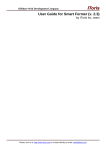
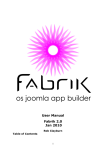
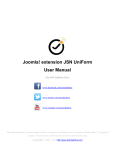
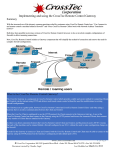
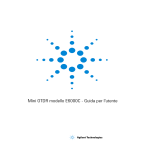


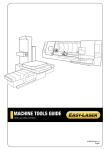

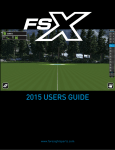
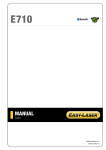

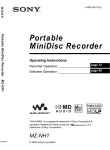

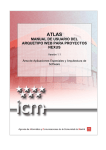
![Aranda ASSET MANAGEMENT [1]](http://vs1.manualzilla.com/store/data/006053243_1-b8ee632b21650687946e29506aa7cdf0-150x150.png)