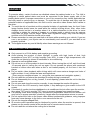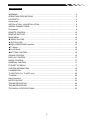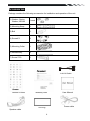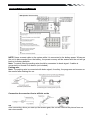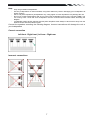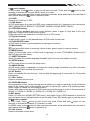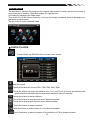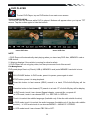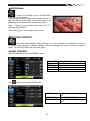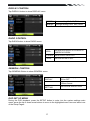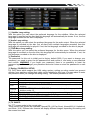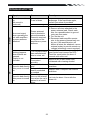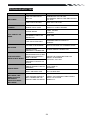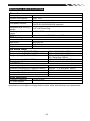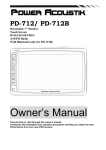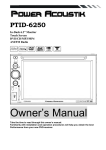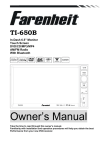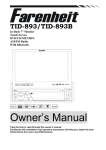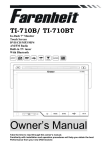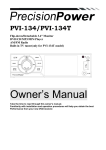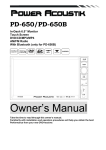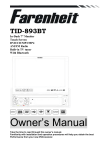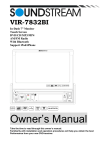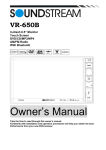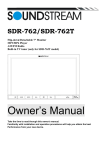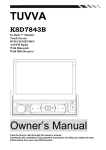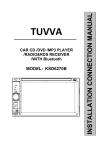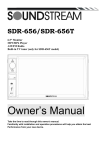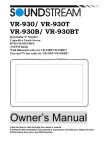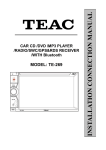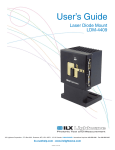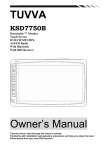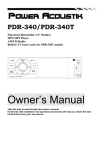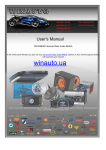Download USER MANUAL
Transcript
TI-450/TI-450T In-Dash 4.5” Monitor Touch Screen DVD/CD/MP3/MP4 AM/FM Radio Built-in TV tuner Owner’s Manual Take the time to read through this owner’s manual. Familiarity with installation and operation procedures will help you obtain the best Performance from your new DVD-receiver. WARNING! To promote safety, certain functions are disabled unless the parking brake is on. The Unit is designed to detect parked status and must be connected to the power supply side of the parking brake switch. Improper connection or use of his connection may violate applicable law and may result in serious injury or damage. To avoid the risk of damage and injury and the potential violation of applicable laws, this unit is not for use with a video screen that is visible to the driver. To avoid the risk of accident and the potential violation of applicable laws, the front Video image feature should never be used while the vehicle is being driven. Also, other video displays should not be in a location where it is a visible distraction to the driver. In some countries or states the viewing of images on a display inside a vehicle even by persons other than the driver may be illegal. Where such regulations apply, they must be obeyed and this unit’s DVD features should not be used. Please remember to wear your seat belt at all times while operating your vehicle. If you are ever in an accident, your injuries can be considerably more severe if your seat belt is not properly buckled. The supplier waves any and all liability when these warnings are not followed. OPERATION PRECAUTIONS Only connect to a 12Vdc battery and negative grounding. Avoid placing the product in direct sunlight, in areas with high levels of dust, high temperatures (over 40°C) or high humidity (over 90%). In case of high temperatures, cool down the car interior by means of ventilation or air-conditioning. Operate in well ventilated areas. Do not turn on or off the product in short intervals. When turning the unit off, wait for at least 10 seconds prior to turning the unit on again. Do not operate the player with scratched, bended or broken discs and when a disc is not loaded properly, do not force it into the player. Do not watch video playback while driving which will cause serious danger and risks of traffic accident. It may violate the laws and regulations. (There may be exceptional case, i.e., using rear view camera and navigation system) Do not install the unit where the operation for safety driving is restrained. Do not disassembly the unit by yourself, if need repairing, please take the unit to the after service center. Do not open and close the monitor manually, it may damage the monitor tilt system. Do not touch the LCD screen by hard objects, it may damage or give scratch to the LCD screen. If the back of monitor touches dashboard or air-conditioner inlet etc after open the monitor , then setup TILT level in monitor TILT menu to prevent damage from repeat touching. Car parking under direct sunlight may increase the temperature inside the car and the unit may not be in proper operation, please try it again after the temperature returns to normal. Do not replace the fuse on the power cable without professional guidance, using improper fuse may cause damage to the unit or even cause burn the unit. Do not use irregular shaped Disk. IR remote control operation may be hindered by monitor when the monitor is opened, thus please use the remote control at the similar level of remote control receiver. Do not install the unit where the cooling fan is blocked. 2 CONTENTS WARNING! ................................................................................................................. 2 OPERATION PRECAUTIONS .................................................................................... 2 CONTENTS ................................................................................................................ 3 Accessories ................................................................................................................ 4 INSTALLATION / UN-INSTALLATION........................................................................ 5 WIRING CONNECTIONS ........................................................................................... 6 Front panel.................................................................................................................. 8 REMOTE CONTROL ................................................................................................ 10 REMOVE BATTERY ................................................................................................. 12 MAIN MENU ............................................................................................................. 13 ◆ RADIO PLAYER ................................................................................................... 13 ◆ DVD PLAYER ...................................................................................................... 14 ◆DISC/USB/SD/MMC interface ............................................................................... 15 ◆TV Mode................................................................................................................ 15 ◆AV-IN Mode........................................................................................................... 16 ◆SETTING CONTROL ............................................................................................ 16 SOUND CONTROL .................................................................................................. 16 DISPLAY CONTROL ................................................................................................ 17 RADIO CONTROL .................................................................................................... 17 GENERAL CONTROL .............................................................................................. 17 DVD SET UP MENU ................................................................................................. 17 SYSTEM INFORMATION ......................................................................................... 19 CALIBRATION .......................................................................................................... 19 TV SECTION (For TI-450T only) .............................................................................. 20 TV MENU.................................................................................................................. 20 Other functions ......................................................................................................... 21 NOTES ON DISC ..................................................................................................... 22 TROUBLESHOOTING .............................................................................................. 23 TROUBLESHOOTING .............................................................................................. 24 TECHNICAL SPECIFICATIONS............................................................................... 25 3 Accessories Package contains the following accessories for installation and operation of the unit. (1) Washer, Spring Washer, M5 Nut 1 each (2) Mounting Strap 1 (3) Bolt 1 (4) Screw4*6 4 (5) Mounting Collar 1 (6) Release Key 2 (7) Screw 5*20 1 1x AV-IN Cable Remote Control Speaker cable Warranty card User Manual Power cable Trim ring 4 INSTALLATION / UN-INSTALLATION Note Before starting installation of the unit, make sure the wiring is connected properly. Use only the parts provided with the unit to ensure proper installation. The use of unauthorized parts may cause malfunction. Install the unit where it does not get in the driver’s way and will not injure the passenger in case there is a sudden stop, like an emergency stop. INSTALLATION (Figure 1) Insert Half Sleeve into dash-board hole and bend mount tabs outwards to fix it If necessary, place the mount strap at the rear of the unit and fix it with provided washer as figure 2. Push the unit into the Half Sleeve until you hear a click sound Place Trim Ring over the unit and installation is completed as figure 3. (Some vehicle may not need Trim Ring) UN-INSTALLATION Insert the supplied extraction keys into the unit and pull the unit out with keeping the extraction keys. (as Figure. 4) 5 WIRING CONNECTIONS NOTE: Never connect cable to the system while it is connected to the battery power. Whenever the unit is disconnected from the battery, the preset memory will be erased and the unit will go back to its factory defaults. Note: To watch video the parking wire should be connected to break signal. 2 cables is connected to a Hands-Free device (not included). Parking wire Note: The parking wire is connected with brake signal; for safety, the programs can be seen on the monitor after braking the car. Connecting the reversing line to taillight on the car After connecting, when you start up the reverse gear, the unit will receive the picture from car rear view camera. 6 Note: - - Only use groundless loudspeakers. Use only loudspeakers of minimal 40Watt, using fewer watts may result in damaging your loudspeakers at higher volumes. Use 4~8 Ω (Ohm impedance) loudspeakers only; using higher or lesser impedance may damage the unit. Do not use 3-cable loudspeakers and do not connect the loudspeakers minus to the car body (GND). The unit is using a BTL circuit and each loudspeaker must be connected with insulated cables according the diagram. Loudspeaker cables and/or optional external power amplifiers must always be about 30cm away from the antenna and/or antenna extension parts. Connect the speakers according the following diagram, incorrect connections will damage the unit or your loudspeakers Correct connection Left front - Right front | Left rear - Right rear Incorrect connections 7 Front panel 1. DISC slot Insert the CD/DVD with the labeled side facing upwards gently into the CD/DVD slot until the device draws in the CD/DVD automatically. 2. Release Button Press it to detach and release the front panel. When the unit was released, it will switch off automatically after a few second. Detach/Attach the Panel: Press REL button and pull out the left side to detach the panel. To attach it, insert the right side first and then press the left side until hear a click sound. 3. MENU button Press it to show main menu, in DVD mode, long press it to enter TITLE MENU (Enable only if the DVD disc with title menu). 4. POWER/MUTE Button Press it to turn on the unit, press it again to turn the unit off. Short press it to MUTE the volume output, press it again to resume volume when the power is on. 5. MODE Button Press it to select the mode: Radio, DISC (if there is a disc in unit), USB (if there is a USB device in the unit), CARD (if there is a SD/MMC card in the unit), TV (for TI-450T) and AV IN. 6. ENTER button Press it to confirm selection or setting. 8 7. Button In Radio mode, press it to select the next preset stations in current band; press and hold for 2 seconds to start automatic searching. In DVD / SD / USB mode, press button to skip to the next track. Press button and hold for two seconds to activate fast forward (FF) search in a track. 8. Button In Radio mode, press it to select the previous preset stations in current band: press and hold for 2 seconds to start automatic searching. In DVD / SD / USB mode, press button to skip to the previous track. Press button and hold for two seconds to activate fast reverse (REW) search in a track. 9. VOL button Rotate VOL knob to adjust the volume level by turning the knob clockwise to increase or counterclockwise to decrease. 10. EJECT Button Press it to eject a disc. If the disc is not removed for about 10 seconds after eject, the disc is reinserted automatically. 11. Band/LOUD buttons In Radio mode, press it simply to change radio band in sequence of FM1→ FM2 → FM3 → AM1 → AM2 .In any mode, long press it to switch LOUD ON or LOUD OFF. 12. Memory storage stations In Radio mode, short press to select manual storage stations. Preset station setting: during manual turning or automatic tuning, press and hold the number 1-6 buttons on remote to store into the preset station 1-6 or press MEMO button on front panel and rotate VOL knob to select the preset station 1-6 and press ENTER button to store. 13. IR Sensor IR Remote control signal receiving window. Max distance is 6-8 meters, 45 angels. 14. USB slot USB slot, for Multimedia playback files only. Insert a USB into this slot and the unit will automatically start reading and playback the card. * Supported Music File Format: MP3, WMA Files 15. Info Display In addition to operation by means of the keys on the device and the remote control, it is also possible to use the "touch-screen". Here you can lightly touch the key shown with your finger. Note: Do not obstruct the touch-screen while it is being retracted or extended. This could result in damage to the monitor mechanism. 16. AV-in Jack Put the AV plug into the AV-IN jack which was marked on front panel. 17. RESET Button Any errors ( Error ) occurring during operation can be corrected by pressing the RESET button. Use a piece of wire of similar item to press the Reset button in order to the electronics to its original state. 18. Anti-Theft LED: 19. SD/MMC Slot: Insert a Memory card. SD/MMC card slot, for Multimedia playback files only. Insert a SD/MMC CARD into this slot and the unit will automatically start reading and playback the card. * Supported Music File Format: MP3, WMA Files] 9 REMOTE CONTROL 1: 2: 3: 4: 5: 6: 7: 8: 9: MODE POWER BAND/RANDOM ENTER UP/DOWN/LEFT/RIGHT EJECT STEREO/MONO P.SCN/RPT BACKWARD/SEEKFAST BACKWARD 10:LOUD 11: OSD 12: PBC/STOP 13: Digit numbers 14: Play/Pause 15: MUTE 16: MENU 17: SUBTITLE 18: SETUP 19: ANGLE 20: INT 21: VOLUME PLUS 22: A-B/ZOOM 23: SEL 24: FORWARD/SEEK+ FAST FORWARD 25: VOLUME MINUS 26: AUDIO/GOTO 27: DUAL(Option without function) 28: OPEN/TILT(Option without function) 1. MODE button Press it to select the mode: Radio, DISC (if there is a disc in unit), USB (if there is a USB device in the unit), CARD (if there is a SD/MMC card in the unit), TV (for TI-450T) and AV IN. 2. POWER Power on or off. 3. BAND/ RDM In Radio mode, press to change radio band in sequence of FM1 → FM 2 → FM3 → AM1 → AM2 In DVD mode, press to play randomly. 4. ENTER button Press it to confirm selection or setting. 5: Cursor / / / buttons Use the / / / buttons to select the menu item. the title, track or to show next frame. 6. EJECT button Press it to eject the disc. 7. STEREO/MONO Press STEREO button to select STEREO or MONO. 8. P.SCN/ RPT In SD CARD/ USB mode, press to repeat REP 1 => REP DIR => REP ALL In DVD mode, press to start repeat REP OFF=>REP Chapter=>REP Title=>REP Off. In Radio mode: PS (Preset Scan): Press to scan all preset stations in the memory of the current band and stay on each memory stations for about 5 seconds. AS (Auto Save): Long press to save the stations with good reception automatically. 10 9. / seek- buttons In DVD mode, Press button to skip to the previous track. Press and hold button for two seconds to activate fast reverse (REW) search in a track. In RADIO mode, press button to start searching automatic, press and hold for two seconds to start manual searching. button Frequency down. 10. LOUD Press to set LOUD on or OFF. 11. OSD button In DVD mode press it to enter the OSD menu, press and hold for 2 seconds to set video setup. (RED /GREEN /BLUE /BRIGHT / CONTRAST /SHARP /COLOR RESET /BACK) 12. STOP/PBC button Press it to Stop playback from the current position, press it again to final stop to the very beginning. Press PLAY/PAUSE button to play. Press and hold for two seconds to set PBC on/ off in VCD mode. 13. Digit 0-9 buttons In radio mode, select 1-6 the desired band; In DVD mode, select track. 14. PLAY/PAUSE button In DVD mode, press it to pause playback, press again to resume. 15. Mute button : Short press this button to mute the volume output, press it again to resume volume. 16. MENU button Press it to show main menu, in DVD mode, long press it to enter TITLE MENU (Enable only if the DVD disc with title menu). 17. SUBTITLE button Press it to select the subtitle language (Available only if the disc with subtitle function). 18. SETUP button In DVD mode press it to enter the setup menu. 19. ANGLE Button In DVD mode, press it repeatedly to change the viewing angle (Available only with a recorded DVD file or DVD disc that has this function). 20. INT Button Press it to activate the intro function. You can play the beginning of every track for 10 seconds in sequence. 21. VOL+ button Press to increase volume level. 22. A-B/ZOOM button During playback, press it at the starting point of section you want to repeat(A), press this button again at the ending point of the section you want to repeat (B), section A-B repeating starts. Press it again to cancel the A-B repeat function. Press it and hold for two seconds in DVD mode to zoom the image in or out in the sequence of ZOOM 2-> ZOOM 3-> ZOOM 4-> ZOOM 1/2-> ZOOM 1/3-> ZOOM 1/4. 23.SEL button Press it to enter the SOUND SETTING menu, and press Cursor UP/DN buttons to choose an item and press cursor left/right buttons to set the item. Press SEL button again to exit the menu. 24. / seek + buttons In DVD mode, Press button to skip to the next track. Press and hold button for two seconds to activate fast forward (FF) search in a track. In RADIO mode, press button to start searching automatic, press and hold for two seconds to start manual searching. button Frequency up. 25. VOL- button Press to decrease volume level. 11 26. AUDIO/GOTO button In DVD mode press it to select the audio language. In VCD mode, press it to select the sound track in the sequence of MONO L =>MONO R =>STEREO. Go to: in DVD mode,press and hold for 2 seconds to show TIME SEARCH menu, select button to enter number and confirm to go to certain position directly. When press TITLE/CHAPTER selection mode, select number and confirm to go to certain TITLE or CHAPTER position directly. 27. DUAL button(Option without function) 28. OPEN/TILT button(Option without function) REMOVE BATTERY Note: The distance may vary according to the brightness of ambient light. If the remote is not used for an extended period of time, remove the battery to prevent possible damage from battery leakage and corrosion. Do not place any objects between the remote control unit and the sensor on the unit. Do not drop the remote control onto the floor; it will damage it beyond repair. Do not use the remote control unit, while simultaneously operating the remote control unit of any other equipment; they may interfere resulting in improper operation. The battery normally last for about one year although depending how often the remote control is used. If the remote control unit isn’t working even when it is operated near the unit, replace the battery with a new battery of the same make and use only a lithium cell battery type: CR2025 (3V). Dispose empty batteries in accordance with your local governmental regulations. Do not short-circuit, disassemble, heat or dispose of fire or flames the battery. Keep the battery out of reach of children, should the battery be swallowed, immediately consult a doctor. 12 MAIN MENU The best way to discover the program is to explore each screen in detail, and to find out how to move from one to another. Read this chapter for a guided tour. Unit starts by displaying the Main menu. This is the root of the screen hierarchy, and you can simply access all features by tapping on the touch screen buttons. Tap the icons to enter a desired mode. ◆ RADIO PLAYER To start Radio, tap RADIO button on main menu screen. Mute the sound Touch this button can choose FM1, FM2, FM3, AM1, AM2. Touch this button can scan the stations from 1-6, Long Touch it to save the stations with good reception automatically and scan each station for about 5 seconds Touch this button to search stations Touch this button to open manual select station backward Touch this button to open manual select station forward Touch this button to search stations Touch this button to select stereo or mono sound reception Touch this button to select reception of local station or DX for distance station. 13 ◆ DVD PLAYER To start DVD Player, tap on DVD button from main menu screen. TOUCH SCREEN MENU You will not see any buttons while DVD is played. Buttons will appear when you tap on TFT screen. Tap the screen again to hide the buttons. Insert DVD disc insert VCD disc NOTE 1. DVD Player will automatically start playing when you insert any DVD disc, MEMORY card or USB device. 2. Warning displays if the vehicle is moving for driver's safety. 3. DVD Player will not only play video, but also picture and music files as well. File Management DVD mode plays files in a) Disc b) USB c) MEMORY card (main MEMORY card slot in inner panel). PLAY/PAUSE button: In DVD mode, press it to pause, press again to start. STOP button: press it to stop playback. Press this button to fast reverse (REW) search in a track, FR×2×4×8×20-play will be display. Press this button to fast forward (FF) search in a track. FF×2×4×8×20-play will be display. In DVD mode, touch it can choose Repeat chapter =>repeat title =>repeat off. In VCD mode, touch it can choose REP 1 => REP DIR => REP ALL Touch it to select the subtitle language (Available only if the disc with subtitle function) in DVD mode touch it to select the audio language (Available only if the disc with subtitle function);In VCD mode touch it can choose MONO L---MONO R---STEREO. In VCD mode touch it can choose PBC ON or OFF. 14 In DVD mode touch it to enter TITLE MENU (Enable only if the DVD disc with title menu). / Touch it to select previous or next track. ◆DISC/USB/SD/MMC interface When a file disc, USB or a memory card is played, the screen will show following interface: Mute the sound. Stop button. Press it to Stop playback from the current position, press it again to final stop to the very beginning Play/pause button. Press it to pause the track, press again to resume. Press it button to restart a track, FR×2×4×8×20-play will be display. Press it button to skip to the next track. FF×2×4×8×20-play will be display. Press it to skip to the previous track. Press it to skip to the next track. Press it to activate the intro function. You can play the beginning of every track for 10 seconds in sequence. Press it to repeat REP 1 => REP DIR => REP ALL Press it to play track randomly. Press it to enter previous page. Press it to enter next page. Press it to open folder and select desired folder by touch. ◆TV Mode To start TV Mode, tap on TV button from main menu screen. 15 ◆AV-IN Mode To start AV-IN Mode, tap on AV-IN button from main menu screen. Connect the external audio/video signal source to this unit. Select AV-IN mode in the main menu or by pressing repeat Mode button on the front panel. Note: If there is no external video input, the TFT displays “NO SIGNAL”. Press the icon to be back to main menu. ◆SETTING CONTROL Your device has default system settings. You can customize the settings to suit your personal needs. Once you change settings, your new settings will remain until you change it again. To start SETTING, tap it on main menu. SOUND CONTROL Tap SOUND button to show SOUND1 menu. EQUALIZER BASS TREBLE BALANCE FADER Tap Select EQ mode Bass up/down Treble up/down Left/Right Balance Control Front/Back Fader Control button to show SOUND 2 menu. BEEP LOUDNESS SUBWOOFER 16 Keypad sound setting on or off Set LOUD ON/OFF Set SUBWOOFER ON or OFF DISPLAY CONTROL Tap DISPLAY button to show DISPLAY menu. SCREEN Screen setting 16:9, 4:3,FULL Backlight Backlight setting LOW, MID, HIGH AREA Set AREA:EUROPE-U.S.A-SOUTH AMERICA-RUSSIA RADIO CONTROL Tap RADIO button to show RADIO menu. STEREO Set STEREO ON or OFF LOCAL Set LOCAL ON or OFF GENERAL CONTROL Tap GENERAL Button to show GENERAL menu. CLOCK DISPLAY CLOCK HOUR CLOCK SETTING Set CLOCK display time ON or OFF Set 24 Hour format or 12Hour format Set CLOCK ADJUST time DVD SET UP MENU During the DVD playback, press the SETUP button to enter into the system settings main menu; press the up or down arrow buttons to move to the highlighted menu item and select one of the Setup Pages: 17 [1]. Subtitle Lang setting: With this option you can select the preferred language for the subtitles. When the selected language is recorded on the disc then this language will automatically be shown. If not, the first language recorded on the disc is displayed. [2].Audio Lang setting: With this option you can select the preferred language for the audio output. When the selected language is recorded on the disc (not all discs have multiple languages recorded) then this language will automatically be played. If not, the first language recorded on the disc is played. [3]. DVD Menu Lang setting: With this option you can select the preferred language for the disc menu. When the selected language is recorded on the disc then this language will automatically be selected. If not, the first language recorded on the disc is displayed. [4] Password: The password for this unit is initially set to factory default 0000. If you want to change your password, you need to enter the old password first and confirm it, and enter a new password and confirm. WARNING: if you forget your password, there is no possibility to reset the password again. Do not forget your password and write it down or store the password in a safe place. [5] Rating / PARENTAL SETUP. For DVD discs which support the USA rating system, setting up rating control can prevent children from watching content that might not be suitable for their age. You are asked to enter the password when you change the rating setting. The default password is 0000. Code 1.NONE 2.G 3.PG 4.PG-13 5.PG-R 6.R 7.NC-17 8. Adult Description Kid safe General Audiences – ALL ages admitted PARENTAL GUIDANCE SUGGESTED-Some material may not be suitable fo r children PARENTS STRONGLY CAUTIONED-Some material may be inappropriate fo r children under 13 Restricted, under 17 requires accompanying parent or adult guardian. RESTRICTED-Under 17 requires accompanying parent or adult guardian NO ONE 17 AND UNDER ADMITTED Above 17 Admitted [6] TV SHAPE: Set TFT screen mode to the correct ratio: Three screen ratio modes are available, Normal/PS (4:3 Pan Scan), Normal/LB (4:3 Letterbox) and Wide (16:9). Different disc formats will display different images depending this setting and the screen size used. 18 [7] NTSC/ PAL: Select this menu item to set up your preferred video output format. PAL is commonly used in Europe, NTSC is commonly used in the USA and Japan. Auto is commonly used. [8] DEFAULT: Factory reset. Set all values to Factory default values including memory and preset stations. SYSTEM INFORMATION Press SYSTEM button to show the information of the system. You can view detail system information including serial number of the software. CALIBRATION The calibration of the screen is useful when some malfunction occur with the touch screen and it needs adjustment. CALIBRATION procedure of the touch screen is described as below: When the target moves to another position, tap and hold at the center of the new target. Repeat each time to complete the calibration process. When the calibration has been completed, the device switches back to the previous operating mode and retain the previous setting. If you press Reset button, the setting will return to factory setting. 19 TV SECTION (For TI-450T only) To enter TV mode, you can tap TV icon on main menu screen or press mode on front panel or remote. 1. Connect TV antenna to the TV ANT wire in rear unit, and then press MODE button on front panel or remote to select TV mode or Tap TV icon on main menu screen to enter TV mode. 2. In TV mode, press the Play/Pause buttons on front panel or remote once to enter TV menu setting, or press touch screen to choose TV MENU icon to enter TV MENU. 3. Press the / on remote or tap the screen to select one of the setup pages: Auto program => Manual program. 4. Press the ENTER button on remote or tap “Auto program or Manual program” on screen to enter the page. 5. Press the / on remote buttons or tap relevant option to select the setting. 6. Press ENTER on the remote again to confirm, tap BACK to return to the setup page. 7. Press the icon to be back to main menu. 8. Press the icon to be back to TV main menu Note: This function is available when TV tuner is connected. TV MENU Auto program (Auto seek mode) System Select this menu item is to set TV system: NTSC=> PAL=>SECAM, press ENTER button on remote or tap the screen to select. Audio Select this menu item is to set the TV sound system: When system setting PAL, TV sound system can set B/G=>I=>D/K=>/M/N, press ENTER on remote or tap the screen button to select. When system setting SECAM, TV sound system can set B/G=>I=>D/K, press ENTER on remote or tap the screen button to select. When system setting NTSC, press button to automatic skip search term. Search Select this menu item is to start searching and storing stations automatically. Manual program (manual seek mode) Storage Select this menu item is to set the storage number. 20 System Select this menu item is to set TV system: NTSC=> PAL=>SECAM ,press NTER button on the remote or tap the screen to select. Audio Select this menu item is to set the TV sound system: When system setting PAL, press ENTER on remote or tap the screen button to select TV sound system: D/K=>M/N=> B/G=> I. When system setting SECAM, TV sound system B/G=>I=>D/K. When system setting NTSC, press button to automatic skip TV channel term. Channel Select this menu item is to set your desired searching channel, press / button on remote to select one, or press / icon to select channel. Fine Select this menu item is to fine TV tuning and sound until it achieves the best quality, press / button on remote to adjust. Memory Select memory on or off is to set whether memory the searched station or not, press ENTER on remote or tap the screen button to select. Other functions Subwoofer Connect the subwoofer to the unit using sub output (see electrical diagram). Tap MENU on screen enter into main menu setting choose setting menu. choose SOUND and set subwoofer ON to enable subwoofer. Parking When the car is stopped and the parking brake is working, the screen can display the video image, otherwise the screen can't display the video image Back View Camera This unit is equipped with back view camera output. The camera is used to observe the situation behind the vehicle when you are backing the car. Please connect your back view camera with the back car video input. And connect the reverse wire for back a car with the rear gear light. Rear view camera picture will be enabled when you are backing the car. 21 NOTES ON DISC Only use groundless loudspeakers. Use only loudspeakers of minimal 40Watt, using fewer watts may result in damaging your loud speakers at higher volumes. Use 4~8 Ω (Ohm impedance) loudspeakers only; using higher or lesser impedance may damage the unit. Do not use 3-cable loudspeakers and do not connect the loudspeakers minus to the car body. (GND). using a BTL circuit and each loudspeaker must be connected with insulated cables according the diagram. Loudspeaker cables and/or optional external power amplifiers must always be about 30cm. away from the antenna and/or antenna extension parts. If want to display for 4.5” TFT, parking wire must be connected to ground. 22 TROUBLESHOOTING Symptom General Remedy Replace with fuse of the same amperage. If the fuse blows again, consult your store of purchase In correct wiring Consult your local retailer. 1. Turn off the unit. 2. Remove all wires attached to the power antenna lead. Check each Power antennal wire for a possible short to ground No sound output lead is shorted to using an ohm meter. when operating the ground excessive 3. Turn on the unit. unit with amplifiers current is required 4. Reconnect each amplifier remote or power antenna or remote on the wire to the power antenna lead one attached. amplifiers or power by one. If the amplifiers turn off antenna. before all wires are attached, use an external replay to provide remote-on voltage (excessive current required). Turn off the power, Then press the [no The microprocessor open] button and remove the DCP. Nothing happens has malfunctioned Press the reset button for about 2 when buttons are due to noise, etc. seconds with a thin rod. pressed. Display is not Panel or main unit Wipe the dirt off with a soft cloth Accurate Connectors moistened with cleaning alcohol. are dirty Compact disc is Clean the compact disc without scratches Sound is bad directly dirty after power is turned Compact disc is Replace with a compact disc without on. heavily scratched scratches. or warped Water droplets may Sound is bad directly form on the internal Let it dry for about 1 hour with the after power is turned lens when the car is power on. on. parked in a humid place Power does not turn on. (No sound is produced.) CD Cause Fuse is blown 23 TROUBLESHOOTING SYMPTOM NO POWER DISC CANNOT BE LOADED. CAUSE THE CAR IGNITION IS NOT ON. THE FUSE IS BLOWN. REPLACE THE FUSE. PRESENCE OF DISC INSIDE THE PLAYER REMOVE THE DISC IN THE PLAYER THEN PUT A NEW UPWARD. INSERT THE COMPACT DISC WITH THE LABEL FACING UPWARD. CLEAN THE DISC OR TRY TO PLAY A NEW ONE. INSERTING THE DISC IN UPSIDE DOWN. DISC CANNOT BE READ. SOLUTION IF THE POWER SUPPLY IS PROPERLY CONNECTED TO THE CAR ACCESSORY SWITCH THE IGNITION KEY TO “ACC”. COMPACT DISC IS EXTREMELY DIRTY OR DEFECTIVE. TEMPERATURE INSIDE THE CAR IS TOO HIGH. COOL OFF UNTIL THE AMBIENT TEMPERATURE RETURNS TO NORMAL. VOLUME IS IN MINIMUM. ADJUST VOLUME TO A DESIRED LEVEL. WIRING IS NOT PROPERLY CONNECTED. CHECK WIRING CONNECTION. NO SOUND THE OPERATION KEYS DO NOT WORK. SOUND SKIPS. THE RADIO DOES NOT WORK, THE RADIO STATION AUTOMATIC SELECTION DOES NOT WORK. THE BUILT-IN MICROCOMPUTER IS NOT OPERATING PROPERLY DUE TO NOISE. FRONT PANEL IS NOT PROPERLY FIX INTO ITS PLACE. THE INSTALLATION ANGLE IS MORE THAN 30 DEGREES. THE DISC IS EXTREMELY DIRTY OR DEFECTIVE. ADJUST THE INSTALLATION ANGLE TO LESS THAN 30 DEGREES. CLEAN THE COMPACT DISC/TRY TO PLAY A NEW ONE. THE ANTENNA CABLE IS NOT CONNECTED THE SIGNALS ARE TOO WEAK. INSERT THE ANTENNA CABLE FIRMLY SELECT A STATION MANUALLY. PRESS THE POWER BUTTON FOR ABOUT 10 SECONDS TO RESET THE UNIT. 24 TECHNICAL SPECIFICATIONS General Power supply: Current consumption: Maximum power output: Compatible formats: Dimensions (W x D x H) / weight: Working temperature range: ESP function: 11~16V DC max. 10 A 52W x 4 channels (max) DVD/SVCD/VCD/HDCD/MP3/MP4/VIDEO/CDDA/Picture CDCD-R/-RW/DVD±R/±RW playback 165*178*50 mm/2 kg -10℃ - +60℃ 10 sec. for Audio CD, 120 sec. for MP3 TFT display Screen size: Resolution: Aspect ratio: Brightness: 4.5 inch 480*243 dot 4:3/16:9 400 cd/m2 FM Stereo Radio Frequency range(EUROPE AREA): Frequency range(SOUTH AMERICA AREA) Frequency range(RUSSIA AREA) 87.5 – 108MHz(Step 50KHz) 87.5 – 108MHz(Step 100KHz) 87.5 – 108MHz(Step 50KHz) 65-74MHz(Step 10KHz) 87.5 – 107.9MHz(Step 200KHz) 18 Frequency range(U.S.A AREA) Preset memory stations: AM/MW Radio Frequency range(EUROPE AREA): 522kHz - 1620 KHz(Step 9KHz) Frequency range(SOUTH AMERICA AREA) 520kHz - 1710 KHz(Step 10KHz) Frequency range(RUSSIA AREA) 522kHz - 1620 KHz(Step 9KHz) Frequency range(U.S.A AREA) 530kHz - 1710 KHz(Step 10KHz) Preset memory stations: 12 Audio specification Frequency response: 20 Hz-20 KHz Color system NTSC/ PAL TV Color System Specifications are subject to change without notice. Mass and dimension are approximate. 25