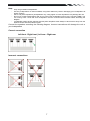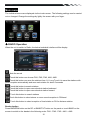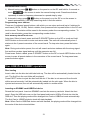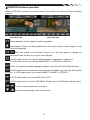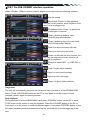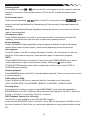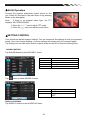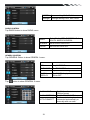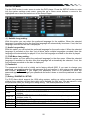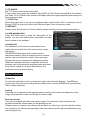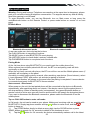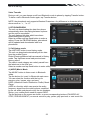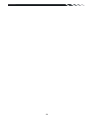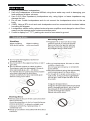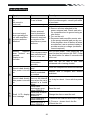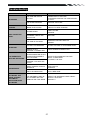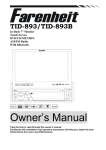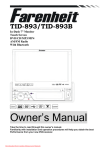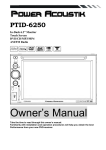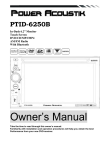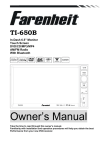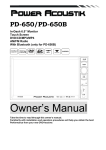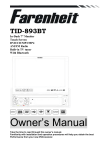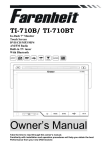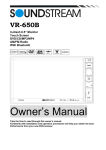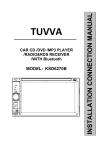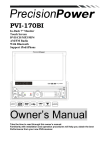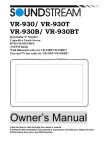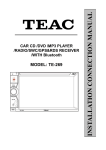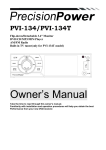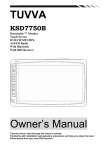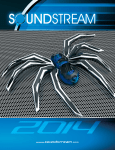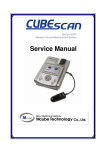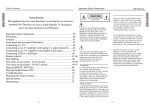Download USER MANUAL - Soundstream
Transcript
VIR-7832BI In-Dash 7” Monitor Touch Screen DVD/CD/MP3/MP4 AM/FM Radio With Bluetooth Support iPod/iPhone Owner’s Manual Take the time to read through this owner’s manual. Familiarity with installation and operation procedures will help you obtain the best Performance from your new DVD-receiver. Warning! To promote safety, certain functions are disabled unless the parking brake is on. The Unit is designed to detect parked status and must be connected to the power supply side of the parking brake switch. Improper connection or use of his connection may violate applicable law and may result in serious injury or damage. To avoid the risk of damage and injury and the potential violation of applicable laws, this unit is not for use with a video screen that is visible to the driver. To avoid the risk of accident and the potential violation of applicable laws, the front Video image feature should never be used while the vehicle is being driven. Also, other video displays should not be in a location where it is a visible distraction to the driver. In some countries or states the viewing of images on a display inside a vehicle even by persons other than the driver may be illegal. Where such regulations apply, they must be obeyed and this unit’s DVD features should not be used. Please remember to wear your seat belt at all times while operating your vehicle. If you are ever in an accident, your injuries can be considerably more severe if your seat belt is not properly buckled. The supplier waves any and all liability when these warnings are not followed. Operation precautions Only connect to a 12Vdc battery and negative grounding. Avoid placing the product in direct sunlight, in areas with high levels of dust, high temperatures (over 40°C) or high humidity (over 90%). In case of high temperatures, cool down the car interior by means of ventilation or air-conditioning. Operate in well ventilated areas. Do not turn on or off the product in short intervals. When turning the unit off, wait for at least 10 seconds prior to turning the unit on again. Do not operate the player with scratched, bended or broken discs and when a disc is not loaded properly, do not force it into the player. Do not watch video playback while driving which will cause serious danger and risks of traffic accident. It may violate the laws and regulations. (There may be exceptional case, i.e., using rear view camera and navigation system) Do not install the unit where the operation for safety driving is restrained. Do not disassembly the unit by yourself, if need repairing, please take the unit to the after service center. Do not open and close the monitor manually, it may damage the monitor tilt system. Do not touch the LCD screen by hard objects, it may damage or give scratch to the LCD screen. If the back of monitor touches dashboard or air-conditioner inlet etc after open the monitor , then setup TILT level in monitor TILT menu to prevent damage from repeat touching. Car parking under direct sunlight may increase the temperature inside the car and the unit may not be in proper operation, please try it again after the temperature returns to normal. Do not replace the fuse on the power cable without professional guidance, using improper fuse may cause damage to the unit or even cause burn the unit. Do not use irregular shaped Disk. IR remote control operation may be hindered by monitor when the monitor is opened, thus please use the remote control at the similar level of remote control receiver. Do not install the unit where the cooling fan is blocked. 2 Contents Warning! ..................................................................................................................... 2 Operation precautions................................................................................................. 2 Accessories ................................................................................................................ 4 Installation/Un-installation ........................................................................................... 5 Wiring connections ..................................................................................................... 6 Front panel.................................................................................................................. 8 Remote control ........................................................................................................... 9 Remove battery .......................................................................................................... 9 General operations ................................................................................................... 10 Main menu ................................................................................................................ 12 ◆ RADIO Operation .................................................................................................. 12 Disc-USB/iPod-SD/MMC operations ......................................................................... 13 ◆DVD/VCD interface operation ................................................................................ 14 ◆DISC file-USB-SD/MMC interface operation .......................................................... 15 ◆iPod/iPhone Operation........................................................................................... 17 ◆AV-IN Operation ..................................................................................................... 18 ◆SE TTING CONTROL............................................................................................. 18 SOUND CONTROL .................................................................................................. 18 DISPLAY CONTROL ................................................................................................ 18 RADIO CONTROL .................................................................................................... 19 GENERA CONTROL ................................................................................................ 19 DVD SET UP MENU ................................................................................................. 20 SYSTEM INFORMATION ......................................................................................... 21 CALIBRATION .......................................................................................................... 21 Other functions ......................................................................................................... 21 Bluetooth section ...................................................................................................... 22 Notes on disc ............................................................................................................ 25 Troubleshooting ........................................................................................................ 26 Troubleshooting ........................................................................................................ 27 Technical specification .............................................................................................. 28 3 Accessories Package contains the following accessories for installation and operation of the unit. (1) Washer, Spring Washer, M5 Nut 1 each (2) Mounting Strap 1 (3) Bolt 1 (4) Screw 4 (5) Mounting Collar 1 (6) Release Key 2 (7) Screw 5*20 1 1x AV-IN Cable Remote Control Iphone Cable Warranty card User Manual Power &Speaker Cable 4 Trim ring RCA Cable Installation/Un-installation Note Before starting installation of the unit, make sure the wiring is connected properly. Use only the parts provided with the unit to ensure proper installation. The use of unauthorized parts may cause malfunction. Install the unit where it does not get in the driver’s way and will not injure the passenger in case there is a sudden stop, like an emergency stop. INSTALLATION (Figure 1) Insert Half Sleeve into dash-board hole and bend mount tabs outwards to fix it If necessary, place the mount strap at the rear of the unit and fix it with provided washer as figure 2. Push the unit into the Half Sleeve until you hear a click sound Place Trim Ring over the unit and installation is completed as figure 3. (Some vehicle may not need Trim Ring) UN-INSTALLATION Insert the supplied extraction keys into the unit and pull the unit out with keeping the extraction keys. (as Figure. 4) 5 Wiring connections NOTE: Never connect cable to the system while it is connected to the battery power. Whenever the unit is disconnected from the battery, the preset memory will be erased and the unit will go back to its factory defaults. Note: To watch video the parking wire should be connected to break signal. 2 cables is connected to a Hands-Free device (not included). Parking wire Note: The parking wire is connected with brake signal; for safety, the programs can be seen on the monitor after braking the car. Connecting the reversing line to taillight on the Car After connecting, when you start up the reverse gear, the unit will receive the picture from car rear view camera. 6 Note: - - Only use groundless loudspeakers. Use only loudspeakers of minimal 40Watt, using fewer watts may result in damaging your loudspeakers at higher volumes. Use 4~8 Ω (Ohm impedance) loudspeakers only; using higher or lesser impedance may damage the unit. Do not use 3-cable loudspeakers and do not connect the loudspeakers minus to the car body (GND). The unit is using a BTL circuit and each loudspeaker must be connected with insulated cables according the diagram. Loudspeaker cables and/or optional external power amplifiers must always be about 30cm away from the antenna and/or antenna extension parts. Connect the speakers according the following diagram, incorrect connections will damage the unit or your loudspeakers Correct connection Left front - Right front | Left rear - Right rear Incorrect connections 7 Front panel 1) 2) 3) 4) 5) 6) 7) 8) 9) Touch screen Eject button Mute /Sel button Band /TILT button Vol /Power button /reject button / accept button Play/pause button Mode button 10) 11) 12) 13) 14) 15) 16) 17) 18) Disc slot LCD display Open button AV-IN jack Release button USB/iPod slot Panel status indicator Rest button SD slot NOTE: Pressing RESET hole will erase the clock setting and stored stations. Panel status indicator lights up when you slide the panel down, flashes when you remove the panel. 8 Remote control 1: 2: 3: 4: 5: 6: 7: 8: 9: MODE POWER BAND/RANDOM/Clear ENTER UP/DOWN/LEFT/RIGHT EJECT STEREO/MONO/* P.SCN/RPT/# BACKWARD/SEEKFAST BACKWARD 10:LOUD 11: OSD 12: PBC/STOP 13: Digit numbers 14: Play/Pause 15: Mute/Bluetooth 16: MENU 17: SUBTITLE 18: SETUP 19: ANGLE/Accept 20: INT/Eject 21: VOLUME PLUS 22: A-B/ZOOM 23: SEL 24: FORWARD/SEEK+ FAST FORWARD 25: VOLUME MINUS 26: AUDIO/GOTO 27: DUAL 28:OPEN/TILT Remove battery Note: The distance may vary according to the brightness of ambient light. If the remote is not used for an extended period of time, remove the battery to prevent possible damage from battery leakage and corrosion. Do not place any objects between the remote control unit and the sensor on the unit. Do not drop the remote control onto the floor; it will damage it beyond repair. Do not use the remote control unit, while simultaneously operating the remote control unit of any other equipment; they may interfere resulting in improper operation. The battery normally last for about one year although depending how often the remote control is used. If the remote control unit isn’t working even when it is operated near the unit, replace the battery with a new battery of the same make and use only a lithium cell battery type: CR2025 (3V). Dispose empty batteries in accordance with your local governmental regulations. Do not short-circuit, disassemble, heat or dispose of fire or flames the battery. Keep the battery out of reach of children, should the battery be swallowed, immediately consult a doctor. 9 General operations Touch screen Due to the touch screen, you can fulfill most functions not only by pressing buttons but also by touching the options you need. Release the front panel Press REL button on the front panel to detach and release the front panel. When the unit was released, it will switch off automatically after a few second. Detach/Attach the Panel: Press REL button and pull out the right side to detach the panel. To attach it, insert the left side first and then press the right side until hear a click sound. Turning the unit on/off Press any button (except REL button, Open button and EJECT button) to switch the unit on. Press POWER button on the RC or the front panel to turn off the power. Open the monitor Press OPEN button on the unit or OPEN/TILT button on the RC to open the monitor. Press the button again, the monitor returns to the previous state. Do not obstruct opening/closing the monitor and do not do it manually. Volume control Press VOL+/VOL- buttons on the RC or rotate VOL regulator on the unit to increase/decrease the sound level. Setting the sound characteristics Press SEL button on the RC or press and hold MUTE/SEL button on the panel to open the sound setting menu, consisting of following items: EQ, Bass, Treble, Balance and Fader. Adjust each parameter by pressing the cursor buttons on the RC or by touching them directly on the screen. Mute function Press MUTE button on the RC or MUTE/SEL button on the unit to turn off the sound. Press it again or adjust volume to resume the sound output. Mode selection Repeatedly press MODE button on the RC or MOD button on the panel to select a mode: Radio => Disc => USB /iPod=> CARD =>Bluetooth=> AV-in. In any mode touch Menu button (in the right top corner of the screen) or press MENU button on the RC to display the Main menu. In the menu, touch the item of the mode you need to select the corresponding mode. Note: The Disc, USB/iPod and CARD modes are only available when a disc, USB/iPod or memory card is inserted into the unit. Angle setting Press and hold repeatedly OPEN/TILT button on the RC or BND/TILT button on the panel to adjust the desired angle of the monitor: TILT ANGLE1=> TILT ANGLE2=> TILT ANGLE3=>TILT ANGLE4. Do not adjust the monitor tilt manually, otherwise it can get damaged. 10 Reset the unit Any errors occurring during operation can be corrected by pressing the Reset button. Use a thin, sharp object to press it in order to return factory setting Dual zone function Activating Dual Zone Mode • • Access GENERAL setup in the SETTINGS menu and press the icon for DUAL mode and select ON. Insert a DVD or begin playing a movie from SD card or USB/iPod. Controlling the Front Zone (C-DUAL) • Press and hold the front panel POWER button or the DUAL button on the remote control, until C-DUAL appears on the screen. • Press the ARROW icon in the top right corner of the screen to return to the main menu. Select the mode you wish to use in the front zone. • The units screen will change to the selected mode. The DVD or SD/USB/iPod movie will continue to play only on the VIDEO OUT and DUAL OUT audio outputs, while the selected mode audio is played through the front and rear LINE outputs. All front panel and remote controls will affect only the selected mode activated for the front zone. Controlling the Rear Zone (D-DUAL) • Press and hold the front panel POWER button or the DUAL button on the remote control again, until D-DUAL appears on the screen. • All front panel and remote control functions for DVD, USB/iPod, or SD, including volume, will control only the media playing for the rear zone. Press and hold the front panel POWER button, or DUAL button on the remote control until DDUAL disappears to return to normal unit operation. Press and hold the front panel POWER button, or DUAL button on the remote control again to reactivate Dual Zone Mode. 11 Main menu The individual menus are displayed via the touch-screen. The following settings can be carried out or changed. Change the settings by lightly the screen with your finger. ◆ RADIO Operation When the unit is switch to Radio, the below touchable interface will be display Mute the sound Touch this button can choose FM1, FM2, FM3, AM1, AM2. Touch this button can scan the stations from 1-6, Long Touch it to save the stations with good reception automatically and scan each station for about 5 seconds Touch this button to search stations Touch this button to open manual select station backward Touch this button to open manual select station forward Touch this button to search stations Touch this button to select stereo or mono sound reception in FM band. Touch this button to select reception of local station or DX for distance station. Band selection Press BND/RDM button on the RC or BAND/TILT button on the panel or touch BAND on the screen to switch to the bands in the following order: FM1 - FM2 - FM3 - AM1 – AM2. 12 Manual/automatic tuning 1) Manual tuning: press / touch / button on the panel or on the RC and hold for 2 seconds or on the screen to enter the manual tuning mode. Press these buttons repeatedly to select a frequency downward or upward step by step. / button on the panel or on the RC or on the screen to 2) Automatic tuning: press search automatically. It will stop searching when it finds the station. Programming tuner stations There are 6 numbered preset buttons, with which you can store and recall up to 6 stations for each band (18 FM, 12 AM). Select a station, then press and hold a preset button in the RC and touch screen. The station will be saved in the memory under the corresponding number. To recall a stored station, press the corresponding number button. Auto memory store/Preset scan Auto store: Select a band, press and hold P.SCN/RPT button on the RC or touch and hold AS/PS button on the screen to enter auto store mode. The radio will automatically store 6 stations to the 6 preset memories of the current band. To stop auto store, press the button again. Note: During auto station preset, the unit will search and store stations with the strong signal first and then weaker signal stations until the memories are full. Preset scan: Select a band, press P.SCN/RPT button on the RC or touch AS/PS button on the screen to scan all preset stations in the memories of the current band. To stop preset scan, press the button again. Disc-USB/iPod-SD/MMC operations Disc loading Insert a disc into the disc slot with label side up. The disc will be automatically loaded into the unit. The first file in the root folder will be played. Press EJECT button to eject the disc from the slot. If the disc is not removed from the slot within several seconds, it will be automatically loaded into the slot again. When the disc is ejected and removed, the unit will automatically switch to another mode. Inserting an SD/MMC card-USB/iPod device Detach the front panel. Insert an SD/MMC card into the memory card slot. Attach the front panel. Open the USB slot cover on the front panel and insert a USB or iPod device into the USB slot. Then the playing mode will be changed into Card or USB/iPod mode automatically. The first Card or USB/iPod device track will start playback. Note: When Card or USB/iPod device are both inserted, the playing mode will be changed into the mode of the device inserted later. 13 ◆DVD/VCD interface operation When a DVD/VCD is played, touch the center of the screen; the screen will show following interface. Insert DVD disc insert VCD disc Pause playback. Press it again to continue playback. Stop playback. Press it to Stop playback from the current position, press it again to final stop to the very beginning. / Start fast rewind or fast forward. Press one of the keys again to change the spooling speed. Press the Play key to regain normal playback. In DVD mode, touch it can choose Repeat chapter =>repeat title =>repeat off. In VCD mode, touch it can choose Repeat REP 1 => REP DIR => REP ALL. Touch it to select the subtitle language (Available only if the disc with subtitle function). in DVD mode touch it to select the audio language (Available only if the disc with subtitle function);In VCD mode touch it can choose MONO L---MONO R---STEREO. In VCD mode touch it can choose PBC ON or OFF In DVD mode touch it to enter TITLE MENU (Enable only if the DVD disc with title menu). / Touch it to select previous or next track. / Select the viewing angle of the touch-screen. 14 ◆DISC file-USB-SD/MMC interface operation When a file disc, USB or a memory card is played, the screen will show following interface: Mute the sound. Stop button. Press it to Stop playback from the current position, press it again to final stop to the very beginning Play/pause button. Press it to pause the track, press again to resume. Press it button to restart a track, FR×2×4×8×20-play will be display. Press it button to skip to the next track. FF×2×4×8×20-play will be display. Press it to skip to the previous track. Press it to skip to the next track. Press it to activate the intro function. You can play the beginning of every track for 10 seconds in sequence. Press it to repeat REP 1 => REP DIR => REP ALL Press it to play track randomly. Press it to enter previous page. Press it to enter next page. Press it to go to folder selection. Play/pause The unit will automatically play from the first sound track recorded on a disc/SD/MMC/USB device. Press PLAY/PAUSE button on the RC or front panel or on the screen to break playback, press it again to resume playback. Stop playback During playback of a disc/USB/SD/MMC card, press STOP/PBC button on the RC or touch STOP button on the screen to stop the playback. Press PLAY/PAUSE button on the RC or front panel or on the screen to continue playback again. If you press STOP/PBC button on the RC twice, playback will stop completely and can be resumed only from the beginning of the disc. 15 Selecting tracks During playback, press / button on the RC or front panel or on the screen to select the previous or next track. Press number buttons (0-9) on the RC to select the desired track number. Fast forward/rewind Press and hold repeatedly / button on the RC or front panel or touch / on the screen to activate fast backward or forward playing. Each pressing, the playback speed will increase. Note: When fast backward/forward playback reaches the previous or next track, the unit will resume normal playback. A-B segment repeat Press A-B/ZOOM button to set point A, press one more time to set point B and start A-B repeating. Press this button one more time to cancel the repeating function. Repeat playback Press P.SCAN/RPT button repeatedly for repeat playing in different modes: track/chapter repeat, folder repeat, and disc repeat, repeat cancel (depending on the format used). Intro playback Press INT button on the RC to activate introduction function. All of the pieces of music are played for 10 seconds in sequence. Press the button again to cancel intro playback. GOTO Press AUDIO/GOTO button and hold for 2 seconds to show TIME SEARCH menu, select number and confirm to go to certain position directly. When press button to enter TITLE/CHAPTER selection mode, select number and confirm to go to certain TITLE or CHAPTER position directly. Random playback Press BND/RDM button on the RC to activate random playback. Press one more time to return to normal playback. OSD setting (for DVD) Press it to show the OSD menu, press and hold for 2 seconds to set video setup. (HUE / SATURATION / COLOR RESET / BRIGHT / CONTRAST / SHARP / BACK) Zooming in/out During playback of video or images on disc/USB/SD/MMC, press and hold repeatedly AB/ZOOM button on the RC, the picture will be zoomed in the sequence: Zoom2 => Zoom3 => Zoom4 => Zoom1/2 => Zoom1/3=> Zoom1/4 => Normal. PBC (Playback Control) (for VCD only) This function is only available for the VCD with PBC function. Press and hold STOP/PBC button on the RC or touch PBC on the screen to set PBC on/off. If the menu consists of a list of titles, you can select a desired one using number buttons on the RC. 16 Changing angle (for DVD only) Press ANGLE button on the RC to playback images at different camera angles. If a disc doesn’t support multi-angle playback, this function will not work. Selecting audio language (for DVD only) During DVD playback, press AUDIO/GOTO button on the RC or touch AUD on the screen repeatedly to select the audio language to listen. This function will not work if a disc does not support multi-language audio. Selecting subtitle language (for DVD) If your DVD disc supports multi-language subtitle, press SUB-T button on the RC or on the screen repeatedly to switch among disc-supported languages. Selecting sound channel (for VCD only) During VCD disc playback press AUDIO/GOTO button on the RC or touch AUD on the screen to select the channel: Mono L => Mono R =>Stereo. Menu navigation (for DVD only) Press and hold MENU button on the RC or on the screen to activate the disc menu list on the screen. Choose the desired item. Press ENTER button or PLAY/PAUSE button on the RC or touch corresponding button on the screen to confirm the selected item and start playing. Note: Title and menu are only available if the disc has these functions. ◆iPod/iPhone Operation Use the supplied iPod/iPhone connection cable to connect to the USB socket on the panel to play back iPod/iPhone audio and video. The unit turns to USB/iPod mode automatically when an iPod/iPhone is connected. To start iPod/iPhone mode in other modes, press MODE button repeatedly to change. Important note - When an iPod/iPhone is connected to the unit using supplied cable, the controls on the iPod are disabled. - Current setting or play mode such as playlists may influence the playing order on first connection to the device. - Some characters may not be correctly displayed. CAUTION iPod/iPhone Operation playback is the same as MP3/WMA files. To understand its operation, please see USB/SD/MMC operation section. iPod-music playback In USB/iPod mode, select music button to show below the options: Playlists=>Artists=>Albums =>Songs=>Genre=>Composer. Touch one of all options to play corresponding track. iPod- video playback The unit support video playback. In USB/iPod mode, select the video option to play video file. Touches the centre of the screen, some control button will appear on the screen, such as Play, Stop, select a track. Touch the corresponding button to confirm operation. 17 ◆AV-IN Operation Connect the external audio/video signal source to this unit. Select AV-IN mode in the main menu or by pressing Mode on the front panel. Note: If there is no external video input, the TFT displays “NO VIDEO SIGNAL” 1. Press the △ / ▽ icon to adjust TFT angle. 2. Press the icon to be back to main menu. ◆SETTING CONTROL Your device has default system settings. You can customize the settings to suit your personal needs. Once you change settings, your new settings will remain until you change it again. Tap Setting icon on main menu screen or press setup on the RC to show the setting menu. SOUND CONTROL Tap SOUND button to show SOUND 1 menu. EQUALIZER BASS TREBLE BALANCE FADER Tap Select EQ mode Bass up/down Treble up/down Left/Right Balance Control Front/Back Fader Control button to show SOUND 2 menu. BEEP Keypad sound setting LOUDNESS Set LOUD ON/OFF SUBWOOFER Set SUBWOOFER ON or OFF DISPLAY CONTROL Tap DISPLAY button to show DISPLAY menu. 18 SCREEN Screen setting 16:9, 4:3, full Backlight Backlight setting LOW, MID, HIGH RADIO CONTROL Tap RADIO button to show RADIO menu. AREA Select Radio AREA:EUROPE-U.S.ASOUTH AMERICA-RUSSIA STEREO Set STEREO ON or OFF LOCAL Set LOCAL ON or OFF GENERA CONTROL Tap GENERAL Button to show GENERA 1 menu. Tap DUAL KEY Set DUAL ON/OFF Key CURRENT TILT MODE TILT ANGLE CLOCK DISPLAY Set TILT MODE auto or manual adjust monitor tilt angle Set CLOCK display time ON or OFF button to show GENERAL 2 menu. CLOCK HOUR CLOCK SETTING AUTO CONNECT 19 Set 24 Hour format or 12Hour format Set CLOCK ADJUST time Set the mobile telephone be connected automatically or manually with car radio. DVD SET UP MENU Tap the DVD button in main menu to enter the DVD player. Press the SETUP button to enter into the system settings main menu; press the up or down arrow buttons to move to the highlighted menu item and select one of the Setup Pages: [1]. Subtitle Lang setting: With this option you can select the preferred language for the subtitles. When the selected language is recorded on the disc then this language will automatically be shown. If not, the first language recorded on the disc is displayed. [2].Audio Lang setting: With this option you can select the preferred language for the audio output. When the selected language is recorded on the disc (not all discs have multiple languages recorded) then this language will automatically be played. If not, the first language recorded on the disc is played. [3]. DVD Menu Lang setting: With this option you can select the preferred language for the disc menu. When the selected language is recorded on the disc then this language will automatically be selected. If not, the first language recorded on the disc is displayed. [4] Password: The password for this unit is initially set to factory default 0000. If you want to change your password, you need to enter the old password first and confirm it, and enter a new password and confirm. WARNING: if you forget your password, there is no possibility to reset the password again. Do not forget your password and write it down or store the password in a safe place. [5] Rating / PARENTAL SETUP. For DVD discs which support the USA rating system, setting up rating control can prevent children from watching content that might not be suitable for their age. You are asked to enter the password when you change the rating setting. The default password is 0000. Code Description 1.NONE Kid safe 2.G General Audiences – ALL ages admitted PARENTAL GUIDANCE SUGGESTED-Some material may not be suitable fo 3.PG r children PARENTS STRONGLY CAUTIONED-Some material may be inappropriate fo 4.PG-13 r children under 13 5.PG-R Restricted, under 17 requires accompanying parent or adult guardian. 6.R RESTRICTED-Under 17 requires accompanying parent or adult guardian 7.NC-17 NO ONE 17 AND UNDER ADMITTED 8. Adult Above 17 Admitted 20 [6] TV SHAPE: Set TFT screen mode to the correct ratio: Three screen ratio modes are available, Normal/PS (4:3 Pan Scan), Normal/LB (4:3 Letterbox) and Wide (16:9). Different disc formats will display different images depending this setting and the screen size used. [7] NTSC/ PAL: Select this menu item to set up your preferred video output format. PAL is commonly used in Europe, NTSC is commonly used in the USA and Japan. Auto is commonly used. [8] DEFAULT: Factory reset. Set all values to Factory default values including memory and preset stations. SYSTEM INFORMATION Press SYSTEM button to show the information of the system. You can view detail system information including serial number of the software. CALIBRATION The calibration of the screen is useful when some malfunction occur with the touch screen and it needs adjustment. CALIBRATION procedure of the touch screen is described as below: When the target moves to another position, tap and hold at the center of the new target. Repeat each time to complete the calibration process. When the calibration has been completed, the device switches back to the previous operating mode and retain the previous setting. If you press Reset button, the setting will return to factory setting. Other functions Subwoofer Connect the subwoofer to the unit using sub output (see electrical diagram). Tap MENU on screen enter into main menu setting choose setting menu. choose SOUND and set subwoofer ON to enable subwoofer. Parking When the car is stopped and the parking brake is working, the screen can display the video image, otherwise the screen can't display the video image. Back View Camera This unit is equipped with back view camera output. The camera is used to observe the situation behind the vehicle when you are backing the car. Please connect your back view camera with the back car video input. And connect the reverse wire for back a car with the rear gear light. Rear view camera picture will be enabled when you are backing the car. 21 Bluetooth section Warning: Driving and having a Telephone conversation at the same time is dangerous, please park your car before having a telephone conversation. The supplier waves any and all liability when this warning is not followed. To enter Bluetooth mode, you can tap Bluetooth icon on Main menu or long press the mute/Bluetooth button on the Remote Control or press mode button on remote or on front panel. BT Main Menu Bluetooth disconnect mode Bluetooth connect mode A user can make own choice by tap the buttons. Tap CALLING button to use phone functions. Tap MUSIC button to start BLUETOOTH music playing. Tap HISTORY button to check dialed, received, missed calls. Tap PHONEBOOK button to use phone book functions. Pairing Mode At the 1st time when using BLUETOOTH, you need to pair the mobile phone first. When a phone has not been paired with the unit, the BT icon and pairing mark will blink continually on the panel. When the unit have connect with phone, the BT icon will turn on and the Mobile phone name (if available) will be display on the panel. According to mobile pairing device manual, after searching new device (Sound stream), select it, input password "0000" and confirm ok, and device paring is finished. The text ‘Enter Number’ will shows on the panel after the pairing is completed. It means device is connected and ready for BLUETOOTH communication. Auto-connect - Disconnect When power on the unit, the last paired phone will be connected to the device via Bluetooth automatically, after searching about one minute, if the device cannot find the paired phone, it will stop searching. When in standby mode (unconnected), long press Bluetooth button on remote control to active auto-connect function and the device will search the last paired phone. If you want to disconnect the Bluetooth connection, please switch the Bluetooth off on the mobile phone. Tap on CALLING button to enter call mode. In Call mode, the unit can be used as your phone. Making and receiving calls are possible with BLUETOOTH. Simply tap phone number and tap button to make a call, and tap button to hang up. 1.) Tap CLEAR button shortly to delete a wrong digit, tap the CLEAR button or press RDM/C button on remote for 3-4 seconds to delete all the numbers at once. 2) Tap the button for 3-4 seconds, the device automatically makes a call to the latest 22 call in its call log. Voice Transfer During a call, you can change a call from Bluetooth mode to phone by tapping Transfer button. To have a call in Bluetooth mode again, tap Transfer button. NOTE: the phonebook only supports Western Characters. Any difference in character will be shown such as “ + , * or # ”. 2. BT PHONE BOOK The unit can downloading the data from phone automatically when the pairing between a phone and the unit be completed. The unit displays the data which have been downloading from a phone. Select a number and tap Send button to make a calling. Press the PB-DOWN button, phonebook will be updated and downloaded with new phonebook. 3. Call history mode Tap HISTORY button to see history mode. The unit can download automatically all the date from the mobile Phone. Dialed /Received/Missed calls are saved in History mode .Tap Up/Down arrow load previous/next history record. The calls in each category are orderly saved from the latest one to the final one.. Select a number and tap Send button to enter calling mode. 4. (A2DP) Music Mode Tap MUSIC button to listen music in Bluetooth mode. Tap the button for ‘music’ in Bluetooth main menu. You can select the function with the key for previous, play / pause, stop, and next. A2DP (Advanced Audio Distribution Profile) Music Player A2DP is a function which can receive the audio frequency signal from the mobile phone, amplified by the car audio and played out by the car speakers. Notice: your mobile phone need to support A2DP. Tap the buttons on the screen as shown, or press corresponding buttons (PAUSE/PLAY, STOP, PREVIOUS/NEXT) on remote control to play, pause, play previous, or next music file. 23 24 Notes on disc Only use groundless loudspeakers. Use only loudspeakers of minimal 40Watt, using fewer watts may result in damaging your loud speakers at higher volumes. Use 4~8 Ω (Ohm impedance) loudspeakers only; using higher or lesser impedance may damage the unit. Do not use 3-cable loudspeakers and do not connect the loudspeakers minus to the car body. (GND). Using a BTL circuit and each loudspeaker must be connected with insulated cables according the diagram. Loudspeaker cables and/or optional external power amplifiers must always be about 30cm. away from the antenna and/or antenna extension parts. If want to display for 7” TFT, parking wire must be connected to ground. 25 Troubleshooting Symptom LCD CD General Power does not turn on. (No sound is produced.) No sound output when operating the unit with amplifiers or power antenna attached. Cause Remedy Fuse is blown In correct wiring Power antennal lead is shorted to ground excessive current is required or remote on the amplifiers or power antenna. Nothing happens The microprocessor when buttons are has malfunctioned pressed. due to noise, etc. Display is not Accurate Panel or main unit Connectors are dirty Compact disc is Sound is bad directly dirty after power is turned Compact disc is on. heavily scratched or warped Water droplets may Sound is bad directly form on the internal after power is turned lens when the car is on. parked in a humid place When deck mechanism error, show ERROR 1 When disc or servo Small LCD display error, it show ERROR 2 error massage When USB error, t show ERROR 3 When SD error, it show ERROR 4 26 Replace with fuse of the same amperage. If the fuse blows again, consult your store of purchase Consult your local retailer. 1. Turn off the unit. 2. Remove all wires attached to the power antenna lead. Check each wire for a possible short to ground using an ohm meter. 3. Turn on the unit. 4. Reconnect each amplifier remote wire to the power antenna lead one by one. If the amplifiers turn off before all wires are attached, use an external replay to provide remote-on voltage (excessive current required). Turn off the power, Then press the [no open] button and remove the DCP. Press the reset button for about 2 seconds with a thin rod. Wipe the dirt off with a soft cloth moistened with cleaning alcohol. Clean the compact disc without scratches Replace with a compact disc without scratches. Let it dry for about 1 hour with the power on. Reset the unit. Change the disc or reset the unit. 1.Remove the USB/SD and insert it again 2. File error,please check the file. 3.Reset the unit. Troubleshooting SYMPTOM NO POWER DISC CANNOT BE LOADED. CAUSE THE CAR IGNITION IS NOT ON. THE FUSE IS BLOWN. REPLACE THE FUSE. PRESENCE OF DISC INSIDE THE PLAYER REMOVE THE DISC IN THE PLAYER THEN PUT A NEW UPWARD. INSERT THE COMPACT DISC WITH THE LABEL FACING UPWARD. CLEAN THE DISC OR TRY TO PLAY A NEW ONE. INSERTING THE DISC IN UPSIDE DOWN. DISC CANNOT BE READ. SOLUTION IF THE POWER SUPPLY IS PROPERLY CONNECTED TO THE CAR ACCESSORY SWITCH THE IGNITION KEY TO “ACC”. COMPACT DISC IS EXTREMELY DIRTY OR DEFECTIVE. TEMPERATURE INSIDE THE CAR IS TOO HIGH. COOL OFF UNTIL THE AMBIENT TEMPERATURE RETURNS TO NORMAL. VOLUME IS IN MINIMUM. ADJUST VOLUME TO A DESIRED LEVEL. WIRING IS NOT PROPERLY CONNECTED. CHECK WIRING CONNECTION. NO SOUND THE OPERATION KEYS DO NOT WORK. SOUND SKIPS. THE RADIO DOES NOT WORK, THE RADIO STATION AUTOMATIC SELECTION DOES NOT WORK. THE BUILT-IN MICROCOMPUTER IS NOT OPERATING PROPERLY DUE TO NOISE. FRONT PANEL IS NOT PROPERLY FIX INTO ITS PLACE. THE INSTALLATION ANGLE IS MORE THAN 30 DEGREES. THE DISC IS EXTREMELY DIRTY OR DEFECTIVE. ADJUST THE INSTALLATION ANGLE TO LESS THAN 30 DEGREES. CLEAN THE COMPACT DISC/TRY TO PLAY A NEW ONE. THE ANTENNA CABLE IS NOT CONNECTED THE SIGNALS ARE TOO WEAK. INSERT THE ANTENNA CABLE FIRMLY SELECT A STATION MANUALLY. PRESS THE POWER BUTTON FOR ABOUT 10 SECONDS TO RESET THE UNIT. 27 Technical specification General Power supply: Current consumption: Maximum power output: Compatible formats: Dimensions (W x D x H) / weight: Working temperature range: ESP function: 11~16V DC Max. 10 A 52W x 4 channels (max) DVD/SVCD/VCD/HDCD/MP3/MP4/VIDEO/CDDA/Picture CDCD-R/-RW/DVD±R/±RW playback 165*178*50 mm/2 kg -10℃ - +60℃ 10 sec. for Audio CD, 120 sec. for MP3 TFT display Screen size: Resolution: Aspect ratio: Brightness: 7 inch 480*243 dot 4:3/16:9 400 cd/m2 FM Stereo Radio Frequency range(EUROPE AREA): Frequency range(SOUTH AMERICA AREA) Frequency range(RUSSIA AREA) 87.5 – 108MHz(Step 50KHz) 87.5 – 108MHz(Step 100kHz) 87.5 – 108MHz(Step 50KHz) 65-74MHz(Step 10KHz) 87.5 – 107.9MHz(Step 200KHz) 18 Frequency range(U.S.A AREA) Preset memory stations: AM/MW Radio Frequency range(EUROPE AREA): Frequency range(SOUTH AMERICA AREA) Frequency range(RUSSIA AREA) Frequency range(U.S.A AREA) Preset memory stations: Audio specification Frequency response: 20 Hz-20 KHz 522kHz - 1620 KHz(Step 9KHz) 520kHz - 1710 KHz(Step 10KHz) 522kHz - 1620 KHz(Step 9KHz) 530kHz - 1710 KHz(Step 10KHz) 12 Specifications are subject to change without notice. Mass and dimension are approximate. Manual version: Feb 2012 28