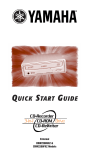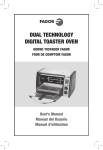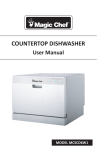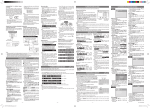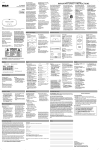Download DRC99392 user manual manual de usuario EN
Transcript
user manual manual de usuario DRC99392 EN ES Read these instructions before using your new product for the first time. Es importante leer este manual antes de usar por vez primera su equipo. RCA DRC99392_Eng & Spa IB_MTK A5_17-3-2011.indd 1 3/28/2011 10:31:02 AM Safety Instructions Safety Instructions On Condensation • When left in a heated room where it is warm and damp, water droplets or condensation may form inside the unit. When there is condensation inside the unit, the unit may not function normally. Let the unit stand for 1 to 2 hours before turning the power on, or gradually heat the room and allow the unit to dry before use. Ventilation Warning • * SEE BOTTOM OF UNIT FOR GRAPHIC SYMBOLS * The lightning flash with an arrowhead symbol, within the equilateral triangle, is intended to alert the user to the presence of uninsulated "dangerous voltage" within the product's enclosure that may be of sufficient magnitude to cause an electric shock. The exclamation point within the equilateral triangle is intended to alert the user to the presence of important operating and maintenance (servicing) instructions in this owner's manual. WARNING: Should any trouble occur, disconnect the AC power adapter and refer servicing to a qualified technician. WARNING: TO PREVENT FIRE OR SHOCK HAZARD, DO NOT REMOVE COVER (OR BACK). NO USER-SERVICEABLE PARTS INSIDE. REFER SERVICING TO QUALIFIED SERVICE PERSONNEL. WARNING: TO REDUCE THE RISK OF ELECTRIC SHOCK, DO NOT EXPOSE THIS APPLIANCE TO RAIN OR MOISTURE. DO NOT PLACE OBJECTS FILLED WITH LIQUIDS ON OR NEAR THIS UNIT. CAUTION: Use of controls or adjustments or performance of procedures other than those specified may result in hazardous radiation exposure. CAUTION: DANGER OF EXPLOSION IF BATTERY IS INCORRECTLY REPLACED. REPLACE ONLY WITH THE SAME OR EQUIVALENT TYPE. THIS CLASS B DIGITAL APPARATUS COMPLIES WITH CANADIAN ICES-003. This product contains a low power laser device. On Placement • • • • • • • • Do not use the unit in places that are extremely hot, cold, dusty or humid. Place the unit on a flat and even surface. Do not restrict the air flow of the unit by placing it in a place with poor air flow, by covering it with a cloth, or by placing it on carpeting. To avoid magnetizing, do not place the unit near speakers or magnets. Do not use this unit in direct sunlight or leave the unit in a closed automobile (or similar environments) where it would be exposed to high temperatures above 104°F (40°C). No naked flame sources such as lighted candles should be placed on the AC power adapter or the main unit. The AC/DC adaptor and apparatus should not be exposed to splashing or dripping liquids, and no objects filled with liquids, such as vases, should be placed on the AC/DC adaptor and apparatus. The apparatus should not be exposed to dripping or splashing and that no objects filled with liquids, such as vases, should be placed on apparatus. On Safety • • When connecting or disconnecting the AC power adapter, grip the plug and not the cord itself. Pulling the cord may damage it and create a hazard. When you are not going to use the unit for a long period of time, disconnect the AC power adapter. • Do not block the ventilation openings or holes. If the ventilation openings or holes are blocked by a newspaper or cloth, etc., the heat may not be able to get out. Do not operate the unit in a confined space, such as a bookcase or built-in cabinet. Allow about 4 inches (10cm) of free space all around the unit for adequate ventilation. Rating Plate Location • The rating plate is located on the bottom of unit. FCC Statements NOTE: This equipment has been tested and found to comply with the limits for a Class B digital device, pursuant to Part 15 of the FCC Rules. These limits are designed to provide reasonable protection against harmful interference in a residential installation. This equipment generates, uses and can radiate radio frequency energy and, if not installed and used in accordance with the instructions, may cause harmful interference to radio communications. However, there is no guarantee that interference will not occur in a particular installation. If this equipment does cause harmful interference to radio or television reception, which can be determined by turning the equipment off and on, the user is encouraged to try to correct the interference by one or more of the following measures: – Reorient or relocate the receiving antenna. – Increase the separation between the equipment and receiver. – Connect the equipment into an outlet on a circuit different from that to which the receiver is connected. – Consult the dealer or an experienced radio/TV technician for help. Warning: Changes or modifications to this unit not expressly approved by the party responsible for compliance could void the user’s authority to operate the equipment. Notes on Copyright It is forbidden by law to copy, broadcast, show, broadcast on cable, play in public, or rent copyrighted material without permission. Apparatus Claims of U.S. Patent Nos. 6,836,549; 6,381,747; 7,050,698; 6,516,132 and 5,583,936 licensed for limited viewing uses only. This product incorporates copyright protection technology that is protected by U.S. patents and other intellectual property rights. Use of this copyright protection technology must be authorized by Macrovision, and is intended for home and other limited viewing uses only unless otherwise authorized by Macrovision. Reverse engineering or disassembly is prohibited. Important Safety Instructions 1. 2. 3. 4. 5. 6. 7. Read these instructions. Keep these instructions. Heed all warnings. Follow all instructions. Do not use this apparatus near water. Clean only with a dry cloth. Do not block the ventilation openings. Install in accordance with the manufacturer's instructions. 2 RCA DRC99392_Eng & Spa IB_MTK A5_17-3-2011.indd 2 3/28/2011 10:31:02 AM Important Safety Instructions 8. Do not install near any heat sources such as radiators, heat registers, stoves, or other apparatus (including amplifiers) that produce heat. 9. Do not defeat the safety purpose of a polarized or grounding type plug. A polarized plug has two blades with one wider than the other. A grounding type plug has two blades and a third grounding prong. The wide blade or the third prong are provided for your safety. If the provided plug does not fit into your outlet, consult an electrician for replacement of the obsolete outlet. 10. Protect the power cord from being walked on or pinched particularly at plugs, convenience receptacles, and the point where they exit from the apparatus. Disc Formats • Audio CDs are divided into “tracks”. A “track” is usually one song on an Audio CD. Title1 Chapter1 Title2 Chapter2 Chapter3 Chapter1 Chapter2 EN Note: Numbers identify Track1 Track2 Track3 Track4 Track5 each title, chapter, and track on a disc. Most discs have these numbers recorded on them, but some do not. Note on Unauthorized Discs You may not be able to play some DVDs on this unit, particularly if they were purchased from outside your geographic area or made for business purposes. 11. Only use attachments/accessories specified by the manufacturer. 12. Use only with a cart, stand, tripod, bracket, or table specified by the manufacturer, or sold with the apparatus. When a cart is used, use caution when moving the cart/ apparatus combination to avoid injury from Portable Cart Warning tip-over. 13. Unplug this apparatus during lightning storms or when unused for long periods of time. 14. Refer all servicing to qualified service personnel. Servicing is required when the apparatus has been damaged in any way, such as the AC power cord or plug is damaged, liquid has spilled or objects have fallen into the apparatus, the apparatus has been exposed to rain or moisture, does not operate normally, or has been dropped. Accessories Please check and identify the supplied accessories. . . . . Remote Control (with battery).........................................................x 1 AC Power Adapter.................................................................................x 1 Car Power Adapter................................................................................x 1 Carrying Bag...........................................................................................x 1 Remote Control Disc Formats Using the Remote Control • The unit can play back DVDs [8cm/12cm disc] Audio CDs [8cm/12cm disc] Compatible • Region Management Information Point the remote control at the REMOTE SENSOR located on the unit. When using this unit in very bright light, the infrared REMOTE SENSOR may not work properly. To Change Remote Battery Region Management Information: This unit is designed and manufactured to respond to the Region Management Information that is encoded on DVDs. If the region number printed on the DVD does not correspond to the region number of this unit, it cannot play that disc. 1. Open the battery door. The region number of this unit is 1. Remove the PLASTIC sheet before using the Remote Control. Disc Function or Operation That is Not Available When the symbol appears on the screen, it indicates the function or operation attempted is not available at that time. This occurs because the DVD manufacturer determines the specific functions of DVDs. Certain functions may not be available on some DVDs. Be sure to read the documentation provided with the DVD. Icons Used on DVDs Sample lcons Note: When playing back a CD-G (Graphics) or CD EXTRA disc, the audio portion will be played, but the graphic images will not be shown. 1 Language selections for audio Language selections for subtitles Screen aspect ratio Multiple camera angles Region code indicator Titles, Chapters and Tracks • DVDs are divided into “titles” and “chapters”. If the disc has more than one movie on it, each movie would be a separate “title”. “Chapters” are sections of titles. 2. Insert one CR2025 (3V) size battery. Battery Replacement When the battery becomes weak, the operating distance of the remote control will be greatly reduced and you will need to replace the battery. Note: If the remote control is not going to be used for a long time, remove the battery. WARNING: Do not dispose of the battery in a fire or it may leak and/ or explode. WARNING: Batteries should not be exposed to excessive heat such as sunshine, fire or the like. CAUTION: • • Danger of explosion if battery is incorrectly replaced. Replace only with the same or equivalent type. [The remote control supplied with] This product contains a button cell battery that may be ingested by children. Do not leave button cell batteries within reach of children. 3 RCA DRC99392_Eng & Spa IB_MTK A5_17-3-2011.indd 3 3/28/2011 10:31:02 AM Control Reference Guide Control Reference Guide Remote Control Unit VIDEO MODE 1 2 3 4 MENU PREV SEARCH GOTO NEXT STOP PAUSE ANGLE DISPLAY 9 10 11 PLAY 5 6 MEMORY 7 4 ENTER M AUDIO 2 3 5 6 SUBTITLE/ RETURN 7 8 9 12 13 14 15 0 SETUP 8 A-B DISC REPEAT 1. VIDEO MODE button Adjust Brightness, Screen Size and Contrast of the LCD screen. 2. PREV button Move back through titles, chapters or tracks on a disc. 3. / SEARCH buttons SEARCH: Fast reverse playback. SEARCH: Fast forward playback. 4. GOTO button Skip directly to a location on a CD/DVD. 5. Cursor ( , , , ) buttons Move between selections on a menu screen and adjust certain settings. ENTER button Confirm selections on a menu screen. 6. MEMORY button Set titles/chapters in a favorite order. 7. Number (0 - 9) buttons Use when creating programs or locating a title/chapter/track or specific time. 8. REPEAT A-B button Perform point-to-point repeat playback on a DVD or CD. REPEAT DISC button Repeat a DVD chapter or title. Repeat a CD track or the whole disc. SETUP button In Stop Mode, press to display the unit’s SETUP menu. 9. MENU button Enter and exit the main DVD Menu. 10. NEXT button Skip to next title, chapter or track on a disc. 11. STOP button Stop playing a disc. PLAY button Start or resume playback of a disc. PAUSE button Press once to pause playback. Press subsequently to advance frame by frame on a DVD. 12. DISPLAY button Show status information on the screen. 13. ANGLE button Switch between multiple camera angles if applicable to the DVD. 14. AUDIO button Select one of the audio sound tracks on a DVD (if more than one is available) or select the audio output mode on a CD. 15. SUBTITLE button Select one of the subtitle languages programmed on a DVD (if available). RETURN button Return to normal operation after using the SETUP menu of a DVD. 1. 2. 3. 4. 5. LCD screen DC IN 9V - 12V jack AUDIO / VIDEO OUT jack CHARGE / STANDBY / ON switch VOLUME control Adjusts the volume. 6. Headphone jack 7. STOP button Press to stop playing a disc. MENU button Accesses DVD Disc Menu if DVD disc is currently playing. Accesses Setup menu if disc is not playing. button Press to start or resume playback of a disc. Pressing during playback of a disc will cause playback to be paused. PREV button Press to go back to the previous title / chapter / track. In DVD Menu or Setup Menu, press to scroll left. SEARCH button Press to perform fast forward playback during CD playback. In DVD Menu, Setup Menu or JPG Menu, press to scroll up. NEXT button Press to advance titles / chapters / tracks. In DVD Menu or Setup Menu, press to scroll right. SEARCH button Press to perform fast reverse playback during CD playback. In DVD Menu, Setup Menu or JPG Menu, press to scroll down. 8. Disc Door Push to close the disc door. 9. OPEN knob Press the open knob to open the disc door. 10. Remote sensor Senses the remote control's signals. 11. ON indicator 12. CHARGING indicator Charge the rechargeable battery before using it for the first time. Complete charging typically takes approximately 4-5 hours. The charging light will go out when the battery becomes fully charged. 4 RCA DRC99392_Eng & Spa IB_MTK A5_17-3-2011.indd 4 3/28/2011 10:31:03 AM Power Supply Power Supply A. Using the AC Power Adapter To recharge the built-in battery The supplied AC power adapter operates on AC 100-120V. AC power 1 Tooutlet AC power adapter 1 To wall outlet 2 To DC IN 9V - 12V Jack Caution: • The AC power adapter included with this unit is for its use only. Do not use it with other equipment. • When the unit is not going to be used for long time, disconnect the AC power adapter from the wall outlet. • When the AC power adapter is plugged in, the apparatus is not completely disconnected from the main power supply, even when the power is turned off. Warning: The AC/DC adaptor is used as disconnect device. The AC/DC adaptor of apparatus should not be obstructed OR should be easily accessed during intended used. To be completely disconnect the power input, the AC/DC adaptor of apparatus shall be disconnected from the mains. B. Using the Car Power Adapter The 12V car power adapter allows the unit to be used with vehicles that have a 12V, negative ground electrical system. Warning: Disconnect the car power adapter when not in use. Not for use in 24V vehicles. 1 To cigarette lighter socket Car power adapter 2 To DC IN 9V - 12V Jack Caution: • • • • • • Use the provided 12V car power adapter only. Use with other car power adapters could damage the unit. The 12V car power adapter included with this unit is for its use only. Do not use it with other equipment. In the interest of traffic safety, do not operate this unit or view videos while driving a vehicle. Make sure the unit is securely fastened to prevent it from falling or flying through the air in the event of an accident. When the inside of the cigarette lighter socket is dirty with ashes or dust, the plug section may become hot due to poor contact. Be sure to clean the cigarette lighter socket before use. After use, disconnect the 12V car power adapter from both the unit and cigarette lighter socket. EN AC power adapter IN 9V 2 To- 12VDCJack 4 Charging light ON the switch 3 Slide to CHARGE 5 Recharging is completed when charging light goes out Warning: • The built-in battery can only be recharged when the unit is in CHARGE mode while using the AC power adapter. • The built-in battery cannot be recharged when the unit is in ON mode. • Do NOT recharge the built-in battery in a vehicle using the car power adapter. • Batteries should not be exposed to excessive heat such as sunshine, fire or the like. Note: • When the built-in battery power is low, "Battery Low" will display on the screen and the unit will stop playing. • Recharge the built-in battery when you are ready to use it again. • While using the built-in battery, the environmental temperature should be 41°F (5°C) to 95°F (35°C). • To get the longest service life of the built-in battery, charge at indoor-temperature. • The built-in battery in this device may present a risk of fire or chemical burn if mistreated. Do not disassemble, heat above 212oF (100oC), or incinerate. • The unit should not be exposed to excessive heat such as sunshine, fire or the like. • When discarding the unit, environmental problems must be considered and local rules or laws governing the disposal of such products must be strictly followed. Turning on the Unit 1. Slide the CHARGE / STANDBY / ON switch on the left side of the unit to the ON position. 2. The start-up picture will appear on the screen. 3. After use, slide the CHARGE / STANDBY / ON switch to the STANDBY (power off ) position. Connections A. Connecting a TV If your TV has audio/video inputs, you can connect the unit to your TV using standard Audio/Video cables. C. Using the Built-in Battery White Red Yellow To AUDIO / VIDEO OUT jacks Audio / Video cable (not included) White Red Yellow The unit has a built-in, non-replaceable, rechargeable battery. Charge the built-in battery before using it for the first time. Complete charging typically takes approximately 4-5 hours. The charging light will go out when the built-in battery becomes fully charged. TV 5 RCA DRC99392_Eng & Spa IB_MTK A5_17-3-2011.indd 5 3/28/2011 10:31:03 AM Playing a Disc (Basic Playback) Connections Watching a DVD on your TV 1. Turn on the unit. 2. Turn on the TV and follow the instructions included with it to watch video from external sources. B. Using Headphones/Earphones • • Turn down the volume before connecting, and then adjust the level. When headphones/earphones are connected, no sound will be emitted from the unit’s speaker. Caution: Avoid listening to sound at levels which may be harmful to your ears. 2. Press the PLAY button on the remote control or press the button twice on the unit when you reach the desired point to resume normal playback. Notes: • The DVD player mutes sound and subtitles during reverse and forward scan of DVDs. • The fast playback speed may differ depending on the disc. Skip (Forward / Reverse) • • • Press the NEXT button to advance titles, chapters/tracks. Press the PREV button to go back to current or previous titles, chapters/tracks. For an Audio CD, use the number buttons on the remote control to go directly to the desired track number. Audio Selection Headphones/Earphones (3.5mm diameter plug) (not included) Playing a Disc (Basic Playback) This owner’s manual explains the basic instructions for operating this unit. Some DVDs are produced in a manner that allows specific or limited operation during playback. Therefore, this unit may not respond to all operating commands. THIS IS NOT A DEFECT. Please refer to the instructions accompanying the specific DVD in question for more information about the options available on that DVD. “ ” may appear on the screen during operation. A “ ” means the desired operation is not permitted by the unit or disc. Playing a Disc 1. Slide the CHARGE / STANDBY / ON switch on the left side of the unit to the ON position. See Customizing the function settings before proceeding to step 2. 2. Press the OPEN knob to open the disc door. 3. Hold the disc by its sides and carefully place it onto the spindle with the label side facing up, pushing gently until you hear a “click”. 4. Close the disc door. It takes a short while for your unit to load the disc. After loading, the unit will automatically bring you to the main menu of the DVD or start playing the DVD. 5. If the unit does not automatically start playing the DVD, press the PLAY button on the remote control or button on the unit. Pausing Playback (Still Mode) Press the PAUSE button. To resume normal playback, press the PLAY button on the remote control or button on the unit. For a DVD, each time you press the PAUSE button on the remote control, the picture advances one frame. Stopping Playback Press the STOP button at the location where you want to interrupt playback. To resume playback at the position where the disc was stopped, press the PLAY button on the remote control or button on the unit. If you press the STOP button twice, the unit’s memory will be cleared and pressing the PLAY button on the remote control or button on the unit will reset the DVD to the beginning. Fast Forward / Fast Reverse 1. Press the SEARCH or SEARCH button when a disc is playing. Each time you press the SEARCH or SEARCH button, the playback speed changes in the following sequence: On some DVDs, the sound is recorded in two or more formats. Follow the directions below to select the preferred language and sound system. 1. While a disc is playing, press the AUDIO button to show the current audio format number. Audio 1/3:Dolby D 2ch English 2. Press the AUDIO button repeatedly to select the desired audio format. Notes: • If only one audio format is recorded on the DVD, the number does not change. • Some DVDs allow you to change audio selections using the disc menu only. If this is the case, press the MENU button and choose the appropriate language on the disc menu. • You can select different audio channels (Stereo, Mono Left, Mono Right or Mix-Mono) on an Audio CD by pressing the AUDIO button repeatedly. Subtitle Selection 1. While a DVD is playing, press the SUBTITLE button to display the current language setting, as shown in the example. Subtitle 02/03:Spanish 2. Press the SUBTITLE button repeatedly to select the desired subtitle language. You can turn subtitles off by pressing the SUBTITLE button repeatedly until the “ Subtitle Off ” is displayed. Notes: • Some DVDs are set to display subtitles automatically, and you cannot turn them off even if you set the subtitle function to off. • During some scenes, the subtitles may not appear immediately after you select your desired scene. • The number of subtitle languages recorded differs depending on the disc. If only one language is recorded, the language does not change. • This function can only be used for discs on which subtitles have been recorded in multiple languages. • Some DVDs allow you to change subtitles using the disc menu only. If this is the case, press the MENU button and choose the appropriate subtitle on the disc menu. Angle Selection Some DVDs contain scenes that have been shot from a number of different angles. For these discs, the same scene can be viewed from each of these different angles. 1. While you are playing a DVD with different angles recorded, press the ANGLE button to view the number of current angles available. 2. Press the ANGLE button repeatedly to change the scene to the next recorded angle. • After approx. two seconds, playback will continue from the new angle selected. 6 RCA DRC99392_Eng & Spa IB_MTK A5_17-3-2011.indd 6 3/28/2011 10:31:04 AM Repeat Playback Playing a Disc (Basic Playback) • If no button is pressed 1 1/3 within 10 seconds, Sequence of angle shots (Example) playback continues 1 /3 2 /3 without changing the current angle. Note: This function can only be used for discs on which scenes shot from multiple angles have been recorded. 2. Press the REPEAT A-B button again at the end of the section (“ AB ” is displayed). 3. The unit will immediately begin replaying your selection. 3 /3 Display Function While the disc is playing, press the DISPLAY button repeatedly to display information on operation status. To Resume Normal Playback 4. While the disc is playing, press the REPEAT A-B button until the EN “ AB OFF ” indicator displays on the screen (the repeat indicator disappears from the screen for a CD). The system will return to normal playback. Notes: • Some discs may not permit A-B repeat operation. • You cannot set the A-B repeat function for a segment that includes multiple camera angles. • You can specify a segment only within the current title or track. • There may be a slight difference between point A and the location where playback actually resumes depending on the disc. Locating a Desired Section Adjust the LCD Screen Locating a Specific Chapter / Title You can adjust Brightness, Screen Size and Contrast of the LCD screen. 1. Press the VIDEO MODE button. 2. Press the / button to select Brightness, Screen Size or Contrast. 3. Press the / button to change the setting. 4. Press the VIDEO MODE button to exit the menu. If you know the chapter/title number for the chapter/title that you want to play, you can locate it by directly selecting that number. 1. Press the GOTO button. 1. While the DVD is playing, press the REPEAT DISC button until the Chapter ” indicator displays on the screen. The current chapter is “ played repeatedly. Title 01/03 Chapter 03/12 / Title 01/03 Chapter 00/00 2. Press the / button to highlight chapter/title number, then press the corresponding number buttons (2 digits) for the chapter/title you want (for example: 02, 08, 10 or 15). If you press only 1 numeric button, press the ENTER button to confirm. 3. Playback starts from the selected chapter/title. Notes: • If the chapter/title number entered is not permitted by the DVD, " Input invalid " will display. Repeat steps 1 and 2 to re-enter the correct number. • Some discs may not respond to this process. • This method of locating a chapter/title is available only on a DVD that contains chapter/title numbers. Repeating a Title Locating a Specific Time Repeat Playback You can play a specific DVD title or chapter repeatedly (title repeat, chapter repeat, A-B repeat). Repeating a Chapter 2. While the DVD is playing, press the REPEAT DISC button until the Title ” indicator displays on the screen. The current title is played “ repeatedly. To Resume Normal Playback 3. While the DVD is playing, press the REPEAT DISC button until the “ Repeat Off ” indicator displays on the screen. You can play a single CD track or the whole disc repeatedly. Repeating a Single Track 1. While the CD is playing, press the REPEAT DISC button until the Track ” indicator displays on the screen. The current track is “ played repeatedly. Repeating the Whole Disc 2. While the CD is playing, press the REPEAT DISC button until All ” indicator displays on the screen. The whole disc is the “ played repeatedly. To Resume Normal Playback 3. While the CD is playing, press the REPEAT DISC button until the “ Repeat Off ” indicator displays on the screen. Repeating a Specific Section You can play a specific section repeatedly. 1. While the disc is playing, press the REPEAT A-B button at the A ” is displayed) you want to play beginning of the section (“ repeatedly. You can move to a specific location by entering its corresponding time (hours, minutes, seconds). 1. Press the GOTO button two times. Title 01/03 Time : : 2. Press the corresponding number buttons (5 digits: X:XX:XX, for example: 0 30 05, 1 08 23, 1 22 56) for the setting point you want. 3. Playback starts from the selected section. Notes: • If the time entered is not permitted by the DVD, " Input invalid " will display. You should re-enter the correct time. • Some discs may not respond to this process. • Some scenes may not be located as precisely as you specified. • This method for accessing specific locations is available only within the current title of the DVD. Programmable Memory You can combine your favorite titles/chapters/tracks and play them in the order you determine. 1. Press the MEMORY button while a disc is playing. The following display appears. Clear: Delete all input programs. Exit: Exit memory menu and return to normal playback. Start: Start memory playback. Next / Prev: Move to the next / previous setup page. 7 RCA DRC99392_Eng & Spa IB_MTK A5_17-3-2011.indd 7 3/28/2011 10:31:04 AM Viewing JPEG Files Programmable Memory Notes: • • • 2. Input the title (2 digits) and chapter (2 digits) by pressing the number buttons (for example: 01 02, 02 05, 02 11). It will move to the next item automatically. • You can use the Cursor buttons ( , , , ) to move the highlighted bar to any item, and re-enter the title and chapter. Press the NEXT / PREV to move to the next / previous setup page. • You can use the Cursor buttons ( , , , ) to move the highlighted bar to “Clear”, “Exit”, “Start” or “Next / Prev”, and press the ENTER button to confirm. 3. Press the PLAY button on the remote control or unit to start memory playback. (“ Program ” appears on the screen). button on the 4. To resume normal playback from memory playback 1). Press the MEMORY button to display the memory menu. 2). Use the Cursor buttons ( , , , ) to move the highlighted bar to “Stop”. Press the ENTER button to confirm “Stop”. 3). Use the Cursor buttons ( , , , ) to highlight “Clear”, and then press the ENTER button to confirm. 4). Use the Cursor buttons ( , , , ) to highlight “Exit”, and then press the ENTER button to confirm. It will return to normal playback (“ Program ” disappears from the screen). Notes: • If the title or chapter number entered is not permitted by the DVD, it will disappear. You should re-enter correct number. • You should input items one by one following the 1, 2, 3 ... sequence. • If the DVD contains only one title, you can only arrange order for chapters. • Some discs may not permit memory playback operation. • If you select repeat during memory playback, the DVD player repeats the current memory playback. • If you press the MEMORY button while the display appears on the TV screen, the display disappears. • The programmed selections will be cleared when you press the STOP button two times, open the disc tray or turn off the DVD player. Viewing JPEG Files This unit can play JPEG files recorded on a CD-R or CD-ROM disc (CD-RW is not recommended). Viewing JPEG Files 1. Press the OPEN knob to open the disc door. 2. Hold a JPEG file disc by its edges and gently push it onto the spindle with the label side facing up until you hear a “click”. 3. Close the disc door. The JPEG files on the disc will be displayed one by one automatically. If the disc does not play automatically, press the PLAY button on the remote control or button on the unit. 4. Press the MENU or STOP button to display a folder list. Press the / button to highlight a JPEG file to play. Press the PLAY button on the remote control or button on the unit to start playback. • • You can press the PAUSE button on the remote control or button on the unit to freeze the picture. Press the PLAY button on the remote control or button on the unit to resume picture slide show. You can press the STOP button to quit playback. You can press the PREV or NEXT button to change the picture. You can press the ANGLE button to rotate direction of the picture by 90°. Some discs may not permit this operation. Customizing the Function Settings Language Setup Language Video System 1. Press the SETUP button on the - - Language Menu - Eng Player Menu remote control or MENU button Eng Audio Off Subtitle on the unit in stop mode (when Eng Disc Menu disc is not playing). 2. Press the button to select Language Menu. Go To Language Menu 3. Press the / button to select the option (Player Menu, Audio, Subtitle or Disc Menu), then press the button. 4. Press the / button to select your preferred language, then press the ENTER button to confirm. 5. Repeat steps 3 and 4 to adjust other options. Press the button to return to the previous menu. 6. Press the SETUP or RETURN button to exit the menu. Notes: • Some DVDs may not play in the audio language you selected. A prior language may be programmed on the disc. • Some DVDs may be set to display subtitles in a language other than the one you selected. A prior subtitle language may be programmed on the disc. • Some DVDs allow you to change subtitle selections using the disc menu only. If this is the case, press the MENU button and choose the appropriate subtitle language from the selection on the disc menu. • Some DVDs may not include your pre-selected language. In this case, the DVD player automatically displays disc menus consistent with the disc’s initial language setting. Video Setup Video System Language 1. Press the SETUP button on the - - Video Menu - remote control or MENU button Brightness 00 Contrast 00 on the unit in stop mode (when disc is not playing). 2. Press the / button to select Video Menu. Go To Video Menu 3. Press the / button to select the option (Brightness or Contrast), then press the button. 4. Press the / button to adjust the setting, then press the ENTER button to confirm. 5. Repeat steps 3 and 4 to adjust other options. Press the button to return to the previous menu. 6. Press the SETUP or RETURN button to exit the menu. System Setup 1. Press the SETUP button on the remote control or MENU button on the unit in stop mode (when disc is not playing). 2. Press the / button to select System Menu. 3. Press the / button to select the option (TV Display or Default), then press the button. 8 RCA DRC99392_Eng & Spa IB_MTK A5_17-3-2011.indd 8 3/28/2011 10:31:05 AM Maintenance Customizing the Function Settings Video Language 4. Press the / button to adjust - - System Menu - the settings, then press the TV Display Wide Default No ENTER button to confirm. 5. Repeat steps 3 and 4 to adjust other options. Press the button to return to the previous Go To System Menu menu. 6. Press the SETUP or RETURN button to exit the menu. System TV Display Pan Scan • When wide-screen video is played, this Cut off when a wide-screen video image is played. mode clips the right and left sides of the image so that it can be viewed on a conventional screen. • Some wide-screen DVDs that do not permit Pan Scan mode playback are automatically played in letterbox mode (black bands that appear at the top and bottom of the screen). Pan Scan Letter Box • When wide-screen video is played in this mode on a conventional screen, black bands appear at the top and bottom of the screen. Wide Screen • This is the correct mode for playing wide-screen videos on the unit screen Letter Box or other external wide-screens. Notes: • The displayable picture size is preset on the DVD. Therefore the playback picture of some DVDs may not conform to the picture size selected. • When you play DVDs recorded in the Wide Screen 4:3 aspect ratio, the playback picture will always appear in the 4:3 aspect ratio regardless of the TV display setting. • Select Wide Screen to conform the LCD screen on the unit. Always be sure that your TV display conforms to the actual TV in use if you connect the unit to a TV. Default It takes 3-5 seconds to reset the DVD settings to the factory default. Sound System Dolby Digital Dolby Digital is a technology developed by Dolby Laboratories. Soundtracks encoded in Dolby Digital can reproduce from one to 5.1 discrete channels of excellent quality audio. The unit automatically recognizes the Dolby Digital bitstream and provides a downmix suitable for two-channel listening. An additional Dolby Digital decoder is required for reproduction of the discrete multichannel soundtracks available on many DVDs. Manufactured under license from Dolby Laboratories. Dolby and the double-D symbol are trademarks of Dolby Laboratories. Cleaning the Disc A defective or soiled disc inserted into the unit can cause sound to drop out during playback. Handle the disc by holding its inner and outer edges. • Do NOT touch the surface of the unlabeled side of the disc. EN • Do NOT stick paper or tape on the surface. • Do NOT expose the disc to direct sunlight or excessive heat. • Clean the disc before playback. Wipe the disc from the center outward with a cleaning cloth. • NEVER use solvents such as benzine or alcohol to clean the disc. • Do NOT use irregular shaped discs (example: heart shaped, octagonal, etc.). They may cause malfunctions. Cleaning the Unit • • • Be sure to turn the unit off and disconnect the AC power adapter before cleaning the unit. Wipe the unit with a dry soft cloth. If the surfaces are extremely dirty, wipe clean with a cloth that has been dipped in a weak soapand-water solution and wrung out thoroughly, then wipe with a dry cloth. Never use alcohol, benzine, thinner, cleaning fluid or other chemicals. Do NOT use compressed air to remove dust. Important Note • Before transporting the unit, remove the disc from the disc compartment. Carrying Bag Installation CAUTIONS: 1. Do not use this DVD player case as a swing, car seat, or for any other purpose except to hold a DVD player and accessories. 2. The DVD player case is intended for viewing only from the rear seats. Do not install or use this product in the front seat of a vehicle. 3. To reduce the chance of injury in case of a collision or sudden stop: • Always keep DVD player strapped securely inside case while vehicle is moving. • Always keep DVD player case securely attached inside vehicle while the vehicle is moving. 4. Always position the plastic hooks and strap adjustment slider so that they do not touch the back of the head of the person in the front seat. To Attach the DVD Player Case to a Headrest (Images 1 & 2) 1. Insert the DVD player into the case as Image 1 shown right (1, 2, 3). 2. Unzip the main compartment that holds 2 3 the player; locate the D rings at the top of the case (A). 1 3. Locate 2 straps with hooks on each end. 4. Hook one end of the each strap to the D rings at the top of the case. Image 2 5. Criss-cross the straps around the front of the headrest (B) and hook the straps to a second set of rings on the lower part of the case (C). 6. Tighten up the straps until the unit is secured. Connect the 12V car adapter as shown on the right (D). Note: Before closing the bag, release the left and right elastic bands from the screen panel. CAUTION: 1. High temperature damages CDs/DVDs. 2. Do not store in closed cars. 3. Protect from direct sunlight. 9 RCA DRC99392_Eng & Spa IB_MTK A5_17-3-2011.indd 9 3/28/2011 10:31:05 AM Troubleshooting Guide No power. • • Ensure the AC power adapter is connected. The unit is not turned on. The remote control does not function. • • • • Make sure the infrared remote sensor is not blocked. Make sure the plastic sheet has been removed from the remote control. Point the remote directly at the infrared remote sensor on the unit. Replace the battery in the remote control with a new one. No sound or only a very low-level sound is heard. • • • • • • The volume control is located on the side of the unit – please try adjusting this. The system is in pause mode. Press the PLAY button to return to normal play mode. The unit is in fast-forward or fast-reverse mode. Press the PLAY button to return to normal play mode. Make sure the AUDIO/VIDEO output connections are correct. The DTS DVD cannot be decoded to have speaker output. The unit is too hot; shut off the unit for 30 minutes to cool it down. No picture. • The region number of the disc doesn't match the region number of this unit. The picture is not clear. • • • Clean the disc. The disc is scratched. Adjust the LCD's brightness and contrast using the VIDEO MODE button on the remote control. Severe hum or noise is heard. • • The plugs and jacks are dirty. Wipe them with a cloth slightly moistened with alcohol. Clean the disc. The disc does not play. • • • • • There is no disc inside (“No Disc” appears on the screen). Insert the disc correctly with the playback side facing down. Clean the disc. A non-NTSC disc has been inserted. The unit and disc region number are incompatible. Condensation may have formed inside the unit due to a sudden change in temperature. Wait about an hour for it to clear and try again. Need More Help? Please visit online help at http://www.RCAav.com Limited Warranty AVC MULTIMEDIA (“AVC”) makes the following limited warranty. This limited warranty extends to the original consumer purchaser and is limited to non-commercial use of the product. One Year Parts & Labor Warranty AVC products purchased in the United States are warranted to be free from defects in materials or workmanship for a period of one year from the date of their original retail purchase. If the unit fails to conform to this warranty, we will service the product using new or refurbished parts and products, at AVC’s sole discretion. During a period of one year from the effective warranty date, AVC will provide, when needed, service labor to repair a manufacturing defect at its designated Service Center. To obtain warranty service in the United States, you must first call our Customer Support Center at 1-800-5065746 or 1-877-252-6873, during the hours listed in the box below. Limited Warranty The determination of service will be made by AVC Customer Support. PLEASE DO NOT RETURN YOUR UNIT TO AVC WITHOUT PRIOR AUTHORIZATION. New or remanufactured replacements for defective parts or products will be used for repairs by AVC at its designated Service Center for one year from the effective warranty date. Such replacement parts or products are warranted for an additional one year from the date of repair or replacement. The Customer will be required to ship the unit to the Service Center indicated at the time Customer Support is contacted to make the necessary repairs. The customer is responsible for all transportation charges to the service facility. Packaging and Shipping Instruction When you send the product to the AVC service facility you must use the original carton box and packing material or an equivalent as designated by AVC. Your Responsibility (1)You must retain the original sale receipt to provide proof of purchase. (2) These warranties are effective only if the product is purchased and operated in the U.S.A. or Canada. (3) Warranties extend only to defects in material or workmanship, and do not extend to any product or parts which have been lost or discarded, or damage to product or parts caused by misuse, accident, improper operation or maintenance, or use in violation of instructions provided with the product, or to product which has been altered or modified without authorization of AVC, or to products or parts thereof which have had the serial number removed or changed. Out of Warranty In the event your product requires repair after the limited warranty period has expired, please contact our Customer Support Center at 1-800-506-5746, 1-877-252-6873 or www.RCAav.com Hours: Monday–Thursday: 9am–7pm, Friday: 9am–5pm, Saturday: 9am–NOON Eastern time. Important: You are responsible for any transportation, shipping or insurance relative to the return of product to our Product Returns Center. All warranties implied by state law, including the implied warranties of merchantability and fitness for a particular purpose, are expressly limited to the duration of the limited warranties set forth above. With the exception of any warranties implied by state law as hereby limited, the foregoing warranty is exclusive and in lieu of all other warranties, guarantees, agreements and similar obligations of manufacturer or seller with respect to the repair or replacement of any parts. In no event shall AVC be liable for consequential or incidental damages. No person, agent, distributor, dealer or company is authorized to change, modify or extend the terms of these warranties in any manner whatsoever. The time within action must be commenced to enforce any obligation of AVC arising under the warranty or under any statute, or law of the United States or any state thereof, is hereby limited to one year from the date of purchase. This limitation does not apply to implied warranties arising under state law. This warranty gives you specific legal rights and you may also have other rights, which may vary, from state to state. Some states do not allow limitation on how long an implied warranty lasts, when an action may be brought, or the exclusion or limitation of incidental or consequential damages, so the above provisions may not apply to you. For more information on other products and services, please visit our web site at www.RCAav.com Important: Also keep your “Bill of Sale” as proof of purchase. Model no.......................................... Product name.................................................. Type of set....................................... Serial no.............................................................. Invoice no........................................ Date purchased............................................... Dealer name.................................................................................................................... FOR SERVICE AND REPAIR, PLEASE VISIT www.RCAav.com Specifications and external appearance are subject to change without notice. © 2011 AVC MULTIMEDIA AVC Multimedia, Markham, Ontario L3R 1E3 http://www.RCAav.com Printed in China 10 RCA DRC99392_Eng & Spa IB_MTK A5_17-3-2011.indd 10 3/28/2011 10:31:06 AM Precauciones de seguridad Precauciones de seguridad • No se debe exponer este aparato a salpicaduras ni a líquidos que goteen, ni tampoco se debe poner ningún objeto lleno de líquido, como son los floreros, sobre el aparato. Acerca de la seguridad • • * VER PARTE TRASERA DE LA UNIDAD PARA SÍMBOLOS GRÁFICOS * El símbolo de un rayo dentro de un triángulo equilátero está pensado para alertar al usuario de la presencia de “voltaje peligroso” no aislado dentro de la carcasa del producto, el cual puede ser de una magnitud suficiente para provocar una descarga eléctrica. El signo de admiración dentro de un triángulo equilátero está pensado para alertar al usuario de la presencia de instrucciones importantes de manejo y mantenimiento (reparación) en este manual de usuario. AVISO: Si ocurre algún problema, desconecte el adaptador de CA y llame a un técnico calificado para el mantenimiento. PRECAUCIÓN: PARA PREVENIR RIESGO DE INCENDIO O DESCARGA ELÉCTRICA, NO RETIRE LA CUBIERTA NI LA PARTE POSTERIOR DEL EQUIPO. NO HAY PIEZAS DE REPUESTO PARA EL USUARIO DENTRO DEL APARATO. PARA CUALQUIER TIPO DE CONSULTA, ACUDA A PERSONAL DE SERVICIO CALIFICADO. ADVERTENCIA: PARA REDUCIR EL RIESGO DE SUFRIR UNA DESCARGA ELÉCTRICA, NO EXPONGA ESTE APARATO A LA LLUVIA NI A LA HUMEDAD. NO PONGA OBJETOS QUE CONTENGAN LÍQUIDOS SOBRE ESTA UNIDAD NI CERCA DE ELLA. CUIDADO: AL USAR LOS CONTROLES, HACER AJUSTES O LLEVAR A CABO PROCEDIMIENTOS DISTINTOS A LOS QUE SE ESPECIFICAN EN EL MANUAL, PUEDE QUEDAR EXPUESTO A RADIACION PELIGROSA. PRECAUCIÓN: PELIGRO DE EXPLOSIÓN AL CAMBIAR LAS BATERÍAS DE MANERA INCORRECTA. AL CAMBIAR LAS PILAS, CÁMBIELAS POR EL MISMO TIPO DE BATERÍAS O POR UN TIPO DE BATERÍA SIMILAR. Cumple con la especificación Canadiense ICES-003 clase B. PRECAUCIÓN RADIACIÓN LÁSER INVISIBLE EN CASO DE APERTURA Y DESBLOQUEO DE CIERRE. EVITE CUALQUIER EXPOSICIÓN AL RAYO. Este producto contiene un dispositivo láser de baja potencia. En cuanto a la ubicación • • • • • • • • No haga uso de la unidad en lugares con mucho calor, frío, polvo o humedad. Coloque la unidad en una superficie plana y pareja. No ponga este aparato en lugares con poca ventilación. No lo cubra con un paño ni lo coloque sobre la alfombra, impidiendo de esta forma el flujo de aire a través de la unidad. No restrinja el flujo de aire de la unidad poniéndola en un lugar con poca ventilación, cubriéndola con un paño, o poniéndola sobre una alfombra. Para evitar la atracción magnética, no ponga la unidad cerca de un parlante ni de un imán. No utilice esta unidad bajo la luz directa del sol ni deje la unidad en un automóvil cerrado (o en un ambiente similar) donde pudiera quedar expuesta a altas temperaturas de más de 104°F (40°C). No ponga objetos que tengan llamas al descubierto, tales como velas, sobre esta unidad. Ni el adaptador de CA/CC ni el aparato deben estar expuestos a salpicaduras de agua ni a líquidos que goteen, ni tampoco se debe poner ningún objeto lleno de líquido, como son los floreros, sobre el adaptador de CA/CC ni sobre el aparato. Al conectar o desconectar el adaptador de CA, agarrar el enchufe y no el cable mismo. Tirar del cable puede dañarlo y crear riesgo. Cuando la unidad no se va a usar por un período largo de tiempo, desconecte el adaptador de CA de la toma de CA. ES En cuanto a la condensación • Si deja la unidad en un lugar caluroso y húmedo, es posible que en el interior del reproductor la unidad se formen pequeñas gotas o que se forme condensación. Si existe condensación. Si existe condensación en el interior del aparato, es posible que la unidad no funcione de manera normal. Deje que la unidad esté en reposo por 1 ó 2 horas antes de encenderla, o bien, gradualmente, entibie la habitación y seque la unidad antes de usarla. Advertencia sobre la ventilación • • No obstruya las ranuras ni los oroficios de ventilación. (es posible que al obstruirlos con un periódico o un paño, etc. el calor no pueda salir de la unidad.) No haga funcionar esta unidad en un espacio cerrado, tal como un estante para libros o un mueble incorporado. Deje cerca de 4 pulgadas (10 cm) de espacio libre alrededor de la unidad para que se pueda ventilar de manera apropiada. Localización de la placa de características nominales • La localización de la placa de características nominales es en la parte trasera de la unidad. Renseignements FCC NOTA: Este aparato ha sido puesto a prueba y se ha verificado que cumple con las restricciones de los equipos digitales clase B, en conformidad con el Capítulo 15 del Reglamento de la FCC. Dichas restricciones están diseñadas para proporcionar la debida protección contra interferencia dañina en las instalaciones residenciales. Este equipo genera, usa y puede irradiar energía de frecuencias radiales y, de no instalarse y usarse según las instrucciones, puede causar interferencia dañina para las comunicaciones de radio. No obstante, no hay garantía de que en una instalación específica no se produzca interferencia. Si este equipo causara interferencia en la recepción de la radio o la televisión (lo quer se puede determinar encendiendo y apagando el equipo), le sugerimos al usuario que intente corregir dicha interferencia, adoptando una o más de las siguientes medidas: - Reoriente o ubique en otro lugar la antena de recepción. - Aumente la distancia que separa al equipo del receptor. - Conecte el equipo a un enchufe de pared que se encuentre en un circuito diferente a donde tenga conectado el receptor. - Pida ayuda al vendedor o a un técnico de radios y televisores con experiencia. Advertencia: los cambios o modificaciones que se hagan a esta unidad, que no estén expresamente aprobados por la parte responsable de hacer cumplir las reglas de funcionamiento de este aparato, pueden anular la autoridad del usuario para operar este equipo. Notas sobre los derechos de reproducción Está prohibida por ley la copia, difusión, exhibición, distribución por cable, emisión pública o alquiler de material con Copyright sin autorización previa. Las disposiciones sobre aparatos de las patentes norteamericanas n° “6.836.549, 6.381.747, 7.050.698, 6.516.132 y 5.583.936” están autorizadas exclusivamente para usos de visualización limitados. "Este producto cuenta con tecnología para proteger los derechos de reproducción, la cual está protegida por los derechos de ciertas patentes americanas y por otros derechos de propiedad intelectual. Macrovision debe autorizar el uso de esta tecnología para proteger los derechos de reproducción, la cual está destinada únicamente al uso en el hogar y a otro tipo de reproducción limitada, a menos que Macrovision lo autorice de otra manera. Queda prohibido desarmar o llevar a cabo procedimientos de ingeniería inversa en este aparato". 2 RCA DRC99392_Eng & Spa IB_MTK A5_17-3-2011.indd 2 3/28/2011 10:31:06 AM Instrucciones de seguridad importantes 1. 2. 3. 4. 5. 6. 7. Lea estas instrucciones. Conserve estas instrucciones. Preste atención a todas las advertencias. Siga todas las instrucciones. No use este aparato cerca del agua. Limpie solo con un paño seco. No bloquee ninguna de las aberturas de ventilación. Instale de acuerdo a las instrucciones del fabricante. 8. No instale cerca ninguna fuentes de calor tales como radiadores, re gi s t ro s d e c a l o r, e s t u f a s u o t ro s a p a rato s ( i n c l u ye n d o amplificadores) que producen calor. 9. No anule el propósito de seguridad del enchufe de tipo polarizado o del enchufe con toma a tierra. Un enchufe polarizado tiene dos cuchillas y una tercera clavija de conexión a tierra. La cuchilla más ancha o la tercera clavija se proveen para su seguridad. Cuando el enchufe provisto no encaje en su toma de corriente, consulte a un electricista para reemplazar la toma de corriente obsoleta. 10. Proteja el cable de alimentación de ser pisado o per forado específicamente en el área del enchufe, la toma de corriente y el punto en donde salen del aparato. 11. Sólo use los anexos/accesorios especificados por el fabricante. 12. Use sólo con el carro, soporte, trípode, o mesa especificados por el fabricante, o vendidos con el aparato. Cuando use el carro, mueva la combinación de carro/aparato de manera Advertencia sobre el cautelosa para evitar daños a causa de que carro para transporte se vuelque. 13. Desconecte este aparato durante tormentas eléctricas o cuando no se vaya a usar durante períodos prolongados. 14. Derive todas las reparaciones del equipo a personal de reparaciones calificado. Se precisará reparar el aparato cuando éste se haya dañado de cualquier forma, como cuando el enchufe o el cable de alimentación de CA se haya dañado, cuando se haya derramado un líquido o haya caído un objeto dentro del aparato, cuando el aparato haya quedado expuesto a la lluvia o a la humedad, cuando no funcione normalmente o se haya caído. Formatos de los discos El equipo puede reproducir: DVDs [discos de 8cm/12cm] Formatos de los discos de audio se reproducirá, pero las imágenes gráficas no podrán verse. Selección de idiomas para audio Selección de idiomas para los subtítulos Proporción del tamaño de la pantalla Ángulos de cámara múltiples 1 Indicador del código de región Títulos, capítulos y pistas • • Los DVD están divididos en Título1 Título2 títulos y capítulos. Si el disco contiene más de una película, Capítulo3 Capítulo1 Capítulo2 Capítulo1 Capítulo2 cada película sería un título distinto. Los capítulos son Pista 1 Pista 2 Pista 3 Pista 4 Pista 5 secciones de los títulos. Los CD de audio se dividen en pistas; una pista es normalmente una canción o un tema en un CD de audio. Nota: Existen números que identifican cada título, capítulo y pista de un disco. La mayoría de discos tienen estos números grabados en ellos, pero algunos no los tienen. Notas sobre discos no autorizados No podrá reproducir algunos discos DVD en esta Unidad si éstos fueron adquiridos fuera de su zona geográfica o si se fabricaron para fines comerciales. Accesorios Por favor revise e identifique los accesorios suministrados. . Control remoto con pila........................................................................x 1 . Adaptador de CA......................................................................................x 1 . Adaptador para vehículo......................................................................x 1 . Estuche para transporte........................................................................x 1 Control remoto Utlilizar el mando a distancia • • Dirija el control remoto hacia el SENSOR REMOTO ubicado en la unidad. Al estar ante la presencia de una luz muy brillante, es posible que el SENSOR DEL CONTROL REMOTO infrarrojo no funcione correctamente. Para cambiar las pilas del control remoto 1. Abra la tapa del compartimento para la pila. CDs de audio [discos de 8cm/12cm] Compatible Información de gestión de región Información de gestión de región: Esta Unidad está diseñada y fabricada para responder a la Información de Gestión de Región que está codificada en los discos DVD. Si el número de Región impreso en el disco DVD no se corresponde con el número de Región de la Unidad, ésta no podrá reproducir ese tipo de discos. El número de región de esta unidad es 1. Función de disco u operación no disponible Cuando aparece el símbolo en la pantalla del TV, ello indica que la función y operación que se está intentando no está disponible en ese momento. Esto ocurre porque el fabricante del disco DVD determina las funciones específicas. Ciertas funciones pueden no estar disponibles en algunos discos. Asegúrese de leer la documentación proporcionada con el disco. Iconos utilizados en los DVD Iconos de muestra Nota: Cuando se reproduce un disco CD-G (Gráficos) o CD EXTRA, la porción Antes de USAR el 2. Introduzca una pila tamaño CR2025 (3V). control remoto, retire la lámina de PLÁSTICO. Cambio de la pila Al agotarse la pila, la distancia de funcionamiento del control remoto disminuirá considerablemente y deberá cambiar la pila. Nota: Cuando no vaya a usar el control remoto por un periodo prolongado, retire la pila. ADVERTENCIA: No arroje las pilas al fuego, ya que pueden explotar o se puede derramar el líquido que hay en su interior. ADVERTENCIA: las baterías no deben ser expuestas a mucho calor, como son la luz del sol, el fuego o fuentes similares de calor. CUIDADO: • Peligro de explosión al cambiar la batería por una batería incorrecta. Cambie la batería por un tipo de batería similar o equivalente. • El control remoto que se incluye con este producto contiene una batería de botón que podría ingerirla un niño. No deje baterías de botón al alcance de los niños. 3 RCA DRC99392_Eng & Spa IB_MTK A5_17-3-2011.indd 3 3/28/2011 10:31:07 AM Guía de referencia para los controles Control remoto Guía de referencia para los controles Unidad VIDEO MODE 1 2 3 4 MENU PREV SEARCH GOTO NEXT STOP PAUSE ANGLE DISPLAY 9 10 11 PLAY 5 6 MEMORY 2 3 7 4 5 6 7 8 ENTER M AUDIO SUBTITLE/ RETURN 9 12 13 14 15 ES 0 SETUP 8 A-B DISC REPEAT 1. Botón VIDEO MODE Modifica el Brillo, la Tamño de la pantalla o el Contraste de la pantalla LCD. 2. Botón PREV Retrocede a través de los títulos, capítulos o pistas de un disco. 3. Botones / SEARCH SEARCH: para reproducción a alta velocidad en sentido de retroceso. SEARCH: para reproducción a alta velocidad en sentido de avance. 4. Botón GOTO Salta directamente a una parte específica del disco de CD/DVD. 5. Botones del cursor ( , , , ) Uselos para moverse entre una y otra selección en la pantalla del menú y para ajustar ciertas programaciones. Botón ENTER Confirma las selecciones en la pantalla del menú. 6. Botón MEMORY Fije títulos/capítulos en su orden favorito. 7. Botones numéricos (0-9) Uselos para crear programas. También úselo para seleccionar directamente la títulos, capítulos o pistas de un disco. 8. Botón REPEAT A-B Lleva a cabo la reproducción repetida entre dos puntos de un disco de DVD o de audio. Botón REPEAT DISC Repite el capítulo o título de un disco de DVD. Repite una pista del disco compacto. Botón SETUP Al detener un disco, este botón hace aparecer el menú de programación. 9. Botón MENU Sirve para ingresar y para salir del menú principal del DVD. 10. Botón NEXT Salta al título, capítulo o pista siguiente de un disco. 11. Botón STOP Detiene la reproducción del disco. Botón PLAY Da inicio o reanuda la reproducción del disco. Botón PAUSE Presione una vez para hacer una pausa en la reproducción del disco. Presiónelo varias veces para avanzar un cuadro a la vez. 12. Botón DISPLAY Despliega en pantala información sobre el estado del equipo. 13. Botón ANGLE Alterna entre los múltiples ángulos de cámara, siempre y cuando el disco de DVD que esté reproduciendo haya sido programado con ángulos de cámara múltiples. 14. Botón AUDIO Selecciona una de las pistas de sonido de audio de un disco de DVD (en caso que haya más de una pista disponible) o selecciona la modalidad de salida de audio de un disco compacto. 15. Botón SUBTITLE Selecciona uno de los idiomas de subtítulos programado en el disco de DVD (en caso que ésta característica se encuentre disponible). Botón RETURN Regresa al funcionamiento normal, luego de usar el menú de programación de un disco de DVD. 1. 2. 3. 4. 5. Pantalla de LCD Enchufe DC IN 9V - 12V Enchufes AUDIO / VIDEO OUT CHARGE / STANDBY / ON [carga/apagado/encendido] Control VOLUME Ajusta el volumen. 6. Enchufe para los audífonos 7. Botón STOP Oprima para detener la reproducción de un disco. Botón MENU Accede al menú del disco de DVD, si el disco de DVD está en reproducción. Accede el menú de configuración, si el disco de DVD no está en reproducción. Botón Oprima para comenzar o para reanudar la reproducción de un disco. Al presionar durante la reproducción de un disco, se hará una pausa. Botón PREV Oprima para ir al título, capítulo o pista anterior. Al estar en la modalidad del menú de DVD o menú de configuración, oprima para avanzar el texto hacia la izquierda. Botón SEARCH Oprima para llevar a cabo la reproducción rápida en sentido de avance durante la reproducción de un CD. En el menú de DVD, configuración o de archivos JPG, oprima para avanzar el texto hacia arriba. Botón NEXT Avanza a través de los títulos, capítulos o pistas de un disco. En el menú de DVD o de configuración, oprima para avanzar el texto hacia la derecha. Botón SEARCH Oprima para llevar a cabo la reproducción rápida en sentido de retroceso durante la reproducción de un CD. 8. Compartimiento para discos Cierre la bandeja presionando la tapa del compartimiento para discos. 9. Botón de apertura Oprima para abrir la tapa del compartimiento para discos. 10. Sensor control remoto Recibe las señales del control remoto. 11. Indicador ON 12. Indicador CHARGING Cargue la batería recargable antes de usarla por primera vez. El tiempo de carga completa normalmente tarda aproximadamente 4-5 horas. La luz de carga se apagará cuando la batería se haya terminado de cargar. 4 RCA DRC99392_Eng & Spa IB_MTK A5_17-3-2011.indd 4 3/28/2011 10:31:07 AM Fuente de energía Fuente de energía A. Uso del adaptador de CA Para recargar la batería integrada Este adaptador de CA opera en CA 100-120V. 1 Adaptador de CA Al enchufe de la pared de 1 AlCAenchufe de la pared Adapador de CA 2 Al enchufe DC IN 9V 2 AlDCenchufe IN 9V Precauciones: • • • El adaptador de CA incluido es sólo para uso con esta unidad. No usarlos con otro equipo. Cuando la unidad no se vaya a usar por un periodo prolongado, desconecte el adaptador de corriente de CA del enchufe de la pared. Cuando el adaptador de CA está enchufado, el aparato no está completamente desconectado del principal, incluso cuando la energía está apagada. Advertencia: El adaptador de CA/CC se utiliza como un dispositivo de desconexión. El adaptador de CA/CC del aparato no se debe obstruir Y debe hacer fácil acceso a él cuando se planee usarlo. Para desconectarse completamente de la entrada de corriente, el adaptador de CA/CC del aparato debe estar desconectado de la red eléctrica. B. Uso del adaptador para vehículo El adaptador para vehículo que viene incluido con este aparato está diseñado para usarse en vehículos con un sistema eléctrico a tierra negativo de 12V. Advertencias: Desconecte el adaptador para vehículos cuando no vaya a utilizarlo. No lo use en vehículos equipados con un sistema de 24V. 1 Al encendedor del vehículo L’adapteur d’auto 2 Al enchufe DC IN 9V el interruptor 3 Deslice a la posición CHARGE indica 4 Laqueluzlaque pila se esta cargando se encendera pila se termina 5 La de recargar cuando la luz se apaga Advertencias: • La batería integrada sólo podrá recargarse cuando la unidad se encuentre en el modo CHARGE mientras se usa el adaptador de CA. • La batería integrada no podrá recargarse cuando la unidad se encuentre en el modo encendido (ON). • NO recargue la batería en el vehículo usando el adaptador de corriente para el automóvil. • Baterías no se deben exponer a fuentes de calor excesivo, como la luz del sol, fuego u otros. Notas: • Cuando la batería integrada tenga poca carga, “Battery Low” aparecerá en la pantalla y se interrumpirá la reproducción en la unidad. • Recargue la batería integrada cuando esté listo para usarla nuevamente. • Cuando use la batería integrada, la temperatura del ambiente deberá ser de 41°F (5°C) a 95°F (35°C). • Para obtener la máxima vida útil de la batería integrada, cárguela a la temperatura del interior. • La batería integrada incluida en este dispositivo podría presentar riesgo de incendio o quemadura química si se trata de manera inadecuada. No desarme, exponga a calor por encima de los 212°F (100°C), o incinere. • La unidad no deberá exponerse al calor excesivo tal como el de la luz solar, incendio o similares. • Cuando deseche la unidad, deberán considerarse los problemas ambientales y las reglas y leyes locales que rijan la eliminación de tales productos deberán seguirse de manera estricta. Encendido de la unidad Precauciones: • Utilice únicamente el adaptador para vehículos de 12V que se suministra. El uso de otro adaptador para vehículos podría dañar el aparato. • El adaptador para vehículos de 12V se suministra para su uso exclusivo con este aparato. No lo utilice con ningún otro equipo. • Por razones de seguridad, no manipule este aparato ni visualice ningún DVD mientras conduce un vehículo. • Compruebe que el aparato está bien sujeto para evitar que se caiga en caso de accidente. • Cuando el interior de la toma del encendedor esté lleno de ceniza o polvo, la sección de la toma puede calentarse a causa del mal contacto. Limpie la toma del encendedor antes de utilizarla. • Después de su utilización, desconecte el adaptador para vehículos tanto del aparato como del encendedor del coche. 1. Deslizar el interruptor CHARGE / STANDBY / ON en el lado izquierdo de la unidad a la posición ON (encendido). 2. El logotipo del DVD (imagen de comienzo) aparecerá en la pantalla de la unidad. 3. Después de usar este aparato, deslice el interruptor CHARGE / STANDBY / ON a la posición de suspensión STANDBY (apagado). Conexiones A. Enchufar la unidad a un TV Si su televisor dispone de entradas de Audio/Vídeo, usted podrá conectar la unidad a su TV utilizando el cable Audio/Vídeo. C. Cómo usar la batería integrada Blanco Rojo Amarillo Al enchufe AUDIO Cable audio/vídeo / VIDEO OUT (no includío) Blanco Rojo Amarillo La unidad tiene una batería integrada, no reemplazable, recargable. Cargue la batería integrada antes de usarla por primera vez. El tiempo de carga completa normalmente tarda aproximadamente 4-5 horas. La luz de carga se apagará cuando la batería integrada esté completamente cargada. TV 5 RCA DRC99392_Eng & Spa IB_MTK A5_17-3-2011.indd 5 3/28/2011 10:31:07 AM Conexiones Para ver un DVD en su televisor 1. Encienda la unidad. 2. Para ver imágenes de video provenientes de fuentes externas, encienda el televisor y siga las instrucciones que se incluyen con dicho aparato. Reproducción de un disco (reproducción básica) Avance / Retroceso rápido 1. Presione el botón SEARCH o SEARCH mientras el DVD está en reproducción. Cada vez que presiona el botón SEARCH o SEARCH, la velocidad de lectura rápida cambia, siguiendo la secuencia siguiente: B. Uso de los audífonos/auriculares • • Baje el volumen antes de conectarlos, y luego ajuste el nivel de volumen. Al estar conectados los audífonos/auriculares, no habrá salida de sonido a través de los parlantes de la unidad. Audífonos / Auriculares (enchufe de 3,5mm de diámetro - no suministrados) Cuidado: Evite escuchar el sonido a un nivel que pueda dañar sus oídos. Reproducción de un disco (reproducción básica) Este manual del propietario explica las instrucciones básicas de este equipo reproductor de DVDs. Algunos discos de DVD son fabricados con el fin de permitir operaciones específicas o limitadas durante la reproducción de dicho disco. Por esta razón, es posible que el equipo para DVD no responda a todos los comandos de operación, lo cual no significa que el equipo esté defectuoso. Revise las notas acerca de las instrucciones de los discos. Mientras el equipo esté en funcionamiento, es posible que en la pantalla del televisor aparezca “ ”. “ ”significa que el equipo reproductor de DVD, o bien, el disco no permiten llevar a cabo la operación que usted desea. Reproducción de un disco 1. Deslizar el interruptor CHARGE / STANDBY / ON en el lado izquierdo de la unidad a la posición ON (encendido). Lea la sección ADAPTANDO LA PROGRAMACIÓN DE LAS FUNCIONES antes de proceder con el paso 2. 2. Oprima el botón OPEN para abrir la tapa del compartimiento para discos. 3. Sostenga el disco por sus lados y colóquelo con cuidado dentro del eje con el lado de la etiqueta hacia arriba, empujando suavemente hasta que escuche un “clic”. 4. Cerrar la puerta del disco. El equipo tarda un momento en cargar el disco. Una vez cargado el disco, el equipo iniciará automáticamente su reproducción. 5. Si no se empieza a reproducir automáticamente el disco, oprima el botón PLAY del control remoto o el botón de la unidad. Para hacer una pausa en la reproducción (modalidad sin movimiento) Presione el botón PAUSE. Para reanudar la reproducción normal, oprima el botón PLAY del control remoto o el botón de la unidad. En el caso de un DVD, cada vez que oprime el botón PAUSE del control remoto, la imagen avanza un cuadro. Para detener la reproducción Presione el botón STOP a la altura del disco donde usted desee interrumpir la reproducción. Para reanudar la reproducción en el mismo punto donde haya detenido el disco, oprima el botón PLAY del control remoto o el botón de la unidad. Si oprime dos veces el botón STOP, la memoria de la unidad se borrará y al oprimir el botón PLAY del control remoto o el botón de la unidad reconfigurará el DVD según su configuración inicial. ES 2. Oprima el botón PLAY del control remoto o apriete dos veces el botón de la unidad al llegar al punto deseado desde donde desee reanudar la reproducción normal. Notas: • El reproductor de DVD desactiva el sonido y los subtítulos durante la lectura de avance y retroceso de los discos de DVD. • La velocidad rápida de reproducción puede variar dependiendo del disco. Saltear (hacia delante / hacia atrás) • • • Presione el botón NEXT para avanzar a títulos, capítulos/pistas siguientes. Presione el botón PREV para retroceder a títulos, capítulos/ pistas anteriores. En el caso de los discos compactos de audio, use los botones numéricos del control remoto para ir directamente al número de pista deseado. Selección de audio En el caso de algunos discos, el sonido es grabado en dos o más formatos. Siga las instrucciones que se indican a continuación para seleccionar el tipo de reproducción. 1. Mientras el disco esté en reproducción, presione el botón AUDIO para ver en pantalla el número de formatos de audio actual. Audio 1/3:Dolby D 2ch English 2. Presione varias veces el botón AUDIO para seleccionar el formato de audio deseado. Notas: • Si hay registrado sólo un formato de audio, el número no cambiará. • Algunos discos de DVD le permiten cambiar la selección de audio sólo por medio del menú del disco. Si éste es el caso, presione el botón MENU y elija el idioma apropiado en el menú del disco. • En un disco compacto de audio, usted puede seleccionar diferentes canales de audio (Stereo [Estéreo], Mono Left [Mono Izq.], Mono Right [Mono Der.] o Mix-Mono [Mono Mezc.]) presionando el botón AUDIO reiteradamente. Selección de subtítulo 1. Mientras el DVD está en reproducción, presione el botón SUBTITLE para desplegar la programación actual de idioma, tal como se muestra en el ejemplo. Subtitle 02/03:Spanish 2. Presione reiteradamente el botón SUBTITLE para seleccionar el idioma de subtítulo deseado. Usted puede desactivar los subtítulos presionando una y otra vez el botón SUBTITULE hasta que el indicador “ Subtitle Off ” aparezca en la pantalla. Notas: • Algunos discos de DVD están programados para desplegar automáticamente los subtítulos, y usted no podrá desactivar esta función aún cuando lo intente. • Durante algunas escenas, es posible que los subtítulos no aparezcan inmediatamente después de que haya seleccionado su escena deseada. • El número de idiomas de subtítulo grabados varía según el disco. Si sólo hay un idioma grabado, el idioma no cambia. • Esta función sólo puede usarse en discos en los cuales se han grabado subtítulos en múltiples idiomas. 6 RCA DRC99392_Eng & Spa IB_MTK A5_17-3-2011.indd 6 3/28/2011 10:31:08 AM Reproducción de un disco (reproducción básica) • Algunos discos de DVD sólo le permiten cambiar los subtítulos utilizando el menú del disco. De ser así, presione el botón MENU y elija el subtítulo apropiado en el menú del disco. Selección de ángulo Algunos discos de DVD contienen escenas que se han filmado desde una variedad de ángulos diferentes. En el caso de dichos discos, usted puede ver la misma escena desde cada uno de estos ángulos. 1. Mientras está 1/3 1 reproduciendo un DVD Secuencia de tomas de ángulo (Ejemplo) con diferentes ángulos grabados, presione el botón ANGLE para ver el número de ángulos disponibles. 2. Presione el botón ANGLE repetidas veces para cambiar la escena al siguiente ángulo grabado. • Alrededor de dos segundos después, la reproducción continuará en el nuevo ángulo seleccionado. • Si no presiona ningún botón dentro de 10 segundos, la reproducción continúa sin cambiar el ángulo actual. 1 /3 2 /3 3 /3 Nota: Esta función sólo puede usarse en caso que el disco tenga escenas que se hayan grabado desde diferentes ángulos. Función DISPLAY Mientras está operando el disco, presione el botón DISPLAY repetidamente para mostrar informacion sobre el estado de operacion. Modifique la pantalla LCD Al estar bajo la modalidad de reproducción, ajuste el brillo, la Tamño de la pantalla o la contraste de la pantalla de LCD. 1. Presione el botón VIDEO MODE. 2. Presione el botón / para seleccionar brillo, tamño de la pantalla o contraste. 3. Luego presione el botón / para cambiar la programación. 4. Presione el botón VIDEO MODE para salir del menú. Repetir playback Repetir playback Repetición de una sola pista 1. Mientras el disco está en reproducción, presione el botón REPEAT DISC hasta que el indicador “ Track ” aparezca en la pantalla. La pista actual se reproducirá reiteradamente. Repetición de todo el disco compacto 2. Mientras el disco está en reproducción, presione el botón REPEAT DISC hasta que el indicador “ All ” aparezca en la pantalla. Todo el disco se reproducirá reiteradamente. Para reanudar la reproducción normal 3. Mientras el disco está en reproducción, presione el botón REPEAT DISC hasta que el indicador “ Repeat Off ” repeat desaparezca de la pantalla. Repetición de una sección específica Usted puede reproducir una sección específica una y otra vez. 1. Mientras el disco está en reproducción, presione el botón REPEAT A-B al comienzo de la sección cuya reproducción desea repetir. El indicador “ A ” aparece en la pantalla. 2. Presione nuevamente el botón REPEAT A-B al final de la sección. El indicador “ AB ” aparece en la pantalla. 3. La unidad comenzará de inmediato la reproducción repetida de su selección. Para reanudar la reproducción normal 4. Mientras el disco está en reproducción, presione el botón REPEAT A-B hasta que el indicador “ AB OFF ” aparezca en la pantalla (el indicador repeat desaparecerá de la pantalla en el caso de un CD). Notas: • Algunos discos pueden no permitir repetir operacion A-B. • No podra fijar la funcion repetir A-B para un segmento que incluye multiples angulos de camara. • Puede especificar un segmento solamente dentro del titulo o pista actual. • Puede haber una leve diferencia entre punto A y el lugar donde realmente continua playback dependiendo del disco. Ubicar la seccion deseada Ubicar un capitulo/titulo especifico Si conoce el numero de capitulo/titulo para el capitulo que desea escuchar, puede ubicarlo seleccionando directamente ese numero. 1. Presione el botón GOTO. Title 01/03 Chapter 03/12 Title 01/03 Chapter 00/00 2. Mientras el disco está en reproducción, presione el botón REPEAT DISC hasta que el indicador “ Title ” aparezca en la pantalla. El título actual se reproducirá reiteradamente. 2. Presione el botón / para remarcar el numero capitulo/titulo. Presione las teclas de numeros correspondientes (2 digitos) para el capitulo/titulo que desea. (Por ejemplo: 02, 08, 10 o 15.) (Si Ud presiona solamente 1 tecla numerica, presione el botón ENTER para confirmar.) 3. Playback se inicia desde el capitulo/titulo seleccionado. Notas: • Si el numero de capitulo/titulo ingresado no esta permitido por el DVD, aparecerera ” Input invalid ”. Repita los pasos 1 y 2 para reintroducir el número correcto. • Algunos discos pueden no responder a este proceso. • Este metodo de ubicar un capitulo/titulo esta disponible solamente en un DVD que contiene numeros de capitulo/titulo. Para reanudar la reproducción normal Ubicar un horario especifico Usted puede reproducir reiteradamente un título o un capítulo específico de un DVD. (Repetición de título, repetición de capítulo, repetición A-B) Repetición de un capítulo 1. Mientras el disco está en reproducción, presione el botón REPEAT DISC hasta que el indicador “ Chapter ” aparezca en la pantalla. El capítulo actual se reproducirá reiteradamente. Repetición de un título 3. Mientras el disco está en reproducción, presione el botón REPEAT DISC hasta que el indicador “ Repeat Off ” aparezca en la pantalla. Usted puede reproducir reiteradamente una sola pista de un CD o el disco completo. Puede mover a un lugar especifico ingresando el horario correspondiente (horas, minutos, segundos). 1. Presione el botón GOTO dos veces. Title 01/03 Time : : 7 RCA DRC99392_Eng & Spa IB_MTK A5_17-3-2011.indd 7 3/28/2011 10:31:08 AM Ubicar la seccion deseada 2. Presione las teclas numericas correspondientes (5 digitos: X:XX:XX, por ejemplo: 0 30 05, 1 08 23, 1 22 56.) para el punto de fijacion que desea. 3. Playback se inicia desde la seccion seleccionada. Notas: • Si el horario ingresado no esta permitido por el DVD, aparecera “ Input invalid ”. Debera re-ingresar el horaro correcto. • Algunos discos pueden no responder a este proceso. • Algunas escenas pueden no ubicarse con la precision especificada. • Este metodo para acceder a lugares especificos esta disponible solamente dentro del actual titulo del DVD. Memoria programable DVD Ud puede combinar sus titulos/capitulos favoritos y escucharlos en el orden que Ud determine. 1. Presione el botón MEMORY mientras opera el DVD, aparece el siguiente pantalla. Clear: Borrar todos los programas de entrada. Exit: Salir del menu memoria y retornar a playback (operado) normal. Start: Iniciar playback memoria. Next / Prev: Mover a la siguiente / anterior pagina prefijada. 2. Ingrese el titulo (2 digitos) y capitulo (2 digitos) presionando las teclas numericas. (Por ejemplo: 01 02, 02 05, 02 11.) Se movera automaticamente al item siguiente. • Puede usar las teclas Cursor ( , , , ) para mover la barra remarcada hacia cualquier item, y re ingresaer el titulo y capitulo. (Presione el botón NEXT / PREV para mover a la siguiente (anterior pagina prefijada.) • Puede usar las teclas Cursor ( , , , ) para mover la barra remarcada hacia “Clear”, “Exit”, “Start” o “Next / Prev”, y presione el botón ENTER para confirmar. 3. Oprima el botón PLAY del control remoto o el botón de la unidad para dar inicio a la reproducción de la memoria. (“ Program ” aparece en la pantalla.) 4. Para continuar playback normal desde playback memoria 1). Presione el botón MEMORY para mostrar el menu memoria. 2). Use las teclas Cursor ( , , , ) para mover la barra remarcada hacia “Stop”. Presione el botón ENTER para confirmar “Stop”. 3). Utilice los botones del cursor ( , , , ) para destacar “Clear”, y después presione el botón de la ENTER para confirmar. 4). Utilice los botones del cursor ( , , , ) para destacar la “Exit”, y después presione el botón ENTER para confirmar. Volverá al aparato de lectura normal (el “ Program ” desaparece de la pantalla). Notas: • Si el numero de titulo o capitulo ingresado no esta permitido por el DVD, desaparecera. Ud debera re-ingresar el numero correcto. • Debera ingresar los items uno por uno siguiendo la secuencia 1, 2, 3... . • Si el DVD contiene solamente un titulo, solo podra organizar el orden de capitulos. • Algunos discos pueden no permitir operacion playback memoria. • Si Ud selecciona repetir durante playback memoria, el DVD repetira el actual playback memoria. • Si Ud presiona el botón MEMORY mientras aparece el display en la pantalla de TV, el display desaparece. • Las selecciones programadas se borraran cuando Ud presiona el botón STOP dos veces, abre la bandeja del disco o apaga el DVD. Para ver archivos de JPEG Esta unidad puede reproducir archivos de JPEG grabados en un disco de CD-R o CD-ROM (no se recomienda usar discos de CD-RW). Para mirar los archivos de JPEG 1. Oprima el botón OPEN para abrir la tapa del compartimiento para discos. 2. Tome el disco con el archivo de JPEG por el borde y empuje ES con cuidado sobre el eje, dejando la parte escrita hacia arriba, hasta que oiga un “clic”. 3. Cerrar la puerta del disco. Los archivos JPEG en el disco se mostrarán de uno en uno automáticamente. Si el disco no juega automáticamente, oprima el botón PLAY del control remoto o el botón de la unidad. 4. Presione el botón MENU o STOP para desplegar una lista de las carpetas. Presione el botón / para seleccionar el archivo deseado. Oprima el botón PLAY del control remoto o el botón de la unidad para dar inicio a la reproducción. Notas: • Usted puede apretar el botón PAUSE del control remoto o el botón de la unidad para congelar la imagen. Oprima el botón PLAY del control remoto o el botón de la unidad para reanudar la exposición de dispositivas. • Usted puede presionar el botón STOP para detener la reproducción. • Usted puede presionar el botón PREV o NEXT para cambiar de imagen. • Usted puede presionar el botón ANGLE para rotar la dirección de la imagen. • Es posible que algunos discos no permitan esta operación. Adaptando la programación de las funciones Configuración idioma Video System Language 1. Oprima el botón SETUP del - - Language Menu - control remoto o el botón Eng Player Menu Eng Audio MENU de la unidad al estar Off Subtitle Eng Disc Menu bajo la modalidad de detención (Cuando el disco no está en reproducción.) Go To Language Menu 2. Oprima el botón para seleccionar la Menú del Idioma (Language Menu). 3. Oprima el botón / para seleccionar la opción (Player Menu [Menú del Reproductor], Audio [Sonido], Subtitle [Subtítulos] o Disc Menu [Menú del Disco]), oprima el botón . 4. Oprima el botón / para seleccionar el idioma de su preferencia, después oprima el botón ENTER para confirmar. 5. Repita los pasos 3 y 4 para modificar otras opciones. Oprima el botón para regresar a la menú anterior. 6. Oprima el botón SETUP o RETURN para salir del menú. Notas: • Algunos discos de video de DVD no se pueden reproducir en un idioma diferente al que usted ha seleccionado. Es posible programar en el disco un idioma anterior. • Es posible que algunos discos de video de DVD estén programados para desplegar subtítulos en un idioma diferente al que usted ha seleccionado. Es posible programar en el disco un idioma de subtítulo anterior. • Algunos discos de video de DVD sólo le permiten cambiar la selección de subtítulo utilizando el menú del disco. De ser así, presione el botón MENU y escoja el idioma de subtítulo apropiado a partir de la selección del menú del disco. 8 RCA DRC99392_Eng & Spa IB_MTK A5_17-3-2011.indd 8 3/28/2011 10:31:08 AM Adaptando la programación de las funciones • Es posible que algunos discos de video de DVD no incluyan un idioma preseleccionado. De ser así, el reproductor de DVD despliega automáticamente los menúes siguiendo la programación de idioma inicial del disco. Configuración de video Video System Language 1. Oprima el botón SETUP del - - Video Menu - control remoto o el botón Brightness 00 Contrast 00 MENU de la unidad al estar bajo la modalidad de detención (Cuando el disco no está en reproducción.) Go To Video Menu 2. Oprima el botón / para seleccionar la Menú de Video (Video Menu). 3. Oprima el botón / para seleccionar la opción (Brightness [Brillo] o Contrast [Contraste]), y luego oprima el botón . 4. Oprima el botón / para modificar la configuración, oprima el botón ENTER para confirmar. 5. Repita los pasos 3 y 4 para modificar otras opciones. Oprima el botón para regresar a la menú anterior. 6. Oprima el botón SETUP o RETURN para salir del menú. Configuración de equipo Video System Language 1. Oprima el botón SETUP del - - System Menu - control remoto o el botón TV Display Wide MENU de la unidad al estar Default No bajo la modalidad de detención (Cuando el disco no está en reproducción.) Go To System Menu 2. Oprima el botón / para seleccionar la menú de Equipo (System Menu). 3. Oprima el botón / para seleccionar la opción (TV Display [Pantalla de Televisión] o Default [De fábrica]), oprima el botón . 4. Oprima el botón / para modificar la configuración, después oprima el botón ENTER para confirmar. 5. Repita los pasos 3 y 4 para modificar otras opciones. Oprima el botón para regresar a la menú anterior. 6. Oprima el botón SETUP o RETURN para salir del menú. Pantalla de Televisión Pan Scan • Al reproducir un video en la modalidad de pantalla ancha, esta modalidad recorta los lados izquierdo y derecho de la imagen de manera que se pueda ver en una pantalla convencional. • Algunos DVDs para pantalla ancha que no permiten la reproducción bajo la modalidad Pan Scan se reproducen automáticamente bajo la modalidad de buzón (letterbox), la cual muestra una banda negra en la parte superior e inferior de la pantalla. Buzón (Letter Box) Al reproducir un material de video para pantalla ancha bajo esta modalidad en una pantalla convencional, aparecen bandas negras en la parte de arriba y de abajo de la pantalla. Pantalla ancha (Wide Screen) Esta es la modalidad adecuada para reproducer videos para pantalla ancha en una pantalla ancha. Se corta al reproducir una imagen de video para pantalla ancha Pan Scan Buzón Pantalla ancha Adaptando la programación de las funciones Notas: • El tamaño de la imagen que aparece en pantalla está programado en el disco de video de DVD. Por consiguiente, es posible que la imagen de reproducción de algunos discos de video de DVD no concuerde con el tamaño de la imagen que haya selecionado. • Cuando usted reproduce discos de video de DVD que estén grabados sólo en un tamaño de imagen de 4:3, la imagen de reproducción siempre aparecerá en un tamaño de imagen de 4:3, sin importar la programación del Pantalla de Televisión. • Seleccione Pantalla ancha (Wide Screen) para ajustar la imagen a la pantalla de LCD de la unidad. Cuando conecte la unidad a un televisor, asegúrese siempre de ajustar el radio de aspecto al televisor que esté usando. De fábrica – El equipo tardará 3 a 5 segundos en reiniciar el reproductor de DVD bajo la modalidad de programación del fabricante. Sistema de sonido Dolby Digital Dolby Digital es una tecnología desarrollada por Dolby Laboratories. Los temas codificados con Dolby Digital pueden reproducir entre 1 a 5,1 canales discretos de excelente calidad de audio. La unidad reconoce automáticamente la corriente de bits de Dolby Digital y brinda una mezcla apropiada para escuchar en dos canales. Se requiere un decodificador adicional de Dolby Digital para reproducir temas disponibles en varios DVD en canales múltiples. Fabricado bajo la licencia de Dolby Laboratories. “Dolby” y el símbolo de la doble D son marcas registradas de Dolby Laboratories. Instalación del estuche de transporte CUIDADO: 1. No use este estuche para el reproductor de DVD como columpio, asiento para el automóvil, ni para ningún otro propósito, excepto para sostener el reproductor de DVD y sus accesorios. 2. El estuche del reproductor de DVD está destinado para mirarse exclusivamente desde los asientos traseros del automóvil. No instale ni use este producto en el asiento delantero de un vehículo. 3. Para disminuir la posibilidad de sufrir lesiones en caso de una colisión o al detenerse bruscamente: • Mantenga siempre el reproductor de DVD bien atado dentro del estuche mientras el vehículo esté en movimiento. • Mantenga siempre el estuche del reproductor de DVD bien sujetado dentro del vehículo mientras el automóvil esté en movimiento. 4. Siempre coloque los ganchos de plástico y el deslizador para ajustar la correa de manera que no rocen la parte de atrás de la cabeza de la persona sentada en el asiento delantero. Para amarrar el estuche del reproductor de DVD a un reposacabezas (Imágenes 1 y 2): 1. Inser te la unidad en el maletín, como Imagen 1 muestra el dibujo (1, 2, 3). 2 2. Abra el cierre del compartimiento 3 principal donde está el reproductor; 1 encuentre los anillos en forma de D en la parte superior del estuche (A). 3. Encuentre 2 correas con ganchos a cada lado. 4. Enganche un extremo de cada correa a los anillos en forma de D ubicados en la parte superior del estuche. 9 RCA DRC99392_Eng & Spa IB_MTK A5_17-3-2011.indd 9 3/28/2011 10:31:09 AM Instalación del estuche de transporte 5. Entrecruce las correas alrededor de la Imagen 2 parte frontal del reposacabezas (B) y enganche las correas a un segundo juego de anillos, ubicado en la parte inferior del estuche (C). 6. Apriete las correas hasta que la unidad quede bien sujeta. Conecte el adaptador para el automóvil de 12V, según se muestra a la derecha (D). Nota: antes de cerrar el bolso, suelte las bandas elásticas a la izquierda y la derecha del panel de la pantalla. CUIDADO: 1. Las temperaturas altas dañan los discos compactos y los discos de DVD. 2. No guardar en vehículos cerrados. 3. Proteja de la luz directa del sol. Mantenimiento Limpieza del disco Si pone en el equipo un disco defectuoso o sucio, esto puede provocar irregularidadesen el sonido durante la reproducción. Al tomar el disco, hágalo sosteniendo so borde interior y exterior. • NO toque la superficie del lado del disco que no tiene escritura. • NO pegue papeles ni cinta adhesiva en la superficie del disco. • NO exponga el disco directamente a los rayos del sol o al calor excesivo. • Cada vez que vaya a reproducir un disco, límpielo antes desde el centro hacia los bordes con un paño para limpieza. • No utilice NUNCA disolventes tales como la bencina o el alcohol para limpiar el disco. • No utilice discos de formas irregulares (como por ejemplo: en forma de corazón, octagonales, etc.), ya que pueden impedir que el equipo funcione adecuadamente. Limpieza del equipo • • • Asegúrese de apagar el equipo y desconectar el cable de alimentación de CA antes de llevar a cabo la limpieza del equipo. Limpie el equipo con un paño seco y suave. Si la superficie del disco estuviera extremadamente sucia, sumerja un paño en una solución de agua con jabón y luego estrújelo bien y limpie el disco con este paño húmedo. Luego seque el disco con un paño seco. Nunca utilice alcohol, bencina, diluyente, líquidos de limpieza ni otros químicos para limpiar el disco, ni tampoco use aire comprimido para quitarle el polvo. Nota importante • Cada vez que vaya a mover el equipo, retire antes los discos que haya en la bandeja para CDs. Guía para resolver problemas No hay corriente. • Revise que el adaptador de CA esté conectado. • La unidad no está encendida. El control remoto no funciona. • Retire cualquier obstáculo que esté bloqueando el sensor remoto infrarrojo. • Asegúrese de haber retirado la lámina de plástico del control remoto. • Apunte con el control remoto directamente al sensor remoto de la ES unidad. • Cambie la pila del control remoto por una pila nueva. No hay sonido o está muy bajo. • El control de volumen es situado en el lado de la unidad - trata por favor el ajuste esto. • El sistema es en podo pausa. Presione el botón PLAY para retornar al modo de reproducción normal. • La unidad está en el modo adelantado rápido o retroceso rápido. Presione el botón PLAY para volver al modo normal de reproducción. • Asegúrese que las conexiones de salida de AUDIO/VÍDEO son correctas. • Este unidad no puede decodificar el disco DVD DTS. • La unidad está muy caliente. Apáguela durante unos 30 minutos para que se enfríe. No hay imagen. • El número de región del disco no es el mismo que el número de región del equipo. La imagen no es clara. • Limpie el disco. • El disco está rayado. • Por favor ajuste el brillo y el contraste de la pantalla de LCD, utilizando el botón VIDEO MODE del control remoto. Se oye un silbido o ruido muy fuerte. • Los enchufes macho y hembra están sucios. Límpielos con un paño levemente humedecido con alcohol. • Limpie el disco. El disco no suena. • No hay disco dentro del equipo. (El indicado “No Disc [No Disco]” aparece en la pantalla.) • Inserte el disco correctamente con el lado se reproducción hacia adelante. • Limpie el disco. • El número de región de la unidad y del disco son incompatibles. • Puede haber condensación al interior del equipo, producto de un cambio brusco de temperatura. Espere alrededor de una hora que está desaparezca e intente hacer funcionar el equipo nuevament. ¿Necesita más ayuda? Por favor, o visite nuestra página de ayuda en internet http://www.RCAav.com 10 RCA DRC99392_Eng & Spa IB_MTK A5_17-3-2011.indd 10 3/28/2011 10:31:09 AM Garantía limitada AVC MULTIMEDIA (“AVC”) ofrece la siguiente garantía limitada, la cual se extiende al comprador-consumidor original y está limitada al uso no comercial del producto. Garantía de repuestos y reparaciones por Uno Año Los productos AVC que se hayan comprado en los Estados Unidos o Canadá tienen una garantía de uno año a partir de la fecha original de compra en caso de presentar defectos en los materiales o en su fabricación. Si la unidad no se encuentra en conformidad a esta garantía, nosotros repararemos el producto usando piezas y productos nuevos y reparados, según lo estime AVC únicamente. Durante un período de uno año a partir de la fecha efectiva de la garantía, AVC proporcionará, cuando sea necesario, mano de obra de reparación para reparar defectos de fabricación en su centro de reparaciones designado. Para obtener los servicios de la garantía en los Estados Unidos o Canadá, usted deberá llamar primero a nuestro Centro de Servicio para el Cliente al 1-800-506-5746 o1-877-252-6873 durante las horas que se indican en el recuadro más abajo. La decisión de si bien usted está facultado para recibir estos servicios la tomará la oficina de Respaldo al Cliente de AVC. POR FAVOR NO DEVUELVA ESTA UNIDAD A AVC SIN CONTAR CON AUTORIZACIÓN PREVIA. En los centros designados para reparaciones y por un período de uno año a contar de la fecha de efectividad de la garantía, AVC utilizará piezas o productos de recambio nuevos o refabricados al efectuar reparaciones de productos o piezas defectuosas. Dichos productos o piezas de recambio cuentan con una garantía adicional de uno año a contar de la fecha del cambio o de la reparación. Para poder hacer las reparaciones que sean necesarias, el cliente deberá enviar la unidad al centro de reparaciones que se le indique al contactarse con la oficina de respaldo al cliente. El cliente es responsable por todos los gastos de envío al centro de reparaciones. Instrucciones para envolver la unidad y para su envío Cuando usted envíe el producto al centro de reparaciones de AVC, usted debe utilizar la caja de cartón y el material de embalaje original o un tipo de embalaje equivalente, según lo establezca AVC. Su responsabilidad (1) Usted debe guardar la boleta de venta original como prueba de su compra. (2) Estas garantías sólo son efectivas si el producto ha sido comprado y puesto a funcionar en Estados Unidos o Canadá. (3) Las garantías sólo se extienden en caso de materiales o de fabricación defectuosa y no se extiende a productos o piezas que se hayan perdido o tirado a la basura, ni a productos o piezas dañadas a causa del mal uso de la unidad, de accidentes, del funcionamiento o mantenimiento inapropiados del equipo, así como tampoco en caso de no haber seguido las instrucciones que acompañan este producto, o de haber modificado o alterado el producto sin la autorización de AVC, o de haber quitado o cambiado el número de serie de las piezas o del producto. Fuera de la Garantía En caso que su producto necesite ser reparado y que el período de garantía ya haya expirado, sírvase contactarse con el Centro de Ayuda al Cliente en el fono 1-800-506-5746, 1-877-252-6873 o www.RCAav.com Hora: Lunes–Jueves: 9am–7pm, Viernes: 9am–5pm, Sábado: 9am–MEDIODÍA Tiempo del Este. Importante: Usted se hace responsable de cualesquier gastos por razones de transporte, envío o seguro relacionados con la devolución del producto al Centro de Devoluciones de Productos. Todas las garantías implícitas según la ley de un estado, incluidas las garantías implícitas de comercialización y de aptitud para un propósito específico, están limitadas expresamente a la duración de la garantía limitada expuesta más arriba. Con la excepción de cualesquiera garantías implícitas según la ley de un estado, que por la presente quedan limitadas, la garantía precedente tiene carácter de exclusiva y predomina sobre las demás garantías, cauciones, acuerdos y obligaciones similares del vendedor o del fabricante con respecto a la reparación o al reemplazo de cualesquier partes del aparato. AVC en ningún caso se hará responsable de daños fortuitos ni de daños resultantes de cualquier otra situación que no sea la indicada en la garantía limitada de este aparato. Ninguna persona, agente, distribuidor, comerciante ni empresa está autorizada para cambiar, modificar o extender los términos de estas garantías en ninguna manera, cualquiera que ésta fuese. El tiempo dentro del cual se debe iniciar una acción para hacer cumplir cualquier obligación de AVC que surja en virtud de la garantía o de cualquier estatuto o ley de Estados Unidos o Canadá o de cualesquier de sus estados, queda aquí limitado a uno año a contar de la fecha de adquisición del producto. Esta restricción no se aplica a las garantías implícitas planteadas en virtud de la ley de un estado. Esta garantía le brinda derechos legales específicos y puede que usted también tenga otros derechos que pueden variar, dependiendo del estado. Algunos estados no ponen límite en cuanto a la duración de una garantía implícita, a cuándo se puede tomar acción, o a la exclusión o limitación de los daños fortuitos o consiguientes, de modo que es posible que las disposiciones anteriores no sean aplicables en su caso. Para mayor información acerca de otros productos y servicios, sírvase contactar nuestra página de internet en la siguiente dirección: www.RCAav.com Importante: Guarde su “Boleta de venta” como prueba de su compra. N° de modelo .................................................................................................................. Nombre del producto ................................................................................................. Tipo de aparato ............................................................................................................. N° de serie ........................................................................................................................ N° de recibo ..................................................................................................................... Fecha de compra............................................................................................................ Nombre del comerciante ........................................................................................... PARA SERVICIO Y REPARACIÓN, POR FAVOR VISTITA www. RCAav.com Estas especificaciones y la apariencia externa de este aparato están sujetas a cambio sin previo aviso. © 2011 AVC MULTIMEDIA AVC Multimedia, Markham, Ontario L3R 1E3 http://www.RCAav.com Impreso en China 811-939291W010 RCA DRC99392_Eng & Spa IB_MTK A5_17-3-2011.indd 11 3/28/2011 10:31:09 AM




















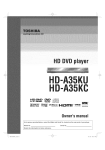
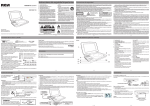
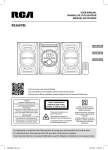

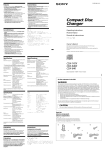



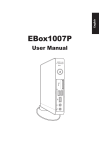

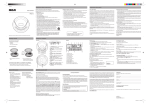
![[4] para - Riso.com](http://vs1.manualzilla.com/store/data/006041379_1-f987c63d0f56da21f929a771461d5686-150x150.png)