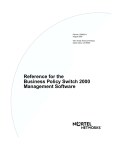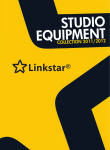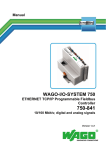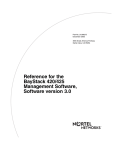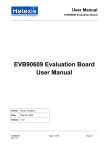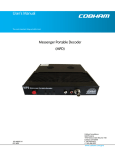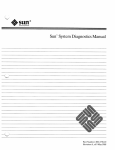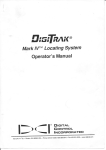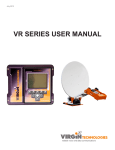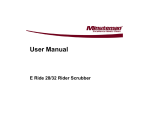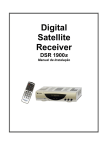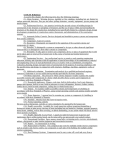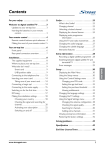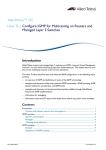Download Manual LinkStar IDU
Transcript
TM LinkStar RCST Installation Guide Version D December 2002 Comsat Laboratories, a Division of ViaSat, Inc. 22300 Comsat Drive Clarksburg, MD 20871 LinkStar RCST Installation Guide Publication Information Comsat Laboratories, a Division of ViaSat, Inc Revision Number 22300 Comsat Drive Clarksburg, MD 20871 (301) 428-4500 Date Released Comments 01 October 2, 2002 Initial Release ER002627 A November 7, 2002 ECO01273 B November 14, 2002 ECO01277 C December 3, 2002 ECO01285 D December 12, 2002 ECO01290 Copyright © 2002 Comsat Laboratories, a division of ViaSat, Incorporated. All rights reserved. LinkStar is a trademark of Comsat Laboratories, a division of ViaSat, Inc. No part of this document may be reproduced or transmitted in any form or by any means, electronic or mechanical, for any purpose, without the express written permission of ViaSat, Inc. Comsat Labs and Comsat Laboratories are tradenames of ViaSat, Inc. Neither Comsat Labs nor Comsat Laboratories is affiliated with COMSAT Corporation. ViaSat Proprietary—Information in this document is subject to change without notice. This document is proprietary to ViaSat, Inc., and shall be protected by a receiving party in accordance with the terms of its contracts and agreements with Comsat Laboratories and ViaSat, Inc., covering LinkStar products. LinkStar RCST Installation Guide Table of Contents GENERAL SAFETY PRECAUTIONS .................................................................................................................................. VII AVOID PERSONAL INJURY FROM ELECTRICITY ..........................................................................................................................VII REPLACE FUSES WITH IDENTICAL TYPES ...................................................................................................................................VII DO NOT DISCONNECT POWER CABLE FROM PLUG-IN TERMINAL ..............................................................................................VII ELECTROSTATIC DISCHARGE (ESD) PROCEDURES ....................................................................................................................VII FIRE AND ELECTRIC SHOCK WARNING ......................................................................................................................................VII RESUSCITATION ....................................................................................................................................................................... VIII USE SAFETY-APPROVED EQUIPMENT ....................................................................................................................................... VIII EMERGENCY PLAN ................................................................................................................................................................... VIII ADDITIONAL PRECAUTIONS ..................................................................................................................................................... VIII 1. INTRODUCTION.................................................................................................................................................................1 2. REFERENCE DOCUMENTS .............................................................................................................................................1 3. SYSTEM DIAGRAMS .........................................................................................................................................................2 4. LINKSTAR REMOTE SITE COMPONENTS..................................................................................................................4 5. RECOMMENDED INSTALLATION TOOLS AND TEST EQUIPMENT ...................................................................6 6. IFL REQUIREMENTS ........................................................................................................................................................7 7. INSTALLATION PROCEDURE........................................................................................................................................8 8. IFL INSTALLATION ..........................................................................................................................................................9 9. ANTENNA POINTING......................................................................................................................................................10 10. RCST INSTALLATION ................................................................................................................................................12 11. VERIFYING RCST OPERATION ...............................................................................................................................15 11.1. 11.2. 11.3. TDM BER.................................................................................................................................................................15 TDMA BER...............................................................................................................................................................15 IP PING .......................................................................................................................................................................15 12. CROSS POLARIZATION .............................................................................................................................................17 13. TROUBLESHOOTING .................................................................................................................................................18 13.1. RECOMMENDED TROUBLESHOOTING EQUIPMENT ......................................................................................................18 13.2. IDENTIFYING THE PROBLEM........................................................................................................................................18 13.3. RCST POWER ON FAILURE .......................................................................................................................................19 13.4. NO SATELLITE BEACON SIGNAL .................................................................................................................................19 13.5. RECEIVE SYNCHRONIZATION ......................................................................................................................................20 13.5.1. Receive TDM Signal..............................................................................................................................................20 13.5.2. LNB .......................................................................................................................................................................22 13.5.3. Receive IFL Cable.................................................................................................................................................23 13.5.4. Antenna .................................................................................................................................................................23 13.5.5. TDM Frequency and Symbol Rate ........................................................................................................................24 13.6. RECEIVE TDM BER ...................................................................................................................................................24 13.7. TRANSMIT SYNCHRONIZATION ...................................................................................................................................25 13.7.1. RCST Transmission...............................................................................................................................................27 ViaSat Proprietary ING00076_D (12/12/02) iii LinkStar RCST Installation Guide 13.7.2. RCST Boot Parameters .........................................................................................................................................28 13.7.3. PCR Distribution...................................................................................................................................................29 13.7.4. TDMA Transmit Level...........................................................................................................................................29 13.8. RCST TRANSMIT BER ...............................................................................................................................................31 13.9. IP TRAFFIC TEST ........................................................................................................................................................32 13.9.1. Allocated Bandwidth .............................................................................................................................................32 13.9.2. Allocated CIR ........................................................................................................................................................32 13.9.3. IP Status ................................................................................................................................................................33 APPENDIX A: RCST SPECIFICATIONS ..............................................................................................................................35 RCST SPECIFICATIONS TABLE ..................................................................................................................................................35 RCST REAR PANEL FUNCTIONS ................................................................................................................................................35 LINKSTAR MODULATOR AND DEMODULATOR TABLE ...............................................................................................................36 APPENDIX B: REMOTE SITE INSTALLATION DATA SHEET EXAMPLE..................................................................37 APPENDIX C: RCST LED DISPLAY......................................................................................................................................41 APPENDIX D: TELNETTING TO THE RCST......................................................................................................................43 DEFAULT ADDRESS....................................................................................................................................................................43 CONFIGURING AN IP ADDRESS ON THE PC ................................................................................................................................43 ESTABLISHING A TELNET SESSION .............................................................................................................................................43 NETWORK IP ADDRESS..............................................................................................................................................................44 APPENDIX E: RCST BOOT PARAMETERS FOR INSTALLATION ...............................................................................45 COMMAND FORMAT ..................................................................................................................................................................45 PARAMETER DESCRIPTIONS .......................................................................................................................................................45 APPENDIX F: RCST COMMANDS ........................................................................................................................................47 ING00076_D (12/12/02) iv ViaSat Proprietary LinkStar RCST Installation Guide Table of Figures Figure 1: LinkStar Remote Site Diagram ...................................................................................................................................1 Figure 2: Ku-band System Diagram............................................................................................................................................2 Figure 3: C-band System Diagram ..............................................................................................................................................3 Figure 4: Setup for Antenna Pointing ......................................................................................................................................11 Figure 5: Example of RCST Boot Parameters .........................................................................................................................13 Figure 6: Receive Parameters ....................................................................................................................................................15 Figure 7: IP Performance...........................................................................................................................................................16 Figure 8: RCST CW Signal.......................................................................................................................................................17 Figure 9: Check Receive TDM Signal Flow Chart...................................................................................................................21 Figure 10: Spectrum Analyzer Connection to Downlink........................................................................................................22 Figure 11: RCST Boot Parameters............................................................................................................................................24 Figure 12: Receive Parameters ..................................................................................................................................................25 Figure 13: Transmit Synchronization Flow Chart...................................................................................................................26 Figure 14: Transmit Burst(s) Table...........................................................................................................................................27 Figure 15: Termexec Data ..........................................................................................................................................................27 Figure 16: RCST Boot Parameters............................................................................................................................................28 Figure 17: PCR Status ................................................................................................................................................................29 Figure 18: RCST Boot Parameters............................................................................................................................................29 Figure 19: RCST Boot Parameters............................................................................................................................................31 Figure 20: RCST Rear Panel (partial view)..............................................................................................................................31 Figure 21: ipctest.........................................................................................................................................................................32 Figure 22: tbtp – Burst Time Plan.............................................................................................................................................32 Figure 23: iprcconf – CIR ..........................................................................................................................................................33 Figure 24: IP Parameters ...........................................................................................................................................................33 List of Tables Table 1: LinkStar Remote Site Components ..............................................................................................................................5 Table 2: Installation Tools............................................................................................................................................................6 Table 3: Cabling Specifications for 2W C-band or 1W/2W KU-band BUC............................................................................8 Table 4: Cabling Specifications for 5W C-band or 4W KU-band BUC...................................................................................8 Table 5: Satellite Parameters .....................................................................................................................................................10 Table 6: IP Addresses .................................................................................................................................................................12 Table 7: LinkStar Cable Loss Specifications ............................................................................................................................14 Table 8: RCST Installation Problems .......................................................................................................................................19 Table 9: LNB Frequency Range ................................................................................................................................................23 Table 10: LinkStar Cable Specifications...................................................................................................................................23 ViaSat Proprietary ING00076_D (12/12/02) v LinkStar RCST Installation Guide This Page Intentionally Left Blank ING00076_D (12/12/02) vi ViaSat Proprietary LinkStar RCST Installation Guide General Safety Precautions Avoid Personal Injury from Electricity DANGER: Do not short circuits when using metal tools. Some circuits have high current capability which, when shorted, will flash and may cause burns and/or eye injury. Remove all jewelry and exposed metal objects from body and from clothing before performing maintenance, adjustments, and/or troubleshooting. Before working inside the equipment, remove all power, unless power is required to perform procedures. Do not replace parts with power on. Equipment maintenance may require working with protective covers removed and AC power connected. Exercise extreme caution during these procedures! Death or severe injury may result if personnel fail to observe safety precautions. Replace Fuses with Identical Types DANGER: Replace fuses with identical types and ratings. Substitution of non-identical fuses may cause safety and fire hazards. Do not replace fuses with the power on. Failure to do this may result in electrical damage and/or personal injury. Do Not Disconnect Power Cable from Plug-in Terminal DANGER: Do not disconnect the power cable or IF cables from the terminal. First turn off the power source at the nearest breaker, if possible, then remove plug and attached cable from the chassis. Failure to do this may result in electrical damage and/or personal injury. Electrostatic Discharge (ESD) Procedures You should only handle printed wiring circuit boards when you are grounded or have taken other precautions against the discharge of static electricity to avoid damaging the equipment. The icon below will appear next to procedures involving an electrostatic discharge (ESD) risk to warn you to protect the equipment. Fire and Electric Shock Warning WARNING: To prevent fire or electric shock: Do not expose this apparatus to rain or moisture. Avoid spilling liquids on or near this apparatus. Do not open the top cover of this apparatus. ViaSat Proprietary ING00076_D (12/12/02) vii LinkStar RCST Installation Guide Do not push objects through openings in this apparatus. Refer servicing to qualified personnel only. Contact your cable operator for service. Resuscitation Technicians working with or near hazardous chemicals or voltages should be familiar with CPR (cardiopulmonary resuscitation). Use Safety-approved Equipment You should clean the LinkStar chassis only with a damp cloth or vacuum cleaner (for ventilation slots). When applying cleaners to other areas, use approved explosion-proof lights, blowers, and other equipment. Ensure that fire-fighting equipment is readily available and in working order. Keep cleaners in special polyethylene bottles or in safety cans and in minimum quantities. Discard soiled cloths into safety cans. Emergency Plan Have an emergency plan. Know the procedures for obtaining first-aid and fire-fighting assistance. Plan your work and maintain good housekeeping; the safety and quality of the product are at stake. Additional Precautions CAUTION To protect this apparatus against damage from lightning storms and power-line surges, or when you are not using this apparatus for a long period of time, disconnect the power cord from the AC outlet. To disconnect the cord, pull it out by grasping the plug. Never pull the cord itself. Additionally, never walk on, place objects on, or pinch the power cord. The front and rear of this apparatus have openings for ventilation to protect it from overheating. To ensure reliable operation, do not block or cover these openings in any manner. Never place this apparatus near or over a radiator or heat register, or in a built-in installation, such as a bookcase or rack, unless the installation provides proper ventilation. Locate this apparatus on a stable, vibration-free surface capable of supporting its weight and size. ING00076_D (12/12/02) viii ViaSat Proprietary LinkStar RCST Installation Guide 1. Introduction This document provides instructions on installing, verifying operation, and troubleshooting the LinkStar™ remote system. If an installation problem cannot be resolved after following the troubleshooting procedures in this document, contact ViaSat’s 24/7 Comsat Laboratories Product Support line at +1-678-924-8811, or send an e-mail to [email protected] for assistance. Figure 1 illustrates a LinkStar™ remote system. Note that a typical installation will have the BUC directly attached to the feed assembly, versus what is shown, which is an armmounted BUC connected via flex waveguide. A PC and Ethernet switch are not part of the LinkStar remote site equipment, but they are included here to illustrate IP connectivity. 10 BaseT Ethernet Switch PC with Application Software LinkStar IF Output from Tx L-Band "F" Female Rx IFL L-Band (950-1750 MHz) Rx 24 VDC IF Input to RFT LNB W R75 vdc) Tx IFL L-Band (950-1450 MHz) 24 VDC BUC W R75 Indoor Outdoor 091801_1B_TB Figure 1: LinkStar Remote Site Diagram 2. Reference Documents [1] LinkStar User’s Manual, USR00091_A, June 21, 2002. ViaSat Proprietary ING00076_D (12/12/02) 1 LinkStar RCST Installation Guide 3. System Diagrams Figure 2 and Figure 3 illustrate system diagrams, including cable length, connectors, and signal level information for Ku-band and C-band systems, respectively. Refer to Appendix A, “RCST Specifications,” for more operational specifications for the RCST. Ku-Band INDOOR OUTDOOR -20 dBm max. at 1dB compression point L-Band, -30 to -5 dBm max. Tx FF FM FM Tx IFL, +24V & 10MHz +24V/2A (max) +24V/4A w/External P/S RCST Aux. ODU C C F M Power External Power Supply Ethernet RJ FM NF Cable: RG6 (RG8; 75 Ohms) Loss= 7-9 dB/100ft (5 dB/100ft) @ 1,450 MHz External Power Supply: · 1W/2W BUC, 100-200 ft IFL · 4W BUC, up to 150 ft IFL (RG-6) Rx FF FF - NM WR-75 (To OMT/FEED) BUC 2W: +19V/2.5A min., Gain= 53 dB min. 4W: +19V/3A min., Gain: 56 dB min. -51 dBm min -36 dBm typ. FM Rx IFL and +24V FF LNB WR-75 (From OMT/FEED) +15 to +24V/100 mA Gain: 55 dB min. -30 to -70 dBm (-50 typical) IFL 1W and 2W BUC: Standard Cable: RG-6, maximum 100 ft Up to 200 ft with RG-6 and External P/S Up to 300 ft with RG-8 (75 Ohms) 4W BUC: Standard Cable: RG-6 and External P/S, maximum 150 ft Up to 300 ft with RG-8 (75 Ohms) and External P/S F = F Connector N = N Connector RJ = RJ45 Connector C = Switchcraft Circular Connector Gender is indicated by a subscript M or F (e.g., FF represents a female F connector) 110701_1E_KG Figure 2: Ku-band System Diagram ING00076_D (12/12/02) 2 ViaSat Proprietary LinkStar RCST Installation Guide C-Band INDOOR OUTDOOR L-Band, -30 to -5 dBm max. -20 dBm max. at 1dB compression point Tx FF FM FF - NM NF FM +24V/2A (max) +24V/4A w/External P/S RCST Aux. ODU Power Cable: RG6 (RG8; 75 Ohms) Loss= 7-9 dB/100ft (5 dB/100ft) External @ 1,450 MHz Power CM CF Supply External Power Supply: · 2W BUC, 100-200 ft IFL (RG-6) · 5W BUC, up to 150 ft IFL (RG-6) Rx F F Ethernet RJF FM 2W: +19V/2.5A min., Gain= 53 dB min. 5W: +19V/3A min., Gain: 57 dB min. -46 dBm min, -42 dBm typ. FM Rx IFL and +24V -30 to -70 dBm (-50 typical) WR-137 (To OMT/FEED) BUC Tx IFL, +24V & 10MHz FF LNB WR-137 (From OMT/FEED) +15 to +24V/210 mA Gain: 65 dB min. 2W BUC: Standard Cable: RG-6, maximum 100 ft IFL Up to 200 ft with RG-6 & External P/S Up to 300 ft with RG-8 (75 Ohms) 5W BUC: Standard Cable: RG-6 & External P/S, maximum 150 ft Up to 300 ft with RG-8 (75 Ohms) & External P/S F = F Connector N = N Connector RJ = RJ11 Connector C = Switchcraft Circular Connector Gender is indicated by a subscript M or F (e.g., FF represents a female F connector) 110701_2D_KG Figure 3: C-band System Diagram ViaSat Proprietary ING00076_D (12/12/02) 3 LinkStar RCST Installation Guide 4. LinkStar Remote Site Components Table 1 lists LinkStar remote site components available from Comsat Laboratories. Typical quantities are listed in parentheses, (), next to the component listing. The installer should write in the quantity of each part in the “Qty” column in this table. Component Part # 1. Antenna (1) 0.96M Ku-Band, WR-75, X-Pol, 2 7/8“ – 3.0” mast 1.2M Ku-Band, WR-75, CO-Pol, Prime Focus, 2 7/8“ – 3.0” mast 1.2M Ku-Band, WR-75, X-Pol , Prime Focus, M-D, Class II 1.2M Ku-Band, WR-75, X-Pol, L-D, Class I 1.8M C-Band, WR-137, CO-Pol, H-D, Class III (NOTE: w/BUC mounting shelf. BUC mounting bracket kit must also be ordered separately to attach feed and BUC.) 1.8M C-Band, WR-137, TX-LHCP, 4.5” mast, H-D, Class III 1.8M C-Band, WR-75, X-Pol, H-D, Class III 1.8M Ku-Band, WR-75, CO-Pol, Prime Focus, 4.5” mast, H-D, Class III 1.8M Ku-Band, WR-75, X-Pol, Dual Optic 1.8M Ku-Band, WR-75, X-Pol, Prime Focus, Offset 1.8M Ku-Band, WR-75, X-Pol, 4.5” mast, L-D, Class I 1.0M Ku-Band, WR-75, X-Pol, L-D, Class I 2.4M C-Band, WR-137, CO-Pol, 6 5/8 “ mast, H-D, Class III 2.4M C-Band, WR-137, TX-LHCP, 6 5/8 “ mast, H-D, Class III 2.4M C-Band, Wr-137, X-Pol, 6 5/8 “ mast, H-D, Class III NOTE: w/BUC mounting shelf. BUC mounting bracket kit must also be ordered separately to attach feed and BUC. 2.4M Ku-Band CO-Pol, 6 5/8 “ mast 2.4M Ku-Band, WR-75, X-Pol, Dual Optic 2.4M Ku-Band, WR-75, X-Pol, 6 5/8 “ mast 2. Non-Penetrating Mount (1) CL0004538-01 CL0006681-01 CL0006626-01 CL0006628-01 CL0006699-01 1.2M King Post 2 7/8 in Mast 90CM -1.2M NPRM 3.0 in Mast .96M & 1.2M Ground Pole 3.00 in Mast 90CM - 1.2M Wall Attachment 3.00 in Mast 1.8M King Post 4.5 in Mast 1.8M NPRM 4.5 in Mast 2.4M King Post 6 5/8 in Mast 2.4M NPRM 6 5/8 in Mast 3. RCST (1) – LinkStar Terminal 4. BUC (1) CL0006435-01 CL0006058-01 CL0006421-01 CL0006638-01 CL0006649-01 CL0004634-01 CL0006422-01 CL0006423-01 1W Ku-Band 14.0-14.5 GHz F-In/WR-75 Out 1W (Min) Ku-Band 14.0-14.5 GHz F-In/WR-75 Out 2W (Min) Ku-Band 14.0-14.5 GHz F-In/WR-75 Out 2W Ku-Band 14.0-14.5 GHz F-In/WR-75 Out 4W Ku-Band 2W C-Band 5W C-Band CL0006683-01 CL0006688-01 CL0006712-01 CL0006684-01 CL0006046-01 CL0006011-01 CL0006047-01 ING00076_D (12/12/02) 4 ViaSat Proprietary CL0006700-01 CL0006697-01 CL0006682-01 CL0004560-01 CL0004561-01 CL0006710-01 CL0006627-01 CL0006702-01 CL0006703-01 CL0006701-01 CL0006592-01 CL0004636-01 CL0004562-01 Qty LinkStar RCST Installation Guide Component Part # Qty 5. LNB (1) Ku-Band 10.95-11.7 GHz DRO Ku-Band 10.95-11.7 GHz Int. Ref. 11.2-11.7 GHz DRO Ku-Band 11.2-11.7, 90K Ku-Band 11.7-12.2 DRO Ku-Band 11.70-12.20 GHz, Int. Ref. Ku-Band 12.20-12.75 GHz, DRO Ku-Band 12.25-12.75 GHz, Int. Ref. C-Band Extnd 3.400-4.200 GHz, DRO C-Band 3.4-4.2 GHz, Int. Ref. C-Band 3.700-4.200 GHz, DRO C-Band 3.625-4.200 GHz, Int. Ref. C-Band 4.5-4.8 GHz, Int. Ref. 6. IFL Cables (2 each of either item below) CL0005553-01 CL0006586-01 CL0006048-01 CL0002236-01 CL0005554-01 CL0006587-01 CL0005555-01 CL0006588-01 CL0005556-01 CL0006589-01 CL0005901-01 CL0006590-01 CL0006591-01 Type - F, RG-6 Low Power 150M 7. IFL Cable Installation Kit (2) CL0006573-01 CL0006570-06 IFL-2 Low Power 8. Adapter(s) CL0006575-01 RG6 cable run (F female to N male) RG8 cable run (F male to N female qty: 3) 9. Tape, self-fusing 6" (not supplied) 10. Grounding wire 8 AWG (not supplied) 11. Installation Kit, Indoor Unit, for rack mount (optional) 12. DC power supply (optional) * Quantity is one per line item. Installer supplied. CL0006035-01 1* 1* 1** 1** ** Optional requirement Table 1: LinkStar Remote Site Components ViaSat Proprietary ING00076_D (12/12/02) 5 LinkStar RCST Installation Guide 5. Recommended Installation Tools and Test Equipment Table 2 is a list of recommended tools and test equipment for installing a remote LinkStar™ terminal system. Description □ □ □ □ □ □ □ Electronic Installer’s Tool Kit □ □ □ □ □ □ Combination Wrench Set □ □ Pipe Wrench, 18 inch Cable Termination Tool Kit Hacksaw Hacksaw Blades, 12 inch Magnetic Compass Inclinometer Socket Set, 3/8" drive, to 3/4", with 3-inch extension Set, Allen, Ball-End Tape Measure, 25 foot Fish Tape, 100 foot Pull Rope, 1/2 inch, 200 foot, polyester Cable Pull Grip, for cable diameter of 0.37-0.49 inch Test Equipment: Analog or digital Volt-Ohm Meter 2-way splitter w/ one DC pass Adapters: Type F female to N male Type F female to BNC male Type BNC female to N male Two (2) 3’ test coaxial cables, RG6 male/male Spectrum analyzer 950 to 1750 MHz or Peaking Meter GPS radio for LAT/LONG □ Laptop PC for use in terminal configuration or troubleshooting, running telnet sessions. Minimum PC requirements: 1GB hard drive 32 MB RAM 10/100 Ethernet Card Win98 or higher Pentium processor □ □ Standard LAN crossover cable Two Ethernet Cables Table 2: Installation Tools ING00076_D (12/12/02) 6 ViaSat Proprietary LinkStar RCST Installation Guide 6. IFL Requirements This section identifies the type of IFL cable recommended for a given cable length and specifies when an external power supply will be required for the BUC. The required specifications are below; Table 3 and Table 4 provide a reference for cable length, cable type, and external power supplies based on requirements for low-power and high-power BUCs, respectively. External Power Supply: Required for IFL runs over 100 ft and for 4W or 5W BUCs. Specifications Desktop model, universal input (90-264V AC) and single output (24V DC and 4A minimum). Over-voltage and short-circuit protection. DC power plug on RCST is barrel type, 2.5 mm interior diameter, center positive. Note: Turn on the external power supply only when RCST is OFF. If the RCST is ON, it will reset the RCST. IFL Cables and Connectors (available from Comsat Laboratories): RG-6 type Connector used: type F (male). Impedance: 75 Ohm Recommended for IFL lengths up to 100 ft. Maximum length is 200 ft with external power supply and 2W C-band or 1W/2W Ku-band BUC. Maximum length is 150 ft with external power supply and 5W C-band or 4W Kuband BUC. RG-11 type Connector used: type F (male). Impedance: 75 Ohm Recommended for IFL lengths between 100 – 250 ft. Maximum length is 250 ft with 2W C-band or 1W/2W Ku-band BUC. Maximum length is 250 ft with external power supply and 5W C-band / 4W KUband BUC. RG-8 (75 Ohm) Low Loss Cable Connector used: type F (male). Impedance: 75 Ohm Recommended for IFL lengths between 200 – 300 ft. ViaSat Proprietary ING00076_D (12/12/02) 7 LinkStar RCST Installation Guide Maximum length is 300 ft with 2W C-band or 1W/2W Ku-band BUC. Maximum length is 300 ft with external power supply and 5W C-band / 4W KUband BUC. IFL Length Cable Connector External Power Supply Required <100 ft 100 - 200 ft 100 - 250 ft 200 - 300 ft RG-6 type RG-6 type RG-11 type RG-8 (75 Ohm) F-type F-type F-type F-type No Yes No No DC Resistance/ 1000 ft. (cond. dc res. + ½ shield dc res.) Attenuation/ 100 ft (between 950 and 1450 MHz) 11.1 ohms 11.1 ohms 4.1 ohms 3.3 ohms 6.0 to7.5 dB 6.0 to 7.5 dB 3.9 to 5.2 dB 3.7 to 4.9 dB Table 3: Cabling Specifications for 2W C-band or 1W/2W KU-band BUC IFL Length Cable Connector External Power Supply Required <100 ft 100 - 150 ft 100 - 250 ft 200 - 300 ft RG-6 type RG-6 type RG-11 type RG-8 (75 Ohm) F-type F-type F-type F-type Yes Yes Yes Yes DC Resistance/ 1000 ft. (cond. dc res. + ½ shield dc res.) 11.1 ohms 11.1 ohms 4.1 ohms 3.3 ohms Attenuation/ 100 ft (between 950 and 1450 MHz) 6.0 to7.5 dB 6.0 to7.5 dB 3.9 to 5.2 dB 3.7 to 4.9 dB Table 4: Cabling Specifications for 5W C-band or 4W KU-band BUC NOTE: If the IFL cables used for the RCST installation exceed the lengths or attenuation specifications shown in the tables above, the power supply may fail due to a current draw exceeding the maximum specified (2.25 amperes for internal supply; 4 amperes for external supply). These cables meet the Underwriters Laboratory (UL) and CL2 requirements for normal installation and may be installed without using conduit within buildings. The cable is not designed for direct burial and must be installed in conduit at least 2.5 cm (1 inch) in diameter with 13 cm (5-inch) minimum radius bends for buried cable applications. Pullwire must be in place in conduit before beginning installation. 7. Installation Procedure Before starting an RCST installation, verify a Remote Site Installation Data Sheet is available, and that the Site Information, Outdoor Equipment Information, and RCST Parameters sections are complete (for an example of information contained in an installation data sheet, refer to Appendix B). A completed Remote Site Installation Data Sheet will contain the information required to install the RCST system and verify its operation. In addition, notes regarding installation are recorded on this sheet. ING00076_D (12/12/02) 8 ViaSat Proprietary LinkStar RCST Installation Guide 8. IFL Installation Important Cautions: Note the following precautions to prevent destroying the RCST or its power supply. The RCST must be powered OFF until the Rx IFL cable is connected to BOTH the RCST and the LNB! If the center pin of the RX IN connector on the back of the RCST is shorted to ground, it will burn the printed circuit (PC) tracks on the RCST circuit board. This renders the RCST inoperable. Do not connect the Tx IFL cable to the BUC until Rx synchronization is established! If the transmit cable to the BUC is mistakenly connected to the RCST RX IN connector, excessive current will be immediately drawn from the unit, possibly damaging the RCST power supply. 1. Ensure installation meets all applicable cable codes, including National Electrical Code (NEC) and local requirements. 2. Do not pull IFL cables using the center conductor of the coax. The cable insulation on the cables is made of foam and pulling by the center conductor will damage electrical performance. Pull on the outside of the cable only. 3. Pull the IFL cables, using good installation practices. Leave 6 meters (15 to 20 feet) of cable beyond the antenna post for adequate service loops. At the indoor end, allow an adequate service loop for easy access and service of the RCST. 4. At the outdoor end, dress the IFL cables from the bottom to the top of the antenna mounting post using tie wraps (included in the installation kit) positioned 20 cm (~8 inches) apart. 5. Terminate cable ends with proper connectors. The connectors must mate to the connectors on the antenna feed assembly and RCST. Use tie wraps to dress cable to the support arm. 6. Use standard self-fusing tape on all outdoor connections to ensure a water-tight system. Approximately 3” of tape is required per connection. ViaSat Proprietary ING00076_D (12/12/02) 9 LinkStar RCST Installation Guide 9. Antenna Pointing This procedure for antenna pointing requires a compass and a spectrum analyzer. A peaking meter can also be used to peak the signal strength of the satellite beacon, after the signal has been found with the spectrum analyzer. If desired, instructions shipped with the antenna may be used in place of the procedure included here. Record the site parameters from the Remote Site Installation Data Sheet onto Table 5 below. The site parameters can also be determined at the hub using the NMS map, or by using a GPS system at the remote site. Parameter Satellite Elevation Satellite Azimuth Uplink and Downlink Polarization Satellite Beacon Frequency or plot of satellite signature Magnetic Declination Value Table 5: Satellite Parameters It is assumed that the antenna has been properly mounted, facing the correct direction, and that the installer has a known beacon frequency or a plot of the satellite “signature” to complete installation. 1. Set up the spectrum analyzer as shown in Figure 4. Make sure the 2-way splitter blocks the DC voltage from reaching the spectrum analyzer! 2. Tune the spectrum analyzer to the beacon frequency. 3. Adjust the antenna to an approximate azimuth and elevation using a compass for the azimuth and an inclinometer for the elevation. Set the azimuth to the magnetic azimuth recorded on the Remote Site Installation Data Sheet. Magnetic Azimuth = Azimuth – Magnetic Declination ING00076_D (12/12/02) 10 4. Using the supplied polarization setting, rotate the feed to the appropriate position. If a cross polarization measurement is performed, a final polarization adjustment will be made in coordination with the Hub operator. 5. Adjust the azimuth slowly, in 2 to 3 degree increments, while observing the spectrum analyzer for the beacon signal. Span up to 15 degrees on each side of the supplied azimuth heading. If no signal is observed, raise the elevation 2 degrees and repeat the azimuth sweep. Repeat this process to a maximum of 6 degrees above supplied elevation value. 6. If no signal is observed, repeat Step 5 after adjusting 2 degrees lower on the elevation. 7. Once a signal is found, confirm it is the proper satellite using the supplied beacon frequency or signature. If a beacon signal cannot be found, refer to the appropriate troubleshooting section in this document. 8. Fine adjust the azimuth to attain maximum signal level on the spectrum analyzer, then secure the azimuth adjustments. Verify the beacon signal strength remains the same after securing the adjustment. ViaSat Proprietary LinkStar RCST Installation Guide 9. Now fine adjust the elevation for maximum signal on the Spectrum Analyzer and secure the elevation adjustment. Verify the beacon signal strength remains the same after securing the adjustment. 10. After acquiring the satellite, disconnect the spectrum analyzer and connect the LNB to the RCST. If the RCST is receive synchronized and enabled at the hub, the +24 volts to the BUC will be enabled. Note: More specific instructions for antenna pointing and setting polarization are supplied with the antenna. Figure 4: Setup for Antenna Pointing ViaSat Proprietary ING00076_D (12/12/02) 11 LinkStar RCST Installation Guide 10. RCST Installation A rack-mounted RCST must occupy a minimum 3U space, with the top 2U space left empty to ensure adequate cooling. Less space can cause overheating and subsequent failure of the terminal. Similarly, a tabletop-mounted RCST also requires proper ventilation. To ensure adequate cooling, no other items may be resting on top of the unit. 1. Turn RCST power ON at the back of the unit. When power is ON, verify PWR LED is ON. See Appendix C for front panel LED definitions. 2. Using the example in Table 6, determine the RCST’s default IP address and enter it into the table. Establish a Telnet session with the RCST using the default IP address. See Appendix D for a more detailed description of IP addresses and telnetting to the RCST. Address Value Description MAC Address Default IP Address ___.___.___.___.___.___ 10.0.____.____ Ethernet address label is on the back of the RCST. The RCST’s default IP address is based on its MAC address, where the last two hex bytes are the decimal equivalent. Network IP Address ____.____.____.____ Example: MAC=0E.00.01.01.72.bd Default IP=10.0.114.189 …where 72 (hex) = 114 (dec) and bd (hex) = 189 (dec) NOC provides or as part of Remote Site Installation Data Sheet. Table 6: IP Addresses The default IP address is only effective until the RCST becomes Transmit Acquired. Once the RCST is Tx Synced, it receives its Network IP Address from the RNCC and the default address is no longer valid. To re-establish the default address, remove the Tx/Rx cables from the back of the terminal, and it will automatically reset to default. 3. Contact the Hub operator. Tell the operator the coordinates of the remote site based on the values recorded in the Remote Site Installation Data Sheet. Check the software/firmware version executing in the RCST by entering the following command: lmep Two lines will display, indicating the files loaded into the two banks for both the software (SW) and firmware (FW): 0x7285 SW rcst-1.0.6.term.exe () rcst-1.0.7.term.exe (PE) 0x7285 FW rcst.021314.altera.dat () rcst.060416.altera.dat (PE) [A set of parentheses will display next to each file. An “E” designates that file as “executing,” and a “P” indicates “primary.” If an executable is primary, it will load ING00076_D (12/12/02) 12 ViaSat Proprietary LinkStar RCST Installation Guide in the RCST the next time it is rebooted. In this example, software version 1.0.7 is executing (as indicated by the “E”) and the “P” indicates that software version 1.0.7 will execute when that RCST is rebooted. Similarly for the firmware, in this example, firmware version 060416 is executing and on an RCST reboot, version 060416 will execute.] Determine with the Hub operator if the RCST requires a new software version. If new software is required, then verify a software download process is running at the Hub. 4. Enter the boot parameters in the RCST by using the dbpr command shown below. RCST parameters can be found on the Remote Site Installation Data Sheet. The definitions for the boot parameters are in Appendix E. dbpr bootconf [An example of values displayed is in Figure 5.] termid 0x730b popid 0x11e0004 ctlPID 0x1029 pcrPID 0x365 TDMCarrierFreq 1250000 SymbolRate Latitude 0 Longitude 0 TxPower -30 ODUStatus EXTERNAL VCXOParl 0x1321* VCXOPar2* 0x1331 TimingLoopBW 0x10* Signature* 0xfa 27500000 Figure 5: Example of RCST Boot Parameters VCXOPar1, VCXOPar2, TimingLoopBW, and Signature, are set in the software. DO NOT make any changes to these parameters. 5. If any parameters need to be changed, enter the new values using the save command. save -t <TxPower(0.5 dB steps) > -f <TDMCarrierFreq> -pop <popID> -s <SymbolRate> -c <ctlPID> -pcr <pcrPID> -o <ODUStatus> The terminal ID (termid) is set at the factory. The Latitude and Longitude parameters are not used by the RCST. See Appendix E for a definition of boot parameters and data formats. Example: -t -60 -f 125000 -pop 0x11e0004 -s 27500000-c 0x1029 -pcr 0x365 -o 2 The signal level at the input of the BUC is determined based on the Tx Power in the RCST parameters and the attenuation in the Tx IFL cable. The cable attenuation is provided in Table 7. Using the cable type and length, set the TxPower to provide the correct signal level at the input of the BUC. ViaSat Proprietary ING00076_D (12/12/02) 13 LinkStar RCST Installation Guide Cable Type Cable Loss dB/100ft RG-6 ~11.1 @ 950 to 1450 MHz RG-11 ~4.1 @ 950 to 1450 MHz RG-8 (75 Ohm) ~3.3 @ 950 to 1450 MHz Table 7: LinkStar Cable Loss Specifications 6. Reboot the terminal. 7. The SAT LED in the terminal should start blinking after approximately 20 seconds, indicating receive synchronization. Leave the terminal running in this state for 5 minutes. 8. If the RCST requires a new software version, the RCST should receive the new software within approximately five minutes. The RCST will reboot after the software download. 9. After reboot, all the lights in the front of the terminal will become solid for a second and the satellite light will start blinking afterwards. 10. Power the RCST off and connect the transmit cable from the RCST Tx connector to the input of the BUC. After cable is connected, power on the RCST. Receive acquisition will automatically start. 11. When the RCST is transmit synchronized, the SAT LED will become solid after approximately 5 minutes. 12. Telnet to the RCST using the Network IP address recorded in the Remote Site Installation Data Sheet. ING00076_D (12/12/02) 14 ViaSat Proprietary LinkStar RCST Installation Guide 11. Verifying RCST Operation 11.1. TDM BER 1. Enter tcmp. Receive parameters will display (Figure 6 is an example—certain values will vary). Verify CarrierPhase and RSVit are LOCKED. The RSUncorrectedErrorCount should be 0 and should not increase. If the value is not zero, enter tcmreset and reenter tcmp to check that the value is zero. RSCorrectedErrorCount 0 RSUncorrectedErrorCount 0 QPSK BER 0.001349059 I2CErrorCount 0 LostSyncCount 0 TimeSynced 0 MaxTimeSynced 146867 Synced 1 TimeUnSynced 155 NCODeviation 187 CarrDeviation -0.01642432 CodeRate 2/3 CarrierPhase LOCKED RSVit LOCKED USActive RUNNING Rs 27.50000 Fs 85 frequency 1250 UCLoaded 1 Figure 6: Receive Parameters 11.2. 11.3. 2. Let the RCST run in transmit synchronization for at least half an hour and record values from the tcmp file into the Remote Site Installation Data Sheet. 1. Contact the hub operator for the following data: TDMA BER, CRC Errors, Turbo Errors, Power, Fr ER, UW detects and UW misses for traffic burst. Record this information in the Remote Site Installation Data Sheet. 2. Request that the Hub operator issue the ps command to view the RCST status and verify that the Terminal Commands are incrementing. The increasing number of Terminal Commands indicates that the RNCC is sending command messages to the RCST. 1. Request that the Hub operator start a repetitive ping to the RCST. Verify with the Hub operator that the ping is running successfully. To verify at the remote site: TDMA BER IP Ping Enter: e Figure 7 illustrates an example of the values displayed after issuing the e command during a repetitive ping to the PC from the hub: ViaSat Proprietary ING00076_D (12/12/02) 15 LinkStar RCST Installation Guide ETHER: RxProc=IFMGR RxFunc=1415c RxProcCOSMOS=0 EthAddr=00.a0.94.00.73.f3 Loopback=Disabled Promiscuous=Disabled Broadcast=Enabled Interface UP at 100 Mbps Full-Duplex NodeId 0x0 LinkId 0 PortId 0 OutUcastPkts 4230 OutNUcastPkts 8 OutDiscards 0 OutErrors 0 OutOLen 0 OutOctets 3074983 OutKbps 0 InUcastPkts 2789 InUcastPkts 82804 InBcastPkts 1078 InMcastPkts 81726 InDiscards 0 InErrors 0 InOctets 7090835 InKbps 0 AlignmentErrors 0 FCSErrors 0 SQETestErrors 0 DeferredTransmissions 0 LateCollisions 0 ExcessiveCollisions 0 OutUnderruns 0 CarrierSenseErrors 0 FrameTooLongs 0 InOverruns 0 Figure 7: IP Performance 2. Verify that the values in InUcastPkts and OutUcastPkts are increasing incrementally. Also verify that the following parameters are zero: InErrors, FCSErrors, DeferredTransmissions, ExcessiveCollisions, CarrierSenseErrors, InOverruns, InDiscards, AlignmentErrors, SQETestErrors, LateCollisions, OutUnderruns, and FrameTooLong. Note: This screen does not update automatically, it must be closed and reopened to update. ING00076_D (12/12/02) 16 ViaSat Proprietary LinkStar RCST Installation Guide 12. Cross Polarization This procedure is for enabling the RCST to transmit a CW carrier from the remote site. 1. The cross pole interference is measured at the Hub, provided the antenna has a dual feed. For this measurement, the RCST must transmit a CW signal over the satellite. The transmit frequency is specified by the Hub operator. DO NOT TRANSMIT A CW CARRIER UNLESS TRANSMIT AUTHORIZATION IS GIVEN BY THE HUB OPERATOR! 2. Before transmitting the CW signal, the RCST must establish receive synchronization. After receive synchronization is established: Enter: disable termexec 3. Enable RCST to transmit a CW signal. Enter: cacsetcw -power<(0.5 dB steps)> -freq<(MHZ)> -time<(seconds)> The default for time is 300,000 seconds (5,000 minutes); be sure to enter a value to control the duration of the CW signal. Set the power to the TxPower specified in the boot parameters. The Hub operator specifies the frequency. An example of a CW signal is shown in Figure 8. 4. The transmission of the CW carrier will terminate after the Time has expired. To immediately stop transmission of the CW signal, enter hw. This will reboot the RCST. 5. The RCST will restart acquisition and synchronization after entering the hardware reset command, hw. Figure 8: RCST CW Signal ViaSat Proprietary ING00076_D (12/12/02) 17 LinkStar RCST Installation Guide 13. Troubleshooting 13.1. Recommended Troubleshooting Equipment The list below identifies the recommended equipment for troubleshooting an RCST remote installation. Spectrum Analyzer Two-way splitter with DC block on one port Voltmeter or oscilloscope Personal computer (desktop or laptop) with Ethernet Interface Ethernet crossover cable or Ethernet hub A personal computer, usually a laptop, is connected to the RCST via an Ethernet crossover cable or hub. All commands identified in this document are entered using this PC. 13.2. Identifying the Problem Table 8 provides a listing of problems that may occur during RCST installation, and includes the corresponding alarm indication and a list of probable causes. Each probable cause has one ore more sections that provide a procedure to verify the potential cause and resolution of the problem. The first step in troubleshooting is to identify the problem at the site, either by examining the RCST front panel LED display or by viewing configuration and operational parameters in the RCST. For example, the Acquisition and Synchronization operation of the RCST can be checked by observing the SAT LED (see Appendix C for descriptions of LEDs). Problem Alarm Indication Probable Causes/Related Sections RCST does not power ON PWR LED – OFF 13.3 RCST Power ON Failure Cannot find Satellite Beacon Signal No signal on Spectrum Analyzer 13.4 No Satellite Beacon Signal No Receive Synchronization SAT LED – OFF 13.5 Receive Synchronization 13.5.1 Receive TDM Signal 13.5.2 LNB 13.5.3 Receive IFL Cable 13.5.4 Antenna 13.5.5 TDM Frequency and Symbol Rate 13.5.5.1 RCST boot parameters High Receive BER ING00076_D (12/12/02) 18 QPSK BER read from RCST file - tcmp 13.6 Receive TDM BER ViaSat Proprietary LinkStar RCST Installation Guide Problem No Transmit Synchronization Alarm Indication SAT LED - Blinking Probable Causes/Related Sections 13.7 Transmit Synchronization 13.7.1 RCST Transmission 13.7.2 RCST Boot Parameters 13.7.3 PCR Distribution 13.7.4 TMDA Transmit Level 13.7.4.1 CW carrier 13.7.4.2 Transmit Cable 13.7.4.3 BUC Power 13.7.4.4 BUC Output High RCST Transmit BER Transmit BER measured at Hub GCU 13.8 RCST Transmit BER No IP Traffic IP Ping test fails 13.9 IP Traffic Test 13.9.1 Allocated Bandwidth 13.9.2 Allocated CIR 13.9.3 IP Status Table 8: RCST Installation Problems 13.3. RCST Power ON Failure When the AC power switch is set to the ON position, the PWR LED should be ON. If this LED is not ON, then power the RCST OFF and back ON. All LEDs should be ON for approximately one second. If all LEDs come ON, except the PWR LED, then the PWR LED has failed. If none of the LEDs are ON momentarily during power up, then check the following: 1. AC power wired to 110/220 VAC 2. Blown fuse 3. Bad AC power cable If no problems are found and the RCST still does not power ON, then replace the RCST. 13.4. No Satellite Beacon Signal If the frequency is not found using the Antenna Pointing procedure (Section 9) in this document, check the following: Using the spectrum analyzer, sweep across the frequency range to see if any signals are received. If any signals are received, the LNB is working properly. If signals are not received, then the LNB is not working as expected, and the following details should be checked: ViaSat Proprietary ING00076_D (12/12/02) 19 LinkStar RCST Installation Guide Before connecting or disconnecting the IFL cable from the RCST to the LNB, power off the RCST. Disconnect the RxIFL cable from the LNB, then use a voltmeter to verify that 15 to 24 VDC is present on the cable at the input to the LNB. If DC voltage is not present, measure the DC voltage at the RX IN port on the RCST. If there is no DC voltage at the RX IN port of the RCST, replace the RCST. If DC voltage is present at the RX IN port and not at the LNB, then the problem is in the receive IFL cable. Inspect the cables and connectors (Section 13.5.3) and replace if necessary. Verify with the Hub operator that the beacon frequency, magnetic azimuth, and inclination given in the Remote Site Installation Data Sheet are correct. Verify that the spectrum analyzer is set to the correct frequency. Verify the correct frequency range for the LNB. If after checking the above, signals are still not seen at the spectrum analyzer, replace the LNB. 13.5. Receive Synchronization If the SAT LED is off, the RCST is not receive synchronized. The RCST will reboot every five (5) minutes until receive synchronization is established. The following will affect RCST receive synchronization: TDM Signal Level TDM Ecb/No TDM Frequency TDM Symbol Rate If these four parameters are correct, the RCST SAT LED should be blinking, indicating receive carrier synchronization. 13.5.1. Receive TDM Signal A troubleshooting chart for the receive TDM signal is shown in Figure 9. First check the receive TDM signal with a spectrum analyzer to determine the signal level at the input of the RCST and the Ecb/No value. Use the spectrum analyzer to estimate Ecb/No. ING00076_D (12/12/02) 20 ViaSat Proprietary LinkStar RCST Installation Guide C H E C K R E C E IV E T D M S IG N A L 1 3 .5 .1 C o rre c t LNB P r o b le m NO T D M S IG N A L PRESENT YES LNB 1 3 .5 .2 OK IS -6 5 < S IG < -2 5 dbm ? C o rre c t Level P r o b le m NO YES R x C a b le 1 3 .5 .3 OK IS E c b /N o >THRESHO LD ? C o rre c t A n te n n a P r o b le m NO YES A n te n n a 1 3 .5 .4 OK T D M F re q u e n c y a n d S y m b o l R a te 1 3 .5 .5 CONTACT HUB Figure 9: Check Receive TDM Signal Flow Chart Connect the spectrum analyzer to measure the receive signal as shown in Figure 10. ViaSat Proprietary ING00076_D (12/12/02) 21 LinkStar RCST Installation Guide 2-way splitter with DC block on one port Figure 10: Spectrum Analyzer Connection to Downlink Connect the spectrum analyzer to the LNB output. Use a 2-way splitter between the RCST and LNB with a DC-through path to RCST and a DC-block path to the spectrum analyzer. The DC-through path from the RCST to the LNB provides the DC voltage to power the LNB. Terminate the cable to the spectrum analyzer with the impedance of the cable (50 or 75 ohms). If a TDM signal is present, check the level and Ecb/No. Total carrier power should be between –25 dBm and –65 dBm. Carrier power is the cursor reading at approximately the center of the carrier + 10log10[(carrier symbol rate)/resolution bandwidth)]. If the TDM carrier power is > -25 dBm, notify the Hub operator. Ecb/No (energy per channel bit) can be approximated by Co/No – 3dB (distance between top of modulated carrier and noise floor, minus 3 dB). Ecb/No should be at least 4 to 8 dB, depending on coding. 13.5.2. LNB If the beacon signal is received, the LNB is operating. If the beacon frequency is received and the TDM signal is not received, as seen on the spectrum analyzer, then check the following: Verify the LNB is the correct model with the correct frequency range, as shown in Table 9: LNB Frequency Range. ING00076_D (12/12/02) 22 ViaSat Proprietary LinkStar RCST Installation Guide Ku-Band Receive Requirement Range European 10.95 to 11.7 GHz North American 11.7 to 12.2 GHz Intelsat 12.2 to 12.75 GHz C-Band Receive Requirement Range Global 3.7 to 4.2 GHz Extended 3.4 to 4.2 GHz Table 9: LNB Frequency Range Verify the frequency of the TDM outbound signal with the Hub operator. 13.5.3. Receive IFL Cable If no signal or a low-signal level is seen at the spectrum analyzer, check cables and connectors as follows: Type-F center conductor: Check that the conductor is not bent (it can be damaged when connecting). Check that the conductor is at least flush with end of the connector and does not exceed 1/8 inch (3 mm) beyond the end of the connector. Verify the cable loss using Table 10 below and check against the length of cable recorded in the Remote Site Installation Data Sheet. Cable Type Cable Loss dB/100ft RG-6 ~11.1 @ 950 to 1450 MHz RG-11 ~4.1 @ 950 to 1450 MHz RG-8 (75 Ohm) ~3.3 @ 950 to 1450 MHz Table 10: LinkStar Cable Specifications 13.5.4. Antenna If no signal or a low-signal level is seen at the spectrum analyzer, check the antenna’s pointing, polarization, and ground. Use a spectrum analyzer to verify that the frequency and signal strength of the satellite beacon agrees with the data in the Remote Site Installation Data Sheet. Verify that the polarization of the antenna agrees with the data in the Remote Site Installation Data Sheet. ViaSat Proprietary ING00076_D (12/12/02) 23 LinkStar RCST Installation Guide Verify no interfering signals are present. If the Ecb/No is low and signal strength is correct, then check the following: Obstruction at the antenna feed. Alignment of the feed assembly. An interfering signal on the spectrum analyzer. Noise level on spectrum analyzer. 13.5.5. TDM Frequency and Symbol Rate Verify that the frequency and symbol rate of the TDM signal measured on the spectrum analyzer is consistent with values specified in the boot parameters (symbol rate is 3 dB bandwidth of carrier). 13.5.5.1. RCST Boot Parameters Verify the frequency and symbol rate in the RCST boot parameters. Enter: dbpr bootconf (Figure 11 displays an output of this command.) termid 0x730b popid 0x11e0004 ctlPID 0x1029 pcrPID 0x365 TDMCarrierFreq 1250000 SymbolRate Latitude 0 Longitude 0 TxPower -30 ODUStatus EXTERNAL VCXOParl 0x1321* VCXOPar2* 0x1331 TimingLoopBW 0x10* Signature* 0xfa 27500000 Figure 11: RCST Boot Parameters * Do not attempt any changes to the following parameters: VCXOPar1, VCXOPar2, TimingLoopBW, or Signature! They are set at the factory. If TDMCarrierFreq (L-Band) or SymbolRate are incorrect, then confirm values with HUB operator. Note: TDMCarrierFreq = Satellite Downlink Frequency – LNB LO Frequency If the boot parameters are consistent with the measurements on the spectrum analyzer, and the signal level is correct at the RCST input, then the RCST may be at fault. 13.6. Receive TDM BER Check BER on the receive TDM signal only when the RCST is in receive synchronization. Note that the BER may be affected by signal level and/or Ecb/No. Antenna pointing, polarization, cable attenuation, interference, and weather can also contribute to degrade BER performance. Enter: tcmp (Figure 12 displays an output of this command.) ING00076_D (12/12/02) 24 ViaSat Proprietary LinkStar RCST Installation Guide RSCorrectedErrorCount 0 RSUncorrectedErrorCount 0 QPSK BER 0.001349059 I2CErrorCount 0 LostSyncCount 0 TimeSynced 0 MaxTimeSynced 146867 Synced 1 TimeUnSynced 155 NCODeviation 187 CarrDeviation -0.01642432 CodeRate 2/3 CarrierPhase LOCKED RSVit LOCKED USActive RUNNING Rs 27.50000 Fs 85 frequency 1250 UCLoaded 1 Figure 12: Receive Parameters If RSUuncorrectedErrorCount is not zero, enter tcmreset to set that value to zero. The RSUncorrectedErrorCount should then remain at zero. If this count is incrementing, verify the receive signal level and Ecb/No at the RCST. If the signal level and Ecb/No are out of specification, then refer to Section 13.5.1, “Receive TDM Signal.” 13.7. Transmit Synchronization Once the RCST is transmit synchronized, the telnet session must switch from the default address to the network IP address supplied in the Remote Site Installation Data Sheet. See Appendix D for the Telnet procedure. The SAT LED will continue blinking when in receive synchronization. At the point that transmit synchronization is established, the SAT LED will change from blinking to continuous ON. Incorrect values on the following items can affect RCST transmit synchronization: RCST not enabled at the NMS Terminal ID Population ID Control PID PCR PID TDMA transmit signal level BUC A transmit synchronization troubleshooting flowchart is shown in Figure 13. This flowchart includes references to tests to check the RCST’s transmission, and to verify that the terminal is enabled, and that data are correct for the bootconf parameters, PCR distribution, and transmit signal level. ViaSat Proprietary ING00076_D (12/12/02) 25 LinkStar RCST Installation Guide RCST Transmission 13.7.1 NO RCST Enabled? 13.7.1 NO YES Boot Parameters 13.7.2 INCORRECT Correct Parameters OK PCR Distribution 13.7.3 NO YES TDMA TX Level 13.7.4 INCORRECT Correct Parameters OK CONTACT HUB Figure 13: Transmit Synchronization Flow Chart ING00076_D (12/12/02) 26 ViaSat Proprietary LinkStar RCST Installation Guide 13.7.1. RCST Transmission The repeat command will indicate if the RCST is transmitting continuously, intermittently, or not at all. Enter the repeat command as shown below. Enter: repeat –t 1000 tb (Figure 14 displays an output of this command.) ID TxPower (dB) Chan TX segs 100 -14.94 2 15585 1000 -14.94 4 3621 Figure 14: Transmit Burst(s) Table If the RCST is transmitting, the above display will be shown. If the RCST is not transmitting, there will be no display. The above display should repeat continuously and the SAT LED should be ON continuously. However, if this display stops and restarts periodically, then the TDMA signal is not received or is not being processed properly at the HUB; in that case, the SAT LED will remain blinking. Contact the Hub operator for assistance if the RCST is transmitting continuously and the SAT LED is still blinking, or if the RCST is transmitting intermittently. If the RCST is not transmitting, then check if the RCST is enabled using the command below: Enter: prt termexec (Figure 15 displays an output of this command.) TmExCB(@ 0xa65c0): terminal: 0x73f3 Population 0x11e0001 Region 0x1e Regional NCC 0x21e State Operational Event Null Enabled TRUE Rx synced TRUE NCR synced TRUE Tx synced FALSE Watchdog enabled TRUE RxSetTErmModelMsgs 0 RxnvalidMsgs 0 TxTermReportMsgs 0 Figure 15: Termexec Data Verify that “Enabled” is TRUE. If it is not TRUE, contact the Hub operator. ViaSat Proprietary ING00076_D (12/12/02) 27 LinkStar RCST Installation Guide 13.7.2. RCST Boot Parameters The boot parameters that affect RCST transmission are: Terminal ID (Set at factory) Population ID Control PID PCR PID TxPower To display the boot parameters, enter the command below: Enter: dbpr bootconf (Figure 16 displays an output of this command.) termid 0x730b popid 0x11e0004 ctlPID 0x1029 pcrPID 0x365 TDMCarrierFreq 1250000 SymbolRate Latitude 0 Longitude 0 TxPower -30 ODUStatus OFF VCXOParl 0x1321 VCXOPar2 0x1331 TimingLoopBW 0x10 Signature 0xfa 27500000 Figure 16: RCST Boot Parameters Verify that the following parameters agree with the data in the Remote Site Installation Data Sheet. termid (Set at factory; cannot be changed) popid ctlPID pcrPID Tx Power If any of these parameters are incorrect, make changes using the save command: save -t <TxPower(0.5 dB steps) > -f <TDMCarrierFreq> -pop <popID> -s <SymbolRate> -c <ctlPID> -pcr <pcrPID> -o <ODUStatus> [See Appendix E for descriptions of each parameter.] Do not attempt any changes to the following parameters: VCXOPar1, VCXOPar2, TimingLoopBW, Signature, or termid! They are set at the factory. The termid is the hex equivalent of the last two (2) bytes of the default MAC address given on the back panel of the RCST. ING00076_D (12/12/02) 28 ViaSat Proprietary LinkStar RCST Installation Guide 13.7.3. PCR Distribution Verify PCR distribution. Enter: tclgets (Figure 17 displays an output of this command.) PCRReceived TRUE state NCR Sync LastError 99 LastConnection 299 FreqError -9.523809 Figure 17: PCR Status Verify PCRReceived is TRUE and state is NCR Sync. If pcrPID is correct in the RCST boot parameters, PCRReceived is FALSE in the PCR status, and the RCST is receive synchronized, contact the Hub operator. 13.7.4. TDMA Transmit Level The TDMA transmit signal level specified in the Remote Installation Data Sheet depends on the specified transmit power (Ku- or C- band) based on the link budget, BUC gain, and cable loss. The transmit power is given in the Remote Site Installation Data Sheet. Given this power setting, verify the correct input level to the BUC based on cable type and length (see Table 3 or Table 4 to verify cable type). Verify that the level into the BUC is at least 3 dB below the saturation point, or, if the operating range for the input level is given, use that level, but do not exceed the maximum. Set the RCST transmit level: Enter: dbpr bootconf (Figure 18 displays an output of this command.) termid 0x730b popid ctlPID 0x1029 pcrPID TDMCarrierFreq Latitude TxPower VCXOParl 1250000 0x365 27500000 0 Longitude 0 -30 ODUStatus OFF 0x1321 TimingLoopBW SymbolRate 0x11e0004 0x0 VCXOar2 Signature 0x1331 0xfa Figure 18: RCST Boot Parameters Verify that the TxPower in the boot parameters agrees with that given in the Remote Site Installation Data Sheet. Power is set in 0.5 dB steps (e.g., you would enter -20 to set the power to -10dBm (-20 x 0.5 = -10 dBm)). 13.7.4.1. CW Carrier The following items are checked by transmitting a CW carrier from the RCST: Signal level going into the BUC (measured by the spectrum analyzer), and Cross polarization (can be measured at the Hub if the antenna has a dual feed). ViaSat Proprietary ING00076_D (12/12/02) 29 LinkStar RCST Installation Guide Measure Signal Level Before connecting or disconnecting the IFL cable from the RCST to the BUC, power off the RCST. Disconnect the input cable to the BUC and connect the cable to the properly terminated spectrum analyzer with a DC block in line, as shown in Figure 7. 1. The RCST will transmit a CW signal only when the RCST is in receive synchronization. When the RCST is received synchronized, then: Enter: disable termexec 4. Enter: cacsetcw -power < (0.5 dB steps)> -freq < (MHZ)> -time (seconds)> The default for time is 300,000 seconds (5,000 minutes); be sure to enter a value there to control the duration of the CW signal. Set the power to the same power specified in the boot parameters. The Hub operator specifies this frequency. The CW begins transmission once the cacsetcw command is entered. The CW signal ends when the time has expired or when the RCST is reset (by entering the hardware reset command, hw). The RCST automatically restarts receive and transmit acquisition only after hw is entered. VERIFY CW TRANSMISSION HAS ENDED AND POWER OFF THE RCST BEFORE RECONNECTING THE TxIFL CABLE TO THE BUC. Cross Polarization Connect the input cable to the BUC. For this measurement, the RCST must transmit a CW signal over the satellite. The transmit frequency is specified by the Hub operator. DO NOT TRANSMIT A CW CARRIER UNLESS TRANSMIT AUTHORIZATION IS GIVEN BY THE HUB OPERATOR! Enable the RCST to transmit a CW signal using the cacsetcw command. The crosspolarization measurement is made at the Hub site. The Hub operator will specify the transmit frequency. 13.7.4.2. Transmit Cable If the L-band signal measured at the BUC input is low (measured using the CW signal), there may be too much attenuation in the cable. Using the spectrum analyzer with a DC block, measure the level of the L-band signal at the RCST output. Then use this level value, the cable type, and the cable length to compute the signal level at the BUC. The loss in signal level due to transmit IFL cable, based on cable type and length, is given in Table 3. If the computed signal level and the measured signal level at the input to the BUC are different by more that 1 or 2 db, inspect the cable connectors (see Section 13.5.3) and the cable. Otherwise, enter a value of TxPower in the boot parameters so that the correct signal level can be measured at the input to the BUC. 13.7.4.3. BUC Power Check to determine if the BUC is internally powered, externally powered, or OFF. ING00076_D (12/12/02) 30 ViaSat Proprietary LinkStar RCST Installation Guide Enter: dbpr bootconf (Figure 19 displays an output of this command.) termid 0x730b popid ctlPID 0x1029 pcrPID TDMCarrierFreq 1250000 Latitude TxPower VCXOParl 0x365 27500000 0 Longitude 0 -30 ODUStatus INTERNAL 0x1321 TimingLoopBW SymbolRate 0x11e0004 0x10 VCXOar2 Signature 0x1331 0xfa Figure 19: RCST Boot Parameters When INTERNAL or EXTERNAL is selected, the 24V DC is supplied with the LBand signal to the BUC. If INTERNAL is selected, the DC voltage is supplied from the RCST power supply. If EXTERNAL is selected, the DC voltage is supplied from an external power supply connected to the AUX ODU PWR connector on the back of the RCST as shown in Error! Reference source not found.. Verify the ODU power status in the Remote Site Installation Data Sheet. The ODU power is based on the BUC type, cable type, and cable length. Figure 20: RCST Rear Panel (partial view) 13.7.4.4. BUC Output If power to the BUC is correct and the Hub is not receiving the TDMA burst, connect the spectrum analyzer to the output of the BUC with the appropriate adapters and pads. If no TDMA burst is seen at the output, and the L-band input signal and 24 VDC is present, the BUC should be replaced. If the TDMA burst is seen at the output, check the transmit feed assembly. NOTE: Terminate transmission from the RCST before checking the feed assembly. 13.8. RCST Transmit BER At the GCU (Hub location), check the BER and attenuation values while the RCST is in transmit synchronization. Both these values can be affected by the RCST transmit signal level, receive polarization, and weather. If the TDMA BER is high or the GCU attenuation is low, as specified at the Hub, check the following: TDMA signal level ViaSat Proprietary ING00076_D (12/12/02) 31 LinkStar RCST Installation Guide BUC Output Antenna Polarization Weather conditions at Hub site and RCST site. Have the Hub operator verify that the terminal reports counter is increasing incrementally (this can be checked by entering ps at the RNCC). If the RCST is transmit synchronized and this counter is not incrementing, check with the Hub operator. The Hub operator can verify the GCU receive attenuation, Unique Word misses, CRC errors, and other statistics at the GCU console. An increase in the number of CRC errors or UW misses on the TB indicates a problem such as rain fade, transmit power, frequency, or timing. 13.9. IP Traffic Test IP traffic can be verified by pinging the remote PC from the Hub, or by pinging the GCU from the PC at the remote site. Request the IP address of the GCU from the Hub operator. If the ping does not work, check the IP status by the following command: Enter: prt ipctest (Figure 21 displays an output of this command.) pkts received 549737 bytes received 48254096 rate bits/second 3008 mcbs run out 0 Figure 21: ipctest The pkts received and bytes received should increment each time the command is entered. This indicates that the ping is being received from the hub. If the ping is not being received, then verify the following: 13.9.1. Allocated Bandwidth Verify that there is enough allocated bandwidth on the return link. Enter: tbtp (Figure 22 displays the output of this command.) Id Type Type TxTerm RxTerm Carr Fec Mod Offset Aper Chan Octets CheckB 100 SB 11e0001 400609f 1 2/3 QPSK 1674 NORMAL 2 114 0 1001 TB 73f3 400609f 1 2/3 QPSK 113354 NORMAL 4 228 0 Figure 22: tbtp – Burst Time Plan Verify traffic burst (TB) with at least one channel (1 channel = 8.6kbps). If no TB is assigned, traffic will not be transmitted. Check if the CIR is allocated. 13.9.2. Allocated CIR Verify if there is a CIR in kbps assigned to the rcst. Enter: dbpr iprcconf (Figure 23 displays an output of this command.) ING00076_D (12/12/02) 32 ViaSat Proprietary LinkStar RCST Installation Guide KSET IPRCConf Item 1. Addr e9b60, Key 0x73f3 ItemMark 1 ArrayPos 5 Rcsttermid 0x73f3 Qosqprofnum 0 Cirtohub 34 Isdisabled 0 Sendroutestohub 0 0 Figure 23: iprcconf – CIR The iprcconf command and the accompanying parameters indicate the following: If a CIR has not been submitted at the Hub, a CIR table will not display. Only a KSET IPRCCONF line is displayed. Notify the Hub operator. A CIR greater than zero may result in not enough bandwidth. Notify the Hub operator. A CIR value of 0 (zero) indicates bandwidth-on-demand (BOD). Wait a couple of minutes and check for a traffic burst using the tbtp command. If after approximately 10 minutes, there is still no traffic burst, notify the Hub operator. 13.9.3. IP Status The status of the Ethernet interface is monitored as follows: Enter: e Figure 24 is an example of the e display when continually pinging the PC from the hub. ETHER: RxProc=IFMGR RxFunc=1415c RxProcCOSMOS=0 EthAddr=00.a0.94.00.73.f3 Loopback=Disabled Promiscuous=Disabled Broadcast=Enabled Interface UP at 100 Mbps Full-Duplex NodeId 0x0 LinkId 0 PortId 0 OutUcastPkts 4230 OutNUcastPkts 8 OutDiscards 0 OutErrors 0 OutOLen 0 OutOctets 3074983 OutKbps 0 InUcastPkts 2789 InUcastPkts 82804 InBcastPkts 1078 InMcastPkts 81726 InDiscards 0 InErrors 0 InOctets 7090835 InKbps 0 AlignmentErrors 0 FCSErrors 0 SQETestErrors 0 DeferredTransmissions 0 LateCollisions 0 ExcessiveCollisions 0 OutUnderruns 0 CarrierSenseErrors 0 FrameTooLongs 0 InOverruns 0 Figure 24: IP Parameters ViaSat Proprietary ING00076_D (12/12/02) 33 LinkStar RCST Installation Guide Verify that In and Out Pkts are incrementing increasing. Verify that the following parameters are zero: AlignmentErrors, SQETestErrors, LateCollisions, OutUnderruns, FrameTooLongs, FCSErrors, DeferredTransmissions, ExcessiveCollisions, CarrierSenseErrors, and InOverruns . ING00076_D (12/12/02) 34 ViaSat Proprietary LinkStar RCST Installation Guide Appendix A: RCST Specifications RCST Specifications Table Dimensions 1U (1.75”) High, 13.08” Width, 7.53” Depth Power 110/220 VAC Auto-sensing, Auto-ranging Temperature 0° to 40°C Operating; -20° to 70°C Storage Humidity Susceptibility 95% relative humidity non-condensing at 0° to 40° operating; 90% relative humidity non-condensing at 65°C non-operating EN50082-1; 1997 EMI FCC Part 15, EN50022, CE Safety UL/cUL 1950; EN60950; TUV; VDE Power Consumption 125 VA Table A-1: RCST Specifications RCST Rear Panel Functions Function Power supply ODU IF connections Rear Panel Label Specification 100-240V~ 60Hz/50Hz 2.0A/1.0A • 50/60 Hz • Auto-range—100 VAC to 240 VAC, IEC 320 Tx OUT • Tx—950-1450 MHz (L band), 75 Ohm, Type F female • Rx—950-1750 MHz (L band), 75 Ohm, Type F female Rx IN LAN Interface 10/100BaseT • 8-Pin RJ-45 Jack—IEEE 802.3 compatible. 10/100 BaseT physical interface Auxiliary ODU Power (future) AUX. ODU PWR • +24 VDC, 4A Max., Barrel Pin Jack (Switchcraft 712RA) Table A-2: RCST Rear Panel Ports and Specifications ViaSat Proprietary ING00076_D (12/12/02) 35 LinkStar RCST Installation Guide LinkStar Modulator and Demodulator Table Modulator Output GCU RCST N/A –5 to –30 dBm in 0.5 dBm steps Demodulator Input –35 to –70 dBm –30 to –70 dBm Table A-3: LinkStar GCU and RCST Modulator and Demodulator Table ING00076_D (12/12/02) 36 ViaSat Proprietary LinkStar RCST Installation Guide Appendix B: Remote Site Installation Data Sheet Example Site Information Customer: Site Longitude: Location Name: Site Latitude: City: Azimuth: State: Elevation: Country: Polarization: Contact: Azimuth: Phone Number: Mag Declination: Satellite ID: Mag Azimuth: Satellite Beacon Freq: Satellite Information Satellite ID: Magnetic Declination: Satellite Beacon Freq.: Magnetic Azimuth: Azimuth: Elevation Angle: Polarization: Outdoor Equipment Information Antenna Size: Rx IFL Cable Length: BUC Power: Cable Type: BUC Freq. Range: LNB Freq Range: Foundation: IFL Connectors: Tx IFL Cable Length: External Power Supply: ViaSat Proprietary ING00076_D (12/12/02) 37 LinkStar RCST Installation Guide RCST Parameters Ethernet Address: Popid: Termid: PcrPID: CtlPID: SymbolRate: TxPower: TDMCarrierFreq: RCST Software and Firmware Versions Software Version: Bank 1 – (P or E) Bank 2 – Firmware Version: Bank 1 – Bank 2 – TDM Performance RSCorrectedErrorCount: RSUncorrectedErrorCount: QPSK BER: 12CerrorCount: LostSyncCount: TimeSynched: TimeUnSynced: NCODeviation: Carrier Deviation: Code Rate: TDMA Performance TDMA BER: Power: CRC Errors: Fr ER: Turbo Errors: UW Detects (traffic burst): UW Detects (Sig Burst): UW misses (traffic burst): UW Misses (Sig Burst): Installation Notes ING00076_D (12/12/02) 38 ViaSat Proprietary (P or E) LinkStar RCST Installation Guide Installation Sign-off Installation date: Installer’s name: Installer’s signature: ViaSat Proprietary ING00076_D (12/12/02) 39 LinkStar RCST Installation Guide This Page Intentionally Left Blank ING00076_D (12/12/02) 40 ViaSat Proprietary LinkStar RCST Installation Guide Appendix C: RCST LED Display Figure C-1: RCST Front Display PWR – ON indicates the AC power switch is turned on. The AC power switch is located on the back of the RCST. The AC voltage should be 100 to 240 VAC, 60/50 Hz, 2.0/1.0 Amps. ALM – ON indicates the RAM used by the firmware to implement the two extra PIDs has failed a critical test for software version 1.0.7. The unit must be returned to the factory for repair before it will operate with 1.0.7. ODU – ON indicates the RCST is supplying voltage to ODU. SAT – OFF indicates no receive synchronization. BLINKING indicates receive synchronization. ON indicates receive and transmit synchronization. ViaSat Proprietary ING00076_D (12/12/02) 41 LinkStar RCST Installation Guide This Page Intentionally Left Blank ING00076_D (12/12/02) 42 ViaSat Proprietary LinkStar RCST Installation Guide Appendix D: Telnetting to the RCST Default Address Note: The default address is only effective until the RCST becomes transmit acquired. Once the RCST is transmit synchronized, it receives its Network IP Address from the RNCC and the default address is no longer valid. 1. Connect the PC to the RCST 10/100 Base-T connector on the back panel of the RCST using an Ethernet crossover cable or an Ethernet hub. 2. Note the Ethernet (MAC) address in hex located on the back panel of the RCST. Ethernet Address: 00.A0.94.00.74.85 Figure C-1: RCST Rear Display – Ethernet (MAC) Address The default IP address is always 10.0 plus the last two hex octets converted to decimal. Therefore, since 74.85 hex is 116.133 decimal, the default IP address for this terminal will 10.0.116.133. The subnet is 255.255.255.0. Configuring an IP Address on the PC To establish a telnet session with the RCST, configure a PC on the same subnet as the RCST by assigning an appropriate IP address. The following steps are for the Windows 2000 operating system (other operating systems will be similar): 1. Right-click on My Network Places on the desktop and select Properties. 2. Right-click on the Local Area Connection icon and select Properties. 3. In the General tab, select Internet Protocol (TCP/IP), then click on Properties. 4. Select the Use the Following IP Address radio button, then fill out the address section below. You may also click on Advanced, then click Add in the next window if maintaining multiple IP addresses on the PC. Make sure the IP address that is on the same subnet as RCST. For example, for the default RCST address of 10.0.116.133, you would enter 10.0.116.x (where x is not 133 and is a host number available in the network). 5. Click OK on the Internet Protocol Properties and Local Area Connection Properties screens. You should now be able to start a telnet session to the default IP address of the RCST. Establishing a Telnet Session 1. From the Start menu, select Run. Enter cmd, then click OK. A DOS console window appears. 2. Enter telnet RCSTDefaultIPAddress (in this example, 10.1.116.133). ViaSat Proprietary ING00076_D (12/12/02) 43 LinkStar RCST Installation Guide 3. Verify a connection to the RCST by entering e at the console. Ethernet information displays. Network IP Address Note: The network IP address is only effective after the RCST becomes transmit acquired. ING00076_D (12/12/02) 44 1. In this example, the network IP address is 10.254.11.1 and the subnet is 255.255.255.0. 2. Set the IP address of the PC to the same subnet as the Network IP address of the RCST, using the procedure given in the “Configuring an IP Address on the PC” section. 3. To check that the RCST has the proper IP address, from the Start menu, select Run. Enter cmd, then click OK. A DOS console window appears. 4. Enter telnet RCSTNetworkIPAddress (in this example, it would be 10.254.11.1). 5. Verify connection to RCST by entering e at the console. Ethernet information displays. ViaSat Proprietary LinkStar RCST Installation Guide Appendix E: RCST Boot Parameters for Installation Command Format The format of the savebootparms command (alias save) is below: save -t <TxPower(0.5 dB steps) > -f <TDMCarrierFreq> -pop <popID> -s <SymbolRate> -c <ctlPID> -pcr <pcrPID> -o <ODUStatus> Parameter Descriptions -pop (Population ID) Identifies the population to which the RCST belongs. The form of the population ID is 0xRRePPPP where RR is the region and PPPP is the population within that region. All Population IDs start with the numbers “01.” Population IDs are assigned by the NMS, and should be taken from the NMS screens once the population is configured. -c (Control PID) The RCST looks for this PID to receive configuration and control information. All RCSTs in the network listen to the same Control PID. The number normally assigned to a control PID is 0x1029. -pcr (PCR PID) Specifies the PID on which the RCST receives the PCR generated by the TDU. The number normally assigned is 0x365. -f (L-Band TDM Carrier Frequency in KHz) Specifies the L-Band frequency of the TDM Carrier so that the RCST can program the tuner. -s (Symbol Rate of the TDM Carrier in Symbols/second) Specifies the symbol rate of the TDM Carrier so that the RCST can program the tuner. -lat [degreesEast] This is the latitudinal position of the RCST and is only required when in “Self-Directed” Acquisition mode. The value does not need to be entered when in “RNCC-Directed” Acquisition mode. -lon [degreesNorth] This is the longitudinal position of the RCST and is only required when in “SelfDirected” Acquisition mode. The value does not need to be entered when in “RNCCDirected” Acquisition mode. -o [0 or 1 or 2] (ODU Status) Use the save command to enter the ODU Status as 0 (none), 1 (internal), or 2 (external). The display in the bootconf file will be “none,” “internal,” or “external,” respectively. -t (Transmit Power in half-dB steps) Specify the transmit power in 0.5 dB steps (e.g., you would enter -20 to set the power to -10dBm (-20 x 0.5 = -10 dBm)). The transmit power level is set to provide the correct signal level at the input to the BUC, based on the loss in the TxIFL cable. ViaSat Proprietary ING00076_D (12/12/02) 45 LinkStar RCST Installation Guide This Page Intentionally Left Blank ING00076_D (12/12/02) 46 ViaSat Proprietary LinkStar RCST Installation Guide Appendix F: RCST Commands Command Description dbpr bootconf Displays RCST boot file. tcmp Displays RCST receive performance parameters. tcmreset Clears counts in tcmp. repeat –t 1000 tb Displays RCST transmit parameters. Display repeats as long as the RCST is transmitting. No display indicates the RCST is not transmitting. tclgets Displays PCR status. prt ipctest Displays receive IP information: packets received, bytes received, rate, and MCBs. tbtp Displays transmit burst time plan – information about signaling burst and transmit bursts. dbpr iprcconf Displays CIR to hub. e Displays IP statistics. disable termexec Disables the terminal executive. Use before enabling CW transmission. save –pop<popid> -c<ctlPID> -pcr<pcrPID> -f<freq> - s<SymbolRate> -o<ODU Status> – t<TxPower> Saves boot parameters: freq in Khz SymbolRate in Msps [save is an alias for savebootparms.] ODUStatus: 0 – None, 1- Internal, 2-External TxPower: 0.5 dbm steps cacsetcw –p<power> -f<freq> -t<time> Enables RCST to transmit a CW signal: power in 0.5 dbm steps Example: Enter –60 to set the power to –30dbm. [60 x 0.5 = -30 dbm] freq in Mhz time in seconds (default 300000 (5000 mins)) ViaSat Proprietary ING00076_D (12/12/02) 47 LinkStar RCST Installation Guide This Page Intentionally Left Blank ING00076_D (12/12/02) 48 ViaSat Proprietary