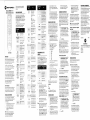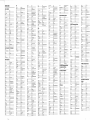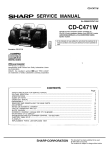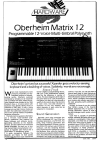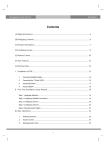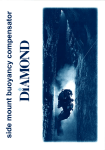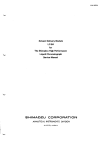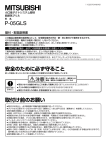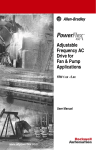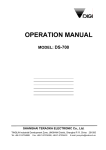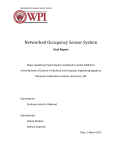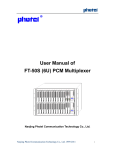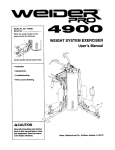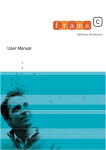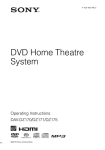Download Universal® DRC800 Remote Control
Transcript
lÐ
noroRoLA
You have ten minutes to replace the
Press this
.-
batteries before your remote loses
memory.
simply
available in CABLE
oress one ofthe device mode kevs (TV
huolo, nvorucn, cABtE) at the iopof
your remote. After you set up the remote
to control that device, you may begin
using the device.
(@@
@o@
o@@
0@@@
See "Programming Device Control"
more information on identifying a
Note:
lo"
Key
'
Turn the selected
device 0N or OFF
o
Audio,DVI!/VCR, Selectadevice
TV
('
Vflt +/-
Cabls
voD
'
J
Direct access to Video
CH
+/-
onDemand(VoD),
(only available in
@
REW
@
User Guide
PI-AY
(lVERVIEW
Your new Motorola DRC800 universal 4in-1 remote operates your Motorola or
other manufacturer's cable set-top box
irnrl up to lhrcc othcr dcvices.
l¡r irtltlilir¡¡r, thc l)lì,(ltl(X) provides
rrrlvrurtrrl lcrrtt¡rcs such iìs l)igital Video
l,l.t'toltling (l)Vlì.) corrtrol and Picturein-Picturc ( PIP) support.
You can lock volume control to any
of
thcsc dcvices, to make adjusting your
honlc enteltainment volume easier. See
"0hanging Volume Lock'. The DRC800
conrcs from the factory without the
volume locked to any specific device.
O
tFW0
-Fl
\-J
REC0RD
@
Return to last selected
channel
PIP
PAUSE
Fast Forward VCR,
DVDVoD,DVR,oT
HTIB
RecordtoVCRorDVR
PaUseVCR,DVDVOD
Increase or decrease
PlPMove
Select the next or
SIopVCR,DVD,VOD
orDVR
few seconds
inserting them into the remote.
Select the next or
previous channel inthe
display does not
Program Guide
change)
for viewing (only
available with DVR
Displays live television
programming (onÌy
available with DVR
models)
Searching (Power is
recommended):
The device key's LED blinks three times,
indicatins it tias locked the volume
control to"the device vou selected. The
AUDIfl device key always controls its
own volume, regardless of the device is
locked to volume control.
a
Play
Unlocking Volume Control:
Display clrannel and
Each ofthe additional device keys
a
CH+
l.
program information
controls a particular type ofdevice. For
example, the DVD/VCR key controls your
VCR, DVR, or DVD playea but notyour
TV, unless you specify otherwise. See
"Reassigning Device Keys".
Access the cablc guicle
for the
This
currently selected
key...
device
OSD or cablc
device
TV
guidc
HTIB, TV/VCR,
Move down through
TV/VCVDVD
andTV/DVD
Cable
Audio
Amplifier,Tuner
')
highlighted oSD menu
Enter the four-digit code. The
device key LED turns offbriefly
after each key press.
These functions are set
by your cable provider
These functions are set
by
pur
cable provider
l{ote:
These functions are set
by your cable provider
4.
AUDIf):
Ifthe remote recognizes the code,
the device key's LED blinks three
times. You can now test the remote
by pressing P0ÌYER. If your device
resþonds (turns off), you have
"Checking Codes"for more
information on noting code sets.
CHECKING CflDES
l.
Assigning a Key back t0 lts 0riginal
Device Type:
1.
Press and hold a device mode key
(AUDI0, IIVD/VCR, orI\l) for at least
2.
Your new remote allows you to change
the type ofdevice that may be assigned
to a device key. That wa¡ ifyou have two
TVs, for example, you can control them
both by changing the type ofdevice the
DVD/VCR or AUDI0 key controls.
1.
Enter I I 0 to tell the remote you
are verifuing the device code. The
LED blinks twice.
Press 1, then count the LED blinks
and write down the number. If the
LED does not blink, the number is
Review the information in "Using
Your Remote"to make sure that the
key you pressed is active for the
device you are controlling.
Make sure you are controlling the
device you think you are. See
"Using Your Remotd'for more
information on choosing a device
Press andhold the device mode
key (TV, AUDl0, DVD/llGR, or Cable)
corresponding to the type ofdevice
you want the reassigned key to
control (for example, TV) for at
least six seconds. The LED for each
device key lights up, then the key
for the device you selected remains
on.
2.
Enter992.
Make sure yourbatteries are good.
Ifbattery power is low, your
remote enters a "Low Battery
Condition" to conserve battery
power for retaining your settings.
See "Installing Batteries"for more
information on changing the
batteries.
.
reproduced, transmitted, transcribed,
stored in any retrieval system, or
translated to any language, in any form,
or by any means, electronic,
mechanical, optical, manual, or
otherwise, without the prior written
permission of Motorola.
MOTOROLA and the styiized M logo are
resistered trademarks in the US Patent
an"<l Trademark Office. All other product
and service names are the property of
their respective owners. Copyright
Motorola, Inc.2003:
05i05
Ml072BA1
rroToRoLA
intølhgênce everywherc
6,587,067
to control.
ofdevice (for eiample, the DVD/IICR key
can only be programmed to control a
DVD playea VCR, DVR, or HTIB
system). This makes it easier to search
for a code ifvour device's code does not
upp.u. on tlt. litt provided.
No part of this publication may be
turns off.
My remote is not responding
.
Motorola remote control.
Press the device mode key you
selected in Step I again. The mode
key's tED blinks three times and
Ifyou have trouble with your remote, try
the following steps in order.
.
The Motorola DRC800 does not have any
user-serviceable parts. 0pening the
case, except for the battery cover, may
cause permanent damage to your
This product uses technologies licensed
under one or more of the following U.S.
patents:
IRflUBTESHflflÏINû
.
ADDITIflNAI I1{FflRMAÏIflI{
Enter 3 I 2. The mode keyt LED
blinks three times and turns off
Program the restored mode key to
control a device. See
"Programming Device Control".
Press Volume -.
Each device key accesses a specific type
0n.
2.
Press and hold the device mode
key (Tt{ AUDl0, DVD/VCR, or.Caile)
you want to reset to its original
iype (for example, AUDI0) for at
lèãst six seconds. The LED for each
device key lights up, then the key
for the device you selected remains
on.
REASSIGNII{G DEVICE KEYS
six seconds. The LEDs for each
device key light up, then the key for
the device you selected remains
Ifit
takes longer than that,
the remote "times out' and you
must begin again.
to retry the previous
DVD/VCR:
You have 10 seconds to press each
digit.
V
Tip: Note the code set that worked, in
case you must re-code your remote:
See
on.
The device key's LED blinks three times,
indicating it has unlocked the volume
control for all devices.
code.
Press and hold a device key
(AUDl0, DVII/VCR, orTV) for at least
next day's cable guide
2.
function you prcssetl, press 0l(.
The remote will now control the
device you selected in Step 1.
3. Press
TV:
View the previous or
Ifthe device pertbrmed the
function you prcssccl, rcpeat step
Look up the device you want to
control in the device code list on
the back ofthis guide.
six seconds. The LEDs for each
device key light up, then the LED
for the device you selected remains
or cable guide choice
l{ote: You may not reassign the Cable
device key to another type ofdevice.
Ifthe device did not perform the
Cableboxonly
To specify a device
l.
pressed in Step 2.
VCR, DVR,
menu
guide
A.'l'he rcrnote will scnd the
lR cornrnand ltrr the function you
Press
device..-
Press and hold a device mode key
(TU AUD|0, DVD^|CR, or Cable)
corrcsponding to thc dcvice
currently locked to the volume
controls for at least six seconds.
The LED for each device keylights
up, then the key for the device you
selected remains on.
times, then turns off.
Controls this type of
DVù
stop
The device key's LED blinks three
TV
DVD/VCR
guide
.
reassigned.
Note: Ifyou reassign AUDIO to another
device, such as a second TV the second
TV will always control its own volume.
CflNTRflL
Press the device mode keyyou
want to reassign (for example,
AUIll0). That mode key's LED
blinks three times and turns off,
indicating that it has been
The reassigned key automatically uses
the same device code as the key you
selected in Step l. Ifyour second device
uses a different code, you may program
it for the new code. See "Programming
Device Controll'.
+.
vicwing
rcturn t0 rcguliìl'
Select the currentþ
o
Press Volume
Mute
rntl
menu
A
tr
corresponding to the device you
want to control volume for at least
six seconds. The LED for each
device key lights up, then the key
for the device you selected remains
on.
a
OSD or cable
O*'@
function key (such as
Power or Mute). The following
function keys are valid for
Press a
Press and hold the device mode
key (TV, AUDl0, DVD/VCR, or Cable)
PRf¡GRAMMING DEVICE
Display (OSD)
Move right through any
@
1.
Power
OSD or cable
Thiswill
devices.
.
Move left through any
programs that you
Locking the volume controls to a single
device makes it easier to control volume,
without having to guess whether the
volume will change. If you lock the
remote's volume controls to the TV (for
example), youwill always be able to
change the volume to the level you want,
without having to adjust it on multiple
a device mode key
(AUDl0, DV0/VCR, orï\l) for at least
on.
2.
CHANGIIIG Vf¡TUME tflCK
andhold
Press
six seconds. The LED for each
device key lights up, then the key
for the device you selected remains
PIP display (the main
menu
of
feed
neq high quality
(if
1.
Movethepositionof
or the Electronic
menu
Display a list
Mute current audio
rcplacement batteries. Ensure that the
batteries are not damaged before
+/-
any OSD or cable guide
ofa
L
Followthe diagram inside the
battery case to insert the new
batteries.
^
V
nurmal usage.
the old batteries (ifnecessary).
@
the previous
models)
Removethebatterycasecoverand
signalto
codes listed under "Device
Codes"on the back ofthis guide match
vour device, you can search for a set of
commands that will work. Your remote
will sample all the codes in its system for
that device mode to find one that will
allow you to control your device.
the PIP display
PIP CH
allow you to select one
@
Swap the PIP
Ifnone ofthe
available)
Move up through any
recorded.
Turn Picture-inPicture (PIP) on or off
(ifavailable)
the main display
Access any OSD
models)
Your remote controls devices from up to
50 ft (15 m) away if you are directly in
front ofthe device, or from up to 20 ft (6
rn) away ifyou are offto either side.
should last up to 6 months under
@
available with DVR
@
Your remote requires 2 AAA batteries.
'l'he fìrst set ofbatteries is included, and
.@.
program (only
"Reassigning Device Keys".
INSTATTING BATTERIES
.@.
DVR, or HTIB
@
video source
Changetheviewing
aspect (ifavailable)
'o*o ilïüf;:l:i:",",
PlayVCR, DVD VOD,
Repþ
ofdevice
0perating Range
RewindVCR,DVD,
orDVR
SWAP
SEARGHII{G FflR C(lt¡ES
Select the
Exit any 0n-Scrccn
voD,DVR,orHTIB
@
ST0P
@
flil/(lFF
PIP
CABLE mode)
where available
available)
use
lnput
Aspect
previous channel
programming (where
l{ote: Always
0-2-2.
volume
Direct access to Pay Per
View (PPV)
2.
For channel 22, press
selected through the
before dris key works.
@
than I00, you may
channels must be pre-
Programming Guide
@
the code, the LED will turn off.
Retry the code (by repeating stePs
2-3 using the next code listed for
your brand), or search for a device
code. See "Searching for Codes".
lower
channel 2, press 0-0-2.
Electronic
for
Ifthe remote does not recognize
device code number. To
For example, to access
Favorite
3.
list..
Enter ¿ ch¿nnel or
access channels
0. This is the first digit of the
device code. Press 2, 3, and 4 to
obtain all four-code digits.
found the right code. If your
device does not respond, repeat
steps 2 - 3 with the next code in the
"
need to enter 3 digits.
Display the heþ screen
Press this
^o o o
o o o
o o o
o o
@
mode)
specific device to a device key.
You can also change what type
each mode key controls. See
o@o
channels (only
To select a device to control,
tr
ooo
ooo
fump among preselected favorite
USING Yf¡UR REMf¡IE
lo'
Key
Key
Motorola DRC800 4-in-'l
Universal Remote Control
Press this
10...
Reset all settings:
.
Pressandholdadevicemode
kev (TV AUDI0, DVO/VCR, or
Cable) or at least six seconds.
The LED for each device key
lights up, then the keyfor the
device you selected remains
on'
'
Enter9
I
1.
The LED blinks twice to indicate
that vour remote is returned to its
facto'ry settings. You will need to
reset all device code settings. See
"Programming Device Control".
6,195,033
6,496,135
0156, 0060, 0845,
Ädmiral
0042,0048, 0081
0832, 1265,0154
0047, 0479, 0000, 0037,
0048, 0035, 0240, 0039, 0l 62,
0674
ReplayTv
0614.0616
white Westinghouse
Sonic Blue
0614,0616
xR-1000
Sony
704, 0650,
0761,0842,0783,0815,0817
Audio Amplifiers
Bo6c
1
0209,1237
VectoÍ Resea¡ch
0039. 0479, 0000, 0033, 0209,
t479
0043,0240
0154. 0047, 0054, 015ó, 0178
0702,û30,0672
Curtis Malh€s
Mag¡arcx
0054, 0030,
01
Harman/Kardon
t4dtech
Vt**"t"
Megâtron
¡.pq Digital
Magnavox
Mdanu
N"k"rti.tú
0765,0879,0748
0043,0067,0807
0t79
0
Horcll
wïitewestinghouse
0ptimus
150, 1 250,
01
Monivision
0479, t278,
0623,0463
07 11 .07fi.
olynpus
Lloyd's
Onkyo
Magnasonic
optimus
0 I
62, 0048, 10ó2, 0037, 0104
0{79,Ûtu,0209,1479
0030,0497,1704,0882,0056
Sampo
0000
Samsung
0000, 1781
Magnin
0873,0670,0ó95
0t62,1237
1035
Àneriøn High
0178,0030,0092
Sony
Penncy
0824,0748
Bell &
ffi
Hwell
0104
Philips
04(ó,0702
0476,1376
Phil\r$
0054,0ó90, It54
Dmont
053r
0
ll78
Eleambod
ffi
t229
0807. 1035
0000,
Sâmsunß
0 I
78,
0 154,
0047,
Fujitsu
0809, 0l 79, 0683, 0853
Samsong
Sansui
t755, t756
0
ll89
78, 076ó, 0702, 0030,
Grunpy
0179,0180
0rM,t237
Shârp
0178
0189, 1189,1269
Harþ Davidson
0014,0150, 0531,0630, 1023
Gatflay
1
03s,
HdleyDavidson
ffi
0178,0179,0180
Squareview
0t7l
t023
HughesNetworksystems
0158, 1258, 1058, 1759
Soundesign
Hisense
Hlt*hl
Supers@
082t
a$5, t232
Sylvmia
082i
0000,0035,0043, 00Er
s)amphoni.
Hludâi
Sylvmia
Symphonic
4
[76
1
099,
CyberPower
ryc
1980,065r
Liquid Video
Mâgnâvox
0nkyo
fntegra
TMK
Ib"@
1990, 1907
1972
O24O
HughesNeMorksystem 0739
0623,0558,08ó7, t90t
Kawsaki
K.""""d
0790
Phiìips
l9t
4
0534,0410
D45,1972
0790,07t7,
M37-0244
0651, 1980
1974.0790
0035,0037
0t71,0180
Linksys
LiDksys
Mediecente¡Pc
Lloyd's
ffi
video Concepts
Magnasonic
videonagic
Techûol Ac€
IBt
Magnavq
0 179,
Howrdc¡mputers
0l 80, 0092, 0056,
003s, 0081, 0000, 0039, 1781
Mâg¡in
Videosonic
Vt""*nt.
10s8
so¡ic Blue
Sony
0821, 1914, 1 97ó, 0503, 0539,
Niveus Media
0675
lr?,
No¡thgate
0539
Philips
Matsushih
Samsung
u58,
0240
0081,0035
0060.0150
Liquid Mdeo
lgn
Mâgnarcx
0014,0158,0189
1276,
1075, 0744, 0833, 0869,
1158, t730
0739,0042
0054,0171,0030
Inteq
0761,0815,0817
Go Video
DVR Devices
1348
ryc
0054,
r{pd Digital
0664,0573
I¡ñmtt
1r89
Systems
Gateway
^BS
Tagar Systems
ßI'YPOWER
Tatüg
0309,0039,
Home Theater in a Box (HTIB)
Htrlett Packdd
Tmdy
Stereophoni6
Sylvoia
0591
1972
0587,0748,0865
0145"0056
Enterpds€
07t7,0522
0739, 06 18, 0636, 1503
0451
0748
Smsug
Sharp
0000,0035, 0037
Suprcm€
Sony
Philips
0739
Supfism
Hello Kitty
Iense¡
0833,0869
0675,0821,0591
0033, 0032, 0636, 1972, oooo,
0180
1254, t609,0531, t074,
0816. 1129. 1023. 1024
0821
fi32
0042, 0000, 00E9
Howardcomputas
Curtis Mâthes
Cybcrllomc
Magnavq
1016
Àpex Digital
Controlled by the DVD Key
.Akai
0899
Shogun
Studio Expedence
Qu¡sår
Advent
Stack 9
HI.Q
0000,0834
0I80
Hâve¡my
TV/DVD Combination Devices
lby
0000
0093, 0491, 0851, 0688, 0689
Soundesign
HarmarlKa¡do¡
0479,0000, t479
0048,0807
1060
Shenß Chiâ
Sory
0545, 0490,05,19
168
0042, 0000, 0035, 0037, 0047,
0000
0035, 0060, 0240, 0807,
54, 015ó, 0{x7, 0054, 00s6,
0171,0178,0179
1023,0531, 1074,0670
Philips
Funai
04ó3
01
0ptimus
Fuii
ffi
1755,0030
0236, 0l 78, 0l 79, 0180
Sharp
I
Blaupunkt
Shap
0184,0121,0043,0045
0030,0178
0135,0842
0s6,
ll45
0039,0048
0180, 0154, 0030, 0178, 00s6
01
1
0869,0591,0503
0845,
Controlled by the VCR
0047,0104,0159,0240
0060,
020,
1004
Aspire Digital
1014,0045,0240
0479, 0000, 0067, 0209, 1479
0178
0017,0030
1393
0209, 0l 21, 0479, 0000,
Sanyo
0047,0051,0178,0451
IE9, 1 189, 0039, 1269
0 184,
0037,0M3, t278, 1479
00s6
0171,0180,0179
1
t061, tgls,07 t7 ,0794,0797,
Syrnphonir
0ót4,06t6
0047.0679,0090
0497, 0603, 0017, 0030
Sampo
t781
Us Logic
0672, 0830, 0796,
04, 0047, 0048, 0037,
Electrophonic
005ó
Intcgra
t3l3
0 l
Sylvania
Digital
^pcx
Iìhre Pårâde
005t,0250,0650
Epson
Állcgro
TV/VCUDVD Combination Devices
00t7
0110
l(cplflyl'V
Dy¡atæh
t360
0189,12ó9,0531,
0000, 1237
0060, 0042, 1060, 0880, 0240,
0r 80, 0030,
0503,1045, il54,0695
Urbar CoÍcepß
SonÏ
0M5, 1278
0466.01711
0623.0I54.0171
ïheh Digitâl
Sûyo
R¡¡liosh¡rk
0035
oooo
DVDs
0479,ú00,1479
0717,07û
0017
RadioSh¡ck
0189,1189
067s,0821
Symphonic
Smswg
P.re
0017, 166l
(hpclruni(
Mâg¡avox
0035,0060,0162, l03s
r66,0679
07n,0774
1074,1û9
,1570,
Curtis Mâthes
0240,0807, 1035, 1060
0060. 106{l
ffi
0121,0158,0189
0027
0037,0047,0240
Cybe¡Power
0672
1264, I080,
Claig
cybernex
0092, 0623, 045 1, 0661, 16ó1,
Audio AmpÆuners
0162, 1035
005t,0250,0ó50, ¡410
0060, 0030, 0047, 0054, 0056,
0093, 0145, 0154, 0166, 045r,
IBT
Superscan
Sylvdia
Quasar
Polk Audio
0037, t278
ÂDC
t43t,t934,mz¡
So¡y
0240,1035, t237
Sylvania
M76
lnslrunìent
063U0752
Sânyo
0t62, l03s
0081,0739,0035,0618
Peney
0179,0236,0463,1463
Crcsley
1158
Sharp
0162
Optonica
C¡aig
Cable Gonverters (Set Top Boxes)
Direclor
0250, 0l 66, 0154, 0650
Oploma
0133
Sensory Scien@
1237
Optim$
Optimus
0013,0078,02u
Súsung
0035, 0240, 0037, 0042, 1035,
0056,0030,0060, 0092
Soudesign
0573, 1075, 0490, 0820, 0899,
1932
Magnavox
Pami@
C€lebrity
Changhong
|32
Northgâte
t972
0156,0178
NDC
0522, 057 t, 0E22, I t93, 197 4,
08ó9
Hârley Davidso¡
0180
0269,0892
Qwestar
DVD/VCR Combination Devices
Ällegrc
Âp*D8ital
VCRs
0700,0843
t479
0240,0807, 1035, l0ó0
00ó0,0030,0056
0013,0300
0571,1902.0525
Polk.{udio
Niveus Media
ABS
0269,0892
ffi
1972
ZT Group
00 17, 0178, 0092, 0463
78, 0093, 0836,
0646, 1914, 0539, 0854, 0503,
06?s
Touch
Westinghouse
0868
BenQ
0479,1479
t278
0017,0047,0051
Bell &
Polk Audio
78, 0030, 0056,
Broksonic
0042
Curtìs Mâthes
0150,0030,0178
03rl
Philips
01
Philips
TV/VCR Combination Devices
0145.0178
0t79, 0463, 0178, 0150, 0154
0092, 0180, 0451, 0623
0269,0321,0892
Philco
Tâgar Estems
0885JÆ
1924,0503
0490, 1990,1907, t362
Systemu
t972
0ó18,0739,0636
0S64, 085?,
0054,
Megapower
Onkyo
Stack 9
0178
r7s6,0864,0885
r755
Amprc
ZT Group
MGN Technology
79, 070ó
0054, I 154, 0855, 0704 0030
07t7,0839
0035, 0060, 0000, 0047, 0240,
Media Center PC
TVs
DEVICE CflDES
1903, t904. t934,2020