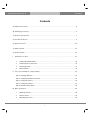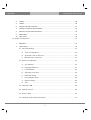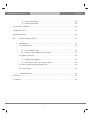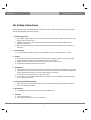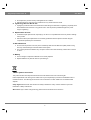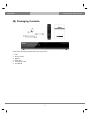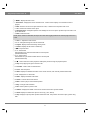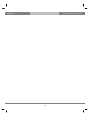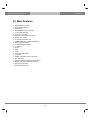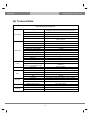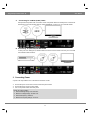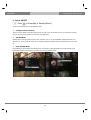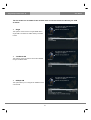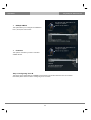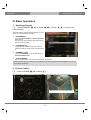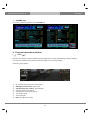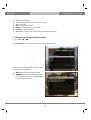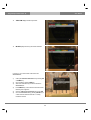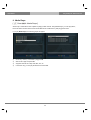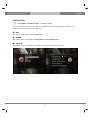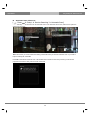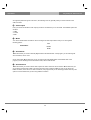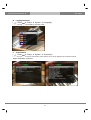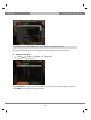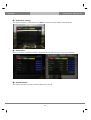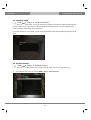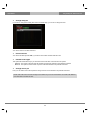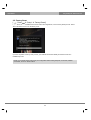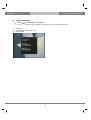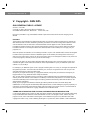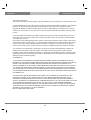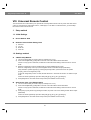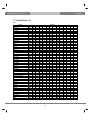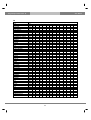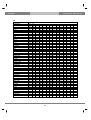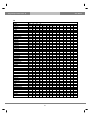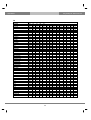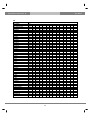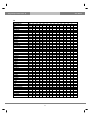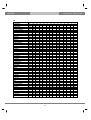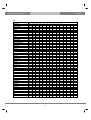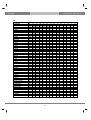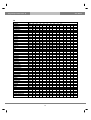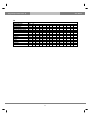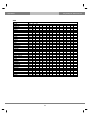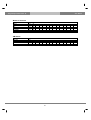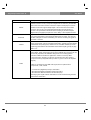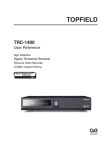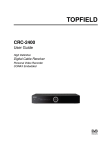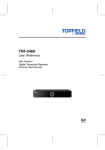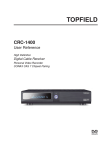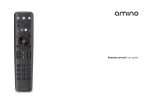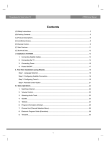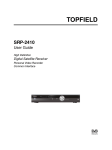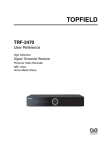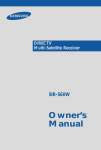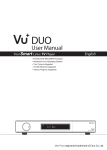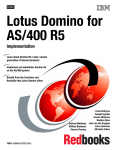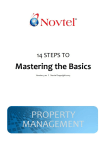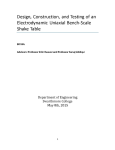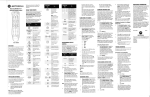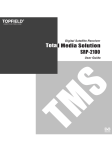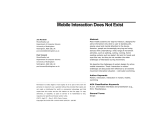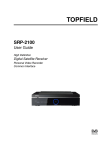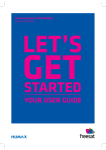Download (B) Packaging Contents
Transcript
The gateway for Smart Linux TV User Manual Contents (A) Safety Instructions .................................................................................................................................................... 4 (B) Packaging Contents ................................................................................................................................................. 6 (C) Product Descriptions ............................................................................................................................................... 7 (D) Conditional Access..................................................................................................................................................... 9 (E) Remote Control ....................................................................................................................................................... 10 (F) Main Features ........................................................................................................................................................... 13 (G) Technical Data ........................................................................................................................................................... 14 I. Installation of STB .................................................................................................................................................. 15 1. Connecting Satellite Cables ............................................................................................................. 15 2. Connecting the TV (and VCR).......................................................................................................... 16 3. Connecting Power ............................................................................................................................ 17 4. Power ON/OFF ................................................................................................................................. 18 II. First Time Installation (using Wizard) ............................................................................................................ 19 Step 1. Language Selection ....................................................................................................................... 19 Step 2. Configuring Satellite Connection ................................................................................................. 19 Step 3. Configuring Tuner A ...................................................................................................................... 20 Step 4. Configuring Tuner B...................................................................................................................... 22 Step 5. Parental Control Option ................................................................................................................. 23 III. Basic Operations ...................................................................................................................................................... 24 1. Switching Channel ............................................................................................................................ 24 2. Volume Control ................................................................................................................................ 24 3. Selecting Audio Track ...................................................................................................................... 25 1 User Manual The gateway for Smart Linux TV 4. Subtitle .............................................................................................................................................. 25 5. Teletext ............................................................................................................................................. 26 6. Program Information (Infobar) ......................................................................................................... 27 7. Channel List (Channel Selection Menu)........................................................................................... 28 8. Electronic Program Guide (Eventview) ............................................................................................ 30 9. Media Player ..................................................................................................................................... 32 10. Sleep Timer....................................................................................................................................... 33 IV. System Configuration ........................................................................................................................................... 34 1. Main Menu ........................................................................................................................................ 34 2. System Setup.................................................................................................................................... 35 2-1. Service Searching ............................................................................................................................. 35 A. Tuner Configuration ............................................................................................................... 35 B. Automatic Scan of Services ................................................................................................ 36 C. Manual Scan of Services ...................................................................................................... 37 2-2. System Configuration ..................................................................................................................... 39 A. A/V Settings ............................................................................................................................... 39 B. Language Selection ................................................................................................................ 41 C. Customization ........................................................................................................................... 41 D. Selecting Time Zone .............................................................................................................. 42 E. Hard Disk Setup ....................................................................................................................... 43 F. Front Display Setup ................................................................................................................ 44 G. Network Setup .......................................................................................................................... 45 H. Skin ................................................................................................................................................ 47 2-3. Checking CAM ................................................................................................................................... 48 2-4. Parental Control ................................................................................................................................ 48 2-5. Factory Reset ...................................................................................................................................... 52 2-6. Checking H/W & S/W Information .......................................................................................... 53 2 The gateway for Smart Linux TV User Manual A. Service Information ................................................................................................................ 53 B. System Information ................................................................................................................ 54 V. Copyright - GNU GPL .......................................................................................................................................... 55 VI. Menu Structure ....................................................................................................................................................... 59 VII. Troubleshooting ...................................................................................................................................................... 60 VIII. Universal Remote Control ..................................................................................................................... 61 1. Setup method.................................................................................................................................... 61 1-1. Initial Settings .................................................................................................................................... 61 A. Device Default: STB ................................................................................................................ 61 B. Remote Control Default Setting Code .......................................................................... 61 1-2. Settings method ............................................................................................................................... 61 A. 3-DIGIT Setup Method ......................................................................................................... 61 B. Auto Search (CH+, CH-) Setup method ....................................................................... 61 1-3. Setup Code Read Out (Number Call) ..................................................................................... 62 1-4. Factory Reset ...................................................................................................................................... 62 2. TV Brand/Code List .......................................................................................................................... 63 IX. Service.......................................................................................................................................................................82 X. Glossary ...................................................................................................................................................................... 82 3 User Manual The gateway for Smart Linux TV (A) Safety Instructions STB has been designed and manufactured in compliance with EU consumer safety requirements (CE). Please read the following safety precautions carefully. 1. Connecting Power ● ● ● This product operates only in the range of AC 100V~250V and 50Hz/60Hz. Please check first your power supply to see if it fits this range. Please be noted that you need to disconnect from the mains before you start any maintenance or installation procedures. Make sure that the power cord is placed in a position where it is easy to unplug it from the mains in an emergency. 2. Overloading ● Do not overload a wall outlet, extension cord or adapter as this may cause electrical fire or shock. 3. Liquid ● ● ● ● This product is not water-proof and should not be exposed to dripping, splashing, or any type of liquid. No objects filled with liquid such as base shall be placed on the product. Please do not clean the product with wet cloth, which may cause a short circuit. No wet objects should be placed near the product. 4. Ventilation ● ● ● ● Allow a sufficient space between the product and other objects to make sure air ventilation of the product. Do not block the top or rear of the product with an object, which will close the ventilation holes and lead to a high temperature of the system. This may cause a failure of the product. Do not stack other electronic devices on top of the product. Do not insert any kind of pointed objects like screw, gimlet, etc. into the ventilation holes of the product. This will damage the product. 5. Connecting the Satellite Cable ● Disconnect the power of the product before you connect the satellite cable to the product. Otherwise, it may cause damage to the LNB. 6. Grounding ● The LNB must be earthed to the system earth for the satellite dish. 7. Location ● ● Place the product indoor. Do not expose the product to rain, sun or lightening. 4 The gateway for Smart Linux TV ● ● User Manual Do not place the product near any heat appliances as a radiator. Ensure that there is more than 10 cm distance from any electrical devices & wall. 8. Lightening, Storm or Not In Use ● Unplug the product and disconnect the antenna cable during a thunderstorm or lightening, especially when left unattended and unused for a long period of time. This will prevent possible damages from power surges or lightening. 9. Replacement of Parts ● ● Unauthorized part replacements, especially by one who is not a qualified technician may result in damage to the product. Ensure that when part replacements are necessary qualified technicians perform the task using the components specified by the manufacturer. 10. Hard Disk Drive ● ● Do not move the product or turn the power off suddenly while the Hard Disk Drive (HDD) is still running. This may result in damage to the HDD and thus the system. The company shall not be liable for any corruption of data on the HDD caused by careless use or misuse of users. 11. Battery ● ● There is danger of explosion if batteries are incorrectly replaced. Replace batteries only with the same or equivalent type. ‘WEEE’ Symbol instructions This product should not be disposed with other house hold wastes at the end of its working life. Please separate this from other types of wastes and recycle it responsibly to promote the sustainable reuse of material resources. This will help prevent harm to the environment or human health from uncontrolled waste disposal. Dolby Digital: Manufactured under license from Dolby Laboratories. ‘Dolby’ and the ‘double-D’ symbol are trademarks of Dolby Laboratories. MP3: MPEG Layer-3 audio coding technology licensed from Fraunhofer IIS and Thomson 5 User Manual The gateway for Smart Linux TV (B) Packaging Contents Please check all package contents before using your product. ● ● ● ● ● ● STB Remote Control Batteries HDMI cable Loop-through cable User Manual 6 The gateway for Smart Linux TV User Manual (C) Product Descriptions Front Panel ① Display : Displays the current menu information. 12 character dot matrix VFD. ② ~③ VOL▲/ VOL▼ : Volume control ④ OK : Select ⑤ ~⑥ ⑥ CH▼/ CH▲ : Switches channel ⑦ Menu : Shows main menu ⑧ Cancel : Cancel the menu ⑨ CI Module slot ⑩ Smartcard reader slot ⑪ USB: Connect a USB storage device 7 User Manual The gateway for Smart Linux TV Rear Panel ① TUNER 1 / TUNER 2 : Two satellite cables can be connected. ② S/PDIF : Connects to a digital audio system using S/PDIF cable. ③ Video output : Connects to TV using RCA cable. ④ Audio output : Connects to TV using RCA cable. ⑤ Component (YPbPr) : Connects to TV using a component cable. ⑥ SCART : Two SCART connectors are provided for TV and/or VCR using SCART cables. ⑦ HDMI : Connects to TV using a HDMI cable for both audio and video signals. ⑧ e-SATA : Connects the external HDD using e-SATA cable. ⑨ Ethernet : Connects the PC or another set top box of ET. ⑩ USB : Connects the USB memory stick or external HDD. ⑪ RS-232 : RS-232 data port is provided. ⑫ Power Inlet : Connects the detachable power cord. ⑬ On/Off Switch : Powers on/off. 8 The gateway for Smart Linux TV User Manual (D) Conditional Access Amongst the channels that are scanned via STB, some channels can be properly tuned in only with the corresponding Smartcard. STB provides two Smartcard Reader slots and users need to purchase those Smartcards that are required for viewing such subscription based services. Insertion of Smartcard ① Open the door on the right side. ② Insert Smartcard as in the following instruction. ③ Make sure that the Smartcard remain inserted while viewing. Insertion of CAM (Conditional Access Module) There are several Conditional Access Systems (CAS) that STB supports. To be able to watch channels that are encrypted in such CAS as Nagravision, NDS, Irdeto, Viaccess, etc, users need to purchase a CAM that is corresponding to each CAS, as well as Smartcard to decrypt those encrypted channels. ① Insert a Smartcard into the CAM as in the below picture. ② Once the Smartcard inserted into the CAM, insert the CAM into the CI slot. ③ Make sure that the CAM remain inserted while viewing. 9 User Manual The gateway for Smart Linux TV (E) Remote Control ○,1 ○,2 Power : To switch the receiver in and out of stand-by mode. ○,4 ○,5 ○,6 < : Navigates left on the menu options. STB, TV, DVD, AUX : • STB - To switch the remote control to receiver mode. • TV - To switch the remote control to Television mode. • DVD - To switch the remote control to DVD mode to operate your DVD player. • AUX - To switch the remote control to operate your audio system. ○,3 Numeric Keys : Enters a service number for service change or to specify values for menu options. > : Navigates right on the menu options. Color Keys : Each key is assigned a specific function that may be different in each menu. • Red - mainly used for REC, Cancel, etc. • Green - mainly used for OK • Yellow • Blue ○,7 GUIDE : Displays the Electronic Program Guide (EPG) information if provided. 10 The gateway for Smart Linux TV ○,8 ○,9 User Manual MENU : Displays the main menu. Information : Displays the service information box. It is also used to display more information about a program. ○,10 EXIT : Exits the current menu option into the live mode, or switches one step back of the menu. ○,11 ○,12 OK : Confirms the selected menu option. Navigation Keys : Navigates Up/Down and Left/Right on the menu options. Up/down keys are used to call up the channel list. ○,13 Mute : Mutes the audio. NOTE: When Teletext is activated, this key is also used when toggling between the Teletext page and the live mode. ○,14 ○,15 ○,16 ○,17 ○,18 ○,19 VOL +/- : Adjusts the audio volume. ○,22 I▶ ▶ : Used to start slow motion playback. Subsequent presses change the playback speed. ○,23 Stop : Stops playing and goes to the live mode. ○,24 Timeshift : Used to start Timeshift function. ○,25 Timer : Sets sleep timer ○,26 TEXT : Displays the teletext information of the current channel, if the channel provides teletext data. ○,27 TV : Displays the TV channel list. ○,28 Radio : Displays the Radio channel list. ○,29 Search : Used to start channel search. ○,30 Mark : Used to jump to next bookmark position. ○,31 Vkey : Changes video resolution. ○,32 PIP : Used to picture-in-picture mode. ○,33 Subtitle : Displays the subtitle of the current channel if the channel provides subtitle. ○,34 Audio: Displays the audio track option to choose (e.g. AC3, Stereo) ○,35 Help : Displays major important operation methods of STB. This provides users with a quick guide of using P +/- : Navigates through the scanned channel list Playlist : Displays channel list during viewing mode. Filelist : Displays the list stored on HDD if any. ▶ll : Play and Pause << : Fast Rewind Fast rewinds at up to 128 times faster than the normal speed (x2/4/8/16/32/64/128) ○,20 >> : Fast Forward Fast forwards at up to 128 times faster than the normal speed (x2/4/8/16/32/64/128) STB. 11 User Manual The gateway for Smart Linux TV 12 The gateway for Smart Linux TV User Manual (F) Main Features ● ● ● ● ● ● ● ● ● ● ● ● ● ● ● ● ● ● ● ● ● ● ● ● 400 MHz MIPS Processor Linux Operating System Media Player Downloadable Plug-ins supported 2 x Smartcard Readers 2 x Common Interface MPEG2 / H.264 Hardware Decoding DVB-S2 Twin Tuners 12 character Dot Matrix VFD 128MB NAND Flash / 512MB DDR Memory External SATA supported 10/100MB Ethernet Interface 3 x USB 2.0 RS-232 HDMI YPbPr Composite Video (RGB) 2 x SCART S/PDIF for digital bit stream out (optical) EPG supported Automatic & Manual Service Scan supported Multiple LNB control (DiSEqC) supported Skin change supported Stable SMPS integrated 13 User Manual The gateway for Smart Linux TV (G) Technical Data STB Technical Specifications 12-digit Dot Matrix VFD display with status icons displaying channel names and program information 2 2 1 x USB 2.0 8 (Power, Volume Up/Down, OK, Channel Up/Down, Menu, Cancel) 1 2 x F-type socket 2 x Scart socket 3 x RCA (YPbPr)/1 x RCA (Composite) 1 x HDMI 2 x RCA Standard optical (S/PDIF) 2 x USB 2.0 1 1 1 95~250/50~60 V/Hz Display Front Panel Smartcard reader slot Common Interface USB Buttons Rear Panel Power RF Video Decoding LNB General Power Switch Sat-IF input/output Connection TV/VCR Video output(analogue) Video/audio output (digital) Audio output (analogue) Audio output (digital) USB eSATA Ethernet RS-232 Mains voltage Power consumption (Max./typ. operation/stand-by) RF range Modulation, FEC, de-multiplexer Video resolution Video decoding Input data rate S/N Decoding Sampling rate 65/35/1 W 950~2,150 MHz DVB-S/DVB-S2 standard CCIR 601 (720x576 lines), 576p, 720p, 1080i, 1080p@30 MPEG-2, MPEG-4 compatible 2~45 MSymb/s > 53 dB AC 3, MPEG-4 (AAC-HE), MPEG-1, Layer 1, 2 and 3 32/4.1/48 kHz S/N > 65 dB LNB supply(horiz./vert.) Control signal Dimensions (W x H x D) Weight (without HDD) 14/18 ; Max. 400mA 22kHz ; ToneBurst ; DiSEqCTM1.0/1.1/1.2 380 x 60 x 240 mm App. 3kg 14 The gateway for Smart Linux TV User Manual I. Installation of STB This chapter will guide you through the whole installation process of STB. Please read each section carefully to make sure that the system runs properly. 1. Connecting Satellite Cables STB is integrated with twin satellite tuners, and one of the first steps is to connect satellite cable(s) to STB in order to gain optimal signal quality. You can either choose one of the following connection methods depending on the equipment you have. A. Two Separate Satellite Cables In case you have two separate satellite cables providing different broadcast signals, you can configure TUNER 1 Input and TUNER 2 Input independently. B. Internal Loop-through In case you have only one satellite cable, connect the cable to TUNER 1 Input. 15 User Manual The gateway for Smart Linux TV 2. Connecting the TV (and VCR) STB provides a variety of audio/video connection methods. A. Connecting TV via HDMI Cable For the sake of the best picture quality, especially for digital TV, HDMI connection is recommended. Most HDTVs have HDMI connectors to ensure the highest picture quality. In the rear panel of STB one HDMI connector is available for this purpose. Connect your TV to STB using a HDMI cable as follows. B. Connecting TV via Component Cable The secondly recommend TV connection for digital TV is via component cable (YPbPr). However, unlike the HDMI connection which delivers audio and video signal at the same time, YPbPr connection requires additional audio connection either via RCA cable (Stereo L/R) or S/PDIF as follows. NOTE: When you have an A/V receiver with S/PDIF digital audio input, this connection is recommended to enjoy the best audio quality, especially for the Dolby Digital sound. 16 The gateway for Smart Linux TV C. User Manual Connecting TV via RCA (Video) Cable STB provides Composite video connection as well. Composite cable has normally three connectors at the both end; one Video (Yellow) and two Audio (White/Red). Connect your TV to STB as follows: D. Connecting TV (and VCR) SCART Cable In case your TV is analogue TV, SCART cable is the most common method. Connect your TV to STB using SCART cable as follows 3. Connecting Power A power code is provided as one of the basic accessories of STB. ● ● ● Connect the power cord to the connector at the rear panel of STB. Connect the power cord to a power outlet. Turn on the power switch at the rear panel. NOTE: AC input condition ● Nominal Voltage Range: 100~240 VAC ● Maximum Voltage Range: 90~264 VAC ● Nominal Frequency: 50/60 Hz ● Maximum Frequency Range: 47~63 Hz 17 User Manual The gateway for Smart Linux TV 4. Power ON/OFF [ : Press or Press ‘Standby/Reset’] There are several ways to turn your STB ON or OFF ● Complete Power Shutdown There is a Power Switch in the rear panel and once it is ON, you do not need to turn it on or off each time. It takes a longer time to boot the system if you turned it off by this switch. ● Standby Mode POWER key is normally used to turn the power of STB on or off. If you press POWER, it instantly switches your STB off or on. In this mode, the system is not completely shutdown and thus it takes a shorter time to turn it on and off. ● Deep Standby Mode Deep Standby is used to reduce the standby power consumption. STB is designed to be energy efficient and to guarantee the power consumption to be under 1W in the deep standby mode. 18 The gateway for Smart Linux TV User Manual II. First Time Installation (using Wizard) When you turn on STB for the first time after purchase, an installation wizard will begin step by step. NOTE: ‘OK’ key is used for confirmation and turns to the next step. Pressing ‘EXIT’ key to return to the previous page. Step 1. Language Selection STB provides various languages and here you can choose the main language for your STB. Use UP/DOWN key to scroll up and down to find the language you want. Step 2. Configuring Satellite Connection From now on you need to configure the satellite connection. You have two options: ● Use wizard to setup basic features ● Exit wizard You are strongly recommended to use wizard as it is designed to guide you through the configuration process. 19 User Manual The gateway for Smart Linux TV Step 3. Configuring Tuner A Using LEFT/RIGHT key, you can choose one of the following Configuration Modes: ● Not configured. ● Simple ● Loop-through to: mode to make the TUNER 1 be internally connected to the TUNER 2. ● Equal to: mode to use the same configuration as that of Tuner B. ● Advanced: for an advanced user configuration. If you choose Simple configuration mode, the following picture will appear. 20 The gateway for Smart Linux TV User Manual The five modes are available for the satellite cable connection between LNB and your STB as below: ● Single This option is used to receive a single satellite with a single LNB. The cable from LNB is directly connected to STB. ● ToneBurst A/B This option is used if you want to receive two satellites using a ToneBurst switch. ● DiSEqC A/B This option allows you to configure two satellites in Port A and Port B. 21 User Manual ● The gateway for Smart Linux TV DiSEqC A/B/C/D This option allows you to configure four satellites in Port A, Port B, Port C and Port D. ● Positioner This option is used when you have a motorized satellite antenna. Step 4. Configuring Tuner B This step is for the configuration of TUNER B Input and the process is same as that of Tuner A. For further information please refer to the above “Configuring Tuner A” section. 22 The gateway for Smart Linux TV User Manual Step 5. Parental Control Option Here you can choose whether to enable the parental control option. If you press OK, you will be asked to enter PIN number. 23 User Manual The gateway for Smart Linux TV III. Basic Operations 1. Switching Channel [ : Press CHANNEL next channels] / or Press / Press / to move to the STB offers various channel zapping methods. You can switch the current channel by pressing ● UP/DOWN key If you press UP or DOWN key, Channel Selection menu appears. You can move up and down to select the channel that you want to tune into. ● LEFT/RIGHT key If you press LEFT or RIGHT key, the previous or subsequent channel of the current channel is tuned in. ● CHANNEL +/- key If you press CHANNEL +/- key, this will call up the Channel Selection menu. ● Channel Number Enter a channel number, and it will instantly tune into the channel. NOTE: If channel change is not done, it is probably because the selected channel is encrypted and you do not have a proper smartcard. 2. Volume Control [ : Press VOLUME / or Press ] You can adjust the audio volume by pressing VOLUME +/- key. You can also mute or unmute the audio temporarily by pressing MUTE key Mute icon is on when the audio is muted. 24 The gateway for Smart Linux TV User Manual 3. Selecting Audio Track [ : Press ] You can check what audio tracks are available to choose by pressing AUDIO key. By using UP/DOWN key and Color key, you can select a different audio language or Stereo sound. NOTE: Available options on this menu will differ depending on the service. 4. Subtitle [ : Press or Press ‘Subtitle’] You can view the subtitle of the current program if the program provides the subtitle. Press SUBTITLE key and Subtitle selection menu appears as below. Available subtitles, if any, will display. By using UP/DOWN navigate the list to select a subtitle that you want to play and press OK to activate it. 25 User Manual The gateway for Smart Linux TV 5. Teletext [ : Press ] You can call up Teletext information by pressing TEXT key. It will take some time to load all the information. You can navigate through the Teletext page by using UP/DOWN key to select a text page. Also, just simply enter the page number that you want to read. ● MUTE key Once you activated Teletext, you can toggle between the live mode and the Teletext page by pressing MUTE key instantly. In this case, loading of the Teletext page takes place instantly. ● VOLUME + key If you want to enlarge the page, press VOLUME + key. 26 The gateway for Smart Linux TV ● User Manual VOLUME - Key If you want to reduce the page size, press VOLUME - key. 6. Program Information (Infobar) [ : Press ] Whenever you change the channel, infobar is always displayed for 5 seconds (default setting). Infobar is designed to provide you comprehensive information of the channel that you are currently watching. Press OK to call up infobar. ① A : The tuner being used for the current channel ② SNR (Signal to Noise Ratio) : Signal Level ③ AGC (Automatic Gain Control) : Signal Strength ④ The name of the current channel ⑤ Remaining time of the current program ⑥ ⑦ The current program The next program ⑧ REC : Not support this function 27 User Manual The gateway for Smart Linux TV ⑨ CAS : Encrypted program ⑩ Text : Highlighted when the program provides Teletext. ⑪ 16:9 : Screen ratio ⑫ RED : Not support this function ⑬ ⑭ GREEN : to call up Subservices, if available YELLOW : to activate Timeshift ⑮ Extensions : to call up a menu for Sleep Timer and Graphical Multi EPG 7. Channel List (Channel Selection Menu) [ : Press / ] If press UP/DOWN key, this will activate Channel Selection Menu as below. Four types of the channel lists are available to help you manage your channel selection. ● ● RED displays the list of all scanned channels. GREEN displays the list of all satellites scanned. Per each satellite, channels are arranged according to Services, Provider, and New. 28 The gateway for Smart Linux TV ● YELLOW displays the list of providers. ● BLUE displays the list of your favorite channels. User Manual In order for you to add certain channels to this Favourites list, ① Call up the Channel Selection list by Pressing UP or DOWN key. ② Go to All list by pressing RED key. ③ Select the channel that you want to add to the Favourites list. ④ Press MENU key on the selected channel and the following menu appears. ⑤ Choose ‘add service to bouquet’ and press OK. ⑥ Go to the Favourites list by pressing BLUE key to confirm that the selected channel is correctly included in the list. 29 User Manual The gateway for Smart Linux TV 8. Electronic Program Guide (Eventview) [ : Press ] The Electronic Program Guide (EPG) displays the program information of each channel, if provided, in time and date order. You can view the detailed program information by pressing GUIDE key and the menu, Eventview appears. Detailed information of the current channel will be displayed on EPG. On this menu, three options are provided. ● RED (Similar) This option helps you find similar programs. If there are one or more programs that are similar to the current program, EPG Selection window displays them. ● GREEN (Add Timer) If you press GREEN key, Timer entry menu appears. This option is used to setup a new timer for zapping. - Name Displays the name of the selected program. - Description Displays a short description of the selected program. - Timer Type • Select Zap for channel tuning reservation. - Repeat Type • Select Once for one time of zapping reservation. • Select Repeated for repeated zapping. • Repeats - This option is given only when you selected ‘Repeated’ in the Repeat Type. You can reserve zapping per Daily/Weekly/Mon-Fri/User-defined. - Date Displays the current date. This entry is on when you selected Once, in the Repeat Type. - Start Time You can set the time to begin zapping. - End Time You can set the time to end zapping. - Channel This entry allows you to change the channel. Press LEFT/RIGHT key to call up Channel Selection menu. You can select a different channel from this list using this option. To return to Timer entry menu, press EXIT. 30 The gateway for Smart Linux TV ● User Manual YELLOW (Single EPG) Press YELLOW while Eventview menu is on, to call up the program event schedules of the selected channel. In this state, you can sort the list according to A-Z order or Time by pressing YELLOW. NOTE: To add a timer for zapping, press GREEN. ● BLUE (Multi EPG) Press BLUE to activate EPG Selection Multi EPG window. - You can move the previous or next program within the same channel by using YELLOW (Previous)/BLUE (Next). NOTE: Not all channels provide EPG information and thus in case of no EPG data, nothing will be displayed except for the channel name. - You can switch to another channel by using UP/DOWN key. RED key is used to instantly tune into the selected channel. GREEN key is used to reserve zapping of the selected program. 31 User Manual The gateway for Smart Linux TV 9. Media Player [ : Press ‘Media Player’] STB is truly a multimedia receiver capable of playing media contents. Using Media Player, you can enjoy Music, Photo and Video contents stored on the internal HDD and/or a USB memory stick plugged into STB . If you play Media Player, the following player will appear. ① Go into any directory of the HDD or plugged USB. ② Select a file to play and press OK. ③ Supported formats are mainly JPG, MP3, AVI, etc. ④ In the same way, you can play the files stored on the HDD. 32 The gateway for Smart Linux TV User Manual 10. Sleep Timer [ : Press ‘Standby/Restart’ ‘Sleep Timer’] You can set a specific time when your STB goes into Standby mode or Deep Standby mode, using this menu. Three color keys are used to setup this sleep timer. ① RED This option is used to enable or disable Sleep Timer. ② GREEN This option is used to choose between Standby mode and Deep Standby mode. ③ YELLOW This option is used to choose whether to be asked of confirmation before system shutdown. 33 User Manual The gateway for Smart Linux TV IV. System Configuration STB is a very sophisticated device designed to allow users a variety of system setting options as detailed as possible. You can fine-tune your STB to be your OWN system to fit your taste. This chapter will guide you through the entire menu of system configuration. Prior to System Configuration, please take a notice on the menu structure of STB first. 1. Main Menu [ : Press ] The main menu of STB consists of the following sub menus. ① Subtitles Displays Subtitle selection menu of the current program. ② Media player Activate Media player of STB. For more information, please refer to the page 38. ③ Information Has two sub menus for Service/About. Service menu provides the detailed information of the current Channel. About menu provides the detailed information of the H/W and S/W system of your STB. For more information, please refer to the 61~62. ④ Plug-ins Activates Plug-in browser of STB .Using this browser, you can log onto the designated website and you can download a variety of new plug-ins. For more information, please refer to the page 39. ⑤ Setup Provides all of the system settings. For more information, please refer to the page 42~62. ⑥ Standby/Restart Provides options for power On/Off and sleep timer. For more information, please refer to the page 17. 34 The gateway for Smart Linux TV User Manual 2. System Setup [ : Press ‘Setup’] The Setup menu consists of the following sub-menus. ① Service Searching ② System ③ Common Interface ④ Parental Control ⑤ Default settings ⑥ Factory reset 2-1. Service Searching [ : Press ‘Setup’ ‘Service Searching’] Here you setup the tuners of your STB and run channel scanning automatically or manually. A. [ Tuner Configuration : Press ‘Setup’ ‘Service Searching’ ‘Tuner Configuration’] If you run the First Time Installation process (refer to the page 18~22), the Tuner A is already configured. You can check the information of Tuner A and which satellites are scanned by Tuner A as follows. 35 User Manual B. [ The gateway for Smart Linux TV Automatic Scan of Services : Press ‘Setup’ ‘Service Searching’ ‘Automatic Scan’] The easiest way to scan services is to use Automatic Scan. In the Automatic Scan menu, there are two options to choose from as below. ● Clear Before Scan YES is used when you want to delete the existing channel list before you start the automatic scan. If you want to keep the existing list, select NO. Press OK to activate the automatic scan. This will take some minutes. As the scan proceeds, you will see the progressive bar and the newly found services underneath. 36 The gateway for Smart Linux TV C. [ User Manual Manual Scan of Services : Press ‘Setup’ ‘Service Searching’ ‘Manual Scan’] If you know well enough to configure each exact setting required for manual search of services, you can do manual scan as well. There are many parameter values that you need to decide as below. For DVB-S (Standard Definition) For DVB-S2 (High Definition) Amongst other things, the below parameters are what you need to decide prior to performing manual scan. ① Tuner You need to decide which tuner you want to use for manual scan. ② System Here you have two options between DVB-S (SD) and DVB-S2 (HD). ③ Frequency You need to enter the exact frequency of the transponder that you want to scan. ④ Symbol Rate You need to enter the exact symbol rate of the transponder that you want to scan ⑤ Polarity Here, you have options for Horizontal, Vertical, Circular Left and Circular Right. You need to know the polarity of the transponder that you want to scan. ⑥ FEC (Forward Error Correction) You need to enter the exact FEC value of the transponder that you want to scan ⑦ Modulation Here you have two options for QPSK (SD) and 8PSK (HD). ⑧ Network Scan Here you have two options for YES and NO. NO is used to scan the transponder (TP) based on the data that your STB currently has. YES is used to scan the TP not just based on the existing TP data but also using new TP data, if there is TP data newly transported from the TP. Naturally, YES option takes longer while it may results in a better scan result. ⑨ Clear Before Scan YES is used when you want to delete the existing channel list before you start the automatic scan. If you want to keep the existing list, select NO. ⑩ Only Free Scan Here you have two options for YES and NO. You want to scan only Free to Air channels without any encryption, select YES. Otherwise, select NO to scan all FTA and CAS channels. 37 User Manual The gateway for Smart Linux TV Press OK to activate the manual scan. This will take some minutes. As the scan proceeds, you will see the progressive bar and the newly found services underneath. 38 The gateway for Smart Linux TV User Manual 2-2. System Configuration [ : Press ‘Setup’ ‘System’] Here you can find most of the necessary settings that you might need to optimize your STB in the way you like it. Please read the followings carefully. A. [ A/V Settings : Press ‘Setup’ ‘System’ ‘A/V Settings] Here you will find options necessary to setup the audio and video configuration of your STB. NOTE: RED is for cancel and GREEN is OK.OK key of RCU is not working in this mode. 39 User Manual The gateway for Smart Linux TV Amongst the parameters given in this menu, the following ones are generally what you need to decide for the audio and video. ① Video output Here you need to decide which video output you want to use between your TV and STB. The available options are as below. • CVBS • S-Video • RGB ② Mode You need to decide which resolution to use according to the video output above and your TV amongst the following options. PAL NTSC Multi Resolution ③ AC3 Default YES is used when you want to set Dolby Digital audio as the default audio. If the program you are watching has AC3 and Stereo, AC3 is used. On the other hand, NO is used when you do not want to set Dolby Digital audio as the default audio. If the program you are watching has AC3 and Stereo audio, Stereo audio is used. ④ AC3 Downmix YES is used when you want to set the audio output to be down-mixed from AC3 to Stereo. NO is used when you do not want to set the audio output to be down-mixed from AC3 to Stereo. If NO is on and you are using only HDMI connection, there can be no audio sometimes, if the program that you are watching provides AC3 only. This option is recommended when you are using S/PDIF connection. 40 The gateway for Smart Linux TV B. [ User Manual Language Selection : Press ‘Setup’ ‘System’ ‘Language’] A variety of languages are available for the OSD of STB. C. [ Customization : Press ‘Setup’ ‘System’ ‘Customize’] In this menu you will find various customization options and this menu can be displayed in three different formats: Simple, Intermediate, and Expert. 41 User Manual The gateway for Smart Linux TV NOTE: RED is for cancel and GREEN is OK. OK key of RCU is not working in this mode. Amongst the options given in this menu, the following ones are generally what you may need to know. D. [ Selecting Time Zone : Press ‘Setup’ ‘System’ ‘Timezone’] You can set your time zone in this menu. Using LEFT/RIGHT key, you can find a time zone that you want to use for your STB .After selecting a time zone, press GREEN to confirm and save the changed setting. 42 The gateway for Smart Linux TV E. [ User Manual Hard Disk Setup : Press ‘Setup’ ‘System’ ‘Harddisk setup’] You can set the duration of time after which HDD is to be put into standby mode. Here, you can choose from ● No standby ● 10 or 30 seconds ● 1, 2, 5,10, 20, 30 minutes ● 1, 2, 4 hours. Once you set this option, press GREEN key to confirm the change. 43 User Manual F. [ The gateway for Smart Linux TV Front Display Setup : Press ‘Setup’ ‘System’ ‘Display Setup’] There is a 16 character dot matrix VFD display on the front panel of STB. This display shows various information like the current menu, channel, HD icon, and so on. You can adjust the brightness of this display using this menu. ● Brightness You can change the brightness of the front VFD display using LEFT/RIGHT key when the set is in use. ● Standby You can change the brightness of the front VFD display using LEFT/RIGHT key when the set is in standby mode. Once you completed this option, press GREEN key to confirm the change. 44 The gateway for Smart Linux TV User Manual G. Network Setup [ : Press ‘Setup’ ‘System’ ‘Network’] STB is integrated with standard 10/100Mbps Ethernet with RJ 45 connector standard. You are recommended to use this network capability of STB to fully enjoy the system. You can setup the network settings through this Network Configuration menu. In the Network Configuration menu, you will see five sub menus as follows: ① Adapter settings Through this menu, you can set the basic Ethernet configuration. ● User Interface YES is used to activate the Ethernet. If you set this option at NO, the Ethernet will not work. ● Use DHCP YES is used to use DHCP (Dynamic Host Configuration Protocol). If you set this option at YES, it will automatically detect the correct IP address. NO is used when you want to use a certain fixed IP address. In this case, you need to enter correct addresses in each field. 45 User Manual The gateway for Smart Linux TV ② Nameserver settings This option is required if you selected not to use DHCP. You need to enter the address of the Nameserver. ③ Network test When you are not sure whether the network configuration has been done correctly or not, you can run this test. ④ Restart Network This option is used when you want to reboot the Ethernet of your STB. 46 The gateway for Smart Linux TV H. [ User Manual Skin : Press ‘Setup’ ‘System’ ‘Skin’] STB is a Linux based set top box and there are a lot of Skins available for Linux set top box. Using this menu, you can use a different Skin other than the default one. NOTE: It takes some minutes since the change of Skin requires a complete system shutdown. Please wait patiently until the system reboots with a newly selected Skin. 47 User Manual The gateway for Smart Linux TV 2-3. Checking CAM [ : Press ‘Setup’ ‘Common Interface’] To be able to watch CAS channels, you need to have a proper CAM and a Smartcard. STB is integrated with two Common Interface slots. If you have two CAM modules and keep them inserted in your STB, it will reduce the trouble of changing CAM. Please refer to the page 9. If you have inserted one or two CAMs, you can check the information of the inserted CAMs, through this menu as below: 2-4. Parental Control [ : Press ‘Setup’ ‘Parental Control’] If you want to prevent certain channels from being accessed by others, you can do so using this menu. ① Go to Parental Control menu by pressing MENU > Setup > Parental Control. 48 The gateway for Smart Linux TV User Manual ② Set the parental control option at YES using LEFT/RIGHT key. The menu will change as below. ● Protect setup If you set this option at YES, you will be asked to enter PIN code when you enter this Parental setup menu. 49 User Manual ● The gateway for Smart Linux TV Change setup pin If you want to change the existing PIN code for Parental setup, you can do so using this menu. You need to enter a new PIN code twice. ● Protect services You need to set this option at YES, if you want to lock certain channels with PIN code. ● Parental control type This option will be activated only if you set Protect services at YES. Here there are two options: - White list : This option is used to block all channels except those channels in the parental control list. - Black list : This option is used to block only those channels included in the parental control list. ● Change service pin Here you can define a PIN code required to change services to be included in the parental control list. NOTE: PIN code here is used for Change service and thus you are recommended to use a PIN code different from that used for Protect services. 50 The gateway for Smart Linux TV ● User Manual Edit service list Here you can add services that you want to lock with PIN code. Services will be arranged in the alphabetical order and you can select an alphabet to enter into the list where you can find the channel that you want to lock. Once the selected channel is locked, next time when you or anyone else want to tune into this service, the menu asking for PIN code will appear instantly as below. NOTE: It is very important not to lose this PIN code. 51 User Manual 2-5. Factory Reset [ : Press ‘Setup’ The gateway for Smart Linux TV ‘Factory Reset’] If you want to erase all installed service list as well as all configurations, run the Factory Reset process. Select YES in the below menu to run the factory reset. Upon the completion of factory reset process, your STB will reboot automatically and start the First Time Installation process. NOTE: If you do this factory reset, all of your configuration data including bouquets, service lists, satellite parameters, and so on will be erased. 52 The gateway for Smart Linux TV User Manual 2-6. Checking H/W & S/W Information [ : Press ‘Information’] If you want to check the H/W or S/W system of your STB, this is the menu that you need to use. Also, here you can check very detailed information of a specific service. A. [ Service Information : Press ‘Information’ ‘Service’] In this menu, you can see all the parameter data of the current channel. The service information is well arranged in four sections as below: ① Service info ② PIDs ③ Transponder ④ Tuner Status 53 User Manual B. [ The gateway for Smart Linux TV System Information : Press ‘Information’ ‘About’] This menu is for you to check the current system of your STB.You can see the following information: ① S/W version ② Detected NIMs for both Tuner A & B ③ Detected HDD 54 The gateway for Smart Linux TV User Manual V. Copyright - GNU GPL GNU GENERAL PUBLIC LICENSE Version 2, June 1991 Copyright (C) 1989, 1991 Free Software Foundation, Inc. 51 Franklin Street, Fifth Floor, Boston, MA 02110-1301, USA Everyone is permitted to copy and distribute verbatim copies of this license document, but changing it is not allowed. Preamble The licenses for most software are designed to take away your freedom to share and change it. By contrast, the GNU General Public License is intended to guarantee your freedom to share and change free software-to make sure the software is free for all its users. This General Public License applies to most of the Free Software Foundation's software and to any other program whose authors commit to using it. (Some other Free Software Foundation software is covered by the GNU Lesser General Public License instead.) You can apply it to your programs, too. When we speak of free software, we are referring to freedom, not price. Our General Public Licenses are designed to make sure that you have the freedom to distribute copies of free software (and charge for this service if you wish), that you receive source code or can get it if you want it, that you can change the software or use pieces of it in new free programs; and that you know you can do these things. To protect your rights, we need to make restrictions that forbid anyone to deny you these rights or to ask you to surrender the rights. These restrictions translate to certain responsibilities for you if you distribute copies of the software, or if you modify it. For example, if you distribute copies of such a program, whether gratis or for a fee, you must give the recipients all the rights that you have. You must make sure that they, too, receive or can get the source code. And you must show them these terms so they know their rights. We protect your rights with two steps: (1) copyright the software, and (2) offer you this license which gives you legal permission to copy, distribute and/or modify the software. Also, for each author's protection and ours, we want to make certain that everyone understands that there is no warranty for this free software. If the software is modified by someone else and passed on, we want its recipients to know that what they have is not the original, so that any problems introduced by others will not reflect on the original authors' reputations. Finally, any free program is threatened constantly by software patents. We wish to avoid the danger that redistributors of a free program will individually obtain patent licenses, in effect making the program proprietary. To prevent this, we have made it clear that any patent must be licensed for everyone's free use or not licensed at all. The precise terms and conditions for copying, distribution and modification follow. TERMS AND CONDITIONS FOR COPYING, DISTRIBUTION AND MODIFICATION 0. This License applies to any program or other work which contains a notice placed by the copyright holder saying it may be distributed under the terms of this General Public License. The ‘Program’, below, refers to any such program or work, and a ‘work based on the Program’ means either the Program or any derivative work under copyright law: that is to say, a work containing the Program or a portion of it, either verbatim or with modifications 55 User Manual The gateway for Smart Linux TV and/or translated into another language.(Hereinafter, translation is included without limitation in the term ‘modification’.) Each licensee is addressed as ‘you’. Activities other than copying, distribution and modification are not covered by this License; they are outside its scope. The act of running the Program is not restricted, and the output from the Program is covered only if its contents constitute a work based on the Program (independent of having been made by running the Program).Whether that is true depends on what the Program does. 1. You may copy and distribute verbatim copies of the Program's source code as you receive it, in any medium, provided that you conspicuously and appropriately publish on each copy an appropriate copyright notice and disclaimer of warranty; keep intact all the notices that refer to this License and to the absence of any warranty; and give any other recipients of the Program a copy of this License along with the Program. You may charge a fee for the physical act of transferring a copy, and you may at your option offer warranty protection in exchange for a fee. 2. You may modify your copy or copies of the Program or any portion of it, thus forming a work based on the Program, and copy and distribute such modifications or work under the terms of Section 1 above, provided that you also meet all of these conditions: a) You must cause the modified files to carry prominent notices stating that you changed the files and the date of any change. b) You must cause any work that you distribute or publish, that in whole or in part contains or is derived from the Program or any part thereof, to be licensed as a whole at no charge to all third parties under the terms of this License. c) If the modified program normally reads commands interactively when run, you must cause it, when started running for such interactive use in the most ordinary way, to print or display an announcement including an appropriate copyright notice and a notice that there is no warranty (or else, saying that you provide a warranty) and that users may redistribute the program under these conditions, and telling the user how to view a copy of this License.(Exception: if the Program itself is interactive but does not normally print such an announcement, your work based on the Program is not required to print an announcement.) These requirements apply to the modified work as a whole. If identifiable sections of that work are not derived from the Program, and can be reasonably considered independent and separate works in themselves, then this License, and its terms, do not apply to those sections when you distribute them as separate works. But when you distribute the same sections as part of a whole which is a work based on the Program, the distribution of the whole must be on the terms of this License, whose permissions for other licensees extend to the entire whole, and thus to each and every part regardless of who wrote it. Thus, it is not the intent of this section to claim rights or contest your rights to work written entirely by you; rather, the intent is to exercise the right to control the distribution of derivative or collective works based on the Program. In addition, mere aggregation of another work not based on the Program with the Program (or with a work based on the Program) on a volume of a storage or distribution medium does not bring the other work under the scope of this License. 3. You may copy and distribute the Program (or a work based on it, under Section 2) in object code or executable form under the terms of Sections 1 and 2 above provided that you also do one of the following: a) Accompany it with the complete corresponding machine-readable source code, which must be distributed under the terms of Sections 1 and 2 above on a medium customarily used for software interchange; or, b) Accompany it with a written offer, valid for at least three years, to give any third party, for a charge no more 56 The gateway for Smart Linux TV User Manual than your cost of physically performing source distribution, a complete machine-readable copy of the corresponding source code, to be distributed under the terms of Sections 1 and 2 above on a medium customarily used for software interchange; or, c) Accompany it with the information you received as to the offer to distribute corresponding source code. (This alternative is allowed only for noncommercial distribution and only if you received the program in object code or executable form with such an offer, in accord with Subsection b above.) The source code for a work means the preferred form of the work for making modifications to it. For an executable work, complete source code means all the source code for all modules it contains, plus any associated interface definition files, plus the scripts used to control compilation and installation of the executable. However, as a special exception, the source code distributed need not include anything that is normally distributed (in either source or binary form) with the major components (compiler, kernel, and so on) of the operating system on which the executable runs, unless that component itself accompanies the executable. If distribution of executable or object code is made by offering access to copy from a designated place, then offering equivalent access to copy the source code from the same place counts as distribution of the source code, even though third parties are not compelled to copy the source along with the object code. 4. You may not copy, modify, sublicense, or distribute the Program except as expressly provided under this License. Any attempt otherwise to copy, modify, sublicense or distribute the Program is void, and will automatically terminate your rights under this License. However, parties who have received copies, or rights, from you under this License will not have their licenses terminated so long as such parties remain in full compliance. 5. You are not required to accept this License, since you have not signed it. However, nothing else grants you permission to modify or distribute the Program or its derivative works. These actions are prohibited by law if you do not accept this License. Therefore, by modifying or distributing the Program (or any work based on the Program), you indicate your acceptance of this License to do so, and all its terms and conditions for copying, distributing or modifying the Program or works based on it. 6. Each time you redistribute the Program (or any work based on the Program), the recipient automatically receives a license from the original licensor to copy, distribute or modify the Program subject to these terms and conditions. You may not impose any further restrictions on the recipients' exercise of the rights granted herein. You are not responsible for enforcing compliance by third parties to this License. 7. If, as a consequence of a court judgment or allegation of patent infringement or for any other reason (not limited to patent issues), conditions are imposed on you (whether by court order, agreement or otherwise) that contradict the conditions of this License, they do not excuse you from the conditions of this License. If you cannot distribute so as to satisfy simultaneously your obligations under this License and any other pertinent obligations, then as a consequence you may not distribute the Program at all. For example, if a patent license would not permit royaltyfree redistribution of the Program by all those who receive copies directly or indirectly through you, then the only way you could satisfy both it and this License would be to refrain entirely from distribution of the Program. If any portion of this section is held invalid or unenforceable under any particular circumstance, the balance of the section is intended to apply and the section as a whole is intended to apply in other circumstances. It is not the purpose of this section to induce you to infringe any patents or other property right claims or to contest validity of any such claims; this section has the sole purpose of protecting the integrity of the free software distribution system, which is implemented by public license practices. Many people have made generous contributions to the wide range of software distributed through that system in reliance on consistent application of that system; it is up to the author/donor to decide if he or she is willing to distribute software through any other system and a licensee 57 User Manual The gateway for Smart Linux TV cannot impose that choice. This section is intended to make thoroughly clear what is believed to be a consequence of the rest of this License. 8. If the distribution and/or use of the Program is restricted in certain countries either by patents or by copyrighted interfaces, the original copyright holder who places the Program under this License may add an explicit geographical distribution limitation excluding those countries, so that distribution is permitted only in or among countries not thus excluded. In such case, this License incorporates the limitation as if written in the body of this License. 9. The Free Software Foundation may publish revised and/or new versions of the General Public License from time to time. Such new versions will be similar in spirit to the present version, but may differ in detail to address new problems or concerns. Each version is given a distinguishing version number. If the Program specifies a version number of this License which applies to it and ‘any later version’, you have the option of following the terms and conditions either of that version or of any later version published by the Free Software Foundation. If the Program does not specify a version number of this License, you may choose any version ever published by the Free Software Foundation. 10. If you wish to incorporate parts of the Program into other free programs whose distribution conditions are different, write to the author to ask for permission. For software which is copyrighted by the Free Software Foundation, write to the Free Software Foundation; we sometimes make exceptions for this. Our decision will be guided by the two goals of preserving the free status of all derivatives of our free software and of promoting the sharing and reuse of software generally. NO WARRANTY 11. BECAUSE THE PROGRAM IS LICENSED FREE OF CHARGE, THERE IS NO WARRANTY FOR THE PROGRAM, TO THE EXTENT PERMITTED BY APPLICABLE LAW.EXCEPT WHEN OTHERWISE STATED IN WRITING THE COPYRIGHT HOLDERS AND/OR OTHER PARTIES PROVIDE THE PROGRAM ‘AS IS’ WITHOUT WARRANTY OF ANY KIND, EITHER EXPRESSED OR IMPLIED, INCLUDING, BUT NOT LIMITED TO, THE IMPLIED WARRANTIES OF MERCHANTABILITY AND FITNESS FOR A PARTICULAR PURPOSE. THE ENTIRE RISK AS TO THE QUALITY AND PERFORMANCE OF THE PROGRAM IS WITH YOU.SHOULD THE PROGRAM PROVE DEFECTIVE, YOU ASSUME THE COST OF ALL NECESSARY SERVICING, REPAIR OR CORRECTION. 12.IN NO EVENT UNLESS REQUIRED BY APPLICABLE LAW OR AGREED TO IN WRITING WILL ANY COPYRIGHT HOLDER, OR ANY OTHER PARTY WHO MAY MODIFY AND/OR REDISTRIBUTE THE PROGRAM AS PERMITTED ABOVE, BE LIABLE TO YOU FOR DAMAGES, INCLUDING ANY GENERAL, SPECIAL, INCIDENTAL OR CONSEQUENTIAL DAMAGES ARISING OUT OF THE USE OR INABILITY TO USE THE PROGRAM (INCLUDING BUT NOT LIMITED TO LOSS OF DATA OR DATA BEING RENDERED INACCURATE OR LOSSES SUSTAINED BY YOU OR THIRD PARTIES OR A FAILURE OF THE PROGRAM TO OPERATE WITH ANY OTHER PROGRAMS), EVEN IF SUCH HOLDER OR OTHER PARTY HAS BEEN ADVISED OF THE POSSIBILITY OF SUCH DAMAGES. END OF TERMS AND CONDITIONS 58 The gateway for Smart Linux TV User Manual VI. Menu Structure Main Menu st 1 level Subtitles Media player Timer VCR Scart Information Plug-ins nd 2 level Subtitle selection Window Media Player Timer List Switch to VCR Scart Service About Plug-in browser 3rd level Default Service list Automatic Scan Manual Scan Language Customize Timezone Harddisk Setup A/V Settings Display Setup Network Keyboard Skin Standby / Restart Common Interface Parental control Default settings Factory reset Sleep Timer Standby Restart Deep Standby 5th level Service info About Tuner Configuration Service Searching 4th level Parental control setup 59 Tuner A Tuner B Service scan Window Service scan Window Language Selection Window Customize Window Timezone Window Harddisk setup Harddisk setup Initialization Filesystem Check A/V Settings Window Display Setup Window Initialization Filesystem Check Network Configuration Window Keyboard Setup Window User Manual The gateway for Smart Linux TV VII. Troubleshooting Before you contact your local service center, please read the following tips carefully. NOTE: if the antenna is covered with snow or the RF signal is weakened by heavy rain, the quality of audio and video may become temporarily poor. If you experience poor audio and video quality due to bad weather conditions, please check if your satellite antenna is oriented in the original direction. And see if it is covered by snow. Also, check if your LNB is not damaged. 1. No Video on TV ● ● ● ● ● Check first if the product is powered on and in operation mode. Check if the video cable is properly connected between TV and STB. Check if the satellite cable is properly connected to STB. Check if the selected channel is currently on air. Check if the selected channel is encrypted and if you have a corresponding access smartcard. 2. Problem with audio quality ● ● ● ● Check if your audio cable is connected correctly. Check the volume level of your TV and the product. Check if the product or TV is on mute. Check the audio option if it is correctly selected for the program that you are currently watching. 3. Remote control problem ● ● ● ● Check if the batteries are correctly mounted. If your remote control has been used for long, change the batteries. Point the remote control directly toward the product. Make sure that nothing blocks the front panel display. 4. Channel search problem ● ● • Make sure if tuner configurations are all correctly made. • Check if the antenna cable(s) are properly connected. 5. Encrypted channel viewing problem ● ● ● Check if you have the appropriate Smartcard and/or CAM. Take the Smartcard and CAM out and re-insert them to re-initialize. Check if your system correctly detects the smartcard and CAM. 60 The gateway for Smart Linux TV User Manual VIII. Universal Remote Control The universal remote control allows you to operate the most important functions such as power on/off and volume control on your television, audio-video receiver, or DVD player. To be able to control the device, you must adapt the remote control to the device first. 1. Setup method 1-1. Initial Settings A. B. Device Default: STB Remote Control Default Setting Code 1) 2) 3) 4) STB: 001 TV: 001 DVD: 001 AUX: 001 1-2. Settings method A. 3-DIGIT Setup Method 1) Turn on the device that you want to setup (for example turn on TV) 2) Press and hold [DEVICE] + [OK] button more than 2 seconds until the device LED blinks. If there is no key input for 20secnds, the Remote Control will exit the setting mode and return to normal mode. 3) Enter the 3-Digit setup code from the Brand list. (The LED will blink by Key input) When the 3-Digit setup code is input, the designated Power Code will be output. (LED blinks) Verify whether it operated properly by pressing the [Power] button. (If the device does not operate properly, press next 3-Digit setup code) In case the 3-Digit setup code is not valid, the LED will off for 1.5seconds and revert to on status for input mode. It does not answer against key input other than [OK], [0~9], [CH+], [CH-], [Power] key. 4) Press [OK] button to save and exit the setup model. (LED will blink 2 times and off) B. Auto Search (CH+, CH-) Setup method 1) Turn on the device that you want to setup (for example turn on TV) 2) Press and hold [DEVICE] + [OK] button more than 2 seconds until the device LED blinks. If there is no key input for 20secnds, the Remote Control will exit the setting mode and return to normal mode. 3) Press [CH+] or [CH-] button. By pressing the button, the power code of next setting number will be output. (LED blinks) It does not answer against key input other than [OK], [0~9], [CH+], [CH-], [Power] key. 4) Press [OK] button to save and exit the setup model. (LED will blink 2 times and off) 61 User Manual The gateway for Smart Linux TV 1-3. Setup Code Read Out (Number Call) 1) Press and hold [DEVICE] + [OK] button more than 2 seconds until the device LED blinks. If there is no key input for 20secnds, the Remote Control will exit the setting mode and return to normal mode. 2) Press [INFO] button. LED will blink the number of times as setup code. 0: LED blinks quickly 10 times. 1~9: LED blinks the number of digit. 1-4. Factory Reset 1) 2) Press and hold [TV] + [0] button simultaneously for more than 5 seconds. LED will blink in the following order of STB -> TV->DVD->AUX 3 times and turn off. 62 The gateway for Smart Linux TV User Manual 2. TV Brand/Code List TV Brand A.R.SYSTEM ACCENT ACEC ACURA ADMIRAL ADYSON AGASHI AGEF AIKO AIM AIRSTONA AIWA AKAI AKAI AKIBA AKITO AKURA ALARON ALBA ALBA ALBIRAL ALCYON ALLORGAN ALLSTAR AMPLIVISION AMSTRAD ANAM ANGLO ANITECH ANSONIC APOLLO ARC EN CIEL ARCAM ARDEM ARTHUR MARTIN ASA ASA ASBERG ASORA ASTRA ASUKA ATLANTIC ATORI AUCHAN AUCHAN AUDIOTON AUSIND AUTOVOX AUTOVOX AWA Code List 049 049 112 195 065 379 076 324 049 049 049 376 019 174 006 049 006 042 018 239 121 407 050 049 113 004 049 076 049 045 165 029 029 392 075 003 341 049 195 195 006 049 195 107 031 050 075 050 324 018 063 063 076 163 171 190 307 324 369 076 102 141 172 195 225 379 063 065 079 112 158 160 188 050 195 063 106 076 055 209 123 063 225 380 076 326 102 333 107 379 123 428 133 432 139 433 141 437 150 172 096 123 195 419 426 049 413 372 050 421 107 431 123 134 163 179 184 195 225 228 232 094 063 379 011 063 195 063 049 236 334 421 049 195 425 063 076 123 131 172 195 225 426 076 063 195 107 407 112 195 210 242 391 413 421 034 379 074 424 182 186 415 424 107 020 375 063 127 065 406 407 133 078 408 136 080 139 091 148 117 153 146 307 171 425 197 235 307 319 324 050 050 076 063 123 113 379 236 242 379 425 049 076 090 071 379 049 063 379 407 078 407 063 074 392 076 421 195 213 379 392 421 079 413 131 080 416 195 083 090 147 156 236 254 305 319 323 206 320 379 426 433 379 063 063 050 377 049 182 049 063 049 334 044 379 326 63 User Manual The gateway for Smart Linux TV TV Brand AYOMI BAIRD BANG & OLUFSEN BARCO BASIC LINE BASTIDE BAUR BAUR BAZIN BEKO BEON BEST BESTAR BINATONE BLACK STAR BLACKTRON BLACKWAY BLAUPUNKT BLUE SKY BLUE STAR BONDSTEC BOOTS BPL BRANDT BRANDT ELECTRONIQUE BRINKMANN BRION VEGA BRITANNIA BROTHER BRUNS BSR BTC BUSH BUSH BUSH(UK) CAPSONIC CARAD CARENA CARREFOUR CARVER CASCADE CASIO CATHAY CCE CENTURION CENTURY CGE CGE CIHAN CIMLINE Code List 411 074 324 107 006 379 012 416 379 063 049 213 049 379 413 006 006 019 006 006 413 050 006 074 029 049 049 379 076 056 094 123 006 195 107 076 049 049 018 177 049 049 049 049 049 044 002 369 111 031 102 182 209 321 329 379 409 355 031 371 049 372 107 422 123 159 195 207 226 049 053 063 107 150 172 244 245 246 247 301 357 184 063 421 063 240 163 241 392 421 433 053 049 057 063 060 123 113 195 118 232 244 245 246 247 248 249 308 106 049 182 034 063 063 379 063 218 074 163 065 415 182 424 186 436 083 167 172 173 181 196 324 356 065 107 324 110 139 168 314 018 209 147 049 223 168 076 225 094 226 106 232 107 239 123 307 134 379 139 416 142 143 172 063 063 406 380 189 093 324 094 411 096 413 107 139 142 163 168 189 414 421 063 063 063 063 063 054 044 407 064 195 065 054 413 163 090 421 123 134 195 379 64 179 The gateway for Smart Linux TV User Manual TV Brand CITY CLARIVOX CLATONIC CLATRONIC CMS HIGHTEC COMTEL CONCORD CONDOR CONTEC CONTINENTAL EDISON COSMEL CROSELY CROSELY CROWN CS ELECTRONICS CTC CTC CLATRONIC CURTIS MATHES CYBERTRON DAENYK DAEWOO DAINICHI DANSAI DANSETTE DANTAX DATSURA DAWA DAYTRON DE GRAAF DECCA DECCA(UK) DEITRON DENKO DENON DER DERWENT DESMET DIAMANT DIGILINE DIXI DOMLAND DORIC DREAN DTS DUAL DUAL DUAL-TEC DUMONT DUMONT-FINLUX DUX Code List 195 056 076 031 379 111 195 006 018 029 195 044 054 049 031 413 045 126 123 042 063 123 063 426 392 209 049 049 023 049 046 049 076 126 321 105 049 049 049 063 423 104 049 195 049 423 195 045 020 049 121 123 045 125 163 406 049 063 076 113 123 195 225 379 407 413 045 131 034 213 049 195 074 050 206 182 063 302 186 113 320 232 163 379 415 195 210 379 413 421 065 063 123 090 154 379 093 163 413 094 170 104 195 107 209 139 232 324 372 407 407 413 419 421 431 190 212 123 379 076 140 145 161 193 195 379 141 195 379 195 122 102 102 226 139 106 106 209 111 131 307 120 200 331 379 421 431 125 424 421 063 063 107 063 050 063 212 063 063 063 195 113 379 413 063 095 107 139 156 168 182 242 243 379 414 416 050 080 061 112 040 102 075 139 078 146 091 319 104 324 117 339 147 341 375 379 406 408 105 063 050 424 168 065 045 063 65 User Manual The gateway for Smart Linux TV TV Brand DYNATRON ELBE ELBE ELBIT ELCIT ELECTA ELECTRO TECH ELEKTA ELEKTRONSKA ELG ELIN ELITE ELMAN ELTA EMERSON EMPEROR ERRES ESC ETRON EURO-FEEL EUROMANN EUROPA EUROPHON EUROPHON EXPERT EXQUISIT FAMILLY LIFE FENNER FERGUSON FERGUSON FERGUSON FIDELITY FIDELITY(UK) FILSAI FINHER FINLANDIA FINLUX FINLUX FINLUX FIRST LINE FIRST LINE FISHER FISHER FLINT FNR FORGESTONE FORMENTI FORMENTI-PHOENIX FORTRESS FRABA Code List 049 049 421 111 045 006 195 006 318 049 003 031 045 076 004 006 063 049 049 076 049 049 044 413 107 049 049 063 001 218 411 049 133 050 359 033 003 107 375 049 413 019 189 031 045 158 090 050 190 049 063 063 435 107 121 123 172 194 210 242 337 368 047 062 065 104 107 150 168 324 413 049 063 063 123 107 139 172 195 379 408 416 379 042 044 049 063 065 113 225 324 107 139 195 063 063 045 076 379 421 046 049 050 063 068 107 120 236 063 063 195 032 244 436 050 242 413 425 050 245 073 246 074 251 076 306 080 319 082 321 063 076 107 158 225 122 020 117 379 063 416 041 206 049 139 042 139 406 094 172 045 146 407 102 197 049 147 408 107 209 061 163 428 134 050 209 063 056 320 102 065 324 123 107 075 324 063 113 104 139 113 307 148 046 076 369 391 411 327 406 413 168 318 336 379 102 322 103 328 121 329 158 344 182 409 204 307 364 379 223 063 197 429 139 307 075 210 437 191 375 078 235 419 080 319 090 324 091 339 102 341 104 195 209 210 379 411 102 379 379 104 408 380 107 414 117 416 139 421 143 156 172 324 307 379 407 076 063 020 049 168 195 006 112 063 063 379 421 66 The gateway for Smart Linux TV User Manual TV Brand FRIAC FRONTECH FUJITSU FUJITSU GENERAL FUNAI GALAXI GALAXIS GBC GE GEANT CASINI GEC GEC(UK) GELOSO GENERAL GENERAL TECHNIC GENEXXA GOLDHAND GOLDLINE GOODMANS GOODMANS GORENJE GPM GRADIENTE GRAETZ GRANADA GRANADA GRANADA(UK) GRANDIN GRONIC GRUNDIG GRUNDIG HALIFAX HAMPTON HANIMEX HANSEATIC HANSEATIC HANTAREX HANTOR HARLET DAVIDSON HARWOOD HAUPPAUGE HCM HEMA HEMMERMANN HIFIVOX HIGASHI HIGHLINE HIKONA HINARI HINARI Code List 045 076 042 195 042 045 045 031 006 107 049 046 031 064 195 049 379 213 018 232 124 123 049 049 013 209 046 006 045 005 246 076 379 094 006 391 045 049 042 049 049 006 195 150 029 050 049 123 004 195 049 139 045 379 076 049 049 104 074 425 063 050 047 074 063 195 102 195 307 107 379 195 094 063 063 107 182 314 327 163 139 218 102 102 062 182 063 413 236 416 327 421 143 168 195 104 107 104 107 150 107 120 162 139 171 192 168 172 192 307 379 171 195 307 413 123 307 426 042 379 189 063 428 421 076 102 134 139 141 143 155 182 195 218 225 063 063 018 218 050 031 170 090 033 237 090 049 177 104 041 238 107 063 136 063 240 139 107 139 102 241 143 113 153 104 252 162 123 159 105 307 307 195 162 112 325 171 120 363 172 148 379 198 164 407 225 165 418 307 171 419 379 380 425 431 435 019 247 379 049 248 053 249 063 308 080 340 090 341 101 406 115 407 118 166 232 244 245 018 416 046 063 049 421 049 050 423 063 063 094 104 107 113 143 172 195 324 379 063 063 031 379 416 034 195 426 049 063 076 123 163 195 379 426 074 182 186 304 424 063 076 018 209 042 232 049 307 066 327 094 107 119 123 133 134 139 143 179 379 416 195 67 User Manual The gateway for Smart Linux TV TV Brand HISAWA HIT HITACHI HITACHI HITACHI HITASHI FUJIAN HITSU HORNYPHON HOSHAI HUANYU HYGASHI HYPER HYPERSONIC HYPSON IBERRIA ICE ICES IMPERIAL IMPERIAL INDIANA INGELEN INGERSOL INNAVATION INNO HIT INTERACTIVE INTERBUY INTERFUNK INTERFUNK INTERVISION INTERVISION IRRADIO ISUKAI ITC ITS ITT ITT ITT-NOKIA ITT-NOKIA ITT-NOKIA ITV JEAN JEC JET POINT JVC KAISUI KAMOSONIC KAMP KAPSCH KARCHER KARCHER Code List 006 342 007 110 212 013 123 049 123 379 379 050 172 006 049 049 123 002 307 049 090 195 049 044 210 076 049 182 006 382 031 006 379 006 042 197 042 171 433 049 018 141 365 018 006 050 379 107 003 421 031 123 380 425 009 126 218 164 195 063 379 018 127 231 252 379 112 020 139 304 023 143 307 033 150 309 049 162 315 168 195 254 361 379 416 049 063 063 379 044 369 063 104 063 076 379 380 411 076 123 195 225 379 049 407 054 413 063 416 090 421 093 136 139 153 159 063 046 049 050 063 195 063 301 045 384 049 049 413 065 302 049 385 063 063 067 324 055 386 066 123 031 090 198 090 172 435 063 049 107 209 097 185 437 076 063 117 301 104 193 103 031 123 049 172 006 435 236 020 050 168 333 063 171 334 074 176 344 086 182 361 102 185 379 104 186 416 107 192 418 094 107 142 163 168 189 301 162 171 198 232 435 066 102 123 155 195 217 379 407 413 074 363 063 387 075 090 421 076 388 090 104 107 112 139 150 153 159 172 107 389 123 123 413 155 225 421 195 232 423 254 378 379 380 381 407 413 076 134 307 107 197 123 139 343 117 198 225 150 350 134 209 379 157 375 136 301 159 416 139 307 162 428 150 343 165 171 172 193 153 350 159 375 162 416 165 428 129 050 143 063 158 123 170 195 174 207 182 379 225 380 364 409 433 242 031 408 045 049 050 063 068 076 107 195 207 425 413 68 217 The gateway for Smart Linux TV User Manual TV Brand KATHREIN KAWASHO KB ARISTOCRAFT KENDO KENNEDY KINGSLEY KLARMAX KNEISSEL KOLSTER KONKA KORPEL KORTING KOSMOS KOTRON KRANKING KRIESLER KTV KYOSHU KYOTO KYUSHU LECSON LEMAIR LENCO LENOIR LESA LEYCO LEYEO LG(GOLDSTAR) LG(GOLDSTAR) LIESENKOTTER LIFETEC LLOYD'S LOEWE LOEWE OPTA LOGIC LOGIK LOGIX LUMA LUMATRON LUX MAY LUXOR LUXOR LYCO M ELECTRONIC MAAZ MACROMAXX MADISON MAGNADYNE MAGNAFON MAGNAVOX Code List 124 379 107 044 071 379 371 049 045 031 049 027 049 076 411 050 050 076 107 426 049 210 049 050 413 049 076 023 219 049 049 195 049 035 331 032 195 063 049 049 042 197 076 003 371 049 049 045 045 018 045 079 049 104 055 107 063 139 134 236 172 305 210 323 413 369 210 063 063 242 416 123 369 391 411 421 435 225 232 094 113 324 421 065 079 112 158 160 188 063 195 107 195 408 063 076 094 102 431 049 254 063 063 050 379 112 076 055 413 063 421 107 139 152 123 195 063 046 089 049 324 052 391 063 421 065 120 131 158 225 364 107 063 063 050 209 110 076 195 090 307 133 107 171 172 172 236 107 312 122 330 235 372 063 063 046 046 042 375 062 068 063 065 075 372 063 049 049 063 065 063 426 063 379 163 421 435 155 168 172 144 213 324 195 242 210 329 236 379 242 307 127 416 133 418 139 428 150 429 155 104 090 107 120 120 235 139 336 150 379 063 195 202 203 159 165 172 185 168 407 318 324 413 195 047 050 049 69 User Manual The gateway for Smart Linux TV TV Brand MANDOR MANESTH MANHATTAN MARANTZ MARELLI MARK MASUDA MATSUI MATSUI MATSUI MAXIMAL MAXWELL MCMICHAEL MEDIATOR MEDION MEGAS MEGATRON MELECTRONIC MELVOX MEMOREX MEMPHIS MERCURY METZ MINERVA MINERVA MINOKA MISTRAL MITSUBISHI MITSUBISHI MIVAR MIVAR MONACO MORGAN'S MOTION MOTOROLA MTC MTEC MULTISTANDARD MULTITEC MULTITECH MURPHY MURPHY(UK) MUSIKLAND NAD NAIKO NAKIMURA NAONIS NAT NATIONAL NEC Code List 076 063 049 063 324 063 123 001 141 246 119 371 192 049 049 435 125 003 425 099 102 049 019 019 406 049 158 013 183 043 421 195 049 407 190 049 106 045 049 031 102 162 123 172 049 049 036 085 033 018 076 063 094 195 113 134 141 379 195 195 004 143 307 139 372 379 225 018 150 314 041 171 331 049 179 379 050 180 380 063 195 416 094 209 431 100 218 102 225 106 229 107 232 131 244 134 245 063 063 112 195 212 049 063 074 182 195 210 375 379 408 413 416 428 429 213 195 051 080 053 090 065 118 067 232 070 244 092 245 118 246 244 247 245 248 246 249 247 340 324 341 419 426 019 244 050 021 245 058 049 246 072 063 252 081 065 326 090 105 330 120 124 331 155 131 132 143 157 164 318 337 379 391 407 063 379 416 421 063 045 104 195 046 105 049 107 050 117 063 171 120 254 189 307 195 379 379 408 392 413 416 421 209 063 063 040 149 085 049 071 151 104 063 079 110 171 113 131 143 177 195 379 380 195 195 063 049 053 407 063 018 190 046 434 063 70 The gateway for Smart Linux TV User Manual TV Brand NECKERMANN NECKERMANN NEI NESCO NETIATOR NETSAT NETWORK NEUFUNK NEW WORLD NEWTECH NICAMAGIC NIKKAI NIKKIA NOBLEX NOBLIKO NOGAMATIC NOKIA NOKIA NOKIA NORDMENDE NORDMENDE NOVATRONIC OCEANIC OCEANIC(F) ODEON OKANO OMEGA ONCEAS ONWA OPERA OPTIMUS OPTONICA ORBIT ORION ORION ORLINE ORMENTI-PHOENIX ORMOND OSAKA OSAKI OSIO OSO OSUME OTTO VERSAND OTTO VERSAND P.T ACTRON PAEL PALLADIUM PALSONIC PANAMA Code List 002 250 063 042 063 049 213 049 123 049 379 018 066 049 044 029 090 172 433 017 218 003 086 150 076 049 076 050 031 049 099 190 049 004 191 049 104 195 066 049 049 123 018 012 172 111 050 012 049 049 012 307 125 413 049 312 225 050 324 063 357 107 379 133 413 139 416 163 421 180 189 063 195 435 050 063 049 210 247 182 195 379 063 076 102 123 139 141 195 213 379 063 045 034 104 193 437 029 244 020 094 076 050 074 107 197 359 075 182 117 198 360 080 186 134 209 090 424 136 301 235 379 406 407 139 307 150 330 153 343 157 350 159 416 162 419 165 428 171 429 034 245 049 104 038 246 063 107 049 304 063 307 074 333 083 334 130 424 150 165 174 182 186 108 109 116 139 159 172 209 425 063 076 102 421 123 063 315 225 432 063 042 195 063 045 199 123 049 216 051 314 063 331 076 366 094 367 113 426 131 134 139 150 179 063 063 066 155 076 102 106 123 379 426 102 018 190 123 049 244 302 050 245 053 246 063 247 074 250 094 312 104 357 107 362 113 379 134 413 139 414 143 416 075 049 055 063 379 063 063 076 107 076 195 163 379 379 210 426 413 247 324 357 379 413 416 421 063 71 User Manual The gateway for Smart Linux TV TV Brand PANASONIC PANASONIC PANAVISION PATHE CINEMA PATHE CINEMA(F) PATHE MARCONI PAUSA PAUZA PERDIO PERFEKT PERSHIN PHILCO PHILCO PHILHARMONIC PHILIPS PHILIPS PHILIPS PHOENIX PHONOLA PILOT PIONEER PIONIER PLANTRON PLASONIC POLICOM POPPY POWERPOINT PRANDONI-PRINCE PRECISION PREMIER PRIMA PRINCE PRINZ PROFEX PROFI-TRONIC PROLINE PROSONIC PROTECH PROVISION PYE PYMI QUADRA VISION QUASAR QUELLE QUELLE QUELLE QUELLE QUESTA RADIALVA RADIO SHACK Code List 049 405 049 107 050 029 195 195 049 049 425 002 163 379 015 182 363 049 022 049 049 392 049 379 074 195 232 044 379 142 076 044 102 107 045 030 049 045 049 050 049 425 045 003 091 195 406 018 049 049 063 099 104 107 137 139 149 151 172 397 398 400 401 063 113 168 034 210 121 379 391 411 416 425 074 182 186 415 424 063 063 102 107 113 016 168 044 189 049 212 054 324 063 369 065 407 090 413 093 421 094 104 107 126 142 022 188 374 050 050 063 063 421 063 049 192 427 063 063 050 215 063 217 065 220 079 221 089 247 111 250 112 313 157 324 158 337 160 342 175 350 075 065 102 079 104 112 107 158 113 160 148 188 324 250 379 324 392 379 421 074 172 182 209 218 227 307 421 427 076 195 046 075 090 120 171 172 307 407 413 195 046 185 139 049 049 063 063 063 063 063 307 075 416 195 063 102 085 076 112 149 139 191 151 163 366 195 195 436 225 379 379 416 421 416 431 065 112 079 195 112 324 157 158 160 188 250 046 018 094 206 408 068 019 113 235 413 075 020 115 244 416 099 049 117 245 155 050 118 246 413 053 131 247 063 139 254 074 146 301 075 147 319 078 153 340 080 155 341 063 063 074 107 123 171 72 076 150 320 090 172 379 The gateway for Smart Linux TV User Manual TV Brand RADIOLA RADIOMARELLI RADIONETTE RADIOTONE RAMK RANDT RANK RBM RBM(UK) RCA RECOR RECTILIGNE REDIFFUSION REDIFFUSION(UK) REDIFUSION REDSTAR REFLEX REVOX REX REX RFT RHAPSODY R-LINE ROADSTAR ROBOTRON RODEX ROTEL ROWSONIC ROYAL LUX RTF SABA SABA SACCS SAGEM SAISHO SAISHO SALORA SALORA SAMBERS SAMSUNG SANDRA SANELA SANSUI SANTON SANYO SANYO SANYO SAVE SBR SCHAUB LORENZ Code List 050 045 003 049 341 029 147 341 147 190 049 049 018 150 104 049 049 049 036 307 076 049 031 056 049 302 050 421 056 014 182 121 006 004 379 033 209 045 050 379 411 049 195 003 189 421 049 063 090 063 046 020 063 065 047 117 076 079 062 150 163 112 063 158 065 160 104 188 105 250 168 342 324 413 195 421 426 431 105 139 171 172 307 343 421 063 338 390 071 413 391 079 095 107 110 171 210 236 242 243 305 392 393 394 395 421 063 324 076 163 195 426 065 017 186 029 218 034 304 038 307 046 324 065 333 074 334 077 424 107 436 120 133 139 172 380 050 435 076 084 107 131 132 134 179 195 233 307 330 331 075 301 046 063 107 307 068 066 127 312 075 076 133 416 090 102 136 418 120 155 139 419 155 189 148 150 153 171 172 185 198 336 195 407 217 359 360 365 379 421 063 225 018 195 020 198 041 201 049 206 050 209 056 302 063 320 065 325 102 331 107 351 117 379 131 391 143 408 063 112 104 157 136 185 139 192 153 313 159 162 171 198 307 416 433 406 218 063 063 059 162 105 063 063 063 040 323 102 063 049 065 063 436 73 User Manual The gateway for Smart Linux TV TV Brand SCHNEIDER SCHNEIDER SCHNEIDER SCOTT SEARS SEG SEI SEI SEL SINUDYNE SELECO SELECO SENCORA SENTRA SERINO SHARP SHORAI SIAM SIAREM SICATEL SIEMENS SIEMENS SIERA SIERRA SIESTA SILVA SILVER SINGER SINUDYNE SINUDYNE SKANTIC SKGERA SKY SOLAVOX SONITRON SONNECLAIR SONOKO SONOLOR SONTEC SONY SOUND & VISION SOUND WAVE SOUNDESIGN SPECTRA SSANGYONG STANDARD STENWAY STERN STERN STRAIGHT STRATO Code List 031 156 328 042 042 018 004 416 250 036 305 195 123 380 018 042 049 045 121 003 247 050 049 421 049 018 045 004 216 307 113 049 066 209 049 006 012 049 012 031 049 042 195 195 049 006 036 323 049 049 040 158 342 327 050 160 379 063 168 413 065 172 414 069 182 416 079 188 423 095 195 104 225 107 242 112 243 114 250 139 307 045 045 049 049 050 051 056 063 063 094 076 107 107 139 172 236 195 314 232 324 379 357 413 040 307 063 323 071 338 095 339 107 369 110 171 172 210 236 242 243 139 435 094 094 063 046 141 195 143 170 190 206 214 302 362 364 065 104 107 120 139 324 018 248 063 063 019 249 065 112 023 302 079 049 307 112 053 063 066 113 118 206 244 245 246 158 160 188 063 042 047 031 266 418 379 049 049 045 314 063 063 051 324 076 065 063 357 172 104 065 366 195 094 367 324 104 416 369 107 413 134 425 139 150 172 210 107 421 123 139 172 307 063 139 094 028 123 163 076 159 421 045 195 172 379 209 357 425 131 143 204 208 211 331 357 358 370 063 123 063 113 123 195 379 071 079 095 107 110 171 266 242 243 305 076 076 107 195 195 063 102 379 063 050 107 063 018 045 113 050 031 040 338 063 063 74 148 307 The gateway for Smart Linux TV User Manual TV Brand SUNKAI SUNSTAR SUNWOOD SUPERLA SUPERTECH SUPRA SUSMU SUTRON SWISSLINE SYDNEY SYTONG TACTUS TANDBERG TANDY TASHIKO TATUNG TEAC TEC TECH LINE TECHICA TECHINEMA TECHNICS TEDELEX TEIRON TEKNIKA TELEAVIA TELECOR TELEFUNKEN TELEFUSION TELEGAZI TELEMEISTER TELESONIC TELESTAR TELETECH TELETON TELEVIDEON TELEVISO TEMCO TEMPEST TENNESSEE TENSAI TETUNG TEVION TEXET THOMSON THOMSON THORN THORN THORN-FERGUSON THORN-FERGUSON Code List 049 049 049 379 049 195 218 195 413 379 425 106 065 050 018 049 049 040 049 123 113 099 379 195 042 029 049 032 049 049 049 049 049 049 018 050 425 094 049 049 003 046 049 050 008 186 049 419 032 329 063 063 063 094 195 195 123 225 134 431 179 191 232 314 367 063 123 195 379 074 096 050 050 063 050 063 078 102 107 063 076 064 195 172 123 143 102 195 168 182 190 177 106 380 195 210 307 192 111 416 213 213 379 201 120 426 218 304 413 379 131 419 200 253 331 242 243 379 413 074 107 063 182 123 064 186 242 074 415 379 082 424 423 182 186 187 218 392 424 436 076 113 107 123 242 195 107 104 213 236 107 413 242 113 379 148 416 379 379 315 327 034 063 049 063 063 063 063 063 063 067 075 063 063 020 195 050 055 063 094 113 117 123 195 225 379 408 413 063 195 010 218 053 195 379 017 230 063 024 234 106 029 304 141 034 309 185 049 333 218 063 334 222 064 415 321 074 424 329 134 436 408 147 174 182 409 411 073 357 074 358 076 364 080 375 082 103 121 158 306 319 321 322 75 328 User Manual The gateway for Smart Linux TV TV Brand THRON TMK TOKAI TOKYO TOMASHI TOSHIBA TOWADA TOYODA TRAKTON TRANS CONTINENS TRANSONIC TRANSTEC TRIDENT TRISTAR TRIUMPH UHER UHER ULTRAVOX UMA UNIC LINE UNITED UNIVERSUM UNIVERSUM UNIVERSUM UNIVOX UTAX VEGAVOX VESTEL VEXA VICTOR VIDEO SYSTEM VIDEOLOGIQUE VIDEOTECHNIC VIDEOTON VIDIKRON VIDTECH VIPER VISIOLA VISION VISTAR VOLTEC VORTEC VOXSON WAGAVOX WALTHAM WATSON WATT RADIO WEGA WEGA COLOR WELTBLICK Code List 117 143 049 141 006 001 045 195 076 044 049 379 379 123 044 049 414 044 305 049 049 003 165 379 049 050 163 049 063 174 049 031 113 107 045 018 213 379 049 172 074 063 049 195 049 049 045 018 065 063 063 379 031 018 379 102 107 195 213 379 123 045 416 128 141 143 147 205 046 063 049 380 063 075 171 307 379 049 069 063 080 128 090 147 113 197 147 047 049 050 063 012 195 407 107 018 202 408 121 020 206 413 213 049 210 416 324 107 125 364 379 364 046 063 421 045 063 063 004 172 406 063 063 195 063 123 379 418 341 369 379 406 235 148 339 163 375 236 242 307 392 407 065 104 107 133 139 324 379 413 063 213 421 409 074 235 428 411 076 244 429 094 245 437 107 246 131 320 155 357 163 375 423 379 431 416 165 379 063 236 113 063 065 090 163 171 307 324 407 063 063 050 049 088 113 163 107 068 063 182 113 104 139 307 123 107 143 379 195 121 324 418 244 139 245 150 246 336 76 The gateway for Smart Linux TV User Manual TV Brand WESTINGHOUSE WESTON WHARFEDALE WHITE WHITE WESTINGHOUSE WINCO WINDSTAR WINTERNITZ XRYPTON YAMISHI YOKAN YOKO YORX ZANUSSI ZOPPAS Code List 063 168 049 045 049 426 006 361 049 006 049 049 123 036 036 094 063 050 063 049 063 050 040 040 063 113 213 379 063 123 379 380 063 076 123 195 379 413 421 063 071 071 079 079 110 095 171 110 307 171 236 77 305 307 323 338 379 User Manual The gateway for Smart Linux TV DVD Brand 3 DLAB ADCOM AIWA AKI ALBA AMSTRAD ANTHEM ARCAM ATLANTIC_TECHNOLOG A-TREND AUDIO_FILE B&K BLUE SKY BOSE BOSTON_ACOUSTICS BUSH CARVER CINE ULTRA CLARION CYBER HOME DAEWOO DELPHI DENON DENVER DENZEL DIGITOR DIVIDO DUAL ELAN ELTA ENZER ESCIENT FISHER FLEXTRONICS FOSGATE_AUDIONICS GE GOLDSTAR GRUNDIG HARMAN KARDON HITACHI INTEGRA JMB JVC KENWOOD KISS KLH KRELL LAWSON LECSON LENCO Code List 072 082 075 189 087 085 127 141 134 086 071 096 080 070 246 078 006 082 026 086 083 251 002 082 077 079 083 076 057 079 077 229 047 207 231 003 008 072 001 077 029 080 006 005 077 123 150 083 081 082 092 170 225 018 161 104 023 202 148 203 149 213 211 188 170 224 147 227 199 079 028 082 061 085 071 201 214 226 185 022 077 050 019 022 034 051 109 215 230 234 002 121 133 069 145 182 192 128 255 097 077 090 214 182 134 004 080 066 020 231 233 153 154 118 119 163 007 191 026 114 034 034 037 091 043 050 066 072 197 222 78 196 252 The gateway for Smart Linux TV User Manual DVD Brand LEXICON LG(GOLDSTAR) LIFETEC LINN LOGIX LUXMAN MAGNAVOX MAGNAVOX MANHATTAN MARANTZ MARANTZ MATSUI MCINTOSH MEDION MERIDIAN MICROMEDIA MICROMEGA MINOWA MITSUBISHI MONDIAL MONYKA MYRYAD NAD NAD NAKAMICHI NEUFUNK NILES NIRO ONKYO OPTIMUS ORION ORITRON OUTLAW PANASONIC PARASOUND PEALISTIC PHILIPS PHONOTREND PIONEER PIONEER POLKAUDIO PROCEED PROLINE PROSCAN PROVISION RAITE RCA REC REVOY ROADSTAR Code List 120 005 076 124 083 137 009 086 083 033 006 076 238 076 100 009 072 083 023 157 077 030 010 186 111 077 241 135 009 050 080 076 134 024 129 019 009 082 010 116 251 144 076 003 082 077 003 034 082 078 235 055 236 064 237 070 159 160 139 033 164 052 056 152 165 115 004 009 059 028 080 053 083 012 072 031 040 063 185 186 015 056 036 158 242 042 243 043 204 081 112 099 062 113 244 038 245 216 172 210 183 054 015 026 048 041 029 017 046 108 080 209 025 130 073 033 030 132 075 056 034 003 035 103 044 105 052 125 032 126 195 219 177 098 221 072 249 250 063 012 035 020 078 038 041 046 065 072 074 014 039 044 069 037 010 048 117 156 067 055 206 208 013 021 004 037 004 078 018 079 082 79 168 User Manual The gateway for Smart Linux TV DVD Brand ROTEL RUSSOUND SAMSUNG SANSUI SANYO SCAN SCHNEIDER SCOTT SEG SHARP SHERWOOD SHINCO SM ELECTRONIC SONY SONY SOUDESIGN STANDARD SUNFIRE TEAC TECHINICS TENSAI TEVION THETA_DIGITAL THOMSON TOKAI TOKIWA TOSHIBA TV PROJECT UNIVERSUM WALKVISION WESDER WHARFEDALE YAMAHA YAMAHA YAMAKAWA ZENITH Code List 074 223 016 080 047 083 076 019 077 021 024 087 079 015 180 036 076 142 087 122 076 076 136 003 077 083 009 008 085 087 082 081 016 027 077 005 083 239 085 040 059 048 110 065 228 063 050 106 026 246 094 131 175 029 220 043 045 067 018 247 248 166 143 005 193 079 146 019 219 049 178 111 177 212 200 217 254 007 034 004 073 010 033 057 058 060 087 033 017 051 084 009 030 181 034 063 026 253 169 033 055 064 083 085 028 102 80 067 101 184 218 025 179 173 205 011 232 089 The gateway for Smart Linux TV User Manual Media PC Controls Brand DELL GATEWAY HP SONY TOSHIBA WINBOOK Code List 194 194 194 194 194 194 190 190 190 190 190 190 XM Radios Brand DELPHI KENWOOD POLKAUDIO SOLY Code List 251 252 251 220 81 User Manual The gateway for Smart Linux TV IX. Service Service address of this receiver: COMAG Handels AG Zillenhardtstr. 41 73037 Göppingen Germany Service-Hotline: Email: +49 (0) 7161 5030666 [email protected] Dear customer, as experience has shown, a lot of complaints can be solved easily by calling the service-hotline. If you have problems with this device, please contact our service-hotline. By this way, you can save a lot of time and trouble. Our service-hotline will inform you about the procedure of further steps if there is a defect. 82 The gateway for Smart Linux TV User Manual X. Glossary 8PSK CAM Composite Video Conditional Access System DiSEqC Dolby Digital 8-PSK is usually the highest order PSK constellation deployed. With more than 8 phases, the error-rate becomes too high and there are better, though more complex, modulations available such as quadrature amplitude modulation (QAM). Although any number of phases may be used, the fact that the constellation must usually deal with binary data means that the number of symbols is usually a power of 2 — this allows an equal number of bits-per-symbol. Conditional Access Module is an electronic device, usually incorporating a slot for a smart card, which equips an Integrated Digital Television or set-top box with the appropriate hardware facility to view conditional access content that has been encrypted using a conditional access system. They are normally used with direct broadcast satellite (DBS) services. Composite video is the format of an analog television (picture only) signal before it is combined with a sound signal and modulated onto an RF carrier. Composite video is often designated by the CVBS acronym, meaning ‘Color, Video, Blank and Sync’. In German (with PAL being a German invention by Telefunken's Walter Bruch) the abbreviation FBAS (Farbe-Bild-Austastung-Synchron) means the same. It is usually in standard formats such as NTSC, PAL, and SECAM. It is a composite of three source signals called Y, U and V (together referred to as YUV) with sync pulses. Y represents the brightness or luminance of the picture and includes synchronizing pulses, so that by itself it could be displayed as a monochrome picture. U and V represent hue and saturation or chrominance; between them they carry the color information. They are first modulated on two orthogonal phases of a color carrier signal to form a signal called the chrominance. Y and UV are then combined. Since Y is a baseband signal and UV has been mixed with a carrier, this addition is equivalent to frequency-division multiplexing. Several companies provide competing Conditional Access Systems; Irdeto Access, Nagravision, Conax, Viaccess, Verimatrix and NDS are among the most commonly used CAS systems. Stands for Digital Satellite Equipment Control. It is a special communication protocol for use between a satellite receiver and a device such as a multi-dish switch or a small dish antenna rotor. DiSEqC was developed by European satellite provider Eutelsat, which now acts as the standards agency for the protocol. Dolby Digital is the common version containing up to six discrete channels of sound. The most elaborate mode in common usage involves five channels for normal-range speakers (20 Hz - 20,000 Hz) (right front, center, left front, right rear and left rear) and one channel (20 Hz - 120 Hz allotted audio) for the subwoofer driven low-frequency effects. Mono and stereo modes are also supported.AC-3 supports audio sample-rates up to 48 kHz. * Dolby Digital 83 User Manual The gateway for Smart Linux TV EPG eSATA FEC HDMI LNB PID Polarization * DD (an abbreviation for Dolby Digital, often combined with channel count; for instance, DD 2.0, DD 5.1) * AC-3 (Audio Codec 3, Advanced Codec 3, Acoustic Coder 3. Electronic Program Guide is a digital guide to scheduled broadcast television or radio programs, typically displayed on-screen with functions allowing a viewer to navigate, select, and discover content by time, title, channel, genre, etc. by use of their remote control, a keyboard, or other input devices such as a phone keypad. Content can also be scheduled.The on-screen information may be delivered by a dedicated channel or assembled by the receiving equipment from information sent by each program channel. A variant of SATA meant for external connectivity with the following characteristics: * Minimum transmit potential: Range is 500-600 mV. * Minimum receive potential: Range is 240-600 mV. * Identical protocol and logical signaling (link/transport-layer and above), allowing native SATA devices to be deployed in external enclosures with minimal modification. Stands for Forward Error Correction. This is a system of error control for data transmission, whereby the sender adds redundant data to its messages, also known as an error-correction code. This allows the receiver to detect and correct errors (within some bound) without the need to ask the sender for additional data. The advantages of forward error correction are that a back-channel is not required and retransmission of data can often be avoided (at the cost of higher bandwidth requirements, on average). Stands for High-Definition Multimedia Interface. It is a compact audio/video interface for transmitting uncompressed digital data. HDMI connects digital audio/ video sources—such as set-top boxes, Blu-ray Disc players, personal computers (PCs), video game consoles (such as the PlayStation 3 and some models of Xbox 360), and AV receivers—to compatible digital audio devices, computer monitors, and digital televisions. As an uncompressed connection, HDMI is independent of the various digital television standards used by individual devices, such as ATSC and DVB, as these are encapsulations of compressed MPEG video streams (which can be decoded and output as an uncompressed video stream on HDMI). Stands for Low-Noise Block converter. This is the (receiving, or downlink) antenna of what is commonly called the parabolic satellite dish commonly used for satellite TV reception. The LNB is usually fixed on or in the satellite dish. The purpose of the LNB is to take a wide block (or band) of relatively high frequencies, amplify and convert them to similar signals carried at a much lower frequency (called intermediate frequency or IF).These lower frequencies travel through cables with much less attenuation of the signal, so there is much more signal left on the satellite receiver end of the cable. It is also much easier and cheaper to design electronic circuits to operate at these lower frequencies, rather than the very high frequencies of satellite transmission. Stands for Packet Identifier. This is a set of numbers identifying stream packets contained within a single data stream The orientation of the electrical and magnetic fields of a signal. Satellites use 84 The gateway for Smart Linux TV S/PDIF Smartcard Teletext YPbPr User Manual mainly vertical and horizontal polarization. Stands for Sony/Philips Digital Interconnect Format. A common use for the S/PDIF interface is to carry compressed digital audio as defined by the standard IEC 61937.This mode is used to connect the output of a DVD player to a home theater receiver that supports Dolby Digital or DTS surround sound. Another common use is to carry uncompressed digital audio from a CD player to a receiver. This specification also allows for the coupling of personal computer digital sound (if equipped) via optical or coax to Dolby or DTS capable receivers. A pocket-sized card with embedded Integrated Circuits which can process data. It can receive input which is processed and delivered as an output. The card may embed a hologram to avoid counterfeiting. It is used for accessing encrypted TV channels or services. A television information retrieval service developed in the United Kingdom in the early 1970s.It offers a range of text-based information, typically including national, international and sporting news, weather and TV schedules. Subtitle (or closed captioning) information is also transmitted in the teletext signal, typically on page 888 or 777. A color space used in video electronics, in particular in reference to component video cables. YPbPr is the analog version of the YCBCR color space; the two are numerically equivalent, but YPBPR is designed for use in analog systems whereas YCBCR is intended for digital video. YPbPr is commonly called ‘component video’, but this is a misnomer, as there are many other types of component video (mostly RGB with sync either on green or one or two separate signals). YPbPr is converted from the RGB video signal, which is split into three components, Y, PB, and PR. * Y carries luma (brightness) and sync information. * PB carries the difference between blue and luma (B-Y). * PR carries the difference between red and luma (R-Y). Sending a green signal would be redundant, as it can be derived using the blue, red and luma information. 85