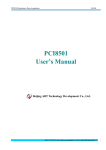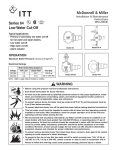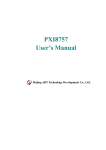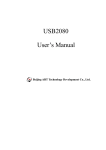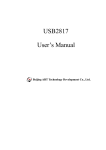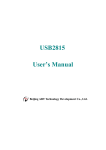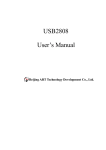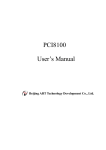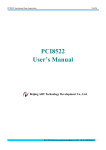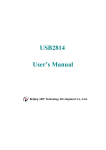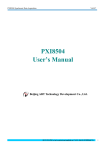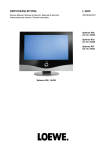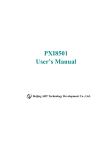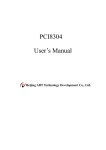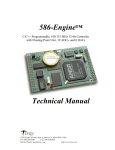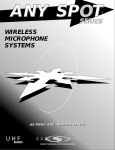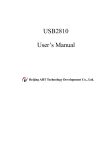Download USB2088 User`s Manual
Transcript
USB2088 User’s Manual Beijing ART Technology Development Co., Ltd. USB2088 Data Acquisition Contents Contents.............................................................................................................................................................................. 2 Chapter 1 Overview ........................................................................................................................................................... 3 Chapter 2 Components Layout Diagram and a Brief Description..................................................................................... 5 2.1 The Main Component Layout Diagram................................................................................................................ 5 2.2 The Function Description for the Main Component............................................................................................. 5 2.2.1 Signal Input and Output Connectors ......................................................................................................... 5 2.2.2 Potentiometer............................................................................................................................................. 5 2.2.3 Jumper ....................................................................................................................................................... 6 2.2.4 Status indicator .......................................................................................................................................... 7 Chapter 3 Signal Connectors ............................................................................................................................................. 8 3.1 The Definition of Signal Input and Output Connectors........................................................................................ 8 Chapter 4 Connection Ways for Each Signal ..................................................................................................................... 9 4.1 BNC Interface Connection ................................................................................................................................... 9 4.2 Signal Connection ................................................................................................................................................ 9 Chapter 5 The Instruction of the Trigger Function .......................................................................................................... 10 5.1 Internal Trigger Mode ........................................................................................................................................ 10 5.2 External Trigger Mode ....................................................................................................................................... 10 5.2.1 Edge Trigger Function............................................................................................................................. 10 5.2.2 Triggering Level Function....................................................................................................................... 11 Chapter 6 Notes, Calibration and Warranty Policy ......................................................................................................... 13 6.1 Notes .................................................................................................................................................................. 13 7.2 Analog Signal Input Calibration......................................................................................................................... 13 6.3 Analog Signal Output Calibration ...................................................................................................................... 13 6.4 Analog Output Use ............................................................................................................................................. 14 6.5 Warranty Policy .................................................................................................................................................. 14 Products Rapid Installation and Self-check...................................................................................................................... 15 Rapid Installation ..................................................................................................................................................... 15 Self-check................................................................................................................................................................. 15 Delete Wrong Installation......................................................................................................................................... 15 BUY ONLINE at art-control.com/englishea or CALL+86-10-51289836(CN) 2 USB2088 Data Acquisition Chapter 1 Overview In the fields of Real-time Signal Processing, Digital Image Processing and others, high-speed and high-precision data acquisition modules are demanded. ART USB2088 data acquisition module, which brings in advantages of similar products that produced in china and other countries, is convenient for use, high cost and stable performance. ART USB2088 is a data acquisition module based on USB bus. It can be directly inserted into USB interface to constitute the laboratory, product quality testing center and systems for different areas of data acquisition, waveform analysis and processing. It may also constitute the monitoring system for industrial production process. Unpacking Checklist Check the shipping carton for any damage. If the shipping carton and contents are damaged, notify the local dealer or sales for a replacement. Retain the shipping carton and packing material for inspection by the dealer. Check for the following items in the package. If there are any missing items, contact your local dealer or sales. ¾ USB2088 Data Acquisition Board ¾ ART Disk a) user’s manual (pdf) b) drive c) catalog ¾ Warranty Card FEATURES Analog Input ¾ ¾ ¾ ¾ ¾ ¾ ¾ ¾ ¾ ¾ ¾ ¾ ¾ ¾ Converter Type: AD7899-1 (compatible with AD7899-2) Input Range: ±10V, ±5V, ±2V, ±1V (AD7899-1) 14-bit resolution Sampling Rate: 400KHz Frequency division formula= master frequency/the number of frequency division, the master frequency =144MHz, 16-bit frequency division, and the number of frequency division from 360 to 216. The Number of Converter: four converters Analog Input Mode: 4SE Sample Mode: synchronic acquisition Memory Depth: 96K word FIFO memory Memory Signs: full, half-full Clock Source: external clock, internal clock ( software-configurable) Trigger Mode: software trigger, external trigger (DA2 supplies the trigger threshold voltage) Trigger Direction: falling edge trigger, rising edge trigger, low level trigger and high level trigger Analog Input Impedance: 100MΩ Analog Input Common-mode Voltage Range: >±2V ¾ ¾ Amplifier Set-up Time: 2μs Non-linear error: ±1LSB(Maximum) BUY ONLINE at art-control.com/englishea or CALL+86-10-51289836(CN) 3 USB2088 Data Acquisition ¾ ¾ ¾ System Measurement Accuracy: 0.05% Operating Temperature Range: 0℃~55℃ Storage Temperature Range: -20℃~70℃ Analog Output ¾ ¾ ¾ ¾ ¾ ¾ ¾ ¾ ¾ ¾ ¾ Converter Type: DAC7625 Output Range: ±10V, ±5V, 0~10V, 0~5V 12-bit resolution Update rate: 100KHz Set-up Time: 10μs (0.01%) Channel No.: 4-channel Non-linear error: ±1LSB(Maximum) Output Error (full-scale): ±1LSB Output Impedance: 0.2Ω Operating Temperature Range: 0℃~55℃ Storage Temperature Range: -20℃~+70℃ Digital Input ¾ ¾ ¾ ¾ ¾ ¾ Latch: 74LVT245 Channel No.: 8-channel Electric Standard: TTL compatible Maximum Sink Current: less than 0.5 mA High Voltage: ≧2V Low Voltage: ≦0.8V Digital Output ¾ ¾ ¾ ¾ ¾ ¾ ¾ Driver: 74LS273 Channel No.: 8-channel Electrical Standard: TTL compatible Maximum Drop-down Current: 20mA Maximum Pull-up Current: 2.6 mA High Voltage: ≧3.4V Low Voltage: ≦0.5V Dimension 159.8mm (L)* 174.8mm (W) * 17.5mm (H) BUY ONLINE at art-control.com/englishea or CALL+86-10-51289836(CN) 4 USB2088 Data Acquisition Chapter 2 Components Layout Diagram and a Brief Description 2.1 The Main Component Layout Diagram 2.2 The Function Description for the Main Component 2.2.1 Signal Input and Output Connectors AI0, AI1, AI2, AI3: analog signal input port AO0, AO1, AO2, AO3: analog signal output port 2.2.2 Potentiometer RP1, RP3, RP5, RP7: AI0~AI3 full-scale adjustment potentiometer BUY ONLINE at art-control.com/englishea or CALL+86-10-51289836(CN) 5 USB2088 Data Acquisition RP2, RP4, RP6, RP8: AI0~AI3 zero-point adjustment potentiometer RP9, RP10, RP11, RP12: AI0~AI3 full-scale adjustment potentiometer RP13: AO0~AO3 zero-point adjustment potentiometer 2.2.3 Jumper Analog signal input range setting AD7899-1: Input Range AI0 JP1 JP2 AI1 JP3 JP4 JP5 AI2 JP6 JP7 JP8 AI3 JP9 JP10 JP11 JP12 ±1V ±2V ±5V ±10V AD7899-2: Input Range AI0 JP1 JP2 AI1 JP3 JP4 JP5 AI2 JP6 JP7 JP8 AI3 JP9 JP10 JP11 JP12 0~0.5V BUY ONLINE at art-control.com/englishea or CALL+86-10-51289836(CN) 6 USB2088 Data Acquisition 0~1V 0~2.5V 0~5V 0~10V Analog output rage selection Output Range JP18 JP17 AO0 AO1 AO2 AO3 JP13 JP14 JP15 JP16 0~5V 0~10V ±5V ±10V 2.2.4 Status indicator power-led: power indicator, on for normal condition. AD Work: A/D working status indicator, on for normal condition. READ LED: Data reading indicator. HALF LED: Data buffer "half-full" indicator, on for half-full status. OVERFLOW LED: Data buffer “full" indicator, on for overflow status. BUY ONLINE at art-control.com/englishea or CALL+86-10-51289836(CN) 7 USB2088 Data Acquisition Chapter 3 Signal Connectors 3.1 The Definition of Signal Input and Output Connectors Pin definition Pin name Type Pin function definition AI0~AI3 Input Analog input, reference ground is AGND. AO0~AO3 Output Analog output, reference ground is AGND. DI0~DI7 Input Digital input. DO0~DO7 Output Digital output. DGND GND Digital ground. Ground reference for Digital circuitry. This DGND pin should be connected to the system’s DGND plane. INCLK Input External clock input, please use DGND as reference ground. OUTCLK Output Internal clock output ATR Input Analog trigger signal input, choose AGND as reference ground. VCC PWR +5V output. BUY ONLINE at art-control.com/englishea or CALL+86-10-51289836(CN) 8 USB2088 Data Acquisition Chapter 4 Connection Ways for Each Signal 4.1 BNC Interface Connection The method to connect DA analog output signals AO0~AO3 The method to connect external analog trigger signal (ATR) If use ART BNC down-lead to connect with output or input signals, please keep in mind that the red port is output/ input signals, the black port is ground. 4.2 Signal Connection Figure 4.2.1 digital signal input connection Figure 4.2.2 digital signal output connection Figure 4.2.3 Clock Input/Output and Trigger Signal Connect BUY ONLINE at art-control.com/englishea or CALL+86-10-51289836(CN) 9 USB2088 Data Acquisition V6.2.13 Chapter 5 The Instruction of the Trigger Function 5.1 Internal Trigger Mode When A/D is in the initialization, if the hardware parameter ADPara.TriggerMode = USB2088_TRIGMODE_SOFT, we can achieve the internal trigger acquisition. In this function, when calling the StartDeviceProAD function, it will generate A/D start pulse, A/D immediately access to the conversion process and not wait for the conditions of any other external hardware. It also can be interpreted as the software trigger. As for the specific process, please see the figure below, the cycle of the A/D work pulse is decided by the sampling frequency. Start Enable Convert Pulse The first working pulse after the A/D start pulse Figure 5.1 Internal Trigger Mode 5.2 External Trigger Mode When A/D is in the initialization, if the hardware parameter ADPara.TriggerMode = USB2088_TRIGMODE_POST, we can achieve the external trigger acquisition. In this function, when calling the StartDeviceProAD function, A/D will not immediately access to the conversion process but wait for the external trigger source signals accord with the condition, then start converting the data. It also can be interpreted as the hardware trigger. Trigger source is the ATR (Analog Trigger Source) The trigger modes include the edge trigger and level trigger. 5.2.1 Edge Trigger Function Edge trigger is to capture the characteristics of the changes between the trigger source signal and the trigger level signal to trigger A/D conversion. BUY ONLINE at art-control.com/englishs or CALL+86-10-51289836(CN) 10 USB2088 Data Acquisition V6.2.13 When ADPara.TriggerDir = USB2088_TRIGDIR_NEGATIVE, choose the trigger mode as the falling edge trigger. That is, when the ATR trigger signal from greater than TriggerLevel to smaller than TriggerLevel, A/D will immediately access to the conversion process, and its follow-up changes have no effect on A/D acquisition. A/D Start Pulse The first working pulse after triggered A/D Working Pulse Trigger Level Analog Trigger Signal The waiting time The falling edge before The first falling edge after the the A/D started is valid A/D started is invalid Figure5.2 Analog Trigger Source,Falling edge Trigger When ADPara.TriggerDir = USB2088_TRIGDIR_POSITIVE, choose the trigger mode as rising edge trigger. That is, when the ATR trigger signal from smaller than TriggerLevel to greater than TriggerLevel, A/D will immediately access to the conversion process, and its follow-up changes have no effect on A/D acquisition. When ADPara.TriggerDir = USB2088_TRIGDIR_POSIT_NEGAT, choose the trigger mode as rising or falling edge trigger. That is, as long as the trigger source signal across the trigger level, A/D will immediately access to the conversion process and its follow-up changes have no effect on A/D acquisition. This function can be used in the case that the acquisition will occur if the exoteric signal changes. 5.2.2 Triggering Level Function Level trigger is to capture the condition that trigger signal is higher or lower than the trigger level to trigger A/D conversion. When ADPara.TriggerDir = USB2088_TRIGDIR_ NEGATIVE, it means the trigger level is low. When ATR trigger signal is smaller than trigger level, A/D is in the conversion process, once the trigger signal is greater than trigger level, A/D conversion will automatically stop, when the trigger signal is smaller than trigger level again, A/D will re-access to the conversion process, which is, only converting the data in the bottom of the trigger level. BUY ONLINE at art-control.com/englishs or CALL+86-10-51289836(CN) 11 USB2088 Data Acquisition A/D Start Pulse A/D Working Pulse V6.2.13 The first working pulse pause after triggered mode Trigger Level Analog Trigger Signal The waiting time The low level before The first low level after the the A/D started is valid A/D started is invalid Low level after the A/D started is valid Figure5.3 Digital Trigger Source,Low Level Trigger When ADPara.TriggerDir = USB2088_TRIGDIR_POSITIVE, it means the trigger level is high. When ATR trigger signal is higher than trigger level, A/D is in the conversion process, once the trigger signal is smaller than trigger level, A/D conversion will automatically stop, when the trigger signal is higher than trigger level again, A/D will re-access to the conversion process, which is, only converting the data above the trigger level. When ADPara.TriggerDir = USB2088_TRIGDIR_POSIT_NEGAT, the effect is the same as choosing the internal software trigger. BUY ONLINE at art-control.com/englishs or CALL+86-10-51289836(CN) 12 USB2088 Data Acquisition V6.2.13 Chapter 6 Notes, Calibration and Warranty Policy 6.1 Notes In our products’ packing, user can find a user manual, a USB2088 module and a quality guarantee card. Users must keep quality guarantee card carefully, if the products have some problems and need repairing, please send products together with quality guarantee card to ART, we will provide good after-sale service and solve the problem as quickly as we can. When using USB2088, in order to prevent the IC (chip) from electrostatic harm, please do not touch IC (chip) in the front panel of USB2088 module. 7.2 Analog Signal Input Calibration Every device has to be calibrated before sending from the factory. It is necessary to calibrate the module again if users want to after using for a period of time or changing the input range. In the manual, we introduce how to calibrate USB2088 in ±5V, calibrations of other input ranges are similar. Prepare a digital voltage instrument which the resolution is more than 5.5 bit, install the USB2088 module, and then power on, warm-up for fifteen minutes. 1) 2) 3) Zero adjustment: select one channel of analog inputs, take the channel AI0for example, connect 0V to AI0, and then run ART Data Acquisition Measurement Suite in the WINDOWS. Choose channel 0, ±5V input range and start sampling, adjust potentiometer RP2 in order to make voltage value is 0.000V or about 0.000V. Zero adjustment of other channels is alike. Full-scale adjustment: select one of analog inputs, take the AI0 for example, connect 5000.00mV to AI0, and then run ART Data Acquisition Measurement Suite in the WINDOWS. Choose channel 0, adjust potentiometer RP1 in order to make the voltage of AI0 is 5000.00mV. Full-scale adjustment of other channels is alike. When switch the input range, the zero-point and full-scale need to be adjusted again. 6.3 Analog Signal Output Calibration Unipolar Output Calibration 1) Connect the ground of the digital voltage meter to the black port of BNC, the signal wire of the digital voltage meter connect the red port of the BNC. 2) Set D/A output 0, adjust potentiometer RP13 in order to make D/A output 0.000V. 3) Set D/A output 4095, adjust potentiometer RP9~RP12 in order to make D/A output value to 9995.11mV (0~10V) or 4997.55 mV (0~5V). 4) Repeat steps above until meet the requirement. Bipolar Output Calibration 1) Connect the ground of the digital voltage meter to the black port of BNC, the signal wire of the digital voltage meter connect the red port of the BNC. BUY ONLINE at art-control.com/englishs or CALL+86-10-51289836(CN) 13 USB2088 Data Acquisition V6.2.13 2) Set D/A output 2048, adjust potentiometer RP13 in order to make D/A output 0.000V. 3) Set t D/A output 4095, adjust potentiometer RP9~RP13 in order to make D/A output 4998.77mV(-5~5V) or 9997.55 mV (-10~10V). 4) Repeat steps above until meet the requirement. 6.4 Analog Output Use In demonstration program, the continuous output interval of waveform output can not be carried out; the main objective is to test the strength of analog output. 6.5 Warranty Policy Thank you for choosing ART. To understand your rights and enjoy all the after-sales services we offer, please read the following carefully. 1. Before using ART’s products please read the user manual and follow the instructions exactly. When sending in damaged products for repair, please attach an RMA application form which can be downloaded from: www.art-control.com. 2. All ART products come with a limited two-year warranty: ¾ The warranty period starts on the day the product is shipped from ART’s factory ¾ For products containing storage devices (hard drives, flash cards, etc.), please back up your data before sending them for repair. ART is not responsible for any loss of data. ¾ Please ensure the use of properly licensed software with our systems. ART does not condone the use of pirated software and will not service systems using such software. ART will not be held legally responsible for products shipped with unlicensed software installed by the user. 3. Our repair service is not covered by ART's guarantee in the following situations: ¾ Damage caused by not following instructions in the User's Manual. ¾ Damage caused by carelessness on the user's part during product transportation. ¾ Damage caused by unsuitable storage environments (i.e. high temperatures, high humidity, or volatile chemicals). ¾ Damage from improper repair by unauthorized ART technicians. ¾ Products with altered and/or damaged serial numbers are not entitled to our service. 4. Customers are responsible for shipping costs to transport damaged products to our company or sales office. 5. To ensure the speed and quality of product repair, please download an RMA application form from our company website. BUY ONLINE at art-control.com/englishs or CALL+86-10-51289836(CN) 14 USB2088 Data Acquisition V6.2.13 Products Rapid Installation and Self-check Rapid Installation Product-driven procedure is the operating system adaptive installation mode. After inserting the disc, you can select the appropriate board type on the pop-up interface, click the button【driver installation】; or select CD-ROM drive in Resource Explorer, locate the product catalog and enter into the APP folder, and implement Setup.exe file. After the installation, pop-up CD-ROM, shut off your computer, insert the USB card. If it is a USB product, it can be directly inserted into the device. When the system prompts that it finds a new hardware, you do not specify a drive path, the operating system can automatically look up it from the system directory, and then you can complete the installation. Self-check At this moment, there should be installation information of the installed device in the Device Manager (when the device does not work, you can check this item.). Open "Start -> Programs -> ART Demonstration Monitoring and Control System -> Corresponding Board -> Advanced Testing Presentation System", the program is a standard testing procedure. Based on the specification of Pin definition, connect the signal acquisition data and test whether AD is normal or not. Connect the input pins to the corresponding output pins and use the testing procedure to test whether the switch is normal or not. Delete Wrong Installation When you select the wrong drive, or viruses lead to driver error, you can carry out the following operations: In Resource Explorer, open CD-ROM drive, run Others-> SUPPORT-> USB.bat procedures, and delete the hardware information that relevant to our boards, and then carry out the process of section I all over again, we can complete the new installation. BUY ONLINE at art-control.com/englishs or CALL+86-10-51289836(CN) 15