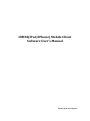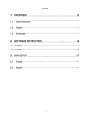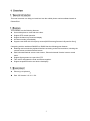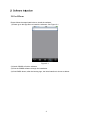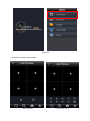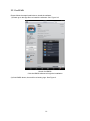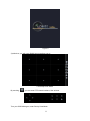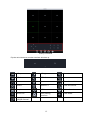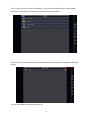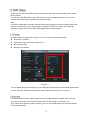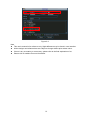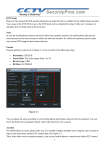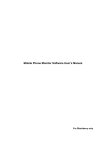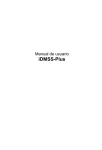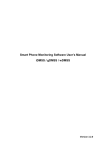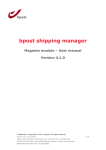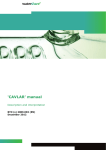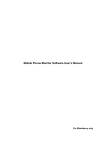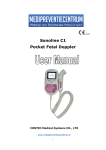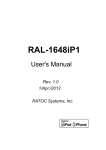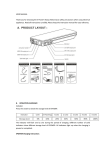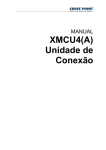Download speed dome operating manual
Transcript
iDMSS(IPad/IPhone) Mobile Client Software User’s Manual IPhone/IPad Self-adaptive Contents .............................................................................................................................. 3 .................................................................................................................................................... 3 ........................................................................................................................................... 3 2.1 For Iphone ................................................................................................................................................... 4 2.2 For IPAD.................................................................................................................................................... 10 .................................................................................................................................................. 17 .................................................................................................................................................. 17 2 This user’s manual is to help you install and use the mobile phone monitor software based on iPhone/iPad. This software has the following features: Use mobile phone to view real-time video. Support PTZ control operation. Support 9 channel synchronized display All channel audio (controllable) Support new NVR with third-party camera(AXIS Samsung Panasonic Dynacolor Sony) Comparing with the traditional DMSS-Pro, iDMSS has the following new features. Redesign and encode the playback interface according to the iPad resolution, including the vertical screen and the horizontal screen. iPad horizontal/Vertical screen control menu, iPhone horizontal/ Vertical screen control menu Support figure gesture to control the PTZ This version integrates the iPad and iPhone together. Support snapshot function and device list display. iPhone (up to Iphone4 iPad OS Version 3.X / 4.X / 5.0 3 2.1For IPhone Please follow the steps listed below to install the software. 1) Please go to the App Store to install the software. See Figure 2-1. Figure 2-1 2) Search iDMSS to find the software. 3) Click the iDMSS software to begin the installation. 4) Click iDMSS button, after the booting logo, the initial interface is shown as below. 4 Figure 2-2 Live Preview interface see as below Main Interface PTZ Control Panel 5 Main menu PTZ auxiliary function menu Audio control auxiliary function menu Please refer to the following sheet for detailed information. PTZ up PTZ right Zoom in PTZ down PTZ left Zoom out Focus - Aperture - Close Chosen Video Focus + Aperture + Close All Channel Snapshot PTZ View Close Audio Device List Important The snapshot image is saved in default iPhone image folder. 5) If it is your first time to use the software, or you want to modify current setup, please click button. See Fout! Verwijzingsbron niet gevonden.. 6 Fout! Verwijzingsbron niet gevonden. Press ‘Edit’ or touch the device name to modify Device List (Change device settings or add new device) Name: Device name. 7 Address: Device IP in WAN or dynamic domain. Port: Device port value. User Name: The user name you login the IE. Password: The password you login the IE. Channels: Max channel number of the device. After setting the device properly, you can view the channel you want in initial interface. There are two types of display mode: Portrait View 8 Landscape View 6) Favorite Go to Favorite interface, touch ‘Add’ and you will see as below. Touch your favorite Device->Channel, then you will see a blue tick showing up. That means you have successfully add the channel to your favorite list. If you want to cancel it, go to this interface and touch the channel again. If you see the blue tick go away, that means it has been canceled. 9 2.2 For IPAD Please follow the steps listed below to install the software. 1) Please go to the App Store to install the software. See Figure 2-8 Search for iDMSS Click the iDMSS software to begin the installation. 2) Click iDMSS button, there will be a booting logo. See Figure 2 10 Figure 2 3) After that, you will enter iDMSS initial interface see as Landscape View Mode By touching , you can enter PTZ control interface, See as blow Turn your IPAD 90 degree, enter Priority View Mode. 11 Priority View Mode Flip the red-circled area, another interface will show up. PTZ up PTZ right Zoom in PTZ down PTZ left Zoom out Focus - Aperture - Close Chosen Video Focus + Aperture + Close All Channel Snapshot PTZ View Add to Favorite Device List Enter Setting interface Close Audio Switch View Mode 1/4/6/9 Channel 12 4) If it is your first time to use the software, or you want to modify current setup, please click Device List button to modify the channel setup. See as below. Press ‘Edit’ or touch the device name to modify Device List (Change device settings or add new device) You can also delete any channel you want to. 13 5) After setting the device properly, you can view the channel you want in initial interface. There are two types of display mode: Landscape View 14 Portrait View 6) Favorite Go to Favorite interface, touch ‘Add’ and you will see as below. 15 Touch your favorite Device->Channel, then you will see a blue tick showing up. That means you have successfully add the channel to your favorite list. If you want to cancel it, go to this interface and touch the channel again. If you see the blue tick go away, that means it has been canceled. Important: In Landscape View, you need to use one. Yet in Priority View, you can use playing channel to close a playing channel to add new to go to the device list and replace the 16 Please set the connected DVR encode information to make the device suitable for the mobile phone monitor. You can go to the DVR Web or go to the DVR local end to complete the setup. In this user’s manual, we introduce how to finish setup at the local end. Note In case the mobile phone monitor adversely affects the regularly monitor, the mobile phone just gets the extra stream (not the main stream) to realize the real-time monitor. So, before the operation, please make sure current DVR supports dual stream function. Encode interface is shown as in Figure 3-1.You can refer to the following setup: Resolution: CIF/QCIF. Frame Rate: The value ranges from 5 to 10. Bit rate type: CBR Bit Rate: 64-256Kb/S Figure 3-1 You can adjust the setup according to your mobile phone performance and network environment. You can lower the frame rate to guarantee fluent video if the network is not so good. For mobile phone account, please make sure it is reusable (support multiple users using the same account to login at the same time) and has PTZ control right. See Figure 3-2. Then, when other uses are monitor properly, you can use mobile phone to monitor and realize PTZ control operation. 17 Figure 3-2 Note This user’s manual is for reference only. Slight difference may be found in user interface. All the designs and software here are subject to change without prior written notice. If there is any uncertainty or controversy, please refer to the final explanation of us. Please visit our website for more information. 18