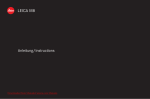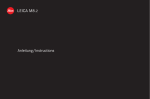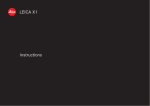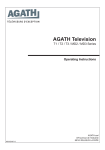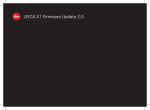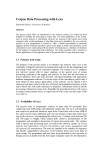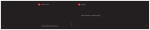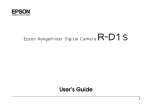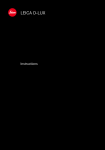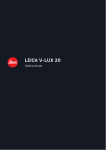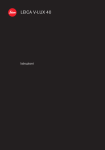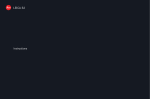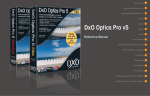Download Leica M9 User Guide Manual Operating Instructions
Transcript
LEICA M9 Anleitung / Instructions Downloaded From camera-usermanual.com Leica Manuals 1.3 1.4 1.5 1.6 1.7 1.2 1.2 1.1 1.8 1.9 1.10 1.11 1.16 1.27 1.15 1.28 1.14 1.13a 1.13 1.12 1.12a 1.12b 1.12c 1.26 1.17 1.18 1.19 1.19a 1.25 1.24 1.23 1.29 1.22 1.30 1.21 1.20c 1.20b 1.20a Leica 1.20 Manuals Downloaded From camera-usermanual.com 1.32 1.31 1.33 1.9 1.36 1.35 1.34 1.41 1.40 1.42 1.42a 1.37 1.45 1.38 1.39 Downloaded From camera-usermanual.com Leica Manuals 1.43 1.44 Foreword Dear Customer, Leica would like to thank you for purchasing the LEICA M9 and congratulate you on your choice. With this unique digital view- and rangefinder camera, you have made an excellent selection. We wish you a great deal of pleasure and success using your new LEICA M9. In order to make best use of all the opportunities offered by this high performance camera, we recommend that you first of all read these instructions. This manual has been printed on 100 % chlorine free bleached paper. The complex manufacturing process eases the burden on the water system and thus helps to protect our environment. Downloaded From camera-usermanual.com Leica Manuals 90 / Foreword This is a Class B product based on the standard of the Voluntary Control Council for Interference from Information Technology Equipment (VCCI). If this is used near a radio or television receiver in a domestic environment, it may cause radio interference. Install and use the equipment according to the instruction manual. FCC Note: (U. S. only) This equipment has been tested and found to comply with the limits for a Class B digital device, pursuant to Part 15 of the FCC Rules. These limits are designed to provide reasonable protection against harmful interference in a residential installation. This equipment generates, uses, and can radiate radio frequency energy and, if not installed and used in accordance with the instructions, may cause harmful interference to radio communications. However, there is no guarantee that interference will not occur in a particular installation. If this equipment does cause harmful interference to radio or television reception, which can be determined by turning the equipment off and on, the user is encouraged to try to correct the interference by one or more of the following measures: • Reorient or relocate the receiving antenna. • Increase the separation between the equipment and receiver. • Connect the equipment into an outlet on a circuit different from that to which the receiver is connected. • Consult the dealer or an experienced radio/TV technician for help. FCC Caution: To assure continued compliance, follow the attached installation instructions and use only shielded interface cables with ferrite core when connecting to computer or peripheral devices. Any changes or modifications not expressly approved by the party responsible for compliance could void the user’s authority to operate this equipment. Trade Name: LEICA Model No.: LEICA M9 Responsible party/ Support contact: Leica Camera Inc. 1 Pearl Count, Unit A Allendale, New Jersey 07401 Tel.: +1 201 995 0051 232 Fax: +1 201 995 1684 e-mail: [email protected] This device complies with Part 15 of the FCC Rules. Operation is subject to the following two conditions: (1) This device may not cause harmful interference, and (2) this device must accept any interference received, including interference that may cause undesired operation. This Class B digital apparatus complies with Canadian ICES-003 LEICA M9 Tested To Comply With FCC Standards FOR HOME OR OFFICE USE Downloaded From camera-usermanual.com Leica Manuals FCC Note / 91 Table of Contents Foreword . . . . . . . . . . . . . . . . . . . . . . . . . . . . . . . . . 90 FCC Notes . . . . . . . . . . . . . . . . . . . . . . . . . . . . . . . . 91 Warning messages . . . . . . . . . . . . . . . . . . . . . . . . . . 94 Legal notes. . . . . . . . . . . . . . . . . . . . . . . . . . . . . . . . 94 Disposal of electrical and electronic equipment . . . 94 Scope of delivery . . . . . . . . . . . . . . . . . . . . . . . . . . . 95 Designation of parts. . . . . . . . . . . . . . . . . . . . . . . . . 96 Displays In the viewfinder . . . . . . . . . . . . . . . . . . . . . . . . . 98 On the monitor. . . . . . . . . . . . . . . . . . . . . . . . . . . 99 Menu items In the main menu . . . . . . . . . . . . . . . . . . . . . . . . 102 In the image parameters menu . . . . . . . . . . . . . 103 Quick guide . . . . . . . . . . . . . . . . . . . . . . . . . . . . . . 104 Detailed instructions Preparations Attaching the carrying strap . . . . . . . . . . . . . . 106 Charging the battery . . . . . . . . . . . . . . . . . . . . 106 Inserting the battery in the camera/ Removing the battery. . . . . . . . . . . . . . . . . . . 108 Charge level displays . . . . . . . . . . . . . . . . . . . . 108 Inserting and removing the memory card . . . . 109 Leica M lenses . . . . . . . . . . . . . . . . . . . . . . . . . 110 Attaching a lens . . . . . . . . . . . . . . . . . . . . . . . 111 Removing a lens . . . . . . . . . . . . . . . . . . . . . . . 111 The most important settings/controls Switching the camera on and off/ The main switch . . . . . . . . . . . . . . . . . . . . . . . 112 Selecting picture and review modes . . . . . . . . 113 Review for unlimited time . . . . . . . . . . . . . . . . 113 Automatic review of last picture. . . . . . . . . . . 113 Shutter release button . . . . . . . . . . . . . . . . . . . 114 Series exposures . . . . . . . . . . . . . . . . . . . . . . 115 Shutter speed setting dial . . . . . . . . . . . . . . . . 116 Monitor . . . . . . . . . . . . . . . . . . . . . . . . . . . . . . . 117 Setting the brightness . . . . . . . . . . . . . . . . . . 117 Displaying basic settings/ Data in picture mode . . . . . . . . . . . . . . . . . . 117 Displaying image data in review mode . . . . . . 117 The histogram. . . . . . . . . . . . . . . . . . . . . . . . . 118 Menu control . . . . . . . . . . . . . . . . . . . . . . . . . . 119 Main menu . . . . . . . . . . . . . . . . . . . . . . . . . . . 119 Image parameters menu . . . . . . . . . . . . . . . . 119 Setting the menu functions . . . . . . . . . . . . . . 120 Downloaded From camera-usermanual.com Leica Manuals 92 / Table of Contents Presets Basic camera settings Menu language. . . . . . . . . . . . . . . . . . . . . . . 122 Date and time . . . . . . . . . . . . . . . . . . . . . . . 122 Automatic power off . . . . . . . . . . . . . . . . . . 123 Button acknowledgement and signal tones . . 123 Basic image settings Switching lens type identification on/off. . . . 124 Resolution . . . . . . . . . . . . . . . . . . . . . . . . . . 125 Compression rate/file format . . . . . . . . . . . 125 White balance . . . . . . . . . . . . . . . . . . . . . . . 126 For automatic or fixed settings . . . . . . . . . 126 For direct setting of color temperature . . . 127 For manual setting by metering . . . . . . . . . 127 ISO sensitivity . . . . . . . . . . . . . . . . . . . . . . . 128 Image properties (contrast, sharpness, color saturation). . . . . . . . . . . . . . . . . . . . . 129 Working color space . . . . . . . . . . . . . . . . . . 130 Holding the camera correctly . . . . . . . . . . . . . . 130 Bright-line view- and rangefinder . . . . . . . . 131/133 Image field selector . . . . . . . . . . . . . . . . . . . . . 132 Distance metering . . . . . . . . . . . . . . . . . . . . . . . 134 Superimposed image method (double image) . . 134 Split image method . . . . . . . . . . . . . . . . . . . . . 134 Exposure metering . . . . . . . . . . . . . . . . . . . . . . . 135 Switching the exposure meter on/off . . . . . . . 135 Exposure modes . . . . . . . . . . . . . . . . . . . . . . . 136 Aperture priority . . . . . . . . . . . . . . . . . . . . . . 136 Metering memory lock . . . . . . . . . . . . . . . . . 136 Exposure compensation. . . . . . . . . . . . . . . . 137 Bracketing . . . . . . . . . . . . . . . . . . . . . . . . . . 139 Manual exposure setting . . . . . . . . . . . . . . . . 140 B setting/T function . . . . . . . . . . . . . . . . . . . 140 Setting the exposure when using the snapshot profile . . . . . . . . . . . . . . . . . . . . . . 141 Exposure meter metering range. . . . . . . . . . . . 142 Working above and below the metering range. . . . . . . . . . . . . . . . . . . . 142 General information on flash exposure metering and control . . . . . . . . . . . . . . . . . . . . 143 Compatible flash units . . . . . . . . . . . . . . . . . . . 143 Attaching the flash unit . . . . . . . . . . . . . . . . . . 144 Flash mode . . . . . . . . . . . . . . . . . . . . . . . . . . . 144 Settings for camera controlled automatic flash mode . . . . . . . . . . . . . . . . . 145 Flash exposure control displays in the viewfinder with system compatible flash units . . . . . . . . . . . . . . . . . . . . . . . . . . 145 In automatic flash mode . . . . . . . . . . . . . . . 146 When flash unit is set to computer control (A) or manual mode (M). . . . . . . . . . . . . . . . . . 146 Selecting the sync speed/sync speed range . . 147 Selecting the firing moment. . . . . . . . . . . . . . 148 Additional functions User/application specific profiles . . . . . . . . . . 149 Resetting all custom settings. . . . . . . . . . . . . . 149 Review mode . . . . . . . . . . . . . . . . . . . . . . . . . . . 150 Viewing more pictures/ “Scrolling” in the memory . . . . . . . . . . . . . . . 151 Enlarging/selecting the framing/simultaneously viewing several reduced pictures . . . . . . . . . . 151 Deleting pictures . . . . . . . . . . . . . . . . . . . . . . . 153 Protecting pictures/ Clearing delete protection . . . . . . . . . . . . . . . 154 Additional functions Folder management . . . . . . . . . . . . . . . . . . . . . 156 Formatting the memory card . . . . . . . . . . . . . 157 Taking photographs with the self timer . . . . . . 157 Transferring data to a computer. . . . . . . . . . . . . . . 158 USB connection . . . . . . . . . . . . . . . . . . . . . . . . . 158 with Windows® XP/Vista® . . . . . . . . . . . . . . . . 158 with Mac® OS X (10.5). . . . . . . . . . . . . . . . . . . . 159 with card readers. . . . . . . . . . . . . . . . . . . . . . . . 159 Data structure on the memory card . . . . . . . . . 160 Using DNG raw data. . . . . . . . . . . . . . . . . . . . . . . . 160 Installing firmware updates . . . . . . . . . . . . . . . . . . 161 Miscellaneous System accessories for the LEICA M9 Interchangeable lenses . . . . . . . . . . . . . . . . . . 162 Filters . . . . . . . . . . . . . . . . . . . . . . . . . . . . . . . . 162 Universal wide-angle viewfinder M. . . . . . . . . . 162 Viewfinder for 21/24/28 mm lenses . . . . . . . 162 Brilliant finder M . . . . . . . . . . . . . . . . . . . . . . . 162 Viewfinder magnifier M 1.25 x and 1.4 x . . . . . 162 Flash units . . . . . . . . . . . . . . . . . . . . . . . . . . . . 163 M9 grip. . . . . . . . . . . . . . . . . . . . . . . . . . . . . . . 163 Correction lenses. . . . . . . . . . . . . . . . . . . . . . . 163 Cases . . . . . . . . . . . . . . . . . . . . . . . . . . . . . . . . 163 Replacement parts. . . . . . . . . . . . . . . . . . . . . . . 163 Precautions and care instructions General precautions. . . . . . . . . . . . . . . . . . . . . 164 Monitor . . . . . . . . . . . . . . . . . . . . . . . . . . . . . . 165 Condensation. . . . . . . . . . . . . . . . . . . . . . . . . . 165 Care instructions For the camera. . . . . . . . . . . . . . . . . . . . . . . . . 165 For lenses . . . . . . . . . . . . . . . . . . . . . . . . . . . . 166 For the battery . . . . . . . . . . . . . . . . . . . . . . . . . 166 For the charger. . . . . . . . . . . . . . . . . . . . . . . . . 167 For memory cards . . . . . . . . . . . . . . . . . . . . . . 167 Cleaning the sensor . . . . . . . . . . . . . . . . . . . . . 168 Storage . . . . . . . . . . . . . . . . . . . . . . . . . . . . . . 170 Troubleshooting . . . . . . . . . . . . . . . . . . . . . . . . . . . 171 Index. . . . . . . . . . . . . . . . . . . . . . . . . . . . . . . . . . . . 172 Technical data and descriptions . . . . . . . . . . . . . . . 174 Leica Academy . . . . . . . . . . . . . . . . . . . . . . . . . . . . 177 Leica on the Internet . . . . . . . . . . . . . . . . . . . . . . . 177 Leica Information Service . . . . . . . . . . . . . . . . . . . 177 Leica Customer Service . . . . . . . . . . . . . . . . . . . . . 177 Downloaded From camera-usermanual.com Leica Manuals Table of Contents / 93 Warning messages Legal notes: • Use exclusively recommended accessories to prevent faults, short circuits or electric shock. • Please ensure that you observe copyright laws. The recording and publication of pre-recorded media such as tapes, CDs or other published or broadcast material may contravene copyright laws. • Do not expose the unit to moisture or rain. • Do not attempt to remove parts of the body (covers); specialist repairs can be carried out only at authorized service centers. • This also applies to all of the software supplied. • The SD logo is a registered trademark. • Other names, company or product names referred to in this manual are trademarks or registered trademarks of the relevant companies. Downloaded From camera-usermanual.com Leica Manuals 94 / Notes Disposal of electrical and electronic equipment (Applies within the EU, and for other European countries with separated waste collection systems) This device contains electrical and/or electronic components and therefore may not be disposed of as general household waste. Instead it should be disposed of at a recycling collection point provided by the local authority. This costs you nothing. If the device itself contains exchangeable (rechargeable) batteries, these must be removed first and, if necessary, also disposed of according to the relevant regulations. You local authority or waste disposal authority, or the shop where you bought this device, can provide you with further information on this issue. Scope of delivery Before using your LEICA M9 for the first time, please check that the accessories supplied are complete. A. Battery B. Charger C. USB connecting cord D. Carrying strap Downloaded From camera-usermanual.com Leica Manuals Scope of delivery / 95 Designation of parts Front view Top view 1.1 1.12 Fixed ring with a. Index for distance setting b. Depth of field scale c. Red index button for changing lenses Lens release button 1.2 Eyelets for carrying strap 1.3 Distance meter window 1.4 Brightness sensor1 1.5 Illumination window for bright-line frames 1.6 Viewfinder window with mirror blinds for better legibility of the displays against bright backgrounds 1.7 Self timer LED 1.8 Image field selector 1.9 Bottom cover locking clip Front view of camera bayonet/ rear view of lens bayonet 1.10 Lens identification sensor 1.11 6-bit lens identification barcode 1.13 Focusing ring with a. Finger grip 1.14 Aperture setting ring 1.15 White index point for aperture setting 1.16 Lens hood 1.17 Shutter speed setting dial with – A Detent position for automatic shutter speed control 1.18 Main switch with detent positions for – OFF (camera switched off) – S (single pictures) – C (continuous pictures) – (self timer) 1.19 Shutter release button with a. Tapped hole for cable release 1.20 Flash unit shoe with a. Center (flash) and b. Control contacts, and c. Hole for retaining pin 1 Illustrations inside front and rear covers Leica M lenses with viewfinder adapters cover the brightness sensor. Information about the use of these and other lenses can be found in the section “The displays/In the viewfinder”, p. 98, and “Leica M lenses”, p. 110. Downloaded From camera-usermanual.com Leica Manuals 96 / Designation of parts Rear view View with USB port cover open 1.21 SET button for calling up the image parameters menu/calling up sub-menus in the menu system/ saving settings/functions selected in the submenus 1.33 USB port (5-pin, for connecting to computers) Bottom view (with bottom cover in place) 1.34 Tripod thread A1/4, DIN 4503 (1/4“) 1.22 INFO button for displaying settings/data in picture mode/image data in review mode 1.35 Bottom cover 1.23 ISO button for calling up the sensitivity settings 1.36 Locking toggle for bottom cover 1.24 DELETE button for selecting the delete function 1.25 USB port cover 1.26 PLAY button for activating (continuous) review mode/returning to full picture display (with bottom cover removed) 1.37 Battery compartment 1.38 Battery locking slider 1.39 Memory card slot 1.27 Viewfinder window 1.28 MENU button for calling up and exiting the main menu Charger 1.29 Central setting dial for navigation in menus/ setting the selected menu items/functions/ setting an exposure compensation value/ scrolling in the memory and for enlarging/ reducing the pictures viewed 1.41 Yellow (80%) LED indicating: 80 % charge reached 1.30 Direction buttons for navigation in the menus/ setting the selected menu items/functions/ scrolling through the picture memory 1.44 2-pin socket for 1.40 Green (CHARGE) LED to indicate charging 1.42 Charging bay for battery with a. Contacts 1.43 Socket for in-car charging lead 1.45 Exchangeable power cable 1.31 LED indicating picture mode / saving data 1.32 Monitor Downloaded From camera-usermanual.com Leica Manuals Designation of parts / 97 Displays 2. In the viewfinder 2.1 LEDs (Light Emitting Diodes) (with automatic brightness control, adjusted to the ambient brightness1) for: 2.1.1 2.1.2 2.1.2 Two triangular and one circular LED: – For manual adjustment: Jointly used as light balance for exposure compensation – Warning of values below the metering range – With the snapshot profile: Circular LED indicates the correct exposure, plus right triangular LED to indicate possible overexposure or left triangular LED to indicate possible blurring and/or underexposure 2.1.1. Four-digit seven-segment digital display with dots above and below Digital display: – Displays the automatically determined shutter speed for aperture priority A, or for counting down exposures longer than 1 s 2.1.3 – Warning that the metering or setting ranges are overshot or undershot when using aperture priority A 2.2 – For manual adjustment: Jointly used as light balance for exposure compensation – Warning of values below the metering range 2.1.3 Flash symbol: – Flash ready to use – Display of the exposure compensation value (briefly during adjustment) 2.3 – Details of flash lighting before and after the picture – Indicates that the buffer memory is (temporarily) full – Indicates that no SD card is inserted (Sd) – Indicates that the SD card is full (Full) Dot above: – Indicates (when lit) that metering memory lock is being used 2.1 Dot below: – Indicates (flashing) that exposure compensation is being used 1 Automatic brightness control is not available for Leica M lenses with viewfinder attachments, as they cover the brightness sensor 1.4, which supplies the information required for this function. In such cases the displays always maintain a constant brightness. Downloaded From camera-usermanual.com Leica Manuals 98 / Displays / In the viewfinder 2.2 Bright-line frame for 50 mm and 75 mm (example) 2.3 Metering field for distance setting 3. On the monitor 3.2 In normal review mode (image/s fill the entire monitor area) 3.1 3.1.2 3.1.3 3.1.4 3.1.5 In picture mode (when you press the INFO button, 1.22) 3.1.1 3.2.1 Delete protection symbol (only if set) 3.2.2 Shutter speed (not available with enlarged view) 3.1.1 Battery capacity 3.2.3 Sensitivity (not available with enlarged view) 3.1.2 Remaining memory capacity in MB 3.2.4 Picture number/Total number of pictures taken (not available with enlarged view) 3.1.3 Number of pictures remaining 3.1.4 Set/applied shutter speed 3.1.5 Lens type 3.2.5 Enlargement level and/or position of section shown (schematic, for enlarged view only) 3.2.6 Selected picture (reduced viewing of 4 or 9 pictures only) 3.2.1 3.2.2 3.2.3 3.2.4 3.2.5 3.2.6 Downloaded From camera-usermanual.com Leica Manuals Displays / On the monitor / 99 3.3.3 3.3.4 3.3.5 3.3 3.3.6 Reviewing with additional information (when you press the INFO button, 1.22; reduced picture) 3.3.2 3.3.1 I 3.3.7 a b c d e f g i j k 3.3.1 Picture (with “Clipping” display1 if set) 3.3.2. Histogram a. Luminance (brightness) b. Red/green/blue (separate display of individual colors) 3.3.3 Delete protection symbol (only if set) 3.3.4 Shutter speed 3.3.5 Sensitivity 3.3.6 Picture number/total number of available pictures 3.3.7 Image data a. Exposure mode b. Focal length2 c. Exposure compensation d. Resolution e. Compression/file format f. White balance g. User profile name i. File number j. Enlargement level or position of section shown (only if set) k. Date/time 1 2 See “Histogram”, p. 118 Only with the latest Leica M lenses with 6-bit coding, or appropriately modified lenses (see p. 110) or with manual setting in the menu (see p. 124). Downloaded From camera-usermanual.com Leica Manuals 100 / Displays / On the monitor Downloaded From camera-usermanual.com Leica Manuals 101 Menu items 4.1 In the main menu (using MENU button, 1.28) Menu item Explanation Fixed setting with the snapshot profile 4.1.1 4.1.2 4.1.3 Lens detection Save user profile Advance Auto Not available Standard 4.1.4 4.1.5 Self timer AUTO ISO setup – User-specific profile (save) Low vibration shutter release/ Shutter cocking time Self timer delay time – 4.1.6 4.1.7 4.1.8 4.1.9 4.1.10 4.1.11 4.1.12 4.1.13 4.1.14 4.1.15 4.1.16 4.1.17 4.1.18 4.1.19 4.1.20 4.1.21 4.1.22 4.1.23 4.1.24 4.1.25 4.1.26 Sharpening Color saturation Contrast Bracketing setup Exp. Comp. setup Monitor brightness Histogram Folder manag. Auto review Auto power off Flash sync Auto Slow Sync Color manag. DNG setup Reset Sensor cleaning Date Time Acoustic signal Language USB connection 4.1.27 4.1.28 Format SD card Firmware Picture sharpening Picture color saturation/B/W Picture contrast Number of pictures/graduation/sequence Using menu/central setting dial – Graphic to indicate distribution of brightness Change name/create new folders Automatic review of last picture Automatic power off – Flash shutter speed Working color space Raw data compression (To original factory settings) Shutter opening for cleaning the sensor – Time Button acknowledgement tone Language Detection of camera as external drive or using PTP protocol Formatting the memory card Firmware version 12s AUTO ISO/Lens dependent / ISO 800 (max) Standard Available Standard Not available (=Off) Not available Standard Standard Not available 3s (Histogram off) 2 Min 1st curtain Lens dependent sRGB Not available Not available Not available Available Available Off Available Mass storage Available Not available Note: In the snapshot profile, there is only a single menu. It includes only the items highlighted in gray; the others do not appear and are either fixed settings or not available. Downloaded From camera-usermanual.com Leica Manuals 102 / Menu items / In the main menu 4.2 4.2.1 4.2.2 4.2.3 4.2.4 4.2.5 4.2.6 In the image parameters menu (press SET button, 1.21) Menu item Explanation Fixed setting with the snapshot profile White balance Compression Resolution Exposure Comp. Bracketing User profile – Compression/file format Resolution Exposure compensation (set) Switching on/off User-specific profile/ snapshot profile (recall) Auto JPG fine 18 MP Not available Not available Snapshot mode Downloaded From camera-usermanual.com Leica Manuals Menu items / In the image parameters menu / 103 Quick guide You will need the following items: – Camera – Battery (A) – Memory card (not supplied) – Battery charger (B) Presets 1. Insert the battery (A) into the charger (see p. 106) 6. Set the main switch (1.18) to S (see p. 112). 7. Select the desired menu language (see p. 122). 8. Format the memory card (see p. 157) 11. Set the shutter speed setting dial (1.17) to A for automatic shutter speed control (see p. 116). Notes: • This is generally only necessary if the card has not been factory-formatted 12. With the viewfinder to your eye, set the focus using the distance setting ring on the lens (see p. 134). • Formatting deletes all data on the memory card. 13. Press the shutter release button (1.19) to the first pressure point to activate the camera exposure metering. 9. Set the date and time (see p. 122). 2. Plug in the charger (B), to charge the battery (see p. 106) 3. Set the main switch (1.18) to OFF. 4. Insert the charged battery into the camera (see p. 108). 5. Insert a memory card (see p. 109). Downloaded From camera-usermanual.com Leica Manuals 104 / Quick guide Taking photographs 10. Attach the desired lens to the camera (see p. 111). 14. If necessary, correct the exposure using the aperture setting ring on the lens (1.14) (see p. 136) 15. Press the shutter release button all the way down to take the picture. Viewing pictures For an automatic review of the last picture (when in picture mode): The LEICA M9 is preset for this function – Auto review. Various variations of the function can be selected under this item (4.1.14) in the main menu (see p. 113). Enlarging pictures on the monitor screen Turn the central setting dial (1.29) to the right (clockwise), to see an enlarged view of the picture displayed (see p. 151). Deleting pictures Press the DELETE button (1.24) and follow the instructions in the monitor (1.32, see p. 153). For review without a time limit: 1. Select review mode by pressing the PLAY button (1.26, see p. 150). 2. Press the left or right direction button (1.30) to view other pictures. Note: If you have taken photographs using the serial exposure function (see p. 115), in both review modes the last picture in the series is displayed first, or the last picture in the series saved on the card, if not all of the pictures from the series have been transferred from the camera’s internal memory onto the card at the time of viewing. Downloaded From camera-usermanual.com Leica Manuals Quick guide / 105 Detailed instructions Preparations Attaching the carrying strap Charging the battery The LEICA M9 is powered by a lithium ion battery (A). Notes: • The battery should be charged before the LEICA M9 is used for the first time. Attention: • Only the battery type specified and described in this manual and/or battery types specified and described by Leica Camera AG may be used in the camera. • The battery must have a temperature of 0°–35°C/ 32°–95°F to be charged (otherwise the charger will not switch on, or will switch off again). • These batteries may only be used in the units for which they were designed and must be charged exactly as described below. • Using these batteries contrary to the instructions and using non-specified battery types may result in an explosion under certain circumstances. • Never throw batteries into a fire as this can cause them to explode! 1 2a 2b ! • Only the charger specified and described in this manual or the Leica charger, order no. 14 463, are to be used. The use of other chargers not approved by Leica Camera AG can cause damage to the batteries and, in extreme cases, to serious or lifethreatening injuries. • The charger supplied should be used exclusively for charging batteries of this type. Do not attempt to use it for other purposes. • Ensure that the mains outlet used is freely accessible. 3 4 5 • The charger and battery may not be opened. Repairs may only be carried out by authorized workshops. Downloaded From camera-usermanual.com Leica Manuals 106 / Charging the battery • Lithium ion batteries can be charged at any time, regardless of their current charge level. If a battery is only partly discharged when charging starts, it is charged to full capacity more quickly. • Batteries warm up during the charging process. This is normal and not a malfunction. • If the two LEDs (1.40/1.41) flash quickly once charging has begun (>2 Hz), this indicates a charging error. In this case, disconnect the charger from the mains and remove the battery. Ensure that the above temperature conditions are met and then restart the charging process. If the problem persists, please contact your dealer, the Leica office in your country or Leica Camera AG. • A new battery only reaches its full capacity after it has been fully charged and – by use in the camera – discharged 2 or 3 times. This discharge process should be repeated every 25 cycles. 1. Connect the charger, i.e. plug the connector on the power cable (1.45) into the corresponding socket on the charger (1.44) and connect the other end to a power outlet. • To ensure maximum battery service life, it should not be exposed to constant extremes of temperature (e.g. in a parked car in the summer or winter). 2. Insert a battery with its contacts underneath and the end marked with an arrow facing forwards as far as it will go into the charging slot (1.42) on the charger. The shape of the charging slot ensures that the battery is positioned correctly. • Even under optimum usage conditions, every battery has a limited service life! After several hundred charging cycles, this becomes noticeable as operating times get significantly shorter. 3. The charger should then be disconnected from the outlet. However, there is no risk of overcharging. 4. Remove the battery by pulling or sliding it back out of the charging slot (there is a recess on the top of the slot for this purpose). • Defective batteries should be disposed of according to the relevant regulations (see p. 94). • The replaceable battery provides power to a backup battery which is permanently installed in the camera. This back-up battery saves data entered, such as the date, for up to 3 months. If this back-up battery becomes discharged it must be recharged by inserting the replaceable main battery. Once the replaceable battery has been inserted, the full capacity of the back-up battery is recovered after about 60 hours. This process does not require the camera to be switched on. Note: The 80% LED lights up after around 2 hours due to the charging characteristics. This level of charge is enough to take around 280 pictures. Therefore, if you do not need the full capacity of around 350 pictures, the camera is always ready to use again in a relatively short time. • The green LED marked CHARGE (1.40) starts flashing to confirm that charging is in progress. As soon as the battery has charged to at least 4/5 of its capacity, the yellow LED marked 80% (1.41) also lights up. When the battery is fully charged, i.e. 100 % capacity reached (after approx. 31/2 hours), the green LED changes from flashing to continuously lit. Downloaded From camera-usermanual.com Leica Manuals Charging the battery / 107 Inserting/removing the battery into/ from the camera 1. Set the main switch (1.19) to OFF. A fully charged battery (to CIPA standards) is sufficient for approx. 350 pictures each reviewed for 4 s. Charge level displays (3.1.1./2.1.1) In picture mode, the battery charge level can be displayed in the monitor (1.32) by pressing the INFO button (1.22). If the capacity is below 10 %, replacement or recharging is required. 3. Inset the battery into the compartment with its contacts facing forwards. Press it into the compartment (1.37) until the white sprung locking catch (1.38) moves over the battery to hold it in place. 2. Remove the bottom cover (1.35) of the camera. To do this: a. lift up the toggle (1.36) on the bottom cover, b. turn it to the left, and c. lift off the bottom cover. 4. Replace the bottom cover To do this: a. insert it into the retaining clip (1.9) on the side of the camera, b. push it down, c. lock it by turning the toggle to the left as far as the stop, and d. push the toggle back down. To remove the battery, follow these instructions in reverse order. The white spring locking catch in the battery compartment must be pushed to the side to unlock the battery. Note: Always switch the camera off before removing the battery. Downloaded From camera-usermanual.com Leica Manuals 108 / Inserting the battery into the camera Notes: • Remove the battery if you will not be using the camera for a long period of time. When doing so, turn the camera off using the main switch first. • After 3 months without use, the capacity of the back-up battery in the camera will be exhausted (refer to the final note under “Charging the battery”, p. 106), all individual settings need to be made again. Inserting and removing the memory card The LEICA M9 saves the picture data on an extremely compact SD (Secure Digital) or SDHC (high capacity) card. SD/SDHC memory cards are small, light and interchangeable external storage media. SD/SDHC memory cards, particularly those with a high capacity, provide significantly faster read/write times and significantly faster recording and review of the data. An SD/ SDHC card has a write protection switch, which can be used to block unintentional storage and deletion of pictures. This switch takes the form of a slider on the non-beveled side of the card; in the lower position, marked LOCK, the data on the card is protected. SD/SDHC memory cards are available from different suppliers and with different capacities and read/write speeds. Note: Do not touch the memory card contacts. 1. Set the main switch (1.18) to OFF. 2. Remove the bottom cover (1.35) of the camera. To do this: a. lift up the toggle (1.36) on the bottom cover, b. turn it to the left as far as the stop, and c. lift off the bottom cover. To remove the memory card, switch off the camera and follow this procedure in reverse order. To release, the card must first be pressed slightly further in – as indicated on the base of the camera. Notes: • The range of SD/SDHC cards available is too extensive for Leica Camera AG to fully test all available types for compatibility and quality. Therefore, we recommend for example the “Extreme III” or “Professional” cards from the leading brands “SanDisk” and “Lexar”. 3. Insert the memory card into the slot (1.42) with the contacts at the back and with the beveled corner pointing downwards. Slide it completely into the slot against the spring resistance until you hear it click into place. 4. Replace the bottom cover. To do this: a. insert it into the retaining clip (1.9) on the side of the camera, b. push it down, c. lock it by turning the toggle to the left as far as the stop, and d. push the toggle back down. • Although no damage to the camera or the card is to be expected when using other card types, because some unbranded cards in particular do not fully comply with the SD and SDHC standards, Leica Camera AG cannot provide any guarantee of function. • If the memory card cannot be inserted, check that it is aligned correctly. • If you remove the bottom cover or take out the memory card, the monitor displays the respective warning messages instead of the normal display: – Attention Bottom cover removed – Attention No memory card Downloaded From camera-usermanual.com Leica Manuals Inserting the memory card into the camera / 109 • Do not open the bottom cover and remove the memory card or battery while the red LED (1.32) to the bottom right of the monitor (1.33) is flashing to indicate that pictures are being recorded and/or data saved to the card. Otherwise the not yet (completely) saved picture data may be lost. • As electromagnetic fields, electrostatic charges, and defects on the camera or the card can lead to damage or loss of the data on the memory card, we recommend that you also transfer the data to a computer and save it there (see p. 158). • For the same reason, it is recommended that the card is always stored in its antistatic cover. Leica M lenses Essentially, most Leica M lenses can be used with the LEICA M9. Details on the small number of exceptions and restrictions can be found in the following notes. M lenses can be used regardless of the lens features whether they are supplied with or without 6-bit coding in the bayonet (latest version). Even without this additional feature, i.e. when using Leica M lenses without identification, the LEICA M9 will deliver excellent pictures in most situations. To achieve optimum picture quality in these situations, we recommend entering the lens type (see “Switching lens type identification on/off”, p. 124). Important: • Cannot be used: – Hologon 15 mm f/8 – Summicron 50 mm f/2 with close up setting, – Elmar 90 mm f/4 with retractable tube (manufactured from 1954–1968) – Some examples of the Summilux-M 35 mm f/1.4 (not aspherical, manufactured from 1961–1995, Made in Canada) cannot be fitted to the LEICA M9 or will not focus to infinity. Leica Customer Service can modify these lenses so that they can be used on the LEICA M9. Downloaded From camera-usermanual.com Leica Manuals 110 / Leica M lenses • Can be used, but risks damaging the camera or lens Lenses with retractable tube can only be used with the tube extended, i.e. their tube must never be retracted into the LEICA M9. This is not the case for the current Macro-Elmar-M 90 mm f/4, whose tube does not protrude into the camera body even when retracted. It can therefore be used without any restrictions. • Limited use Despite the high precision of the view and rangefinder on the LEICA M9, exact focusing cannot be guaranteed when using 135 mm lenses at full stop due to the very shallow depth of field. Stopping down by at least 2 stops is therefore recommended. • Can be used, but excluded from exposure metering – Super-Angulon-M 21 mm f/4 – Super-Angulon-M 21 mm f/3.4 – Elmarit-M 28 mm f/2.8 with serial nos. earlier than 2 314 921. Note: Leica Customer Service can retrofit many Leica M lenses with 6-bit coding. Enquire for specific cases (address, see p. 177). Attaching a lens Removing a lens 1. Hold the lens by the fixed ring (1.12). 1. Hold the lens by the fixed ring (1.12). 2. Align the red index button (1.12c) on the lens with the unlocking button (1.1) on the camera body. 2. Press down the unlocking button (1.1) on the camera body. 3. Then push the lens straight on in this position. 3. Turn the lens to the left until its red index button (1.12c) is aligned with the unlocking button. 4. Turn the lens slightly to the right, and you will hear and feel it click into place. 4. Then pull the lens straight off. Notes: • Since the LEICA M9 should always be protected against ingress of dust etc. into the interior of the camera, it is important always to have a lens or a cap fitted to the camera body. • For the same reason, lenses should be changed quickly and in an environment that is as dust-free as possible. • The rear caps of the camera or lens should not be stored in a pants pocket, as they may pick up dust there, which can then get inside the camera when attached. Downloaded From camera-usermanual.com Leica Manuals Attaching /Removing a lens / 111 The most important settings/controls Switching the camera on and off/ the main switch 1.19 1.18 c. C – Continuous series of pictures Holding down the shutter release button (see below) takes up to 8 pictures in succession – as long as the capacity of the memory card being used and the camera’s internal buffer memory are sufficient (see “Inserting and removing the memory card”, p. 109). Switching off Even if the main switch is not set to OFF, the camera is automatically switched off if an automatic power off time has been set in the menu (Auto power off, 5.1.12, see p. 119/123), and the camera is not operated within this time. – Self timer Pressing the shutter release button (see below) starts the pre-set delay time (see p. 157), after which a picture is taken. Note: If the camera will not be used for an extended period or is stored in a case, always switch it off at the main switch. This prevents any power consumption, including that which continues to occur in standby mode after the exposure meter is turned off automatically and the display is extinguished. This also prevents pictures from being taken accidentally. d. The LEICA M9 is switched on and off using the main switch (1.18). This is below the shutter release button (1.19) and is a lever with four detent positions: a. OFF – Camera switched off This is the inactive position – the camera is switched off. Switching on After switching on, i.e. after setting one of the three functions S, C or the LED (1.31) lights up briefly and the displays in the viewfinder (2.1.1) appear (see p. 98). Note: After switching on, the camera is ready to use after approx. 1 s. b. S – Single picture mode Pressing the shutter release button (see below) takes only one picture, irrespective of how long it is kept pressed. For discreet operation, the menu (see p. 102/119) can be used to activate the Discreet function (see p. 115). Downloaded From camera-usermanual.com Leica Manuals 112 / Switching the camera on and off Selecting picture and review modes After switching on, the LEICA M9 is always in picture mode, i.e. the monitor (1.32) remains dark once the camera is ready to use (see p. 112). To review the pictures, you can choose between two modes: 1. PLAY Unlimited review 2. Auto review Brief review after taking the picture Review for unlimited time – PLAY Pressing the PLAY button (1.26) switches to review mode. • The last picture taken appears in the monitor along with the corresponding displays (see p. 99). However, if the memory card inserted does not contain any image files, the following message appears when you switch to review mode: Attention No valid image to play. Automatic review of last picture In Auto review mode, each picture is shown in the monitor (1.32) immediately after it has been taken. This allows you to quickly and easily check whether the picture was successful or needs to be taken again. The function permits 1. selection of the duration for which the picture is displayed, and 2. reviewing the picture data, with or without histogram (see p. 118). Setting the function 1. In the main menu (see p. 102/119), select Auto review (4.1.14), 2. in the corresponding sub-menu first Duration, and From Auto review mode, you can switch back to normal, i.e. unlimited, PLAY mode (see above) at any time. Note: If you have taken photographs using the serial exposure function (see p. 115), in both review modes the last picture in the series is displayed first, or the last picture in the series saved on the card, if not all pictures from the series have been transferred from the camera’s internal memory onto the card at the time of viewing. Details of how to select the other pictures in the series and further options in review mode are described in the sections under “Review mode” starting on p. 150. 3. then select the desired function or duration in the subsequent sub-menu: (Off, 1s, 3s, 5s, Hold). 4. To select whether a picture is reviewed with or without histogram (see p. 118), call up the first submenu again, 5. select Histogram, 6. and then choose the desired option (On, Off). Downloaded From camera-usermanual.com Leica Manuals Selecting picture taking and review modes / 113 Shutter release button 1.19 1.19a While the shutter release is held in this position, you can use the setting dial (1.29) to quickly and easily set an exposure compensation (for more details, refer to the “Exposure compensation” section on p. 137). Note: The shutter release is locked – if the internal buffer memory is (temporarily) full, e.g. after a series of ≥ 8 pictures, or – if the installed memory card and the internal buffer memory are (temporarily) full. The shutter release button (1.19) has three pressure points: 1. Briefly pressing to the first pressure point activates exposure metering and viewfinder displays, and starts a pre-set self timer delay time, if this has been programmed (see p. 157). When you let go of the shutter release button, the metering system and the displays remain activated for around a further 12 s (for more details, refer to the sections under “Exposure metering” starting on p. 135). If the shutter release button is kept at this pressure point, the displays remain active, or if the camera was previously set to review mode (see p. 150), it switches back into picture mode. If the camera was previously in standby mode (see p. 112), it will be reactivated and the displays switched on. 2. Pressing to the second pressure point saves the exposure metering value in aperture priority mode, i.e. the shutter speed determined by the camera (for more details, refer to the section “Metering memory lock” on p. 136). Once you let go of the shutter release button, a new metered value can be determined. 3. Pressing the shutter release button all the way down takes a picture. The data is then transferred to the memory card. The shutter release button has a standard thread for a cable release. Downloaded From camera-usermanual.com Leica Manuals 114 / Shutter release button Notes: • The second pressure point is not perceptible when using a cable release. • Even if review mode (see “Selecting picture and review modes”, p. 113) or menu control (see p. 119) was previously activated, pressing the shutter release button causes the camera to switch immediately into picture mode. • Menu control allows you to select or set button acknowledgement (feedback) tones (see p. 123). • To avoid blurring, the shutter release should be pressed gently – not jerkily, until the shutter is released with a soft click. Serial exposures As well as taking single pictures - main switch 1.18 set to (S [single]), the LEICA M9 also allows you to take a series of pictures - main switch set to (C [continuous]), e.g. to capture sequences of movements in several stages. Apart from the operation of the shutter release button (1.19), a series of pictures are taken in the same way as single pictures: As long as you hold down the shutter release button (provided that the memory card has sufficient capacity), a series of pictures is taken. However, if you only press the shutter release button briefly, this will again result in a single picture. Pictures can be taken at a maximum of around 2 pictures a second and ≥ 8 in succession. Discreet/low vibration shutter release In situations that call for a maximum amount of discretion, it can be beneficial to suppress the noise of cocking the shutter, at least temporarily. There are also situation in which it is useful to keep the camera as still as possible when releasing the shutter. The functioning of the shutter release can be changed using the menu to achieve this. Setting the functions 1. In the main menu (see p. 102/119), select Advance (4.1.3), and 2. then the preferred option – Standard, Soft, Discreet or Discreet & Soft – in the subsequent submenu. Notes: • The above mentioned frame rate and number of exposures is based on a standard setting of ISO 160 and the compressed DNG format. With other settings, the frame rates may be slower and the number of exposures smaller. In the Soft functions, the shutter is released at the 2nd pressure point, i.e. without having to overcome the increased resistance that is normally necessary. This makes it easier to hold the camera still at the moment the shutter is released – a key factor for sharp pictures with longer shutter speeds. In the Discreet functions, the shutter is only cocked when you let go of the shutter release button, rather than immediately after taking the picture as normal. The delay time – which can be of any length – can be used to move the camera to a place with sound insulation to cock the shutter (under clothing or similar) or to wait for a more appropriate time. While the Soft functions are available in both single and continuous picture modes, the Discreet functions can only be used in single picture mode (main switch 1.18 set to S position). • Regardless of how many pictures you have taken in a series, in both review modes (see p. 113) the last picture in the series will initially be displayed, or the last picture in the series to be saved on the card, if not all pictures from the series have been transferred from the camera’s internal memory to the card at the time of viewing. Downloaded From camera-usermanual.com Leica Manuals Serial exposures / 115 Shutter speed setting dial 1.17 The LEICA M9 shutter speed setting dial is used to select two of the three exposure modes, – Aperture priority mode by setting the A position, marked in red (see p. 136), – Manual mode by selecting one of the shutter speeds of 1/4000 s to 8 s, (intermediate values in 1/2 step intervals are also available, see p. 140) and – the fastest possible sync speed of 1/180 s for flash mode, indicated by the symbol (see p. 144), and – B for long exposures (see p. 140). The size and position of the shutter speed setting dial (1.17) on the LEICA M9 is ergonomically optimized: On the one hand – even with the camera to the eye – it is very easy to use. On the other hand it is well protected against inadvertent movement. In addition, its direction of rotation (and also that of the aperture setting ring on the lens) matches that of the exposure meter in the viewfinder for manual adjustment: If for example the left-hand triangular LED (2.1.2) lights up, rotation in the direction of the arrow, i.e. to the right, leads to the required longer shutter speed. The LEICA M9 shutter speed setting dial has no stop, i.e. it can be turned in either direction from any position. It has detents at all marked positions and at the intermediate values. Values between the detents cannot be used. Notes: • As described in connection with the ISO settings on p. 128, when using higher sensitivities and particularly with dark, even surfaces, a certain amount of noise will be noticeable. To reduce this annoying phenomenon, after pictures with longer exposures the LEICA M9 automatically takes a second “black picture” (taken with the shutter closed). The noise measured in this parallel picture is then digitally “subtracted” from the data set for the real picture. • This doubling of the “exposure” time must be allowed for with long exposures. The camera should not be switched off during this time. • For shutter speeds longer than 2 s, the message Noise reduction in progress 12 s* appears in the monitor. • If the B function is selected in conjunction with the self timer (see p. 157), there is no need to keep the shutter release button pressed; the shutter will remain open until the shutter release button is pressed a second time (this is then equivalent to the T function). More details on setting the correct exposure can be found in the sections under: “Exposure metering” from p. 135. * Time quoted is an example only Downloaded From camera-usermanual.com Leica Manuals 116 / Shutter speed setting dial Monitor The LEICA M9 has a large 2.5” liquid crystal color monitor (1.32). This is used for viewing pictures that have been saved on the memory card and reproduces the entire field of the picture plus the selected data and information (see “The displays/In the monitor”, p. 99/100, and the subsequent sections. Note: A monitor screen is only available in review mode (see p. 150) and must be activated with the PLAY button (1.26), or it is automatically displayed when the Auto review function (see p. 113) is active. Setting the brightness The brightness of the monitor picture can be adjusted to five different levels using the menu control, so that you can select the optimum brightness for any situation, i.e. the ambient lighting conditions. Displaying basic settings/data in picture mode When the camera is in picture mode, you can press the INFO button (1.22) to display the battery and memory card capacities, as well as certain basic picture settings (see p. 99). Setting the function 1. In the main menu (see p. 102/119), select Monitor brightness (4.1.11), and Displaying picture data in review mode When the camera is in review mode, you can press the INFO button (1.22) to display a range of additional picture data (see p. 100), along with a reduced picture size. You can also use the menu (Histogram, 5.1.9, see p. 102/119) to select different variations of the histogram (see next section). 2. select the desired level (low, medium high, standard, medium high, high) in the sub-menu. With the default setting, only the following information is displayed (i.e. if additional information has not been selected using the INFO button (see p. 99)): 1. Only the shutter speed (3.2.2), ISO sensitivity (3.2.3) and the picture number/total number of pictures available (3.2.4) in the header line, 2. the protection symbol (3.2.1, tect pictures (see p. 154), ) for deletion-pro- 3. for enlarged pictures or review shifted from the center, an additional symbol (3.2.5, ), in the bottom right to indicate the approximate position and size of the section, 4. for reduced review of 4 or 9 pictures, a red frame indicating the selected picture (3.2.6). Downloaded From camera-usermanual.com Leica Manuals The Monitor / 117 The histogram The histogram (3.3.2) represents the distribution of brightness in the picture. The horizontal axis shows the tone values from black (left) through gray to white (right). The vertical axis depicts the number of pixels of each brightness level. This form of representation – together with the impressing of the picture itself – allows an additional quick and easy assessment of the exposure setting after taking the picture. On the Leica M9, you can choose between different versions of the histogram: These are based on either the overall brightness or separately for the three primary colors red/green/blue, or with identification of the areas in the picture where no image appears because they are too bright or too dark (clipping). Note: The histogram display always refers to the section of the picture displayed at that time. A C A: Predominance of dark pixels, only a few light ones: Underexposure B: Most pixels are of medium brightness: Correct exposure C: Predominance of light pixels, only a few dark ones: Overexposure Downloaded From camera-usermanual.com Leica Manuals 118 / The histogram B Setting the function 1. In the main menu (see p. 102/119) select Histogram (4.1.12), and 2. then the preferred function – Standard, RGB, or Clipping setup, in the sub-menu, to call up the corresponding options. Additional settings for clipping displays 3. In the Clipping setup sub-menu, select whether you want to deactivate this display or whether only overexposures (red) or both over and underexposure (red and blue) are to be displayed. Note: The histogram is not available when viewing several reduced pictures at the same time (see p. 151). Menu control Many settings for the LEICA M9 are controlled using menus (see p. 102/103). In aperture priority and manual exposure modes, two independent menus are available. The main menu is made up of 28 items (4.1.1–28), and there is also a image parameters menu. Based on experience, the menu items are grouped and separated according to which are most frequently used, allowing them to be quickly and easily called up and set. When using the snapshot profile (see p. 102/141), there is only one menu – the main menu – with just 5 options. These mainly relate to basic settings (4.1.7/ 22/23/25/27), which only need to be entered once, while all other relevant parameters are specified for ease of use. Note: With the snapshot profile, the options for most menu items are replaced with fixed settings, i.e. not editable by the user (see the list in the “Menu items” section, page 102/103). Main menu In aperture priority and manual exposure modes, in addition to the basic camera settings the main menu also includes storing user profiles and additional functions. Image parameters menu The image parameters menu comprises 6 items (4.2.1–6, see p. 103), which relate to the basic settings for pictures and selection of the saved user profiles. When the camera is switched on, an overview of the relevant settings and step-by-step instructions for setting these functions can be viewed in the monitor (1.32). Settings are made in the same way in both menus, differing only in how they are accessed and exited. Downloaded From camera-usermanual.com Leica Manuals Menu control / 119 Setting the menu functions 1. The main menu is called up using the MENU button (1.28); the image parameters menu using the SET button (1.21). • The first 7 items then appear in the main menu (or all 5 in the snapshot profile) and all items in the image parameters menu. Notes: • The image parameters menu is – only accessible in picture mode (see p. 113), and – only available when using aperture priority (see p. 136) and manual (see p. 140) exposure modes, but not with the snapshot profile. • The main menu is not accessible during the DELETE or protect process (see p. 153/154). Downloaded From camera-usermanual.com Leica Manuals 120 / Setting the menu functions 2. You can select the desired menu item either by turning the setting dial (1.29) or by pressing the up/down direction button (1.30). 6. Exit the main menu by pressing the MENU button again; exit the image parameters menu by a. Pressing the shutter release button (1.19 – if you want to switch to picture mode), or b. Pressing the PLAY button (1.26 – to switch to review mode). Menu items such as Date (4.1.22) and Time (4.1.23), and the White balance function (4.2.1) require further settings. The corresponding explanations along with further details about the other menu functions, can be found in the relevant sections. Notes: • In the main menu, you can exit a sub-menu at any time without applying any settings you have made by pressing the MENU button. 3. To set the relevant function, first press the SET button – or press it again in the image parameters menu. • The associated multi-line sub-menu, indicated by a red border, appears to the right of the menu item. The item selected at any time is highlighted for identification. • By pressing the shutter release button (1.19) you can exit either menu at any time and switch directly to picture mode; by pressing the PLAY button (1.26) you can switch to review mode (see also “Selecting picture and review modes”, p. 113). 4. You can then select the desired function option either by turning the setting dial or by pressing the up/down direction button. 5. Save your setting by pressing the SET button again. • The function variation set is then shown to the right of the menu line. Downloaded From camera-usermanual.com Leica Manuals Setting the menu functions / 121 Presets Basic camera settings Menu language By factory default, the language used for menu control is English, i.e. all menu items initially appear with their English names. German, French, Spanish, Italian, Japanese, Russian and Traditional or Simplified Chinese can all be selected as alternative menu languages. Setting the function 1. In the main menu (see p. 102/119), select Language (4.1.25), and 2. the desired language in the corresponding submenu. • Apart from a few exceptions (button names, short designations), all linguistic information changes. Date and Time The date and time are each set using separate menu items. Date There are 3 variations available for the sequence of the date. Setting 1. In the main menu (see p. 102/119), select Date (4.1.22), and 2. call up the sub-menu. It consists of the 2 items, Setting and Sequence. 3. Select Setting. • A further sub-menu appears, containing groups of figures for the year, month and day, in which the currently active group, i.e. the one that can be set, is identified by a black background and red border. 4. The figures are set using the setting dial (1.29) or the up and down direction buttons (1.30), while the left and right direction buttons are used to switch between the groups of figures. Downloaded From camera-usermanual.com Leica Manuals 122 / Basic camera settings Notes: • Using the setting dial is normally not only more convenient but also significantly faster. • You can return to the main menu at any time by pressing the MENU button (1.28) – without applying any of the changes made in the sub-menus. 5. After setting all 3 values, confirm and save by pressing the SET button (1.21). • The list of menu items appears again. 6. To change the way in which the figures are displayed, select Sequence in the sub-menu. • The three available sequences Day/Month/Year, Month/Day/Year, and Year/Month/Day appear. 7. The preferred option is set and confirmed as described in points 3 and 4. Note: Even when no battery is loaded or it is flat, the date and time settings are retained by a built-in backup battery for around 3 months (see also “Charge level displays”, p. 108). However, after that time the date and time must be set again as described above. Time The time can either be shown in 24-hour or 12-hour format. Setting The two groups of figures and the display format are both set by selecting Time (5.1.19) in the menu and then selecting the Setting and Time format options, in exactly the same way as described for Date in the previous section. Automatic power off This function switches the LEICA M9 off automatically after a pre-set time. This is equivalent to setting the main switch to OFF (1.18, see p. 112). You can select, a. whether to activate this function, and if so b. after what period of time the camera should be switched off. Button acknowledgement and signal tones With the LEICA M9, you can decide whether you want your settings and other functions and warning messages to be acknowledged by an acoustic signal – two volumes are available – or whether operation of the camera should be largely silent. A click or a beep tone is used as an acknowledgement, which can be activated individually to confirm presses of buttons and to indicate a full memory card. In this way, you can tailor this function to your own personal working methods and also significantly extend the life of your battery charge. Note: By factory default, the signal tones are deactivated. Setting the function 1. In the main menu (see p. 102/119), select Auto power off (4.1.15), and Setting the functions 1. In the main menu (see p. 102/119), select Acoustic Signal (4.1.24), and 2. the desired function. 2. call up the sub-menu. This contains three items – Volume, Key Click and SD card full. Note: Even if the camera is in standby mode, i.e. the displays have gone out after 12 s, or the Auto power off has switched it off, you can restart it at any time by pressing the shutter release button (1.19). 3. Select Volume, and • A further sub-menu appears containing the 3 alternatives Off (no tones at all), High (loud) and Low (quiet). 4. Choose the desired function from this sub-menu. • After confirmation, the initial monitor screen appears again. 5. In the other two sub-menus, choose whether or not you want to activate the tones for the relevant functions. Downloaded From camera-usermanual.com Leica Manuals Basic camera settings / 123 Basic picture settings Switching lens type identification on/off The 6-bit coding in the bayonet (1.11) on current Leica M lenses allows the LEICA M9 to identify the type of lens. It does this using the sensor in the bayonet flange (1.10), . – Among other things, this information is used to optimize the picture data. Thus vignetting which can be particularly noticeable with wide-angle lenses and large apertures can be compensated in the relevant picture data. – Control of the flash and the flash reflector also uses the lens data (see “Compatible flash units”, p. 143). – In addition the information supplied by this 6-bit coding is written to the relevant EXIF file for the pictures. The picture data shown in the INFO display (see “The monitor”, p. 117) also includes an indication of the lens focal length (3.3.7 b, see p. 100). Setting the function 1. In the main menu (see p. 102/119) select Lens Detection (4.1.1), and Notes: • The item number is engraved on the opposite side to the depth of field scale on many lenses. 2. the desired option in the sub-menu: – Off, or – Auto, if a coded lens is fitted, or – Manual, if a non-coded lens is fitted. • The list contains lenses that were available without coding (before around June 2006). Lenses launched more recently are only available with coding and therefore cannot be selected manually. Manual entry of lens type/focal length Due to a lack of coding, older Leica M lenses are not identified by the camera body, but “identification” can be carried out using the menu. • When using the LEICA TRI-ELMAR-M 16-18-21 mm ASPH. f/4, the set focal length is not transferred to the camera and therefore is not included in the EXIF data for the pictures. However, you can enter the relevant focal length manually if you wish. 3. In the list in the Manual sub-menu, select the lens used. • A lens list appears in the monitor (1.32), which also contains the respective item numbers to allow definitive identification. Note: When using lenses without 6-bit coding the identification function must be switched off to prevent malfunctions and the lens type used must be entered manually (see p. 124). Downloaded From camera-usermanual.com Leica Manuals 124 / Basic picture settings • By contrast, the LEICA TRI-ELMAR-M 28-35-50 mm ASPH. f/4 features the mechanical transfer of the set focal length to the camera necessary to activate the appropriate bright-line frames. The camera electronics detect the focal length and use it to set a focal length specific correction. However, due to a lack of space only one item number appears in the menu – 11 625. Of course, the two other versions – 11 890 and 11 894 – can also be used and the settings made in the menu also apply to them. Resolution The picture data can be recorded in JPEG format with five different pixel settings, i.e. resolutions. This allows you to adjust the setting precisely to the intended use or to the available memory card capacity. At the highest resolution (which also means the largest data volume), which you should select for optimum quality for larger prints, it is of course possible to save considerably fewer pictures to a card than at the lowest resolution, which is perfectly adequate for sending a picture by e-mail or for a website. Note: Raw data (DNG, see next section) is always saved with the highest resolution. Setting the function 1. In the image parameters menu (see p. 103/119), select Resolution (4.2.3), and 2. the desired resolution in the sub-menu. Compression rate/file format The picture data can optionally be recorded a. with one of two different JPEG compression rates – JPG fine/JPG basic, or Notes: • The standardized DNG (Digital Negative) format is used for storage of completely unprocessed raw picture data. b. using the DNG file format, either Uncompressed or Compressed, or • The Compressed format includes a slight compression, which – causes only a negligible deterioration in quality – provides full scope for subsequent processing of the picture data – allows faster saving – takes up less memory space. c. using combinations of one of the two JPEG compression rates and the set DNG format, i.e. two files are generated per picture. In these cases the JPG file will always be saved with the selected resolution. On the one hand this allows exact adjustment for the intended usage and the available memory card capacity, and on the other hand provides security and flexibility essential for subsequent decisions on usage. Setting the function A. Selecting the DNG format 1. In the main menu (see p. 102/119) select DNG setup (4.1.19), and 2. the desired option in the sub-menu – Uncompressed or Compressed. B. Selecting the JPEG compression or format combination 1. In the image parameters menu (see p. 103/119), select Compression (4.2.2), and 2. the desired compression/combination in the sub-menu. • With the raw data setting (DNG) the resolution is set automatically to (18 MP), regardless of the existing setting (for the relevant JPEG format) (see previous section). • With simultaneous storage of picture data as DNG and JPG, the existing resolution setting is used for the JPEG format, i.e. the two files can have totally different resolutions. • A high compression rate such as with JPG basic can result in very fine structures in the subject being lost or incorrectly reproduced (artifacts; e.g. “stepped” diagonal edges). • The remaining number of pictures shown in the monitor does not necessarily change after every picture. This depends on the subject; with JPEG files very fine structures result in higher quantities of data, homogeneous surfaces in lower quantities. Downloaded From camera-usermanual.com Leica Manuals Basic picture settings / 125 White balance In digital photography, white balance ensures neutral reproduction of color in any light. It is based on the LEICA M9 being preset to reproduce a particular color as white. With the LEICA M9, you can choose from ten different settings: – Auto – For automatic control, which delivers neutral results in most situations, – Seven fixed presets for the most common light sources, – , e.g. for indoor pictures with (prevailing) incandescent light – 1, e.g. for indoor pictures with (prevailing) fluorescent lighting, e.g. for homes with warm lighting similar to incandescent bulbs or around 2700 K – 2, e.g. for indoor pictures with (prevailing) fluorescent lighting, e.g. for working environments with cool lighting similar to incandescent bulbs of around 4,000 K – , e.g. for outdoor pictures in sunshine, – , – , – , – For manual setting by measurement and – Kelvin setting1 – For a directly adjustable color temperature value. Note: When using electronic flash units that meet the technical requirements for System Camera Adapter (SCA) for the System 3000 and have either the SCA-3502 adapter (version 4 onwards) or an appropriate integrated foot, the white balance can be set to Auto for correct color reproduction. However, if other flash units are used, which are not specially adapted for the LEICA M9 and do not automatically adjust the camera white balance, the setting should be used. e.g. for pictures with (prevailing) electronic flash, e.g. for outdoor pictures in cloudy conditions, e.g. for outdoor pictures with the main subject in shadow, 1 All color temperatures are specified in Kelvin. Downloaded From camera-usermanual.com Leica Manuals 126 / Basic picture settings For automatic or fixed settings 1. In the image parameters menu (see p. 103/119), select White balance (4.2.1), and 2. the desired function in the sub-menu. For direct setting of color temperature You can directly set values between 2000 and 13100 (K1) (from 2000 to 5000 K in increments of 100, from 5000 to 8000 K in increments of 200 and from 8000 to 13,100 K in increments of 300). This provides you with a broad scope, covering almost all color temperatures that can occur in practice and within which you can adapt the color reproduction very sensitively to the existing light color and/or your personal preferences. 1. In the image parameters menu (see p. 103/119), select White balance (4.2.1), and 2. the Kelvin setting option in the sub-menu. 3. Use the adjusting dial (1.29) or the up/down direction button (1.30) to select the desired value, and 4. confirm your setting by pressing the SET button again. For manual setting 1. In the image parameters menu (see p. 103/119), select White balance (4.2.1), and 2. the option in the sub-menu. 3. Press the SET button (1.21) Point camera at • The message Attention white surface and release shutter appears in the monitor. Note: A white balance setting made by metering which has already been saved can also be recalled, even after the white balance setting had been changed over to one of the other settings. This is done by performing steps 1–3 and (instead of step 4) pressing the SET button again. 4. The actual setting is made by subsequently taking a picture in which you should aim at a white or neutral grey surface in the center of the picture. • Instead of the menu list, the picture just taken will appear in the monitor, and within it the message WB is set . However, if the exposure is not assessed as correct or the surface you aim at is not neutral, this is indicated by Bad Exposure or WB not set . In such cases, repeat step 2 with the correct exposure setting or with a more neutral surface. A value set in this way remains saved for and will be used for all pictures until it is superseded by a new metered value or you use one of the other white balance settings. 1 All color temperatures are specified in Kelvin. Downloaded From camera-usermanual.com Leica Manuals Basic picture settings / 127 ISO sensitivity In traditional photography, the choice of the ISO value reflects the light sensitivity of the film used. Higher speed films allow faster shutter speeds and/or smaller apertures and vice versa, at the same brightness. The ISO setting on the LEICA M9 covers a range from ISO 160–2500. Optimum reproduction quality is achieved with the ISO 160 setting. Higher sensitivities result in an increasing amount of “picture noise”. This effect can be compared to the “graining” that occurs with highly sensitive films. The Pull 80 setting has the same brightness as an ISO sensitivity of ISO 80. However, pictures taken with this setting have a lower contrast range. When using this sensitivity setting, you should always make sure that important parts of the picture are not overexposed. The setting is made in 1/3 ISO increments, allowing sensitive manual and tailored adjustment of the shutter speed and aperture values to the relevant situation. As well as the fixed settings, the LEICA M9 also features an AUTO ISO function, in which the camera automatically adjusts the sensitivity to the ambient brightness. When used with aperture priority mode1 (see p. 136), this considerably extends the range of the automatic exposure control, specifically by up to 4 aperture stops. However, it is also possible to define priorities within the function, e.g. for compositional reasons2. This enables you to limit the range of sensitivities used – e.g. because of the noise mentioned above, and also to set the shutter speed above which the automatic increase in sensitivity is activated, e.g. to reliably prevent blurred pictures. Setting the function 1. Hold down the ISO button (1.23). • The possible settings appear in the monitor (1.32), arranged in a grid. 2. While holding down the SET button (1.21) use the adjusting dial (1.29, forward and back) or the direction buttons (1.30, by line or column) to select the desired sensitivity or setting. Note: The list remains visible for around 2 s after you release the ISO button. Once the list disappears, the set value is applied. If you set AUTO ISO, you can adjust the function to match your working methods or your compositional ideas2. 3. In the main menu (see p. 102/119), select Auto ISO setup (4.1.5), and 4. Max ISO and/or Slowest speed in the sub-menu. 5. Then, in the Max ISO sub-menu, – select the range within which you want the automatic function to work by setting the highest sensitivity to be used, and/or – in the Slowest speed sub-menu, select whether you want to leave it to the camera to ensure shutter speeds that prevent blurring – using Lens dependent3, or – whether you want to specify a particular maximum shutter speed yourself in the range between 1/125 s and 1/8 s (in whole steps). If you select Lens dependent the camera only switches to a higher sensitivity if the shutter speed would fall below the 1/Focal length threshold due to poor brightness, e.g. speeds slower than 1/30 s for a 35 mm lens. 1 When setting the exposure manually and using flash units (always with 1/180s), the function is not available. This function is always active with the snapshot profile (see p. 141). 2 These options are not available in the snapshot profile. Downloaded From camera-usermanual.com Leica Manuals 128 / Basic picture settings 3 This function requires the use of coded lenses (see p. 110). Note: • When using the bracketing function (see p. 139), all AUTO ISO settings are defined: – The sensitivity automatically determined by the camera for the first picture is also used for all other pictures in a series, i.e. this ISO value is not changed during a series. – The settings in the AUTO ISO sub-menus are ineffective, i.e. the full shutter speed range available on the camera can be used. Image properties/Contrast, sharpness, color saturation One of the many advantages of digital photography over traditional photography is that it is very easy to change critical properties of a picture. While photographic software – after recording and transfer to a computer – provides great scope for doing this, the LEICA M9 itself allows you to influence three of the most important picture properties even before taking the picture: • The contrast, i.e. the difference between light and dark sections of the image, determines whether an image has a more “flat” or “brilliant” effect. As a consequence, the contrast can be influenced by increasing or reducing this difference, i.e. by lighter reproduction of light sections of the image and darker reproduction of dark sections. • Sharpness – at least of the main subject – using the correct distance setting is a prerequisite for a successful picture. In turn, the impression of sharpness of a picture is to a great extent determined by the sharpness of the edges, i.e. by how small the transition area between light and dark is at the edges in the picture. The impression of sharpness can thus be changed by enlarging or reducing these areas. • The color saturation determines whether the colors in the picture tend to appear as “pale” and pastellike or “bright” and colorful. While the lighting and weather conditions (hazy/clear) are given as conditions for the picture, there is definite scope for influencing the reproduction here. All three picture properties can be adjusted – independently – to five different levels using the menu control, so that you can set the optimum values for any situation, i.e. the prevailing lighting conditions. In the case of Color Saturation two other options are available – Black+White and Vintage B&W. Note: These settings only affect pictures in one of the JPEG formats. If you select one of the two DNG file formats, these settings have no effect as in this case the picture data is always saved in its original form (changes must be made later on the computer). Setting the functions 1. In the main menu (see p. 102/119), select Sharpening (4.1.6), Color Saturation (4.1.7), or Contrast (4.1.8), and 2. the desired level (Low, Medium low, Standard, Medium high, High) in the relevant sub-menu. Downloaded From camera-usermanual.com Leica Manuals Basic picture settings / 129 Working color space The requirements in terms of color reproduction differ considerably for the various possible uses of digital picture files. Different color spaces have therefore been developed, such as the standard RGB (red/green/ blue) that is perfectly adequate for simple printing. For more demanding image processing using appropriate programs, e.g. for color correction, Adobe© RGB has become established as the standard in the relevant sectors. Setting the function 1. In the main menu (see p. 102/119), select Color management (4.1.18), and 2. the desired function in the sub-menu. Notes: • If you want to have your prints produced by major photographic laboratories, mini labs or Internet picture services, you should always select the sRGB setting. • The Adobe RGB setting is only recommended for professional image processing in completely colorcalibrated working environments. Holding the camera correctly For sharp, blur-free pictures, the camera should be held as steadily and comfortably as possible. To ensure suitably secure “three point support” for the LEICA M9, hold the camera with the right hand, with the index finger on the shutter release button and the thumb behind the rear of the camera body for stabilization. The left-hand either supports the lens from below, ready for fast focusing adjustments, or is around the whole camera. Holding the camera against the forehead and cheek provides additional support. For portrait format pictures, turn the LEICA M9 to the left. The hands remain in the same position as for pictures in landscape format. However, you can also turn it to the right. In this case, it may be advantageous to release the shutter with the thumb. Downloaded From camera-usermanual.com Leica Manuals 130 / Basic picture settings / Holding the camera correctly Notes: • As a practical accessory, we recommend the M9 grip, which allows you to hold the LEICA M9 extremely steadily and to carry it with one hand (order no. 14 486 black, 14 490 steel gray). • The LEICA M9 is fitted with an integral sensor which detects the position of the camera – horizontal or vertical (both directions) – for each picture. This information automatically allows the pictures to be displayed upright when subsequently displayed on a computer running the appropriate programs. Bright-line view- and rangefinder The LEICA M9’s bright-line view and range finder is not only a very high-quality, large, brilliant and bright viewfinder, it is also a highly accurate range finder coupled to the lens. It has an enlargement factor of 0.68 x. The size of the bright-line frame is optimized for the full format of the LEICA M9 and thus corresponds approximately to the sensor size of 24 x 36 mm1 with a distance setting of 1 m. The bright-line frames are linked to the distance setting in such a way that parallax error - the misalignment between the lens and the viewfinder axis - is automatically compensated. The bright-line image and the picture are practically identical over the entire distance setting range of 0.7 m to ∞. Practically identical means that at distances of less than 1 m the sensor records slightly less than is displayed by the inner edges of the bright-line frames and records slightly more at longer distances (see adjacent graphs). These slight variations, which are rarely significant in practice, are due to the operating principle: 1 Bright-line frames on a viewfinder camera must be adjusted to the angle of view of the relevant lens focal lengths. However, the nominal angles of view change slightly when focusing – due to the changing extension, i.e. the distance between the optical system and the sensor plane. If the set distance is less than infinity (and the extension is correspondingly larger), the actual image angle is also lower and the lens records less of the subject. In addition, the image angle differences are greater at longer focal lengths as a result of the greater extension. B A All pictures and bright-line frame positions relate to 50 mm focal length A Bright-line frame B Actual image field Set to 0.7 m: Set to 1 m: Set to infinity: The sensor records approx. one frame width less. The sensor records exactly the image field displayed by the inner edges of the bright-line frame. The sensor records approx. 1 (vertically) /4 (horizontally) frame width(s) more. The exact format is 23.9 x 35.8 mm, corresponding to the usable format of analog Leica M models. Downloaded From camera-usermanual.com Leica Manuals Bright-line view- and rangefinder / 131 If lenses with focal lengths of 28 (Elmarit from serial number 2411001), 35, 50, 75 and 135 mm are used, the associated bright-line frame automatically adjusts to the combinations 28 + 90mm, 35 +135 mm, 50 + 75 mm. In the middle of the viewfinder image is the rectangular distance metering image, which is brighter than the surrounding image field. All lenses with focal lengths from 16 to 135 mm are linked to the range finder when used on the LEICA M9. If the exposure meter is turned on, the exposure meter LEDs and the flash symbol LED appear at the lower edge of the viewfinder image. For more information about distance and exposure metering and on using flash, refer to the corresponding sections on p. 134/135/143. Image field selector The image field selector (1.8) expands the possibilities of the LEICA M9 viewfinder. This built in universal viewfinder allows you to activate bright-lines at any time, which do not belong to the lens currently being used. You can then see immediately if, for composition reasons, it would be better to photograph the relevant subject using a different focal length. Moving the lever outwards, i.e. away from the lens, shows the image field limits for 35 and 135 mm focal lengths. Moving the lever to its vertical central position displays the image field limits for 50 and 75 mm focal lengths. Moving the lever inwards, i.e. towards the lens, shows the image field limits for 28 and 90 mm focal lengths. Downloaded From camera-usermanual.com Leica Manuals 132 / Bright-line view- and rangefinder 3 Bilder (Nr. 46-48) wie M8.2, S. 43 35 mm + 135 mm 50 mm + 75 mm 28 mm+ 90 mm Downloaded From camera-usermanual.com Leica Manuals Bright-line view and range finder / 133 Distance metering Due to its large effective metering basis, the rangefinder on the LEICA M9 is very precise. The benefits of this are particularly noticeable when using wide-angle lenses with their relatively deep depth of field. Mechanical metering basis x viewfinder = Effective (Distance between the magnification metering basis optical axes of the viewfinder window and the range finder viewing window) 69.25mm x 0.68 = approx. 47.1mm Double image = out of focus Coincident image = in focus Interrupted line = out of focus Continuous line = in focus The range finder metering field is visible as a bright, sharply defined rectangle in the center of the viewfinder. If you keep the large viewfinder window (1.6) closed, only the activated bright-line and this metering field remain visible. The focus can be set using either the superimposed image or split image method: Superimposed image method (double image) In a portrait, for example, aim the metering field at the eye and turn the distance setting ring on the lens until the contours in the metering field are brought into line. Then choose the subject detail. Split image method When taking photographs of architecture, for example, aim the range finder metering field at the vertical edge or another clearly defined vertical line and turn the distance setting ring on the lens until the contours of the edge or line can be seen at the limits of the metering field with no misalignment. Then choose the subject detail. Downloaded From camera-usermanual.com Leica Manuals 134 / Distance metering In practice, there is often no clear distinction between the two methods. The two criteria can be used to great effect in combination. Exposure metering On the LEICA M9, exposure metering for the available ambient light is performed through the lens with the working aperture. The light reflected by the bright shutter blades in the first shutter curtain is captured by a photo diode and measured. This silicon photo diode with forward-facing convex lens is positioned at the bottom center, in the case of the camera. The speed/aperture combinations for a correct exposure are given by the viewfinder or monitor displays or are determined with their assistance. In aperture priority mode the aperture is selected manually, and the camera then determines the appropriate shutter speed automatically. In this mode a digital LED display indicates the resulting shutter speed (e.g. 1000) If both values are set manually, a light balance made up of three red LEDs ( • ) is used to correct the exposure. When the setting is correct, only the central circular LED is lit. Switching the exposure meter on/off The exposure meter is switched on by lightly pressing the shutter release button (1.19) to its first pressure point, provided the camera is switched on at the main switch (1.18) and the shutter speed setting dial (1.17) is not set to B. When the exposure meter is ready, one of the displays is continuously lit in the viewfinder: – in aperture priority mode, the digital LED display of the shutter speed, – and in manual mode either of the two triangular LEDs, either individually or in conjunction with the center circular LED. If you let go of the shutter release button without activating the shutter, the exposure meter remains on for around 12 s more, and the corresponding LED(s) remain lit for the same time. If the shutter speed setting dial is set to B, the exposure meter is disabled. Notes: • If the displays go out, the camera is in “standby” mode. • With very little ambient light, i.e. at the limits of the exposure meter’s range, it can take around 0.2 s for the LEDs to light up. • If a correct exposure cannot be achieved using the available shutter speeds in aperture priority mode, the shutter speed display gives a warning by flashing (for more details, refer to the „Aperture priority mode” section on p. 136). • In poor lighting conditions when using manual mode, if the reading is below the exposure meter range, the left hand triangular LED gives a warning by flashing. In aperture priority mode the shutter speed remains displayed. If the required shutter speed is below the longest possible shutter speed o f 3 2 s, this display also flashes. • If the camera will not be used for an extended period or is stored in a case, always switch it off at the main switch. This prevents any power consumption, including that which continues to occur in standby mode after the exposure meter is turned off automatically and the display is extinguished. This also prevents pictures from being taken accidentally. Downloaded From camera-usermanual.com Leica Manuals Exposure metering / 135 Exposure modes The LEICA M9 provides two exposure modes: Aperture priority and manual mode. Depending on the subject, situation and your individual preferences, you can thus choose between – the familiar “semi automatic” operation, or – setting a fixed shutter speed and aperture. Aperture priority If the shutter speed setting dial (1.17) is in the A position the electronics within the camera generate the shutter speed automatically and continuously in the range 1/4000 s to 32 s, depending on the set sensitivity, the metered brightness and the manually selected aperture. The generated shutter speed is displayed digitally in the camera viewfinder; for better clarity it is displayed in half steps. For shutter speeds longer than 2 s the remaining shutter speed is counted down and displayed in seconds after the shutter release. The actual shutter speed generated and continuously controlled can, however, vary from the half step value displayed: For example, 16 (as the nearest available value) is shown in the display before releasing the shutter, but the generated shutter speed is in fact longer, as is shown by the countdown after the shutter release starting at 19. Under extreme lighting conditions the exposure meter may even, based on all the parameters, generate a shutter speed that is outside its working range, i.e. brightnesses that demands an exposure shorter than 1 /4000 s or longer than 32 s. In such cases the specified minimum or maximum shutter speeds are nevertheless used, and these values flash in the viewfinder as a warning. Metering memory lock For compositional reasons, important parts of the subject are often not in the center of the picture, and as a result such important subject items may on occasion be excessively light or dark. However, metering on the LEICA M9 is strongly center-weighted, essentially only an area in the center of the picture is calibrated to an average gray scale value. Subjects and situations of this sort can be overcome very easily even in aperture priority mode, using metering memory lock. Downloaded From camera-usermanual.com Leica Manuals 136 / Exposure modes / Aperture priority / Metering memory lock To do this: 1. First turn the camera so that the center of the viewfinder is aimed at the most important part of the subject or alternatively at another detail of average brightness, 2. Press the shutter release button (1.19) to the 2nd pressure point to measure and save the value. As long as the pressure point is held, a small red dot appears in the viewfinder at the top in the digits line as confirmation, and the shutter speed ceases to change even if the lighting conditions are different. 3. Keeping the shutter release pressed, swing the camera round to the final picture framing, 4. and the shutter can then be released using the exposure originally determined. Changing the aperture setting after using metering memory lock has no effect on the shutter speed, i.e. it would lead to incorrect exposure. The lock is cancelled when the shutter release is let go from the pressure point. Note: Metering memory lock is not available if the shutter release function is set to Soft (see p. 115). Exposure compensation Exposure meters are calibrated to an average gray scale value (18 % reflection), which corresponds to the brightness of a normal, i.e. average photographic subject. If the actual subject detail does not match this assumption, an appropriate exposure compensation can be performed. Particularly for a sequence of several pictures, for instance if for any reason a series of pictures is deliberately taken slightly underexposed or overexposed, an exposure compensation is a very useful function: Once set, unlike metering memory lock, it remains in effect until (deliberately) cancelled (more details on metering memory lock can be found in the corresponding section on p. 136). The LEICA M9 allows exposure compensation to be set in a range of up to ± 3 EV in 1/3 EV steps (EV: Exposure Value). Setting the function The LEICA M9 provides you with three options for setting an exposure compensation. At the same time, you can choose whether you want to make the setting using the menu or the setting dial. Setting using the menu control is recommended if, for example, you know in advance that you want your subjects to be slightly under or overexposed. The exceptionally fast option using the setting dial is ideal when unexpected situations occur and enables you to track your subject in the viewfinder without interruptions. The “one off” correction allows you to react flexibly to exposure situations you do not expect to encounter again. Regardless of how they are set, compensations are displayed as EV values in the image parameters menu and as changed shutter speeds in the viewfinder. They can be reset using either of the two methods, regardless of which you used for the initial setting. A. Using the menu (permanent setting) 1. In the image parameters menu (see p. 103/119), select Exposure comp. (4.2.4), and 2. Set. ring & rel. but. in the sub-menu. 2. the compensation value you want to use in the submenu. C. With shutter release button and setting dial (permanent setting) 1. In the main menu (see p. 102/119), select Exp. comp. setup (4.1.10), and 3. While holding the shutter release button (1.19) at the first pressure point1, you can then set an exposure compensation for the next picture you take by turning the setting dial (1.29). B. Using the setting dial (permanent setting) 1. In the main menu (see p. 102/119), select Exp. comp. setup (4.1.10), and 2. Setting ring in the sub-menu. 3. You can set the exposure compensation by turning the setting dial (1.29) - clockwise for positive values, anticlockwise for negative values. 1 For more details about the function of the shutter release button, refer to the corresponding section starting on p. 114 Downloaded From camera-usermanual.com Leica Manuals Exposure compensation / 137 Note: An exposure compensation set on the camera only influences the measurement of available light. If you want to simultaneously use compensation of the TTL flash exposure metering in flash mode – in parallel or in the opposite direction, you must make this additional setting (on the flash unit). Refer to the sections on flash mode from p. 143 for details. Example of a positive compensation Example of a negative compensation With very bright subjects, such as snow or a beach, the exposure meter specifies a relatively fast shutter speed due to the extreme brightness. As a result, the snow shows up in an average gray and any people in the photograph are too dark: this is under exposure! To remedy this problem, the shutter speed needs to be lenghtened or the aperture increased, i.e. a setting of perhaps +1 1/3 EV needs to be made. For very dark subjects that reflect very little light, the exposure meter selects a shutter speed that is too slow. A black car will appear gray: this is over exposure! The shutter speed needs to be shortened, i.e. a setting of perhaps –1 EV is required. Downloaded From camera-usermanual.com Leica Manuals 138 / Exposure compensation Bracketing Many attractive subjects are very rich in contrast, i.e. they have both very light and very dark areas. The effect can be quite different, depending on which sections you base your exposure on. In such cases, the bracketing function on the LEICA M9 – in aperture priority mode – allows you to produce several alternatives with graduated exposure, i.e. using different shutter speeds. You can then select the most appropriate picture for further use, or use image processing software to create a picture with an exceptionally high contrast range (HDR). The following options are available: – 4 graduations: 0.5 EV, 1 EV, 1,5 EV and 2 EV – 3 numbers of pictures: 3, 5 or 7 – 2 sequences: Correct exposure, over exposure(s), under exposure(s), or under exposure(s), correct exposure, over exposure(s). Notes: • When using the bracketing function, all AUTO ISO settings (see p. 128) are defined: – The sensitivity automatically determined by the camera for the first picture is also used for all other pictures in a series, i.e. this ISO value is not changed during a series. – The settings in the AUTO ISO sub-menus are ineffective, i.e. the full shutter speed range available on the camera can be used. • Depending on the initial shutter speed, the working range of the bracketing function may be limited. Examples (in each case with defined aperture setting): – Metered shutter speed 1/1000 s, bracketing series of 5 pictures/2 EV: limited function as the -2 EV picture would require 1/16000 s. – Metered shutter speed 1/125 s, bracketing series of 5 pictures/2EV: unlimited function as the -2 EV picture is possible with 1/2000 s. – Metered shutter speed 1/1000 s, bracketing series of 7 pictures/1EV: limited function as the -3 EV picture would require 1/8000 s. – Metered shutter speed 1/500 s, bracketing series of 7 pictures/1 EV: unlimited function as the -3 EV picture is possible with 1/4000 s. Regardless of this, the specified number of pictures are always created, which means that several pictures in a series may have the same exposure. • For series of 7 pictures, only the 0.5 EV and 1 EV graduations are available. • Bracketing is not available in flash mode. If an attached flash unit is switched on, no pictures are taken. • The function remains active until it is switched off in the menu. If it is not switched off, a further bracketing series is produced each time you press the shutter release button. Setting the function 1. In the image parameters menu (see p. 103/119), select Bracketing (4.2.5) and set whether you want to switch the function on or off. 2. In the main menu (see p. 102/119), now select Bracketing setup (4.1.9), 3. select No. of exposures, Sequence, and/or EV increments in the sub-menu, and 4. then the desired values and options in the respective sub-menus. Downloaded From camera-usermanual.com Leica Manuals Bracketing / 139 Manual exposure setting If the exposure setting is performed entirely manually, the shutter speed setting dial (1.17) must be clicked to one of the engraved shutter speeds or to one of the intermediate values. Then: 1. switch the exposure meter on and 2. turn the shutter speed setting dial and/or the aperture setting ring on the lens (1.14) – in each case in the direction indicated by the triangular LED that is lit up – until only the circular LED is lit up. As well as the direction of rotation of the shutter speed setting dial and aperture setting ring necessary for correct exposure, the three LEDs in the light balance also indicate underexposure, overexposure and correct exposure in the following way: Underexposure by at least one stop; turning to the right is required • Underexposure of 1/2 stop; turning to the right is required • Correct exposure • Overexposure of 1/2 stop; turning to the left is required Overexposure by at least one stop; turning to the left is required B setting / T function The B setting keeps the shutter open for as long as the shutter release button remains pressed (up to a maximum of 240 s). In conjunction with the self timer, a T function is also available: If you set B and activate the self timer by tapping the shutter release button (see also p. 157), the shutter opens automatically after the selected delay time. It then remains open until you press the shutter release button a second time – you do not need to hold the button down. This enables you to largely prevent any blurring caused by pressing the shutter release button, even with long exposures. In both cases, the exposure meter is disabled; after the shutter is released however, the digital display in the viewfinder shows the expired time in seconds for guidance. Notes: • Long exposures can be associated with very heavy picture noise. • To reduce this annoying phenomenon, following pictures with longer exposures (from around 1/30 s, differing depending on the other menu settings), the LEICA M9 automatically takes a second “black picture” (taken with the shutter closed). The noise measured in this parallel picture is then digitally “subtracted” from the data set for the real picture. • This doubling of the “exposure” time must be allowed for with long exposures. The camera should not be switched off during this time. • For shutter speeds above 2 s, the message Noise reduction in progress 12 s1 appears in the monitor. Note: For shutter speeds longer than 2 s the remaining shutter speed is counted down and displayed in seconds after the shutter release. 1 Downloaded From camera-usermanual.com Leica Manuals 140 / Manual exposure setting / B setting / T function Time quoted is an example only Setting the exposure when using the snapshot profile In addition to the individual profiles that can be set and saved, the LEICA M9 provides a snapshot profile. In this profile, most menu items have fixed settings that ensure optimum results for the majority of subjects. Some menu items that are only necessary for very specific actions and other special functions are not available in this profile (see p. 102). – If only the red circular LED in the center is lit ( • ), everything is fine. – If a red triangle to the right ( • ) is also flashing, there is a risk of overexposure. However, in the vast majority of cases you then have the opportunity to ensure a correct exposure. – When using aperture priority mode (see p. 136): Set a lower aperture value. To do this, turn the aperture setting ring (1.14) in the direction indicated by the flashing triangle – to the left. Setting the mode 1. In the image parameters menu (see p. 103/119), select User profile (4.2.6), and 2. then Snapshot profile in the sub-menu. There is also a simplified viewfinder display for setting the exposure, in which the camera warns you if your pictures could be out of focus due to blurring. You only need to look at the display in the viewfinder: – With manual exposure control (see p. 140) you also have the option of setting a faster shutter speed. – If a red triangle to the left ( • ) is also flashing, there is a risk of a blurred picture (see below: “Explanation”). However, in the vast majority of cases, you then have the opportunity to ensure that the picture is sharp and not blurred. – When using aperture priority mode (see p. 136): Set a higher aperture value. To do this, turn the aperture setting ring (1.14) in the direction indicated by the flashing triangle – to the right. Deactivating the snapshot profile When the snapshot profile is activated, you can exit it at any time by pressing the SET button. Explanation As a rule of thumb: There is a risk of blurring with shutter speeds below the 1/Focal length threshold, e.g. with speeds slower than 1/60 s for a 50 mm lens. Notes: • To enable you to take photographs with the snapshot profile over a very wide brightness range, whenever appropriate, i.e. in case of poor ambient light, the sensitivity is automatically set to higher values (for more details, refer to “ISO sensitivity” on p. 128). • You can also use the snapshot profile for flash photography. For more details, refer to the corresponding sections starting on p. 143. – With manual exposure control (see p. 140) you also have the option of setting a slower shutter speed. Downloaded From camera-usermanual.com Leica Manuals Setting the exposure when using the snapshot profile / 141 Exposure meter metering range The metering range at room temperature, normal humidity and ISO 160/23 is EV 0 to 20 or f/1.0 and 1.2 s to f/ 32 and 1/1000 s. Working above and below the metering range In poor lighting conditions when using manual mode, if the reading is below the exposure meter range, the left hand triangular LED gives a warning by flashing, and the right LED does likewise in excessively light conditions. In aperture priority mode, the shutter speed is still displayed. If the required shutter speed is below or above the slowest possible speed of 32 s or the fastest possible speed of 1/4000 s respectively, these displays also flash. As the exposure is metered with the working aperture, this situation can come about by stopping down the lens. Even if you are below the metering range, the exposure meter remains on for around 12 s after you let go of the shutter release button. If the lighting conditions improve in this time (e.g. through a change in the subject detail or opening of the aperture), the LED display changes from flashing into being continuously lit, indicating that the meter is ready for use. Downloaded From camera-usermanual.com Leica Manuals 142 / Exposure meter metering range/Working above and below the metering range General information on flash exposure metering and control Flash measurement cells The LEICA M9 determines the required flash power by firing one or more pre flashes, fractions of a second before taking the actual picture. Immediately after this, at the start of exposure, the main flash is fired. All factors that influence the exposure (such as filters and changes to the aperture setting) are automatically taken into account. Compatible flash units The following flash units, when used on the LEICA M9, are capable of all the functions described in this manual: • The LEICA SF 58 system flash unit (order no. 14 488). With a maximum guide number of 58 (in the 105 mm setting), an automatically controlled zoom reflector (with coded Leica M lenses, see p. 110), an optional second reflector and many other functions, it is both powerful and versatile. Thanks to its permanently attached flash foot with appropriate additional control and signal contacts, which automatically transfer a range of data and settings, it is very easy to use. • The LEICA SF 24D system flash unit (order no. 14 444). Its compact dimensions and design tailored to this camera make it the ideal accessory. Like the LEICA SF 58, it has a permanently attached flash foot with all the required contacts and is extremely easy to operate. 1.20a Other commercially available flash attachments with standard flash foot2, 3 and positive center contact, and which are fired by the center contact (X-contact, 1.20a), can also be used. We recommend the use of modern thyristor-controlled electronic flash units. • Flash units which satisfy the technical requirements for System Camera Adapter (SCA) System 3000, are fitted with the SCA-3502/3501 adapter1 and allow guide number control. 2 1 When using the SCA-3502 adapter (from version 4) the white balance (see p. 126) can be set to Auto for correct color reproduction – this is done automatically with the snapshot profile. If flash units not specifically designed for the LEICA M9 are used, the camera white balance will not be automatically adjusted, and the setting should be used (see p. 126). As a result, to ensure correct color reproduction you should not use the snapshot profile in such cases. 3 The aperture specified on the lens must be manually set on the flash unit. Downloaded From camera-usermanual.com Leica Manuals General information on flash exposure metering and control / Compatible flash units / 143 Attaching the flash unit When attaching a flash unit to the LEICA M9 flash shoe (1.20), you should ensure that the foot of the flash unit is fully inserted and the clamping nut (if fitted) is tightened to prevent it accidentally falling out. This is particularly important for flash units with additional control and signal contacts, because if it moves from its position in the flash shoe the required contacts can be broken, leading to malfunctions. Flash mode Fully automatic camera-controlled flash operation is available for the LEICA M9 when using system-compatible flash units as described in the previous section, in both exposure modes – aperture priority mode A and manual setting – and with the snapshot profile. In addition, automatic illumination regulation is performed in all three exposure modes. This means that in order to ensure a balanced relationship between flash and available light at all times, the flash power is reduced by up to 1 2/3 EV as ambient brightness increases. However, if the ambient brightness plus even the fastest possible flash sync speed of 1/180 s would cause overexposure, the flash will not be fired in aperture priority mode. In such cases the shutter speed is governed by the ambient brightness and is shown in the viewfinder. Note: Before attaching the flash, the camera and the flash unit must be turned off. Downloaded From camera-usermanual.com Leica Manuals 144 / Attaching the flash unit / Flash mode In aperture priority A and manual setting mode, but not in the snapshot profile, the LEICA M9 also enables you to use other interesting flash techniques in your compositions, such as synchronization of flash firing with the 2nd shutter curtain rather than the 1st and flashes with a slower shutter speed than the sync speed of 1/180 s. These functions are set using the menu on the camera (for more details, refer to the corresponding sections below). In addition the LEICA M9 transfers the set sensitivity to the flash unit. This allows the flash unit, provided it has received such information and the aperture manually set on the lens is also input on the flash unit, to automatically adjust its range values accordingly. The sensitivity setting cannot be influenced from the flash unit. Notes: • The settings and functions described in the following sections relate exclusively to flash units that are system compatible with the LEICA M9. • An exposure compensation set on the camera (see p. 137) only influences the measurement of available light. If you want to simultaneously use compensation of the TTL flash exposure metering in flash mode – in parallel or in the opposite direction, you must make this additional setting (on the flash unit). • More details of flash use, in particular for other flash units not specially designed for the LEICA M9 and for different flash modes, can be found in the relevant user guides. Settings for camera-controlled automatic flash mode Once the flash unit you are using has been switched on and set to the operating mode for GNC (= Guide Number Control), the following actions on the LEICA M9 are necessary: 1. Before taking each flash picture, first switch on exposure metering by lightly pressing the shutter release button, i.e. the display in the viewfinder must switch to the shutter speed values or the light balance. If this stage is missed out by fully depressing the shutter release button in one quick movement, the flash unit may not fire if required. Note: If the automatically controlled (see “Flash mode”, p. 144) or manually set shutter speed is faster than 1 /180 s, the flash will not be fired. Flash displays in the viewfinder with systemcompatible flash units A flash-shaped LED (2.1.3) appears in the LEICA M9 viewfinder as confirmation and to display the various operating conditions. This LED appears together with the displays for available light exposure metering, described in the relevant sections. 2. Set the shutter speed setting dial to A, set the flash sync speed (1/180 s), or – for special effects – a slower shutter speed (including B). In aperture priority mode the camera automatically switches to the flash sync speed set in the menu, or to the time range (see “Selecting the sync speed/the sync speed range”, p. 147). 3. Set the desired aperture or the aperture required for the distance to the subject. Downloaded From camera-usermanual.com Leica Manuals Flash mode / 145 In automatic flash mode (flash unit set to Guide Number Control) • does not appear despite the flash unit being switched on and ready for use: The camera is manually set to an shutter speed faster than 1/180 s. In such cases the LEICA M9 will not fire the flash unit even though it is switched on and ready for use. • flashes slowly (at 2 Hz) before the picture is taken: The flash unit is not yet ready for use • is lit up before the picture is taken: The flash unit is ready for use • remains continuously lit after taking the picture, and the other displays go out: The flash exposure was successful, the flash unit remains ready for use. • flashes rapidly after taking the picture (at 4 Hz), and the other displays go out: The flash exposure was successful, but the flash unit is not yet ready for further use. • goes out after taking the picture, together with the other displays: Underexposure, perhaps due to the choice of too small an aperture for the subject. If the flash unit is set to a partial discharge power, because of the lower power requirement it may be ready for use despite the flash LED not lighting up. When the flash unit is set to camera control (A) or manual mode (M) • does not appear despite the flash unit being switched on and ready for use: The camera is manually set to an shutter speed faster than 1/180 s. In such cases the LEICA M9 will not fire the flash unit even though it is switched on and ready for use. • flashes slowly (at 2 Hz) before the picture is taken: The flash unit is not yet ready for use. • is lit up before the picture is taken: The flash unit is ready for use. Downloaded From camera-usermanual.com Leica Manuals 146 / In automatic flash mode / When the flash unit is set to camera control (A) or manual mode (M) Selecting the sync speed/sync speed range While the shutter speed used has no bearing on the control of the flash exposure (because the flash duration is very much less than this), the reproduction of the available light is very strongly influenced by the shutter speed and by the aperture setting. In many situations, setting the shortest possible shutter speed for flash operation, the sync speed, is necessary to give underexposure to all parts of the subject not illuminated by the flash. The LEICA M9 allows you to combine flash operation with the shutter speed generated in aperture priority mode to subtly change the lighting conditions for the respective subject to suit your compositional ideas. You can choose from five settings: 1. Lens dependent Automatic control of the shutter speed depending on the focal length used (as a rule of thumb, for non-blurred pictures when holding the camera in the hand = 1/Focal length , e.g. 1/60 s with the Summicron-M 50 mm f/2) up to the sync speed 1/180 s.1 2. OFF (1/180 s) Fixed setting to the fastest possible shutter speed of 1/180 s, e.g. for the sharpest possible reproduction of moving subjects and the illuminating flash. 3. down to 1/30s, 4. down to 1/8s and 5. down to 32s Automatic control of all shutter speeds from the specified value to the sync speed 1/180 s. Notes: • With manual exposure control, all shutter speeds up to the sync speed 1/180 s can also be set. • When using the snapshot profile (see p. 102/141), with coded lenses (see p. 110) the lens-specific control is a fixed setting, with non-coded lenses the setting is 1/180 s. Setting the function 1. In the main menu (see p. 102/119), select Auto Slow Sync (4.1.17) and 2. the desired option in the sub-menu. 1 Only when using Leica M lenses with 6-bit coding in the bayonet and lens identification enabled in the menu (see p. 102/124/119) Downloaded From camera-usermanual.com Leica Manuals Selecting the sync speed /sync speed range / 147 Selecting the firing moment Flash photographs are illuminated by two light sources, the available light and the light from the flash. Parts of the subject that are exclusively or primarily illuminated by the flash are almost always reproduced extremely sharply (with correct focusing) due to the extremely fast pulse of light. By contrast, all other parts of the subject – those that are sufficiently illuminated by the available light or illuminate themselves – are portrayed with different degrees of sharpness in the same picture. Whether these parts of the subject are reproduced sharply or “blurred”, and the degree of “blurring”, is determined by two independent factors: 1. The length of the exposure, i.e. for how long these parts of the subject “act upon” the sensor, and 2. How quickly these parts of the subject – or the camera itself – are moving during the exposure. The longer the exposure or the faster this movement, the greater the extent to which the two – superimposed – parts of the picture can differ. With the flash fired at the normal time, at the beginning of the exposure, i.e. immediately after the 1st shutter curtain has completely opened the frame window, this can even lead to apparent contradictions, such as in the picture of the motorcycle (left), which is being overtaken by its own light tracers. The LEICA M9 gives you a choice between this normal flash firing time and synchronization with the end of the exposure, i.e. immediately before the 2nd shutter curtain begins to close the frame window again. In this case, the sharp image is located at the end of the movement. In the photograph (right), this flash technique gives a more natural impression of movement and dynamics. This function is available for all camera and flash unit settings, and in aperture priority mode as well as in manual shutter speed selection, in the various automatic flash modes as well as in manual flash mode; the displays are the same in all cases. Note: When using the snapshot profile (see p. 102/141), synchronization with the 1st shutter curtain is a fixed setting. Setting the function 1. In the main menu (see p. 102/119), select Flash sync (4.1.16) and 2. the desired option in the sub-menu: 1st curtain or 2nd curtain. Downloaded From camera-usermanual.com Leica Manuals 148 / Selecting the firing moment Additional functions User/application specific profiles On the LEICA M9, any combination of all main and image parameters menu settings can be permanently stored, e.g. so that they can be retrieved quickly and easily at any time for recurring situations/subjects. A total of four memory slots are available for such combinations. The names of these four profiles are generally made up of ten characters. In the factory default setting, the first is named Profile__1_1, the second Profile__2_1, and so on. However, you can change the preset names on the camera, e.g. to your specific applications. This makes it easier and quicker for you to identify and retrieve them. To simplify the presets, a snapshot profile is also available (see p. 102/141). Applying settings/Creating a profile 1. Set the desired functions in the main and image parameters menus. Notes: • If you change one of the settings for the profile currently in use, the corresponding figure is cleared. 2. In the main menu (see p. 102/119), select Save user profile (4.1.2), and • When the snapshot profile is activated, you can exit it at any time by pressing the SET button (1.21). 3. the desired memory slot in the sub-menu. • The profile name appears. The cursor is at the first character, which can be edited. 4. Use the up and down direction buttons (1.30) and/ or the central setting dial (1.29) to change the characters and the left and right direction buttons to move the cursor. • The available characters are upper case letters from “A” to “Z”, lower case letters from “a” to “z” and figures from “0” to “9”; they are arranged in a continuous loop in this order. 5. Save your settings by pressing the SET button (1.21). 1 Resetting all custom settings This function allows you to simultaneously delete all previous user settings made in the main and image parameters menus and reset them to the factory default settings. Setting the function 1. In the main menu (see p. 102/119), select Reset (4.1.20), and 2. then press the SET button (1.21) to call up the relevant sub-menu. 3. Then use the left/right direction buttons (1.30) to select the desired function, and Selecting a saved profile or the snapshot profile 1. In the image parameters menu (see p. 103/119), select User profile (4.2.6), and 4. confirm your selection by pressing the SET button again. 2. the desired profile in the sub-menu. Note: This reset also affects any individual profiles defined and saved using the Save user profile function (4.1.2, see above). The underscores “_” are used as placeholders here, in the monitor all “unused” spaces are blank. Downloaded From camera-usermanual.com Leica Manuals Additional functions / Profiles / 149 Review mode As described in the “Selecting picture and review modes” and “Automatic review of last picture” sections (p. 113), you can view the pictures you have taken in the monitor (1.32) on the LEICA M9. Pictures can either be reviewed automatically for a short time immediately after you have taken them in Auto review mode, or at any time and for an unlimited period in PLAY mode. In both cases, several additional options are available while viewing the pictures. Notes: • The review functions always access the respectively active folder of the card in use. If you want to view images in other folders, these must be activated • If no pictures are stored on the card, when you press the PLAY button the following message No valid appears in the monitor: Attention image data to play • Depending on the function previously set, pressing the PLAY button generates different responses: Initial situation After pressing the PLAY button a. Full screen review of a picture b. Review of an enlarged section/several reduced pictures (see below) c. INFO display with any enlargement (see p. 100/151) d. One of the menu controls (see p.181), or the DELETE or delete protection function (see p.153/154) is activated Picture mode, monitor off Full-screen review of the picture INFO display with full-screen review Full-screen review of the last picture displayed • The LEICA M9 stores pictures in line with the DCF standards (Design Rule for Camera File System). • The LEICA M9 can only review pictures taken with cameras of this type. Downloaded From camera-usermanual.com Leica Manuals 150 / Review mode Additional options when viewing A. Viewing more pictures/ “Scrolling” in the memory You can open other saved pictures using the left and right direction buttons (1.30). Pressing the left button takes you to the pictures with lower numbers, pressing the right button takes you to those with higher numbers. Holding the button down (approx. 2 s) results in fast scrolling. After the highest and lowest numbers, the series of pictures begins again in an endless loop, which means you can reach all pictures in either direction. • The picture and file numbers in the monitor change accordingly. B. Enlarging/selecting the section/simultaneous viewing of several reduced pictures With the LEICA M9 it is possible to open an enlarged section of an individual picture in the monitor to study it more closely, with a free choice of section. Conversely, you can also view up to 9 pictures simultaneously in the monitor, e.g. to gain an overview or to find the picture you are looking for more quickly. • In addition to the enlargement, the rectangle within the frame (3.2.5/3.3.7j) in the lower right-hand corner of the monitor indicates the position of the section displayed. Notes: • The more the picture is enlarged, the more the reproduction quality in the monitor deteriorates – due to the proportionately lower resolution. • While an enlarged picture is displayed, the direction buttons are no longer available to open other pictures, instead they are used to “navigate” within the picture. (Exception: see next note). Turning the setting dial (1.29) to the right (clockwise) enlarges the central section. The more you turn the dial, the greater the enlargement and the smaller the section area. Enlargement is possible up to 1:1, i.e. until 1 pixel of the monitor displays 1 pixel of the picture. The four direction buttons (1.30) can be used to select any position in the section to be enlarged. To do this, press the button (several times) for the direction in which you want to shift the section. Downloaded From camera-usermanual.com Leica Manuals Review mode / 151 Note: You can also switch from an enlarged picture directly to another picture, which will then be shown at the same enlargement. To do this press the left or right direction button again – keeping the PLAY button (1.26) pressed. By turning the setting dial to the left (anticlockwise, starting from normal size), you can simultaneously view 4 – or by turning the dial further – 9 pictures in the monitor. • Up to 9 reduced images are shown in the monitor (1.32) including the picture previously being viewed at normal size, which is marked with a red border. You can use the four direction buttons to navigate freely among the reduced images, and the relevant image is marked accordingly. You can then view this image at normal size by turning the setting dial to the right. Downloaded From camera-usermanual.com Leica Manuals 152 / Review mode Note: When showing 9 pictures, turning the setting dial further to the right places the red frame around the entire group of pictures, which then allows you to “scroll” more quickly, a block at a time. C. Deleting pictures While a picture is displayed in the monitor, you have an opportunity to delete it if you wish to do so. This can be useful, for example if the pictures have already been saved to other media, if you no longer require them or if you need to free up more space on the memory card. The LEICA M9 also offers you the option of deleting single pictures, or all pictures at the same time, as required. Notes: • Deleting is only possible in review mode, albeit irrespective of whether a picture is shown at normal size or several reduced pictures are shown (not however if the 9-block review is shown with a red frame round the entire block, see p. 151). • For protected pictures, the protection must first be cancelled before they can be deleted (see also next section). Important: Deletion of a pictures is permanent. Pictures cannot subsequently be recovered. Procedure 1. Press the DELETE button (1.24). • The corresponding sub-menu appears in the monitor (1.32). 2. The first step is to decide • whether you want to delete individual pictures Delete Single , or • all pictures simultaneously Delete All . 3. The subsequent procedure is controlled by the menu, i.e. essentially as described in the “Menu control” section (see p. 119). After specifying the relevant menu display, this is done using the setting dial (1.29), the direction buttons (1.30) and the SET button (1.21). Notes: • The delete process can be cancelled at any time by pressing the DELETE button again. • The following controls and their functions are not available during the entire delete process: the MENU (1.28) and INFO- (1.22) buttons and the delete protection function. Note: If the picture shown is protected (see p. 154), the Single option cannot be selected in the sub-menu. When deleting all pictures, to prevent accidental deletion there is an intermediate step in which you must reconfirm that you definitely want to delete all pictures on the memory card. Downloaded From camera-usermanual.com Leica Manuals Review mode / 153 Displays after deleting Deleting individual pictures After deleting, the preceding picture appears. If there are no more pictures saved on the card, the following message appears: Attention No valid image data to play . Notes: • Protecting pictures and clearing delete protection are only possible in review mode, albeit irrespective of whether a picture is shown at normal size or several reduced pictures are shown (not however if the 9-block review is shown with a red frame round the entire block, see p. 151). Deleting all pictures on the memory card After deleting, the following message appears: Attention No valid image data to play . However, if one or more pictures were protected, that picture or the first of those pictures then appears. • For details of the different procedures/responses when you attempt to delete protected pictures, refer to the previous section. Note: When a picture is deleted, the subsequent pictures in the picture counter (3.2.4/3.3.6) are re-numbered as follows: For example, if you delete picture no. 3, what was previously picture no. 4 then becomes no. 3, the previous no. 5 becomes no. 4 etc. However, this does not apply to the file numbering on the memory card (in the INFO display, see. p. 100) for the remaining picture files in the folders (3.3.7i), which remains unchanged. • Delete protection is only effective for the LEICA M9. D. Protecting pictures/Clearing delete protection The pictures stored on the memory card can be protected against accidental deletion. This protection can then be cleared at any time. • If you decide you want to delete them, clear the protection as described below. • Even protected pictures are deleted if the memory card is reformatted (see next section for details). • On SD/SDHC memory cards, you can prevent accidental deletion by sliding the write protection switch on the card (see p. 109) to the position marked LOCK. Procedure 1. Press the SET button (1.21). • The corresponding sub-menu appears in the monitor (1.32). Downloaded From camera-usermanual.com Leica Manuals 154 / Review mode Notes: • The setting process can be canceled at any time either by pressing the PLAY button (1.26) to return to normal review mode, or by pressing the shutter release button (1.19) to switch to picture mode. • The following controls and their functions are not available during the entire setting process: the MENU (1.28), DELETE (1.24), and INFO (1.22) buttons The subsequent procedure is controlled by the menu, i.e. essentially as described in the “Menu control” section (see p. 119). After specifying the relevant menu display, this is done using the setting dial (1.29), the direction buttons (1.30) and the SET button (1.21). 2. The first step is to decide • whether you want to protect individual pictures Protect Single , or • all pictures simultaneously Protect All , or • whether you want to clear the existing protection for individual pictures Clear protection Displays after protection/clearing protection After leaving menu control, the original monitor display appears again, with the corresponding symbol for protected pictures (3.2.1/3.3.3). Note: The symbol also appears if a picture that is already protected is opened. Single , or • for all pictures. Clear protection All . Note: The following functions cannot be performed and the menu text appears in white instead of black to indicate this: – Protecting a picture that is already protected, or if all pictures are already protected. – Unprotecting a picture that is already unprotected, or if no pictures are already protected. Downloaded From camera-usermanual.com Leica Manuals Review mode / 155 Additional functions Folder management The picture data on the memory card is saved in folders, which are created automatically. These folder names have eight characters – three figures and five letters. In the factory default setting, the first folder is named “100LEICA”, the second “101LEICA” and so on. As a result, the camera can create a maximum of 999 folders. This counter can be reset at any time. In addition, the LEICA M9 enables you to create new folders and determine their names, i.e. – Reset folder numbers – Create new folders/name folders yourself Resetting folder numbers Note: This function requires the use of a memory card that does not contain empty folders, i.e. new or unused cards, or previously formatted cards. 1. In the main menu (see p. 102/119), select Folder managem. (4.1.13), and Note: This can result in some numbers not being used in certain cases: When e.g. the camera had last issued the number 102, and then a memory card is inserted containing a highest folder number of 105, the next number issued for a new folder would be 106. Selecting folders The review (see p. 113/150) and PTP protocol data transfer functions (see p. 158) always access the respectively active folder of the memory card in use. If you want to view or transfer images in/from other folders, these must be activated. 1. In the main menu (see p. 102/119), select Folder managem. (4.1.13), and 2. then Select folder in the sub-menu. • A list of the existing folders appears in the monitor (1.32). If the card contains large amounts of data, this may take a short while, and instead the message Folders are being read Please wait temporarily appears. 3. Select the desired folder. 2. then select Reset folder no. in the sub-menu. The camera’s internal folder counter is reset, i.e. when a new folder is created, it will receive the lowest number not yet issued. Downloaded From camera-usermanual.com Leica Manuals 156 / Additional functions Creating new folders/Naming folders yourself The LEICA M9 enables you to create new folders on the card and also to determine their names yourself. 1. In the main menu (see p. 102/119), select Folder managem. (4.1.13), and 2. then select Create new folder in the sub-menu. • The folder name appears (always “LEICA” at first). The cursor is at the first of the five letters in the existing name and it can be edited. Note: Folders are always created with the next available folder number. 3. Use the up and down direction buttons (1.30) and/or the central setting dial (1.29) to change the first five characters and the left and right direction buttons to move the cursor. The available characters are upper case letters from “A” to “Z”, lower case letters from “a” to “z” and figures from “0” to “9”; they are arranged in a continuous loop in this order. Formatting the memory card It is not normally necessary to format (initialize) a memory card that has already been used. However, if a card that has yet to be formatted is inserted for the first time, it muss be formatted. In such cases the Format SD card sub-menu appears automatically. The LEICA M9 allows you to select whether you only want to format the memory card or to actually completely delete all data on the card, e.g. to protect against misuse, by overwriting. Notes: • Simple formatting does not irretrievably delete the data on the card. It merely deletes the directory, which means that the existing data is no longer directly accessible. The data can be accessed again using appropriate software. Only the data that is then overwritten by saving new data is actually completely deleted. Nevertheless, you should get into the habit of transferring all your pictures onto a secure bulk storage medium, e.g. the hard drive on your computer, as soon as possible. • Depending on the type of memory card being used, formatting may take up to 2 minutes. Procedure 1. In the main menu (see p. 102/119), select Format SD card (4.1.27), and 2. select the desired function - Yes, No or Overwrite in the sub-menu. 3. If you really want to overwrite the memory card, you then need to confirm this in the relevant submenu to protect against unintentional settings. Notes: • Do not switch off the LEICA M9 while the memory card is being formatted/overwritten. • If the memory card has been formatted in another device, such as a computer, you should reformat it in the LEICA M9. • If the memory card cannot be formatted/overwritten, you should ask your dealer or contact the Leica Information Service (address, see p. 177) for advice. • Even protected pictures (see previous section) are deleted when formatting the memory card. • Depending on the capacity and read/write speed of the card, overwriting can take up to 60 minutes. You should therefore check the battery charge level first (see p. 108). If the battery capacity is exhausted during overwriting, a corresponding message appears in the monitor. Taking photographs with the self timer You can use the self timer to take a picture with a delay of either 2 or 12 s. This can be particularly useful, for example in the first case if you want to avoid the picture being out of focus due to camera shake when releasing the shutter or, in the second case, for group photographs where you want to appear in the picture yourself. Setting and using the function 1. Set the main switch (1.18) to . 2. In the main menu (see p. 102/119), select Self timer (5.1.3) and 3. then select the desired delay time in the sub-menu. 4. To start the delay time press the shutter release button (1.19) to the first pressure point, see p. 114). • The LED (1.7) on the front of the camera flashes for the first 10 s of a 12 s delay time, then it stays lit continuously, to show the progress of the delay time. The countdown is shown on the monitor at the same time. While the self timer delay time is running, it can be aborted at any time by pressing the SET button (1.21) – the relevant setting is retained and the function can be restarted by pressing the shutter release button again. Important: In self timer mode, the exposure is not set by depressing the shutter release to the pressure point, it is set immediately before the picture is taken. Downloaded From camera-usermanual.com Leica Manuals Additional functions / Formatting the memory card / Taking photographs with the self timer / 157 Transferring data to a computer The LEICA M9 is compatible with the following operating systems: Microsoft®: Windows® XP/Vista® Apple® Macintosh®: Mac® OS X (10.5) The LEICA M9 is equipped with a USB 2.0 interface for transferring data to a computer. This allows fast data transfer to computers with the same kind of interface. The computer used must have either a USB port (for direct connection to the LEICA M9) or a card reader for SD/SDHC cards. Setting the function 1. In the main menu (see p. 102/119) select USB connection (4.1.26), and 2. then select either PTP or Mass storage in the submenu. Connecting and transferring data using the PTP protocol Once the LEICA M9 is set to PTP and has been detected by the connected computer, the procedure is as follows: Note: When using a USB connection, note the following: Connecting two or more devices to a computer or connecting using a hub or extension cables can result in malfunctions. Note: The PTP protocol data transfer function always accesses the respectively active folder of the memory card in use. If you want to view or transfer images in/from other folders, these must be activated (see p. 152). USB connection The LEICA M9 allows data to be transferred via a USB cable using two different standards. This allows for the fact that some programs for transferring picture data require a connection based on the PTP protocol. In addition, it is always possible to operate the camera as an external drive (“bulk storage”). With Windows® XP/Vista® 1. Use the USB cable supplied (C) to connect the USB socket (1.33) on the LEICA M9 to a free USB port on the computer. To do this, first open the flap (1.25) over the socket on the camera downwards. With Windows® XP • After connecting, a message appears on the desktop to confirm that the LEICA M9 has been detected as new hardware (1st connection only!). 2. Double-click on the message (not required after the 1st connection). • A pull-down menu entitled “M9 Digital Camera” opens for the data transfer wizard. 3. Click on “OK” and follow the subsequent instructions in the wizard to copy the pictures to a folder of your choice and access them in the normal way. With Windows® Vista® • After connection, a message about installation of the device driver software appears above the taskbar. At the same time, “USB connection” appears on the camera display. Successful installation is confirmed by a further message. The “Automatic Review” menu opens with various device options. 2. You can use the Windows wizard to “Import Images” or “Open Device to View Files” in the normal way, to 3. access the card directory structure using Windows Explorer. Downloaded From camera-usermanual.com Leica Manuals 158 / Transferring data to a computer Connecting and transferring data with Mac® OS X (10.5) 1. Use the USB cable supplied (C) to connect the USB socket (1.33) on the LEICA M9 to a free USB port on the computer. To do this, first open the flap (1.25) over the socket on the camera downwards. • Once the camera has been successfully connected to the computer, USB connection appears on the camera display. 2. Now open the “Finder” on the computer. 3. In the left window, click on “Applications” in the “Places” category. 4. Now select the “Image Capture” program in the right window. • The program opens and the name “M9 Digital Camera” appears in the program title bar. 5. The pictures can now be saved on the computer using the “Load” button. Connecting and transferring data with the camera as an external drive (Mass storage) With Windows operating systems: If the LEICA M9 is connected to the computer using a USB cable, the operating system detects it as an external drive and assigns it a drive letter. Use Windows Explorer to transfer the picture data to your computer and save it. With Mac operating systems: If the LEICA M9 is connected to the computer using a USB cable, the memory card used appears as a storage medium on the desktop. Use the Finder to transfer the picture data to your computer and save it. Important: • Only use the USB cable (C) supplied. • While data is being transferred from the LEICA M9 to the computer, the connection may not under any circumstances be broken by removing the USB cable, as otherwise the computer and/or the LEICA M9 may crash, ‘and the memory card may even be irreparably damaged. • The LEICA M9 cannot be switched off or automatically switch itself off due to a lack of battery power while data is being transferred from the camera to the computer, as this may cause the computer to ‘crash’. For the same reason the battery must never be removed from the camera while the connection is active. If the battery capacity runs short during data transfer, stop the data transfer, switch off the LEICA M9 (see p. 112) and charge the battery (see p. 106). Connecting and transferring data using card readers The picture files can also be transferred to other computers using a standard card reader for SD/SDHC memory cards. Card readers with a USB interface are available for computers with a USB interface. If your computer is equipped with a PCMCIA slot (common on portable models), plug-in cards with a PCMCIA connection are available as an alternative. These devices, and further information about them, is available from a computer accessory dealer. Note: The LEICA M9 is fitted with an integral sensor which detects the position of the camera – horizontal or vertical (both directions) – for each picture. This information automatically allows the pictures to be displayed upright when subsequently displayed on a computer running the appropriate programs. Downloaded From camera-usermanual.com Leica Manuals Transferring data to a computer / 159 Data structure on the memory card When the data stored on a card is transferred to a computer, the following folder structure is used: Up to 9999 pictures can be stored in each of the folders 100 LEICA, 101 LEICA, etc. Working with DNG raw data If you have selected the standardized and future-proof DNG (Digital Negative) format, you require highly specialized software to convert the saved raw data into optimum quality, for example the professional Photoshop Lightroom raw data converter from Adobe. It provides optimum quality algorithms for digital color processing, allowing pictures that simultaneously have low picture noise and exceptional resolution. During editing, you have the option of adjusting parameters such as white balance, noise reduction, gradation, sharpness etc. to achieve an optimum image quality. Adobe Photoshop Lightroom is available as a free download when you register your LEICA M9 on the Leica Camera AG homepage. Further details can be found on the flyer enclosed in the camera packaging. Downloaded From camera-usermanual.com Leica Manuals 160 / Data structure on the memory card / Working with DNG raw data Installing firmware updates Leica is constantly working on developing and optimizing its products. As digital cameras have many functions that are controlled electronically, some of these improvements and enhancements to the functions can be installed on the camera at a later date. To do this, Leica provides firmware updates at irregular intervals, which you can easily download from our homepage to your camera yourself: 1. Format a memory card in your LEICA M9. 2. Switch off the camera and insert the card into an SD/SDHC card reader – either integrated or connected to your computer. (A card reader is required for firmware updates). 3. Download the firmware file from the Leica M9 site using the “UPDATES” link. 5. Remove the card properly from your card reader, insert the card into the camera and close the bottom cover. Turn on the camera using the main switch. 6. Confirm the prompt that appears in the monitor as to whether you want to update the Firmware on the camera to version X.xx. The update process takes around 180 s. You will then be prompted to restart the camera using the main switch. 7. Turn the camera off and back on again. Note: If the battery does not have sufficient charge, you will see a corresponding warning message. 4. Save the file m9-X_xxx.upd at the top level of the card’s folder structure. X_xxx stands for the relevant version. Downloaded From camera-usermanual.com Leica Manuals Installing firmware updates / 161 Miscellaneous System accessories for the LEICA M9 Interchangeable lenses The Leica M system provides a basis for optimum adaptation to fast and unobtrusive photography. The range of lenses incorporates focal lengths from 16 to 135 mm and speeds up to 1:0.95. Filters UVa filters and a universal polarization filter are available for current Leica M lenses fitted with standard filter threads. Note: LEICA UV/IR filters specially developed for use on the LEICA M8 and M8.2 should not be used on the LEICA M9, as this can result in color shifts at the edge of pictures, particularly when using wide-angle lenses. Universal wide-angle viewfinder M The LEICA Universal Wide-Angle Viewfinder M is a thoroughly practical accessory. It can be used without restriction on all analog and digital Leica M models and – just like the viewfinder in the camera – uses a reflected bright-line frame to indicate the picture area for wide-angle focal lengths 16, 18, 21, 24 and 28 mm. The viewfinder is equipped with parallax compensation and a vial (spirit level) for exact leveling of the camera (order no. 12 011). Viewfinder for 21/24/28 mm lenses The LEICA Viewfinder for 21/24/28 mm lenses can be used on all Leica M models and, with its adjustable optical system, allows you to display the picture framing for the popular wide-angle focal lengths 21 mm, 24 mm, and 28 mm. The sophisticated optical construction ensures excellent reproduction quality at the level of the Leica M viewfinder. In conjunction with the 15 mm eye relief distance, suitable for users wearing glasses, the magnification provides excellent reproduction of details and comfortable viewing of the entire image field (order no. 12 013). Downloaded From camera-usermanual.com Leica Manuals 162 / System accessories for the LEICA M9 Brilliant finder M Brilliant finders are available for 18, 21 and 24 mm lenses. They have an exceptionally compact design and provide a very bright viewfinder image. Bright-line frames are used to determine the framing, as in the camera viewfinder (order no. 18 mm: 12 022 black, 12 023 silver/21 mm: 12 024 black, 12 025 silver/ 24 mm: 12 026 black, 12 027 silver). Viewfinder magnifier M 1.25 x and M 1.4 x The LEICA M Viewfinder Magnifiers 1.25 x and M 1.4 x significantly simplify picture composition when using focal lengths above 35mm. They can be used on all Leica M models and magnify the central area of the viewfinder image. The 1.25 x viewfinder magnifier 3cation of 0.85 x, while the 1.4 x gives 0.95 x magnification. A security chain with snap fasteners prevents loss and can be used to hang the viewfinder on the carrying strap’s fastening ring. The viewfinder magnifiers are supplied in a leather bag. A loop on the bag allows the viewfinder magnifier to be stored on the camera’s carrying strap, where it is protected and ready for use (order no. 12 004 for M 1.25 x, 12 006 M 1.4 x). Flash units With a maximum guide number of 58 (in the 105 mm setting), an automatically controlled zoom reflector (with coded Leica M lenses, see p. 110), an optional second reflector and many other functions, the LEICA SF 58 system flash unit (order no. 14 488) is both powerful and versatile. Thanks to its permanently attached flash foot with appropriate additional control and signal contacts, which automatically transfer a range of data and settings, it is very easy to use. The LEICA SF 24D system flash unit (order no. 14 444) with its compact size and design that matches the camera, is particularly suitable. Like the LEICA SF 58, it has a permanently attached flash foot with all the required contacts and is extremely easy to operate. M9 grip As a practical accessory, we recommend the M9 grip, which allows you to hold the LEICA M9 extremely steadily and to carry it with one hand. It is fitted in place of the standard bottom cover. (order no. 14 486 black, 14 490 steel gray). Correction lenses For optimum adaptation of the eye to the camera’s viewfinder, we offer corrective lenses with the following positive or negative diopter values (spherical): +/–0,5/1/1,5/2/3. Cases There are two neoprene cases for the LEICA M9 with different front sections for lenses of different lengths, a classic leather case and a protector that is similar to the lower section of a traditional case. This protector reliably protects the camera body, even when taking photographs (order no. 14 867 short, 14 868 long, 14 872 leather, 14 869 protector). For your full set of camera equipment, the classic Billingham combination case made of waterproof fabric is also available. This either holds two cameras and two lenses or one camera and three lenses. There is enough space for large lenses and if you have fitted an M9 handle. A Velcro fastened compartment provides additional space for a LEICA SF 24D flash and other accessories (order no. 14 854 black, 14 855 khaki). Replacement parts Order no. Camera bayonet cover . . . . . . . . . . . . . . . . . . . 14 195 Carrying strap . . . . . . . . . . . . . . . . . . . . . . . . . . 14 312 Lithium ion battery . . . . . . . . . . . . . . . . . . . . . . 14 464 Compact charger, (with EU/USA mains calbles, in-car charging cable) . . . . . . . . . . . . . . . . . . . . 14 470 Mains cable for AUS and UK . . . . . . . . 14 422/14 421 USB cable, (2 m, 4 to 6 pin) . . . . . . 420-200.023-000 Downloaded From camera-usermanual.com Leica Manuals System accessories for the LEICA M9 / Replacement parts / 163 Precautions and care instructions General precautions • Do not use the LEICA M9 in the immediate vicinity of devices with powerful magnetic, electrostatic or electromagnetic fields (e.g. induction ovens, microwave ovens, television sets or computer monitors, video game consoles, cell phones, radio equipment). • As rubber and plastics sometimes emit aggressive chemicals, they should not remain in contact with the LEICA M9 for extended periods. • Ensure that sand and dust cannot get into the LEICA M9, e.g. on the beach. • If you place the LEICA M9 on or very close to a television set, its magnetic field could interfere with picture recordings. • Sand and dust can damage the camera and the memory card. Take particular care when changing lenses and when inserting and removing the card. • The same applies for use in the vicinity of cell phones. • Ensure that water cannot get into the LEICA M9, e.g. when it is snowing or raining and on the beach. Moisture can cause malfunctions and even permanent damage to the LEICA M9 and the memory card. • Strong magnetic fields, e.g. from speakers or large electric motors, can damage the stored data or the pictures. • Do not use the LEICA M9 in the immediate vicinity of radio transmitters or high-voltage power lines. • Their magnetic fields can also interfere with picture recordings. • If the LEICA M9 malfunctions due to the effects of electromagnetic fields, remove the battery and then switch the camera on again. • Certain chemicals and liquids can damage the LEICA M9 body or the surface finish. • Protect the LEICA M9 from contact with insect sprays and other aggressive chemicals. Petroleum spirit, thinner and alcohol may not be used for cleaning. Downloaded From camera-usermanual.com Leica Manuals 164 / Precautions and care instructions • Certain chemicals and liquids can damage the LEICA M9 body or the surface finish. • If salt water spray gets onto the LEICA M9, wet a soft cloth with tap water, wring it out thoroughly and wipe the camera with it. Then wipe down thoroughly with a dry cloth. Monitor The monitor is manufactured using a high-precision process. This ensures that, of the total of around 230,000 pixels, more than 99.995 % work correctly and only 0.005 % remain dark or are always light. However, this is not a malfunction and it does not impair the reproduction of the picture. Care instructions • As any soiling also represents a growth medium for microorganisms, you should take care to keep the equipment clean. • If the LEICA M9 is exposed to significant temperature fluctuations, condensation can form on the monitor. Wipe it carefully with a soft dry cloth. • If the LEICA M9 is very cold when switched on, the monitor will initially be slightly darker than normal. It will revert to its normal brightness once it has warmed up. Sensor • Cosmic radiation (e.g. on flights) can cause pixel defects. Condensation • If condensation has formed on or in the LEICA M9, you should switch it off and leave it to stand at room temperature for around an hour. Once the camera temperature has adjusted to room temperature, the condensation will disappear by itself. For the camera • Only clean the LEICA M9 with a soft, dry cloth. Stubborn dirt should first of all be covered with a well-thinned cleaning agent and then wiped off with a dry cloth. • To remove stains and fingerprints, the camera and lens should be wiped with a clean lint-free cloth. Tougher dirt in hard to reach corners of the camera body can be removed with a small brush. Be careful not to damage the shutter blades, for instance with the shaft of the brush. • All mechanically operated bearings and sliding surfaces on your LEICA M9 are lubricated. Please remember this if you will not be using the camera for a long period of time. To prevent the lubrication points becoming gummed up, the camera shutter should be released a number of times every three months. It is also recommended that you repeatedly move and use all other controls, such as the image field selector. The distance and aperture setting rings on the lens should also be moved periodically. • Take care not to scratch the sensor for the 6-bit coding (1.10) in the bayonet, or to get it dirty. Take care also that no grains of sand or similar particles enter the fastening, where they could scratch the bayonet. Never wet this component when cleaning it! Downloaded From camera-usermanual.com Leica Manuals Care instructions / 165 For lenses • Normally, a soft hair brush is sufficient to remove dust from the outer lens elements. However, in case of more stubborn dirt, they can be carefully cleaned with a very clean, soft cloth that is completely free of foreign matter, using circular motions from the inside to the outside. We recommend micro-fiber cloths (available from photographic and optical specialists) that are stored in a protective container and can be washed at temperatures of up to 40°C (without fabric softener, never iron!). Cloths for cleaning glasses, which are impregnated with chemicals, should not be used as they can damage the lens glass. • Take care not to scratch the 6-bit coding (1.11) in the bayonet, or to get it dirty. Take care also that no grains of sand or similar particles enter the fastening, where they could scratch the bayonet. Never wet this component when cleaning it! For the battery Rechargeable lithium ion batteries generate power through internal chemical reactions. These reactions are also influenced by the external temperature and humidity. Very high or low temperatures reduce the life of the battery. • Always ensure that the battery contacts are clean and freely accessible. While lithium ion batteries are proof against short circuits, they should still be protected against contact with metal objects such as paper clips or jewelry. A short-circuited battery can get very hot and cause severe burns. • Always remove the battery if you will not be using the LEICA M9 for a long period of time. Otherwise, after several weeks the battery could become totally discharged, i.e. the voltage is significantly reduced, as the LEICA M9 uses a low no-load current (to save the date) even when it is turned off. • If a battery is dropped, check the casing and the contacts immediately for any damage. Using a damaged battery can damage the LEICA M9. • Lithium ion batteries should be stored only when partially charged, i.e. not completely discharged or fully charged (in the corresponding display in the monitor (1.32)). For very long storage periods, it should be charged up for around 15 minutes twice a year to prevent total discharge. • For optimum front lens protection in unfavorable photographic conditions (e.g. sand, salt water spray), use transparent UVa filters. However, you should bear in mind that, like all filters, they can cause unwanted reflections in certain backlight situations and with high contrasts. The generally recommended lens hood also protects the lens from unintentional fingerprints and the rain. Downloaded From camera-usermanual.com Leica Manuals 166 / Care instructions • Batteries have only a limited service life. • Take damaged batteries to a collection point to ensure correct recycling. • Never throw batteries into a fire as this can cause them to explode. For the charger • If the charger is used in the vicinity of radio receivers, it can interfere with the reception; make sure there is a distance of at least 1 m between the devices. • When the charger is in use, it can make a noise (buzzing) – this is quite normal and is not a malfunction. • When it is not in use, disconnect the charger from the mains as otherwise it uses a certain (very small) amount of power even when no battery is inserted in it. • Always keep the charger contacts clean, and never short circuit them. For memory cards • While a picture is being stored or the memory card is being read, it may not be removed, nor may the LEICA M9 be switched off or exposed to vibrations. • For safety, memory cards should only ever be stored in the antistatic cover supplied. • Do not store memory cards where they will be exposed to high temperatures, direct sunlight, magnetic fields or static discharge. • Do not drop or bend a memory card as this can damage it and result in loss of the stored data. • Always remove the memory card if you will not be using the LEICA M9 for a long period of time. • Do not touch the connections on the rear of the memory card and keep them free of dirt, dust and moisture. • It is recommended that the memory card be reformatted from time to time, as fragmentation occurs when deleting, which can block some of the memory capacity. Downloaded From camera-usermanual.com Leica Manuals Care instructions / 167 Cleaning the sensor If any dust or dirt particles should adhere to the sensor cover glass, depending on the size of the particles this can be identified by dark spots or marks on the pictures. The LEICA M9 can be sent to Leica Camera AG’s Customer Service for the sensor to be cleaned at a cost (address: see p. 177) – this cleaning is not included in the warranty. You can also perform the cleaning yourself, using the Sensor cleaning function in the menu. This allows access to the sensor by keeping the shutter open. Notes: • Since the LEICA M9 should always be protected against ingress of dust etc. into the interior of the camera, always have a lens or a cover fitted to the camera body. Setting the function 1. In the main menu (see p. 102/119), select Sensor cleaning (4.1.21). • The respective sub-menu appears. Notes: • As far as possible, both inspection and cleaning of the sensor should be performed in a dust-free environment to prevent further soiling. 2. providing the battery has sufficient capacity, i.e. at least 60 %, confirm the function in the sub-menu. • A further sub-menu appears. • An 8x or 10x magnifying glass is very useful for the inspection and after cleaning. Note: If the battery has insufficient capacity, the warning message Attention Battery too low for sensor cleaning appears instead, indicating that the function is not available, i.e. yes cannot be selected 3. Press the shutter release button (1.19). The shutter opens and remains open. 4. Perform the cleaning. Always follow the instructions below: • For the same reason, lenses should be changed quickly and in an environment that is as dust-free as possible. • As plastic parts can have a slight static charge and then attract more dust, individual lens and body covers should only be kept in clothing pockets for very short periods. Downloaded From camera-usermanual.com Leica Manuals 168 / Cleaning the sensor • Lightly adhering dust can be blown off the sensor cover glass using clean and, if necessary ionized gases such as air or nitrogen. It makes sense to use a (rubber) bellows with no brush for this purpose. Special, low pressure cleaning sprays such as „Tetenal Antidust Professional“ can also be used in line with their specified usage. • If the particles cannot be removed from the sensor in this way, please refer the matter to your Leica Information Service (address: see p. 177). • If the battery capacity falls to less than 40 % while the shutter is open, a warning message Attention Battery low Switch off camera will appear in the monitor. At the same time a sustained beep tone will sound, which continues until the camera is switched off. Switching the camera off will cause the shutter to be closed again. Be absolutely sure in this case that the shutter widow is clear, i.e. that no object can obstruct the closing movement of the shutter, otherwise damage may occur! Important: • Leica Camera AG accepts no liability for damage caused by the user when cleaning the sensor. • Do not attempt to blow dust particles off the sensor cover glass using your mouth; even tiny droplets of saliva can cause marks that are difficult to remove. • Compressed air cleaners with high gas pressure may not be used as they can also cause damage. • Take care to avoid touching the sensor surface with any hard objects during inspection and cleaning. Downloaded From camera-usermanual.com Leica Manuals Cleaning the sensor / 169 Storage • If you are not using the LEICA M9 for an extended period of time, we recommend that you: a. switch it off (see p. 112), b. remove the memory card (see p. 109), and c. remove the battery (see p. 122) (after a maximum of 3 months, the time and date will be lost, see p. 108). • A lens works like a magnifying glass if bright sunlight shines on the front of the camera. The camera must therefore never be set aside in strong sunlight without protection. Use the lens cover and keep the camera in the shade (or immediately put it away in the case) help to prevent damage to the interior of the camera. • You should preferably store the LEICA M9 in a closed and padded container so that nothing can damage it and it is protected from dust. • Store the LEICA M9 in a dry, adequately ventilated place, where neither high temperatures nor high humidity will occur. When used in humid conditions, the LEICA M9 should be completely cleared of all moisture before being stored away. • Photo cases that became wet during use should be emptied to prevent damage to your equipment caused by moisture and any leather-tanning residue released. • To prevent fungal growth during use in hot, humid tropical climates, the camera equipment should be exposed to the sun and air as much as possible. Storage in airtight containers or cases is recommended only if a desiccant such as silica gel is placed in the container. • To prevent the formation of fungus, do not store the LEICA M9 in a leather case for extended periods of time. • Note the serial numbers of your LEICA M9 (engraved on the accessory shoe) and lenses, as these are extremely important in case of loss. Downloaded From camera-usermanual.com Leica Manuals 170 / Storage Troubleshooting 1. The LEICA M9 does not respond when switched on. 1.1 Has the battery been correctly inserted? 1.2 Does the battery have sufficient charge? Use a charged battery. 1.3 Has the bottom cover been correctly fitted? 5. The monitor is too dark or too bright. 5.1 When viewing the monitor image from wide angles it is always more difficult to see. If it is too light or too dark although you are looking at the monitor full on: Select a different brightness1. 2. 6. The LEICA M9 switches itself off immediately after switching on. 2.1 Does the battery have sufficient charge to operate the LEICA M9? Charge the battery or insert a charged battery. 2.2 Is there any condensation? This can occur if the LEICA M9 is moved from a cold place to a warm place. Wait until the condensation clears. 3. The LEICA M9 will not take a picture. 3.1 Picture data is currently being transferred to the memory card and the intermediate memory is full. 3.2 The capacity of the memory card is exhausted and the intermediate memory is full. Delete pictures you no longer require before taking new ones. 3.3 No memory card has been inserted and the intermediate memory is full. 4. I cannot save the picture. 4.1 Is a memory card inserted? 4.2 The capacity of the memory card is full. Delete pictures you no longer require before taking new ones. The picture I have just taken is not shown in the monitor 6.1 Is the Auto review function active (when setting the LEICA M9 to picture mode?2 7. I cannot display the picture. 7.1 Is a memory card inserted? 7.2 The memory card does not contain any data. 8. Despite being connected to a computer, I cannot transfer any data. 8.1 Check whether the computer and the camera are connected correctly. 9. The date and time displays show incorrect values or are blank. 9.1 The LEICA M9 has not been used for a long period, particularly if the battery has been removed. 1. Insert a fully charged battery. 2. Set the date and time. 1 2 Not possible with the snapshot profile Always active with the snapshot profile Downloaded From camera-usermanual.com Leica Manuals Troubleshooting / 171 Index Page Accessories . . . . . . . . . . . . . . . . . . . . . . . . . . . . . . 162 Brilliant finder M . . . . . . . . . . . . . . . . . . . . . . . . 162 Cases . . . . . . . . . . . . . . . . . . . . . . . . . . . . . . . . 163 Correction lenses . . . . . . . . . . . . . . . . . . . . . . . 163 Exchangeable lenses . . . . . . . . . . . . . . . . . . . . . 162 Filters . . . . . . . . . . . . . . . . . . . . . . . . . . . . . . . . 162 Flash units . . . . . . . . . . . . . . . . . . . . . . . . . . . . . 163 M9 grip . . . . . . . . . . . . . . . . . . . . . . . . . . . . . . . 163 Universal wide-angle viewfinder M . . . . . . . . . . 162 Viewfinder magnifier M 1.25 x/M 1.4 x . . . . . . . 162 Aperture priority . . . . . . . . . . . . . . . . . . . . . . . . . . 136 Aperture setting ring . . . . . . . . . . . . . . . . . . . . . . . . 96 Battery Charge level displays . . . . . . . . . . . . . . . . . . . . 108 Charging . . . . . . . . . . . . . . . . . . . . . . . . . . . . . . 106 Insertion/removal . . . . . . . . . . . . . . . . . . . . . . . 108 Bright-line view- and rangefinder . . . . . . . . . 131/133 Carrying strap . . . . . . . . . . . . . . . . . . . . . . . . . . . . 106 Care instructions . . . . . . . . . . . . . . . . . . . . . . . . . . 165 Cases . . . . . . . . . . . . . . . . . . . . . . . . . . . . . . . . . . 163 Color saturation, see Image properties Compression rate . . . . . . . . . . . . . . . . . . . . . . . . . 125 Contrast, see Image properties Correction lenses . . . . . . . . . . . . . . . . . . . . . . . . . 163 Data structure on the memory card . . . . . . . . . . . 160 Deleting pictures . . . . . . . . . . . . . . . . . . . . . . . . . . 153 all pictures on the memory card . . . . . . . . . . . . 153 single pictures . . . . . . . . . . . . . . . . . . . . . . . . . . 153 Depth of field scale . . . . . . . . . . . . . . . . . . . . . . . . . 96 Downloaded From camera-usermanual.com Leica Manuals 172 / Index Page Designation of parts . . . . . . . . . . . . . . . . . . . . . . . . 96 Displays In the viewfinder . . . . . . . . . . . . . . . . . . . . . . . . . 98 On the monitor . . . . . . . . . . . . . . . . . . . . . . . . . . 99 Distance setting . . . . . . . . . . . . . . . . . . . . . . . . . . 134 Metering field . . . . . . . . . . . . . . . . . . . . . . . . . . 134 Range finder . . . . . . . . . . . . . . . . . . . . . . . . . . . 134 Setting ring . . . . . . . . . . . . . . . . . . . . . . . . . . . . . 96 Split image method . . . . . . . . . . . . . . . . . . . . . . 134 Superimposed image method . . . . . . . . . . . . . . 134 Enlarge, see review mode and viewing pictures Exposure/Exposure meter . . . . . . . . . . . . . . . . . . 135 Aperture priority . . . . . . . . . . . . . . . . . . . . . . . . 136 Manual setting . . . . . . . . . . . . . . . . . . . . . . . . . 140 Metering range . . . . . . . . . . . . . . . . . . . . . . . . . 142 Working above and below the metering range . . . . . . . . . . . . . . . . . . . . . . . . . . . . . . . 142 Sensitivity . . . . . . . . . . . . . . . . . . . . . . . . . . . . . 142 Snapshot profile . . . . . . . . . . . . . . . . 100/141/149 Switching off . . . . . . . . . . . . . . . . . . . . . . . . . . . 135 Switching on . . . . . . . . . . . . . . . . . . . . . . . . . . . 135 Exposure compensation . . . . . . . . . . . . . . . . . . . . 137 Filters . . . . . . . . . . . . . . . . . . . . . . . . . . . . . . . . . . 162 Firmware downloads . . . . . . . . . . . . . . . . . . . . . . . 161 Flash mode . . . . . . . . . . . . . . . . . . . . . . . . . . . . . . 143 Synchronization . . . . . . . . . . . . . . . . . . . . 147/148 Flash units . . . . . . . . . . . . . . . . . . . . . . . . . . . 141/163 Formatting the memory card . . . . . . . . . . . . . . . . . 157 Page Histogram . . . . . . . . . . . . . . . . . . . . . . . . . . . . . . . 118 Holding the camera correctly . . . . . . . . . . . . . . . . 130 Image field selector . . . . . . . . . . . . . . . . . . . . . . . . 132 Image frequency . . . . . . . . . . . . . . . . . . . . . . . . . . 115 Image properties (contrast, sharpness, color saturation) . . . . . . . . . . . . . . . . . . . . . . . . . 129 Information service, Leica . . . . . . . . . . . . . . . . . . . 177 Interchangeable lenses . . . . . . . . . . . . . . . . . 110/162 Internet/Leica homepage . . . . . . . . . . . . . . . . . . . 177 ISO sensitivity . . . . . . . . . . . . . . . . . . . . . . . . . . . . 128 Lenses, Leica M . . . . . . . . . . . . . . . . . . . . . . . . . . . 110 Attaching and removing . . . . . . . . . . . . . . . . . . . 111 Structure . . . . . . . . . . . . . . . . . . . . . . . . . . . . . . . 96 Use of older lenses . . . . . . . . . . . . . . . . . . . . . . 110 Main switch . . . . . . . . . . . . . . . . . . . . . . . . . . . . . . 112 Memory card, inserting and removing . . . . . . . . . 109 Menu control . . . . . . . . . . . . . . . . . . . . . . . . . . . . . 119 Menu items . . . . . . . . . . . . . . . . . . . . . . . . . . 102/103 Menu language . . . . . . . . . . . . . . . . . . . . . . . . . . . 122 Monitor . . . . . . . . . . . . . . . . . . . . . . . . . . . . . . . . . 117 Setting the brightness . . . . . . . . . . . . . . . . . . . . 117 Noise reduction . . . . . . . . . . . . . . . . . . . . . . . 128/140 Parts, designation . . . . . . . . . . . . . . . . . . . . . . . . . . 96 Picture and review modes . . . . . . . . . . . . . . . . . . . 113 Power off, automatic . . . . . . . . . . . . . . . . . . . . . . . 123 Protecting pictures/Clearing delete protection . . . . . . . . . . . . . . . . . . . . . . . . . . . . . . 154 Raw data . . . . . . . . . . . . . . . . . . . . . . . . . . . 125/160 Repairs/Leica Customer Service . . . . . . . . . . . . . 177 Page Replacement parts . . . . . . . . . . . . . . . . . . . . . . . . 163 Resetting all custom menu settings . . . . . . . . . . . 149 Resolution . . . . . . . . . . . . . . . . . . . . . . . . . . . . . . . 125 Review mode . . . . . . . . . . . . . . . . . . . . . . . . . . . . . 150 Enlarging . . . . . . . . . . . . . . . . . . . . . . . . . . . . . . 151 Four/nine single pictures simultaneously . . . . . 151 Selecting the framing . . . . . . . . . . . . . . . . . . . . 151 Single pictures . . . . . . . . . . . . . . . . . . . . . . . . . 150 Scope of delivery . . . . . . . . . . . . . . . . . . . . . . . . . . . 95 Section, Selection of, see review mode . . . . 151/150 Self timer . . . . . . . . . . . . . . . . . . . . . . . . . . . . . . . . 157 Sensitivity . . . . . . . . . . . . . . . . . . . . . . . . . . . 128/142 Setting . . . . . . . . . . . . . . . . . . . . . . . . . . . . . . . 128 Series exposures . . . . . . . . . . . . . . . . . . . . . . . . . . 115 Sharpness, see Image properties Shutter release, see also Shutter and Technical data . . . . . . . . . . . . . . . . . . . . . . . 114/176 Shutter speed/aperture combination, see Exposure setting Shutter speed setting dial . . . . . . . . . . . . . . . . . . . 116 Sounds (button acknowledge (response) tones) . . 123 Snapshot profile . . . . . . . . . . . . . . . . . . 100/141/149 Storing the LEICA M9 . . . . . . . . . . . . . . . . . . . . . . 170 Switching on/off . . . . . . . . . . . . . . . . . . . . . . . . . . 112 Technical data . . . . . . . . . . . . . . . . . . . . . . . . . . . . 174 Time and date . . . . . . . . . . . . . . . . . . . . . . . . . . . . 122 Transferring data to a computer . . . . . . . . . . . . . . 158 Troubleshooting . . . . . . . . . . . . . . . . . . . . . . . . . . . 171 USB connection . . . . . . . . . . . . . . . . . . . . . . . . . . . 158 Page Viewfinder . . . . . . . . . . . . . . . . . . . . . . . . . . . 131/133 Bright-line frame . . . . . . . . . . . . . . . . 131/132/133 Displays . . . . . . . . . . . . . . . . . . . . . . . . . . . . . . . 98 Detachable viewfinder Brilliant Finder M . . . . . . . . . . . . . . . . . . . . . . . 162 Universal wide-angle viewfinder M . . . . . . . . . 162 Viewfinder magnifier M 1.25 x/M 1.4 x . . . . . . 162 Viewing the picture (in picture mode, immediately after taking) . . . . . . . . . . . . . . . . . . . 113 with the Auto review function (automatic review) . . . . . . . . . . . . . . . . . . . . . . 113 with the PLAY function . . . . . . . . . . . . . . . 113/150 Volume, setting the button acknowledge (response) tones . . . . . . . . . . . . . . . . . . . . . . . . . 123 Warning messages . . . . . . . . . . . . . . . . . . . . . . . . . 94 White balance . . . . . . . . . . . . . . . . . . . . . . . . . . . . 126 Downloaded From camera-usermanual.com Leica Manuals Index / 173 Technical data and descriptions Camera type Compact digital view and rangefinder system camera. Lens attachment Leica M bayonet with additional sensor for 6-bit coding. Lens system Leica M lenses from 16 to 135mm. Picture format/Image sensor 5270 x 3516 pixels (18.5 MP) CCD chip, active area approx. 23.9 x 35.8 mm 5270 x 3516 pixels (18 MP) (corresponding to usable format of analog Leica M models). Resolution Adjustable, DNG™: 5212 x 3472 pixels (18 MP), JPEG: 5212 x 3472 (18 MP), 3840 x 2592 (10 MP), 2592 x 1728 (4,5 MP), 1728 x 1152 (2 MP), 1280 x 846 pixels (1 MP). Data formats DNG™ (raw data), choice of uncompressed or slightly compressed (by non-linear reduction of color depth), 2 JPEG compression levels. File size DNG™: compressed 18 MB, uncompressed 36 MB, JPEG: approx. 2–10 MB. Color spaces Adobe® RGB, sRGB. White balance Automatic, manual, 7 presets, color temperature entry. Storage medium SD cards up to 2 GB/SDHC cards up to 32 GB Menu languages German, English, French, Spanish, Italian, Japanese, Traditional Chinese, Simplified Chinese, Russian. Compatibility Windows® XP/Vista® ; Mac® OS X (10.5) Downloaded From camera-usermanual.com Leica Manuals 174 / Technical data Exposure metering Exposure metering through the lens (TTL), center-weighted with working aperture. Center-weighted TTL metering for flash exposure with system-compatible SCA-3000/2 standard flash units. Measurement principle Measured by light reflected by bright shutter blades on the first shutter curtain. Metering range (at ISO 160/23°) At room temperature and normal humidity corresponds to EV 0 to 20 or f/1.0 and 1.2 s to f/32 and 1/1000 s. Flashing of left triangular LED in viewfinder indicates values below metering range. Measurement cell for available light (continuous light measurement) Silicon photo diode with collection lens, positioned in the bottom center of the camera base. Sensitivity range ISO 80/19° to ISO 2500/35°, adjustable in 1/3 ISO increments, with aperture priority A and manual exposure setting choice of automatic control or manual setting, automatic control with snapshot profile. Exposure mode Choice of automatic shutter speed control with manual aperture selection – aperture priority A – with corresponding digital display, or manual setting of shutter speed and aperture and adjustment using LED light balance with indication of correct exposure, or risk of over/underexposure (with snapshot profile only). Flash exposure control Viewfinder Displays Flash unit connection Via accessory shoe with center and control contacts. Viewfinder principle Large, bright-line frame viewfinder with automatic parallax compensation. Synchronization Optionally triggered at the first or second shutter curtain. Eyepiece Adjusted to -0.5 dptr. Correction lenses from –3 to +3 dpt. available. Viewfinder (lower edge) LED symbol for flash status. Four-digit seven-segment digital display with dots above and below, display brightness adjusted for ambient brightness, for: Warning of exposure compensation, display for automatically generated shutter speeds in aperture priority mode, indication of use of metering memory lock, warning that the metering or setting ranges are overshot or undershot using aperture priority and counting down exposures longer than 2 s. LED light balance with two triangular and one central circular LED for manual exposure setting. The triangular LEDs give the direction of rotation of the aperture setting ring and shutter speed setting dial to adjust the exposure. Also for warning of when the metering range is overshot or undershot. Flash sync speed available. = 1/180 s; longer shutter speeds Flash exposure metering (with SCA-3501/3502 adapter or SCA-3000 standard flash unit, e.g. LEICA SF 24D/LEICA SF 58). Control with centerweighted TTL-pre-flash metering. Flash measurement cell 2 silicon photo diodes with collection lens in camera base. Flash exposure compensation ± 31/3 EV in 1/3 EVsteps adjustable on the SCA-3501/3502 adapter. On LEICA SF 24D, ± 3 EV in 1/3 EV- steps with computer control, or from 0 to –3EV in 1EV steps/on LEICA SF 58 adjustable in all modes ±3EV in 1/3 EV steps. Displays in flash mode Readiness: flash symbol LED in the viewfinder constantly lit; confirmation of success: By the LED remaining lit or flashing rapidly for a while after taking the picture; underexposure display by the LED going out for a while. Image field limitation By activating two bright-line frames: For 35 and 135 mm, or for 28 and 90 mm, or for 50 and 75 mm. Automatic activation when lens is attached. Any pair of bright-line frames can be activated using the image field selector. Parallax compensation The horizontal and vertical difference between the viewfinder and the lens is automatically compensated according to the relevant distance setting, i.e. the viewfinder bright-line automatically aligns with the subject detail recorded by the lens. Matching of viewfinder and actual picture The size of the bright-line frame corresponds exactly to the sensor size of approx. 23.9 x 35.8 mm at a setting distance of 1 meter. At infinity setting, depending on the focal length, approx. 7.3 % (28 mm) to 18 % (135 mm) more is recorded by the sensor than indicated by the corresponding bright-line frame and slightly less for shorter distance settings than 1 m. On rear panel 2,5“ monitor (color TFT LCD) with 230.000 pixels, for displays see p. 98. Enlargement (for all lenses) 0.68 x. Large basis range finder Split or superimposed image range finder shown as a bright field in the center of the viewfinder image. Effective measurement basis 47.1 mm (mechanical measurement basis 69.25 mm x viewfinder enlargement 0.68x). Downloaded From camera-usermanual.com Leica Manuals Technical data / 175 Shutter and release Shutter Microprocessor-controlled, exceptionally low-noise metal blade shutter with vertical movement. Shutter speeds For aperture priority (A) continuously adjustable from 32 s to 1/4000 s. For manual setting 8 s to 1/4000 s in half steps, B for long exposures of any duration (in conjunction with self timer T function, i.e. 1st release = shutter opens, 2nd release = shutter closes), (1/180 s) fastest shutter speed for flash synchronization. Shutter cocking Using low-noise integral motor, optionally after releasing the shutter release button. Series exposures Approx. 2 pictures/s, approx. 8 pictures in series. Shutter release Three levels: Exposure metering on – Metering memory lock (in aperture priority mode) – Shutter release. Integrated standard cable release thread. Self timer Delay optionally 2 (aperture priority and manual exposure setting) or 12 s (menu setting), indicated by flashing LED on front of camera and corresponding display in the monitor. Switching the camera on/off Using the main switch on the camera top panel, selectable automatic switch-off of the camera electronics after about 2/5/10 minutes, reactivation by pressing the shutter release button. Scope of delivery Charger 100–240 V with 2 mains cables (Euro, USA, different in some export markets) and 1 car charger, lithium ion battery, USB cable, carrying strap. Power supply 1 lithium ion battery, nominal voltage 3.7 V, capacity 1900 mAh. Capacity display in monitor, when shutter held open (for sensor cleaning) additional acoustic warning when capacity is low. Charger Inputs: 100-240 V AC, 50/60 Hz, automatic switching, or 12/24 V DC; Output: 4.2 V DC, 800 mA. Camera housing Material All-metal die cast magnesium body, KTL dip painted, synthetic leather covering. Top panel and bottom cover brass, black or steel gray lacquered. Image field selector Allows the bright-line pairs to be manually displayed at any time (e.g. to compare detail). Tripod thread Stainless steel, A 1/4 (1/4 “) DIN, in bottom cover. Operating conditions 0 to +40°C Interface 5-pin mini-USB 2.0 High-Speed socket for quick data transfer. Dimensions (Width x Depth x Height) approx. 139 x 37 x 80 mm Weight 585 g (with battery) Subject to changes to design, manufacture and range. Downloaded From camera-usermanual.com Leica Manuals 176 / Technical data Leica Academy As well as outstanding high-performance products for taking, reproducing and viewing photographs, for many years we have also been offering the special services of the Leica Akademie, with practical seminars and training courses, which are intended to share our knowledge about the world of photography, projection and magnification with both beginners and advanced photographic enthusiasts. The contents of the courses, which are run by a trained team of experts in the modern, well-equipped training suite at our Solms factory and in the nearby Gut Altenberg, vary from general photography to areas of special interest and offer a range of suggestions, information and advice for your own work. More detailed information and the current Leica Academy brochure are available from: Leica Camera AG Leica Akademie Oskar-Barnack-Str. 11 D-35606 Solms Phone: +49 (0) 64 42-208-421 Fax: +49 (0) 64 42-208-425 [email protected] Leica on the Internet Current information about products, news, events and the Leica company is available on our homepage on the Internet at: http://www.leica-camera.us http://www.leica-camera.co.uk Leica information service The Leica information service can provide you with an answer to any technical questions relating to the Leica range either in writing, on the telephone or by e-mail. Leica Camera AG Informations Service Postfach 1180 D-35599 Solms Phone: +49 (0) 64 42-208-111 Fax: +49 (0) 64 42-208-339 [email protected] Leica Customer Service Leica AG’s Customer Service center, or the repair service of the Leica national offices (see the Warranty Card for an address list), is available to assist you in maintaining your Leica equipment or in case of damage. Please contact your nearest authorised Leica dealer. Leica Camera AG Customer Service Solmser Gewerbepark 8 D-35606 Solms Phone: +49 (0) 64 42-208-189 Fax: +49 (0) 64 42-208-339 [email protected] Downloaded From camera-usermanual.com Leica Manuals Leica service addresses / 177 Leica Camera AG / Oskar-Barnack-Str. 11 / D-35606 Solms www.leica-camera.com / [email protected] Telefon +49 (0) 64 42-208-0 / Telefax +49 (0) 64 42-208-333 Downloaded From camera-usermanual.com Leica Manuals 93 308 VII/ 09/ AX/ B. my point of view