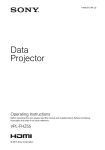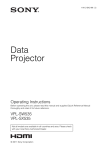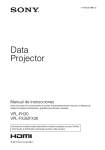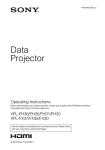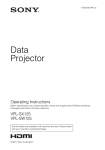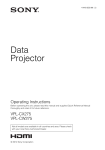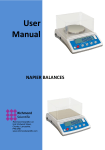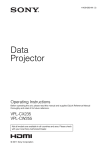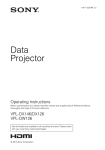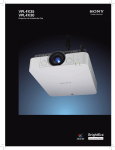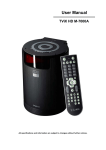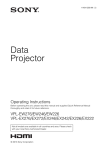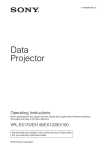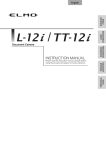Download now
Transcript
4-413-541-11 (1) Data Projector Operating Instructions Before operating the unit, please read this manual and supplied Quick Reference Manual thoroughly and retain it for future reference. VPL-FH35/FH30 VPL-FX35/FX30 Not all models are available in all countries and area. Please check with your local Sony Authorized Dealer. © 2010 Sony Corporation Table of Contents Overview Network Location and Function of Controls .... 3 Main Unit ..................................... 3 Connector Panel ........................... 4 Remote Commander and Control Panel .......................................... 5 Using Network Features ...................27 Displaying the Control Window of the Projector with a Web Browser ...................................27 Confirming the Information regarding the Projector ............28 Operating the Projector from a Computer .................................28 Using the e-mail report Function ...................................28 Preparation Connecting the Projector ................... 8 Connecting a Computer ................ 8 Connecting a Video Equipment ... 9 Connecting an External Monitor and Audio Equipment .................... 11 Projecting/Adjusting an Image Projecting an Image ......................... 12 Adjusting the Focus, Size, and Position of the Projected image ....................................... 13 Turning Off the Power ................ 14 Adjustments and Settings Using a Menu Using a MENU ................................ 15 The Picture Menu ............................. 16 The Screen Menu ............................. 18 The Function Menu .......................... 22 The Operation Menu ........................ 23 The Connection/Power Menu .......... 24 The Installation Menu ...................... 25 The Information Menu ..................... 26 2 Table of Contents Others Indicators ..........................................30 Messages List ...................................31 Troubleshooting ................................32 Replacing the Lamp ..........................34 Cleaning the Air Filter ......................36 Removing/Attaching the Projection Lens ...............................................37 Removing ....................................37 Attaching .....................................37 Attaching the Projection Lens Adapter to the Projection Lens .........................................37 Specifications ...................................39 Projection Distance and Lens Shift Range ............................................47 Dimensions .......................................51 Index .................................................54 B Overview Location and Function of Controls Main Unit qa qd9q;4 1 3 qs 4 5 qf 2 6 7 qg qh qd a Lens (page 37) l Connector panel (page 4) b Focus ring (page 13) m Remote control detector c Zoom lever (page 13) The remote control detectors are located at the front and rear of the projector. d Lens shift dial (page 13) n Adjusters (page 13) e Front panel (page 37) o Antitheft lock f Rear panel (pages 34, 36) g Ventilation holes (intake) h Ventilation holes (exhaust) Caution Do not place anything near the ventilation holes as this may cause internal heat buildup. Do not place your hand near the ventilation holes and the circumference as this may cause injury. Overview 8 Connects to an optional antitheft cable manufactured by Kensington. For details, visit Kensington’s web site. http://www.kensington.com/ p Antitheft bar Connects to a commercially available antitheft chain or wire. i ON/STANDBY indicator (page 30) j LAMP/COVER indicator (page 30) k Control panel (page 5) Location and Function of Controls 3 Connector Panel qa 9 56 8 q; 1 7 56 23 3 1 Input (page 8) Output (page 11) a INPUT A g OUTPUT Video: RGB/YPBPR input connector (RGB HD VD/YPBPR) Audio: Audio input connector (AUDIO) b INPUT B Video: RGB input connector (RGB) Audio: Audio input connector (AUDIO) c INPUT C Video: DVI-D input connector (DVI-D) Audio: Audio input connector (AUDIO) d INPUT D (VPL-FH35/FH30 only) Video: HDMI input connector (HDMI) Audio: HDMI input connector (HDMI) e S VIDEO (S VIDEO IN) Video: S video input connector Audio: Audio input connector (AUDIO L [MONO]/R) f VIDEO (VIDEO IN) Video: Video input connector Audio: Audio input connector (AUDIO L [MONO]/R) Notes • The audio input connectors of the projector are for output to external equipment. Connect external audio equipment to output an audio (page 11). • The audio inputs of INPUT B and INPUT C are shared. The audio inputs of S VIDEO and VIDEO also are shared. 4 2 Location and Function of Controls 4 7 Video: Monitor output connector (MONITOR) Audio: Audio output connector (AUDIO) Note This connector outputs the projected image or audio. The image is output as a computer signal input from the RGB input connector (INPUT A, INPUT B) or a video signal input from the YPBPR input connector (INPUT A). Others h RS-232C connector RS-232C compatible control connector i LAN connector (page 27) j CONTROL S input connector (DC power supply) (CONTROL S IN PLUG IN POWER) Connects to the CONTROL S output connector on the supplied Remote Commander with a connecting cable (stereo mini plug (not supplied)) when using it as a wired Remote Commander. You do not need to install batteries in the Remote Commander, as the power is supplied from this connector. k AC IN (∼) socket Connects the supplied AC power cord. Remote Commander and Control Panel Remote Commander b Selecting an input signal (page 12) 7 ON 1 INPUT A B C D E F VIDEO S VIDEO 2 6 ECO MODE MENU ENTER 3 RETURN RESET FOCUS ZOOM SHIFT ASPECT KEYSTONE PATTERN D ZOOM 4 PIC + – AUDIO – APA TWIN FREEZE 5 ID MODE 1 2 3 8 9 Control Panel 6 ECO MODE 3 ENTER 2 MENU 1 INPUT a Turning on the power/Going to standby ? (On) key 1 (Standby) key c Operating a menu (page 15) ENTER /V/v/B/b (arrow) keys MENU key RETURN key RESET key d Adjusting the image (page 13) MUTING VOLUME + Overview STANDBY INPUT key (main unit) Direct input select keys (Remote Commander) VPL-FH35/FH30: The E and F keys are not used with this projector. VPL-FX35/FX30: The D, E, and F keys are not used with this projector. FOCUS key This function is not provided in this projector. ZOOM key This function is not provided in this projector. SHIFT key This function is not provided in this projector. ASPECT key (pages 18, 20) Changes the aspect ratio of the projected image. KEYSTONE key Adjusts the vertical trapezoidal distortion of the image manually. When you press this key, the Keystone menu is displayed. Use the arrow keys (V/v/B/ b) for adjustment. PATTERN key (page 13) APA (Auto Pixel Alignment) key* Automatically adjusts a picture to its clearest while a signal is input from a computer. You can cancel the adjustment by pressing the APA key again while adjusting. Note * Use this key when inputing a computer signal via the RGB input connector (INPUT A, INPUT B). Location and Function of Controls 5 e Using various functions during projecting D ZOOM (Digital Zoom) +/– key*1 Enlarges a portion of the image while projecting. 1 Press the D ZOOM + key to display the digital zoom icon on the projected image. 2 Press the V/v/B/b keys to move the digital zoom icon to the point on the image you wish to enlarge. 3 Press the D ZOOM + key or the D ZOOM – key repeatedly to change the enlargement ratio. The image can be enlarged up to 4 times. Press the RESET key to restore the previous image. TWIN (Twin Picture) key (VPL-FH35/FH30 only) You can project the images from two input signals on the screen as a main picture and subpicture at the same time. To switch between one and two pictures, press the TWIN key on the Remote Commander. One picture display TWIN key Two pictures display (A) Main picture (B) Subpicture You can select the image to project to the main picture. The subpicture is preset to display the image from INPUT B. For details on combinations of input signals, see “Combinations of Input Signals” on page 46. 6 Location and Function of Controls Notes • When displaying a two pictures, the ? (On) key, 1 (standby) key, INPUT key, and MUTING (PIC) key are available. • When “Screen Aspect” (page 25) is set to “4:3,” the two picture function is not available. • When displaying a two pictures, the input signal icon does not appear in the input select window (page 12). • Picture settings set for one pictures may not be reflected as two pictures. MUTING key PIC: Cuts off the image. Press again to restore the image. AUDIO: Mutes the audio output. Press again to restore the previous volume. VOLUME +/– key For adjusting the volume output from the audio output connector of the projector. FREEZE key*2 Pauses a projected image. Press again to restore the image. Notes *1: Use this key when inputting a computer signal. But it may not be enabled, depending on the resolution of the input signal and when displaying a two pictures (VPL-FH35/ FH30 only). *2: Use this key when inputting a computer signal. f Setting the energy–saving mode easily ECO MODE key “Lamp Mode,” “Power Saving Mode,” and “Standby Mode” for energy-saving can be set easily. 1 Press the ECO MODE key to display the ECO Mode menu. ECO Mode Menu ECO Mode ECO User Sel Back User Lamp Mode Standard Power Saving Mode Off Standby Mode Standard Sel Set You do not need to install batteries in the Remote Commander, as the power is supplied from the projector. About Remote Commander operation • Direct the Remote Commander toward the remote control detector. • The shorter the distance between the Remote Commander and the projector is, the wider the angle within which the Remote Commander can control the projector becomes. • If there is any obstruction between the Remote Commander and the remote control detector on the projector, the projector may not be able to receive signals from the Remote Commander. Overview 2 Press the V/v key or ECO MODE key to select ECO or User mode. ECO: Sets each mode to the optimum energy-saving value. Lamp Mode: Standard Power Saving Mode: Standby Standby Mode: Low (go to step 6) User: Sets each item of the energysaving mode menu as you desire (go to step 3). 3 Select “User” then press the b key. The setting items appear. Back 4 Press the V/v key to select the ECO Mode item then press the b key or the ENTER key. 5 Press the V/v key to select the setting value. 6 Press the RETURN key to restore the previous image. For details on ECO Mode settings, see “Lamp Mode” (page 22) on the Function menu and “Standby Mode” (page 24) and “Power Saving Mode” (page 24) on the Connection/Power menu. Others g Infrared transmitter h ID MODE 1/2/3 switch (page 23) Sets an ID mode of the Remote Commander. If you assign a different ID number to each projector when multiple projectors are used, you can control only the projector with the same ID mode as that of the Remote Commander. i CONTROL S output connector Connects to the CONTROL S input connector on the projector with a connecting cable (stereo mini plug (not supplied)) when using the Remote Commander as a wired one. Location and Function of Controls 7 B Preparation Connecting the Projector Notes • Turn off all equipment before making any connections. • Use the proper cables for each connection. • Insert the cable plugs firmly; Loose connections may reduce performance of picture signals or cause a malfunction. When pulling out a cable, be sure to grip it by the plug, not the cable itself. • For more information, refer also to the instruction manuals of the equipment you are connecting. • Use a no-resistance audio cable. Connecting a Computer Connection with a computer is explained for each input signal. INPUT A For connection when there is some distance between a computer and the projector. Mini D-sub 15-pin – BNC cable (not supplied) RGB output connector Computer Audio output connector Audio cable (Stereo mini plug) (not supplied) INPUT B For connecting a computer with an RGB output connector. RGB output connector Mini D-sub 15-pin cable (not supplied) Audio output connector Computer Audio cable (Stereo mini plug) (not supplied) Note It is recommended that you set the resolution of your computer to 1920 × 1200 pixels (VPL-FH35/ FH30) or 1024 × 768 pixels (VPL-FX35/FX30) for the external monitor. 8 Connecting the Projector INPUT C For connecting a computer with a DVI-D output connector. DVI-D output connector DVI-D cable (not supplied) Audio output connector Preparation Audio cable (Stereo mini plug) (not supplied) Computer INPUT D (VPL-FH35/FH30 only) For connecting a computer with a HDMI output connector. HDMI output connector HDMI cable (not supplied) INPUT D HDMI Computer Notes • The HDMI connector of this projector is not compatible with DSD (Direct Stream Digital) Signal or CEC (Consumer Electronics Control) Signal. • Be sure to use the HDMI cable with an HDMI logo. Connecting a Video Equipment Connections with a VHS video deck, DVD player, or BD player are explained for each input signal. S VIDEO IN For connecting video equipment with an S-video output connector. S video cable (not supplied) Video equipment S video output connector Audio output connector Audio cable (Phono plug × 2) (not supplied) Connecting the Projector 9 VIDEO IN For connecting video equipment with a video output connector. Video output connector Video cable (not supplied) Audio output connector Video equipment Audio cable (Phono plug × 2) (not supplied) INPUT A For connection when there is some long distance between the video equipment and projector. Component – BNC cable (not supplied) YPBPR output connector Video equipment Audio output connector Audio cable (Phono plug × 2 – stereo mini plug) (not supplied) INPUT D (VPL-FH35/FH30 only) For connecting video equipment with a HDMI output connector. HDMI output connector HDMI cable (not supplied) INPUT D HDMI Video equipment Notes • The HDMI connector of this projector is not compatible with DSD (Direct Stream Digital) Signal or CEC (Consumer Electronics Control) Signal. • Be sure to use the HDMI cable with an HDMI logo. 10 Connecting the Projector To attach the HDMI cable Fix the cable to the cable tie holder at the bottom of the projector, using a commercially available cable tie, as in the illustration. Use a cable tie of less than 1.9 mm × 3.8 mm in thickness. Bottom of the projector Cable tie (commercially available) Preparation Cable tie holder Connecting an External Monitor and Audio Equipment OUTPUT Projected images and input audio can be output to display equipment such as a monitor and audio equipment such as speakers with a built-in amplifier. Display equipment RGB input connector Mini D-sub 15pin cable (not supplied) Audio input connector Audio equipment Audio cable (stereo mini plug) (not supplied) Note This connector outputs the projected image or audio. The image is output as a computer signal input from the RGB input connector (INPUT A, INPUT B) or a video signal input from the YPBPR input connector (INPUT A). Connecting the Projector 11 B Projecting/Adjusting an Image Projecting an Image The size of a projected image depends on the distance between the projector and screen. Install the projector so that the projected image fits the screen size. For details on projection distances and projected image sizes, see “Projection Distance and Lens Shift Range” (page 47). Input select window 5 Input Video S-Videoo Input-A Input-B Input-C Input-D 4 Sel Skip 6 Computer 2 3 Video equipment INPUT Projector 1 Plug the AC power cord into a wall outlet. 2 Connect all equipment to the projector (page 8). 3 Turn on the projector. Wall outlet You can select the input source using Direct input select keys on the Remote Commander (page 5). 6 Switch your computer to output to external display by changing your computer’s setting. Press the ?/1 key on the main unit or the ? key on the Remote Commander. How to switch the computer to output to the projector varies, depending on the type of computer. 4 Turn on the connected equipment. (Example) 5 Select the input source. Press the INPUT key on the projector to display the input select window. Press the INPUT key repeatedly or the V/v key to select an image to be projected. The signal icon appears on the right side in the input select window when a signal is input. 12 1 5 Projecting an Image + 7 Adjust the focus, size, and position of the projected image (page 13). Adjusting the Focus, Size, and Position of the Projected image Focus Size (Zoom) Position (Lens shift) Projecting/Adjusting an Image Adjusting the tilt of the projector with the adjusters When the projector is installed on an uneven surface and the projected position is low, you can adjust using the adjusters. To correct any trapezoidal distortion of the projected image, use the Keystone correction feature (pages 5, 25). Notes • Be careful not to let the projector down on your fingers. • Do not push hard on the top of the projector with the adjuster extended. • Since the Keystone adjustment is an electronic correction, the image may be deteriorated. Displaying a pattern for adjusting an image You can display a pattern for adjusting the projected image with the PATTERN key on the Remote Commander. Press the PATTERN key again to restore the previous image. Projecting an Image 13 Turning Off the Power 1 Press the ?/1 key on the main unit or the 1 key on the Remote Commander. The message appears if you press the ?/ 1 key on the main unit. Press it again according to the message. The fan continues to run for a while to reduce internal heat. 2 Unplug the AC power cord from the wall outlet. You may unplug the AC power cord before the fan stops. Note To move the projector just after turning it off, be sure to wait until the fan stops before unplugging the AC power cord. Unplugging the AC power cord before the fan stops may cause a malfunction. To erase the confirmation message The message disappears if you press any key other than the ?/1 key on the main unit or 1 key on the Remote Commander, or if you do not press any key for a while. To turn off the power with the key on the main unit without a confirmation message being displayed Hold the ?/1 key on the main unit pressed for a few seconds. 14 Projecting an Image B Adjustments and Settings Using a Menu Using a MENU Note The menu displays used for the explanation below may be different depending on the model you are using. 1 Press the MENU key to display the menu. 2 Select the setting menu. Use the V or v key to select the setting menu then press b or ENTER key. RETURN key. Also, to reset the setting value of an item to its factory preset value, press the RESET key during setting or adjusting. Using a pop-up menu Press the V/v/B/b key to select an item. Press the ENTER key to register the setting. The previous screen is restored. Setting menu Picture Picture Mode Reset Contrast Brightness Color Hue Color Temp. Sharpness Expert Setting 3 Set Function Audio Output Volume Smart APA CC Display Lamp Mode Lamp Timer Reset Background Start Up Image On Standard Off Standard Blue On Back Select the setting item. Use the V or v key to select the setting menu then press b or ENTER key. Sel Set Back Using the setting menu Press the V or v key to select the item. Press the ENTER key to register the setting. The previous screen is restored. To return to the selection screen of the setting menu, press the B key or the RETURN key. Picture Mode Setting items Dynamic Standard Presentation Picture Sel Picture Mode Reset Contrast Brightness Color Hue Color Temp. Sharpness Expert Setting Sel Set Back Standard Using the adjustment menu To increase the number, press the V or b key and to decrease the number, press the v or B key. Press the ENTER key to register the setting. The previous screen is restored. 80 50 50 50 Middle 50 Back Adjustments and Settings Using a Menu Sel Selecting items Standard 80 50 50 50 Middle 50 Contrast 4 Make the setting or adjustment for the selected item. Menu operation differs depending on the setting item. If the next menu window is displayed, select the item according to the operations in step 3 and then press the ENTER key to register the setting. Min Max 80 Adjust 5 Back Press the MENU key to clear the menu. The menu disappears automatically if no key is pressed for a while. To return to the selection screen of the setting items, press the B key or the Using a MENU 15 The Picture Menu For adjusting the picture for each input signal. Setting items Description Picture Mode Dynamic: Emphasizes the contrast to produce a “dynamic” picture. Standard: Makes the picture be natural and well balanced. Presentation*1: Makes the picture bright to suit for a presentation. Reset The picture settings are initialized to their factory preset values. However, “Picture Mode” and “Custom1,” “Custom2,” and “Custom3” of “Color Temp.” do not return to the factory preset values. Contrast The higher the setting, the greater the contrast. The lower the setting, the lower the contrast. Brightness The higher the setting, the brighter the picture. The lower the setting, the darker the picture. Color*2 *4 The higher the setting, the greater the intensity. The lower the setting, the lower the intensity. Hue*2 *4 *5 The higher the setting, the more greenish the picture becomes. The lower the setting, the more reddish the picture becomes. Color Temp.*3 High/Middle/Low: The higher the temperature, the more bluish the picture. The lower the temperature, the more reddish the picture. Custom1/ Custom2/ Custom3: An adjusted color temperature setting can be stored for each item. The factory settings are Custom1: High, Custom2: Middle, Custom3: Low. Sharpness*6 The higher the setting, the sharper the picture. The lower the setting, the softer the picture. Expert Setting Film Mode*2 *7 Auto: Precisely reproduces the image from a film source to suit the original film source. Normally, select this option. Off: Select this option if the images are rough around the edges when “Auto” is selected. Black Level High/Low/Off: Emphasizes dark portions of the projected image to suit your Adj. taste. (Adjust) *2 Gamma Mode*1 Graphics1: Improves the correction of halftones to give a brighter image. This can be useful when projecting colored images, such as photos, in a bright location. Graphics2: Improves the reproduction of halftones. This reproduces colored images, such as photos, in more natural tones. Text: Contrasts black and white. Suitable for images that contain lots of text. DICOM GSDF Sim.*8: Gamma setting is in accordance with the Grayscale Standard Display Function (GSDF) of the Digital Imaging and Communications in Medicine (DICOM) standards. Notes *1: *2: *3: *4: 16 When a computer signal is input, this option is available. When a video signal is input, this option is available. When “Picture Mode” is set to the item other than “Presentation,” this option is available. When a B & W signal is input, this option is not available. The Picture Menu *5: *6: *7: *8: When an analog TV signal is input, this option may not available, depending on the color system. When a video signal is input, this option is available (VPL-FX35/FX30). When a progressive signal is input, this option is not available. Available when a computer signal is input from the DVI-D input connector (INPUT C) and HDMI input connector (INPUT D). This projector is not to be used as a device for medical diagnosis (VPL-FH35/FH30). Adjustments and Settings Using a Menu The Picture Menu 17 The Screen Menu For adjusting the size, position, and aspect ratio of the projected image for each input signal. Setting items Description *1 Changes the aspect ratio of the projected image. (page 20). When the computer signal is input Full1: Displays the image to fit the maximum projected image size without changing the aspect ratio of the input signal. Aspect Full2: Displays the image to fit the maximum projected image size. Normal: Displays the image on the center point of the projected image without changing the resolution of the input signal or enlarging the image. 4:3: Displays the image to fit the maximum projected image size with an When the video signal aspect ratio fixed to 4:3. 16:9: Displays the image to fit the maximum projected image size with an is input aspect ratio fixed to 16:9. Full*2: Displays the image to fit the maximum projected image size. Zoom: Display the center point of the projected image to zoom. V Center*2 *3 Adjust the whole projected image by moving up and down on the screen. As the selected number increases, the screen moves up, and as the selected number decreases, the projected image moves down. Vertical Size*2 *3 Reduces or enlarges the image vertically. The projected image is enlarged as the setting increases and reduced as the setting decreases. If the subtitle of a movie, etc. cannot be seen, use this together with “V Center.” Over Scan*3 On/Off: Hides the outline of the image when set to “On.” Select “On” if noise appears along the edge of the image. Adjust Signal*6 Adjusts the image of a computer signal. Use this item if the edge of the image is cut and reception is bad. APA*4 *5 Automatically adjusts the projected image to an optimum quality when you press the ENTER key. Phase*4 Adjusts the dot phase of the display pixel and the input signal. Set to the value where looks clearest. Pitch*4 The higher the setting, the wider the horizontal image elements (pitch). The lower the setting, the narrower the horizontal image elements (pitch). Shift*6 H: The higher the setting, the farther right the image is projected on the screen. The lower the setting, the image farther left. V: The higher the setting, the farther up the image is projected on the screen. The lower the setting, the image farther down. Notes *1: • Note that if the projector is used for profit or for public viewing, modifying the original picture by switching to the aspect mode may constitute an infringement of the rights of authors or producers, which are legally protected. • Depending on the input signal, setting items for aspect ratio or some other setting items cannot be set in some cases, or changing the aspect ratio setting may have no effect. • A part of the image may be displayed in black, depending on the setting item. *2: Available for VPL-FH35/FH30 only. 18 The Screen Menu *3: Available when a video signal is input from the YPBPR input connector (INPUT A), DVI-D input connector, and HDMI input connector. *4: Available when a computer signal is input from the RGB input connector (INPUT A, INPUT B). *5: If the projected image includes large amount of black portion around it, the APA function will not work properly and a part of the image may not be displayed on the screen and also optimum image cannot be obtained, depending on the type of input signal. In this case, adjust the “Phase,” “Pitch,” and “Shift” items manually. *6: Available when a computer signal is input from the RGB input connector (INPUT A, INPUT B) or a video signal is input from the YPBPR input connector (INPUT A). This option is available only when “Aspect” is set to “Zoom.” Adjustments and Settings Using a Menu The Screen Menu 19 Aspect Video signal Computer signal VPL-FH35/FH30 Input signal Recommended setting value and projected image (4:3) (Full1)*1 *2 (16:9) (Full1)*1 *2 (16:10) (Full1)*1 (4:3) (4:3)*3 *5 *1: If you select “Normal,” the image is projected in the same resolution as the input signal without changing the aspect ratio of the original image. *2: If you select “Full2,” the image is projected to fit the projected image size, regardless of the aspect ratio of the image. *3: Depending on the input signal, the projected image may be projected as illustrated below. In this a case, select “16:9.” *4: Depending on the input signal, the image may be projected as illustrated below. In this a case, select “Zoom.” (16:9) (16:9)*4 *5 *5: If you select “Full,” the image is projected to fit the projected image size, regardless of the aspect ratio of the image. 20 The Screen Menu Input signal Recommended setting value and projected image (4:3) (Full1)*1 (16:9) (Full1)*1 *2 (16:10) (Full1)*1 *2 (4:3) (4:3)*3 *1: If you select “Normal,” the image is projected in the same resolution as the input signal without changing the aspect ratio of the original image. *2: If you select “Full2,” the image is projected to fit the projected image size, regardless of the aspect ratio of the image. *3: Depending on the input signal, the projected image may be projected as illustrated below. In this a case, select “16:9.” *4: Depending on the input signal, the image may be projected as illustrated below. In this a case, select “Zoom.” (16:9) (16:9)*4 The Screen Menu Adjustments and Settings Using a Menu Video signal Computer signal VPL-FX35/FX30 21 The Function Menu The Function menu is used for setting various functions of the projector. Setting items Description Audio Output Vol. The higher the setting, the higher an audio level output from the audio output connector. The lower the setting, the lower the audio level. Smart APA On/Off; When set to “On,” executes APA automatically when a signal is input.*1 CC Display CC1/CC2/CC3/CC4/Text1/Text2/Text3/Text4: Select the closed caption service (Captions or Text). Off: Closed caption does not appear. Lamp Mode High/Standard: When set to “High,” the image becomes brighter, and power consumption becomes higher. Lamp Timer Reset When replacing the lamps, resets the lamp timer (page 35). Background Blue/Black: Selects the background color of the projected image when no signal is input. Start Up Image On/Off: When set to “On,” the Start Up Image is displayed on the screen upon startup of the projector. Note *1: Executes APA when a computer signal is input via the RGB input connector (INPUT A, INPUT B). 22 The Function Menu The Operation Menu The Operation Menu is used for setting for the operations by using the menu or the Remote Commander. Description Language Selects the language used in the menu and on-screen displays. Menu Position*1 Bottom Left/Center: For selecting the position of the menu displayed on the projected image. Status On: All on-screen statuses are enabled. Off: Turn off the on-screen displays except for the menus, message when turning off the power, and warning messages. IR Receiver Front & Rear/Front/Rear: Selects the remote control detectors (IR Receiver) on the front and rear of the projector. ID Mode All/1/2/3: Assigns an ID number to the projector. When set to “All,” you can control the projector with the Remote Commander independently of the assigned ID Mode. Refer also to “ID MODE 1/2/3 switch” of the Remote Commander on page 7. Security Lock*2 On/Off: This function enables restriction of the projector to autherized users by password. The setting procedures for security locking are as follows: 1 Select “On” then press the ENTER key to display the setting menu. 2 Input the password with the MENU, V/v/B/b, and ENTER keys. (The default password setting is “ENTER, ENTER, ENTER, ENTER.”) 3 Input a new password with the MENU, V/v/B/b, and ENTER keys. 4 Enter the password again to confirm. Enter the password when you turn on the projector after disconnecting and reconnecting the AC power cord. When it is set to “Off,” you can cancel the security lock. You are required to input the password again. If you fail to enter the correct password after three consecutive times, the projector cannot be used. In this case, press the ?/1 key to go Standby mode then turn on the power again. Panel Key Lock On/Off: When set to “On,” locks all the control panel keys of the projector. However, you can enable operation by performing the following even when “Panel Key Lock” is set to “On.” • Press and hold the ?/1 key for approximately 10 seconds during Standby mode. c The projector turns on. • Press and hold the MENU key for approximately 10 seconds during power on. c “Panel Key Lock” is set to “Off” and enables operation of all control panel keys on the projector. Adjustments and Settings Using a Menu Setting items Notes *1: Available for VPL-FH35/FH30 only *2: You will not be able to use the projector if you forget your password. If you call qualified Sony personnel because you have forgotten the password, you will be asked to verify the projector’s serial number and your identity. (This process may differ in other countries/regions.) Once your identity has been confirmed, we will provide you with the password. The Operation Menu 23 The Connection/Power Menu The Connection/Power menu is used for setting for the connections and power. Setting items Description Network Setting IP Address Setup Auto (DHCP): The IP address is assigned automatically from the DHCP server such as a router. Manual: To specify the IP Address manually. IP Address/ Subnet Mask/ Default Gateway/Primary DNS/Secondary DNS When “Manual” is selected for “IP Address Setup,” select the item with the B or b key and input the value with V or v key. When all items are entered, select “Apply” then press the ENTER key. The entered settings will be registered. Input-A Signal Sel. Auto/Computer/Video GBR/Component: When set to “Auto,” selects the type of video signal input automatically when “Input-A” is selected with the INPUT key.*1 Color System Auto/NTSC3.58/PAL/SECAM/NTSC4.43/PAL-M/PAL-N: When set to “Auto,” selects the color system automatically when “S Video” or “Video” is selected with the INPUT key.*1 Standby Mode*2 Standard/Low: When set to “Low,” lowers power consumption in Standby mode. Power Saving Mode Lamp Cutoff: The lamp turns off automatically and power consumption is reduced if no signal is input for 10 minutes. The lamp lights again when a signal is input or any key is pressed. In Lamp Cutoff, the ON/STANDBY indicator lights in orange (page 30). Standby: The power will be turned off automatically and the projector goes to Standby mode if no signal is input for 10 minutes. Off: The Power Saving Mode is released. Direct Power On On/Off: When set to “On,” you can turn the power on without going to Standby mode when the AC power cord is connected to a wall outlet. You can also unplug the AC power cord without going to Standby mode when you turn off the projector. You may unplug the AC power cord without going to Standby mode. Notes *1: The image may not be adjusted properly depending on the type of input signal. In such a case, adjust it manually to suit to the connected equipment. *2: When “Standby Mode” is set to “Low,” the network and network control function cannot be operated while the projector is in standby mode. 24 The Connection/Power Menu The Installation Menu The Installation menu is used for installing the projector. Setting items Description Image Flip HV/H/V/Off: Flips the projected image horizontally and/or vertically according to the installation method. Installation Attitude Right Side Up/Upside Down: Change the cooling setting to suit to the installation attitude. Continuing to use the wrong setting may affect component reliability. High Altitude Mode*1 On/Off: Set to “On” when using the projector at an altitude of 1,500 m or higher. Continuing to use the wrong setting may affect component reliability. Screen Aspect*2 16:10/16:9/4:3: For switching the display area to suit to the screen. *3 *4 V Keystone The higher the setting, narrower the top of the projected image. The lower the setting, the narrower the bottom. Color Matching*2 *6 Adjust/Reset: For correcting the brightness and color of the whole projected image manually from the signal level in six steps. Notes *1: Do not use the projector at an altitude of 2,700 m or higher. *2: Available for VPL-FH35/FH30 only *3: Depending on the position adjusted with the lens shift feature, the aspect ratio of the image may change from the original or projected image may be distorted with Keystone adjustment. *4: Since the Keystone adjustment is an electronic correction, the image may be deteriorated. *5: Depending on the adjustment value of “Panel Alignment,” the color and aspect ratio may be changed. *6: The brightness and color of the projected image may not match completely, even after you adjust “Brightness” and “Color.” The Installation Menu Adjustments and Settings Using a Menu Panel Alignment*2 *5 This feature allows you to adjust the gaps in the color of characters or the picture. When set to “On,” “Adjust Color” and “Pattern Color” can be assigned and adjusted. Adjust Item: Selects how to make adjustments from below. Shift: Shifts the whole picture and makes adjustments. Zone: Selects the desired range and makes adjustments. Adjust Color: Assigns the desired color to adjust the gaps in color. Select “R” (Red) or “B” (Blue) to make adjustments based on “G” (Green). Pattern Color: Select “R/G” (Red and Green) or “R/G/B” (White, all colors) when “Adjust Color” is “R” (Red). Select “B/G” (Blue and Green) or “R/G/B” (White, all colors) when the “Adjust Color” is “B” (Blue). Adjust: The shift adjustment and zone adjustment of the color selected in “Adjust Color” can be made with V/v/B/b buttons. Reset: The panel alignment settings are initialized to their factory preset values. 25 The Information Menu The Information menu enables you to confirm various information on the projector, such as the total usage hours of a lamp. Items Description Model Name Displays the model name. Serial No. Displays the serial number. fH / fV (horizontal frequency/vertical frequency)*1 Displays the horizontal frequency/vertical frequency/signal type of the current input signal. Lamp Timer Indicates the total usage time of a lamp. Note *1: These items may not be displayed depending on the input signal. 26 The Information Menu B Network Using Network Features Connection to the network allows you to operate the following features: • Checking the current status of the projector via a Web browser. • Remotely controlling the projector via a Web browser. • Receiving the e-mail report for the projector. • Making the network settings for the projector. • Supports network monitoring and control protocol (Advertisement, PJ Talk, PJ Link, SNMP, AMX DDDP [Dynamic Device Discovery Protocol]). Notes • The menu displays used for the explanation below may be different depending on the model you are using. • Supported Web browsers are Internet Explorer 6/7/8. • The menu displays only English. • If the browser of your computer is set to [Use a proxy server] when you have access to the projector from your computer, click the check mark to set accessing without using a proxy server. Displaying the Control Window of the Projector with a Web Browser 1 Connect the LAN cable. LAN cable (straight type) (not supplied) LAN Connector You can confirm the IP address of the projector under “Network Setting” on the Connection/Power menu. Network The following window appears in the Web browser: Hub, router, etc 2 3 Set the network settings for the projector using “Network Setting” on the Connection/Power menu (page 24). Once you make the network settings, you can open the Control window only by performing step 3 of this procedure. Start a web browser on the computer, enter the following in the address field, then press the Enter key on your computer. http://xxx.xxx.xxx.xxx (xxx.xxx.xxx.xxx: IP address for the projector) Using Network Features 27 How to operate the Control window Switching the page Click one of the Page Switching buttons to display the desired setting page. Confirming the Information regarding the Projector You can confirm the current settings for the projector on the Information page. Page Switching buttons Setting the access limitation You can limit a user for accessing any particular page. Administrator: Allowed access to all pages User: Allowed access to all pages except the Setup page Set under [Password] of the Setup page. When you access the Setup page for the first time, enter “root” for user name and enter nothing for password. The name of the administrator is preset to “root.” Entry area for [Administrator] Information area Operating the Projector from a Computer You can control the projector from the computer on the Control page. Operation area Entry area for [User] When you change the password, input a new password after deleting the password (*****) that was set. Note If you forget your password, consult with qualified Sony personnel. 28 Using Network Features The functions of the keys shown in the operation area are the same as those of the keys on the supplied Remote Commander. Using the e-mail report Function Set the e-mail report function on the Setup page. Entered values will not be applied unless you click on [Apply]. 1 Click on [Owner information] to enter the owner information recorded in the e- 3 Enter the outgoing e-mail address in the Email Address box then check the Report Timing check box of the e-mail report to be sent. 4 Set the mail account for sending email reports. mail report. Owner information button 2 1 Set the timing of the e-mail report. Click on [Mail Report] to open the Mail Report page. Lamp Reminder (Lamp1): Set the timing for lamp replacement. To reset Lamp Reminder, execute “Lamp Timer Reset” on the projector (page 22). Maintenance Reminder: Set the timing for maintenance. To reset Maintenance Reminder, check the RESET check box and then click on [Apply]. Mail Report button 5 2 Network Mail Address: Enter the e-mail address. Outgoing Mail Server (SMTP): Enter the address of outgoing mail server (SMTP). Required Authentication: Check this check box if authentication is required for sending e-mail. Requires the use of POP Authentication before send email (POP before SMTP): Check this check box to arrange for POP authentication to be performed before sending e-mail. Incoming Mail Server (POP3): Enter the address of the incoming-mail server (POP3) to be used for POP authentication. Account Name: Enter the mail account. Password: Enter the password. SMTP Authentication: Check this check box to arrange for SMTP authentication to be performed before sending e-mail. Account Name: Enter the mail account. Password: Enter the password. Confirm the contents of the e-mail report. When you click on [View] is pressed, the contents of the e-mail report are displayed. 3 4 6 Send the test mail. Check on the Send test mail check box then click on [Apply] to send your test mail to the e-mail address you set. Notes 6 5 • The e-mail report function is not available because the network which Outbound Port25 Blocking is used cannot be connected to the SMTP server. • You cannot use the following characters to enter the characters in the text box: “ ' ”, “ “ ”, “ \ ”, “ & ”, “ < ”, “ > ” Using Network Features 29 B Others Indicators The indicators allow checking the status and notify you of abnormal operation of the projector. If the projector exhibits abnormal status, address the problem in accordance with the table below. ON/STANDBY indicator Status Meaning/Remedies Lights in red The projector is in Standby mode. Flashes in green • The projector is ready to operate after having been turned on. • The lamp cools after the projector is turned off. Lights in green The projector’s power is on. Lights in orange The projector is in Power Saving Mode (lamp cut off). Flashes in red The projector is in abnormal status. Symptoms are indicated by number of flashes. Address the problem in accordance with the following. If the symptom is shown again, consult with qualified Sony personnel. Flashes twice The internal temperature is unusually high. Check the items below. • Check to see if nothing is blocking the ventilation holes. • Check to see if the air filter is not clogged. • Check if “Installation Attitude” on the Installation menu is correctly selected. Flashes six times Unplug the AC power cord from a wall outlet. After checking that the ON/STANDBY indicator goes out, plug the power cord to a wall outlet again then turn on the projector. Other number of flashes Consult with qualified Sony personnel. LAMP/COVER indicator Status Meaning/Remedies Flashes in red Symptoms are indicated by number of flashes. Address the problem in accordance with the following. Flashes twice The rear panel or air filter unit are not attached securely. Flashes three times The temperature of lamp is unusually high. Turn off the power and wait for lamp to cool then turn on the power again. If the symptom is shown again, the lamp may be burnt out. In such a case, replace the lamp with a new one (page 34). 30 Indicators Messages List When any of the messages listed below appears on the projected image, address the problem in accordance with the table below. Message Meaning/Remedy Page High temp.! Lamp off in Check the items below. 1 min. • Check to see if nothing is blocking the ventilation holes. • Check to see if the air filter is not clogged. • Check if “Installation Attitude” on the Installation menu is correctly selected. 3, 25, 36 Frequency is out of range! Change the output setting of the connected equipment to one for signals supported by the projector. 44 Please check Input-A Signal Sel. Set “Input-A Signal Sel.” to “Auto” or select the input signal type to suit to the input signal. 24 Please replace the Lamp Replace the lamp with a new one and clean the air filter. The and clean the Filter. message appears whenever you turn on the power until you replace the lamp and reset the lamp timer. 34, 36 Projector temperature is high. High Altitude Mode should be “On” if the projector is being used at high altitude. At an altitude of 1,500 m or higher, if you are not using the projector, check the items below. • Check that nothing is blocking the ventilation holes. • Check that the air filter is not clogged. • Check if “Installation Attitude” on the Installation menu is correctly selected. 3, 25, 36 Not applicable! Invalid key pressed. 5 The panel keys are locked! “Panel Key Lock” is set to “On.” 23 Others Messages List 31 Troubleshooting Before asking to have the projector repaired, try to diagnose the problem, following the instructions below. Symptom Remedy Page The power is not turned on. Check if the AC power cord is firmly connected. – When the “Panel Key Lock” is set to “On,” you cannot turn on the projector using the ?/1 key on the projector. 23 If the lamp, rear panel, or air filter unit is not attached securely, 34, 36 the projector cannot be turned on. No image. Check if the connecting cable is connected to external equipment properly. 8 Check if the computer signal is set for output to an external monitor. If you set your computer, such as a notebook computer, to output the signal to both your computer’s display and an external monitor, the picture of the external monitor may not appear properly. Set your computer to output the signal to only an external monitor. 12 Check if the input source is correctly selected. 12 Check if the picture is muted. 6 On-screen display does not appear. The on-screen display does not appear when “Status” in the Operation menu is set to “Off.” 23 The aspect ratio of the display is not right/the image is displayed smaller /a portion of image does not appear. The image may not be displayed correctly with an input signal the projector cannot interpret correctly. In such a case, set “Aspect” manually. The image is a trapezoid. The images become trapezoidal because of the projection angle. In such a case, you can correct the trapezoidal distortion, using a Keystone feature. 5, 25 The image is dark/too bright. The settings for “Brightness,” “Contrast,” and “Lamp Mode” affect brightness of the image. Check if the value is appropriate. 16, 22 The image is not clear. The image is noisy. 32 Troubleshooting Check if “Screen Aspect” is correctly selected. 18, 20 25 The image will be dark when the lamp is burnt out. Check “Lamp Timer,” and replace the lamp with a new one if necessary. 26 Check if the projector is in focus. 13 The picture will not be clear if condensation has accumulated on the lens. In such a case, let the projector sit for about two hours with the power on. – Check if the connecting cable is connected to external equipment properly. 8 Symptom Remedy No sound. Check that the connecting cables between the projector and external video or audio equipment are securely connected. 8 Check if the output setting of connected external audio equipment is set for output the audio signal from the projector. – Audio is not output if audio muting is activated. 6 The Remote Commander does not work. Page Check if the “Audio Output Vol.” is set to minimum. 6 Check that the batteries are installed correctly. – Check that the batteries are not exhausted. – Check if the “ID Mode” of the projector corresponds to that of the Remote Commander. Check the setting for “IR Receiver.” The fan is noisy. 7, 23 23 The sound from the fan is often greater than normal to cool the lamp in the following cases. • When “Lamp Mode” is set to “High.” • The projector is in at high altitude (“High Altitude Mode” is set to “On”) • Temperature is very high 22, 25 If the ventilation holes are blocked, the internal temperature of the projector rises and the fan noise becomes larger. 3 Others Troubleshooting 33 Replacing the Lamp Replace the lamp with a new one if a message displayed on the projected image or the LAMP/ COVER indicator notifies you to replace the lamp (pages 30, 31). Use an LMP-F230 projector lamp (for VPL-FX30)(not supplied), LMP-F272 projector lamp (for VPL-FH30/VPL-FX35)(not supplied), LMP-F331 projector lamp (for VPL-FH35)(not supplied) for replacement. Caution • The lamp remains hot after the projector is turned off. If you touch the lamp, you may burn your finger. When you replace the lamp, wait for at least an hour after turning off the projector for the lamp to cool sufficiently. • Do not allow any metallic or inflammable objects into the lamp replacement slot after removing the lamp, otherwise it may cause electrical shock or fire. Do not put your hands into the slot. 1 Turn off the projector, and disconnect the AC power cord from a wall outlet. 2 When the lamp has cooled sufficiently, open the rear panel by loosening the three screws. Rear • If the lamp breaks, contact qualified Sony personnel. Do not replace the lamp yourself. • When removing the lamp, be sure to pull it out straight, by holding it by the specified part. If you touch a part of the lamp other than the specified part, you may be burned or injured. If you pull out the lamp while the projector is tilted, the pieces may scatter if the lamp breaks any may cause injury. Screws 3 Loosen the three screws on the lamp then pull out the lamp by its grab. Burn-out Grab Screws 34 Replacing the Lamp 4 Insert the new lamp all the way in until it is securely in place. Tighten the three screws. New lamp grab Screws 5 Close the rear panel and tighten the three screws. Note Be sure to install the lamp and rear panel securely as it was. If not, the projector cannot be turned on. Connect the AC power cord to a wall outlet and turn on the projector. 7 Reset the lamp timer for notification of Others 6 the next replacement time. Select “Lamp Timer Reset” on the Function menu then press the ENTER key. When a message appears, select “Yes” to reset the lamp timer. Disposal of the used lamp For the customers in the USA Lamp in this product contains mercury. Disposal of these materials may be regulated due to environmental considerations. For disposal or recycling information, please contact your local authorities or the Telecommunications Industry Association (www.eiae.org). Replacing the Lamp 35 Cleaning the Air Filter When a message appears on the projected image indicating time for a filter cleaning, clean the air filter (pages 30, 31). If the dust cannot be removed from the air filter even after cleaning, replace the air filter with a new one. For details on a new air filter, consult with qualified Sony personnel. Caution If you neglect to clean the air filter, dust may accumulate, clogging it. As a result, the temperature may rise inside the unit, leading to a possible malfunction or fire. 1 Turn off the projector, and disconnect the AC power cord from the AC outlet. 2 Open the rear panel by loosening the three screws on the rear panel. 4 Clean the air filter with a vacuum cleaner. Remove the cover as illustrated below then clean the four air filters. The two air filters on the bottom of the air filter unit cannot be removed from the air filter unit. Cover Screws 3 Air filter Pull out the air filter unit. Air filter unit 5 Return the air filter to the air filter unit then return it to the projector. 6 Close the rear panel and tighten the three screws. Note Be sure to attach the air filter unit and rear panel firmly; the power cannot be turned on if it is not closed securely. 36 Cleaning the Air Filter Removing/Attaching the Projection Lens Notes • Turn off the projector and disconnect the AC power cord from a wall outlet before you remove/ attach the projection lens. • Be careful not to drop the projection lens. • Avoid removing/attaching the lens with the projector installed suspended from a ceiling. • Avoid touching the lens surface. • For usable projection lenses and a lens adapter, see “Optional accessories” (page 42). Removing 1 Center mark Screws Loosen the two screws that secure the front panel to remove the front panel in the direction of the front. Front panel Screws 2 Loosen the four screws that secure the projection lens then pull it out straight. Screws 2 Replace the front panel and fasten it with the two screws. Attaching the Projection Lens Adapter to the Projection Lens Note If the lens was shifted with lens shift adjustment, it may take some effort to loosen the screws. In such a case, adjust to shift the lens to the lower position and to the horizontal center position. 1 Others Before starting Since you may not recognize the center position of the projection lens after the flange section of the lens (step 1) is removed, place a mark on the projection lens with a marking pen, etc. Place the projection lens with the motor section upward and place a mark around the top screw hole on the lens. Top screw Motor section Attaching 1 Insert the projection lens with a mark upward all the way in until it is securely in place then tighten the four screws. Flange section Mark Removing/Attaching the Projection Lens 37 2 Remove the six screws that secure the flange section then slide it straight to remove. 4 Attach Part A and Part B for the lens adapter to the projection lens. 1 Remove the lens cap. 2 First, fit Part A to the zoom gear section on the projection lens. 3 Fit the holes on Part B to the hooks on Part A then hold the projection lens between Part A and Part B for the lens adapter. Screws (6) Spacer 3 2 Notes • The screws that secure the flange section are strongly tightened. When removing the screws, be careful not to damage the screw heads. • When the flange section is removed, the spacer section is also loosened. Be careful that the spacer section is not removed. 3 Zoom gear section Part B for the lens adapter 5 Secure Part A and Part B for the lens adapter attached to the projection lens with the two E screws supplied with the lens adapter. Insert Part C for the lens adapter all the way until it is securely in place, align the mark with the mark placed in step 1, then tighten the six D screws supplied with the lens adapter. D screws (6) E screws (2) Mark placed in step 1 Mark Part C for the lens adapter 38 Removing/Attaching the Projection Lens Part A for the lens adapter Specifications Item Description Model name VPL-FH35/FH30/VPL-FX35/FX30 Display system 3 LCD system Display device Size of effective display area VPL-FH35/FH30: 0.76" (19.3 mm) × 3, Aspect ratio 16:10 VPL-FX35/FX30: 0.79" (20.1 mm) × 3, Aspect ratio 4:3 Number of pixels VPL-FH35/FH30: 6,912,000 (1920 × 1200 × 3) pixels VPL-FX35/FX30: 2,359,296 (1024 × 768 × 3) pixels Projection lens Zoom Manual (approx.1.6 ×) Focus Manual Light source VPL-FH35: High-pressure mercury lamp, 330 W type VPL-FH30/VPL-FX35: High-pressure mercury lamp, 275 W type VPL-FX30: High-pressure mercury lamp, 230 W type Screen size 40" to 600" (1.02 m to 15.24 m) Light output VPL-FH35: 5200 lm (when “Lamp Mode” is set to “High”) VPL-FH30: 4300 lm (when “Lamp Mode” is set to “High”) VPL-FX35: 5000 lm (when “Lamp Mode” is set to “High”) VPL-FX30: 4200 lm (when “Lamp Mode” is set to “High”) Displayable scanning frequency*1 Display resolution Computer signal input Maximum display resolution: 1920 × 1200 dots Panel display resolution: VPL-FH35/FH30: 1920 × 1200 dots VPL-FX35/FX30: 1024 × 768 dots Video signal input NTSC, PAL, SECAM, 480/60i, 576/50i, 480/60p, 576/ 50p, 720/60p, 720/50p, 1080/60i, 1080/50i, 1080/60p, 1080/50p, 1080/24p*2 Others Colour system Horizontal: 14 kHz to 93 kHz, Vertical: 47 Hz to 93 Hz NTSC3.58, PAL, SECAM, NTSC4.43, PAL-M, PAL-N, PAL60 Specifications 39 Item Description Model name VPL-FH35/FH30/VPL-FX35/FX30 INPUT A Computer and video signal input/ output RGB/YPBPR input connector: 5BNC female, G with sync/Y: 1 Vp-p ± 2 dB, sync negative, 75 ohms terminated, RGB/PBPR: 0.7 Vp-p ± 2 dB, 75 ohms terminated, Sync signal: TTL level high impedance, positive/negative Audio input connector: Stereo mini jack, rated input 500 mVrms, input impedance more than 47 kilohms INPUT B INPUT C Computer and video signal input/ output Control signal input/output RGB input connector: Mini D-sub 15-pin female, RGB: 0.7 Vp-p ± 2 dB, 75 ohms terminated, Sync signal: TTL level high impedance, positive/negative Audio input connector: Stereo mini jack, rated input 500 mVrms, input impedance more than 47 kilohms DVI-D input connector: DVI-D 24-pin (Single link), DVI 1.0 compliant, HDCP support Audio Input connector: Shared with INPUT B INPUT D*2 HDMI input connector: Digital RGB/YPBPR, Digital audio: PCM (32 kHz, 44.1 kHz, 48 kHz, 88.2 kHz, 96 kHz) S VIDEO IN S video input connector: Mini DIN 4-pin, Y: 1 Vp-p ± 2 dB, sync negative, 75 ohmes terminated, C: (burst signal) 0.286 (NTSC)/0.3 (PAL/SECAM) Vp-p ± 2 dB, 75 ohms terminated Audio input connector: Phono jack × 2, rated input 500 mVrms, Input impedance more than 47 kilohms VIDEO IN Video input connector: Phono jack, 1 Vp-p ± 2 dB, sync negative, 75 ohmes terminated Audio input connector: Shared with S VIDEO IN OUTPUT MONITOR output connector: Mini D-sub 15-pin female, G with sync/Y: 1 Vp-p ± 2 dB, sync negative, 75 ohms terminated, RGB/PBPR: 0.7 Vp-p ± 2 dB, 75 ohms terminated, Sync signal: HD, VD 4 V (open), 1 Vp-p (75 ohms), positive/negative Audio output connector: Stereo mini jack, stereo, 1 Vrms (maximum volume, when inputting 500 mVrms), output impedance 5 kilohms RS-232C connector: D-Sub 9 pin female LAN connector: RJ45, 10BASE-T/100BASE-TX CONTROL S input connector (DC power supply): Stereo mini jack, 5 Vp-p, Plug in power DC 5 V 40 Operating temperature/ Operating humidity 0 °C to 40 °C (32 °F to 104 °F)/35% to 85% (no condensation) Storage temperature/ Storage humidity –20 °C to +60 °C (–4 °F to +140 °F)/ 10% to 90% Specifications Item Description Model name VPL-FH35/FH30/VPL-FX35/FX30 Power requirements VPL-FH35: 100 V to 240 V AC, 4.6 A to 1.9 A, 50/60 Hz VPL-FH30: 100 V to 240 V AC, 4 A to 1.6 A, 50/60 Hz VPL-FX35: 100 V to 240 V AC, 3.8 A to 1.6 A, 50/60 Hz VPL-FX30: 100 V to 240 V AC, 3.3 A to 1.3 A, 50/60 Hz Power consumption Standby power requirements Heat dissipation VPL-FH35: 460 W VPL-FH30: 400 W VPL-FX35: 380 W VPL-FX30: 330 W AC 220 V to 240 V VPL-FH35: 440 W VPL-FH30: 380 W VPL-FX35: 360 W VPL-FX30: 310 W AC 100 V to 120 V VPL-FH35/FH30: 9 W (when “Standby Mode” is set to “Standard”) / 0.15 W (when “Standby Mode” is set to “Low”) VPL-FX35/FX30: 11 W (when “Standby Mode” is set to “Standard”) / 0.15 W (when “Standby Mode” is set to “Low”) AC 220 V to 240 V VPL-FH35/FH30: 10 W (when “Standby Mode” is set to “Standard”) / 0.3 W (when “Standby Mode” is set to “Low”) VPL-FX35/FX30: 12 W (when “Standby Mode” is set to “Standard”) / 0.3 W (when “Standby Mode” is set to “Low”) AC 100 V to 120 V VPL-FH35: 1570 BTU VPL-FH30: 1365 BTU VPL-FX35: 1297 BTU VPL-FX30: 1126 BTU AC 220 V to 240 V VPL-FH35: 1501 BTU VPL-FH30: 1297 BTU VPL-FX35: 1228 BTU VPL-FX30: 1058 BTU Others AC 100 V to 120 V Outside dimensions 390 × 148 × 477 mm (15 11/32" × 5 13/16" × 18 25/32") (W/H/D) (including the lens cap for packaging) 390 × 134 × 463 mm (15 11/32" × 5 9/32" × 18 7/32") (W/H/D) (without protrusions) Mass VPL-FH35: 8.2 kg (18 lb 1 oz) VPL-FH30: 8.1 kg (17 lb 14 oz) VPL-FX35: 8.0 kg (17 lb 10 oz) VPL-FX30: 7.9 kg (17 lb 7 oz) Supplied accessories See “Checking the Supplied Accessories” in the supplied Quick Reference Manual. Specifications 41 Item Description Model name VPL-FH35/FH30/VPL-FX35/FX30 Optional accessories*3 *4 VPL-FH35: Projector Lamp LMP-F331 (for replacement) VPL-FH30/VPL-FX35: Projection Lam LMP-F272 (for replacement) VPL-FX30: Projector Lamp LMP-F230 (for replacement) Projector Suspension Support PSS-610 Projection Lens VPLL-Z1024*5: Manual focus/zoom (when attaching to this projector), Projected image size: 40" to 600" (1.02 m to 15.24 m), Maximum external dimensions (W × H × D): 97 × 87 × 180 mm (3 13/16" × 3 7/16" × 7 3/32"), Mass: 1.1 kg (2 lb 7 oz) Projection Lens VPLL-Z1032*5: Manual focus/zoom (when attaching to this projector), Projected image size: 40" to 600" (1.02 m to 15.24 m), Maximum external dimensions (W × H × D): 97 × 87 × 177 mm (3 13/16" × 3 7/16" × 6 31/32"), Mass: 1.1 kg (2 lb 7 oz) Projection Lens Adapter PK-F30LA1 Notes The values for mass and dimensions are approximate. *1: For details, refer to “Acceptable Input Signals” on page 44. *2: Available for VPL-FH35/FH30 only *3: Not all optional accessories are available in all countries and area. Please check with your local Sony Authorized Dealer. *4: Information on accessories in this manual is current as of Dec. 2011. *5: To attach the projection lens to the projector, the PK-F30LA1 projection lens adapter is required. Design and specifications of the unit, including the optional accessories, are subject to change without notice. Always verify that the unit is operating properly before use. SONY WILL NOT BE LIABLE FOR DAMAGES OF ANY KIND INCLUDING, BUT NOT LIMITED TO, COMPENSATION OR REIMBURSEMENT ON ACCOUNT OF THE LOSS OF PRESENT OR PROSPECTIVE PROFITS DUE TO FAILURE OF THIS UNIT, EITHER DURING THE WARRANTY PERIOD OR AFTER EXPIRATION OF THE WARRANTY, OR FOR ANY OTHER REASON WHATSOEVER. 42 Specifications Pin assignment DVI-D connector (DVI-D, female) 1 RGB input connector (Mini D-sub 15pin, female) 8 16 9 17 24 1 T.M.D.S. Data2– 14 +5 V Power 1 T.M.D.S. Data2+ 15 Ground (return for +5 V) Video input (red) R 9 2 Power supply input for DDC 2 GND T.M.D.S. Data2 Shield 16 Hot Plug Detect Video input (green) G 10 3 3 GND NC 17 T.M.D.S Data0– Video input (blue) B 11 4 4 GND 12 DDC/SDA 5 NC 18 T.M.D.S Data0+ 5 RESERVE 13 Horizontal sync signal 6 DDC Clock 19 T.M.D.S Data0 Shield 6 GND (R) 14 Vertical sync signal 7 DDC Data 20 NC 7 GND (G) 15 DDC/SCL 8 NC 21 NC 8 GND (B) 9 T.M.D.S. Data1– 22 T.M.D.S Clock Shield 10 T.M.D.S. Data1+ 23 T.M.D.S Clock+ 11 T.M.D.S. Data1 Shield 24 T.M.D.S Clock– 12 NC 13 NC RS-232C connector (D-Sub 9-pin, female) 1 9 6 1 NC 6 NC 2 RXDA 7 RTS 3 TXDA 8 CTS 4 DTR 9 NC 5 GND Specifications Others 5 43 HDMI connector (HDMI, fermale) Acceptable Input Signals Computer signal Resolution 1 T.M.D.S. 2 T.M.D.S. 11 Data2+ Clock Shield 12 Data2 Shield 3 T.M.D.S. T.M.D.S. Clock– 13 NC 14 RECERVED Data2– 4 T.M.D.S. T.M.D.S. 640 × 400 640 × 480 Data1+ 5 640 × 350 T.M.D.S. (N.C.) 15 SCL Data1 Shield 6 T.M.D.S. 16 SDA 800 × 600 Data1– 7 T.M.D.S. 17 GND Data0+ 8 T.M.D.S. 18 +5V Power Data0 Shield 9 DVI-D*2/ HDMI*3 *6 31.5/70 z – 37.9/85 z – 31.5/70 z – 37.9/85 z – 31.5/60 z z 35.0/67 z – 37.9/73 z – 37.5/75 z – 43.3/85 z – 35.2/56 z – 37.9/60 z z 48.1/72 z – 46.9/75 z – 53.7/85 z – Hot Plug 832 × 624 49.7/75 z – 1024 × 768 48.4/60 z z T.M.D.S. 56.5/70 z – Clock+ 60.0/75 z – Data0– 19 68.7/85 z – 64.0/70 z – 67.5/75 z – 77.5/85 z – 1152 × 900 61.8/66 z – 1280 × 960 60.0/60 z z 75.0/75 z – 1280 × 1024 64.0/60 z z 80.0/75 z – 91.1/85 z – 1400 × 1050 65.3/60 z z 1600 × 1200 75.0/60 z z 1280 × 768 47.8/60 z 1280 × 720 45.0/60 z 1152 × 864 44 RGB*1 Detect T.M.D.S. 10 Input connector fH [kHz]/ fV [Hz] Specifications z *7 z Input connector Resolution fH [kHz]/ fV [Hz] 1920 × 1080 67.5/60 – 1366 × 768 47.7/60 z z 1440 × 900 55.9/60 z z 1680 × 1050 65.3/60 z z 1280 × 800 49.7/60 1920 × 1200 74.0/60 1600 × 900 60.0/60 DVI-D*2/ RGB*1 HDMI*3 *6 *7 z z z *5 *5 z z *5* 6 z *5 *6 z *6: Available for VPL-FH35/FH30 only *7: INPUT C is determined as a computer signal; INPUT D is determined as a digital TV signal. • When a signal other than the signals listed in table is input, the picture may not be displayed properly. • An input signal meant for screen resolution different from that of the panel will not be displayed in its original resolution. Text and lines may be uneven. • Some actual value may differ slightly from the design values given in the table. Digital TV signal Input connector Signal fV [Hz] 480i 60 z z RGB/ DVI-D*2/ YPBPR*4 HDMI*3 *6 576i 50 z z 480p 60 z z 576p 50 z z 1080i 60 z z 1080i 50 z 720p 60 z 50 z 60 – 1080p 50 – 1080p 24 – *7 z *7 z z *6 z Others 720p 1080p z z Analog TV signal Input connector Signal fV [Hz] NTSC 60 z PAL/SECAM 50 z VIDEO/ S VIDEO Notes *1: *2: *3: *4: *5: INPUT A, INPUT B INPUT C INPUT D INPUT A Available for VESA Reduced Blanking signals only. Specifications 45 Combinations of Input Signals (VPL-FH35/FH30 only) Sub INPUT A picture (RGB/ YPBPR) Main picture INPUT A (RGB/ YPBPR) INPUT B (RGB) INPUT C (DVI-D) INPUT D (HDMI) INPUT B (RGB) z – INPUT C (DVI-D) INPUT D (HDMI) S VIDEO VIDEO – – – – – – – – – – – – – – z – z – – z – – – z – – S VIDEO – VIDEO 46 Specifications – Projection Distance and Lens Shift Range The projection distance refers to the distance between the front of the lens and the projected surface. Projection distance L Projected image Front of the lens The lens shift range represents the distance in percent (%) by which the lens can be shifted from the center of the projected image. The lens shift range is regarded as 0% when the point (A) in the illustration (point where a line drawn from the center of the lens and the projected image cross at right angles) is aligned with the center of the projected image and full width or full height of the projected image is regarded as 100%. Projected image 50% Center of the projected image Lens shift range VS + Center of the lens 50% HS – VS – A Center of the lens HS + Projected image Side of the projector Shaded region: Lens shift range Projected image Lens shift range Others 50% Center of the projected image Center of the lens 50% A Top of the projector VS +: VS –: HS +: HS –: Vertical lens shift range (up) [%] Vertical lens shift range (down) [%] Horizontal lens shift range (right) [%] Horizontal lens shift range (left) [%] Projection Distance and Lens Shift Range 47 Projection distance (VPL-FH35/FH30) Unit: m (inches) Projection image size Diagonal Width × Height 1.72 × 1.08 80" (2.03 m) (68 × 42) 2.15 × 1.35 100" (2.54 m) (85 × 53) 2.58 × 1.62 120" (3.05 m) (102 × 64) 3.23 × 2.02 150" (3.81 m) (127 × 79) 4.31 × 2.69 200" (5.08 m) (170 × 106) Projection distance L Standard lens VPLL-Z1024 VPLL-Z1032 2.39 – 3.83 4.00 – 5.48 5.45 – 8.32 (95 – 150) (158 – 215) (215 – 327) 3.00 – 4.80 5.03 – 6.87 6.84 – 10.43 (119 – 189) (198 – 270) (270 – 410) 3.61 – 5.77 6.05 – 8.27 8.24 – 12.55 (143 – 227) (238 – 325) (325 – 494) 4.53 – 7.22 7.59 – 10.36 10.33 – 15.72 (179 – 284) (299 – 408) (407 – 619) 6.05 – 9.64 10.15 – 13.85 13.82 – 21.00 (238 – 379) (400 – 545) (544 – 827) Projection distance formula (VPL-FH35/FH30) D: Projected image size (Diagonal) Lens Unit: m (inches) Projection distance L (minimal length) Projection distance L (maximal length) Standard lens L=0.030453 × D – 0.0465 (L=1.198941 × D – 1.8307) L=0.048463 × D – 0.0443 (L=1.907978 × D – 1.7435) VPLL-Z1024 L=0.051187 × D – 0.0973 (L=2.015234 × D – 3.8296) L=0.069717 × D – 0.0930 (L=2.744761 × D – 3.6617) VPLL-Z1032 L=0.069792 × D – 0.1414 (L=2.747720 × D – 5.5654) L=0.105707 × D – 0.1323 (L=4.161687 × D – 5.2083) Lens shift range (VPL-FH35/FH30) 60% 32% 48 32% Projection Distance and Lens Shift Range VS += 60 – 1.875 × HS (HS + or HS –) [%] VS –= 0 [%] HS +=HS –=32 – 0.533 × VS + [%] Projection distance (VPL-FX35/FX30) Unit: m (inches) Projection image size Diagonal Width × Height 1.63 × 1.22 80" (2.03 m) (64 × 48) 2.03 × 1.52 100" (2.54 m) (80 × 60) 2.44 × 1.83 120" (3.05 m) (96 × 72) 3.05 × 2.29 150" (3.81 m) (120 × 90) 4.06 × 3.05 200" (5.08 m) (160 × 120) Projection distance L Standard lens VPLL-Z1024 VPLL-Z1032 2.31 – 3.69 3.85 – 5.28 5.24 – 8.01 (91 – 145) (152 – 207) (207 – 315) 2.89 – 4.62 4.84 – 6.62 6.59 – 10.05 (114 – 182) (191 – 260) (260 – 395) 3.48 – 5.56 5.83 – 7.97 7.94 – 12.09 (137 – 218) (230 – 313) (313 – 476) 4.36 – 6.96 7.31 – 9.98 9.95 – 15.14 (172 – 274) (288 – 393) (392 – 596) 5.83 – 9.29 9.77 – 13.34 13.32 – 20.24 (230 – 366) (385 – 525) (525 – 797) Projection distance formula (VPL-FX35/FX30) D: Projected image size (Diagonal) Lens Unit: m (inches) Projection distance L (minimal length) Projection distance L (maximal length) Standard lens L=0.0294 × D – 0.0465 (L=1.1555 × D – 1.8307) L=0.0467 × D – 0.0443 (L=1.8389 × D – 1.7435) VPLL-Z1024 L=0.0493 × D – 0.0973 (L=1.9423 × D – 3.8296) L=0.0672 × D – 0.0930 (L=2.6454 × D – 3.6617) VPLL-Z1032 L=0.0673 × D – 0.1414 (L=2.6483 × D – 5.5654) L=0.1019 × D – 0.1323 (L=4.0111 × D – 5.2083) Lens shift range (VPL-FX35/FX30) 51% 33% VS += 51 – 1.545 × HS (HS + or HS –) [%] VS –= 0 [%] HS +=HS –=33 – 0.647 × VS + [%] Projection Distance and Lens Shift Range Others 33% 49 About lens position The projection distance and lens shift range are measured with the lens position adjusted to the center. To adjust the lens position to the center, follow the procedures below: 1 Rotate the left lens shift dial left or right then align the screws with the v V marks in four places, as illustrated, for adjusting the lens horizontally. 2 Rotate the right lens shift dial clockwise until the lens is fixed, to adjust the lens vertically. Note Before adjusting the lens position to the center and checking whether the lens position is centered, turn off the power to prevent projected light from entering the eyes. 50 Projection Distance and Lens Shift Range 1 For adjusting Screws lens horizontally 2 v V For adjusting marks lens vertically Dimensions Front Unit: mm (inches) 148 (5 13/16) 134 (5 9/32) 81 (3 3/16) 63 (2 15/32) 390 (15 11/32) Center of the lens 195 (7 11/16) Bottom Unit: mm (inches) 463 (18 7/32) ø18 (23/32) 195 (7 11/16) 81.5 (3 7/32) 81.5 (3 7/32) 50 50 (1 31/32) (1 31/32) 15 (19/32) Others Center of the lens 134 (5 9/32) 134 (5 9/32) 122 (4 13/16) 272.6 (10 23/32) 86 (3 3/8) ø18 (23/32) 361 (14 7/32) Dimensions 51 When using the PSS-610 projector suspension support Caution Never mount the projector on the ceiling or move it by yourself. Be sure to consult with qualified Sony personnel (charged). Unit: mm (inches) 150 (5 29/32) 175 (6 7/8) 200 (7 7/8) 250 (9 27/32) 275 (10 13/16) 300 (11 13/16) 231 (9 3/32) 256 (10 3/32) 281 (11 1/16) 331 (13 1/32) 356 (14 1/32) 381 (15) Center of the lens 151.1 (5 15/16) 52 Dimensions 125 (4 29/32) (5/16) 8.0 125 (4 29/32) Center of the pole 187.5 (7 3/8) Center of the lens 239.9 (9 7/16) 202.5 (7 31/32) 223.1 (8 25/32) 216.6 (8 17/32) 95.3 (3 3/4) The distance L’ between the front of the lens (center) and the front of the cabinet Unit: mm (inches) Lens L’ Type Standard lens 12.2 (15/32) 1 VPLL-Z1024 1.6 (1 /16) 2 VPLL-Z1032 0.3 (1/32) 1 1 2 Front of the cabinet Front of the lens About Trademarks • Adobe Acrobat is a trademark of Adobe Systems Incorporated. • Kensington is a registered trademark of Kensington Technology Group. • Internet Explore is registered trademarks of Microsoft Corporation in the United States and/or other countries. • PJLink is a registered trademark of Japan Business Machine and Information System Industries Association. • AMX is a trademark of AMX Corporation. • HDMI, HDMI logo, and High-Definition Multimedia Interface are trademarks or registered trademarks of HDMI Licensing LLC in the United States and other countries. • All other trademarks and registered trademarks are trademarks or registered trademarks of their respective holders. In this manual, ™ and ® marks are not specified. Others Dimensions 53 Index A AC IN socket ............................................. 4 Acceptable input signal ........................... 44 Adjust Signal ........................................... 18 Adjuster ............................................... 3, 13 Antitheft bar .............................................. 3 Antitheft Lock ........................................... 3 APA ..................................................... 5, 18 Aspect ........................................... 5, 18, 20 Audio muting ............................................ 6 Audio Output Volume ............................. 22 fH .............................................................26 Film Mode ...............................................16 Focus ....................................................5, 13 Focus ring ..................................................3 Freeze ........................................................6 Front panel .................................................3 Function menu .........................................22 fV .............................................................26 G Gamma Mode ..........................................16 H B High Altitude Mode .................................25 Hue ..........................................................16 Background ............................................. 22 Black Level Adj. ..................................... 16 Brightness ............................................... 16 I C CC Display .............................................. 22 Cleaning the air filter .............................. 36 Color ....................................................... 16 Color Matching ....................................... 25 Color system ..................................... 24, 39 Color Temp. ............................................ 16 Combinations of input signals (VPL-FH35/FH30 only) .................. 46 Connecting a computer ............................. 8 Connecting a video equipment .................. 9 Connecting an external monitor and audio equipment ........................................ 11 Connection/Power menu ......................... 24 Connector panel .................................... 3, 4 Contrast ................................................... 16 Control panel ............................................. 5 CONTROL S input connector ................... 4 CONTROL S output connector ................. 7 D ID Mode ...................................................23 ID MODE 1/2/3 switch .............................7 Image Flip ................................................25 Information menu ....................................26 Input ...........................................................4 Input-A Signal Sel. ..................................24 Installation menu .....................................25 IP Address ...............................................24 IP Address Setup .....................................24 IR Receiver ..............................................23 L Lamp Mode .............................................22 Lamp Timer .............................................26 Lamp Timer Reset ...................................22 LAMP/COVER indicator ....................3, 30 LAN connector ....................................4, 27 Language .................................................23 Lens shift dial ............................................3 Lens shift range .................................48, 49 Location and function of controls ..............3 M Default Gateway ...................................... 24 Digital Zoom ............................................. 6 Dimensions ............................................. 51 Direct Power On ...................................... 24 Main unit ...................................................3 Menu Position ..........................................23 Messages list ............................................31 Model Name ............................................26 E O ECO MODE (Energy-saving mode) ......... 6 54 F Index ON/STANDBY indicator ....................3, 30 Operation menu .......................................23 Output ....................................................... 4 Over Scan ................................................ 18 Twin picture ...............................................6 U P Panel Alignment ...................................... 25 Panel Key Lock ....................................... 23 Pattern ................................................. 5, 13 Phase ....................................................... 18 Picture menu ........................................... 16 Picture mode ........................................... 16 Picture muting ........................................... 6 Pin assignment ........................................ 43 Pitch ........................................................ 18 Power Saving Mode ................................ 24 Primary DNS ........................................... 24 Projecting an image ................................. 12 Projection distance ............................ 48, 49 Projection distance and lens shift range ................................................ 47 Projection distance formula .............. 48, 49 Using a menu ...........................................15 V V Center ...................................................18 V Keystone ..........................................5, 25 Ventilation holes ........................................3 Vertical Size .............................................18 Volume .......................................................6 Z Zoom ....................................................5, 13 Zoom lever .................................................3 R Rear panel ................................................. 3 Remote commander .................................. 5 Remote control detector ............................ 3 Removing/attaching the projection lens ................................................... 37 Replacing the lamp ................................. 34 Reset ........................................................ 16 RS-232C connector ................................... 4 S Others Screen Aspect .......................................... 25 Screen menu ............................................ 18 Secondary DNS ....................................... 24 Security Lock .......................................... 23 Selecting an input signal ........................... 5 Serial No. ................................................ 26 Sharpness ................................................ 16 Shift ............................................... 5, 13, 18 Smart APA .............................................. 22 Specifications .......................................... 39 Standby Mode ......................................... 24 Start Up Image ........................................ 22 Status ....................................................... 23 Subnet Mask ............................................ 24 T Troubleshooting ...................................... 32 Turn off ............................................... 5, 14 Turn on ................................................ 5, 12 Index 55 Sony Corporation