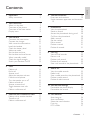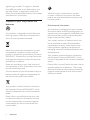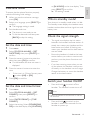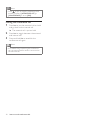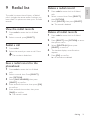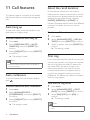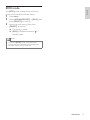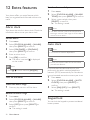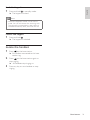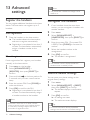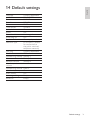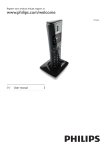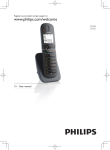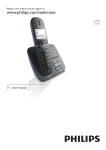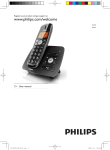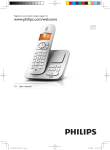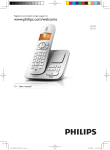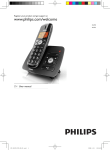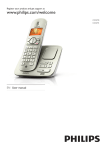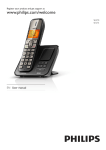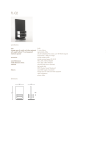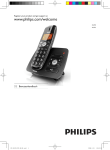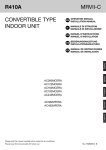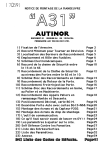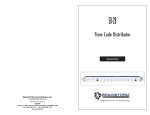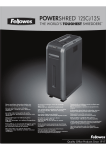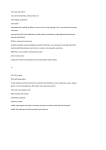Download Belgacom Twist 500
Transcript
Belgacom Twist 500
User manual
Declaration of Conformity
We,
PHILIPS Consumer Lifestyle
Tussendiepen 4
9206 AD Drachten
The Netherlands
Declare that product model TWIST ™ 500 is in compliance with ANNEX IV of the
R&TTE-Directive 1999/5/EC and then with the following essential requirements:
Article 3.1 a : (protection of the health & the safety of the user)
Safety : EN 60950-1:2006
SAR:
EN50360:2001/EN50385:2002
Article 3.1 b : (protection requirements with respect to electromagnetic compatibility)
EMC : ETSI EN 301 489-1 v1.8.1:2008 & ETSI EN 301 489-6
v1.3.1:2008
Article 3.2 : (effective use of the radio spectrum)
Radio : EN 301 406 V1.5.1 (2003)
The presumption of conformity with the essential requirements regarding Council
Directive 1999/5/EC & 2009/125/EC (EC/1275/2008, EC/278/2009) is ensured.
Product is labelled with the European approval marking CE and the number of the
Notified Body as follows:
Date : 07/04/2010, Drachten
Datum : 07/04/2010, Drachten
Didier Scribe
Home Audio Video Accessories
Declaration of Conformity
1 Important
5
5
2 Your Twist 500
7
7
8
9
9
Safety instructions
What is in the box
Overview of the phone
Overview of the base station
Display icons
3 Get started
Connnect the base station
Connect the charger
Wall mount the base station
Install the handset
Check the battery level
Welcome mode
Set the date and time
Set the date and time format
What is standby mode?
Check the signal strength
Switch your handset On/Off
4 Calls
Make a call
End a call
Answer a call
Adjust the earpiece volume
Mute the microphone
Turn the speaker on or off
Make a second call
Answer a second call
Toggle between two calls
Make a conference call
5 Intercom and conference calls
Make a call to another handset
Transfer a call
Make a conference call
10
10
10
11
12
12
13
13
13
13
13
13
14
14
15
15
15
15
15
15
15
16
16
17
17
17
17
English
Contents
6 Text and numbers
19
Enter text and numbers
19
Switch between uppercase and lowercase
19
7 Phonebook
20
20
20
20
20
20
21
21
21
21
8 Call log
22
22
22
22
22
22
View the phonebook
Search a record
Access the phonebook during a call
Call from the phonebook
Add a record
Set the melody
Edit a record
Delete a record
Delete all records
View the call records
Return a call
Delete a call record
Delete all call records
Save a call record to the phonebook
9 Redial list
23
View the redial records
23
Redial a call
23
Save a redial record to the phonebook 23
Delete a redial record
23
Delete all redial records
23
10 Self-defined settings
24
24
24
11 Call features
26
26
26
26
26
27
Personalize the phone display
Personalize the sounds
Auto hang up
Auto conference
Select the recall duration
First ring
ECO mode
Contents
3
12 Extra features
28
28
28
28
29
13 Advanced settings
30
30
30
30
14 Default settings
31
15 Technical data
32
16 Frequently asked questions
33
Alarm clock
Auto clock
Keypad lock
Locate the handset
Register the handsets
Unregister the handsets
Restore default settings
4
Contents
Safety instructions
Power requirements
•
This product requires an electrical supply
of 230 volts AC. In case of power failure,
the communication can be lost.
•
The voltage on the network is classified
as TNV-3 (Telecommunication Network
Voltages), as defined in the standard EN
60950.
Warning
•• The Electrical network is classified as
hazardous. The only way to power down the
charger is to unplug the power supply from
the electrical outlet. Ensure that the electrical
outlet is always easily accessible.
•• This equipment is not designed to make
emergency calls when the power fails. An
alternative has to be made available to allow
emergency calls.
•• Do not expose the phone to excessive heat
caused by heating equipment or direct sunlight.
•• Do not drop your phone or allow objects to
fall on your phone.
•• Do not use any cleaning agents containing
alcohol, ammonia, benzene, or abrasives as
these may harm the set.
•• Do not use the product in places where there
are explosive hazards.
•• Do not let small metal objects come into
contact with the product. This can deteriorate
audio quality and damage the product.
•• Active mobile phones in the vicinity may cause
interference.
•• Metallic objects may be retained if placed near
or on the handset receiver.
About operating and storage temperatures
•
Operate in a place where temperature is
always between 0°C to +35°C (32°F to
95°F).
•
Store in a place where temperature is
always between -20°C and +45°C (-4° F
to 113° F).
•
Battery life may be shortened in low
temperature conditions.
To avoid damage or malfunction
Caution
•• Use only the power supply listed in the user
instructions.
•• Use only the batteries listed in the user
instructions.
•• Do not allow the charging contacts or the
battery to come into contact with metal
objects.
•• Do not open the handset, base station or charger
as you could be exposed to high voltages.
•• Do not allow the charger to come into contact
with liquids.
•• Risk of explosion if battery is replaced by an
incorrect type.
•• Dispose of used batteries according to the
instructions.
•• Always use the cables provided with the
product.
•• For pluggable equipment, the socket-outlet
shall be installed near the equipment and shall
be easily accessible.
•• Handsfree activation could suddenly increase
the volume in the earpiece to a very high level:
make sure the handset is not too close to your
ear.
Use GAP standard compliance
The GAP standard guarantees that all
DECT™ GAP handsets and base stations
comply with a minimum operating standard
irrespective of their make. The handset
and base station are GAP compliant, which
means they guarantee the minimum functions:
register a handset, take the line, make a call
and receive a call. The advanced features may
not be available if you use them with other
makes. To register and use this handset with
a GAP compliant base station of different
make, first follow the procedure described in
the manufacturer’s instructions, then follow
the procedure described in this manual for
Important
5
English
1 Important
registering a handset. To register a handset
from different make to the base station, put
the base station in registration mode, then
follow the procedure described in the handset
manufacturer’s instructions.
Disposal of your old product and
batteries
Your product is designed and manufactured
with high quality materials and components,
which can be recycled and reused.
When this crossed-out wheeled bin symbol
is attached to a product it means that the
product is covered by the European Directive
2002/96/EC. Please inform yourself about the
local separate collection system for electrical
and electronic products.
Please act according to your local rules and
do not dispose of your old products with your
normal household waste.
Correct disposal of your old product helps to
prevent potential negative consequences for
the environment and human health.
Your product contains batteries covered by
the European Directive 2006/66/EC, which
cannot be disposed with normal household
waste.
Please inform yourself about the local rules
on separate collection of batteries because
correct disposal helps to prevent negative
consequences for the environmental and
human health.
6
Important
When this logo is attached to a product,
it means a financial contribution has been
paid to the associated national recovery and
recycling system.
Environmental information
All unnecessary packaging has been omitted.
We have tried to make the packaging easy to
separate into three materials: cardboard (box),
polystyrene foam (buffer) and polyethylene
(bags, protective foam sheet.)
Your system consists of materials which can
be recycled and reused if disassembled by
a specialized company. Please observe the
local regulations regarding the disposal of
packaging materials, exhausted batteries and
old equipment.
Your product contains batteries covered by
the European Directive 2006/66/EC, which
cannot be disposed of with normal household
waste.
Please inform yourself about the local rules on
separate collection of batteries. The correct
disposal of batteries helps prevent potentially
negative consequences on the environment
and human health.
English
2 Your Twist 500
What is in the box
Line cord
Base station with bracket
Line adapter
User Manual
Handset
Power supply
Your Twist 500
7
Overview of the phone
q
Key
Name
1
2
Earpiece
Right soft
key
3
Call Log/Up
key
4
Phonebook/
Down key
5
End /On/Off
key
6
Speaker key
7
Redial key
8
Ringer Off/
Pause key
9
Intercom/
Conference
key
10
11
Microphone
Mute key
• Mute/unmute the
microphone
r
8
Your Twist 500
Descriptions
• Select the function
displayed on the
handset screen
directly above the
key.
• Scroll up on the
menu
• Increase the
earpiece/speaker
volume
• Enter the call log
• Scroll down on the
menu
• Decrease the
earpiece/speaker
volume
• Enter the
phonebook
• End the call
• Exit the menu/
operation
• Turn the handset
on/off
• Turn the speaker
on/off
• Enter redial list
and dial the recent
number
• Press to enter a
pause
• Turn the ringer
on/off
• Switch between
the lower and
upper case during
text editing
• Make the intercom
call
• Make the
conference call
Name
12
Star/Keylock • Lock/unlock keypad
key
Menu key
• Access the main
menu
Talk/Recall • Make and receive
calls
key
• Send the flash
signal
Left soft key • Select the function
displayed on the
handset screen
directly above the
key.
LED
indicator
Loudspeaker
Battery door
13
14
15
16
17
18
Descriptions
Display icons
English
Key
In standby mode, the icons shown on the main
screen tell you what features are available on
your handset.
Icon
Descriptions
The battery is fully charged,
the talk time can go up to
14 hours.
The battery is empty.
It indicates if your phone is
linked to a base.
The call is in progress.
The alarm is activated.
The speaker is on.
The ringer is off.
Call log
There is unheard voice
message.
Scroll up for more options
Overview of the base station
ECO
Key
1
Name
Paging
key
Scroll down for more
options
The ECO mode is activated.
Descriptions
• Find handsets
• Enter registration mode
Your Twist 500
9
3 Get started
2
3
Caution
Connect the power socket to a standard
wall outlet.
Connect the telephone line cord to the
phone socket at the bottom of the base
station and the wall phone socket.
•• Ensure you have read the safety instructions in
the “Important” section before you connect
and install your handset.
Connnect the base station
Warning
•• Risk of product damage! Ensure that the
power supply voltage corresponds to the
voltage printed on the back or the underside
of the phone.
•• Use only the supplied power socket to charge
the battery.
Note
•• The type plate is located on the bottom of the
base station.
1
Connect the output plug of the power
socket to the bottom of the base station.
Connect the charger
Note
•• The instructions for charger connection below
is only available for multi-pack models.
1
2
10
Get started
Connect the output plug of the power
socket to the bottom of the charger.
Connect the power socket to a standard
wall outlet.
English
Wall mount the base station
Warning
•• You must follow the instructions below to wall
mount the base station.
1
2
3
4
Remove the bracket from the base
station.
5
Turn the bracket around.
6
Align the mounting holes on the back of
the base station with the screws on the
wall.
Slide the base station down into place.
Re-insert the bracket into the back of the
base station.
Insert screws (not included) into the wall.
Get started
11
Install the handset
Caution
•• Risk of explosion! Keep batteries away from
heat, sunshine or fire. Never discard batteries
in fire.
•• Use only the supplied batteries.
•• Risk of decreased battery life! Never mix
different brands or types of batteries.
Note
•• Charge the batteries for 24 hours before first
use.
Warning
•• Check the battery polarity when inserting in
the battery compartment. Incorrect polarity
may damage the product.
a The batteries are pre-installed in the
handset. Pull the battery tape off from
the battery door before charging.
Note
•• If the handset becomes warm when the
batteries are being charged, it is normal.
b Place the handset on the base station to
power up.
Check the battery level
The battery icon displays the current battery
level.
The battery is full, the talk time
can go up to 14 hours.
The battery is empty. Charge it.
The handsets turn off if the battery is empty. If
you are on the phone, you hear warning tones
when the battery is almost empty. The call gets
disconnected after the warning.
12
Get started
To ensure that the phone functions properly,
make the following initial settings.
1
2
3
When you see the welcome message,
press [OK].
Select your language, press [SELECT] to
confirm.
»» The language setting is saved.
Set the date and time.
»» The phone is now ready to use.
»» To set the date and time later, press
[BACK] to skip this setting.
What is standby mode?
Your phone is in standby mode when it is idle.
The standby screen displays the handset name,
handset number, date and time, signal icon, and
battery icon.
Check the signal strength
•
The signal icon displays the link status
between the handset and base station. A
steady icon means your handset and the
base station are linked. A flashing icon
means your handset and the base station
are not linked.
•
Ensure the handset is linked to the base
station before you make or receive calls
and carry out the phone functions and
features.
•
If you hear warning tones when you are
on the phone, the handset is almost out
of battery or the handset is out of range.
Charge the battery or move the handset
nearer to the base station.
Set the date and time
1 Press menu.
2 Select [CLOCK & ALARM] > [SET
3
4
DATE/TIME], then press [SELECT] to
confirm.
Press the numeric buttons to enter the
date, then press [OK] to confirm.
»» On the handset, the time set menu is
displayed.
Press the numeric buttons to enter the
time.
•
5
If the time is in 12-hour format, press
to select [AM] or [PM].
Press [OK] to confirm.
Set the date and time format
1 Press menu.
2 Select [CLOCK & ALARM] > [SET
3
4
FORMAT], then press [SELECT] to
confirm.
Select [DATE FORMAT] or [TIME
FORMAT].
Select the setting. Select [DD/MM][MM/
DD] as the date display and [12 HOURS]
Switch your handset On/Off
•
Press and hold
to switch off the
handset. The handset’s screen turns off.
Note
•• When the handset is switched off, no call can
be received.
•
Press and hold
to switch on the
handset. It takes a few seconds for the
handset to power up.
Get started
13
English
or [24 HOURS] as the time display. Then
press [SELECT] to confirm.
»» The setting is saved.
Welcome mode
4 Calls
Note
•• When the power fails, the phone cannot
access emergency services.
Redial the most recent number
1
2
3
Press
.
Press redial.
Press [SELECT].
»» The most recent number is then dialed
out.
Call from the redial list
Tip
•• Check the signal strength before you make
a call or when you are in a call. For more
information, see “Check the signal strength” in
the Get started section.
You can make a call from the redial list.
Tip
•• For more information, see “Redial a call” in the
Redial list section.
Make a call
You can make a call in these ways:
•
Quick call
•
Dial before you call
•
Redial the most recent number
•
Call from the redial list.
•
Call from the phonebook list
•
Call from the call log
Quick call
1
2
Press
Call from the phonebook
You can make a call from the phonebook list.
Tip
•• For more information, see “Call from the
phonebook” in the Phonebook section.
Call from the call log
You can return a call from the outgoing,
received or missed call log.
.
Dial the phone number.
»» The number is dialed out.
»» The duration of your current call is
displayed.
Tip
•• For more information, see “Return a call” in
the Call log section.
Note
Dial before you call
1
2
14
Dial the phone number
•
To erase a digit, press [CLEAR].
•
To enter a pause, press and hold .
Press
Calls
to dial out the call.
•• The call timer displays the talk time of your
current call.
Note
•• If you hear warning tones, the handset is
almost out of battery or the handset is out
of range. Charge the battery or move the
handset nearer to the base station.
End a call
You can end a call in these ways:
»» The handset displays [MUTE ON].
•
Press
•
Place the handset to the base station
or charging cradle if the auto hang up
is activated.
; or
2
Answer a call
When the phone rings, press
answer the call.
or
to
Warning
•• When the handset rings or when the
handsfree is activated, keep the handset away
from your ear to avoid ear damage.
Note
•• The caller ID service is available if you have
registered to the caller ID service with your
service provider.
Tip
Make a second call
Note
•• This service is network dependent.
1
2
2
When the phone rings, press [SILENT].
Adjust the earpiece volume
Press or to adjust the volume during a call.
»» The earpiece volume is adjusted and
the phone is back to the call screen.
Press
during a call, then press [OK].
»» The first call is put on hold.
Dial the second number.
»» The number displayed on the screen is
dialed out.
Answer a second call
There are two ways to turn off the ringer:
Press and hold in standby mode.
»» displays on the screen.
Press again to unmute the microphone.
»» You can now communicate with the
caller.
Press .
displays a notification message.
Turn off the ringer for all incoming calls
»» The caller cannot hear you, but you
can still hear his voice.
Turn the speaker on or off
•• When there is a missed call, the handset
1
English
Mute the microphone
1 Press during a call.
Note
•• This is a country dependent setting.
When there is a periodical beep to notify you
of an incoming call, you can answer the call in
these ways:
1
2
Press
and
to answer the call.
»» The first call is put on hold, and you
are now connected to the second call.
Press
and
to end the current call
and answer the first call.
Calls
15
Toggle between two calls
You can toggle your calls in these ways:
1
2
Press
and
; or
Press [OK] and select [SWITCH
CALLS], then press [OK] again to
confirm.
»» The current call is put on hold, and you
are now connected to the other call.
Make a conference call
Note
•• This service is network dependent. Check with
the service provider for additional charges.
When you are connected to two calls, press
[OK], select [CONFERENCE] and then press
[SELECT] again to confirm.
»» The two calls are combined and a
conference call is established.
16
Calls
An intercom call is a call to another handset
that shares the same base station. A conference
call involves a conversation among you, another
handset user and the outside callers.
Make a call to another handset
Toggle between calls
English
5 Intercom and
conference calls
Press int to switch between the outside call
and the intercom call.
Transfer a call
1 Press int during a call.
2 Select or enter the handset number, then
3
Note
press [SELECT] to confirm.
Press
when the other side answers
your call.
»» The call is now transferred to the
selected handset.
•• If the base station only has 2 registered
handsets, press int to make a call to another
handset.
1
2
3
4
Press int. The handsets available for
intercom are displayed.
Select or enter a handset number, then
press [SELECT] to confirm.
»» The selected handset rings.
Press
on the selected handset.
»» The intercom is established.
Press
call.
to cancel or end the intercom
Note
•• If the selected handset is occupied in a call, you
Make a conference call
A 3-way conference call is a call between you,
another handset user and the outside callers. It
requires two handsets to share the same base
station.
During an external call
1
2
hear a busy tone.
While you are on the phone
You can go from one handset to another
during a call:
1
2
Press int.
»» The current caller is put on hold.
Select or enter a handset number, then
press [SELECT] to confirm.
»» Wait for the other side to answer your
call.
3
4
5
Press int to initiate an internal call.
»» The handsets available for intercom are
displayed.
»» The external caller is put on hold.
Select or enter a handset number, then
press [SELECT] to confirm.
»» The selected handset rings.
Press
on the selected handset.
»» The intercom is established.
Press and hold int on your handset.
»» You are now on a 3-way conference
call with the external call and the
selected handset.
Press
to end the conference call.
Intercom and conference calls
17
Note
•• Press
to join an ongoing conference with
another handset if [ADVANCED SET] >
[CONFERENCE] is set to [ON].
During the conference call
1
2
3
Press int to put the external call on hold
and go back to the internal call.
»» The external call is put on hold.
Press int to toggle between the external
and internal call.
Press and hold int to establish the
conference call again.
Note
•• If a handset hangs up during the conference
call, the other handset remains connected to
the external call.
18
Intercom and conference calls
You can enter text and numbers for handset
name, phonebook records, and other menu
items.
Enter text and numbers
1 Press once or several times on the
2
alphanumeric key to enter the selected
character.
Press [CLEAR] to delete the character.
Press / to move the cursor left and
right.
Key
Characters (Upper case)
0
.0,/:;“‘!¡?¿*+-%\^
~|
[Sp] 1 @ _ # = < > ( ) & € £
$ ¥ [ ] { } ¤ § ...
ABC2ÀÂÆÁÃĂÄÅ
ĄÇĆČ
DEF3ĎÐĖĚÈÉÊËĘ
ΔΦ
GHI4ĞÍÌÎÏİΓ
JKL5ΛŁĹĽ
MNO6ÑŇŃÓÔÕ
ÖŐ
PQRS7ŘŞŠŚβΠΘΣ
1
2
3
4
5
6
7
8
9
Key
0
1
2
3
4
5
6
7
8
9
Characters (Lower case)
.0,/:;“‘!¡?¿*+-%\^
~|
[Sp] 1 @ _ # = < > ( ) & € £
$¥[]{}¤§…
abc2àâÆáãâäåąçćč
def3ďđėĕèéêëęΔΦ
ghi4ğíìîïlΓ
jkl5Λłĺľ
mno6ñňńóôõöő
pqrs7řşšśβΠΘΣ
tuv8ţťùúûüů űμ
wxyz9ýžźżƒøΩΞΨ
Example to write “Paul”
Press 7 once: P
Press 2 once: a
Press 8 two times: u
Press 5 three times: l
Switch between uppercase
and lowercase
By default, the first letter of each word in a
sentence is uppercase and the rest is lowercase.
Press and hold to switch between the
uppercase and lowercase letters.
TUV8ŢŤÙÚÛÜŮ
Űμ
WXYZ9ÝŽŹŻſØΩ
ΞΨ
Text and numbers
19
English
6 Text and
numbers
7 Phonebook
This phone has a phonebook that stores up
to 200 records. You can access the phonebook
from the handset. Each record can have a name
up to 14 characters long and a number up to
24 digits long.
There are 2 direct access memories (keys
and
). Depending on your country, keys
and
are preset to the voice mail number
and information service number of your service
provider respectively. When you press and hold
on the key in standby mode , the saved phone
number is dialed automatically.
View the phonebook
Note
Enter the first character of a contact
1
2
3
Access the phonebook menu.
Select [LIST].
Press the alphanumerica key that
corresponds to the character.
»» The first record that starts with this
character is displayed.
Access the phonebook during
a call
1 Press [OPTIONS], select
2
3
•• You can view the phonebook on one handset
[PHONEBOOK] then press [SELECT]
again to confirm.
Select the contact, then press [SELECT]
to confirm.
»» The number can be viewed.
Press [SELECT] again to dial out the
number.
only each time.
1
2
Press .
Select a contact and view the available
information.
Search a record
You can search the phonebook records in these
ways:
•
Scroll the contacts list.
•
Enter the first character of the contact.
Scroll the contact list
Access the phonebook menu, then press
and to scroll through the phonebook
entries.
Call from the phonebook
1 Press to access the phonebook.
2 Select a contact in the phonebook list.
3 Press to make the call.
Add a record
Note
•• If your phonebook memory is full, the handset
displays a notification message. Delete some
records to add new ones.
1
2
3
20
Phonebook
Press menu.
Select [PHONEBOOK] > [NEW
ENTRY], then press [SELECT] to
confirm.
Enter the name then press [OK] to
confirm.
Enter the number, then press [SAVE] to
confirm.
Tip
•• For more information on how to edit the
name and number, see the section on Text
and numbers.
Note
•• The phonebook only saves new number.
Edit a record
1 Press menu.
2 Select [PHONEBOOK] > [EDIT
3
4
5
Tip
English
4
ENTRY], then press [SELECT] to
confirm.
Select the contact, then press [SELECT]
to confirm.
Edit the name, then press [OK] to
confirm.
Edit the number, then press [SAVE] to
confirm.
»» The record is saved.
•• Press and hold to insert a pause.
»» Your new record is saved.
Set the melody
You can personalize the melody played when
someone in the
phonebook calls you.
Delete a record
1 Press menu.
2 Select [PHONEBOOK] > [DELETE],
3
then press [SELECT] to confirm.
Select a contact, then press [OK] to
confirm
»» The record is deleted.
Note
•• Ensure you have subscribed the caller line
identification service before you have this
feature.
1
2
3
4
5
Press menu.
Select [PHONEBOOK] > [SELECT
MELODY], then press [SELECT] to
confirm.
Select a contact, then press [VIEW].
Press [SELECT] to set or change the
melody for the contact.
Delete all records
1 Press menu.
2 Select [PHONEBOOK] > [DELETE
3
ALL], press [SELECT] to confirm.
»» The handset displays a confirmation
request.
Press [OK] to confirm.
»» All records are deleted.
Select a melody for the contact, then
press [SELECT] to confirm.
»» The melody is set.
Phonebook
21
8 Call log
The call log stores the call history of all
outgoing, missed or received calls. The incoming
call history includes the name and number
of the caller, call time and date. This feature is
available if you have registered to the caller ID
service with your service provider.
Your phone can store up to 50 call records. The
call log icon on the handset flashes to remind
you of any unanswered calls. If the caller allows
the display of his identity, you can view his
name or number. The call records are displayed
in chronological order with the most recent
received call at the top of the list.
Note
•• Ensure the number in the call list is valid before
you can call back directly from the call list.
View the call records
1 Press .
2 Select [CALL LIST], then press [SELECT]
3
to confirm.
»» The incoming call log is displayed.
Select a record, then press [OPTION]
for more available information.
Return a call
1 Press .
2 Select [CALL LIST], then press
3
4
22
[OPTION].
Select a record on the list.
Press
Call log
to make the call.
Delete a call record
1 Press .
2 Select [CALL LIST].
3 Select a record, then press [OPTION] to
4
confirm.
Select [DELETE], then press [SELECT]
to confirm
»» The record is deleted.
Delete all call records
1 Press .
2 Select [CALL LIST].
3 Press [OPTION] to enter the options
4
5
menu.
Select [DELETE ALL], then press
[SELECT] to confirm
»» The handset displays a confirmation
requests.
Press [OK] to confirm.
»» All records are deleted.
Save a call record to the
phonebook
1 Press .
2 Select [CALL LIST].
3 Select a record, then press [OPTION] to
4
5
6
confirm.
Select [SAVE NUMBER], then press
[SELECT] to confirm.
Enter and edit the name, then press [OK]
to confirm.
Enter and edit the number, then press
[SAVE] to confirm.
»» The record is saved.
The redial list stores the call history of dialed
calls. It includes the names and/or numbers you
have called. This phone can store up to 10 redial
records.
View the redial records
1 Press redial to enter the list of dialed
2
calls.
Select a record, press [SELECT].
Redial a call
1 Press redial.
2 Select the record you want to call. Press
.
»» The number is dialed out.
Delete a redial record
1 Press redial to enter the list of dialed
2
3
English
9 Redial list
calls.
Select a record, then Press [SELECT]
then [OPTION].
Select [DELETE], then press [SELECT].
»» The record is deleted.
Delete all redial records
1 Press redial to enter the list of dialed
2
3
4
5
calls.
Press [SELECT] then [OPTION] to enter
the options menu.
Select [DELETE ALL], then press
[SELECT] to confirm.
The handset displays a confirmation
request.
Press [OK] to confirm.
»» All records are deleted.
Save a redial record to the
phonebook
1 Press redial to enter the list of dialed
2
3
4
5
calls.
Select a record, then Press [SELECT]
then [OPTION].
Select [SAVE NUMBER], then press
[SELECT] to confirm.
Enter and edit the name, then press [OK]
to confirm.
Enter and edit the number, then press
[SAVE] to confirm.
»» The record is saved.
Call log
23
10Self-defined
settings
2
3
Customize the settings to make it your own
phone.
Select [PERSONAL SET] > [HANDSET
TONES] > [RING TONES], then press
[SELECT] to confirm.
Select a ringtone, then press [SELECT]
to confirm.
»» The setting is saved.
Set the handset’s ringtone volume
Personalize the phone display
Name the handset
The name of the handset can be up to 14
characters. It is displayed on the handset
screen in standby mode.
1
2
3
4
3
1
2
3
Press menu.
Select [PERSONAL SET] > [HANDSET
NAME], then press [SELECT] to confirm.
Enter or edit the name. To erase a
character, press [CLEAR].
Press menu.
Select [PERSONAL SET] >
[LANGUAGE], then press [SELECT] to
confirm.
Select a language, then press [SELECT]
to confirm.
»» The setting is saved.
Personalize the sounds
Set the handset’s ringtone
You can select from 15 ringtones.
1
Press menu.
24
Self-defined settings
Press menu.
Select [PERSONAL SET] > [HANDSET
TONES] > [RING VOLUME], then press
[SELECT] to confirm.
Select a volume level, then press
[SELECT] to confirm.
»» The setting is saved.
Tip
•• To turn off the ringtone, press and hold in
standby mode. Then
Press [OK] to confirm.
»» The setting is saved.
Set the display language
1
2
You can select among 6 ringtone volume
levels or [OFF].
displays on the screen.
Set the key tone
Key tone is the sound made when you press a
key on the handset.
1
2
3
Press menu .
Select [PERSONAL SET] > [HANDSET
TONES] > [KEY BEEP], then press
[SELECT] to confirm.
Select [ON]/[OFF], then press [SELECT]
to confirm.
»» The setting is saved.
Enhance the audio quality
XHD (Extreme High Definition) sound
mode is an exclusive feature which transmits
high fidelity signals to the handset. It makes
the phone conversations sound like real-life
conversations.
When you are in standby mode,
3
Press menu.
English
1
2
Select [ADVANCED SET] > [XHD
SOUND], then press [SELECT] to
confirm.
Select the new setting, then press
[SELECT] to confirm.
»» The setting is saved.
When you are in a call,
1
2
3
Press [OPTION] to enter the options
menu.
Change the XHD setting.
Press [SELECT] to confirm
»» The setting is saved.
Self-defined settings
25
11Call features
Select the recall duration
Auto hang up
Ensure that the recall time is set correctly
before you can answer a second call. In normal
case, the phone is already preset for the recall
duration. You can select among 3 options:
[SHORT], [MEDIUM] and [LONG]. The
number of available options varies with different
countries. For details, consult your service
provider.
To end a call, simply place the headset on the
base station or charge cradle.
Set the recall duration
The phone supports a number of call-related
features that help you handle and manage the
calls.
Activate/Deactivate auto hang up
1
2
3
Press menu.
Select [PERSONAL SET] > [AUTO
HANG-UP], then press [SELECT] to
confirm.
Select [ON]/[OFF], then press [SELECT]
to confirm.
»» The setting is saved.
Note
•• When the auto hang up is off, the speaker is
on automatically.
Auto conference
To join an external call with another handset,
press
.
Activate/Deactivate auto conference
1
2
3
Press menu.
Select [ADVANCED SET] >
[CONFERENCE], then press [SELECT]
to confirm.
Select [ON]/[OFF], then press [SELECT]
to confirm.
»» The setting is saved.
1
2
3
Press menu.
Select [ADVANCED SET] > [RECALL
TIME], then press [SELECT] to confirm.
Select an option, then press [SELECT] to
confirm.
»» The setting is saved.
First ring
If you have subscribed for caller ID service with
your service provider, your phone can suppress
the first ring before the caller ID displays on
the screen. After the phone is reset, it can
detect automatically if the caller ID service
is subscribed and start to suppress the first
ring. You can change this setting to suit your
preference. This feature only applies to models
with first ring support.
Turn the first ring on/off
1
2
3
Press menu.
Select [ADVANCED SET] > [FIRST
RING], then press [SELECT] to confirm.
Select [ON]/[OFF], press [OK] to
confirm.
»» The setting is saved.
Note
•• To reset the first ring status, go to the reset
menu.
26
Call features
English
ECO mode
The [ECO] mode reduces the transmission
power of the handset and base station.
1
2
3
Press menu.
Select [ADVANCED SET] > [ECO], then
press [SELECT] to confirm.
Select the new setting, then press
[SELECT] to confirm.
»» The setting is saved.
»» [ECO] is displayed instead of
standby mode
in
Note
•• When the [ECO] mode is activated, the
connection range between the handset and
the base station can be reduced.
Call features
27
12Extra features
Your phone offers you extra features which
keep you organized and informed while on the
move.
Set the alarm melody
1
2
3
Alarm clock
Your phone has a built-in alarm clock. Check the
information below to set your alarm clock.
Press menu.
Select [CLOCK & ALARM] > [ALARM
TONE], then press [SELECT] to confirm.
Select a new melody, then press
[SELECT] to confirm.
»» The setting is saved.
Note
•• The alarm volume is set to the same level as
the ringer volume. If the ringer is off, the alarm
volume is set to level 1.
Set the alarm
1
2
3
4
5
Press menu.
Select [CLOCK & ALARM] > [ALARM],
then press [SELECT] to confirm.
Select [ON ONCE] or [ON DAILY],
then press [SELECT] to confirm.
Enter an alarm time.
Press [OK] to confirm.
»» The alarm is set and
on the screen.
/
•• This service is network dependent.
Note
•• Ensure you have the caller ID service before
you have this feature.
to switch between [AM]/[PM]
Turn off the alarm
When the alarm rings
1
Note
is displayed
Note
•• Press
Auto clock
Press any key can turn off the alarm.
It synchronizes the date and time on your
phone with the public switched telephone
network (PSTN) automatically. For the date to
be synchronized, ensure the current year is set.
1
2
3
Press menu.
Select [CLOCK & ALARM] > [AUTO
CLOCK], then press [SELECT] to
confirm.
Select [ON]/[OFF]. Press [SELECT].
»» The setting is saved. .
Before the alarm rings
1
2
3
28
Press menu.
Select [CLOCK & ALARM] > [ALARM],
then press [SELECT] to confirm.
Select [OFF], then press [SELECT] to
confirm.
»» The setting is saved.
Extra features
Keypad lock
You can lock the keypad to prevent accidental
button presses.
Lock the keypad
Press and hold in standby mode.
»» The keypad is locked.
English
1
Note
•• When the keypad is locked, no call can be
made. You can still answer the incoming calls.
The keypad is unlocked during the call but is
locked automatically after you finish the call.
Unlock the keypad
1
Press and hold .
»» The keypad is unlocked.
Locate the handset
1 Press on the base station.
2
3
»» All handsets connected to this base
station ring.
Press
on the base station again to
stop ringing.
»» All handsets stop ringing; or
Press any key on one handset to stop
ringing.
Extra features
29
13Advanced
settings
Register the handsets
You can register additional handsets to the base
station. The base station can register up to 5
handsets.
Auto registration
1
Place the handset on the base station.
»» The handset detects the base station
and start to register automatically.
»» Registration is completed in less than 2
minutes. The base station automatically
assigns a handset number to the
handset.
Manual registration
If auto registration fails, register your handset
manually to the base station.
1
2
3
4
5
•• The preset PIN is 0000. No change can be
made on it.
Unregister the handsets
1 If two handsets share the same base
2
3
4
5
6
Select [ADVANCED SET] >
[REGISTER], then press [SELECT] to
confirm.
Press and hold
on the base station for
5 seconds until you hear a confirmation
beep.
Enter the system PIN. (The preset PIN
is 0000). Press [CLEAR] to remove the
number.
Select the handset number to be
unregistered.
Press [OK] to confirm.
»» The handset is unregistered.
Restore default settings
You can reset your phone settings to the
original factory settings.
Press [OK] to confirm the PIN.
»» Registration is completed in less than 2
minutes. The base automatically assigns
a handset number to the handset.
3
Advanced settings
Select [ADVANCED SET] >
[UNREGISTER], then press [SELECT] to
confirm.
handset name in standby mode.
1
2
within a certain period, your handset displays
a notification message. Repeat the above
procedure if registration fails.
Press menu.
•• The handset number displays beside the
Enter the system PIN. Press [CLEAR] to
make corrections.
•• If the PIN is incorrect or no base is found
station, you can unregister a handset with
another handset.
Tip
Press menu on the handset.
Note
30
Note
Press menu.
Select [ADVANCED SET] > [RESET],
then press [SELECT] to confirm.
»» The handset displays a confirmation
request.
Press [OK] to confirm.
»» All settings are reset.
»» The welcome screen displays.
Tip
•• For more information about the default
settings, see the section on Default settings.
English
14Default settings
Language
Handset name
Date
Date format
Time
Time format
Auto clock
Alarm
Phonebook list
Auto hang up
Recall time
Network type
Country dependent
BELGACOM
01/01/10
DD/MM
00:00
24-hour
On
Off
Unchanged
On
Country dependent
PSTN (DECT phone
for connection to
the public switched
telephone network)
First ring
Country dependent
Conference
Off
Handset ring melody Melody 1
Alarm tone
Melody 1
Receiver volume
Volume 3
Handset speaker
Level 3
volume
Handset ring volume Level 3
Handset key beep
On
XHD sound
On
Incoming call log
Empty
Redial list
Empty
Default settings
31
15Technical data
Display
•
Progressive LCD backlight
General telephone features
•
Dual mode caller name & number
identification
•
10 polyphonic ringer melodies and 5
standard ringer melodies
•
Conference call and voicemails
•
Intercom
Phonebook list, Redial list and Call log
•
Phonebook list with 200 entries
•
Redial list with 10 entries
•
Call log with 50 entries
Battery
•
2 x AAA Ni-MH 1.2V Rechargeable
650mAh batteries
Adaptor
•
Base: Input 100-240V 50/60Hz 0.1A,
Output: 6V 500mA
•
Charger: Input 100-240V 50/60Hz 0.2A,
Output: 6V 150mA
Power consumption
•
Power consumption at standby mode:
around 650mW
Weight and dimensions
•
Handset: 104 grams
•
162 x 27 x 46 mm (H x D x W)
•
Base: 105 grams
•
81 x 99 x 112 mm (H x D x W)
Temperature range
•
Operation: 0°C to +35°C (32°F to 95°F)
•
Storage: -20°C to +45°C (-4°F to 113°F)
Relative humidity
•
Operation: Up to 95% at 40°C
•
Storage: Up to 95% at 40°C
32
Technical data
No display
•• Ensure the batteries are charged.
•• Ensure there are power and phone
connections.
The signal icon flashes.
•• The handset is out of range. Move it
closer to the base station.
If the handset displays [UNREGISTERED],
register the handset.
Bad audio (crackles, echo, etc.)
•• The handset is nearly out of range. Move
it closer to the base station.
•• The phone receives interference from
the nearby electrical appliances. Move the
base station away from them.
•• The phone is at a location with thick
walls. Move the base away from them.
Tip
•• For more information, see “Register the
handsets” on the Advanced settings section.
IF I fail to register the additional handsets to
the base station, what do I do?
Your base memory is full. Unregister the unused
handsets and try again.
No dialing tone
•• Check your phone connections.
•• The handset is out of range. Move it
closer to the base station.
No parking tone
•• The handset is not placed properly on the
cradle.
•• The charging contacts are dirty.
Disconnect the power supply first and
clean the contacts with a damp cloth.
I cannot change the settings of my voice mail,
what do I do?
The voice mail service is managed by your
service provider but not the phone itself.
Contact your service provider to change the
settings.
The handset on the charger does not charge.
•• Ensure the batteries are inserted
correctly.
•• Ensure the handset is placed properly on
the charger. The battery icon animates
when charging.
•• Batteries are defective. Purchase new
ones from your dealer.
English
16Frequently
asked questions
The handset does not ring.
Ensure the handset ringtone is turned on.
The base station does not ring.
The base station has no ringtone, only the
handset rings when there is an incoming call.
The caller ID does not display.
•• The service is not activated. Check with
your service provider.
•• The caller’s information is withheld or
unavailable.
The caller ID does not display.
•• The service is not activated. Check with
your service provider.
•• The caller’s information is withheld or
unavailable.
When I see [WAITING…] on the screen,
what is happening with the phone?
The phone is recalling the memory of the
phonebook and call log. Both information are
stored in the base station.Then the handset
retrieves the data from the base station after a
few seconds. When you press / the call log/
phonebook information is displayed on the handset.
The handset loses connection with the base
or the sound is distorted during a call.
Check if the ECO mode is activated. Turn it
off to increase the handset range and enjoy
the optimal call conditions.
Note
•• If the above solutions do not help, disconnect
the power supply from both the handset and
base station. Try again after 1 minute.
Frequently asked questions
33
@nZkZgm^^m^kfl
Ma^ >jnbif^gm rhn aZo^ [hn`am aZl [^^g \Zk^_neer l^e^\m^] [r ;^e`Z\hf Zg]
bl\ho^k^][rZmph&r^ZkpZkkZgmrhgliZk^iZkmlZg]eZ[hkbgma^^o^gmh_Zgr
fZm^kbZehkfZgn_Z\mnkbg`]^_^\m%nge^llhma^kpbl^li^\b_b^]'Ma^pZkkZgmrlaZee
[^oZeb]_khfma^]Zm^hgpab\ama^^jnbif^gmbl\hee^\m^]hk]^ebo^k^]'
B_ rhn aZo^ Zgr ikh[e^fl pbma ma^ ^jnbif^gm% rhn lahne] mZd^ bm mh Z
M^e^[hnmbjn^hkmhhg^h_hnkZnmahkbs^]Z`^gml%bgbml^gmbk^mrZg]bgbmlhkb`bgZe
iZ\dZ`bg`% hk bg iZ\dZ`bg` ikhob]bg` ma^ lZf^ ]^`k^^ h_ ikhm^\mbhg% mh`^ma^k
pbma ma^ hkb`bgZe k^\^bim'Ma^ Z]]k^ll^l _hk hnkM^e^[hnmbjn^l Zg] Znmahkbs^]
Z`^gmlZk^`bo^gbgma^Bg_hkfZmbhgL^\mbhgh_ma^Pabm^IZ`^l'
Rhnk^jnbif^gmpbee[^k^iZbk^]hkk^ieZ\^]_k^^h_\aZk`^%hgik^l^gmZmbhgh_ma^
k^\^bim%bgma^^o^gmh_ZgrfZm^kbZehkfZgn_Z\mnkbg`]^_^\m'
;^e`Z\hfZehg^laZee]^m^kfbg^paZmk^iZbklZg](hkk^ieZ\^f^gmlZk^g^\^llZkr'
Ma^ pZkkZgmr hg ma^ k^iZbk^] hk k^ieZ\^] ^jnbif^gm laZee ^g] hg ma^ ]Zm^ hg
pab\ama^hkb`bgZepZkkZgmrhgma^ink\aZl^]^jnbif^gm^qibk^l%[nmlaZeeghm
[^e^llmaZg,fhgmal'
Ma^pZkkZgmrlaZeeghm\ho^k3
&]ZfZ`^h_Zgrdbg]maZm]h^lghmik^]Zm^ma^lZe^4
&Zgr]ZfZ`^%_Znemlhk]^_^\mlZmmkb[nmZ[e^mhma^<nlmhf^khkmh\Znl^lngk^&
eZm^]mhma^>jnbif^gm3eb`amgbg`%ihp^klnk`^l%anfb]bmr%Z\\b]^gmZe]ZfZ`^%
bfikhi^knl^hkihhkfZbgm^gZg\^%_Zbenk^mh\hfierpbmama^bglmkn\mbhglbg
ma^nl^kfZgnZe%Zg]_hk\^fZc^nk^4
&ma^ k^iZbk hk k^ieZ\^f^gm h_ fhoZ[e^ iZkml !\hk]l% pbk^l% ien`l% Z^kbZel% ^m\'"%
\hglnfZ[e^l!\^eel%[Zmm^kb^l%iZi^k%bgd%^m\'"g^^]bg`k^`neZkk^ieZ\^f^gmZg]
ma^lniierh_\e^Zgbg`ikh]n\ml'
Ma^pZkkZgmrlaZeeghmZiier3
&mh Zgr \aZg`^l hk k^iZbkl mh ma^ m^kfbgZe >jnbif^gm ng]^kmZd^g [r ma^
<nlmhf^k abfl^e_(a^kl^e_ hk makhn`a ma^ l^kob\^l h_ i^klhgl ghm ]^lb`gZm^]
[r;^e`Z\hf4
&b_ ma^<nlmhf^k k^fho^l hk mZfi^kl pbma ma^ fZgn_Z\mnk^kÃl l^kbZe gnf[^kl
Zg](hk[kZg]gZf^lhgma^m^kfbgZe>jnbif^gm'
;^e`Z\hflaZeeghm[^ebZ[e^_hkZgrbg]bk^\mhkbffZm^kbZeehlllnlmZbg^][rma^
<nlmhf^kZlZk^lnemh_ma^fZe_ng\mbhgbg`h_ma^m^kfbgZe>jnbif^gm%ln\aZl
Zgrehllh_ikh]n\mbhg%k^o^gn^hk\hgmkZ\ml'
Ma^@^g^kZeM^kfl Zg]<hg]bmbhgl _hk ma^ LZe^ h_M^kfbgZe >jnbif^gm \Zg
[^ h[mZbg^] hg k^jn^lm _khf Zgr ;^e`Z\hf l^kob\^ ZoZbeZ[e^ mh ma^ in[eb\
hkZmppp'[^e`Z\hf'[^
=b^Z
:g_k
h]^k
;^e`Z\
Zn_`kn
Ikh]n
=b^@Z
& p^g
=b^g
:gli
& h]^k
>g]`
P^k]^
&Zee^
& L\a
lZ\a
~[^k
nglZ
:gp
&K^iZ
:gm^
mZnl
K^bgb
;^e`Z\
=b^[^
en_m
c^]h\a
;^bOhk
]^lDZ
Lheem^
s^mm^e
^bg^k
^bg^ n
O^kmkZ
l^g^g
sn^gm
?k ]Z
aZemeb\
?Z[kbd
`^pa
]^l>g
;^e`Z\hfL:ng]^kin[eb\eZp%
;]']nKhb:e[^kmBB+0%;&*),);knll^elO:M;>)+)+'+,2'2.*%;knll^elK^`blm^kh_E^`Ze>gmbmb^l
@Zk