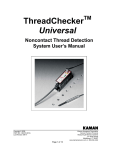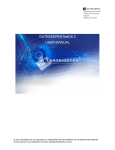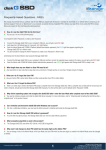Download User Manual - ABH - Advanced Behavioral Health
Transcript
Advanced Behavioral Health, Inc. Middlesex Corporate Center -- 213 Court Street -- Middletown, Connecticut 06457 Phone 860.638.5309 -- Facsimile 860.638.5302 -- www.ABHCT.com Secure Transfer Site (STS) User Manual (Revised 3/1/12) Advanced Behavioral Health, Inc. Middlesex Corporate Center -- 213 Court Street -- Middletown, Connecticut 06457 Phone 860.638.5309 -- Facsimile 860.638.5302 -- www.ABHCT.com Table of Contents Basic System Display Information ....................................................................................... 3 Command Buttons with Text .............................................................................................. 3 Data Entry Boxes – Required / Enabled .............................................................................. 3 Connecting to the STS System ......................................................................................... 4-8 Starting the Application ...................................................................................................... 4 Logging into the STS System ............................................................................................... 5 Change Password / Challenge Question ............................................................................. 6 Password Requirements ..................................................................................................... 7 Forgot Password ................................................................................................................. 8 File Manager .................................................................................................................. 9-12 Searching for a file .............................................................................................................. 9 Selecting a file ................................................................................................................... 10 Assigning / re-assigning permission to a file ..................................................................... 11 Archiving a file................................................................................................................... 11 Deleting a file .................................................................................................................... 11 Opening a File ................................................................................................................... 12 Uploading Files ............................................................................................................. 13-14 Uploading a Single File ...................................................................................................... 13 Uploading Multiple Files ................................................................................................... 14 Exiting the Application ...................................................................................................... 15 Support.............................................................................................................................. 16 2 Revised 3/1/12 Advanced Behavioral Health, Inc. Middlesex Corporate Center -- 213 Court Street -- Middletown, Connecticut 06457 Phone 860.638.5309 -- Facsimile 860.638.5302 -- www.ABHCT.com Basic System Display Information The following items appear throughout the system: On pages where not all fields are required, Red Text indicates that the field is mandatory. The menu bar above will be seen on each page of the system and allow the user to navigate between pages. Command Buttons with Text Clicking on a button with text will complete the action indicated. Clicking on a button labeled Clear will clear the fields in that section allowing the user to reenter the information Clicking on a button labeled Upload will upload the file(s) that you have selected Data Entry Boxes – Types Text Box – used for typing in free text responses Checkbox – used to make a selection out of a list of items presented / Expand / Collapse – allow the user to expand the tree item or collapse the section 3 Revised 3/1/12 Advanced Behavioral Health, Inc. Middlesex Corporate Center -- 213 Court Street -- Middletown, Connecticut 06457 Phone 860.638.5309 -- Facsimile 860.638.5302 -- www.ABHCT.com Starting the Application To access the STS application, you will first need to log on to the Internet and navigate to the Advanced Behavioral Health website – the address is www.abhct.com. You will then need to click on the LOGIN tab at the top right corner of the screen and select ABH® Secure Transfer Site from the drop list. 4 Revised 3/1/12 Advanced Behavioral Health, Inc. Middlesex Corporate Center -- 213 Court Street -- Middletown, Connecticut 06457 Phone 860.638.5309 -- Facsimile 860.638.5302 -- www.ABHCT.com Logging into STS Once you connect to the ABH® website and have navigated to the STS login screen, you will need to enter your username and password. All individual users will receive a unique login and password to the system. The application will present you with a Login screen. Enter the username provided in this box. Enter the password provided in this box. Click the Login button once you have entered your username and password. If you forget your password, click on the link to have your password reset. 5 Revised 3/1/12 Advanced Behavioral Health, Inc. Middlesex Corporate Center -- 213 Court Street -- Middletown, Connecticut 06457 Phone 860.638.5309 -- Facsimile 860.638.5302 -- www.ABHCT.com Change Password / Challenge Question When logging in for the first time or when your password expires you will be presented with the following screen that will allow you to change your password. If you have not previously established your challenge question, the system will present you with the fields necessary to complete this as well. The screen below shows a sample of what will be presented when you have to change your password and have not established your challenge question and answer. Once you have established your challenge question, you will not be asked to do this again. The screen below shows a sample of what will be presented when you have to change your password but have already established your challenge question and answer. 6 Revised 3/1/12 Advanced Behavioral Health, Inc. Middlesex Corporate Center -- 213 Court Street -- Middletown, Connecticut 06457 Phone 860.638.5309 -- Facsimile 860.638.5302 -- www.ABHCT.com Password Requirements Passwords in the Secure Transfer Site are required to meet a certain level of complexity. The requirements for a password are: • • Must be at least 8 characters Must contain 3 of the 4 following items: o English uppercase letters (A through Z) o English lowercase letters (a through z) o Numbers (0 through 9) o Symbols (examples are !, $, #, %) If you enter a new password that does not meet these complexity guidelines, you will receive the following message: 7 Revised 3/1/12 Advanced Behavioral Health, Inc. Middlesex Corporate Center -- 213 Court Street -- Middletown, Connecticut 06457 Phone 860.638.5309 -- Facsimile 860.638.5302 -- www.ABHCT.com Once your password has been changed successfully, you will also receive an email indicating this. A sample of what the email will look like is pictured below. If you ever receive an email regarding a change in password that you did not complete, please contact the ABH® Helpdesk to report this issue. Forgot Password After clicking on the link the following screen will be presented. All four of the items on this page must be filled in to validate that the user is the correct person. Once this has been done the change password page will be displayed and will work as explained above. Enter your username. 8 Revised 3/1/12 Advanced Behavioral Health, Inc. Middlesex Corporate Center -- 213 Court Street -- Middletown, Connecticut 06457 Phone 860.638.5309 -- Facsimile 860.638.5302 -- www.ABHCT.com Enter the email address registered for the account. Select the challenge question that you established. Indicate the response to the challenge question you established. Click Validate to proceed to the change password screen. If the information provided does not match what has been registered for your account the following message will be displayed. You can either correct the information and attempt to validate again, or contact the ABH® Helpdesk for assistance. 9 Revised 3/1/12 Advanced Behavioral Health, Inc. Middlesex Corporate Center -- 213 Court Street -- Middletown, Connecticut 06457 Phone 860.638.5309 -- Facsimile 860.638.5302 -- www.ABHCT.com File Manager The file manager screen is the default screen which displays the files that are available for downloading. Anytime you are on another screen and would like to navigate back to this screen you can click on the File Manager link at the top of the screen. Searching for a File There are several options that are available to search for a file that you would like to download. A user can search by any of the items in the grid – who submitted the file, the title of the file, the from and/or to dates of when the file was submitted and whether or not the file has been archived or deleted. Once you have entered the criteria you would like to search for, click the Search button to refresh the grid on the left. If you would like to clear all search criteria entered, click the Clear button. To then search for all files without criteria the user will also need to click the Search button again. 10 Revised 3/1/12 Advanced Behavioral Health, Inc. Middlesex Corporate Center -- 213 Court Street -- Middletown, Connecticut 06457 Phone 860.638.5309 -- Facsimile 860.638.5302 -- www.ABHCT.com In addition, at the bottom of the main grid will be a page count (if the number of files exceeds what can be displayed on one page). If the user wishes they can navigate through the pages and find the file this way as well. All fields in the grid can be sorted by clicking on the headers shown above. The first sort will display the contents ascending; clicking again will change this to descending. • • • • • • Choose – is a checkbox that allows the user to select the file for archiving or deletion. Type – displayed an icon of the type of file that has been uploaded (i.e. Word, Excel, PDF, etc.). File Name – displays the name that the uploading staff entered for the file. File Size – displays the size of the file. Last Updated On – displays the date that the file was last uploaded. Access – when an asterisk (*) is displayed this indicates that there are staff with access to the file. Selecting a File The left side of the screen displays those files that the user has access to and can download. In order to select a file, click on the Select keyword at the beginning of the record that you are selecting. Once selected, the screen will refresh and display a list of contracts / users that have been assigned permission to this file in the lower right hand corner (all users previously assigned will appear in red text and have no checkbox to check). From this screen a user can determine if another staff should be granted permission to the file. 11 Revised 3/1/12 Advanced Behavioral Health, Inc. Middlesex Corporate Center -- 213 Court Street -- Middletown, Connecticut 06457 Phone 860.638.5309 -- Facsimile 860.638.5302 -- www.ABHCT.com Assigning / Re-assigning Permission to a File If it is determined that another staff needs to also be allowed to access the file, click the checkbox next to the staff’s name (or the contract name, which will select all users assigned to that contract) and this will add them to the list of users allowed to download the file. In order to save this change scroll to the bottom of this window and click the Save button. Archiving a File When a user would like to archive a file so that it will no longer appear in the active file list, select the file by clicking the Select link in the front of the record and then click the Archive Selection button. Please note that staff should be archiving all files that they have already downloaded. If a user would like to archive all files that they have access to, they can click the Check All button at the top of the grid to select all visible files and then select archive selection. To un-select all files click the Uncheck All button. Deleting a File When a user would like to archive a file so that it will no longer appear in the active file list, select the file by clicking the Select link in the front of the record and then click the Archive Selection button. Please note that staff should be archiving all files that they have already downloaded. If a user would like to archive all files that they have access to, they can click the Check All button at the top of the grid to select all visible files and then select archive selection. To un-select all files click the Uncheck All button. 12 Revised 3/1/12 Advanced Behavioral Health, Inc. Middlesex Corporate Center -- 213 Court Street -- Middletown, Connecticut 06457 Phone 860.638.5309 -- Facsimile 860.638.5302 -- www.ABHCT.com Opening a File If you would like to open a file, click on the file name and the following screen will appear. The user will have three options: This will allow a user to download the file and will automatically archive that file once the download is complete. This should be the default option chosen. This will allow a user to download the file and will leave that file in the list of the File Manager screen. This acts as a back button and brings the user back to the File Manager screen without downloading the file. Once the user clicks on either of the download buttons, the following message box will appear and allow them to either open the file directly or save the file to a specified location. Click this button to open the file and view the contents. Click this button to save the file to a local location. Click this button to cancel the file download and return to the prior page. Once you close the file that opens or saves you will see 13 Revised 3/1/12 Advanced Behavioral Health, Inc. Middlesex Corporate Center -- 213 Court Street -- Middletown, Connecticut 06457 Phone 860.638.5309 -- Facsimile 860.638.5302 -- www.ABHCT.com that the previous page will only have the option of Go To File Manager. If you need to download the file again, go to the file manager screen and then select the file again. Uploading a Single File If a user would like to upload a single file, navigate to the File Upload page. The box on the left side of the screen will display the contracts / users names for those staff that the user can upload a file and grant permission to. In order to select a contract click on the box next to the contract name. This will automatically select all users that are assigned to that contract. In order to select a user, click the plus next to the contract to expand the contract list and select one or more specific users to grant access to. Type the title of the file that you are uploading. Clicking Browse will allow the user to find and select the file that they would like to upload. The file name, once selected, will be displayed here. Clicking upload will upload the file to the server. 14 Revised 3/1/12 Advanced Behavioral Health, Inc. Middlesex Corporate Center -- 213 Court Street -- Middletown, Connecticut 06457 Phone 860.638.5309 -- Facsimile 860.638.5302 -- www.ABHCT.com The user will then be presented with a message that lets them know that the file was uploaded successfully. Uploading Multiple Files If a user would like to upload multiple files, navigate to the Multi File Upload page. The box on the left side of the screen will display the contracts / users names for those staff that the user can upload a file and grant permission to. In order to select a contract click on the box next to the contract name. This will automatically select all users that are assigned to that contract. In order to select a user, click the plus next to the contract to expand the contract list and select one or more specific users to grant access to. Type the title of the file that you are uploading. Clicking Browse will allow the user to find and select the file that they would like to upload. The file name, once selected, will be displayed here. 15 Revised 3/1/12 Advanced Behavioral Health, Inc. Middlesex Corporate Center -- 213 Court Street -- Middletown, Connecticut 06457 Phone 860.638.5309 -- Facsimile 860.638.5302 -- www.ABHCT.com The user can repeat this for up to 8 files before uploading them to the server. Clicking upload will then upload the file(s) to the server. Exiting the Application Always be sure to log off the application properly. Do not simply close the Internet browser. Make sure to click the Logoff button in the right corner of the top menu bar. This will end your session and not allow others to access files you have been granted permission to. Clicking this button will bring the user back to login screen and allow them to log in again if they need to continue working with the system. 16 Revised 3/1/12 Advanced Behavioral Health, Inc. Middlesex Corporate Center -- 213 Court Street -- Middletown, Connecticut 06457 Phone 860.638.5309 -- Facsimile 860.638.5302 -- www.ABHCT.com Support If you have any questions or problems you can click on the support link that is at the bottom of every page. Clicking the link will open an email window in order to send an email to support at ABH®. In addition, a copy of the user manual is linked to the bottom of each page so that if you need to print or view another copy it is available. 17 Revised 3/1/12