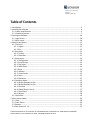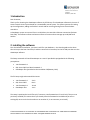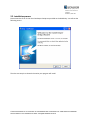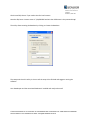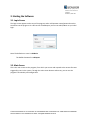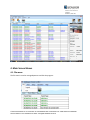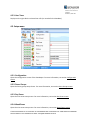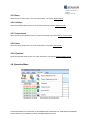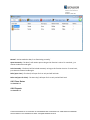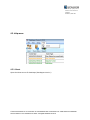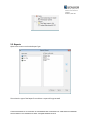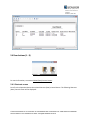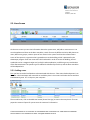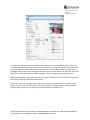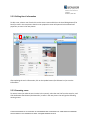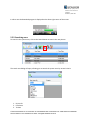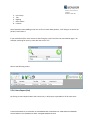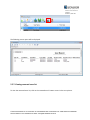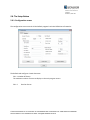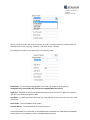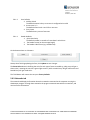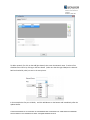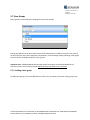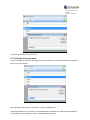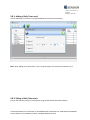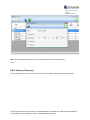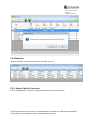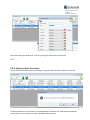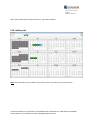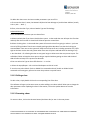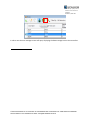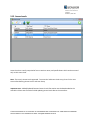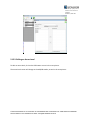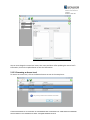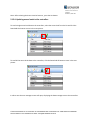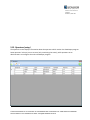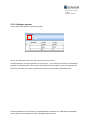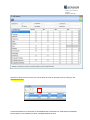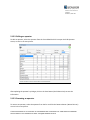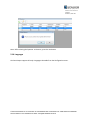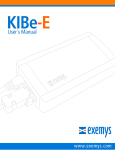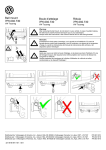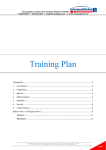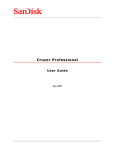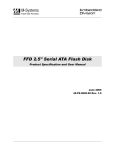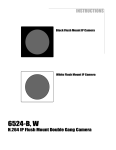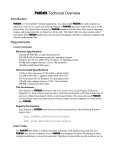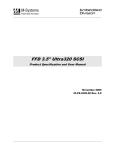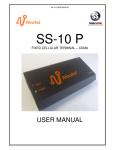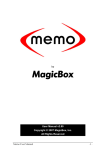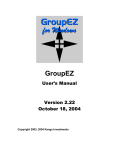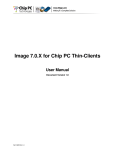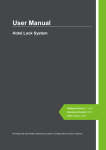Download GATEKEEPER NetDX 2 USER MANUAL
Transcript
GateKeeper (UK) Limited 4 Manor Park Crescent Edgware Middlesex, HA8 7NN GATEKEEPER NetDX 2 USER MANUAL © 2014 GATEKEEPER UK LTD. 09113962 ALL TRADEMARKS ARE THE PROPERTY OF THEIR RESPECTIVE OWNERS. PLEASE CONTACT US AT 02036673747 EMAIL: [email protected] GateKeeper (UK) Limited 4 Manor Park Crescent Edgware Middlesex, HA8 7NN Table of Contents 1. Introduction ...................................................................................................................................... 4 2. Installing the software ...................................................................................................................... 4 2.1. System requirements ................................................................................................................. 6 2.2. Installation process .................................................................................................................... 7 3. Starting the Software ...................................................................................................................... 10 3.1. Login Screen ............................................................................................................................. 10 3.2. Main Screen ............................................................................................................................. 10 4. Main Screen Menus ........................................................................................................................ 11 4.1. File menu.................................................................................................................................. 11 4.1.1. Logout ............................................................................................................................... 12 4.1.2 Exit...................................................................................................................................... 12 4.2 View menu ................................................................................................................................ 13 4.2.1. Toolbar .............................................................................................................................. 13 4.2.2. Status Bar .......................................................................................................................... 13 4.3. Setup menu .............................................................................................................................. 14 4.3.1. Configuration .................................................................................................................... 14 4.3.2 Doors Groups .................................................................................................................... 14 4.3.3. Day Zones .......................................................................................................................... 14 4.3.4. Week Zones....................................................................................................................... 14 4.3.5 Doors .................................................................................................................................. 15 4.3.6. Holidays ............................................................................................................................. 15 4.3.7. Access Levels ..................................................................................................................... 15 4.3.8. Users ................................................................................................................................. 15 4.3.8. Operators .......................................................................................................................... 15 4.4. Operation Menu....................................................................................................................... 15 4.4.1. Backup Database to file .................................................................................................... 16 4.4.2. Backup Database to file .................................................................................................... 16 4.4.3. Shortcuts ........................................................................................................................... 16 4.4.4. Global (Door) Control........................................................................................................ 17 4.4.5. Door Status ....................................................................................................................... 18 4.4.6. Reports .............................................................................................................................. 18 4.5. Help menu ................................................................................................................................ 19 5. Main screen toolbar ........................................................................................................................ 20 5.1. Users ........................................................................................................................................ 20 5.2. Doors Status ............................................................................................................................. 20 5.3. Reports ..................................................................................................................................... 22 5.4 Door buttons (1 - 8) .................................................................................................................. 24 © 2014 GATEKEEPER UK LTD. 09113962 ALL TRADEMARKS ARE THE PROPERTY OF THEIR RESPECTIVE OWNERS. PLEASE CONTACT US AT 02036673747 EMAIL: [email protected] GateKeeper (UK) Limited 4 Manor Park Crescent Edgware Middlesex, HA8 7NN 5.4.1 Shortcuts screen ................................................................................................................ 24 5.5. Users Screen............................................................................................................................. 26 5.5.1. Adding a user .................................................................................................................... 26 5.5.2. Editing Users' Information ................................................................................................ 29 5.5.3. Removing a user................................................................................................................ 29 5.5.4. Sending users' data to the controllers .............................................................................. 30 5.5.5. Searching users ................................................................................................................. 31 5.5.6. Users Report (List)............................................................................................................. 32 5.5.7. Viewing removed users list ............................................................................................... 33 5.6. The Setup Button ..................................................................................................................... 35 5.6.1. Configuration screen......................................................................................................... 35 5.6.2. Networks tab..................................................................................................................... 37 5.7. Door Groups ............................................................................................................................. 40 5.7.1. Adding a door group ......................................................................................................... 40 5.7.2. Editing a door group name ............................................................................................... 41 5.7.3. Removing a door group .................................................................................................... 42 5.8. Day Zone .................................................................................................................................. 42 5.8.1. Adding of Daily Time zone/s ............................................................................................. 43 5.8.2. Editing of Daily Time zone/s ............................................................................................. 43 5.8.3. Deleting of Day zone/s ...................................................................................................... 44 5.9. Week Zone ............................................................................................................................... 45 5.9.1. Adding of Weekly Time zone/s ......................................................................................... 45 5.9.2. Editing of Weekly Time zones ........................................................................................... 46 5.9.3. Deleting of Week Time zone/s .......................................................................................... 47 5.10. Holidays tab ........................................................................................................................... 48 5.11. Doors (Setup) ........................................................................................................................ 49 5.11.1. Adding a door .................................................................................................................. 49 5.11.2. Editing a door .................................................................................................................. 50 5.11.3. Removing a door ............................................................................................................. 50 5.11.4. Updating doors data to the controllers .......................................................................... 51 5.12. Access Levels .......................................................................................................................... 53 5.12.1. Adding an Access Level ................................................................................................... 54 5.12.2. Editing an Access Level ................................................................................................... 55 5.12.3. Removing an Access Level .............................................................................................. 56 5.12.4. Updating access levels to the controllers ....................................................................... 57 5.13. Operators (setup) ................................................................................................................... 58 5.13.1. Adding an operator ......................................................................................................... 59 5.13.2. Editing an operator ......................................................................................................... 61 5.13.3. Removing an operator .................................................................................................... 61 5.14. Languages .......................................................................................................................... 62 5.15. License and Limited Warranty Agreement ............................................................................ 64 © 2014 GATEKEEPER UK LTD. 09113962 ALL TRADEMARKS ARE THE PROPERTY OF THEIR RESPECTIVE OWNERS. PLEASE CONTACT US AT 02036673747 EMAIL: [email protected] GateKeeper (UK) Limited 4 Manor Park Crescent Edgware Middlesex, HA8 7NN 1.Introduction Dear Customer, Thank you for choosing the GateKeeper software by IPTS Group. The GateKeeper software is the core of Access Control Center system based on a networkable control system. The System operates for setting up the configuration, adding card holders' records and for receiving/storing events from the door controllers. A GateKeeper system can control from 1 to 1024 doors via controllers Ethernet connections (Release Date TBA). The software collects and stores millions of events and can manage up to 100,000 card holders. 2. Installing the software Prior the Software installation, you must install first your Hardware – the Door Keypads on the doors then wire up to the Door Controller/s and then connect the Controller/s to the PC USB port that runs the GateKeeper software. The Setup command will install GateKeeper on a new PC provided is equipped with the following prerequisites: .Net Framework 4 SQL Server 2005 and .Net Framework 2 GateKeeper files (provided on the Installation CD/Memory Stick) The full setup might take around 20 minutes .Net Framework 2 SQL Server 2005 .Net Framework 4 GateKeeper files 2 min 8 min 10 min 1 min The setup is optimized to install files only if necessary..Net frameworks will install only if they are not previously installed (This means that if you already have the frameworks installed and you use an existing SQL server on the local machine or on another PC, is not necessary to reinstall). © 2014 GATEKEEPER UK LTD. 09113962 ALL TRADEMARKS ARE THE PROPERTY OF THEIR RESPECTIVE OWNERS. PLEASE CONTACT US AT 02036673747 EMAIL: [email protected] GateKeeper (UK) Limited 4 Manor Park Crescent Edgware Middlesex, HA8 7NN We have work to minimize the setup size to 130 MB (Previous installation the size of the program occupied more than 500 MB !): .Net Framework 2 SQL Server 2005 .Net Framework 4 GateKeeper files 23 MB 56 MB 48 MB 3 MB The setup is working both on x86 and x64 Windows types. © 2014 GATEKEEPER UK LTD. 09113962 ALL TRADEMARKS ARE THE PROPERTY OF THEIR RESPECTIVE OWNERS. PLEASE CONTACT US AT 02036673747 EMAIL: [email protected] GateKeeper (UK) Limited 4 Manor Park Crescent Edgware Middlesex, HA8 7NN 2.1. System requirements Supported operating systems: o o o o o o o o Windows XP SP3 Windows Server 2003 SP2 Windows Vista SP1 or later Windows Server 2008 (not supported on Server Core Role) Windows 7 Windows Server 2008 R2 (not supported on Server Core Role) Windows 7 SP1 Windows Server 2008 R2 SP1 Supported Architectures: o x86 o x64 o SQL Server 2005 Express is not supported on IA64 systems. Hardware Requirements: o Recommended Minimum: Pentium 1 GHz or higher with 2 GB RAM or more o Minimum disk space: 5 GB Prerequisites: o Windows Installer 3.1 or later o Internet Explorer 5.01 or later © 2014 GATEKEEPER UK LTD. 09113962 ALL TRADEMARKS ARE THE PROPERTY OF THEIR RESPECTIVE OWNERS. PLEASE CONTACT US AT 02036673747 EMAIL: [email protected] GateKeeper (UK) Limited 4 Manor Park Crescent Edgware Middlesex, HA8 7NN 2.2. Installation process Please Insert the CD or click on the Gate Keeper SetUp.exe provided on the DiskOnKey. You will see the following screen: Then the next step is to choose the location your program will install: © 2014 GATEKEEPER UK LTD. 09113962 ALL TRADEMARKS ARE THE PROPERTY OF THEIR RESPECTIVE OWNERS. PLEASE CONTACT US AT 02036673747 EMAIL: [email protected] GateKeeper (UK) Limited 4 Manor Park Crescent Edgware Middlesex, HA8 7NN © 2014 GATEKEEPER UK LTD. 09113962 ALL TRADEMARKS ARE THE PROPERTY OF THEIR RESPECTIVE OWNERS. PLEASE CONTACT US AT 02036673747 EMAIL: [email protected] GateKeeper (UK) Limited 4 Manor Park Crescent Edgware Middlesex, HA8 7NN Check Install SQL Server if you need to install a local instance. Note the SQL Server instance name is .\SQLEXPRESS and sa is the USER Name is the password is sql. The utility allows creating the database by clicking on Create the Database. The setup waits that this utility is close to tell the setup it has finished and suggests running the software. Your GateKeeper and the associated Database is installed and ready to be used! © 2014 GATEKEEPER UK LTD. 09113962 ALL TRADEMARKS ARE THE PROPERTY OF THEIR RESPECTIVE OWNERS. PLEASE CONTACT US AT 02036673747 EMAIL: [email protected] GateKeeper (UK) Limited 4 Manor Park Crescent Edgware Middlesex, HA8 7NN 3. Starting the Software 3.1. Login Screen The login screen appears at the start of the program, and a valid operator name/password must be entered to use the program. On a full version of GateKeeper you can use Admin/Admin as you initial login: Note: The default user name is: GKAdmin The Default Password is: adminpass 3.2. Main Screen This is the main screen on the program, from which you can see and respond to the stream of events triggered by users in the system. Through the main screen buttons and menus, you can use the program's functionality and configuration. © 2014 GATEKEEPER UK LTD. 09113962 ALL TRADEMARKS ARE THE PROPERTY OF THEIR RESPECTIVE OWNERS. PLEASE CONTACT US AT 02036673747 EMAIL: [email protected] GateKeeper (UK) Limited 4 Manor Park Crescent Edgware Middlesex, HA8 7NN 4. Main Screen Menus 4.1. File menu The file menu is used to manage Operators and Exit the program: © 2014 GATEKEEPER UK LTD. 09113962 ALL TRADEMARKS ARE THE PROPERTY OF THEIR RESPECTIVE OWNERS. PLEASE CONTACT US AT 02036673747 EMAIL: [email protected] GateKeeper (UK) Limited 4 Manor Park Crescent Edgware Middlesex, HA8 7NN 4.1.1. Logout Logs out the current Operator/Administrator session. After logging out, the main screen will be disabled and you will have to login again with operator's or Administrator's credentials to continue using the program, as seen in the next picture: The logout option is recommended to prevent access of unauthorized person/s to the program while a GateKeeper operator or administrator is away from the computer. Note: While logged out, even though the main screen is disabled, the program keeps working in the background, monitoring, receiving and recording events from the doors trough the network. 4.1.2 Exit Closes the GateKeeper program. © 2014 GATEKEEPER UK LTD. 09113962 ALL TRADEMARKS ARE THE PROPERTY OF THEIR RESPECTIVE OWNERS. PLEASE CONTACT US AT 02036673747 EMAIL: [email protected] GateKeeper (UK) Limited 4 Manor Park Crescent Edgware Middlesex, HA8 7NN Important Note! If you close the program, all events triggered by users will no be recorded in the GateKeeper program DB. 4.2 View menu 4.2.1. Toolbar Displays or hides the program buttons toolbar at the top of the main screen. 4.2.2. Status Bar Displays or hides the program status bar at the bottom of the main screen. © 2014 GATEKEEPER UK LTD. 09113962 ALL TRADEMARKS ARE THE PROPERTY OF THEIR RESPECTIVE OWNERS. PLEASE CONTACT US AT 02036673747 EMAIL: [email protected] GateKeeper (UK) Limited 4 Manor Park Crescent Edgware Middlesex, HA8 7NN 4.2.3. User Trace Displays on the right side the selected User Info (as recorded in the DataBase). 4.3. Setup menu 4.3.1. Configuration Opens the configuration screen of the GateKeeper. For more information, see section Configuration screen. 4.3.2. Doors Groups Opens the Doors groups setup Screen. For more information, see section Doors Groups screen. 4.3.3. Day Zones Opens the time zones setup screen. For more information, see section Day Zones screen. 4.3.4. Week Zones Opens the time zones setup screen. For more information, see section Week Zones screen. © 2014 GATEKEEPER UK LTD. 09113962 ALL TRADEMARKS ARE THE PROPERTY OF THEIR RESPECTIVE OWNERS. PLEASE CONTACT US AT 02036673747 EMAIL: [email protected] GateKeeper (UK) Limited 4 Manor Park Crescent Edgware Middlesex, HA8 7NN 4.3.5 Doors Opens the Doors setup screen. For more information , see section Doors Screen. 4.3.6. Holidays Opens the holidays setup screen. For more information, see section Holidays screen. 4.3.7. Access Levels Opens the access levels setup screen. For more information, see section Access Levels screen. 4.3.8. Users Opens the users setup screen. For more information, see section Users screen. 4.3.8. Operators Opens the Operator setup screen. For more information, see section Operator Setup screen. 4.4. Operation Menu © 2014 GATEKEEPER UK LTD. 09113962 ALL TRADEMARKS ARE THE PROPERTY OF THEIR RESPECTIVE OWNERS. PLEASE CONTACT US AT 02036673747 EMAIL: [email protected] GateKeeper (UK) Limited 4 Manor Park Crescent Edgware Middlesex, HA8 7NN 4.4.1. Backup Database to file After adding users, door configuration , access level set etc., it is advised to Backup the data to a safe storage device such as Disk On Key or a Portable Disk and keep it in a safe place , where usually all Vital Data is stored. 4.4.2. Backup Database to file Restores the Gate Keeper Data from the Backup device, to the Gate Keeper Data Base on the PC. 4.4.3. Shortcuts You can place shortcuts up to 8 Doors on the top menu bar by selecting the doors from the shortcut menu: © 2014 GATEKEEPER UK LTD. 09113962 ALL TRADEMARKS ARE THE PROPERTY OF THEIR RESPECTIVE OWNERS. PLEASE CONTACT US AT 02036673747 EMAIL: [email protected] GateKeeper (UK) Limited 4 Manor Park Crescent Edgware Middlesex, HA8 7NN After saving the selected doors a door icon/s is/are placed on right side of the menu bar: 4.4.4. Global (Door) Control The Global Control allows the Operator to remotely control each Door or All the Doors simply with one click: © 2014 GATEKEEPER UK LTD. 09113962 ALL TRADEMARKS ARE THE PROPERTY OF THEIR RESPECTIVE OWNERS. PLEASE CONTACT US AT 02036673747 EMAIL: [email protected] GateKeeper (UK) Limited 4 Manor Park Crescent Edgware Middlesex, HA8 7NN Normal – IN that mode the door/s are functioning normally/ Open Constantly – The door/s will remain open as long as this function is active. To reset back , just choose the Normal mode again. Lock Constantly – The door/s will be locked constantly as long as this function is active. To reset back , just choose the Normal mode again. Pulse (open 3 sec) – The door/s will open for 3 sec only and will lock back. Pulse Aux (open for 3 Sec) - The Aux relay/s will open for 3 sec only and will lock back. 4.4.5. Door Status See Section 5.2. 4.4.6. Reports See Section 5.3. © 2014 GATEKEEPER UK LTD. 09113962 ALL TRADEMARKS ARE THE PROPERTY OF THEIR RESPECTIVE OWNERS. PLEASE CONTACT US AT 02036673747 EMAIL: [email protected] GateKeeper (UK) Limited 4 Manor Park Crescent Edgware Middlesex, HA8 7NN 4.5. Help menu 4.5.1. About Opens the About screen of GateKeeper (GateKepper Version ) . © 2014 GATEKEEPER UK LTD. 09113962 ALL TRADEMARKS ARE THE PROPERTY OF THEIR RESPECTIVE OWNERS. PLEASE CONTACT US AT 02036673747 EMAIL: [email protected] GateKeeper (UK) Limited 4 Manor Park Crescent Edgware Middlesex, HA8 7NN 5. Main screen toolbar The main screen toolbar buttons are (left to right) Users, Download, Reports, and up to eight door buttons on the toolbar's right side, as seen in the next picture: 5.1. Users Opens the users screen. For more information, see section Users screen. 5.2. Doors Status Opens the Doors Status menu from which you can get all the Info on the Doors status and fully or selective update the Doors Controller, as seen in the next picture: © 2014 GATEKEEPER UK LTD. 09113962 ALL TRADEMARKS ARE THE PROPERTY OF THEIR RESPECTIVE OWNERS. PLEASE CONTACT US AT 02036673747 EMAIL: [email protected] GateKeeper (UK) Limited 4 Manor Park Crescent Edgware Middlesex, HA8 7NN First Select which Network you want to view (by clicking on the Network), then select by clicking on the specific Door and select the door. All the Door parameters will be shown on the right side as seen in the previous screen. - - Network Name and Port used Door Name, Address and Keypad Technology Status – Controller Type, Firmware, Loaded No of users, Traffic Counter(when Activated),Fire mode, When unlock is Disabled and if Escort is activated or disabled Inputs –Door contact status and Request to Exit status Outputs – Door relay Output and Auxilary Relay output By clicking on one of the relays , you can test remotely the relay – the Relay will change state from Off to On and the Light will go on as seen below: - © 2014 GATEKEEPER UK LTD. 09113962 ALL TRADEMARKS ARE THE PROPERTY OF THEIR RESPECTIVE OWNERS. PLEASE CONTACT US AT 02036673747 EMAIL: [email protected] GateKeeper (UK) Limited 4 Manor Park Crescent Edgware Middlesex, HA8 7NN 5.3. Reports Opens a first screen to select the Report Type: Then select the type of the Report first and then a report will be generated! © 2014 GATEKEEPER UK LTD. 09113962 ALL TRADEMARKS ARE THE PROPERTY OF THEIR RESPECTIVE OWNERS. PLEASE CONTACT US AT 02036673747 EMAIL: [email protected] GateKeeper (UK) Limited 4 Manor Park Crescent Edgware Middlesex, HA8 7NN 5.3.1. Events Report Opens a reports configuration screen where you can select multiple filtering criteria for the events report (Time, Event Type, Source or Users as seen in the next picture: 5.3.2 Users Report © 2014 GATEKEEPER UK LTD. 09113962 ALL TRADEMARKS ARE THE PROPERTY OF THEIR RESPECTIVE OWNERS. PLEASE CONTACT US AT 02036673747 EMAIL: [email protected] GateKeeper (UK) Limited 4 Manor Park Crescent Edgware Middlesex, HA8 7NN 5.4 Door buttons (1 - 8) For more information, see section Global (Door) Control screen. 5.4.1 Shortcuts screen Press first the Operation Button then select Shortcuts (Door) Control Button. The following Shortcuts (Door) Control screen will be displayed: © 2014 GATEKEEPER UK LTD. 09113962 ALL TRADEMARKS ARE THE PROPERTY OF THEIR RESPECTIVE OWNERS. PLEASE CONTACT US AT 02036673747 EMAIL: [email protected] GateKeeper (UK) Limited 4 Manor Park Crescent Edgware Middlesex, HA8 7NN The doors control screen enables you to place up to eight door control buttons on the main screen toolbar. These buttons enable you to open the associated doors with just a click (e.g. at a user's request to enter or exit). To enable the buttons, select a door from each of the eight pull-down menus. You can test each door by clicking on the corresponding button to the left of the pull down menu. When finished, click the Save button (the storage Diskette Icon) as seen in the next picture: The new door buttons will now appear on the right side of the main screen toolbar. © 2014 GATEKEEPER UK LTD. 09113962 ALL TRADEMARKS ARE THE PROPERTY OF THEIR RESPECTIVE OWNERS. PLEASE CONTACT US AT 02036673747 EMAIL: [email protected] GateKeeper (UK) Limited 4 Manor Park Crescent Edgware Middlesex, HA8 7NN 5.5. Users Screen On the users screen you can view information about the system users, add, edit or remove users. You can also update users' data at the door controllers, search for users by different criteria, add pictures to users, define user groups, create a report of user events in the system and view the removed users. A user of the system is any person who is granted access to the building, which is protected by the GateKeeper program. Each user must enter valid credentials in order to access the building. A user's credentials can be a magnetic swipe card, an ID/pin code combination, an RFID tag or any combination of the aforementioned. The specific type of credentials is defined by the client, and the door controllers will be adapted to it. 5.5.1. Adding a user First you have to read a Card Number to be associated with the user. Take a New Card and present it to a Reader > the Gate Keeper will react with an Invalid Key since it is an new Card. Select the line and then simultaneously press Ctrl + K keys on your computer. Then to add a user, click on the Add User button (Green Plus sign) as seen in the next picture. The user properties screen will open for you to enter the new user's information: © 2014 GATEKEEPER UK LTD. 09113962 ALL TRADEMARKS ARE THE PROPERTY OF THEIR RESPECTIVE OWNERS. PLEASE CONTACT US AT 02036673747 EMAIL: [email protected] GateKeeper (UK) Limited 4 Manor Park Crescent Edgware Middlesex, HA8 7NN Then press again Ctrl + K keys and the Card serial number will be automatically inserted: Then fill in the rest of the information required: © 2014 GATEKEEPER UK LTD. 09113962 ALL TRADEMARKS ARE THE PROPERTY OF THEIR RESPECTIVE OWNERS. PLEASE CONTACT US AT 02036673747 EMAIL: [email protected] GateKeeper (UK) Limited 4 Manor Park Crescent Edgware Middlesex, HA8 7NN You must enter the new user's first and last name, assign the user to a user group, select a 'from' and 'to' date for the user (user will be active on this time frame only), assign the user with either two access levels or a single access level and a personal time zone with personal doors, and a pin code of five to eight digits. You can allow extra privileges to the user, with the special flags on the right side of the add screen (in the example the user has Master privileges, same as a Master key will open All doors ). Additional information is a great resource when someone is looking to locate the person that accessed the premises: Building, Office Phone and location. You can also import an existing picture of the user by clicking the Import button or to acquire a new picture with your internal/external web Camera by clicking on the Acquire button. After you finished filling the Data, please save it by pressing on the Save button (the Diskette icon). © 2014 GATEKEEPER UK LTD. 09113962 ALL TRADEMARKS ARE THE PROPERTY OF THEIR RESPECTIVE OWNERS. PLEASE CONTACT US AT 02036673747 EMAIL: [email protected] GateKeeper (UK) Limited 4 Manor Park Crescent Edgware Middlesex, HA8 7NN 5.5.2. Editing Users' Information To edit a user, select a user from the list on the users screen and click on the User Editing button (The Pencil) as seen in the next picture then the user properties screen will open with the selected user properties, as seen in the next picture: After updating the user's information, click on the Update button (the Diskette icon) to save the information. 5.5.3. Removing a user To remove a user (to make the user inactive in the system), select the user line from the users list, and click the Remove User button (the Waste Bin ) as seen in the next picture. You will get the following warning screen: © 2014 GATEKEEPER UK LTD. 09113962 ALL TRADEMARKS ARE THE PROPERTY OF THEIR RESPECTIVE OWNERS. PLEASE CONTACT US AT 02036673747 EMAIL: [email protected] GateKeeper (UK) Limited 4 Manor Park Crescent Edgware Middlesex, HA8 7NN To remove user select the Yes button!! 5.5.4. Sending users' data to the controllers To send a single user's data to the controllers, select the user from the users list and click the Download One button (the Blue Arrow) as seen in the next picture: To send all the users data to the controllers, click the Download All button(the Double Green Arrows) as seen in the next picture: © 2014 GATEKEEPER UK LTD. 09113962 ALL TRADEMARKS ARE THE PROPERTY OF THEIR RESPECTIVE OWNERS. PLEASE CONTACT US AT 02036673747 EMAIL: [email protected] GateKeeper (UK) Limited 4 Manor Park Crescent Edgware Middlesex, HA8 7NN In either case the download progress is displayed on the down right corner of the screen: 5.5.5. Searching users To search in the system users, click on the Search button as seen in the next picture: The search user dialog will open, allowing you to search the system users by several criteria: 1. By User ID 2. From Date 3. To Date © 2014 GATEKEEPER UK LTD. 09113962 ALL TRADEMARKS ARE THE PROPERTY OF THEIR RESPECTIVE OWNERS. PLEASE CONTACT US AT 02036673747 EMAIL: [email protected] GateKeeper (UK) Limited 4 Manor Park Crescent Edgware Middlesex, HA8 7NN 4. 5. 6. 7. 8. User Group Title Building Office Phone Location Note: Remember when Adding a new User to fill in as much Data possible , it will help you to search the person/s much faster !! If you would like to filter even more then after filling the criteria and click the search button again . For example, searching for users by name with the criteria "Eli": Returns the following results: 5.5.6. Users Report (List) By clicking on Users Report button (the Printer Icon), it will prepare a printable list of All active users: © 2014 GATEKEEPER UK LTD. 09113962 ALL TRADEMARKS ARE THE PROPERTY OF THEIR RESPECTIVE OWNERS. PLEASE CONTACT US AT 02036673747 EMAIL: [email protected] GateKeeper (UK) Limited 4 Manor Park Crescent Edgware Middlesex, HA8 7NN The following screen report will be displayed: 5.5.7. Viewing removed users list To view the removed users list, click on the removed users' button as seen in the next picture: © 2014 GATEKEEPER UK LTD. 09113962 ALL TRADEMARKS ARE THE PROPERTY OF THEIR RESPECTIVE OWNERS. PLEASE CONTACT US AT 02036673747 EMAIL: [email protected] GateKeeper (UK) Limited 4 Manor Park Crescent Edgware Middlesex, HA8 7NN The users list will change its colors, and will display all the users that have been removed from the system (users that are inactive), as seen in the next picture: To reactivate a user, select the user from the list and click on the User Properties button (see section about Editing Users Information). On the user properties screen, mark the check box next to active and click update. The selected user is now active again. © 2014 GATEKEEPER UK LTD. 09113962 ALL TRADEMARKS ARE THE PROPERTY OF THEIR RESPECTIVE OWNERS. PLEASE CONTACT US AT 02036673747 EMAIL: [email protected] GateKeeper (UK) Limited 4 Manor Park Crescent Edgware Middlesex, HA8 7NN 5.6. The Setup Button 5.6.1. Configuration screen The configuration screen controls all the Default program's technical definitions of networks: The defaults tab configures 3 main data areas 5.6.1.1 Number Of Events The maximum number of events to display on the main program screen. 5.6.1.2 Email on Events © 2014 GATEKEEPER UK LTD. 09113962 ALL TRADEMARKS ARE THE PROPERTY OF THEIR RESPECTIVE OWNERS. PLEASE CONTACT US AT 02036673747 EMAIL: [email protected] GateKeeper (UK) Limited 4 Manor Park Crescent Edgware Middlesex, HA8 7NN You can choose to totally stop all the events (Do not send) or send ALL events by mail (All Events ) or filter the Emails sent by type (e.g. send only a mail when Access is denied). To configure the Email sent, you have to fill in the following table: SMTP Server - is the sending /outgoing SMTP server used (e.g. Google Gmail out going is smtp.gmail.com). Please make sure you enter the outgoing SMTP mail server!! SMTP Port - The SMTP servers are using dedicated open ports to transmit out . Make sure to get the right ports (e.g. Gmail is using 465 or 587). User Name – is usually your email user name (e.g. Email address) or other User name you use to send your emails. Email Sender – the Email address of the sender. To Email address – The email address the emails are sent to. © 2014 GATEKEEPER UK LTD. 09113962 ALL TRADEMARKS ARE THE PROPERTY OF THEIR RESPECTIVE OWNERS. PLEASE CONTACT US AT 02036673747 EMAIL: [email protected] GateKeeper (UK) Limited 4 Manor Park Crescent Edgware Middlesex, HA8 7NN 5.6.1.3 User Defaults 2. Validity Period The default amount in days a new user is configured to be valid 3. Access Level 1, 2 The default access levels 1 and 2 for a new user 4. Entry Count The default entry count of new user 5.6.1.4 Reader Defaults 1. Open Door Delay The default number in seconds of a new door's unlock time 2. The Reader format (or the message length) 3. The Reader Code format (e.g. Hexadecimal) On the bottom there are 3 buttons: Always when finishing updating the form, click Update to save changes. The Event Colors button is defining the color for each type of event recorded e.g. Valig entry will get a Green color ( meaning the user has a green light to enter ) while a Invalid entry will get a Blue color and Denied Entry will get a Red Color. The Third Button will restore the set ups to factory Defaults. 5.6.2. Networks tab The networks tab displays information about the networks connected to the computer running the GateKeeper program. Through these networks the program communicates with the controllers, and receives events information. © 2014 GATEKEEPER UK LTD. 09113962 ALL TRADEMARKS ARE THE PROPERTY OF THEIR RESPECTIVE OWNERS. PLEASE CONTACT US AT 02036673747 EMAIL: [email protected] GateKeeper (UK) Limited 4 Manor Park Crescent Edgware Middlesex, HA8 7NN To add a network, first click on the Add (plus button) then enter the Network name. To select a free COM Port from the list by clicking on the Port Button ( make sure that the right COM port is selected Bold and marked by a Star) as seen in the next picture: In that example the free port is COM3, and click Add Button on the bottom and immediately after the Update Button. © 2014 GATEKEEPER UK LTD. 09113962 ALL TRADEMARKS ARE THE PROPERTY OF THEIR RESPECTIVE OWNERS. PLEASE CONTACT US AT 02036673747 EMAIL: [email protected] GateKeeper (UK) Limited 4 Manor Park Crescent Edgware Middlesex, HA8 7NN To edit a network, select the network from the list, edit the data in the text boxes and click Update (or the Pencil Button). To remove a network, select the network from the list and click remove (the "Waste Bin" button). At the end click on the close button and the setting will be saved ! © 2014 GATEKEEPER UK LTD. 09113962 ALL TRADEMARKS ARE THE PROPERTY OF THEIR RESPECTIVE OWNERS. PLEASE CONTACT US AT 02036673747 EMAIL: [email protected] GateKeeper (UK) Limited 4 Manor Park Crescent Edgware Middlesex, HA8 7NN 5.7. Door Groups Doors groups are used mainly for keeping the access level records. Door groups define a set of doors which have similar characteristics, or adhere to certain rules, such as no pass back (user can enter through only certain doors, and exit through others).Selecting a door group from the left list will display its doors on the right list. Important note – Added/updated/removed door group information must be downloaded to the controllers. Please see the section called Updating door groups data to the controllers. 5.7.1. Adding a door group To add a door group, click on the Add button as seen in the next picture and enter a door group name: © 2014 GATEKEEPER UK LTD. 09113962 ALL TRADEMARKS ARE THE PROPERTY OF THEIR RESPECTIVE OWNERS. PLEASE CONTACT US AT 02036673747 EMAIL: [email protected] GateKeeper (UK) Limited 4 Manor Park Crescent Edgware Middlesex, HA8 7NN After naming the Door Group, click OK!! 5.7.2. Editing a door group name To edit a door group, select the door group from the list and click on the edit button(the Pencil Button) , as seen in the next picture: After updating the door group's information, click on the OK button!! © 2014 GATEKEEPER UK LTD. 09113962 ALL TRADEMARKS ARE THE PROPERTY OF THEIR RESPECTIVE OWNERS. PLEASE CONTACT US AT 02036673747 EMAIL: [email protected] GateKeeper (UK) Limited 4 Manor Park Crescent Edgware Middlesex, HA8 7NN 5.7.3. Removing a door group To remove a door group, click on the Remove button as seen in the next picture: Select Yes to remove the selected Door. 5.8. Day Zone Time zones define periods of access time during a day. Up to 4 daily periods can be defined per User: © 2014 GATEKEEPER UK LTD. 09113962 ALL TRADEMARKS ARE THE PROPERTY OF THEIR RESPECTIVE OWNERS. PLEASE CONTACT US AT 02036673747 EMAIL: [email protected] GateKeeper (UK) Limited 4 Manor Park Crescent Edgware Middlesex, HA8 7NN 5.8.1. Adding of Daily Time zone/s You can add Daily Time zone/s by using the Add button (the Green Plus button): Note : After adding the new Day Zone , save it by pressing the save button (the Diskette icon )!! 5.8.2. Editing of Daily Time zone/s You can Edit the Daily zone/s by selecting the using the Edit button (the Pencil button): © 2014 GATEKEEPER UK LTD. 09113962 ALL TRADEMARKS ARE THE PROPERTY OF THEIR RESPECTIVE OWNERS. PLEASE CONTACT US AT 02036673747 EMAIL: [email protected] GateKeeper (UK) Limited 4 Manor Park Crescent Edgware Middlesex, HA8 7NN Note : After editing the Day Zone , save it by pressing the save button (the Diskette icon )!! 5.8.3. Deleting of Day zone/s You can Remove the Day zone/s by selecting the using the Delete button (the Waste Bin button): © 2014 GATEKEEPER UK LTD. 09113962 ALL TRADEMARKS ARE THE PROPERTY OF THEIR RESPECTIVE OWNERS. PLEASE CONTACT US AT 02036673747 EMAIL: [email protected] GateKeeper (UK) Limited 4 Manor Park Crescent Edgware Middlesex, HA8 7NN 5.9. Week Zone Week Zone defines the accessible days during the Week, per user: 5.9.1. Adding of Weekly Time zone/s You can add Weekly Time zone/s by using the Add button (the Green Plus button): © 2014 GATEKEEPER UK LTD. 09113962 ALL TRADEMARKS ARE THE PROPERTY OF THEIR RESPECTIVE OWNERS. PLEASE CONTACT US AT 02036673747 EMAIL: [email protected] GateKeeper (UK) Limited 4 Manor Park Crescent Edgware Middlesex, HA8 7NN Note : After adding the new Week Zone/s , save it by pressing the save button (the Diskette icon )!! 5.9.2. Editing of Weekly Time zones You can Edit Weekly zone/s by selecting the using the Edit button (the Pencil button): © 2014 GATEKEEPER UK LTD. 09113962 ALL TRADEMARKS ARE THE PROPERTY OF THEIR RESPECTIVE OWNERS. PLEASE CONTACT US AT 02036673747 EMAIL: [email protected] GateKeeper (UK) Limited 4 Manor Park Crescent Edgware Middlesex, HA8 7NN Note: After editing the Week Zone , save it by pressing the save button (the Diskette icon)!! 5.9.3. Deleting of Week Time zone/s You can Remove the Week zone/s by selecting the using the Delete button (the Waste Bin button): © 2014 GATEKEEPER UK LTD. 09113962 ALL TRADEMARKS ARE THE PROPERTY OF THEIR RESPECTIVE OWNERS. PLEASE CONTACT US AT 02036673747 EMAIL: [email protected] GateKeeper (UK) Limited 4 Manor Park Crescent Edgware Middlesex, HA8 7NN Note : After selecting the Day Zone to Remove , press the Yes button. 5.10. Holidays tab Note: Select the dates of your Holidays. They will turn Green. To unselect, just click once more. © 2014 GATEKEEPER UK LTD. 09113962 ALL TRADEMARKS ARE THE PROPERTY OF THEIR RESPECTIVE OWNERS. PLEASE CONTACT US AT 02036673747 EMAIL: [email protected] GateKeeper (UK) Limited 4 Manor Park Crescent Edgware Middlesex, HA8 7NN 5.11. Doors (Setup) The doors screen displays information about the configured doors of the system. Each door is configured with parameters that define its functionality in the system: 5.11.1. Adding a door To add a door, click on the Add button (the Green Plus button and the add door screen will open for you to enter the new door: There is a wide selection of possibilities to define the Doors from a basic operation to parking doors and interlock doors. © 2014 GATEKEEPER UK LTD. 09113962 ALL TRADEMARKS ARE THE PROPERTY OF THEIR RESPECTIVE OWNERS. PLEASE CONTACT US AT 02036673747 EMAIL: [email protected] GateKeeper (UK) Limited 4 Manor Park Crescent Edgware Middlesex, HA8 7NN To add a door there are a minimum number parameters you must fill in: a. First enter the Door's name, the Network ID (that the Door belongs to) and the Door Address (usually is No 1, No2 ….. No6 …). b.Then, select the door Type; select a Reader Type and Technology. Advanced Selections There are advanced selections you can choose from: a. Select Interlock door if you have a Double door system . In that mode the user will open the first door and only after the first door is closed it will allow to open the second door. b. Select a Parking door –in that mode the system will count the No of cars going in and out – you have to start by filling the No of Cars that are already parking and the Max No of cars that the Parking can accommodate. From now on the system will keep track of the No of cars including operation of a Traffic Light at the Door via the Aux relay (Green when there are still places and Red when the Parking is full). c. Anti Pass Back – for allowing the door to stay open longer to allow more that one person to pass. The soft APB will allow to keep the Door open as long as required without getting an Alarm and the Hard APB will allow to keep it for a preset time duration. d. You can select the Type or the traffic direction. – In or Out . e. Select the Input/Output – NC or NO and the Request to Exit NC or NO. f. You also may select Unlock /Lock on Global Fire command and Lock/ Unlock on Global Unlock command to let emergency personal to enter the premises on special events. 5.11.2. Editing a door To edit a door, simply double click on the corresponding line of the door. The software will open up the same screen as when adding a new door and will allow you to change the door parameters. After updating the door's information, click on the Update button to save the information. 5.11.3. Removing a door To remove a door, click on the Remove button (the Waste bin) as seen in the next picture: © 2014 GATEKEEPER UK LTD. 09113962 ALL TRADEMARKS ARE THE PROPERTY OF THEIR RESPECTIVE OWNERS. PLEASE CONTACT US AT 02036673747 EMAIL: [email protected] GateKeeper (UK) Limited 4 Manor Park Crescent Edgware Middlesex, HA8 7NN Note : After selecting the Door to be removed , press the Yes button. 5.11.4. Updating doors data to the controllers To send a single door data to the controllers, select the door from the list and click the Download One button as seen in the next picture: To send all the doors data to the controllers, click the Download All button as seen in the next picture: © 2014 GATEKEEPER UK LTD. 09113962 ALL TRADEMARKS ARE THE PROPERTY OF THEIR RESPECTIVE OWNERS. PLEASE CONTACT US AT 02036673747 EMAIL: [email protected] GateKeeper (UK) Limited 4 Manor Park Crescent Edgware Middlesex, HA8 7NN In either case the sent messages screen will open, displaying the data messages sent to the controllers. © 2014 GATEKEEPER UK LTD. 09113962 ALL TRADEMARKS ARE THE PROPERTY OF THEIR RESPECTIVE OWNERS. PLEASE CONTACT US AT 02036673747 EMAIL: [email protected] GateKeeper (UK) Limited 4 Manor Park Crescent Edgware Middlesex, HA8 7NN 5.12. Access Levels Access levels are usually comprised of one or two time zones, and specific doors which can be accessed only on this access level. Note : There are 2 Access Level supported . To access the 2nd Access level set up, Press F12 on user screen allow defining Access Level 2 and User Group Important note – Added/updated/removed access levels information must be downloaded to the controllers. Please see the section called Updating access levels data to the controllers. © 2014 GATEKEEPER UK LTD. 09113962 ALL TRADEMARKS ARE THE PROPERTY OF THEIR RESPECTIVE OWNERS. PLEASE CONTACT US AT 02036673747 EMAIL: [email protected] GateKeeper (UK) Limited 4 Manor Park Crescent Edgware Middlesex, HA8 7NN 5.12.1. Adding an Access Level To add an access level, click on the Add button (the Green Plus icon) as seen in the next picture then the access level screen will change to the add/edit mode, as seen in the next picture: To finish adding an access level, enter the level's name, select either one or two time zones (click on the right side Button next to Week Zone field ), select the specific doors for the selected times zones from a list, and click the Add button. To add doors to the time zones, click on the Time Zone1 Doors/TZ2 Doors buttons, the doors list screen will open as seen in the next picture: © 2014 GATEKEEPER UK LTD. 09113962 ALL TRADEMARKS ARE THE PROPERTY OF THEIR RESPECTIVE OWNERS. PLEASE CONTACT US AT 02036673747 EMAIL: [email protected] GateKeeper (UK) Limited 4 Manor Park Crescent Edgware Middlesex, HA8 7NN 5.12.2. Editing an Access Level To edit an access level, click on the Edit button as seen in the next picture: The access level screen will change to the add/edit mode, as seen in the next picture: © 2014 GATEKEEPER UK LTD. 09113962 ALL TRADEMARKS ARE THE PROPERTY OF THEIR RESPECTIVE OWNERS. PLEASE CONTACT US AT 02036673747 EMAIL: [email protected] GateKeeper (UK) Limited 4 Manor Park Crescent Edgware Middlesex, HA8 7NN You can now change the access level name, time zones and doors. After updating the access level's information, click on the Update button to save the information. 5.12.3. Removing an Access Level To remove an access level, click on the Remove button as seen in the next picture: © 2014 GATEKEEPER UK LTD. 09113962 ALL TRADEMARKS ARE THE PROPERTY OF THEIR RESPECTIVE OWNERS. PLEASE CONTACT US AT 02036673747 EMAIL: [email protected] GateKeeper (UK) Limited 4 Manor Park Crescent Edgware Middlesex, HA8 7NN Note : After selecting the Access Level to Remove , press the Yes button. 5.12.4. Updating access levels to the controllers To send a single access level data to the controllers, select the access level from the list and click the Download One button as seen in the next picture: To send all the access levels data to the controllers, click the Download All button as seen in the next picture: In either case the sent messages screen will open, displaying the data messages sent to the controllers. © 2014 GATEKEEPER UK LTD. 09113962 ALL TRADEMARKS ARE THE PROPERTY OF THEIR RESPECTIVE OWNERS. PLEASE CONTACT US AT 02036673747 EMAIL: [email protected] GateKeeper (UK) Limited 4 Manor Park Crescent Edgware Middlesex, HA8 7NN 5.13. Operators (setup) The operators screen displays information about the operators which monitor the GateKeeper program. Some operators' roles are just set as users (only monitoring the events), while operators set as administrators can configure the entire GateKeeper program. © 2014 GATEKEEPER UK LTD. 09113962 ALL TRADEMARKS ARE THE PROPERTY OF THEIR RESPECTIVE OWNERS. PLEASE CONTACT US AT 02036673747 EMAIL: [email protected] GateKeeper (UK) Limited 4 Manor Park Crescent Edgware Middlesex, HA8 7NN 5.13.1. Adding an operator You can add a new operator in the following way: Click on the Add button (the Green Plus Icon) as seen in the picture. To add an operator, select the operator's level/role (User – a user which just monitors the GateKeeper program or an Administrator which controls all the aspects of the program), enter the new operator's first name, last name, user name, and password and click the save button (the diskette Icon) : © 2014 GATEKEEPER UK LTD. 09113962 ALL TRADEMARKS ARE THE PROPERTY OF THEIR RESPECTIVE OWNERS. PLEASE CONTACT US AT 02036673747 EMAIL: [email protected] GateKeeper (UK) Limited 4 Manor Park Crescent Edgware Middlesex, HA8 7NN You also can select a user from the user list you want to create an operator from by clicking on the removed Users Icon: © 2014 GATEKEEPER UK LTD. 09113962 ALL TRADEMARKS ARE THE PROPERTY OF THEIR RESPECTIVE OWNERS. PLEASE CONTACT US AT 02036673747 EMAIL: [email protected] GateKeeper (UK) Limited 4 Manor Park Crescent Edgware Middlesex, HA8 7NN 5.13.2. Editing an operator To edit an operator, select the operator from the list and double click it to open the Edit Operator screen, as seen in the next picture: After updating the operator's privileges, click on the Save button (the Diskette icon) to save the information. 5.13.3. Removing an operator To remove an operator, select the operator from the list and click the Remove button ( Waste Bin Icon) as seen in the next picture: © 2014 GATEKEEPER UK LTD. 09113962 ALL TRADEMARKS ARE THE PROPERTY OF THEIR RESPECTIVE OWNERS. PLEASE CONTACT US AT 02036673747 EMAIL: [email protected] GateKeeper (UK) Limited 4 Manor Park Crescent Edgware Middlesex, HA8 7NN Note : After selecting the Operator to Remove , press the Yes button. 5.14. Languages Our Gate Keeper supports all major Languages selectable from the Configuration menu: © 2014 GATEKEEPER UK LTD. 09113962 ALL TRADEMARKS ARE THE PROPERTY OF THEIR RESPECTIVE OWNERS. PLEASE CONTACT US AT 02036673747 EMAIL: [email protected] GateKeeper (UK) Limited 4 Manor Park Crescent Edgware Middlesex, HA8 7NN After selecting the required language, please click on the Update button. © 2014 GATEKEEPER UK LTD. 09113962 ALL TRADEMARKS ARE THE PROPERTY OF THEIR RESPECTIVE OWNERS. PLEASE CONTACT US AT 02036673747 EMAIL: [email protected] GateKeeper (UK) Limited 4 Manor Park Crescent Edgware Middlesex, HA8 7NN 5.15. License and Limited Warranty Agreement The opening of the packaging of the Software and/or the installation of the Software and/or the use of the Product shall be deemed that you have read and accepted the terms of this License and Limited Warranty Agreement. If you do not agree to the terms of this agreement, do not use the product. Promptly return the entire package to the place where you obtained it. General Terms You have purchased the right to use the software embedded in some integrated circuits of this Product and on the enclosed disks and/or CD_ROM or DiskOnKey device (the ‘Software’) and you have purchased the hardware that is the other part of the Product (the ‘Hardware’), together (the ‘Product’) produced by IPTS Security Center (‘IPTS’).If the Hardware or the Software does not function properly, please return the Product, together with the copy of your paid receipt, to the place where you obtained it. License IPTS grants you a license to use the Software subject to terms and conditions of the License agreement hereto. You do not own the Software. IPTS and/or third parties remain the sole owner of the Software. The Software and accompanying documentation are proprietary products of IPTS and/or third parties, and all title, trade secrets, trade names, trademark patents, copyrights and any other intellectual and proprietary rights, in the Product whether registered or not, remain the sole property of IPTS and/or third parties. The property rights of IPTS and/or third parties in the Product are protected by law. Your rights in the Software are limited to installation of the Software, in the machine-readable form in accordance with the instructions IPTS provided you, executing the Software after installation, and making an archive copy(s) in the form provided for backup purposes. The Software may be used only in © 2014 GATEKEEPER UK LTD. 09113962 ALL TRADEMARKS ARE THE PROPERTY OF THEIR RESPECTIVE OWNERS. PLEASE CONTACT US AT 02036673747 EMAIL: [email protected] GateKeeper (UK) Limited 4 Manor Park Crescent Edgware Middlesex, HA8 7NN conjunction with the Hardware you bought, as an integral part of the Product. Any attempt to determine the source code for the Software; to modify, reprogram, translate, dissemble, decompose, or otherwise reverse engineer the Software; selling sublicense, transferring the Software to anyone else; or allowing any one the access or execute the Software through time sharing services or as a service bureau are forbidden. Any attempt to do any of these forbidden activities will automatically terminate your tight to use the Software and our Limited Warranty without any notice from use. © 2014 GATEKEEPER UK LTD. 09113962 ALL TRADEMARKS ARE THE PROPERTY OF THEIR RESPECTIVE OWNERS. PLEASE CONTACT US AT 02036673747 EMAIL: [email protected] GateKeeper (UK) Limited 4 Manor Park Crescent Edgware Middlesex, HA8 7NN Warranty The Product, including the media on which the Software is delivered, is warranted to be free of defects in material and workmanship and shall comply with IPTS specifications, for a period of 12 months of normal use from the date of purchase (‘the Warranty Period’).The Warranty is void if IPTS’s instructions of operation, checking and maintenance are ignored, if attempts to repair the Product have been done before the Product is returned to the place where you obtained it. Responsibility for normal wear and tear is excluded. The Product is provided ‘As Is’ and without Warranty, by IPTS and/or the distributor and/or the importer, if the importer is not a distributor (each hereinafter the ‘Distributor’) of the Product, in the country where the product was purchased, or our suppliers, express or implied, including without limitation implied warranty of merchantability of fitness any particular purpose .During the Warranty Period, IPTS’s and/or IPTS’s Distributor sole obligation, in tort, contract, or otherwise, shall be to repair or replace the defective Product, at IPTS’s option. The repair or replacement of the defective Product during the Warranty Period will not extend the Warranty Period. The Warranty does not cover failures resulting from improper operation, connection, or installation. For your convenience, IPTS’s obligations in connection to Warranty claims, repairs service and instructions have been transferred to IPTS’s Distributor in your country. The Distributor is responsible for providing you with all necessary services (If you need the details of the Distributor in your country, please contact IPTS).However, if according to law, by law EC directive etc. prevailing in the country/state in which the product was purchased you are entitled a longer warranty period and/or to better minimum undertaking from IPTS and/or from the distributor than those granted to you herein, then this document is changed to reflect the said minimum/s. Disclaimer IPTS and/or the Distributor make no Warranty, Representation or promise expressed or implied that the Hardware and/or the Software or associated documentation will satisfy your requirements and/or that the hardware or software and documentation are without defect or error or that the operation of the hardware and software will uninterrupted or error free. Limitation of Liability Except as otherwise restricted by Law, IPTS’s and/or distributor’s aggregate liability arising from or relating to your purchase and/or use of the Hardware and/or Software, the associated documentation or any services provided by IPTS and/or the distributor, is limited to the total of all payments made by or for you for the Hardware and Software and documentation. Neither IPTS nor the Distributor or any of their licensors, directors, employees, or any body acting on their behalf shall in any case be responsible or liable for any special, incidental, consequential, indirect or punitive damages, even if advised of the possibility of those damages and/or for lost profits or revenue, loss of contracts, loss of data, costs or re-creating lost data, and/or the cost of any substitute Hardware and/or Software and/or equipment or programs. © 2014 GATEKEEPER UK LTD. 09113962 ALL TRADEMARKS ARE THE PROPERTY OF THEIR RESPECTIVE OWNERS. PLEASE CONTACT US AT 02036673747 EMAIL: [email protected] GateKeeper (UK) Limited 4 Manor Park Crescent Edgware Middlesex, HA8 7NN Governing Law and Jurisdiction Except as otherwise restricted by law, this Agreement shall be governed only by, and interpreted, in accordance with the laws of the State of Israel and the exclusive jurisdiction shall be vested to the local courts of Tel Aviv. Entire Agreement This Agreement sets forth the entire understanding and rights and duties between you and IPTS. This Agreement may be amended only in writing signed by both parties. No person or entity is authorized to modify this Agreement or to make any warranty, representation or promise which is different than, or in addition to, the representation or promises of this agreement. Waiver No waiver of any right under this Agreement shall be effective unless in writing, signed by a duly authorized representative of the party to be bound. No waiver of any past or present right arising from any breach or failure to perform shall be deemed to be a waiver of any future right arising under this Agreement. Severability If any provision in this Agreement is invalid or unenforceable, that provision shall be construed, limited, modified or, if necessary, severed, to the extent necessary, to eliminate its invalidity or unenforceability, and the other provisions of this Agreement shall remain unaffected. © 2014 GATEKEEPER UK LTD. 09113962 ALL TRADEMARKS ARE THE PROPERTY OF THEIR RESPECTIVE OWNERS. PLEASE CONTACT US AT 02036673747 EMAIL: [email protected]