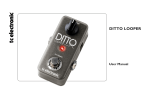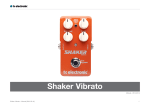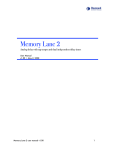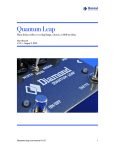Download Flashback X4 Delay – Manual
Transcript
Flashback X4 Delay Manual – 2014-06-24 Flashback X4 Delay – Manual (2014-06-24)1 Table of contents Important safety instructions Caution Service Warning EMC / EMI Explanation of graphic symbols 3 4 4 4 4 5 Before you begin About this manual Getting support 6 7 7 About this pedal Flashback X4 Delay & Looper True Bypass 8 9 9 TonePrint What are TonePrints? Transferring TonePrints to your pedal using the TonePrint app Editing TonePrints with TonePrint Editor 10 11 Setup Ready… Set… Play! 13 14 14 14 11 12 Inputs, outputs and controls Power / Switching the effect on and off Audio in and out Expression pedal input USB port MIDI IN / MIDI THRU jacks Effect controls Flashback X4 Delay & Looper delay types 15 18 18 18 19 20 21 23 Frequently asked questions Frequently asked questions about TonePrint pedals 34 Links TonePrint resources Support resources TC Electronic on… 35 36 36 36 Using the Looper Using the delay in Looper mode Recording a loop Playing a loop continuously Stopping loop playback immediately Playing a loop once Stopping loop playback at the end of the loop Undoing a loop recording Erasing a loop completely Loops cannot be stored 25 26 26 27 27 27 Technical specifications 37 Maintenance Updating the firmware Switching the pedal from true bypass to buffered bypass mode Kill-dry on/off 33 28 28 28 29 30 31 31 32 Flashback X4 Delay – Manual (2014-06-24)2 Important safety instructions Important safety instructions Flashback X4 Delay – Manual (2014-06-24)3 1. Read these instructions. 2. Keep these instructions. 3. Heed all warnings. 4. Follow all instructions. 5. Do not use this apparatus near water. 6. Clean only with a dry cloth. 7. Do not block any ventilation openings. Install in accordance with the manufacturer’s instructions. 8. Do not install near any heat sources such as radiators, heat registers, stoves, or other apparatus (including amplifiers) that produce heat. 9. Do not defeat the safety purpose of the polarized or grounding-type plug. A polarized plug has two blades with one wider than the other. A grounding-type plug has two blades and a third grounding prong. The wide blade or the third prong is provided for your safety. If the provided plug does not fit into your outlet, consult an electrician for replacement of the obsolete outlet. 10. Protect the power cord from being walked on or pinched, particularly at plugs, convenience receptacles, and the point where they exit from the apparatus. 11. Only use attachments/accessories specified by the manufacturer. 12. Use only with a cart, stand, tripod, bracket, or table specified by the manufacturer, or sold with the apparatus. When a cart is used, use caution when moving the cart/apparatus combination to avoid injury from tip-over. 13. Unplug this apparatus during lightning storms or when unused for long periods of time. 14. Refer all servicing to qualified service personnel. Servicing is required when the apparatus has been damaged in any way, such as power-supply cord or plug is damaged, liquid has been spilled or objects have fallen into the apparatus, the apparatus has been exposed to rain or moisture, does not operate normally, or has been dropped. Caution You are cautioned that any change or modifications not expressly approved in this manual could void your authority to operate this equipment. Service All service must be performed by qualified personnel. Warning To reduce the risk of fire or electric shock, do not expose this apparatus to rain or moisture and objects filled with liquids, such as vases, should not be placed on this apparatus. Do not install this device in a confined space. Important safety instructions EMC / EMI Electromagnetic compatibility / Electromagnetic interference This equipment has been tested and found to comply with the limits for a Class B digital device, pursuant to part 15 of the FCC rules. These limits are designed to provide reasonable protection against harmful interference in residential installations. This equipment generates, uses and can radiate radio frequency energy and, if not installed and used in accordance with the instructions, may cause harmful interference to radio communications. However, there is no guarantee that interference will not occur in a particular installation. If this equipment does cause harmful interference to radio or television reception, which can be determined by turning the equipment off and on, the user is encouraged to try to correct the interference by one or more of the following measures: – Reorient or relocate the receiving antenna. – Increase the separation between the equipment and receiver. – Connect the equipment into an outlet on a circuit different from that to which the receiver is connected. – Consult the dealer or an experienced radio / TV technician for help. Flashback X4 Delay – Manual (2014-06-24)4 For customers in Canada Important safety instructions Explanation of graphic symbols This Class B digital apparatus complies with Canadian ICES-003. Cet appareil numérique de la classe B est conforme à la norme NMB-003 du Canada. The lightning bolt triangle is used to alert the user to the presence of uninsulated “dangerous voltages” within the unit’s chassis that may be of sufficient magnitude to constitute a risk of electric shock to humans. The exclamation point triangle is used to alert the user to presence of important operating and service instructions in the literature accompanying the product. Flashback X4 Delay – Manual (2014-06-24)5 Before you begin Before you begin Flashback X4 Delay – Manual (2014-06-24)6 About this manual Getting support This manual will help you learn understanding and operating your TC product. If you still have questions about the product after reading this manual, please get in touch with TC Support: To get the most from this manual, please read it from start to finish, or you may miss important information. This manual is only available as a PDF download from the TC Electronic website. Before you begin tcelectronic.com/support/ Enjoy your TC product! Of course, you can print this manual, but we encourage you to use the PDF version, which has both internal and external hyperlinks. For example, clicking the logo in the upper left corner of each page will take you back to the table of contents. To download the most current version of this manual, visit tcelectronic.com/support/manuals/ Flashback X4 Delay – Manual (2014-06-24)7 About this pedal About this pedal Flashback X4 Delay – Manual (2014-06-24)8 Thank you for spending your hard-earned money on this TC Electronic product! We have done our best to ensure that it will serve you for many years to come, and we hope that you will enjoy using it. About this pedal Flashback X4 Delay & Looper True Bypass Flashback X4 Delay & Looper builds on the success of TC’s popular Flashback pedal. It provides 12 delay types in pristine TC Electronic quality, tap tempo and three preset slots for an instant classic. Here at TC, we have a simple philosophy: When you are using one of our products, you should hear something great – and if you don’t, you shouldn’t hear it at all. This is why this pedal sports True Bypass. When it is bypassed, it is really off and has zero influence on your tone, resulting in optimum clarity and zero loss of highend. Flashback X4 Delay & Looper is TonePrint-enabled, allowing you to load up to four signature Flashback delay settings as created and used by the biggest names in rock – from Steve Morse and Doug Aldrich to Joe Perry, Steve Stevens and many, many more. We believe that Flashback X4 Delay & Looper offers the best sounding delay as well as enormous flexibility within a compact delay pedal – and we are certain that you will feel the same. You will also be delighted to hear (literally) that this TC Electronic effect pedal will let your dry, unprocessed sound pass without ever converting it to digital – keeping your original tone pure and without any latency. This feature is called analog dry-through. Sometimes, it is advisable to switch an effect pedal from True Bypass to Buffered Bypass mode. For more information, see “Switching the pedal from true bypass to buffered bypass mode”. Flashback X4 Delay – Manual (2014-06-24)9 TonePrint TonePrint Flashback X4 Delay – Manual (2014-06-24)10 TonePrint This TC Electronic product supports TonePrints. To learn more about TonePrints, go to tcelectronic.com/toneprint/ But wouldn’t it be cool to have world-famous guitar players – guys like Paul Gilbert, Guthrie Govan, John Petrucci or Steve Vai – virtually rewire your reverb pedal, defining what should happen “behind the scenes”? What are TonePrints? And how about doing this yourself? When you look at your TC Electronic effect pedal, you’ll only see a few knobs. Actually, for some pedals, it’s just one knob. So – one knob, one function, right? Actually, there’s a lot more to it than meets the eye. Star-tweaked signature sounds When TC Electronic builds an effect pedal, the relationship between its controls and many parameters “under the hood” are defined by developers, musicians and product specialists who live and breathe sound. This gives you an excellent starting point: a great-sounding pedal with well-balanced controls. This is exactly what TonePrint allows you to do. TC Electronic is working with top guitar players who explore a pedal’s hidden tonal potential, redefining the controls and creating their personal TonePrints. And we are making these custom TonePrints available to you. Uploading them to your pedal is really easy (see “Transferring TonePrints to your pedal using the TonePrint app”) – and with the amazing TonePrint Editor, you can even create your own signature pedal, tweaked specifically to your liking. You can change the TonePrint in your pedal as often as you like, and the best part: Transferring TonePrints to your pedal using the TonePrint app Being able to virtually rewire your TC Electronic effect pedal wouldn’t be much use if you needed a lot of extra equipment to do it. This is why we created the TonePrint app. The TonePrint app is free software for popular smartphones that allows you to “beam” new TonePrints right into your effect pedal whenever and wherever you feel like it. Obtaining the TonePrint app If you own an iPhone, you can download the TonePrint app from Apple’s App Store. If you own an Android phone, you will find the TonePrint app on Google Play. Once you have the app, no additional downloads or in-app purchases are required. You can access all available TonePrints from within the app, and all TonePrints are free. It’s totally free. Flashback X4 Delay – Manual (2014-06-24)11 TonePrint Transferring TonePrints to your pedal – step by step Editing TonePrints with TonePrint Editor – Launch the TonePrint app on your smartphone. – Find the TonePrint you want to use. You can browse TonePrints by Artist or Product (i.e., pedal type). You will also find Featured TonePrints. – Plug your guitar or bass into your TonePrint pedal. – Turn your TonePrint pedal on. – Turn up the volume on your instrument and set the pickup selector to one pickup. – Hold the speaker of your smartphone next to the chosen pickup and touch “Beam to pedal”. The TonePrint app allows you to use TonePrints created by your favorite guitar and bass players. But this is only the start. Using TC’s TonePrint Editor, you can create your very own signature pedal sounds. TonePrint Editor features – Use TonePrint Editor to build your own custom sounds. – Enjoy complete control over all effect parameters and effect behavior – it’s your vision, your sound. – Customize knob function and knob range to suit your needs and sounds. – Audition your sonic creations in real-time live – make changes on the fly and listen to results immediately. – Works with both PC and Mac. Last but not least… – TonePrint Editor is absolutely free! Obtaining TonePrint Editor If you want to use TonePrint Editor for your Windows or OS X computer, download it from tcelectronic.com/toneprint-editor/ If you want to use TonePrint Editor on your Apple iPad, download it from Apple’s App Store. Please note that version 2.0 or higher of the TonePrint Editor is required for working with TC Electronic Mini pedals. Version 2.0 has a Library function that allows you to access and use TonePrints even without an Internet connection. Obtaining the TonePrint Editor manual Download the TonePrint Editor manual from tcelectronic.com/toneprint-editor/support/ If you open the manual for TonePrint Editor in Adobe Reader, you can click on interface sections to jump directly to the sections of the manual you are interested in. Flashback X4 Delay – Manual (2014-06-24)12 Setup Setup Flashback X4 Delay – Manual (2014-06-24)13 Setup Ready… Set… Your TC Electronic effect pedal box should contain the following items: – Connect a 9 V power supply with the following symbol to the DC input socket of your TC Electronic effect pedal. – – – – Your TC Electronic effect pedal a power supply a USB cable 2 rubber feet for “non-velcro” pedalboard mounting – 1 TC Electronic sticker – 1 leaflet about TC’s guitar FX product range Inspect all items for signs of transit damage. In the unlikely event of transit damage, inform the carrier and supplier. Play! This product has no battery compartment. A power supply is required for operating this product. – Plug the power supply into a power outlet. – Connect your instrument to the in jack on the pedal using a ¼“ jack cable. – Connect the out jack of the pedal to your amplifier using a ¼“ jack cable. If damage has occurred, keep all packaging, as it can be used as evidence of excessive handling force. Flashback X4 Delay – Manual (2014-06-24)14 Inputs, outputs and controls Inputs, outputs and controls Flashback X4 Delay – Manual (2014-06-24)15 Inputs, outputs and controls Flashback X4 Delay & Looper – rear Click/tap on user interface elements to jump to the respective sections of the manual. Flashback X4 Delay – Manual (2014-06-24)16 Inputs, outputs and controls Flashback X4 Delay & Looper – top Click/tap on user interface elements to jump to the respective sections of the manual. Flashback X4 Delay – Manual (2014-06-24)17 Power / Switching the effect on and off Audio in and out Power input The audio inputs of this pedal are standard ¼” jacks (mono/TS). To power up your pedal, connect a power supply to its power input socket. The power input socket of your TC Electronic effect pedal is a standard 5.5 / 2.1 mm DC plug (centre = negative). Your TC Electronic effect pedal requires a 9 V power supply providing 300 mA or more (supplied). You may also use another 9 V or 12 V power supply, as long as it provides 300 mA or more. To minimize hum, use a power supply with isolated outputs. Audio inputs (stereo) – If your signal source is mono, connect it to the MONO in jack of the pedal. – If your signal source is stereo, connect the cable carrying the left signal component to the MONO IN jack and the cable carrying the right signal component to the STEREO IN jack. Audio outputs (stereo) The audio outputs of this pedal are standard ¼” jacks (mono/TS). – If the next device in the signal chain has a mono input (e.g. your amp), connect the MONO OUT jack of TC Electronic effect pedal to the other device’s input. – If the next device in the signal chain has stereo inputs (e.g. another stereo effect pedal), connect the MONO OUT jack of your TC Electronic effect pedal to the left input and the STEREO OUT jack to the right input of the other device. Inputs, outputs and controls Expression pedal input The Flashback X4 Delay & Looper allows you to connect an expression pedal (optional/not included). Once you have connected and configured an expression pedal, you can use it to control one or more of the following parameters: – Delay Time – Feedback Level – Delay Level These parameters will be explained later in this manual. You can define… – which parameter(s) you want to control with an expression pedal and – the parameter range to control. Choosing an expression pedal For use with the Flashback X4 Delay & Looper, you’ll want to use a 25 kOhm linear pot expression pedal. Please note that a standard guitar volume pedal has a 250 kOhm logarithmic pot and cannot be used as an expression pedal for the Flashback X4 Delay & Looper. If you already own an expression pedal and you are not sure if you can use it with the Flashback X4 Delay & Looper, please ask your local vendor or get in touch with TC Support. Flashback X4 Delay – Manual (2014-06-24)18 Assigning delay parameters and parameter ranges to an expression pedal You can control any combination of the Delay Time, Feedback Level and Delay Level parameters with an external expression pedal. – To set up parameters and parameter ranges, proceed as follows: – Connect an expression pedal to the Exp Pedal jack. – Switch on the Flashback X4 Delay & Looper. – Choose a preset (A, B or C). – The LED of the selected preset will light up. – Set the expression pedal to the maximum position. – Set the knobs for the parameters you want to control to the desired maximum values. – Set the expression pedal to the minimum position. – Set the knobs for the parameters you want to control to the desired minimum values. – Press and hold the footswitch for the preset to store these settings. Resetting parameters and parameter ranges To reset the parameters and parameter ranges assigned to a preset, proceed as follows: – Connect an expression pedal to the Exp Pedal jack. – Switch on the Flashback X4 Delay & Looper. – Choose the respective preset (A, B or C). – Set the expression pedal to the maximum position. – Press and hold the footswitch for the preset. Inputs, outputs and controls USB port Use the standard Mini-B USB port on your TC Electronic effect pedal to connect your pedal to a computer. This will allow you to load TonePrints into the pedal or create your own TonePrint using TC’s TonePrint Editor. For more information, see “TonePrint”. If there should be firmware updates for this pedal, they can also be installed using the USB port – see “Updating the firmware”. Flashback X4 Delay – Manual (2014-06-24)19 MIDI IN / MIDI THRU jacks MIDI Thru jack These are standard MIDI (Musical Instrument Digital Interface) connectors. To forward the incoming MIDI signal to another MIDI-equipped device, connect the MIDI THRU jack of the Flashback X4 Delay & Looper to the MIDI Input of another MIDI device. MIDI In jack Inputs, outputs and controls Connect a computer/DAW (or another device generating a MIDI Clock signal) to the MIDI IN jack to control the pedal’s delay tempo. An incoming MIDI Clock signal will override the settings of the pedal’s own Delay Time knob. However, the Subdivision Selector switch still defines the actual note values used to generate the delays. You can also send MIDI Program Change messages from your computer (or another MIDI-capable device) to the pedal to switch between the pedal’s three presets. – Program Change message #001: Recall Preset A – Program Change message #002: Recall Preset B – Program Change message #003: Recall Preset C The Flashback X4 Delay & Looper is receiving MIDI messages on all MIDI channels (MIDI Omni Mode). Flashback X4 Delay – Manual (2014-06-24)20 Effect controls Please note that the knob assignments on your TC Electronic effect pedal are the default assignments. Using the TonePrint Editor, you can rewire all knobs so they control one or several parameters of your choice. For more information, see the TonePrint Editor manual. DELAY TIME knob – Delay time control Use the DELAY knob to control the delay time. Almost all delay types have a delay range of 20 ms to 7000 ms (that’s seven seconds). Slapback (“SLP”) has a range from 20 ms to 300 ms. FEEDBACK knob – Feedback control Use the FEEDBACK knob to set the desired numbers of delay repeats. Turning the FEEDBACK knob to the right will give you more delay repeats. DELAY LEVEL knob – Effect level control Use the DELAY LEVEL knob to control the level of the delay repeats. The direct, unprocessed signal is always passed at the original level (unity gain). Only the level of delay repeats is changed when turning the DELAY LEVEL knob. Delay type selector Use the Delay type selector to choose the type of delay you want to work with. The delay types are described in the section “Flashback X4 Delay & Looper delay types”. Subdivision selector Use this switch to choose the note intervals that the delay repetitions are based on. – Top position: quarter notes – Middle position: dotted eighths – Bottom position: quarter notes and dotted eighths. Looper/Delay switch Use this Looper/Delay switch to set the functionality of the footswitches A, B and C. When the switch is in the top position (“Looper”), the four switches A, B , C and Tap (Undo/Redo) control the Looper functions. For more information on the Looper, see “Using the Looper”. When the switch is in the bottom position (“Delay”), the three switches A, B and C can be used to access the three presets. For more information on presets, see “Preset footswitches (A / B / C)”. Looper Level knob Use the Looper Level knob to set the playback volume of the Looper. Inputs, outputs and controls You can still use the delay effect when using the Looper module. If you do so, use the Delay Level knob and the Looper Level knob to balance the volumes of the effect and the audio loop. Preset footswitches (A / B / C) When the Looper/Delay switch is in the bottom position (“Delay”), the three footswitches labelled A, B and C can be used to access the pedal’s three presets. When the Looper/Delay switch is in the top position (“Looper”), you do not have access to presets. Instead, the current positions of the delay knobs define the delay settings. Recalling a preset Press the footswitch corresponding to the preset you want to recall (use). Only one preset can be active at a time. The LED of the active preset’s footswitch will be lit. Factory presets There are three factory presets, but you can overwrite them with your own favorite settings. AThis is an Eric Johnson-style tape echo with somewhere between 2 and 3 repeats. B This is a swirly and big 2290 delay with modulation on the repeats. Great for clean playing and volume swells – or if you’re into U2… CThis is a short analog delay that will give your sound a bit more ambience. Flashback X4 Delay – Manual (2014-06-24)21 Preset off / Bypass mode When none of the three footswitch LEDs are lit, the pedal is in bypass mode, and you will only hear the dry, unprocessed signal. If you have set the internal Kill-Dry dip switch to the “On” position (see“Kill-dry on/off”), and none of the three footswitch LEDs are lit, no signal will be present at the output. Storing presets When you have selected a preset and you have changed parameters (e.g. the delay time), you may want to store your edited version of the preset. To store the current delay settings, press and hold the footswitch of the currently active (lit) preset slot for circa two seconds. The LEDs of the Tap footswitch and the selected preset will blink to confirm that the preset has been stored. Delay spill-over The pedal has two bypass modes: True Bypass and Buffered Bypass. Changing the bypass mode is described under“Switching the pedal from true bypass to buffered bypass mode”. When the pedal is set to True Bypass and you switch off the currently selected preset, the delay will immediately be switched off. When the pedal is set to Buffered Bypass and you switch off the currently selected preset, the delay will be allowed to fade/“ring out”. Preset content A preset includes all settings of the delay module – including the currently used TonePrint (i.e., if the Delay type selector is set to one of the four TonePrint slots). If you have attached an external expression pedal, the parameters assigned to this expression pedal are stored as part of the preset as well. TonePrints and presets When you have stored a preset that is using a TonePrint, you can upload/beam a new TonePrint to that TonePrint slot without affecting the preset. This means that you can effectively access seven TonePrints, like this: Inputs, outputs and controls Simply tap the Tap footswitch a few times in the current song tempo. To readjust the tempo when it is a bit off (of course, the drummer is to blame!), just tap the Tap footswitch again in the correct tempo. Please note that the tempo is defined by tapping quarter notes. However, if you have set the Subdivision Selector switch to the mid or bottom position, what you will actually hear are delay repeats with dotted eights and/or quarter notes timing. – Beam four TonePrints to the four TonePrints slots of the pedal. – Switch to TonePrint slot 1, adjust delay settings and store the results as Preset A. – Switch to TonePrint slot 2, adjust delay settings and store the results as Preset B. – Switch to TonePrint slot 3, adjust delay settings and store the results as Preset C. – Load four new TonePrints into the four TonePrints slots of the delay type selector. You now have access to seven TonePrints – those in the four TonePrint slots and those stored as a part of presets A, B and C. Tap footswitch To set the desired delay time, you can tap the Tap footswitch rhythmically. This is an alternative to using the Delay Time knob. Flashback X4 Delay – Manual (2014-06-24)22 Flashback X4 Delay & Looper delay types Use the Delay Type Selector to choose the type of delay you want to work with. The Flashback X4 Delay & Looper offers a wide range of delays – from classic tape delays to the pristine sound of a TC 2290. Tape Who doesn’t love the smooth sound of an old tape echo machine? The “Tape” setting makes for an overall great starting point with its mellow and “warbling” sound. Tube This delay type has been tweaked to sound like an old tube tape echo – much like the “Tape” setting, but with a bit more warmth. delay without buying the real thing! With every repeat you get more of that old-school “fade to grey” vibe. Analog w/mod Take a trip down Memory Lane with this rich and larger-than-life sounding delay. “Analog w/mod” will definitely spice up your sound. Reverse If you’ve been around for some time, you know the drill: Record a guitar part on tape. Flip the tape over. Play it back. This is a classic effect made famous by guitar legends such as Jimi Hendrix – and although it’s kind of “old school”, the reverse effect still seems to inspire people to try out new things. Inputs, outputs and controls 2290 Once upon a time… (i.e., back in 1985) TC Electronic released the 2290 Dynamic Digital Delay. It set the bar for professional delays for years to come and is still held in high regard among delay enthusiasts. Use the “2290” setting for the most crisp and clean delay you can imagine. This is the standard. 2290 w/mod Take the 2290’s pristine sound, send it through three (!) chorus pedals… et voilà. If you’re into the sound of The Edge, you don’t want to miss this setting. Oh, and while you’re at it, try playing around with the Subdivision Selector Switch. Try this: Use this setting if you want your fans to check the stage for hidden vintage gear… Turn the Feedback knob all the way down to hear only the reversed signal. Slap It’s hard not to like the luscious tape sound of the original Roland® Space Echo*. The “Space” setting instantly gives you rich echo sounds with a bit of Space Echo* mojo. Dynamic Use this setting to get your rockabilly on and pay homage to the rich staccato heritage of Brian Setzer, Chet Atkins and Scotty Moore, or as an alternative to reverb. Analog Why not let the Flashback X4 Delay & Looper be that someone? That’s what the “Dynamic” delay type does. It’s especially useful for fast solo parts where you don’t want the delay repetitions interfering with your playing. Space This is as close as you can get to the charming nature of an old analog transistor bucket-brigade Imagine you had someone turn up the volume of your delay pedal as soon as you stop playing for a second… and turn it down again when you resume playing. A delay type for all things country – but you can also use this for many other genres. Lofi Fed up with hi-fi? Try the “Lofi” setting to get that dirty feel. Flashback X4 Delay – Manual (2014-06-24)23 From punk to rock – play around with the knobs, but no matter what you do: It ain’t gonna sound pretty. Ping Pong Like the ball in the eponymous game, the delay repeats jump from left to right (provided you’re using both outputs for a stereo signal). The effect is really wide. Inputs, outputs and controls Using and editing TonePrints is explained in the “TonePrint” section. The Flashback X4 Delay & Looper comes equipped with the following default TonePrints: – – – – Delay TonePrint by Steve Morse Basic Delay TonePrint by Bumblefoot Basic Delay TonePrint by Doug Aldrich Synth Delay by James “Munky” Shaffer Ping Pong is a lot of fun to play around with in stereo – but it sounds great in mono, too. When you choose a delay type, the chosen delay type will “pick up” the current positions of the delay control knobs (for example Delay Time). However, if you choose a preset and turn one of the delay control knobs, nothing will change except for that one, specific parameter. * All product names are trademarks of their respective owners, which are in no way associated or affiliated with TC Electronic. These product names and descriptions are provided for the sole purpose of identifying the products that were studied during product development. TonePrint slots 1 to 4 The slots “1”, “2”, “3” and “4” of the Delay Type Selector are “placeholders” for TonePrints. You can load one TonePrint into each of these slots, giving you access to four additional TonePrints. Flashback X4 Delay – Manual (2014-06-24)24 Using the Looper Using the Looper Flashback X4 Delay – Manual (2014-06-24)25 The Flashback X4 Delay & Looper is actually two products in one: – a delay pedal and – a looper that allows you to build audio loops by stacking several recordings of what you are playing. To operate the looper module, set the Looper/ Delay switch to the “Looper” position. Using the Looper Using the delay in Looper mode Recording a loop You can still use the delay when working with the looper module. This means that you can record loops with delay effects. Set the Looper Delay switch to “Looper”. Please note the following differences between Delay mode and Looper mode: – When the Looper/Delay switch is set to “Delay”, you are usually working with one of the three delay presets. In other words: Either preset A, B or C is active, and the LED of the respective footswitch is lit. – When the Looper/Delay switch is set to “Delay” and no delay preset is active, the pedal is in bypass mode. No effect signal is coming out of the pedal, only the unprocessed signal is being passed through. – When the Looper/Delay switch is set to “Looper”, you do not have access to presets. Instead, the current settings of the delay controls (Delay Type, Delay Time, Feedback, Delay Level) apply. This means that “what you see is what you hear” – and what you hear is being recorded as part of a loop. Accordingly, if you do not want to record any delay effects as part of your loops, simply turn the Delay Level knob down to minimum position. – To start recording a loop, tap the Rec footswitch. – To stop recording, tap the Rec footswitch again. You can start and stop recording while the loop is being played back. Changing delay settings while recording loops As you can change delay settings during loop recording, you can get really creative when stacking your recordings. For example, you could start with a dry bass line (Delay Level set to minimum), then add some chords with a subtle Tape delay and top it all off with a solo drenched in a luscious “2290 w/ mod” delay. Flashback X4 Delay – Manual (2014-06-24)26 Playing a loop continuously To start playback of a previously recorded loop from the start, press the Play/Pause footswitch (the footswitch with the Play/Pause symbol). Stopping loop playback immediately To stop playback immediately, press the Play/ Pause footswitch (the footswitch with the Play/ Pause symbol) again. Using the Looper Playing a loop once To play back a previously recorded loop just once, press the Once footswitch. Playback will continue until you stop it. Flashback X4 Delay – Manual (2014-06-24)27 Stopping loop playback at the end of the loop To stop the playback of the loop at the end of the loop cycle, press the Playback Once footswitch. The Playback Once footswitch will blink until the end of the loop cycle is reached. At this point, playback is stopped. This is very helpful if you want to end a performance “gracefully” (i.e. right at the end of a loop cycle) without having to worry about hitting the footswitch at just the right moment. Using the Looper Undoing a loop recording Erasing a loop completely During loop recording, each new recording is added on top of the loop’s previous version. However, if you make a mistake during a recording cycle, you can undo it by pressing the Undo footswitch. To erase your loop recording completely (instead of just undoing the last recording cycle) , press and hold the Undo footswitch. If you change your mind, you can press the Undo footswitch again to bring back the previously deleted recording cycle. The undo/redo feature is not only useful for fixing mistakes – it can also be used as a creative tool on stage. Here is a simple example: – – – – Record a bass line (loop cycle 1) Record some chords (loop cycle 2) Record a melody (loop cycle 3) Tap the Undo footswitch to remove the melody. Sing or improvise. – Tap the Undo footswitch again to bring back the previously recorded melody. Flashback X4 Delay – Manual (2014-06-24)28 Using the Looper Loops cannot be stored Please note that while you can store the delay module’s settings as presets, you cannot store loops. When you switch off the pedal, the current loop is erased. Flashback X4 Delay – Manual (2014-06-24)29 Maintenance Maintenance Flashback X4 Delay – Manual (2014-06-24)30 Maintenance Updating the firmware Applying the firmware update TC may provide updates for the built-in software of your pedal, the firmware. Updating your TC pedal’s firmware requires… – Quit all MIDI-related applications (e.g. your DAW) on your computer and launch the firmware updater you have downloaded in step 1. – In the firmware updater app, select your TC pedal from the drop-down list under the “STEP 1” heading. – When the “Update” button under the “STEP 2” heading turns green, click it. – a computer running Microsoft Windows or OS X with a standard USB interface – the specified DC power supply for your pedal. Preparing the firmware update – Download the newest firmware from the “Support” page for your TC pedal. There are updaters – for Microsoft Windows (these are ZIP archives containing the firmware installer) and – for OS X (these are disk image files containing the firmware installer). – Unplug all cables (including the power supply) from your TC pedal. – Connect the pedal to your computer using a USB cable. – Press and hold the leftmost footswitch on your TC pedal. – Insert the DC power supply plug. – The leftmost LED on your pedal should turn green. This indicates that the pedal is ready to receive the software update. – Release the footswitch. – Your TC pedal will now be recognized as an updatable device. The updated firmware will now be transferred to your TC pedal. Wait for the progress bar to reach 100%. When the update procedure is complete, the pedal will automatically restart. Switching the pedal from true bypass to buffered bypass mode True Bypass and Buffered Bypass explained True Bypass mode is a hard-wire bypass that gives absolutely no coloration of tone when the pedal is bypassed. This is the default mode for your effect pedal. Using True Bypass on all pedals is a perfect choice in setups with a few pedals and relatively short cables before and after the pedals. If… – you use a long cable between your guitar and the first pedal or – if you use many pedals on your board or – if you use a long cable from your board to the amp, …then the best solution will most likely be to set the first and the last pedal in the signal chain to Buffered Bypass mode. Can you hear the difference between a pedal in True Bypass or Buffered Bypass mode? Maybe, maybe not – many factors apply: active/ passive pick-ups, single coil/humbucker, cable quality, amp impedance and more. We cannot give a single ultimate answer. Use your ears and find the best solution for your setup! Flashback X4 Delay – Manual (2014-06-24)31 Maintenance To set the bypass mode, proceed as follows: True bypass – Disconnect the pedal and turn it on its back. – Unscrew the back plate of the pedal and look for the two small dip-switches in the upper left corner. – The upper DIP switch (the one closer to the power in jack), switches between True Bypass mode (default) and Buffered Bypass mode. – Set the DIP switch to the desired position. – Remount the back-plate. Buffered bypass Kill-dry off Kill-dry on Kill-dry on/off When you activate Kill-dry, the direct signal is removed from the pedal’s output. Use this mode when you place your TC Electronic effect pedal in a parallel effects loop. To set Kill-dry mode, proceed as follows: – Disconnect the pedal and turn it on its back. – Unscrew the back plate of the pedal and look for the two small dip-switches in the upper left corner. – The lower DIP switch (the one further away from the power in jack), switches between Killdry on and Kill-dry off mode. You can only remove the dry signal from the signal path if you have selected Buffered Bypass mode using the upper DIP switch – see “Switching the pedal from true bypass to buffered bypass mode”. Kill-dry is not available in True Bypass mode. Flashback X4 Delay – Manual (2014-06-24)32 Frequently asked questions Frequently asked questions Flashback X4 Delay – Manual (2014-06-24)33 Frequently asked questions Frequently asked questions about TonePrint pedals “Are TonePrint pedals analog or digital?” The dry signal of your guitar passes straight through this effect pedal and is in no way digitized. The “wet” signal is just added. “Do the TonePrint pedals have balanced or unbalanced inputs/outputs?” TonePrint pedals have unbalanced inputs and outputs. Use cables with TS jacks (i.e., standard instrument cables). “Is it possible to run this TonePrint pedal in the effects loop of a tube amp?” Yes. All TonePrint pedals have a very wide gain range and are designed to run at both instrument and line level. There are a few amps which are capable of running much hotter than regular +4 dBu line-level signals because of the way their effect loops are designed. With these amps, it might be possible to get the input to clip. But for 99 % of all amps, the TonePrint pedals will work just fine. For additional information about your TC Electronic TonePrint effect pedal, please go to TC Electronic Support: tcelectronic.com/support/ Flashback X4 Delay – Manual (2014-06-24)34 Links Links Flashback X4 Delay – Manual (2014-06-24)35 Links TonePrint resources Support resources TC Electronic on… – TonePrint: tcelectronic.com/toneprint/ – TC Electronic service and warranty: tcelectronic.com/support/service-warranty/ – the web: tcelectronic.com/ – TonePrint products: tcelectronic.com/toneprint/toneprint-products/ – TC Electronic Support: tcelectronic.com/support/ – Facebook: facebook.com/tcelectronic – TC Electronic – product software: tcelectronic.com/support/software/ – Google Plus: plus.google.com/+tcelectronic/ – TC Electronic – all product manuals: tcelectronic.com/support/manuals/ – Twitter: twitter.com/tcelectronic – TC Electronic user forum: forum.tcelectronic.com/ – YouTube: youtube.com/user/tcelectronic – TonePrint app: tcelectronic.com/toneprint-app/ – TonePrint Editor: tcelectronic.com/toneprint-editor/ – TonePrint Editor manual: tcelectronic.com/toneprint-editor/support/ Flashback X4 Delay – Manual (2014-06-24)36 Technical specifications Technical specifications Flashback X4 Delay – Manual (2014-06-24)37 Technical specifications Please note that due to continuous development, the following specifications are subject to change without further notice. Bypass mode Signal circuitry Dimensions (width x depth x height) Input connector Input impedance Output connector Output impedance Expression pedal connector Power input MIDI IN + MIDI THRU USB port True Bypass (Buffered Bypass optional) Analog dry-through 235 x 145 x 57 mm 2 Standard ¼” jacks – mono/TS with automatic mono/stereo sensing 1 MΩ 2 Standard ¼” jacks – mono/TS with automatic mono/stereo sensing 100 Ω Standard ¼” jack Standard 9 V DC, centre negative >300 mA (power supply included) Standard 5 Pin DIN connectors Mini USB connector for uploading and editing custom TonePrints and for software updates Flashback X4 Delay – Manual (2014-06-24)38 Technical specifications Flashback X4 Delay – Manual (2014-06-24)39