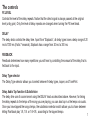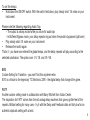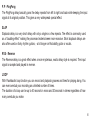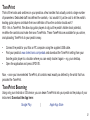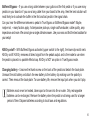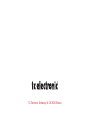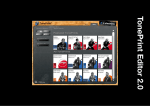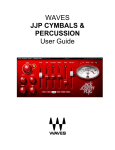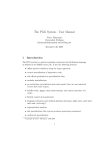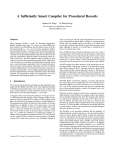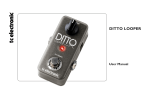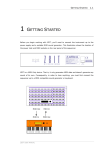Download TRANSITION - TC Electronic
Transcript
TRANSITION USER MANUAL Important Safety Instructions 1 2 3 4 5 6 7 Read these instructions. Keep these instructions. Heed all warnings. Follow all instructions. Do not use this apparatus near water. Clean only with dry cloth. Do not block any ventilation openings. Install in accordance with the manufacturer’s instructions. 8 Do not install near heat sources such as radiators, heat registers, stoves, or other apparatus (including amplifiers) that produce heat. 9 Only use attachments/accessories specified by the manufacturer. 10Refer all servicing to qualified service personnel. Servicing is required when the apparatus has been damaged in any way, such as power-supply cord or plug is damaged, liquid has been spilled or objects have fallen into the apparatus, the apparatus has been exposed to rain or moisture, does not operate normally, or has been dropped. • To reduce the risk of fire or electrical shock, do not expose this equipment to dripping or splashing and ensure that no objects filled with liquids, such as vases, are placed on the equipment. • Do not install in a confined space. Service • All service must be performed by qualified personnel. Caution: You are cautioned that any change or modifications not expressly approved in this manual could void your authority to operate this equipment. When replacing the battery follow the instructions on battery handling in this manual carefully. EMC/EMI This equipment has been tested and found to comply with the limits for a Class B Digital device, pursuant to part 15 of the FCC rules. Warning! 2 These limits are designed to provide reasonable protection against harmful interference in residential installations. This equipment generates, uses and can radiate radio frequency energy and – if not installed and used in accordance with the instructions – may cause harmful interference to radio communications. However, there is no guarantee that interference will not occur in a particular installation. If this equipment does cause harmful interference to radio or television reception – which can be determined by turning the equipment off and on –, the user is encouraged to try correcting the interference by one or more of the following measures: • • • • Reorient or relocate the receiving antenna. Increase the separation between the equipment and the receiver. Connect the equipment to an outlet on a circuit different from the one to which the receiver is connected. Consult the dealer or an experienced radio/TV technician for help. For the customers in Canada: This Class B digital apparatus complies with Canadian ICES-003. Cet appareil numérique de la classe B est conforme à la norme NMB-003 du Canada. 3 (EN) Introduction Congratulations! You have just bought a delay pedal that is a stepping stone to a world of inspiration, innovation, and tone. We are proud to present Transition, providing TC Electronic’s legendary delay sounds, intuitive controls and instant satisfaction. Our delays are widely heralded as the best for a reason, but that’s not all. We love tone as much as any guitarist out there, so we are very excited to present a brand new, groundbreaking concept: TonePrint! TonePrint gives instant access to custom-tweaked sounds. We have gathered an impressive list of guitar heroes and had them tailor their signature sounds – the tones that made them famous. TonePrints will not just bring you close to the sounds of your idols, they give you their actual sounds! Using TonePrints is both easy and fun. Just download the TonePrint you want from www.tcelectronic. com and, voila, your favorite artist has just put a TonePrint in your pedal. Forget emulation – let’s talk collaboration! www.tcelectronic.com - www.youtube.com/tcelectronic 4 1 - Effect on/off (true bypass) 2 - 1/4 inch mono jack input 3 - 1/4 inch mono jack input (for stereo in) 4 - 1/4 inch mono jack output 5 - 1/4 inch mono jack output (for stereo out) 6 - FX level control 7 - Delay time control 8 - Subdivision selector 9 - Feedback control 10 -Delay type selector 11 -Power in (9VDC) 12 -USB connection for uploading TonePrint settings and software updates. 5 Connecting Input jacks - Use MONO for mono input and both MONO and STEREO inputs if connecting a stereo source. If the pedal runs on battery, we recommend removing the mono input jack to preserve battery power when you don’t play. Output jacks - Connect to another pedal or directly into an amp or mixer. Use MONO for mono setups and both MONO and STEREO for stereo setups. Note that it is possible to select between true bypass and buffered bypass mode via a dip switch located under the battery cover. Power in - Use a 9 VDC power supply with the following symbol: USB Connect to a computer using the supplied USB cable for upload of TonePrint settings. The connector-type is Mini-B. 6 The controls FX LEVEL Controls the level of the delay repeats. Notice that the direct signal is always passed at the original level (unity gain). Only the level of delay repeats are changed when turning the FX level knob. DELAY The delay knob controls the delay time. Apart from “Slapback”, all delay types have a delay range of 20 ms to 7000 ms (that’s 7 seconds). Slapback has a range from 20 ms to 300 ms. FEEDBACK Feedback determines how many repetitions you will hear by controlling the amount of the delay that is fed back to the input. Delay Type selector The Delay Type selector allows you to select between 9 delay types, looper, and TonePrint. Delay Audio Tap function & Subdivision The delay time can of course be set using the DELAY knob as described above. However, for timing the delay repeats to the tempo of the song you are playing, you can also tap in a the tempo via audio. Once you have tapped the songs tempo, the subdivision selector switch allows you to chose between letting Flashback play 1/4, 1/8. or 1/4+1/8., according to the tapped tempo. 7 To set the tempo: • Hold down the ON/OFF switch. With the switch held down, play steady short 1/4 notes on your instrument. Please note the following regarding Audio Tap: – The output is always muted while you strum for audio-tap – In Buffered Bypass mode, your delay repeats ring out when the pedal is bypassed (spill-over) • Play steady short 1/4 notes on your instrument. • Release the switch again. That’s it - you have now entered the global tempo, and the delay repeats will play according to the selected subdivision. The options are: 1/4, 1/8. and 1/4+1/8. EVO Custom Setting for Transition - you won’t find this anywhere else. EVO is a tribute to the legendary TC Electronic 2290 - the digital delay that changed the game. FATY Another custom setting made in collaboration with Barry Mitchell from Guitar Center. The inspiration for FATY comes from the old analog delay machines that gave a grittier feel of the repeats. Brilliant setting for many uses - try it with the Delay and Feedback dials set fairly low for an authentic slapback setting with a twist. 8 DUCT Custom tweaked tape delay type setting. A slightly different take on the regular tape setting adjusted to the preference of Barry Mitchell of Guitar Center and Tore Mogensen of TC Electronic. MORF The fourth and final exclusive setting to hide under the hood of Transition is MORF - a 2290-type setting with modulation; great for slow chord progressions, arpeggiated soloing and much much more. LOFI Deliberately squashing the sound of the delay repeats, the LOFI delay effect allows you to make a statement delay type setting. DYN - Dynamic This is a replica of the legendary Dynamic Delay initially introduced in the renowned TC 2290. The Delay’s output level is actively altered by the dynamics of the input level. While playing, the delay level is attenuated and in between phrases the delay level is increased. This allows you to play with a relative large amount of delay without muddying fast riffs. 9 P.P - PingPong The PingPong delay basically pans the delay repeats from left to right and back while keeping the input signal at its original position. This gives a very widespread special effect. SLAP Slapback delay is a very short delay with only a single or a few repeats. The effect is commonly used as a “doubling-effect” making the processed material seem more massive. Short slapback delays are also often used on funky rhythm guitars, - a bit longer on Rockabilly guitar or vocals. RVS - Reverse The Reverse delay is a great effect when a more mysterious, exotic delay style is required. The input signal is sampled and played in reverse. LOOP With Flashback’s loop function you can record and playback grooves and lines for playing along. You can even overdub your recording an unlimited number of times. The duration of a loop can be up to 40 seconds in mono and 20 seconds in stereo regardless of how many overdubs you make. 10 How does looping work? 1 2 3 4 5 Select LOOP. Make sure the pedal is in bypass mode (LED off). Feel the groove and prepare for recording. Then press the switch to start your recording and play. The LED flashes red. Press the switch again to stop recording. Flashback immediately starts playing the loop. In this play mode the LED is green. To overdub your recording press the switch once more. The LED now blinks. To delete all recordings, double-click the switch. Please note the following - The first round of recording always sets the length of the loop (1). If an overdub exceeds the length of the loop (2), a third round of recording begins (3). This gives a very natural, logic and musical feel when recording loops. - The DELAY and FEEDBACK knobs are inactive in Loop mode. 11 TonePrint Think of the knobs and switches on your pedal as a few handles that actually control a large number of parameters. Dedicated staff has defined the controls, - but wouldn’t it just be cool to let the world’s leading guitar players contribute their own definition of how the controls should work? YES - this is TonePrint. We allow top guitar players to dig out the pedal’s hidden tonal potential, re-define the controls and make their own TonePrints. These TonePrints are available for you online, and uploading TonePrints to your pedal is easy. • • • Connect the pedal to your Mac or PC computer using the supplied USB cable. Find your pedal at www.tcelectronic.com/pedals and download the TonePrint setting from your favorite guitar player to a location where you can easily locate it again – e.g. your desktop. Open the application and press UPDATE. Now, – once you have selected TonePrint, all controls react exactly as defined by the artist that has provided the TonePrint. TonePrint Beaming Using only your Android or iOS device, you can beam TonePrints into your pedal via the pickup of your instrument. Download the App here: Google Play|Apple App Store 12 Bypass modes and Kill-Dry on/off Unscrew the back-plate and look for the two small dip-switches in the upper left corner. The upper dip-switch (closest to the DC 9V in connection), switches between True Bypass mode (default) and Buffered Bypass mode. True Bypass Buffered Bypass Kill-Dry - off Kill-Dry - on True Bypass – is a hard-wire bypass that gives absolutely no coloration of tone when the pedal is bypassed. Using True Bypass on all pedals is a perfect choice in setups with a few pedals and relatively short cables before and after the pedals. 13 Buffered Bypass – If you use a long cable between your guitar and the first pedal or if you use many pedals on your board or if you use a long cable from your board to the amp, then the best solution will most likely be to activate the buffer in the first and last pedal in the signal chain. Can you hear the difference between a pedal in True Bypass or Buffered Bypass mode? Maybe, maybe not, – many factors apply. Active/passive pick-ups, single coil/humbucker, cable quality, amp impedance and more. We cannot give a single ultimate answer. Use your ears and find the best solution for your setup! Kill-Dry on/off – With Buffered Bypass activated (upper switch to the right), the lower dip-switch sets Kill-Dry on/off. Kill-Dry removes all direct signal from the pedals output and is the mode to use when the pedal is placed in a parallel effects loop. Kill-Dry is NOT an option in True Bypass mode. Changing battery – Unscrew the thumb-screw on the back of the pedal and detach the back-plate. Unmount the old battery and attach the new battery to the battery clip making sure the polarity is correct. Then remount the back-plate. To save battery life, remove the input jack when you don’t play. Batteries must never be heated, taken apart or thrown into fire or water. Only rechargeable batteries can be recharged. Remove the battery when the pedal is not being used for a longer period of time. Dispose batteries according to local laws and regulations. 14 Sounds 9 delay effects with up to 7000 ms delay time 40 seconds Looper (20 seconds in stereo) – create epic soundscapes in seconds Unique, new TonePrint setting for stuffing Transition Delay with your favorite artist’s tones Size & Weight 72 mm x 122 mm x 50 mm - 300 g (excl. battery) Battery Dual Supply Rails technology ensures headroom for line level effect loops from a single 9V battery. Battery failure circuit automatically puts Transition Delay into true bypass mode if the battery runs out Design Custom ‘hammerhead’ rugged, die-cast aluminum casing built for a life on the road Unique one-screw battery access for lightning fast battery changes Connectors & Inputs/Outputs Stereo inputs with automatic mono/stereo sensing – feed it any signal Stereo outputs for that ultra-wide delay sound Mini USB connector for uploading custom TonePrints and software updates Knobs etc Delay, Feedback, FX Level and Delay Mode knobs with high-quality, metal-shaft potentiometers Heavy duty tactile footswitch with true bypass for zero tone coloration In the box USB cable for uploading TonePrints These specifications are subject to change without notice (EN) Technical Specifications 15 TC Electronic, Sindalsvej 34, DK-8240 Risskov