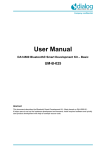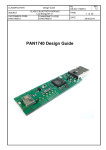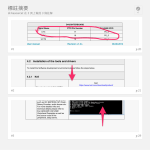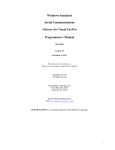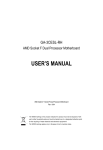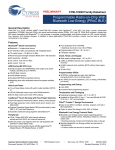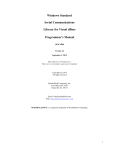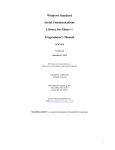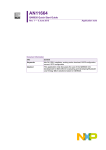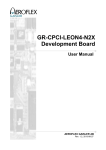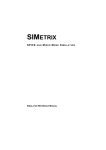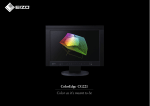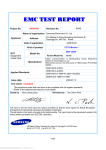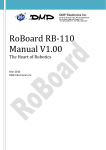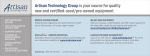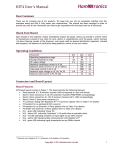Download DA14580 Development Kit
Transcript
Company confidential User manual DA14580 Development Kit UM-B-014 Abstract This document describes the Bluetooth Low Energy (BLE) Development kit based on DA14580-01. It helps customers to set up the hardware development environment, install required software and quickly start product development based with help of example source code. UM-B-014 Company confidential DA14580 Development Kit Contents Contents ............................................................................................................................................... 2 Figures .................................................................................................................................................. 2 Tables ................................................................................................................................................... 3 1 Terms and definitions ................................................................................................................... 4 2 References ..................................................................................................................................... 4 3 Introduction.................................................................................................................................... 5 3.1 Hardware content .................................................................................................................. 5 3.2 Web content .......................................................................................................................... 6 3.2.1 Software Development Kit content ......................................................................... 6 3.2.1.1 Tools ..................................................................................................... 6 3.2.1.2 SDK documents ................................................................................... 6 3.2.1.3 SDK source code examples (created in Keil) ...................................... 7 3.2.2 Schematics and PCB layout ................................................................................... 7 3.3 Daughterboard ...................................................................................................................... 8 3.3.1 Block diagram ......................................................................................................... 8 3.3.2 Schematics and layout ............................................................................................ 9 3.3.3 Configuring the daughterboard ............................................................................. 12 3.4 Motherboard ........................................................................................................................ 12 3.4.1 Block diagram ....................................................................................................... 12 3.4.2 Schematics and layout .......................................................................................... 16 3.4.3 Configuring the motherboard ................................................................................ 17 3.4.4 Operation without measurement trigger (J10) ...................................................... 17 3.5 USB Dongle ........................................................................................................................ 18 3.5.1 Usage.................................................................................................................... 18 3.5.2 Schematic ............................................................................................................. 18 4 Quick start guide ......................................................................................................................... 19 4.1 Preparations ........................................................................................................................ 19 4.2 Installation of the tools and drivers ..................................................................................... 21 4.2.1 Keil ........................................................................................................................ 21 4.2.2 SEGGER Jlink driver ............................................................................................ 21 4.2.3 FTDI driver ............................................................................................................ 22 4.3 Tera Term ........................................................................................................................... 22 4.4 Using the demo kit .............................................................................................................. 23 4.4.1 Run an example on DA14580 .............................................................................. 23 5 Revision history .......................................................................................................................... 27 Figures Figure 1 : Development Kit Daughterboard with WLCSP (top left), QFN40 (top right) and QFN48 (bottom) ................................................................................................................................................. 8 Figure 2 : Schematics of the QFN40 Daughterboard ............................................................................ 9 Figure 3: Silkscreen (left) and top (right) layout views of the QFN40 Daughterboard ........................ 10 Figure 4: Schematics of the WLCSP Daughterboard .......................................................................... 10 Figure 5: Silkscreen (left) and top (right) layout views of the WLCSP Daughterboard ....................... 11 Figure 6: Schematics of the QFN48 Daughterboard ........................................................................... 11 User manual CFR0012-00 Rev 1 Revision 1.0 2 of 28 18-Mar-2014 © 2014 Dialog Semiconductor GmbH UM-B-014 Company confidential DA14580 Development Kit Figure 7: Silkscreen (left) and top (right) layout views of the QFN48 Daughterboard ........................ 12 Figure 8: Block Diagram of the Motherboard (Top View) .................................................................... 13 Figure 9: Jumper Settings for Buck Configuration .............................................................................. 15 Figure 10 : Cable connection of measurement trigger to ground ........................................................ 17 Figure 11 : Pull down resistor to the gate of Q5 FET .......................................................................... 18 Figure 12: USB Dongle Schematic ...................................................................................................... 18 Tables Table 1: Default Development Kit components ..................................................................................... 6 Table 2: SDK Examples ........................................................................................................................ 7 Table 3: Development Kit Daughterboard components ........................................................................ 9 Table 3: Default Jumper Configuration ................................................................................................ 13 Table 5: Development Kit Motherboard components .......................................................................... 15 Table 6: Motherboard configuration overview ..................................................................................... 16 Table 7: Default UART Connections for D/B & USB Dongle ............................................................... 21 User manual CFR0012-00 Rev 1 Revision 1.0 3 of 28 18-Mar-2014 © 2014 Dialog Semiconductor GmbH UM-B-014 Company confidential DA14580 Development Kit 1 Terms and definitions BLE CS DK EEPROM FTDI GPIO QFN OTP SDK SPI SRAM USB UTX URX URTS UCTS UCTS UART WLCSP 2 1. 2. 3. 4. 5. 6. 7. 8. 9. 10. Bluetooth Low Energy Chip Select Development Kit Electrically Erasable Programmable Memory Quad-Flat No-leads General Purpose Input Output Quad-Flat No-leads One Time Programmable Software Development Kit Serial Peripheral Interface Static Random Access Memory Universal Serial Bus Quad-Flat No-leads Quad-Flat No-leads Quad-Flat No-leads Quad-Flat No-leads Quad-Flat No-leads Universal Asynchronous Receiver/Transceiver Wafer Level Chip Scale Packaging References DA14580, Datasheet, Dialog Semiconductor UM-B-015, DA14580 Software Architecture, Dialog Semiconductor DA14580 CB PXI QFN40 layout, Dialog Semiconductor DA14580_CB_PXI_QFNP40, Dialog Semiconductor DA14580_CB_PXI_WLCSP, Dialog Semiconductor DA14580_CB_PXI_WLCSP_layout, Dialog Semiconductor DA14580_MB_VB_layout, Dialog Semiconductor DA14580 CB PXI_QFN48, Dialog Semiconductor UM-B-005, DA14580 Peripheral Examples, Dialog Semiconductor UM-B-010, DA14580 Proximity application, Dialog Semiconductor User manual CFR0012-00 Rev 1 Revision 1.0 4 of 28 18-Mar-2014 © 2014 Dialog Semiconductor GmbH UM-B-014 Company confidential DA14580 Development Kit 3 Introduction DA14580 is a Bluetooth low energy chip, working with extremely low power while providing worldclass RF performance, a small footprint, and flexible peripheral configurations for a wide range of applications. DA14580 development kit includes a set of hardware (e.g. development boards and debugger), a Software Development Kit (SDK) (e.g. development tools, source code examples documents and so on) along with documentation. This document, as a user guide, helps customers to set up hardware/software development environment, install required software and quickly start product development based with help of example source code. Web content can be downloaded at support.diasemi.com Product information about DA14580 can be found at www.dialog-semiconductor.com/products/short-range-wireless-technology/bluetooth-low-energy 3.1 Hardware content The following picture presents the building blocks of the various the DA14580 DK Kits. Figur1: DA14580 Development Kit These are: ● Kit Components o o o DA14580 Motherboard DA14580 Daughterboard WLCSP or DA14580 Daughterboard QFN40 or DA14580 Daughterboard QFN48 DA14580 USB Dongle User manual CFR0012-00 Rev 1 Revision 1.0 5 of 28 18-Mar-2014 © 2014 Dialog Semiconductor GmbH UM-B-014 Company confidential DA14580 Development Kit ● Kit Peripherals o o o o o o Segger Jlink Debugger Flex Cable USB Cable RF Antenna Battery – Type AAA Battery – Coin Type The aforementioned material is combined to provide the following products: Table 1: Default Development Kit components KIT COMPONENTS KIT PERIPHERALS KITS MB DB WLCSP DB QFN40 DB QFN48 USB DONGLE Segger JLink Flex Cable USB Cable RF Antenna Battery AAA Battery Coin MAIN KIT 1 - - - 1 1 1 2 1 1 1 WLCSP KIT - 3 - - - - - - - - - QFN40 KIT - - 3 - - - - - - - - QFN48 KIT - - - 3 - - - - - - - 3.2 Web content 3.2.1 Software Development Kit content 3.2.1.1 Tools Smart Snippets (a framework of PC based tools to control DA14580 development kit), consisting of ● ● ● ● ● Power Profiler : Real time current consumption measurement to for the DA14580 motherboard OTP Programmer: Tool for OTP memory programming UART booter : Tool for downloading hex files to DA14580 SRAM over UART SPI & EEPROM programmer: A tool for SPI & EEPROM flash programming Sleep Mode Advisor : Calculation tool to determine most optimal sleep modes Connection Manager (a PC based software tool to control the link layer of the DA14580), with the following capabilities: ● ● ● ● ● Functional in Peripheral and Central role Set advertising parameters Set connection parameters Reading from Attribute database Perform production test commands 3.2.1.2 ● ● ● ● SDK documents UM-B-003, DA14580 Software development guide UM-B-004, DA14580 Peripheral drivers UM-B-005, DA14580 Peripheral examples UM-B-006, DA14580 Sleep mode configuration User manual CFR0012-00 Rev 1 Revision 1.0 6 of 28 18-Mar-2014 © 2014 Dialog Semiconductor GmbH UM-B-014 Company confidential DA14580 Development Kit ● ● ● ● ● ● ● ● UM-B-007, DA14580 Software Patching over the Air (SPOTA) UM-B-008, DA14580 Production test tool UM-B-010, DA14580 Proximity application UM-B-011, DA14580 Memory map – scatter file UM-B-012, DA14580 Secondary bootloader UM-B-013, DA14580 External Processor Interface over SPI UM-B-014, DA14580 Development Kit UM-B-015, DA14580 Software architecture 3.2.1.3 SDK source code examples (created in Keil) ● dk_apps. This folder holds all the necessary folders needed for DA14580 application development. o dk_apps\keil_projects\proximity The folder contains the following subfolders and in each one of them resides the respective project file: Table 2: SDK Examples Folder Project File Description monitor_fe fe_proxm_sdk.uvproj Proximity Monitor (External processor) reporter_fe fe_proxr.uvproj Proximity Reporter (External processor) reporter_fh fh_proxr_sdk.uvproj Proximity Reporter (Integrated processor) monitor_fe_usb fe_usb_proxm_sdk.uvproj Proximity Monitor (External processor) Version for USB dongle reporter_fe_usb fe_usb_proxr.uvproj Proximity Reporter (External processor) Version for USB dongle o dk_apps\keil_projects\prod_test: These folders include the source code of the production test firmware. Refer to DA14580_Production_Test_Tool.docx for more information how to build and use it. For details, please read [9]. ● host_apps: This folder holds the DA14580 PC applications: o o o host_apps\windows\proximity:The folder includes two Windows C++ applications, with each one acting as part of a proximity monitor and a proximity reporter application. They are placed in subfolders monitor and reporter respectively. For details, please read the DA14580 Proximity Application Guide. host_binaries\windows\proximity: The folder includes two pre-compiled Windows executables which correspond to the C++ applications described right above and are included for user convenience. peripheral_examples: The folder includes sample code of how to use peripheral blocks of the DA14580 (e.g. UART, SPI, I2C etc.) bundled to a demo-kit. For details, please refer to [10]. ● Tools o tools\prod_test\prod_test_cmds: This folder includes the source code of the production test tool. Refer to DA14580_Production_Test_Tool.docx for more information how to build and use it. 3.2.2 Schematics and PCB layout Schematics and PCB layout of the Motherboard, Daughterboard options and USB dongle are available on the customer support portal. User manual CFR0012-00 Rev 1 Revision 1.0 7 of 28 18-Mar-2014 © 2014 Dialog Semiconductor GmbH UM-B-014 Company confidential DA14580 Development Kit 3.3 Daughterboard 3.3.1 Block diagram The daughterboard comes in three different types depending on the type of package of the DA14580: Figure 1 : Development Kit Daughterboard with WLCSP (top left), QFN40 (top right) and QFN48 (bottom) The contents of the three boards are described in the table below: User manual CFR0012-00 Rev 1 Revision 1.0 8 of 28 18-Mar-2014 © 2014 Dialog Semiconductor GmbH UM-B-014 Company confidential DA14580 Development Kit Table 3: Development Kit Daughterboard components Name Description Connectors J1 Socket to connect the Daughterboard onto the Motherboard J2 SMA connector for the antenna J4 Connected to Ground J5 Connected to Ground Units U1 DA14580 : QFN40 or WLSCP34 or QFN48 package U2 CSX-750MB, 32MHz Crystal Oscillator (NOT POPULATED) U3 TPS79718DCKR, LDO 10mA, 1.8V (NOT POPULATED) Test Points TP1 Connects to P0_0. Used for RF internal measurements TP2 Connects to P0_3. Used for RF internal measurements TP3 Connects to P1_1. Used for RF internal measurements TP4 Connects to P1_2. Used for RF internal measurements 3.3.2 Schematics and layout The schematics for the PCB are depicted in the following figures: Figure 2 : Schematics of the QFN40 Daughterboard User manual CFR0012-00 Rev 1 Revision 1.0 9 of 28 18-Mar-2014 © 2014 Dialog Semiconductor GmbH UM-B-014 Company confidential DA14580 Development Kit Figure 3: Silkscreen (left) and top (right) layout views of the QFN40 Daughterboard Figure 4: Schematics of the WLCSP Daughterboard User manual CFR0012-00 Rev 1 Revision 1.0 10 of 28 18-Mar-2014 © 2014 Dialog Semiconductor GmbH UM-B-014 Company confidential DA14580 Development Kit Figure 5: Silkscreen (left) and top (right) layout views of the WLCSP Daughterboard Figure 6: Schematics of the QFN48 Daughterboard User manual CFR0012-00 Rev 1 Revision 1.0 11 of 28 18-Mar-2014 © 2014 Dialog Semiconductor GmbH UM-B-014 Company confidential DA14580 Development Kit Figure 7: Silkscreen (left) and top (right) layout views of the QFN48 Daughterboard 3.3.3 Configuring the daughterboard The daughterboard comes in 3 different flavours according to customer’s requirements: ● A daughterboard with a QFN40 package ● A daughterboard with a QFN48 package ● A daughterboard with a WLCSP package The board is shipped on request pre-configured as either Buck or Boost. Details for modification of the daughterboard to other than the default (shipped) configuration are provided in the Hardware User Manual. 3.4 3.4.1 Motherboard Block diagram The block diagram of the motherboard is displayed in the following figure: User manual CFR0012-00 Rev 1 Revision 1.0 12 of 28 18-Mar-2014 © 2014 Dialog Semiconductor GmbH UM-B-014 Company confidential DA14580 Development Kit Figure 8: Block Diagram of the Motherboard (Top View) Table 4: Default Jumper Configuration Name Color Description Connectors J1 Green-Blue Socket to connect an external board for Bluetooth Smart applications J2 Green-Blue Socket to connect an external board for Bluetooth Smart applications J3 Green-Blue Socket to connect an external board for Bluetooth Smart applications J4 Green-Blue Socket to connect an external board for Bluetooth Smart applications J8 Lila JTAG header. Complies to the J-link standard format J5 White Socket for the Development Kit, Daughterboard J6 White Socket for the Development Kit, Daughterboard J11 Lila Mini-USB connector J12 White Connects P1_2 pin to the enable gate of the VPP voltage. To be used for programming the OTP. J13 White Controls the power source for the power measurement circuit: BT1 (alkaline), BT2(coin cell) or VCC_IN (LDO) J14 White Selects power source for the DA14580: either coin or alkaline J15 Connects: P1_1 with the K1 button. P1_2 with the D1 led (green). P1_3 with the D1 led (red). White J16 User manual CFR0012-00 Rev 1 White Connects: P0_6 with the K2 button P0_7 with the D2 led (green). Revision 1.0 13 of 28 18-Mar-2014 © 2014 Dialog Semiconductor GmbH UM-B-014 Company confidential DA14580 Development Kit P1_0 with the D2 led (red). J17 White Connects the RESET button to the VBAT power. To be used as a soft reset on the FT2232HL chip. J10 White Connects GPIO for measurement trigger J23 White Selects 3.0/1.5 Volt output for the LDO. J24 White Shorts the 10Ohm resistor at the LDO output J25 White Connects UART TX/RX to the default GPIOs J26 White Connects UART RTS/CTS to the default GPIOs Units U1 Yellow Current to Voltage Conversion OpAmp U2 Yellow OpAmp for the ADC voltage reference U3 Orange FT2232HL, Dual Serial to USB bridge U5 Green Low Dropout Regulator for the VBUS power U6 Green Step-up regulator, generates 6.8 Volts U7 Yellow Low noise Low Dropout Regulator to create silent 5V U8 Yellow Differential OpAmp for the conversion circuit U9 Yellow Analog to Digital Converter Test Points TP1 C/V Converter output suitable for Oscilloscope TP2 GND ground point TP3 GND ground point TP4 GND ground point TP5 P0_5 option for crystal calibration TP7 3.3V power supply rail TP8 +6.8V power supply rail TP9 5.0V power supply rail TP11 VINN output of differential converter TP12 VINP output of differential converter TP13 5.0VA power supply rail TP14 27MHz oscillator TP15 VREF voltage reference TP16 Bumpon 3M SJ61A1 Mechanical Part TP17 Bumpon 3M SJ61A1 Mechanical Part TP18 Bumpon 3M SJ61A1 Mechanical Part TP19 TP20 User manual CFR0012-00 Rev 1 Bumpon 3M SJ61A1 Bumpon 3M SJ61A1 Mechanical Part Mechanical Part Revision 1.0 14 of 28 18-Mar-2014 © 2014 Dialog Semiconductor GmbH UM-B-014 Company confidential DA14580 Development Kit TP21 TP22 TP23 TP24 TP25 TP26 TP27 TP28 TP29 TP30 TP31 TP32 TP33 TP34 TP35 TP36 TP37 TP38 TP39 TP40 TP41 TP42 TP43 VCC_IN UTX URX UCTS URTS SWDIO SWCLK VPP_EN VPP RST AD_DIS GND GND GND VREG VBAT1V VBAT3V VBAT AD_DO VBUS GND USBDM USBDP 3.0V/1.5V, LDO or battery UART Transmit UART Receive UART Clear to Send UART Request to Send JTAG input/output JTAG clock VPP enable VPP (6.8V when VPP_EN is high) reset analog trigger control ground point ground point ground point FT2232H regulator (1.8V) voltage input for boost cfg voltage input for buck cfg DA14580 I/O voltage SPI data out (low if AD_DIS is high) USB VBUS (connect a USB cable) ground point USB signal (neg) USB signal (pos) RESET K1 K2 Lila Lila Lila Reset button. Resets all devices on board Connects to P1_1 (J15[5,6] should be shorted) Connects to P0_6 (J16[5,6] should be shorted) Buttons Figure 9: Jumper Settings for Buck Configuration Note 1 The jumpers depicted with red color are possible sources of leakage Table 5: Development Kit Motherboard components Jumper Block Description Default State J7 Power measurement input populated (1-2,3-4) J10 Power measurement trigger populated J12 VPP programming voltage enable populated J13 Power input select populated (3-4) J14 Daughterboard power input select populated (2-3) J15 Key1, LED1 connection populated User manual CFR0012-00 Rev 1 Revision 1.0 15 of 28 18-Mar-2014 © 2014 Dialog Semiconductor GmbH UM-B-014 Company confidential DA14580 Development Kit 3.4.2 J16 Key2, LED2 connection populated J17 RESET power source populated J23 LDO voltage selection populated J24 LDO output resistor bypass not populated J25, J26 UART connection populated (1-2,3-4) Schematics and layout For the schematics and layout of the motherboard please refer to the respective documents in the portal. Table 6: Motherboard configuration overview # Description Related Board Items What to do 1 Enable P1_2 to activate the 6.5V on the VPP pin for the OTP programming J12 Apply Jumper to enable feature 2 Power supply of the measurement circuit J13 Jumper at 1-3: power from BT1 (Boost Configuration) 3-5: power from BT2 (Buck Configuration) 3-4: power from U13 (default – 3.0V) 3 DA14580 power supply J14 Jumper at 1-2: power from Alkaline (Boost Configuration) 2-3: power from Coin Cell (Buck Configuration - default) 4 General Purpose LEDs/Buttons J15 Jumper at 5-6: P1_1 connects to K1 button 3-4: P1_2 connects to D1 LED 1 1-2: P1_3 connects to D1 LED 2 5 General Purpose LEDs/Buttons J16 Jumper at 5-6: P0_6 connects to K2 button 3-4: P0_7 connects to D2 LED 1 1-2: P1_0 connects to D2 LED 2 6 Reset J17 Apply Jumper to allow RESET button to drive a reset 7 Selects 1.5 / 3 V J23 Selects the voltage output of LDO (U13) that provides power to DA14580 daughterboard through J13 (jumper on 3-4) Placed: 3.0V output Not placed: 1.5V output 8 Shorts the 10 Ohm resistor at the LDO output J24 Do not apply Jumper. 9 Connects UART TX/RX to the default J25 Apply Jumpers. User manual CFR0012-00 Rev 1 Revision 1.0 16 of 28 18-Mar-2014 © 2014 Dialog Semiconductor GmbH UM-B-014 Company confidential DA14580 Development Kit GPIOs 10 Connects UART RTS/CTS to the default GPIOs J26 Apply Jumpers. 11 Connects GPIO for measurement trigger J10 Apply Jumper. 3.4.3 Configuring the motherboard The motherboard can be configured with use of Jumpers that enable/disable various features. An overview is presented in the Table 4. Figure 10 : Cable connection of measurement trigger to ground 3.4.4 Operation without measurement trigger (J10) When the board is not required to use the measurement trigger function, jumper J10 can be removed. This jumper when placed connects GPIO P1_3 to the gate of Q5 and by issuing a high level it can create a signal that the PowerProfiler application detects and places a marker on the captured waveform. This can be useful for software debugging. Any other GPIO from 580 can be used by connecting a wire to J10, but if the jumper is not placed at all, it may pick-up noise (from EMI etc.) and produce false triggers. The issue can be avoided by connecting the gate of Q5 to ground (Figure 5-10) or – a more permanent solution – by adding a pull down resistor (100 kΩ), as shown on Figure 5-11. The resistor keeps the gate low when it is left unconnected. User manual CFR0012-00 Rev 1 Revision 1.0 17 of 28 18-Mar-2014 © 2014 Dialog Semiconductor GmbH UM-B-014 Company confidential DA14580 Development Kit Figure 11 : Pull down resistor to the gate of Q5 FET 3.5 USB Dongle 3.5.1 Usage The Development kit comes also with a standard USB BTLE Adapter (or Dongle). For more info on its usage please refer to the UM-B-010. 3.5.2 Schematic Figure 12: USB Dongle Schematic User manual CFR0012-00 Rev 1 Revision 1.0 18 of 28 18-Mar-2014 © 2014 Dialog Semiconductor GmbH UM-B-014 Company confidential DA14580 Development Kit 4 Quick start guide 4.1 Preparations This chapter shows the user how to quickly set up the software development environment of the BLE (Bluetooth Low Energy) demo 4.1.1 Stack the daughter board on top of the mother board. 4.1.2 Connect Jlink debugger to the mother board with flex cable. 4.1.3 Connect Jlink debugger to a PC with a mini-USB-toUSB cable. 4.1.4 Connect the USB cable. User manual CFR0012-00 Rev 1 Revision 1.0 19 of 28 18-Mar-2014 © 2014 Dialog Semiconductor GmbH UM-B-014 Company confidential DA14580 Development Kit Normally the UART connection is supplied by the USB cable. If you want to use an external serial adapter, remove the jumpers from headers J25 and J26 and connect the appropriate external cable to either the default pins or whatever GPIOs you want to use. 4.1.5 However, the use of other pins is optional, while the default is to use the virtual COM port over USB. The virtual COM port number assigned is always the first one, as is seen at the example Windows Device Manager screenshot (here COM10). 4.1.6 Make sure that the jumper configuration on your M/B is the same as the side figure (Buck configuration). For more configuration options refer to Table 5 DAUGHTERBOARD Signal Name FTDI Pin Number DA14580 GPIO UTX 17 P0_4 URX 16 P0_5 UCTS 18 P0_2 User manual CFR0012-00 Rev 1 Revision 1.0 20 of 28 18-Mar-2014 © 2014 Dialog Semiconductor GmbH UM-B-014 Company confidential DA14580 Development Kit URTS 19 P0_3 USB DONGLE Signal Name ATMEL AVR32 Pin Number DA14580 GPIO UTX D10 P0_4 URX D9 P0_5 Table 7: Default UART Connections for D/B & USB Dongle 4.2 Installation of the tools and drivers To install the Software development environment please follow the steps below. 4.2.1 4.2.1.1 Keil Keil: https://www.keil.com/download/product/ Download and install Keil MDKARM uVision IDE. uVision ver.4.0 and ver. 5.0 are supported. Starters Guide: http://www.keil.com/uvision/ide_ov_starting.asp 4.2.2 SEGGER Jlink driver Download and install the Jlink software & documentation pack for Windows. Please note that your SEGGER Jlink serial number is required for downloading. This can be found on the plugin module as shown below 4.2.2.1 . User manual CFR0012-00 Rev 1 http://www.segger.com/jlink-software.html Revision 1.0 21 of 28 18-Mar-2014 © 2014 Dialog Semiconductor GmbH UM-B-014 Company confidential DA14580 Development Kit In order to have the USB Dongle properly recognised by Windows as a J-Link device, you have to install the driver with the settings shown in the side figure. 4.2.2.2 At the end of the installation, please tick the IDE (Keil MDK Vxx) that you are using. 4.2.3 4.2.3.1 FTDI driver The Development Kit uses the D2xx driver. For Windows, this driver is part of the Combined Driver Model (CDM) driver. (It is recommended that the latest driver available from the page below is used.) 4.3 4.3.1 USB Drivers: http://www.ftdichip.com/Drivers/D2XX.htm Installation Guide: http://www.ftdichip.com/Support/Documents/InstallG uides.htm Tera Term Download and install Tera Term on your PC. User manual CFR0012-00 Rev 1 Tera Term: http://en.sourceforge.jp/projects/ttssh2/releases/ Revision 1.0 22 of 28 18-Mar-2014 © 2014 Dialog Semiconductor GmbH UM-B-014 Company confidential DA14580 Development Kit 4.4 Using the demo kit Follow these steps to easily create a working demo kit. 4.4.1 4.4.1.1 Run an example on DA14580 After you download SDK at support.diasemi.com you can find a source code example in example directory called “peripheral_examples\peripheral_s etup”. Double click “580_peripheral_setup.uvproj”, as shown in the image to the right. 4.4.1.2 4.4.1.3 The development environment should look like this when the project is opened with Keil. Click on the “Target Options” button User manual CFR0012-00 Rev 1 Revision 1.0 23 of 28 18-Mar-2014 © 2014 Dialog Semiconductor GmbH UM-B-014 Company confidential DA14580 Development Kit 4.4.1.4 Make sure “J-LINK/J-Trace Cortex” is selected as shown and the initialization file field is set correctly to “.\sysram.ini”. 4.4.1.5 Click on the “Setting” button above to make sure the SW Device has been detected correctly. 4.4.1.6 Click “OK” to save the settings. 4.4.1.7 Build the project by pressing “F7” key, or click the build button as shown in following picture 4.4.1.8 Make sure you have a UART connection between your PC and a mother board, as shown in 6.1.5. Check the “COM” number on you PC. 4.4.1.9 Open the Tera Term serial terminal on you PC. User manual CFR0012-00 Rev 1 All settings have been saved properly now, and you can continue to build the example. Go to the Windows Control Panel Administrative Tools Computer Management Device Manager Ports USB Serial Port # (connect or disconnect to see the COM port of that module) Revision 1.0 24 of 28 18-Mar-2014 © 2014 Dialog Semiconductor GmbH UM-B-014 Company confidential DA14580 Development Kit 4.4.1.10 Open Tera Term and choose a COM port, which you have found in step 3, and click OK 4.4.1.11 Choose Setup->Serial port to configure the Baud rate etc. 4.4.1.12 Set “Baud rate” to 115200, ”Data” to 8 bit, ”Parity” to None, ”Stop” to 1 bit and “Flow control” to none. Click OK. Now we have a properly configured UART terminal on our PC. 4.4.1.13 4.4.1.14 Go back to Keil Project. In the menu bar, select Debug>Start/Stop Debug Session. A dialog window pops up, like the one on the right. Please click “OK” User manual CFR0012-00 Rev 1 Revision 1.0 25 of 28 18-Mar-2014 © 2014 Dialog Semiconductor GmbH UM-B-014 Company confidential DA14580 Development Kit 4.4.1.15 4.4.1.16 Press F5 key or click execution button as shown in following picture, to start code execution. Then you can see a hello message on your UART terminal screen. That means you have successfully programmed and started the peripheral program on DA14580 Demo board. The peripheral_setup demo consists of a small suite of tests that encompasses some of the most commonly used peripherals such as I2C EEPROM, SPI Flash, Rotary Encoder, audio buzzer etc. For more detailed info and technical details please refer to the UM-B-005: DA14580 Peripheral Examples as well as the source code of the peripheral_setup demo. User manual CFR0012-00 Rev 1 Revision 1.0 26 of 28 18-Mar-2014 © 2014 Dialog Semiconductor GmbH UM-B-014 Company confidential DA14580 Development Kit 5 Revision history Revision Date Description 1.0 18-Mar-2014 Initial version for DA14580-01 User manual CFR0012-00 Rev 1 Revision 1.0 27 of 28 18-Mar-2014 © 2014 Dialog Semiconductor GmbH UM-B-014 Company confidential DA14580 Development Kit Status definitions Status Definition DRAFT The content of this document is under review and subject to formal approval, which may result in modifications or additions. APPROVED or unmarked The content of this document has been approved for publication. Disclaimer Information in this document is believed to be accurate and reliable. However, Dialog Semiconductor does not give any representations or warranties, expressed or implied, as to the accuracy or completeness of such information. Dialog Semiconductor furthermore takes no responsibility whatsoever for the content in this document if provided by any information source outside of Dialog Semiconductor. Dialog Semiconductor reserves the right to change without notice the information published in this document, including without limitation the specification and the design of the related semiconductor products, software and applications. Applications, software, and semiconductor products described in this document are for illustrative purposes only. Dialog Semiconductor makes no representation or warranty that such applications, software and semiconductor products will be suitable for the specified use without further testing or modification. Unless otherwise agreed in writing, such testing or modification is the sole responsibility of the customer and Dialog Semiconductor excludes all liability in this respect. Customer notes that nothing in this document may be construed as a license for customer to use the Dialog Semiconductor products, software and applications referred to in this document. Such license must be separately sought by customer with Dialog Semiconductor. All use of Dialog Semiconductor products, software and applications referred to in this document are subject to Dialog Semiconductor’s Standard Terms and Conditions of Sale, unless otherwise stated. © Dialog Semiconductor GmbH. All rights reserved. RoHS Compliance Dialog Semiconductor complies to European Directive 2001/95/EC and from 2 January 2013 onwards to European Directive 2011/65/EU concerning Restriction of Hazardous Substances (RoHS/RoHS2). Dialog Semiconductor’s statement on RoHS can be found on the customer portal https://support.diasemi.com/. RoHS certificates from our suppliers are available on request. Contacting Dialog Semiconductor Germany Headquarters Dialog Semiconductor GmbH Phone: +49 7021 805-0 North America Dialog Semiconductor Inc. Phone: +1 408 845 8500 Singapore Dialog Semiconductor Singapore Phone: +65 64 849929 United Kingdom Dialog Semiconductor (UK) Ltd Phone: +44 1793 757700 Japan Dialog Semiconductor K. K. Phone: +81 3 5425 4567 China Dialog Semiconductor China Phone: +86 21 5178 2561 The Netherlands Dialog Semiconductor B.V. Phone: +31 73 640 8822 Taiwan Dialog Semiconductor Taiwan Phone: +886 281 786 222 Korea Dialog Semiconductor Korea Phone: +82 2 3469 8291 Email: [email protected] Web site: www.dialog-semiconductor.com User manual CFR0012-00 Rev 1 Revision 1.0 28 of 28 18-Mar-2014 © 2014 Dialog Semiconductor GmbH