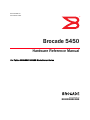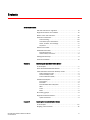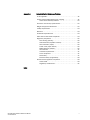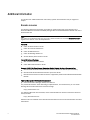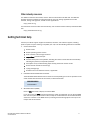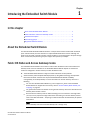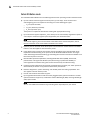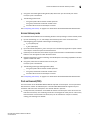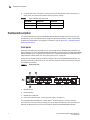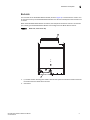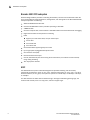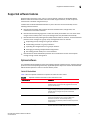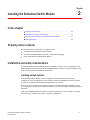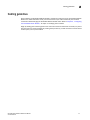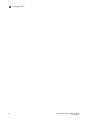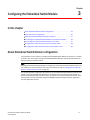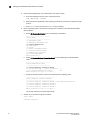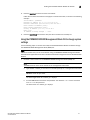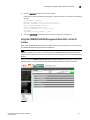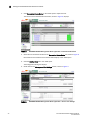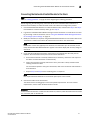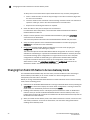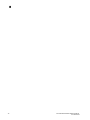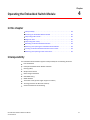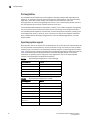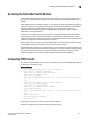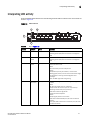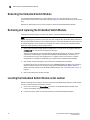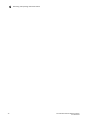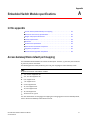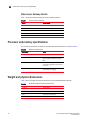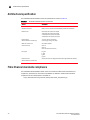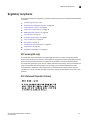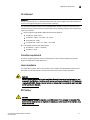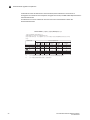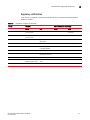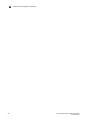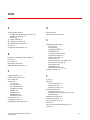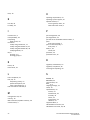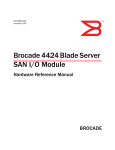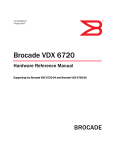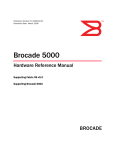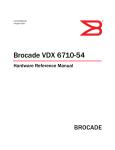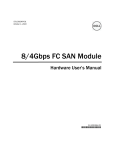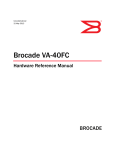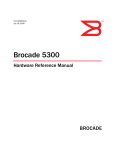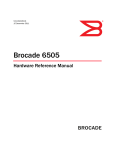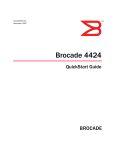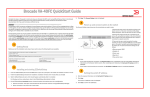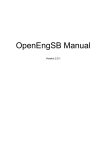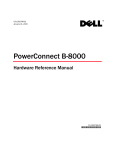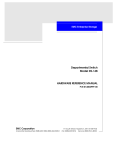Download PRIMERGY BX900 Blade Server Systems
Transcript
Hardware Reference Manual PRIMERGY BX900 Blade Server Systems Fibre Channel Connection Blade BR5450 English 53-1001266-02 20 October 2009 ® Brocade 5450 Hardware Reference Manual For Fujitsu PRIMERGY BX900 Blade Server Series 53-1001266-02 *53-1001266-02* Copyright © 2006-2009, Brocade Communications Systems, Incorporated. Brocade, the Brocade B weave logo, Fabric OS, File Lifecycle Manager, MyView, Secure Fabric OS, SilkWorm, and StorageX are registered trademarks and the Brocade B wing logo and Tapestry are trademarks of Brocade Communications Systems, Inc., in the United States and/or in other countries. FICON is a registered trademark of IBM Corporation in the U.S. and other countries. All other brands, products, or service names are or may be trademarks or service marks of, and are used to identify, products or services of their respective owners. Notice: This document is for informational purposes only and does not set forth any warranty, expressed or implied, concerning any equipment, equipment feature, or service offered or to be offered by Brocade. Brocade reserves the right to make changes to this document at any time, without notice, and assumes no responsibility for its use. This informational document describes features that may not be currently available. Contact a Brocade sales office for information on feature and product availability. Export of technical data contained in this document may require an export license from the United States government. The authors and Brocade Communications Systems, Inc. shall have no liability or responsibility to any person or entity with respect to any loss, cost, liability, or damages arising from the information contained in this book or the computer programs that accompany it. The product described by this document may contain “open source” software covered by the GNU General Public License or other open source license agreements. To find-out which open source software is included in Brocade products, view the licensing terms applicable to the open source software, and obtain a copy of the programming source code, please visit http://www.brocade.com/support/oscd. Brocade Communications Systems, Incorporated Corporate and Latin American Headquarters Brocade Communications Systems, Inc. 1745 Technology Drive San Jose, CA 95110 Tel: 1-408-333-8000 Fax: 1-408-333-8101 E-mail: [email protected] Asia-Pacific Headquarters Brocade Communications Singapore Pte. Ltd. 30 Cecil Street #19-01 Prudential Tower Singapore 049712 Singapore Tel: +65-6538-4700 Fax: +65-6538-0302 E-mail: [email protected] European Headquarters Brocade Communications Switzerland Sàrl Centre Swissair Tour B - 4ème étage 29, Route de l'Aéroport Case Postale 105 CH-1215 Genève 15 Switzerland Tel: +41 22 799 5640 Fax: +41 22 799 5641 E-mail: [email protected] Document History Table 0-1 ii Title Publication number Summary of changes Date Brocade 5450 Embedded Switch Module Hardware Reference Manual 53-1001266-01 New document February 2009 Brocade 5450 Embedded Switch Module Hardware Reference Manual 53-1001266-02 Minor updates to include new screen captures. October 2009 Brocade 5450 Hardware Reference Manual 53-1001266-02 Contents About this document How this document is organized . . . . . . . . . . . . . . . . . . . . . . . . . . . . vii Supported hardware and software . . . . . . . . . . . . . . . . . . . . . . . . . . vii What’s new in this document . . . . . . . . . . . . . . . . . . . . . . . . . . . . . . . viii Document conventions . . . . . . . . . . . . . . . . . . . . . . . . . . . . . . . . . . . . viii Text formatting . . . . . . . . . . . . . . . . . . . . . . . . . . . . . . . . . . . . . . . viii Command syntax conventions . . . . . . . . . . . . . . . . . . . . . . . . . . viii Notes, cautions, and warnings . . . . . . . . . . . . . . . . . . . . . . . . . . . ix Key terms . . . . . . . . . . . . . . . . . . . . . . . . . . . . . . . . . . . . . . . . . . . . ix Notice to the reader . . . . . . . . . . . . . . . . . . . . . . . . . . . . . . . . . . . . . . . ix Additional information. . . . . . . . . . . . . . . . . . . . . . . . . . . . . . . . . . . . . . x Brocade resources . . . . . . . . . . . . . . . . . . . . . . . . . . . . . . . . . . . . . x Other industry resources . . . . . . . . . . . . . . . . . . . . . . . . . . . . . . . . xi Getting technical help . . . . . . . . . . . . . . . . . . . . . . . . . . . . . . . . . . . . . . xi Document feedback . . . . . . . . . . . . . . . . . . . . . . . . . . . . . . . . . . . . . . xii Chapter 1 Introducing the Embedded Switch Module In this chapter . . . . . . . . . . . . . . . . . . . . . . . . . . . . . . . . . . . . . . . . . . . . 1 About the Embedded Switch Module . . . . . . . . . . . . . . . . . . . . . . . . . 1 Fabric OS Native and Access Gateway modes . . . . . . . . . . . . . . . . . . 1 Fabric OS Native mode . . . . . . . . . . . . . . . . . . . . . . . . . . . . . . . . . 2 Access Gateway mode . . . . . . . . . . . . . . . . . . . . . . . . . . . . . . . . . . 3 Ports on Demand (POD) . . . . . . . . . . . . . . . . . . . . . . . . . . . . . . . . 3 Hardware Description . . . . . . . . . . . . . . . . . . . . . . . . . . . . . . . . . . . . . . 4 Front panel . . . . . . . . . . . . . . . . . . . . . . . . . . . . . . . . . . . . . . . . . . . 4 Back side . . . . . . . . . . . . . . . . . . . . . . . . . . . . . . . . . . . . . . . . . . . . 5 Brocade 5450 CPU subsystem . . . . . . . . . . . . . . . . . . . . . . . . . . . 6 ASIC. . . . . . . . . . . . . . . . . . . . . . . . . . . . . . . . . . . . . . . . . . . . . . . . . 6 Ports . . . . . . . . . . . . . . . . . . . . . . . . . . . . . . . . . . . . . . . . . . . . . . . . 7 SFPs . . . . . . . . . . . . . . . . . . . . . . . . . . . . . . . . . . . . . . . . . . . . . . . . 8 ISL trunking groups . . . . . . . . . . . . . . . . . . . . . . . . . . . . . . . . . . . . . . . . 8 Supported software features . . . . . . . . . . . . . . . . . . . . . . . . . . . . . . . . 9 Optional software. . . . . . . . . . . . . . . . . . . . . . . . . . . . . . . . . . . . . . 9 Chapter 2 Installing the Embedded Switch Module In this chapter . . . . . . . . . . . . . . . . . . . . . . . . . . . . . . . . . . . . . . . . . . . 11 Shipping carton contents . . . . . . . . . . . . . . . . . . . . . . . . . . . . . . . . . . 11 Brocade 5450 Hardware Reference Manual 53-1001266-02 iii Installation and safety considerations. . . . . . . . . . . . . . . . . . . . . . . . 11 Installing multiple switches . . . . . . . . . . . . . . . . . . . . . . . . . . . . . 11 Electrical considerations . . . . . . . . . . . . . . . . . . . . . . . . . . . . . . . 12 Environmental considerations . . . . . . . . . . . . . . . . . . . . . . . . . . 12 Unpacking and installing the Embedded Switch Module. . . . . . . . . 12 Cabling guidelines. . . . . . . . . . . . . . . . . . . . . . . . . . . . . . . . . . . . . . . . 13 Chapter 3 Configuring the Embedded Switch Module In this chapter . . . . . . . . . . . . . . . . . . . . . . . . . . . . . . . . . . . . . . . . . . . 15 About Embedded Switch Module configuration . . . . . . . . . . . . . . . . 15 Items required for configuration . . . . . . . . . . . . . . . . . . . . . . . . . . . . 16 Setting the Embedded Switch Module IP address . . . . . . . . . . . . . . 17 Using the CLI menu from the serial console . . . . . . . . . . . . . . . 17 Using the PRIMERGY BX900 Management Blade CLI to change system settings . . . . . . . . . . . . . . . . . . . . . . . . . . . . . . . . . . . . . . 21 Using the PRIMERGY BX900 Management Blade GUI to set the IP address . . . . . . . . . . . . . . . . . . . . . . . . . . . . . . . . . . . . . . . . . . . . . 23 Connecting the Embedded Switch Module to the Ethernet network25 Connecting the Embedded Switch Module through an internal port 25 Connecting the Embedded Switch Module through an external port 26 Connecting the Embedded Switch Module to the fabric. . . . . . 27 Changing from Fabric OS Native to Access Gateway mode . . . . . . . 28 Enabling Access Gateway mode using Web Tools . . . . . . . . . . . 29 Enabling Access Gateway mode using the CLI. . . . . . . . . . . . . . 30 Changing from Access Gateway mode to Fabric Switch mode . . . . 30 Disabling Access Gateway mode using the CLI . . . . . . . . . . . . . 31 . . . . . . . . . . . . . . . . . . . . . . . . . . . . . . . . . . . . . . . . . . . . . . . . . . . . . . . 31 Chapter 4 Operating the Embedded Switch Module In this chapter . . . . . . . . . . . . . . . . . . . . . . . . . . . . . . . . . . . . . . . . . . . 33 Interoperability . . . . . . . . . . . . . . . . . . . . . . . . . . . . . . . . . . . . . . . . . . 33 Port negotiation . . . . . . . . . . . . . . . . . . . . . . . . . . . . . . . . . . . . . . 34 Operating system support . . . . . . . . . . . . . . . . . . . . . . . . . . . . . . 34 Accessing the Embedded Switch Module . . . . . . . . . . . . . . . . . . . . . 35 Interpreting POST results . . . . . . . . . . . . . . . . . . . . . . . . . . . . . . . . . . 35 Diagnostic tests. . . . . . . . . . . . . . . . . . . . . . . . . . . . . . . . . . . . . . . . . . 36 Interpreting LED activity . . . . . . . . . . . . . . . . . . . . . . . . . . . . . . . . . . . 37 Rebooting the Embedded Switch Module . . . . . . . . . . . . . . . . . . . . . 38 Removing and replacing the Embedded Switch Module . . . . . . . . . 38 Locating the Embedded Switch Module serial number . . . . . . . . . . 38 Removing and replacing an SFP transceiver. . . . . . . . . . . . . . . . . . . 39 iv Brocade 5450 Hardware Reference Manual 53-1001266-02 Appendix A Embedded Switch Module specifications In this appendix . . . . . . . . . . . . . . . . . . . . . . . . . . . . . . . . . . . . . . . . . . 41 Access Gateway Mode default port mapping . . . . . . . . . . . . . . . . . . 41 Other Access Gateway defaults. . . . . . . . . . . . . . . . . . . . . . . . . . 42 Processor and memory specifications. . . . . . . . . . . . . . . . . . . . . . . . 42 Weight and physical dimensions . . . . . . . . . . . . . . . . . . . . . . . . . . . . 42 Facility requirements . . . . . . . . . . . . . . . . . . . . . . . . . . . . . . . . . . . . . 43 Electrical . . . . . . . . . . . . . . . . . . . . . . . . . . . . . . . . . . . . . . . . . . . . . . . 43 Architectural specification . . . . . . . . . . . . . . . . . . . . . . . . . . . . . . . . . 44 Fibre Channel standards compliance . . . . . . . . . . . . . . . . . . . . . . . . 44 Regulatory compliance . . . . . . . . . . . . . . . . . . . . . . . . . . . . . . . . . . . . 45 FCC warning (US only) . . . . . . . . . . . . . . . . . . . . . . . . . . . . . . . . . 45 KCC Statement (Republic of Korea) . . . . . . . . . . . . . . . . . . . . . . 45 VCCI statement (Japan) . . . . . . . . . . . . . . . . . . . . . . . . . . . . . . . . 46 Power cords (Japan Denan). . . . . . . . . . . . . . . . . . . . . . . . . . . . . 46 BSMI statement (Taiwan) . . . . . . . . . . . . . . . . . . . . . . . . . . . . . . 46 CE statement . . . . . . . . . . . . . . . . . . . . . . . . . . . . . . . . . . . . . . . . 47 Canadian requirements. . . . . . . . . . . . . . . . . . . . . . . . . . . . . . . . 47 Laser compliance. . . . . . . . . . . . . . . . . . . . . . . . . . . . . . . . . . . . . 47 RTC battery . . . . . . . . . . . . . . . . . . . . . . . . . . . . . . . . . . . . . . . . . . 47 Electrical safety (if applicable) . . . . . . . . . . . . . . . . . . . . . . . . . . 48 Environmental regulation compliance . . . . . . . . . . . . . . . . . . . . . . . . 48 China RoHS . . . . . . . . . . . . . . . . . . . . . . . . . . . . . . . . . . . . . . . . . 48 Regulatory certifications . . . . . . . . . . . . . . . . . . . . . . . . . . . . . . . 51 Index Brocade 5450 Hardware Reference Manual 53-1001266-02 v vi Brocade 5450 Hardware Reference Manual 53-1001266-02 About this document This document is a hardware reference manual written for SAN administrators using Blade Servers that support the Brocade 5450 Embedded Switch Module. It provides information on installing, configuring, and maintaining the Embedded Switch Module. NOTE Throughout this document, the Brocade 5450 Embedded Switch Module is referred to as the Embedded Switch Module. How this document is organized This document is organized to help you find information that you need as quickly as possible. The document contains the following components: • Chapter 1, “Introducing the Embedded Switch Module,” describes the Embedded Switch Module and explains its basic concepts and features. • Chapter 2, “Installing the Embedded Switch Module” provides instructions for unpacking the Embedded Switch Module from its shipping container, references to the appropriate publication for installing the module into the Blade Server chassis, and Fibre Channel port cabling guidelines. • Chapter 3, “Configuring the Embedded Switch Module” describes how to change the Embedded Switch Module’s IP address, connect the module to the Ethernet network and fabric, and change between Access Gateway and Fabric OS Native modes. • Chapter 4, “Operating the Embedded Switch Module,” provides details about operating and replacing a Embedded Switch Module. • Appendix A, “Embedded Switch Module specifications,” is a product specification reference. Supported hardware and software This document includes information specific to the Embedded Switch Module using the Brocade Fabric OS. For more information about the Fabric OS supported by this product, refer to the related publications on the Brocade Family Documentation CD-ROM shipped with the Embedded Switch Module. See “Additional information” on page x for a list of related publications. Brocade 5450 Hardware Reference Manual 53-1001266-02 vii What’s new in this document This is a new document. For further information, see the Brocade release notes for the Fabric OS released with this product. Document conventions This section describes text formatting conventions and important notice formats used in this document. Text formatting The narrative-text formatting conventions that are used are as follows: bold text Identifies command names Identifies the names of user-manipulated GUI elements Identifies keywords and operands Identifies text to enter at the GUI or CLI italic text Provides emphasis Identifies variables Identifies paths and Internet addresses Identifies document titles code text Identifies CLI output Identifies command syntax examples For readability, command names in the narrative portions of this guide are presented in mixed letter case: for example, switchShow. In actual examples, command letter case is often all lowercase. Otherwise, this manual specifically notes those cases in which a command is case sensitive. Command syntax conventions Command syntax in this manual follows these conventions: viii command Commands are printed in bold. --option, option Command options are printed in bold. -argument, arg Arguments. [] Optional element. variable Variables are printed in italics. In the help pages, values are underlined or enclosed in angled brackets < >. ... Repeat the previous element, for example “member[;member...]” value Fixed values following arguments are printed in plain font. For example, --show WWN | Boolean. Elements are exclusive. Example: --show -mode egress | ingress Brocade 5450 Hardware Reference Manual 53-1001266-02 Notes, cautions, and warnings The following notices and statements are used in this manual. They are listed below in order of increasing severity of potential hazards. NOTE A note provides a tip, guidance or advice, emphasizes important information, or provides a reference to related information. ATTENTION An Attention statement indicates potential damage to hardware or data. CAUTION A Caution statement alerts you to situations that can be potentially hazardous to you or cause damage to hardware, firmware, software, or data. DANGER A Danger statement indicates conditions or situations that can be potentially lethal or extremely hazardous to you. Safety labels are also attached directly to products to warn of these conditions or situations. Key terms For definitions of SAN-specific terms, visit the Storage Networking Industry Association online dictionary at http://www.snia.org/education/dictionary. Notice to the reader This document may contain references to the trademarks of the following corporations. These trademarks are the properties of their respective companies and corporations. These references are made for informational purposes only. Corporation Referenced Trademarks and Products Brocade Communications Systems, Inc. Brocade, Fabric OSTM, Access Gateway, Web Tools, 5450 Embedded Switch Module Fujitsu PRIMERGY BX900 Blade Server Microsoft Corporation Windows, Windows 2000, Windows 2003, Windows XP Sun Microsystems, Inc. Solaris Red Hat Inc. Red Hat Enterprise Linux (RHEL) Novell, Inc SUSE Linux Enterprise Server (SLES) Brocade 5450 Hardware Reference Manual 53-1001266-02 ix Additional information This section lists additional Brocade and industry-specific documentation that you might find helpful. Brocade resources The following related documentation is provided on the Brocade Family Documentation and Brocade 5450 Documentation CD-ROMs packaged with the Embedded Switch Module and on the Brocade Web site. NOTE For access to the Brocade web site, go to http://www.brocade.com and click Brocade Connect to register at no cost for a user ID and password. Fabric OS • Fabric OS Administrator’s Guide • • • • Fabric OS Command Reference Fabric OS MIB Reference Fabric OS Message Reference Access Gateway Administrator’s Guide Fabric OS Optional Features • Web Tools Administrator’s Guide • Fabric Watch Administrator’s Guide Brocade 5450 8 Gb Fibre Channel Embedded Switch Module Hardware Documentation • Brocade 5450 Embedded Switch Module Hardware Reference Manual (this document). • Brocade 5450 Embedded Switch Module Quick Start Guide. • Brocade release notes for Fabric OS version supported by the Brocade 5450 Embedded Switch Module. Optional Management Software Documentation • Data Center Fabric Manager (DCFM) User Manual For practical discussions about SAN design, implementation, and maintenance, you can obtain Building SANs with Brocade Fabric Switches through: http://www.amazon.com For additional Brocade documentation, visit the Brocade SAN Info Center and click the Resource Library location: http://www.brocade.com Release notes are available on the Brocade Connect Web site and are also bundled with the Fabric OS firmware. x Brocade 5450 Hardware Reference Manual 53-1001266-02 Other industry resources For additional resource information, visit the Technical Committee T11 Web site. This Web site provides interface standards for high-performance and mass storage applications for Fibre Channel, storage management, as well as other applications: http://www.t11.org For information about the Fibre Channel industry, visit the Fibre Channel Industry Association Web site: http://www.fibrechannel.org Getting technical help Contact your switch support supplier for hardware, firmware, and software support, including product repairs and part ordering. To expedite your call, have the following information available: 1. General Information • • • • • Switch model • • • • Description of any troubleshooting steps already performed and the results Switch operating system version Error numbers and messages received supportSave command output Detailed description of the problem, including the switch or fabric behavior immediately following the problem, and specific questions Serial console and Telnet session logs syslog message logs Software name and software version, if applicable. 2. Embedded Switch Module Serial Number The Embedded Switch Module serial number and corresponding bar code are provided on the serial number label attached to the module, as illustrated below.: *FT00X0054E9* FT00X0054E9 3. World Wide Name (WWN) Use the wwn command to display the switch WWN. If you cannot use the wwn command because the switch is inoperable, you can get the WWN from the same place as the serial number, except for the Brocade DCX. For the Brocade DCX, access the numbers on the WWN cards by removing the Brocade logo plate at the top of the nonport side of the chassis. Brocade 5450 Hardware Reference Manual 53-1001266-02 xi Document feedback Because quality is our first concern at Brocade, we have made every effort to ensure the accuracy and completeness of this document. However, if you find an error or an omission, or you think that a topic needs further development, we want to hear from you. Forward your feedback to: [email protected] Provide the title and version number and as much detail as possible about your comment, including the topic heading and page number and your suggestions for improvement. xii Brocade 5450 Hardware Reference Manual 53-1001266-02 Chapter 1 Introducing the Embedded Switch Module In this chapter • About the Embedded Switch Module. . . . . . . . . . . . . . . . . . . . . . . . . . . . . . . . • Fabric OS Native and Access Gateway modes. . . . . . . . . . . . . . . . . . . . . . . . . • Hardware Description . . . . . . . . . . . . . . . . . . . . . . . . . . . . . . . . . . . . . . . . . . . . • ISL trunking groups . . . . . . . . . . . . . . . . . . . . . . . . . . . . . . . . . . . . . . . . . . . . . . • Supported software features . . . . . . . . . . . . . . . . . . . . . . . . . . . . . . . . . . . . . . 1 1 4 8 9 About the Embedded Switch Module The Brocade 5450 Embedded Switch Module is a 26-port Fibre Channel module with 8 external ports and 18 internal ports that installs in a Fujitsu BX900 Blade Server chassis. Although the product may ship with a specific number of ports enabled, it can be upgraded to 26 ports through Ports on Demand (POD) licensing. All ports support link speeds up to 8 Gbps. Fabric OS Native and Access Gateway modes The Embedded Switch Module can function in either Fabric OS Native mode or Brocade Access Gateway mode. Features available on the Embedded Switch Module depend on whether the module is configured in Access Gateway or Fabric OS Native mode. • The Embedded Switch Module is shipped in Fabric OS Native mode by default. • Access Gateway mode simplifies SAN deployment by using NPIV technology. NPIV provides Fibre Channel switch functions that improve Embedded Switch Module scalability, manageability, and interoperability. For more information on Access Gateway, refer to the following: - For a list of Embedded Switch Module F_Ports mapped to N_Ports in the Embedded Switch Module as shipped from the factory, refer to “Access Gateway Mode default port mapping” on page 41. - For general information and details on using Access Gateway, refer to the Brocade Access Gateway Administrator’s Guide. - Because Access Gateway relies on NPIV technology for its connection to the edge fabric, you may have to prepare the edge fabric before connecting it to Access Gateway. Please refer to the SAN TECH NOTE – Preparing to Install the Brocade Access Gateway for specific instructions. NOTE Access Gateway cannot be connected directly into a storage array. Brocade 5450 Hardware Reference Manual 53-1001266-02 1 1 Fabric OS Native and Access Gateway modes Fabric OS Native mode The Embedded Switch Module has the following features when operating in Fabric OS Native mode: • Up to 8 external autosensing Fibre Channel ports (up to 8 Gbps). These universal and self-configuring ports are capable of becoming one of the following port types: - F_Port (fabric enabled) FL_Port (fabric loop enabled) E_Port (expansion port) These ports are capable of Brocade ISL Trunking with appropriate licensing. • Up to 18 internal copper backplane F_Ports. Each port can automatically negotiate its speed at 4 or 8 Gbps to match the highest speed supported by the attached devices. NOTE The internal copper F_ports are hard-wired to the blade server chassis backplane, with an internal connection to the server blades installed in the chassis. • Dynamic ports on demand, which allows ports to be activated as needed based on available licenses. This also applies to Access Gateway mode. • Frame filtering that augments the hardware zoning capabilities of the Brocade ASIC, which implements hardware zoning at the port level of the Embedded Switch Module. The single switch ASIC design eliminates blocking, guaranteeing full transmit and receive bandwidth to all Fibre Channel ports at all times. • Brocade ASIC expanded capabilities, including World Wide Name (WWN), device-level, protocol-level, and Logical Unit Number (LUN)-level zoning to provide the flexibility of second-generation software zoning with the enhanced security of hardware zoning. • Hardware zoning implemented by firmware-accessible table per output port, which permits or denies delivery of frames to any particular destination port address. • Extensive diagnostics, system-monitoring, and reliable power and cooling capabilities. This also applies to Access Gateway mode. • Unicast and broadcast data traffic support. • Up to eight Brocade-branded small form-factor pluggable (SFP) optical transceivers. The SFP optical transceivers support any combination of Short Wavelength (SWL) and Long Wavelength (LWL) optical media. NOTE You can add additional transceivers by purchasing them separately from your vendor. 2 Brocade 5450 Hardware Reference Manual 53-1001266-02 Fabric OS Native and Access Gateway modes 1 • One green and amber light-emitting diode (LED) above each port to indicate port status. If dark, the port is unlicensed. • The following system LEDs: - One green power LED to indicate module power-on. - One green/amber LED to indicate module status. - One blue LED to locate and identify the module. See “Interpreting LED activity” on page 37 for details about the Embedded Switch Module LEDs. Access Gateway mode The Embedded Switch Module has the following features when operating in Access Gateway mode: • Up to 8 autosensing (1, 2, 4, and 8 Gbps) Fibre Channel ports. These are universal and self-configuring ports capable of becoming the following types: - F_Port (Fabric port) N_Port (Node port) • Up to 18 internal backplane F_Ports. Each port can automatically negotiate its speed at either 4 or 8 Gbps to match the speed of attached devices • Dynamic ports on demand, which allows any port to be activated as needed based on available licenses. This also applies to Fabric OS native mode. • Extensive diagnostics, system monitoring, and reliable power and cooling capabilities. This also applies to Fabric OS mode. • One green/amber LED to indicate status for each port. If dark, the port is unlicensed. • The following system light-emitting diodes (LEDs): - One green power LED to indicate module power-on. - One green/amber LED to indicate module status. - One blue LED to locate and identify the module. See “Interpreting LED activity” on page 37 for details about the Embedded Switch Module LEDs. Ports on Demand (POD) The base version of the Embedded Switch Module ships with 14 active ports. You can purchase a POD license to activate 12 additional ports. The Embedded Switch Module supports two port activation methods: static and dynamic. The default method is dynamic. • For Dynamic POD, 14 licenses are available for the first 14 active ports. Ports 19 and 20 are licensed at the factory. The remaining 12 licenses are assigned to active ports on a first-come, first-serve basis. Once licenses are issued, they can be moved from one port to another, making port licensing more flexible. Brocade 5450 Hardware Reference Manual 53-1001266-02 3 1 Hardware Description • For static POD, Table 1 shows the 14 base internal and external ports that are licensed. In static mode, you cannot move licenses from one port to another. TABLE 1 Ports available with Static POD Port Licensing External Ports Internal Ports Base 19, 20, 21, 22 1 through 10 POD 0, 23, 24, and 25 11 through 18 Hardware Description This section describes the physical Embedded Switch Module as shipped from the factory. For specifications, such as installed memory, weight and physical dimensions, facility requirements, architectural specifications, and regulatory compliance, refer to Appendix A, “Embedded Switch Module specifications” Front panel Externally accessible ports and LEDs are on the port side of the Embedded Switch Module. The front panel faces out when the Embedded Switch Module is inserted into the I/O bay of the Blade Server chassis. Figure 1 details the front panel. For a complete description of the locations and interpretations of these LEDs, see “Interpreting LED activity” on page 37. Access the I/O module handle at the front of the port side of the Embedded Switch Module. By pressing the handle’s release latch, you can open the handle to remove and insert the unit from the Blade Server chassis. FIGURE 1 Front panel view 1 4 2 3 1. Module locator 2. Health indicator 3. Module status indicator 4. Port status indicators (See “Interpreting LED activity” on page 37.) The Embedded Switch Module has a Reset button. The Reset button is a small, recessed micro-switch that is accessed by inserting a pin (or an object of similar size) into the small hole. Depress the Reset button for up to five seconds to reboot the Embedded Switch Module. 4 Brocade 5450 Hardware Reference Manual 53-1001266-02 Hardware Description 1 Back side The back side of the Embedded Switch Module (shown in Figure 2) is seated into the chassis. You do not need to line up the Embedded Switch Module as it will seat correctly when the insertion arm is closed. When the Embedded Switch Module is inserted, the backplane connectors activate a connection port, allowing the Embedded Switch Module to be configured in the Blade Server chassis. FIGURE 2 Back side, viewed from top 2 1 1. I/O module handle. Pressing the handle’s release latch opens the handle to install and remove the module from the Blade Server chassis. 2. Connectors Brocade 5450 Hardware Reference Manual 53-1001266-02 5 1 Hardware Description Brocade 5450 CPU subsystem Brocade-designed ASICs provide the switching functionality. The CPU runs the Brocade Fabric OS and is responsible for switch initialization, configuration, and management. The Brocade 5450 CPU subsystem provides the following: • • • • • • AMCC PPC440EPX-667 MHz CPU On-board 512MB DDR2 memory with ECC operating at 166 MHz 4 MB Boot flash On-board compact flash, which includes a 512 MB module for firmware download and logging Digital thermometers for temperature monitoring LEDs: • • • • • • • • • Eight FC port and status LEDs, one per external port One ID LED One health LED One status LED One Brocade ASIC supporting 26-port at 8 Gb Up to eight optional pluggable SFP optical media One real-time clock (RTC) Internal RS-232 console port One 10/100 Ethernet port share among three connections (one external and two internal) using analog switching. • Two major power domains ASIC One ASIC within the system is Brocade-designed and provides switching and connectivity functionality for external N_ports (as an F_port), external loop devices (as an FL_port), or to other Brocade switches (as an E_port). Each port can operate at 1.0625 Gbps, 2.125 Gbps, 4.25 Gbps, or 8.5 Gbps. The ASIC contains the Fibre Channel interface logic, message and buffering queuing logic, the receive buffer memory for the on-chip ports, and other support logic. 6 Brocade 5450 Hardware Reference Manual 53-1001266-02 Hardware Description 1 The ASIC features are summarized in Table 2. TABLE 2 ASIC features Feature Value Number of ports 26 Port speed 1, 2, 4, or 8 Gbps Hardware trunk width 8 ports trunking Virtual channels 17 per port with credit sharing across virtual channels Buffer-to-buffer credits 700 Maximum buffer-to-buffer credits per port 700 Maximum long distance support At 1 Gbps: 900 km (559.2 miles) At 2 Gbps: 450 km (279.6 miles) At 4 Gbps: 225 km (139.8 miles) At 8 Gbps: 110 km (68.35 miles) Ports The Embedded Switch Module supports the following port types: • Eight external optical ports • Eighteen internal copper ports Optical ports For optical ports, SFP fiber optic transceivers that convert electrical signals to optical signals, and optical signals to electrical signals, are used. Each SFP transceiver is capable of transmitting at 1.0625, 2.125, 4.25, or 8.5 Gbps speeds. Copper ports For internal copper ports, connection occurs by way of SerDes 4-wire signaling through the backplane to the server bays. The internal ports are capable of transmitting at 1.0625, 2.125, 4.25, or 8.5 Gbps speeds. The internal port speed is auto-generated to the highest speed supported by the chassis. There is one server per switch port that interfaces to the blade server chassis switch. Brocade 5450 Hardware Reference Manual 53-1001266-02 7 1 ISL trunking groups SFPs The Embedded Switch Module was designed to work with SFP optical modules. The Embedded Switch Module ships with a specific number of 8 Gbps Brocade-branded SFPs. NOTE You can also install 4 Gbps SFPs in the Embedded Switch Module. All SFPs must be Brocade-branded. SFPs provide optical connections to external devices for both SWL and LWL connections. Replace SFPs with a new pluggable unit rather than replacing the Embedded Switch Module. Refer to the manufacturer’s instructions when installing SFPs. “Removing and replacing the Embedded Switch Module” on page 38 provides details about removing SFPs from the Embedded Switch Module. For a complete list of SFPs and other interoperable hardware, visit the Brocade Connect Web site at: http://www.brocadeconnect.com and follow the links to the latest compatibility information. ISL trunking groups If your Embedded Switch Module has a Brocade ISL Trunking license, external ports can form trunking groups of Inter-Switch Links (ISLs) between adjacent switches. ISL trunking allows up to eight ports between a pair of switches to be combined to form a single, logical ISL with an aggregate speed of up to 64 Gbps for optimal bandwidth utilization and load balancing. All external ports (0, 19-25) can be formed into a single 8-port trunk if the attached switch supports an 8-port trunk. The ports can also form 2 to 7-port trunks. For details about Brocade ISL Trunking, see the Brocade Fabric OS Administrator’s Guide. NOTE Only the external ports are available for trunking. 8 Brocade 5450 Hardware Reference Manual 53-1001266-02 Supported software features 1 Supported software features Brocade Fabric OS version 6.2.0_emb or 6.3.0 and greater supports the Embedded Switch Module. Fabric OS includes all basic switch and fabric support software, as well as optional software that is enabled using license keys. Included with the Embedded Switch Module as part of the ease-of-use functionality are the following software features. • Brocade Advanced Web Tools enables advanced administration, configuration, and maintenance of the fabric switches. • Brocade Advanced Zoning segments a fabric into virtual private SANs. You can create zones using the Ease of Setup tool to set up and configure the entry-level SAN automatically. • Brocade Enhanced Group Management (EGM) enables switches, directors, and DCX backbone platforms to be managed as a group. Group management tasks can include: • • • • • Replicating security settings for a group of switches. Downloading firmware to a group of switches. Uploading the configuration from a group of switches. Managing and editing multiple PCDM configurations. Scheduling periodic backup to a server database. • Brocade Secure Fabric OS delivers protection from unauthorized access and corruption through change control management. Optional software The Embedded Switch Module supports the following optional software which is activated with the purchase of the corresponding license key. Applicable options depend on whether the Embedded Switch Module operates in switch or Access Gateway mode. Fabric OS Native Mode Table 3 lists the optional software that operates in Fabric OS native mode. TABLE 3 Optional software activated in Fabric OS native mode Software feature Description Ports on Demand (POD) Enables users to instantly scale the fabric by provisioning additional ports using license key upgrade for the base (14-port) version only. Adaptive Networking Provides traffic flow control between individual hosts and targets utilizing QoS priorities. Specifies dedicated ISLs to specific hosts and targets to improve overall SAN performance. Fabric Watch Continuously monitors SAN fabrics for potential faults based on thresholds set for a variety of SAN fabric elements and events—automatically alerting administrators to potential problems before they become costly failures. Data Center Fabric Manager (DCFM) Enables administration, configuration, and maintenance of fabric switches and SANs with host-based software. Brocade 5450 Hardware Reference Manual 53-1001266-02 9 1 Supported software features TABLE 3 Optional software activated in Fabric OS native mode (Continued) Software feature Description Inter-Switch Link (ISL) Trunking Optimizes the performance and availability of SAN fabrics while simplifying ISL management. For example, two 4 Gbps Brocade switches can automatically group up to eight ISLs into a single logical “trunk,” with a total throughput of up to 64 Gbps. Advanced Performance Monitoring Enables more effective end-to-end SAN performance analysis of networked storage resources. Brocade Extended Fabrics Extends the reach of storage environments across longer distances by supporting up to 500 Km between the hosts and storage devices, depending on the connectivity bandwidth. 1, 2, 4, and 8 GBps links are available. Server Application Optimization (SAO) license Optimizes overall application performance for physical servers and virtual machines. SAO, when deployed with Brocade Fibre Channel HBAs, extends Brocade Virtual Channel (VC) technology from the fabric to the server infrastructure. This delivers application-level Quality of Service (QoS) management to the HBAs and related server applications. NOTE: The Brocade 5450 Embedded Switch Module is available in two models: the Base model and the Enterprise model. The Enterprise model includes all the optional software features listed in this table. Access Gateway Mode The following optional software are applicable in Access Gateway mode: • Ports on Demand (POD) • ISL trunking • Adaptive networking (with 6.3.0 or greater) For detailed information on any of these features, refer to the Brocade Fabric OS Administrator’s Guide. 10 Brocade 5450 Hardware Reference Manual 53-1001266-02 Chapter 2 Installing the Embedded Switch Module In this chapter • Shipping carton contents . . . . . . . . . . . . . . . . . . . . . . . . . . . . . . . . . . . . . . . . • Installation and safety considerations . . . . . . . . . . . . . . . . . . . . . . . . . . . . . . • Unpacking and installing the Embedded Switch Module . . . . . . . . . . . . . . . • Cabling guidelines . . . . . . . . . . . . . . . . . . . . . . . . . . . . . . . . . . . . . . . . . . . . . . 11 11 12 13 Shipping carton contents The following items are included in the shipping carton: • Embedded Switch Module Quick Start Guide • Four Short Wavelength (SWL) 8 Gb SFPs (in styrofoam packaging) • One Brocade 8 Gb Embedded Switch Module Installation and safety considerations The Brocade 5450 Embedded Switch Module is designed to work in I/O bays 3 through 6 of the BX900 Blade Server chassis. Refer to the PRIMERGY BX900 S1 Basic Unit Operating Manual and make sure to comply with installation requirements. Installing multiple switches Each Embedded Switch Module must be assigned a unique Ethernet IP address during configuration. Once the default Ethernet IP address on the 8 Gb SAN Switch has been changed, you may install additional Embedded Switch Modules in the chassis. If you do not have a DHCP server, install and configure one Embedded Switch Module at a time. This is required so that Ethernet IP address conflicts do not occur with duplicate default Ethernet IP addresses. Refer to the PRIMERGY BX900 S1 Basic Unit Operating Manual for help identifying your specific enclosure setup, available connections, and power requirements. Brocade 5450 Hardware Reference Manual 53-1001266-02 11 2 Unpacking and installing the Embedded Switch Module Electrical considerations The Embedded Switch Module requires 35 watts nominal (maximum of 50 watts), provided by the chassis. No other power requirement or provision exists. Environmental considerations Ensure proper cooling and ventilation by verifying the following: • The air vents on the chassis are not blocked or restricted. • The ambient air temperature at the front of the enclosure does not exceed 35º C (95º F) while the Embedded Switch Module is operating. Unpacking and installing the Embedded Switch Module If the Embedded Switch Module is installed in the Blade Server chassis as shipped to you, skip this section. This section applies when installing a new module in an empty bay or replacing an existing Embedded Switch Module. Perform the following steps to remove the Embedded Switch Module from its shipping package. 1. Open the shipping box and inspect the contents. Do not insert a damaged Embedded Switch Module into the Blade Server chassis. If the Embedded Switch Module appears to be damaged, contact your sales representative before proceeding. 2. Remove the cardboard accessory tray from on top of the Embedded Switch Module. This tray contains the documentation, regulatory statements, product information guide, and Documentation CD. 3. Remove the Embedded Switch Module from the box. The protective foam ends will slide out with the Embedded Switch Module. 4. Remove the foam ends from the Embedded Switch Module. 5. Be sure that you have taken the necessary precautions for electrostatic sensitivity; then break the seal warning. 6. Slide the Embedded Switch Module out of the antistatic sleeve and inspect it carefully for any obvious defects or shipping damage. 7. 12 For complete instructions to install the Embedded Switch Module into the Blade Server chassis, refer to the section on installing an I/O module in the PRIMERGY BX900 S1 Basic Unit Operating Manual. Brocade 5450 Hardware Reference Manual 53-1001266-02 Cabling guidelines 2 Cabling guidelines After modifying the Embedded Switch Module’s IP address and domain name (if Embedded Switch Module is in Fabric OS Native mode), we recommend that you cable all external ports to fabric connections before bringing the Embedded Switch Module online. Refer to Chapter 3, “Configuring the Embedded Switch Module,” for steps on modifying the IP address. Begin by cabling ports 19 through 25 and 0. Ports 19 and 20 are licensed at the factory as part of Dynamic Ports On Demand (DPOD). By cabling these ports first, you will not need to move licenses to other ports you may have cabled. Brocade 5450 Hardware Reference Manual 53-1001266-02 13 2 14 Cabling guidelines Brocade 5450 Hardware Reference Manual 53-1001266-02 Chapter 3 Configuring the Embedded Switch Module In this chapter • About Embedded Switch Module configuration . . . . . . . . . . . . . . . . . . . . . . • Items required for configuration. . . . . . . . . . . . . . . . . . . . . . . . . . . . . . . . . . . • Setting the Embedded Switch Module IP address . . . . . . . . . . . . . . . . . . . . • Connecting the Embedded Switch Module to the Ethernet network . . . . . . • Connecting the Embedded Switch Module to the fabric . . . . . . . . . . . . . . . • Changing from Fabric OS Native to Access Gateway mode . . . . . . . . . . . . . • Changing from Access Gateway mode to Fabric Switch mode. . . . . . . . . . . 15 16 17 25 27 28 30 About Embedded Switch Module configuration Use procedures in this chapter to configure the Embedded Switch Module to operate on a network and fabric. Also use steps to change the Embedded Switch Module’s operating mode (Fabric OS Native and Access Gateway modes). NOTE Although the Embedded Switch Module is configured at the factory for Fabric OS Native mode, you can enable it for Access Gateway mode. For more information, refer to “Changing from Fabric OS Native to Access Gateway mode” on page 28 This chapter provides configuration procedures that use Embedded Switch Module Command Line Interface (CLI) and the Web Tools application. For details refer to the Web Tools Administrator’s Guide, Access Gateway Administrator’s Guide, and Fabric OS Command Reference Manual. If the same operation can be performed using the PRIMERGY BX900 Management Blade application, use that application instead. Brocade 5450 Hardware Reference Manual 53-1001266-02 15 3 Items required for configuration Items required for configuration The following items are required for configuring and connecting the Embedded Switch Module for use in a network and fabric: • The Embedded Switch Module installed in a chassis. For instructions, refer to the steps on installing an I/O module in the PRIMERGY BX900 S1 Basic Unit Operating Manual for the Blade Server chassis. • Access to an FTP server for backing up the Embedded Switch Module configuration. • Access to these publications: • PRIMERGY BX900 S1 Basic Unit Operating Manual • PRIMERGY BX900 S1 Basic Unit Service Supplement • PRIMERGY BX900 Management Blade User Guide • Fabric OS Command Reference Manual • Fabric OS Administrator’s Guide • Access Gateway Administrator’s Guide • Web Tools Administrator’s Guide • SFP transceivers and compatible fiber cables, as required. • If DHCP is not used to set the Embedded Switch Module IP address, you will need an unused IP address and a corresponding subnet mask and gateway address. DHCP-enabled is the default. • If the PRIMERGY BX900 Management Blade GUI or CLI management is not used to change the Embedded Switch Module IP address, you will need a management workstation (computer) that has a terminal emulator (such as HyperTerminal) or a keyboard, video, and mouse (KVM) device. You will also need a serial cable to connect the workstation to the Embedded Switch Module serial console port. 16 Brocade 5450 Hardware Reference Manual 53-1001266-02 3 Setting the Embedded Switch Module IP address Setting the Embedded Switch Module IP address IP parameters are stored on the Embedded Switch Module. By default, the IP address for the Embedded Switch Module is configured as DHCP. NOTE It is recommended that you set the IP address using the PRIMERGY BX900 Management Blade ServerView GUI application because this enables centralized management of the Embedded Switch Module. You can reset the IP address using one of the following methods: • Embedded Switch Module Command Line Interface (CLI). See “Using the CLI menu from the serial console” on page 17 for instructions. • PRIMERGY BX900 Management Blade ServerView CLI. See “Using the PRIMERGY BX900 Management Blade CLI to change system settings” on page 21 for instructions. • PRIMERGY BX900 Management Blade ServerView graphical user interface (GUI). See “Using the PRIMERGY BX900 Management Blade GUI to set the IP address” on page 23 for instructions. ATTENTION Do not connect the Embedded Switch Module to the internal network until the IP address is correctly set for your Ethernet network requirements. Using the CLI menu from the serial console Use the following steps to connect and modify the Embedded Switch Module IP address through the PRIMERGY BX900 Management Blade (MMB), regardless of whether you know the management IP address. 1. Disable any serial communication programs that are running on the management workstation. 2. Connect a serial cable from a management workstation to the MMB. 3. Open a HyperTerminal on a PC or TERM in a Linux or UNIX environment and establish a terminal session to the Embedded Switch Module from the management workstation. You will use this connection if you want to reset the module’s IP address using CLI commands and perform other configuration tasks. Brocade 5450 Hardware Reference Manual 53-1001266-02 17 3 Setting the Embedded Switch Module IP address 4. Perform the following steps if your workstation uses Windows 95, 98, 2000, XP, or NT. Otherwise, proceed to step 5. a. Click Start and select Programs > Accessories > Communications > Hyperterminal. The Connection Description dialog box displays. FIGURE 3 b. Enter a name for the connection in the Connection Description text box, and click OK. FIGURE 4 18 Connection Description dialog box Connect To dialog box Brocade 5450 Hardware Reference Manual 53-1001266-02 Setting the Embedded Switch Module IP address c. 3 From the Hyperterminal window, select an available COM port from the Connect using list and click OK. The Port Settings dialog box displays. FIGURE 5 d. COM Properties dialog box From the COM Properties window, select the following configuration values and click OK. • • • • • Bits per second: 115200 Databits: 8 Parity: None Stop bits: 1 Flow Control: None The Hyperterminal is connected and ready to accept text. FIGURE 6 e. Hyperterminal Use the MMB default username and password. The default is admin for the username and admin for the password. NOTE The Embedded Switch Module comes direct from the factory with an additional startup process to set the initial password. If you want to bypass setting the initial password, use Control-C to exit or press Enter to proceed. The password will not be changed. You will be prompted again at the next login until the password is changed. Brocade 5450 Hardware Reference Manual 53-1001266-02 19 3 Setting the Embedded Switch Module IP address 5. Perform the following steps if your workstation uses Linux or UNIX. a. Enter the following command at the command prompt: tip /dev/ttyb - 115200 b. When the terminal application stops reporting information, press Enter to display the login prompt. c. Enter admin for the username and admin for the password. 6. Use the following Telnet menu options to change the IP address of the selected Embedded Switch Module. a. Select (3) Console Redirection from the following Console Menu. -------------------------------Console Menu -------------------------------(1) Management Agent (2) Emergency Management Port (3) Console Redirection (4) TFTP update (5) Logout (6) Reboot Management Blade (7) System Information Dump (8) Command Line Interface (9) Account Management Enter selection: 3 b. Select (1) Console Redirect Connection Blade from the following Console Redirection Table. -------------------------------Console Redirection Table -------------------------------(1) Console Redirect Connection Blade (2) Set Return Hotkey , Ctrl+(a character) : Q (3) Set Console Redirection Timeout : 900 Enter selection or type (0) to quit: 1 c. Select the location where the switch is installed from the following menu. ------------------------------------Console Redirect Connection Blade ------------------------------------(2) Console Redirect Connection Blade-2 (Selected:Backup/Restore) (3) Console Redirect Connection Blade-3 (4) Console Redirect Connection Blade-4 (5) Console Redirect Connection Blade-5 Enter selection or type (0) to quit: 5 You should now be at the switch login prompt. 7. Verify that you are able to login to the switch: Login: admin Password: password 20 Brocade 5450 Hardware Reference Manual 53-1001266-02 Setting the Embedded Switch Module IP address 3 8. Enter the ipaddrset command to set the IP address. Follow the on-screen instructions and supply the correct information, as shown in the following example: switch:admin > ipaddrset Ethernet IP address [10.77.77.77]:10.32.53.47 Ethernet Subnetmask [255.255.255.0]:255.255.240.0 Fibre Channel IP Address [none]: Fibre Channel Subnetmask [none]: Gateway IP Address [0.0.0.0]: 10.32.48.1 DHCP [Off]: IP address is being changed ... Done. 9. Enter the ipaddrshow command to verify that the IP address was correctly set. Using the PRIMERGY BX900 Management Blade CLI to change system settings Use the following steps to connect and modify the Embedded Switch Module IP address through the PRIMERGY BX900 Management Blade (MMB) CLI. NOTE It is recommended that you set the IP address using the PRIMERGY BX900 Management Blade ServerView GUI application because this enables centralized management of the Embedded Switch Module. 1. Establish a Telnet session to the PRIMERGY BX900 Management Blade (MMB) CLI. NOTE The MMB must be on the same network as the management workstation. a. Type TELNET <chassis_IP> 3172 from a command prompt on a management workstation. NOTE The telnet must use port 3172. The Telnet login screen for <chassis_IP> displays. b. Use the MMB default username and password. The default is admin for the username and admin for the password. The Telnet menu for <chassis_IP> displays. Brocade 5450 Hardware Reference Manual 53-1001266-02 21 3 Setting the Embedded Switch Module IP address 2. Use the following Telnet menu options to change the IP address of the selected Embedded Switch Module. a. Select (3) Console Redirection from the following Console Menu. -------------------------------Console Menu -------------------------------(1) Management Agent (2) Emergency Management Port (3) Console Redirection (4) TFTP update (5) Logout (6) Reboot Management Blade (7) System Information Dump (8) Command Line Interface (9) Account Management Enter selection: 3 b. Select (1) Console Redirect Connection Blade from the following Console Redirection Table. -------------------------------Console Redirection Table -------------------------------(1) Console Redirect Connection Blade (2) Set Return Hotkey , Ctrl+(a character) : Q (3) Set Console Redirection Timeout : 900 Enter selection or type (0) to quit: 1 c. Select the location where the switch is installed from the following menu. ------------------------------------Console Redirect Connection Blade ------------------------------------(2) Console Redirect Connection Blade-2 (Selected:Backup/Restore) (3) Console Redirect Connection Blade-3 (4) Console Redirect Connection Blade-4 (5) Console Redirect Connection Blade-5 (6) Console Redirect Connection Blade-6 Enter selection or type (0) to quit: 5 You should now be at the switch login prompt. 3. Verify that you are able to login to the switch: Login: admin Password: <default admin login password> 4. Enter the ipaddrset command to set the IP address. 22 Brocade 5450 Hardware Reference Manual 53-1001266-02 Setting the Embedded Switch Module IP address 3 5. Enter the ipaddrset command to set the IP address. Follow the on-screen instructions and supply the correct information, as shown in the following example: switch:admin > ipaddrset Ethernet IP address [10.77.77.77]:10.32.53.47 Ethernet Subnetmask [255.255.255.0]:255.255.240.0 Fibre Channel IP Address [none]: Fibre Channel Subnetmask [none]: Gateway IP Address [0.0.0.0]: 10.32.48.1 DHCP [Off]: IP address is being changed ... Done. 6. Enter the ipaddrshow command to verify that the IP address was correctly set. Using the PRIMERGY BX900 Management Blade GUI to set the IP address Refer to the PRIMERGY BX900 Management Blade User Guide for instructions on how to bring up the PRIMERGY BX900 Management Blade application. NOTE It is recommended that you set the IP address using the PRIMERGY BX900 Management Blade ServerView GUI application because this enables centralized management of the Embedded Switch Module. Figure 7 shows the PRIMERGY BX900 Management Blade application main screen. Perform the following steps to modify the Brocade 5450 Embedded Switch Module’s default IP address. FIGURE 7 PRIMERGY BX900 Management Blade application main screen Brocade 5450 Hardware Reference Manual 53-1001266-02 23 3 Setting the Embedded Switch Module IP address 1. Click Connection Blades Status in the middle pane to expand the list. The current FC connection blade information, shown in Figure 8, displays. FIGURE 8 PRIMERGY BX900 Management Blade application connection blade status 2. Select the FC connection blade from the Connection Blades Status list, shown in Figure 8. Information for the selected FC connection blade displays in the middle pane. 3. Click the Configuration tab in the middle pane. The Configuration dialog box displays. 4. Scroll down to the Management Port Settings section, shown in Figure 9. FIGURE 9 24 PRIMERGY BX900 Management Blade application - Service Port Settings Brocade 5450 Hardware Reference Manual 53-1001266-02 3 Connecting the Embedded Switch Module to the Ethernet network 5. Perform the appropriate action based on whether you are using DHCP. • If you are using DHCP, enable it by selecting DHCP enable and clicking Apply. • If you are not using DHCP, uncheck the DHCP Enable check box, enter the appropriate information in the IP Address, Subnet Mask, and Gateway fields, and click Apply. 6. Click the Reload Settings button to view the new IP address. It could take up to three minutes for the settings to reload. NOTE Refer to the PRIMERGY BX900 Management Blade User Guide for additional details. Connecting the Embedded Switch Module to the Ethernet network The Embedded Switch Module has one external port and two internal ports that interact with the chassis. Once you have successfully set the appropriate IP address of the Embedded Switch Module, you can establish an Ethernet connection using one of two methods: • The PRIMERGY BX900 Management Blade application through an internal port. • Through the external Fabric port. Connecting the Embedded Switch Module through an internal port The internal Ethernet connection is the default configuration and no action is required. Figure 10 shows the default port control setting on the PRIMERGY BX900 Management port. FIGURE 10 PRIMERGY BX900 Management Port Control defaults to Internal Port Brocade 5450 Hardware Reference Manual 53-1001266-02 25 3 Connecting the Embedded Switch Module to the Ethernet network Connecting the Embedded Switch Module through an external port Use the following procedure to establish an Ethernet connection through an external port. NOTE Ensure that the Embedded Switch Module is not being modified from any other connection until configuration is complete. 1. Connect an Ethernet cable to the Management LAN port on the Embedded Switch Module faceplate. 2. Click Connection Blades Status in the middle pane of the PRIMERGY BX900 Management Blade GUI to expand the list. 3. Select FC Connection Blade from the Connection Blade Status in the middle pane, shown in Figure 11, FIGURE 11 PRIMERGY BX900 Management Blade application - FC connection blade The current FC Connection Blade information displays. 4. Click the Configuration tab in the middle pane. 5. Scroll down to the Management Port Control section, shown in Figure 12. FIGURE 12 PRIMERGY BX900 Management Blade application - management port control 6. Select External Port from the Management Port list. 7. Click Apply. NOTE Refer to the PRIMERGY BX900 Management Blade User Guide for additional details. 26 Brocade 5450 Hardware Reference Manual 53-1001266-02 3 Connecting the Embedded Switch Module to the Ethernet network Connecting the Embedded Switch Module to the fabric NOTE Refer to “Cabling guidelines” on page 13 before beginning the following procedure. Before beginning the following steps, determine whether the Embedded Switch Module is in Brocade Access Gateway or Fabric OS Native mode. This affects the configuration process. 1. If the Embedded Switch Module is in Fabric OS Native mode, continue with step 2 and step 3. If the Module is in Access Gateway mode, go on to step 4. 2. Log onto the Embedded Switch Module through a Telnet connection. For instructions on how to log on through a Telnet connection, refer to “Using the PRIMERGY BX900 Management Blade CLI to change system settings” on page 21. 3. Modify the domain ID, if required, using Embedded Switch Module CLI commands. Refer to the “Domain IDs” section of the Fabric OS Administrator’s Guide for more information. NOTE It could take a short time (typically a few seconds, but sometimes up to 20 seconds) for the newly added Embedded Switch Module to appear in the fabric display with its newly-assigned domain ID. 4. If you need to install SFP transceivers, install them in the external Fibre Channel ports as required. The transceivers are keyed to ensure correct orientation. a. Ensure the transceiver is correctly oriented and, if necessary, remove the end caps from the SFP if the transceiver does not install easily. b. Orient the transceiver correctly and insert it into a port until it is firmly seated and the latching mechanism clicks. For instructions specific to the type of transceiver, refer to the transceiver manufacturer’s documentation. c. Repeat step a and step b for the remaining ports, as required. NOTE Use only Brocade-branded SFPs on the external optical ports of this module. 5. Connect the cables to the transceivers. The cables used in trunking groups must meet specific requirements. For a list of these requirements, see the Fabric OS Administrator’s Guide. ATTENTION A cable should not be bent to a radius less than 5.08 cm (2 inches) under full tensile load and 3.048 cm (1.2 inches) with no tensile load. Brocade 5450 Hardware Reference Manual 53-1001266-02 27 3 Changing from Fabric OS Native to Access Gateway mode Tie wraps are not recommended for optical cables because they are easily overtightened. a. Orient a cable connector so that the key (the ridge on one side of connector) aligns with the slot in the transceiver. b. Insert the cable into the transceiver until the latching mechanism clicks. For instructions specific to cable type, refer to the cable manufacturer’s documentation. c. Repeat for the remaining transceivers as required. 6. Check the LEDs to verify that all components are functional. For information about LED patterns, see the Brocade 5450 Embedded Switch Module Hardware Reference Manual. 7. Verify the correct operation of the Embedded Switch Module by typing the switchShow command from the workstation. This command provides information about Embedded Switch Module and port status. 8. Verify the correct operation of the Embedded Switch Module in the fabric by typing the fabricShow CLI command from the workstation. 9. Back up the Embedded Switch Module configuration to an FTP server by typing the configUpload command and following the prompts. This command uploads the Embedded Switch Module configuration to the server, making it available for downloading to a replacement Embedded Switch Module if necessary. Brocade recommends backing up the configuration on a regular basis to ensure that a complete configuration is available for downloading to a replacement Embedded Switch Module. For specific instructions about how to back up the configuration, see the Fabric OS Administrator’s Guide. The switchShow, fabricShow, and configUpload commands are described in detail in the Fabric OS Command Reference. Changing from Fabric OS Native to Access Gateway mode The Embedded Switch Module ships from the factory in Fabric OS Native mode. Converting to Access Gateway mode allows you to use the module as a device management tool that transparently connects hosts to the fabric. Before you change the Embedded Switch Module from Fabric OS Native mode to Access Gateway mode, note the following points: • Determine if the Embedded Switch Module is running in Fabric OS Native mode by entering the switchShow CLI command to display the current switch configuration. If running in Fabric OS Native mode, the switchMode parameter should display Native. • Enabling Access Gateway mode is a disruptive process because the switch is disabled and rebooted. Once you enable the Embedded Switch Module in Access Gateway mode, only a limited subset of Fabric OS commands are available and all fabric-related service requests are forwarded to the fabric switches. • When you enable Access Gateway mode, some fabric information is erased, such as the zone and security databases. To recover the information, save the switch configuration before enabling Access Gateway mode. 28 Brocade 5450 Hardware Reference Manual 53-1001266-02 3 Changing from Fabric OS Native to Access Gateway mode Configure your Embedded Switch Module to run in Access Gateway mode using the following instructions. You can log into the Embedded Switch Module and enable Access Gateway mode using either Web Tools or the Embedded Switch Module CLI. NOTE Refer to the Access Gateway Administrator’s Guide for the latest information on configuring in Access Gateway mode. Enabling Access Gateway mode using Web Tools Complete the following steps to enable Access Gateway mode using Web Tools. 1. Open a Web browser from the management console. 2. Enter the IP address of the Embedded Switch Module into the Address field of the Web browser. See the Web Tools Administrator’s Guide for more information on using Web Tools. 3. Log into Web Tools using the default administrative account. Login: admin Password: password 4. Select the Embedded Switch Module from the fabric tree. The selected Embedded Switch Module appears in the Switch View. 5. Click the Switch Admin button in the WebTools Manage taskbox. The Switch Administration window opens. NOTE You should save the configuration file if you are converting an Embedded Switch Module to Access Gateway mode. To save your current configuration, click the Show Advanced Mode button in the top right-hand corner of the Switch Administration window. Select the Configure tab, then select the Upload/Download tab. Enter the relevant information to upload the configuration file. 6. From the Switch Status section, click Disable. 7. From the Access Gateway Mode section, click Enable. 8. Click Apply. 9. When prompted, click Yes to restart the Embedded Switch Module in Access Gateway mode. The current Web Tools session closes; relaunch Web Tools after the Embedded Switch Module reboots. Brocade 5450 Hardware Reference Manual 53-1001266-02 29 3 Changing from Access Gateway mode to Fabric Switch mode Enabling Access Gateway mode using the CLI Complete the following steps to enable Access Gateway mode using the CLI. 1. Log in using the default administrative account. Login: admin Password: password 2. Enter the switchDisable command to disable Embedded Switch Module. 3. Enter the configUpload command to save the current configuration on the Embedded Switch Module. This command is optional and is only required if you are converting an existing Embedded Switch Module to Access Gateway mode. 4. Enter the following command to enable Access Gateway mode: ag ––modeEnable The Embedded Switch Module automatically reboots and comes back online in Access Gateway mode using a factory default F_Port to N_Port mapping. You can enter the ag ––modeShow command to ensure that the module is in Access Gateway mode. See the Access Gateway Administrator’s Guide for more detailed configuration information. You can also enter the ag ––mapshow command to display the F_Port to N_Port mapping. Enter ag ––help command to display a list of all Access Gateway actions. Changing from Access Gateway mode to Fabric Switch mode If your Embedded Switch Module is currently configured in Access Gateway mode, you can enable the module for Fabric OS Native mode by disabling Access Gateway mode. When you do this, the module automatically reboots in Fabric OS Native mode; however, the switch will be segmented so as not to effect the external Fabric. For instructions on how to join this module to the Fabric, refer to the Access Gateway Administrator’s Guide. Determine if the Embedded Switch Module is running in Access Gateway mode by entering the switchShow CLI command to display the current switch configuration. If running in Fabric OS Native mode, the switchMode parameter displays Access Gateway Mode. For complete instructions on disabling Access Gateway mode using the CLI and joining the switch to the fabric, refer to the “Disabling Access Gateway Mode” section in the Access Gateway Administrator’s Guide. 30 Brocade 5450 Hardware Reference Manual 53-1001266-02 3 Disabling Access Gateway mode using the CLI Disabling Access Gateway (AG) mode is disruptive because the switch is disabled and rebooted. Disabling AG mode clears the F_Port to N_Port mapping. Always back up the current configuration before enabling or disabling Access Gateway mode. For additional information on reconfiguring a switch and joining it to a fabric, see the Fabric OS Administrator’s Guide. Complete the following steps to disable Access Gateway mode using the CLI. 1. Connect to the Embedded Switch Module and log in as admin. 2. Enter the ag --modeshow command to verify that the Embedded Switch Module is in AG mode. 3. Enter the switchDisable command to disable the Embedded Switch Module. NOTE To save the Access Gateway configuration, use the configUpload command before proceeding with the next step. 4. Enter the ag --modedisable command to disable AG mode. The switch automatically reboots and comes back online using the fabric switch configuration. The AG parameters, such as F_Port to N_Port mapping, and the Failover and Failback policies, are automatically removed. 5. Enter the ag --modeshow command to verify that AG mode is disabled. Brocade 5450 Hardware Reference Manual 53-1001266-02 31 3 32 Brocade 5450 Hardware Reference Manual 53-1001266-02 Chapter 4 Operating the Embedded Switch Module In this chapter • Interoperability. . . . . . . . . . . . . . . . . . . . . . . . . . . . . . . . . . . . . . . . . . . . . . . . . • Accessing the Embedded Switch Module . . . . . . . . . . . . . . . . . . . . . . . . . . . • Interpreting POST results . . . . . . . . . . . . . . . . . . . . . . . . . . . . . . . . . . . . . . . . • Diagnostic tests . . . . . . . . . . . . . . . . . . . . . . . . . . . . . . . . . . . . . . . . . . . . . . . . • Interpreting LED activity . . . . . . . . . . . . . . . . . . . . . . . . . . . . . . . . . . . . . . . . . • Rebooting the Embedded Switch Module . . . . . . . . . . . . . . . . . . . . . . . . . . . • Removing and replacing the Embedded Switch Module . . . . . . . . . . . . . . . • Locating the Embedded Switch Module serial number . . . . . . . . . . . . . . . . • Removing and replacing an SFP transceiver . . . . . . . . . . . . . . . . . . . . . . . . . 33 35 35 36 37 38 38 38 39 Interoperability The Embedded Switch Module supports interoperability for the following functions: • • • • • • • • • • Link initialization Principle Embedded Switch Module selection Routing (FSPF) Simple Name Service State change notification Soft WWN zoning SNMP facilities Translative mode (private target support on fabrics) Trunking (between two Brocade switches) Advanced Performance Monitoring Brocade 5450 Hardware Reference Manual 53-1001266-02 33 4 Interoperability Port negotiation The Embedded Switch Module has been designed to be highly interoperable. Eight Gbps ports support 2, 4, and 8 Gbps transmit and receive rates with autonegotiation. You can also install 4 Gbps SFPs, which allow 1 Gbps, 2 Gbps, and 4 Gbps transmit and receive rates with autonegotiation. The actual data signaling rate used on a port is automatically sensed and set to the rate supported by the device or devices attached to the port. If the Embedded Switch Module is connected to a device, but is unable to negotiate the signaling rate, the operator can manually set the speed of each port through the management interface. The Embedded Switch Module is compliant with current Fibre Channel standards, including most current-generation switch N_Ports, NL_Ports, and E_Ports as well as host adapters, Redundant Array of Independent Disks (RAID) storage devices, hubs, Fibre-SCSI bridge devices, and older switch families. Operating system support Brocade Fabric OS has no specific host OS dependencies. The Fabric OS in the switches allows for any Fibre Channel-compliant device to attach to switches as long as it conforms to the standards for device login, name service, and related Fibre Channel features. The operating systems listed in Table 4 are for the host machine running Brocade management applications outside the Fabric OS, such as Fabric Manager and Enterprise Fabric Connectivity Manager (EFCM). For the latest information on operating system support for these applications, refer to the latest released versions of Fabric Manager and EFCM documentation. TABLE 4 Version Windows 2000 N/A Windows 2003 N/A Windows XP N/A Solaris 8, 9, 10 Linux Red Hat Enterprise AS 3.0, AS 4.0 TABLE 5 34 Supported Operating Systems - Fabric Manager Operating System Supported Operating Systems - EFCM Operating System Version Windows 2000 SP4 Windows 2003 SP1 Windows XP XP2 Solaris 9, 10 Linux Red Hat 9.0 Linux Red Hat Enterprise ES 3.0, ES 4.0, ES 5.0 SuSe Linux Professional Edition version 9.2 9.2, 9.3 SuSe Linux version 10.0 10.0 Brocade 5450 Hardware Reference Manual 53-1001266-02 Accessing the Embedded Switch Module 4 Accessing the Embedded Switch Module The Embedded Switch Module is managed as a single element. It has a single IP address and appears as a separate entity to the Telnet protocol and the Simple Network Management Protocol (SNMP). When SNMP devices send SNMP messages to a management console running SAN management software, the information is stored in a Management Information Base (MIB). The Brocade 5450 Embedded Switch Module with Fabric OS 6.2.0_emb or 6.3.0 and greater supports the FibreAlliance Fibre Channel Management (FCMGMT) MIBs, allowing the provision of needed information to a SAN administrator. In addition, the Brocade Fabric Access Layer (API) and the Storage Management Initiative (SMI) provide facilities for the discovery and management of physical and logical elements in a SAN. Using the Fabric Access interface to the Fabric OS, a client application can retrieve information and modify the configuration of Brocade switches in the fabric. Secure Telnet access is available using Secure Shell (SSH), a network security protocol for secure remote login and other secure network services over an insecure network. Brocade Web Tools management is available through a secure browser using Secure Sockets Layer (SSL). The SSL security protocol provides data encryption, server authentication, message integrity, and optional client authentication for a TCP/IP connection. Because SSL is built into all major browsers and Web servers, installing a digital certificate enables the SSL capabilities. Interpreting POST results The power-on self test (POST) system check is performed each time the Embedded Switch Module is powered on, rebooted, or reset. Example POST Output POST1: Started running Tue Nov 9 20:27:57 POST1: Test #1 - Running turboramtest POST1: Test #2 - Running centralmemorytest POST1: Test #3 - Running cmitest POST2: Running diagshow POST1: Script PASSED with exit status of 0 (0: 0:13) POST2: Started running Tue Nov 9 20:28:12 POST2: Test #1 - Running camtest POST2: Test #2 - Running txdpath POST2: Test #3 - Running spinsilk (SERDES) POST2: Running diagshow POST2: Script PASSED with exit status of 0 (0: 0:59) Initializing Ports .... Port Initialization Completed Enabling switch... GMT 2004 Tue Nov 9 20:28:10 GMT 2004 took GMT 2004 Tue Nov 9 20:29:11 GMT 2006 took During POST, the LEDs are activated in various indicator patterns. Perform the following steps to determine POST completion status. Brocade 5450 Hardware Reference Manual 53-1001266-02 35 4 Diagnostic tests 1. Verify that the LEDs on the Embedded Switch Module indicate a healthy Embedded Switch Module state. LED patterns are described in “Interpreting LED activity.” If one or more LEDs do not display a healthy state, verify that the LEDs are not set to beacon. Use the Embedded Switch Module CLI switchShow command or Web Tools to verify the LED state. For information about how to turn beaconing on and off, see the Fabric OS Administrator’s Guide or the Web Tools Administrator’s Guide. 2. Use the PRIMERGY BX900 Management Blade GUI to verify that the Embedded Switch Module is working correctly. For details, refer to the PRIMERGY BX900 S1 Basic Unit Operating Manual. 3. Review the system log for errors. Any errors detected during POST are written to the system log. Access this log through the Module’s CLI errShow command. For information about this command, see the Fabric OS Command Reference. For information about error messages, see the Fabric OS Message Reference. Diagnostic tests In addition to POST, Fabric OS includes diagnostic tests to help troubleshoot the hardware and the firmware including tests of internal connections and circuitry, fixed media, and the transceivers and cables in use. Initiate diagnostic tests with the command line using a Telnet session or a terminal set up with a serial connection to the switch. Some tests require the ports to be connected by external cables to allow diagnostics to verify the serializer/deserializer interface, transceiver, and cable. For information on available diagnostic tests, enter diagHelp. All diagnostic tests are run at link speeds of 1 Gbps, 2 Gbps, 4 Gbps, and 8 Gbps. NOTE Diagnostic tests can temporarily lock the transmit and receive speed of the links during diagnostic testing. 36 Brocade 5450 Hardware Reference Manual 53-1001266-02 Interpreting LED activity 4 Interpreting LED activity Each Embedded Switch Module uses the following external LEDs to indicate status. These LEDs are shown in Figure 13. FIGURE 13 LED Locations 1 4 2 3 TABLE 6 Key to Figure 13 Location Indicator Color Operation 1 ID blue This LED is controlled by ISMIC and the MMB. The Fabric operating system (FOS) does not monitor or manage this LED. 2 module health green/amber This LED is controlled by ISMIC and the MMB. The Fabric operating system (FOS) does not monitor or manage this LED. 3 module status green/amber Off: Invalid; the switch is off. Green: No errors and all ports are ready for use. Amber: Steady: Boot-up state, ports offline, or in reset state. Blinking (green/amber): One or more environmental ranges are exceeded, or error log contains diagnostic error messages. Note: The LED might blink during testing. 4 FC (external) port status green/amber Note: LED meanings are not valid during boot, diagnostics, or POST. Green: Off (dark): No signal carrier or unlicensed. Steady: Online normal active port but no port activity. Flickering: normal active port (I/O activity). Slow blink: Online but segmented. Fast blink: Internal loopback. Amber: Steady: Signal present but not online. Slow blink or flash: Disabled port (less than two second interval). Fast (rapid) blink or flash: Error or fault with port (less than 1/2 second interval). Brocade 5450 Hardware Reference Manual 53-1001266-02 37 4 Rebooting the Embedded Switch Module Rebooting the Embedded Switch Module The Embedded Switch Module has a Reset button (Figure 13). The Reset button is a small, recessed micro-switch that is accessed by inserting a pin (or an object of similar size) into the small hole. Depress the Reset button for up to five seconds to reboot the Embedded Switch Module. Removing and replacing the Embedded Switch Module Complete the following steps to remove and replace a failed Embedded Switch Module. NOTE Before beginning this procedure, ensure that you have a replacement Embedded Switch Module or filler panel available because you do not want to leave the slot on the Blade Server chassis open for an extended period of time. The slot must be filled with either a replacement Embedded Switch Module or a filler panel to maintain proper airflow. 1. Back up the Embedded Switch Module configuration to an FTP server by using the Module’s configUpload CLI command and following the prompts. This command uploads the Embedded Switch Module configuration to the server, making it available for downloading to a replacement Embedded Switch Module if necessary. It is recommended to back up the configuration on a regular basis to ensure that a complete configuration is available for downloading to a replacement Embedded Switch Module. 2. Stop all SAN activity requiring the ports used by the Embedded Switch Module. For details about port management, refer to your PRIMERGY BX900 S1 Basic Unit Operating Manual. Verify that there is no activity by viewing the Embedded Switch Module LEDs. For details about LED activity on the Embedded Switch Module, see “Interpreting LED activity” on page 37. 3. Remove all cables from the SFP modules. Locating the Embedded Switch Module serial number Before contacting service support, be sure to obtain the Embedded Switch Module’s serial number. Use one of these methods to locate the number: • Use the CLI and enter the ChassisShow command. The Embedded Switch Module serial number is displayed along with other data. • Locate the serial number on the label attached to the Embedded Switch Module. 38 Brocade 5450 Hardware Reference Manual 53-1001266-02 Removing and replacing an SFP transceiver 4 Removing and replacing an SFP transceiver Figure 14 illustrates the process for removing an SFP from a port. FIGURE 14 Removing an SFP from a Port Cable Release Bale 1 SFP 3 SFP 2 4 Refer to the PRIMERGY BX900 S1 Basic Unit Operating Manual to remove and replace the Embedded Switch Module from the chassis. . ATTENTION If you are not replacing the Embedded Switch Module, use a filler panel to fill the empty slot to maintain proper air flow. Do not leave the slot empty. Brocade 5450 Hardware Reference Manual 53-1001266-02 39 4 40 Removing and replacing an SFP transceiver Brocade 5450 Hardware Reference Manual 53-1001266-02 Appendix A Embedded Switch Module specifications In this appendix • Access Gateway Mode default port mapping . . . . . . . . . . . . . . . . . . . . . . . . • Processor and memory specifications . . . . . . . . . . . . . . . . . . . . . . . . . . . . . . • Weight and physical dimensions . . . . . . . . . . . . . . . . . . . . . . . . . . . . . . . . . . • Facility requirements . . . . . . . . . . . . . . . . . . . . . . . . . . . . . . . . . . . . . . . . . . . . • Electrical. . . . . . . . . . . . . . . . . . . . . . . . . . . . . . . . . . . . . . . . . . . . . . . . . . . . . . • Architectural specification . . . . . . . . . . . . . . . . . . . . . . . . . . . . . . . . . . . . . . . • Fibre Channel standards compliance . . . . . . . . . . . . . . . . . . . . . . . . . . . . . . • Regulatory compliance . . . . . . . . . . . . . . . . . . . . . . . . . . . . . . . . . . . . . . . . . . • Environmental regulation compliance . . . . . . . . . . . . . . . . . . . . . . . . . . . . . . 41 42 42 43 43 44 44 45 48 Access Gateway Mode default port mapping The Embedded Switch Module can contain 26 total ports. Of these, F_Ports are ports 1-18 and N_Ports are ports 0 and 19-25. The following lists the factory-default F_Port to N_Port mapping for Access Gateway mode. NOTE All ports have failover and failback enabled. • • • • • • • • • 1, 2, and 17 mapped to 19 3, 4, and 18 mapped to 20 5, 6 mapped to 21 7, 8 mapped to 22 9, 10 mapped to 23 11, 12 mapped to 24· 13, 14 mapped to 25 15, 16 mapped to 0 19-25 and 0 as N_Port For more information on changing port mapping and managing ports in Access Gateway Mode, refer to the Access Gateway Administrator’s Guide. Brocade 5450 Hardware Reference Manual 53-1001266-02 41 A Processor and memory specifications Other Access Gateway defaults Table 7 shows the default settings for Access Gateway features. TABLE 7 Access Gateway defaults Feature Default setting Automatic Failover Enabled on all N_ports Automatic Failback Enabled on all N_ports APC policy Disabled Group policy Enabled ADS policy Disabled Processor and memory specifications The processor and memory installed in the Embedded Switch Module are shown in Table 8. TABLE 8 Memory specifications Memory Type Value PowerPC 440EPX processor 667 MHz SDRAM 512 MB DDR2 - for system memory at 64 bits wide with 8 ECC bits at 166 MHz. Boot flash 4 MB - used during system boot only and is field upgradable with password protection. Compact flash 512 MB - used for firmware downloading and logging. Weight and physical dimensions Table 9 lists the weight and physical dimensions of the Embedded Switch Module. TABLE 9 42 Embedded Switch Module specifications Dimension Measurements Height 27.94 mm (1.1 in) Width 192.84 mm (7.5921 in) Depth 275.34 mm (10.8402 in) Weight 1.31 kg (2.9 lbs) - without media Brocade 5450 Hardware Reference Manual 53-1001266-02 A Facility requirements Facility requirements The information in Table 10 shows the operating and non-operating limitations of the Embedded Switch Module. TABLE 10 Embedded Switch Module environmental requirements Condition Operating Non-operating Temperature 0°C to 40°C (32°F to 104°F) -20°C to 70°C (-4°F to 158°F) Humidity 10% to 90%, non-condensing at 29°C (84.2°F) 5% to 95%, non-condensing at 38°C (100.4 °F) Altitude Up to 3,048 m (10,000 ft) 10,668 m (35,000 ft) Shock 20 G for 6 ms 80G with velocity change of 4572 mm/sec squared Vibration 0.4 G at 5-500 Hz for 60 minutes 0.5 G at 2-200 Hz for 15 minutes; 1.04 GRMS Random for 15 minutes Air flow 30°C (86 °F) Ambient: Approx. 3CFM 40°C (104°F) Ambient: Approx. 9CFM None required Electrical Table 11 lists Embedded Switch Module electrical specifications. TABLE 11 Embedded Switch Module electrical specifications Dimension Measurements DC input 12 V and 3.3 V from chassis Power consumption Approximately 35 watts nominal and 50 watts maximum Brocade 5450 Hardware Reference Manual 53-1001266-02 43 A Architectural specification Architectural specification The Embedded Switch Module meets the specifications shown in Table 12. TABLE 12 Embedded Switch Module architecture Feature Description Scalability Refer to the current Brocade Scalability Guidelines publication. Certified maximum Refer to the current Brocade Scalability Guidelines publication. Performance 8.50 Gbps line speed, full duplex 4.25 Gbps line speed, full duplex 2.125 Gbps line speed, full duplex 1.063 Gbps line speed, full duplex Fabric latency (Fabric OS Native mode only) .75 µsec with no contention Cut-through routing at 8 Gbps. Maximum frame size 2112-byte payload Class of service Class 2 Class 3 Class F (interswitch frames) Port types FL_Port F_Port E_Port N_Port Fabric services (Fabric OS Native mode only) Simple Name Server, Registered State Change Notification (RSCN) Fibre Channel standards compliance The Embedded Switch Module switch meets or exceeds the Fibre Channel standards for compliance, performance, and feature capabilities as defined in the Brocade standards compliance list. This information is available at: http://www.brocade.com/products/interop/standards_compliance.jsp 44 Brocade 5450 Hardware Reference Manual 53-1001266-02 Regulatory compliance A Regulatory compliance This section describes the regulatory compliance requirements for the Embedded Switch Module. It contains: • • • • • • • • • • • • “FCC warning (US only),” next “KCC Statement (Republic of Korea)” on page 45 “VCCI statement (Japan)” on page 46 “Power cords (Japan Denan)” on page 46 “BSMI statement (Taiwan)” on page 46 “CE statement” on page 47 “Canadian requirements” on page 47 “Laser compliance” on page 47 “RTC battery” on page 47 “Electrical safety (if applicable)” on page 48 “China RoHS” on page 48 “Regulatory certifications” on page 51 FCC warning (US only) This equipment has been tested and complies with the limits for a Class A computing device pursuant to Part 15 of the FCC Rules. These limits are designed to provide reasonable protection against harmful interference when the equipment is operated in a commercial environment. This equipment generates, uses, and can radiate radio frequency energy, and if not installed and used in accordance with the instruction manual, might cause harmful interference to radio communications. Operation of this equipment in a residential area is likely to cause harmful interference, in which case the user will be required to correct the interference at the user’s own expense. KCC Statement (Republic of Korea) Brocade 5450 Hardware Reference Manual 53-1001266-02 45 A Regulatory compliance VCCI statement (Japan) This is a Class A product based on the standard of the Voluntary Control Council for Interference by Information Technology Equipment (VCCI). If this equipment is used in a domestic environment, radio disturbance might arise. When such trouble occurs, the user might be required to take corrective actions. Power cords (Japan Denan) ATTENTION Never use the power cord packed with your equipment for other products. BSMI statement (Taiwan) The BSMI Statement is applicable to the power supplies. 46 Brocade 5450 Hardware Reference Manual 53-1001266-02 Regulatory compliance A CE statement ATTENTION This is a Class A product. In a domestic environment, this product might cause radio interference, and the user might be required to take corrective measures. The standards compliance label on the Embedded Switch Module contains the CE mark which indicates that this system conforms to the provisions of the following European Council directives, laws, and standards: • Electromagnetic Compatibility (EMC) Directive 2004/108/ECC • EN 55022 : 2006, class A • EN 55024 : 1998 + A1 : 2001 + A2 : 2003 • EN 61000-3-2 : 2006 • EN 61000-3-3 : 1995 + A1 : 2001 + A2 : 2005 • Low Voltage Directive (LVD) 2006/95/EC • EN 60950 -1 : 2001 + A112004 • EN 50371 : 2002 Canadian requirements This Class A digital apparatus meets all requirements of the Canadian Interference-Causing Equipment Regulations, ICES-003 Class A. Laser compliance This equipment contains Class 1 laser products and complies with FDA Radiation Performance Standards, 21 CFR Subchapter I and the international laser safety standard IEC 825-2. CAUTION Use only optical transceivers that are qualified by Brocade Communications Systems, Inc. and comply with the FDA Class 1 radiation performance requirements defined in 21 CFR Subchapter I, and with IEC 825-2. Optical products that do not comply with these standards might emit light that is hazardous to the eyes. RTC battery CAUTION Do not attempt to replace the real-time clock (RTC) battery. There is danger of explosion if the battery is incorrectly replaced or disposed of. Contact your switch supplier if the real-time clock begins to lose time. Brocade 5450 Hardware Reference Manual 53-1001266-02 47 A Environmental regulation compliance Electrical safety (if applicable) CAUTION This Embedded Switch Module might have more than one power cord. To reduce the risk of electric shock, disconnect both power cords before servicing. CAUTION Connect the power cord only to a grounded outlet. CAUTION This product is designed for an IT power system with phase-to-phase voltage of 230V. After operation of the protective device, the equipment is still under voltage if it is connected to an IT power system. Environmental regulation compliance This section describes the China ROHS environmental regulatory compliance requirements for the Embedded Switch Module. China RoHS The contents included in this section are per the requirements of the People's Republic of ChinaManagement Methods for Controlling Pollution by Electronic Information products. 䙉ᅜ⦃๗⊩㾘 Ё RoHS ᴀ㡖Ёࣙⱘݙᆍ䛑䙉ᅜњЁढҎ⇥݅lj⬉ᄤֵᙃѻક∵ᶧࠊㅵ⧚ࡲ⊩NJⱘ 㽕∖DŽ Environmental Protection Use Period (EPUP) Disclaimer In no event do the EPUP logos shown on the product and FRUs alter or expand that warranty that Brocade provides with respect to its products as set forth in the applicable contract between Brocade and its customer. Brocade hereby disclaims all other warranties and representations with respect to the information contained on this CD including the implied warranties of merchantability, fitness for a particular purposes and non-infringement. 48 Brocade 5450 Hardware Reference Manual 53-1001266-02 Environmental regulation compliance A The EPUP assumes that the product will be used under normal conditions in accordance with the operating manual of the product. ⦃ֱՓ⫼ᳳ䰤 (EPUP) ܡ䋷ໄᯢ˖ EPUP ᷛᖫϡӮߎ⦄ѻક FRU ⱘᬍ㺙ѻકЁˈгϡӮᇍ Brocade ᠔ᦤկⱘⳌ݇ѻકֱׂᴵℒ˄䆹ֱׂᴵℒ Brocade ঞ݊ᅶ᠋䯈䖒៤ⱘ䗖⫼ড়ৠЁ߫ߎ˅䖯㸠㸹DŽᇍѢℸ CD ϞࣙⱘⳌֵ݇ᙃˈབ䗖䫔ᗻǃ䩜ᇍ⡍ᅮ⫼䗨ⱘ䗖⫼ᗻ䴲։ᴗᗻⱘᱫ⼎ֱ䆕ˈBr ocade ℸ䚥䞡ໄᯢᴀ݀ৌᇍѢϢϞ䗄ֵᙃⳌ݇ⱘ᠔᳝݊Ҫֱ䆕䰜䗄ὖϡ䋳䋷DŽ EPUP ؛䆒Āѻક᪡ݠāЁ⊼ᯢⱘᐌ㾘ᴵӊϟՓ⫼䆹ѻકDŽ TS/HS Dual Language Sheet In accordance with China's Management Measures on the Control of Pollution caused by Electronic Information products (Decree No. 39 by the Ministry of Information Industry), the following information is provided regarding the names and concentration level of Hazardous substances (HS) which may be contained in this product. China ROHS Hazardous Substances/Toxic Substances (HS/TS) Concentration Chart Name of the Component Hazardous/Toxic Substance/Elements Lead (PB) Mercury (Hg) Cadium (CD) Hexavalent Chromium (CR6+) Polybrominated Biphenyl (PBB) Polybrominated Diphenyl Ether (PBDE) Fibre Channel Switch X O O O O O PCBA cards X O O O O O SFPs (optical cable connectors) X O O O O O Sheet Metal X O O O O O Mechanical brackets and Slides X O O O O O Software/ Documentation CDs O O O O O O Brocade 5450 Hardware Reference Manual 53-1001266-02 49 A Environmental regulation compliance X indicates that the concentration of such hazardous/toxic substance in all the units of homogeneous material of such component is higher than the SJ/T11363-2006 Requirements for Concentration Limits. O indicates that no such substances are used or that the concentration is within the aforementioned limits. CHINA ROHS᳝ᆇ⠽䋼/᳝↦⠽䋼(HS/TS)䰤䞣߫㸼 ᳝↦Ϣ᳝ᆇ⠽䋼ܗ㋴ⱘৡ⿄ঞ䞣 ḍЁⱘ<<⬉ᄤֵᙃѻક∵ᶧࠊㅵ⧚ࡲ⊩>> (ֵᙃѻϮ䚼39োҸ)ˈᴀ݀ৌᦤկҹϟ᳝݇ѻકЁৃ㛑᳝ⱘ᳝ᆇ⠽䋼(HS)ⱘৡ⿄ঞ䞣∈ᑇⱘ ֵᙃDŽ Џ㽕䚼ӊৡ⿄ ܝ㑸䗮䘧Ѹᤶᴎ 㒓䏃ᵓ䚼ӊ SFP˄ܝ㑸 ༈˅ 䩷䞥ӊ ᴎẄᬃᶊঞ⒥䔼 䕃ӊ/᭛ḷⲬܝ X O 50 䪙 ˄PB˅ X X X ∲ ˄Hg˅ O O O 䬝 ˄CD˅ O O O X X O O O O O O O ᳝ᆇ/᳝↦⠽䋼ܗ㋴ ݁Ӌ䫀 ⒈㘨㣃 ˄CR6+˅ ˄PBB˅ O O O O O O O O O ⒈Ѡ㣃䝮 ˅PBDE˅ O O O O O O O O O 㸼⼎ℸ㉏䚼ӊݙৠ䋼ᴤ᭭Ёⱘ᳝ᆇ/᳝↦䞣催ѢSJ/T11363-2006ⱘ䰤䞣㽕∖DŽ 㸼⼎Փ⫼ℸ㉏⠽䋼݊䞣ԢѢϞ䗄䰤䞣㽕∖DŽ Brocade 5450 Hardware Reference Manual 53-1001266-02 Environmental regulation compliance A Regulatory certifications Table 13 lists the regulatory compliance standards for which the Brocade Embedded Switch Module is certified. TABLE 13 Regulatory compliance standards Country Standards Agency Certifications and Markings Safety EMC Safety EMC United States Bi-Nat UL/CSA 60950-1 1st Ed or latest ANSI C63.4 cCSAus FCC Class A and Statement Canada Bi-Nat UL/CSA 60950-1 1st Ed or latest ICES-003 Class A cCSAus ICES A and Statement Japan European Union CISPR22 and JEIDA (Harmonics) EN60950-1 or latest Australia, New Zealand EN55022 and EN55024 VCCI-A and Statement TUV-GS, N EN55022 and CISPR22 or AS/NZS CISPR22 Argentina IEC60950-1 or latest Russia IEC60950-1 or latest Korea CE marking C-Tick mark “S” mark 51318.22-99 and 51318.24.99 or latest GOST mark KN22 and KN24 GOST mark KCC mark Class A China (PS only) GB4943-2001 and GB9254-1998 or latest GB17625.1-2003 or latest CCC logo CCC logo Taiwan (PS only) CNS 14336(94) or latest CNS 13438(95) or latest BSMI mark BSMI mark Brocade 5450 Hardware Reference Manual 53-1001266-02 51 A 52 Environmental regulation compliance Brocade 5450 Hardware Reference Manual 53-1001266-02 Index A D access gateway mode, 1 changing from fabric OS native mode, 29 default port mapping, 41 restrictions, 1 ag --help command, 30 ag --mapshow command, 30 ag --modeEnable command, 30 air flow, 43 architectural specifications, 44 dimensions, 42 dynamic ports on demand, 2 B back side of embedded switch module, 5 beacon, 35 boot flash, 42 Brocade ISL Trunking, 8 BSMI statement (Chinese), 46 C cabling guidelines, 13 Canadian requirements, 47 China RoHS, 48 commands ag --help, 30 ag --mapshow, 30 ag --modeEnable, 30 configUpload, 28, 30 errShow, 35 fabricShow, 28 switchDisable, 30 switchShow, 28, 35 compact flash, 42 compatibility matrix, 8 configUpload command, 28, 30 Brocade 5450 Hardware Reference Manual 53-1001266-02 E embedded switch module accessing, 35 back side view, 5 cabling guidelines, 13 characteristics, 4 connecting to Ethernet, 25 connecting to fabric, 27 hardware description, 4 health status, 37 physical dimensions and weight, 42 removing and replacing, 38 serial number, 38 specifications, 41 unpacking and installing, 12 errShow command, 35 F F_Ports, 1 Fabric OS host dependencies, 34 optional features, x supported versions, 35 fabric OS native mode available features, 2, 3 changing from access gateway mode, 30 default setting, 1 fabricShow command, 28 facility requirements, 43 FCC warning (US only), 45 features, 9 Fibre Channel standards compliance, 44 FL_Ports, 1 53 flash, 42 O host OS, 34 humidity, 43 operating requirements, 43 operating system support, 34 optional features, 9 access gateway mode, 10 fabric OS native mode, 9 I P insertion arm, 5 interoperability, 33 interpreting POST results, 35 IP address modify using module CLI, 17 modify using ServerView CLI, 21 modify using ServerView GUI, 25 modifying default, 17 ISL, 8 trunking, 2, 8 trunking groups, 8 port management, 38 port negotiation, 34 port side of the embedded switch module, 4 ports base ports for POD, 4 ports on demand (POD), 3 base ports, 4 POST, 1, 35 results, 35 processor, 42 protective foam, 12 H K R kernel, 42 kernel flash, 42 regulatory certifications, 51 regulatory compliance, 45 removing and replacing, 38 L S laser compliance, 47 LED, 35, 37 interpreting activity, 37 pattern descriptions, 36 types and descriptions, 3 LWL connections and SFPs, 8 SDRAM, 42 SEEPROM, 42 serial number, 38 SFPs, 2, 8 shipping package, 12 shock, 43 specifications, 42 air flow, 43 architectural, 44 humidity, 43 shock, 43 temperature, 43 vibration, 43 supported SFPs, 8 switchDisable command, 30 switchShow command, 28, 35 M management tool, 35 memory, 42 MIC statement (Republic of Korea), 45 module status, 3 54 Brocade 5450 Hardware Reference Manual 53-1001266-02 SWL, 8 T temperature, 43 trunking, 8 V VCCI statement, 46 vibration, 43 W weight, 42 Z zoning, 2, 34 Brocade 5450 Hardware Reference Manual 53-1001266-02 55 56 Brocade 5450 Hardware Reference Manual 53-1001266-02