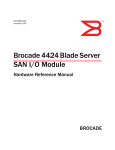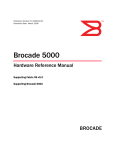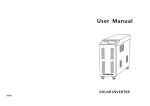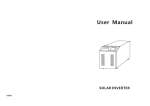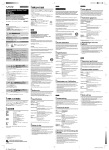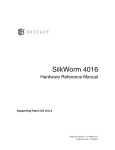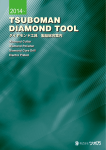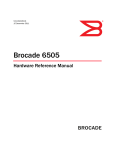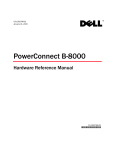Download View - Dell Support
Transcript
53-1001964-01 October 1, 2010 8/4Gbps FC SAN Module Hardware User’s Manual 53-1001964-01 *53-1001964-01* Notes, Cautions, and Warnings NOTE A NOTE indicates important information that helps you make better use of your computer. CAUTION A CAUTION indicates potential damage to hardware or loss of data if instructions are not followed. DANGER A DANGER indicates a potential for property damage, personal injury, or death. ____________________ Information in this document is subject to change without notice. © 2010 Dell Inc. All rights reserved. Reproduction of these materials in any manner whatsoever without the written permission of Dell Inc. is strictly forbidden. Trademarks used in this text: Dell, the DELL logo, Inspiron, Dell Precision, Dimension, OptiPlex, Latitude, PowerEdge, PowerVault, PowerApp, PowerConnect, and Dell OpenManage are trademarks of Dell Inc.; Intel, Pentium, and Celeron are registered trademarks of Intel Corporation in the U.S. and other countries; Microsoft, Windows, Windows Server, MS-DOS and Windows Vista are either trademarks or registered trademarks of Microsoft Corporation in the United States and/or other countries. Other trademarks and trade names may be used in this document to refer to either the entities claiming the marks and names or their products. Dell Inc. disclaims any proprietary interest in trademarks and trade names other than its own. ii Dell 8/4Gbps FC SAN Module Hardware User’s Manual 53-1001964-01 Contents About this document How this document is organized . . . . . . . . . . . . . . . . . . . . . . . . . . . . . 3 Supported hardware and software . . . . . . . . . . . . . . . . . . . . . . . . . . . 3 What’s new in this document . . . . . . . . . . . . . . . . . . . . . . . . . . . . . . . . 3 Document conventions . . . . . . . . . . . . . . . . . . . . . . . . . . . . . . . . . . . . . 4 Text formatting . . . . . . . . . . . . . . . . . . . . . . . . . . . . . . . . . . . . . . . . 4 Command syntax conventions . . . . . . . . . . . . . . . . . . . . . . . . . . . 4 Notes, attention, caution, and danger . . . . . . . . . . . . . . . . . . . . . 5 Notice to the reader . . . . . . . . . . . . . . . . . . . . . . . . . . . . . . . . . . . . . . . 5 Additional information. . . . . . . . . . . . . . . . . . . . . . . . . . . . . . . . . . . . . . 6 Getting technical help . . . . . . . . . . . . . . . . . . . . . . . . . . . . . . . . . . . . . . 6 Chapter 1 Introducing the FC SAN Module NPIV mode . . . . . . . . . . . . . . . . . . . . . . . . . . . . . . . . . . . . . . . . . . . 7 Port upgrade licensing. . . . . . . . . . . . . . . . . . . . . . . . . . . . . . . . . . 8 Hardware Description . . . . . . . . . . . . . . . . . . . . . . . . . . . . . . . . . . . . . . 8 Port side . . . . . . . . . . . . . . . . . . . . . . . . . . . . . . . . . . . . . . . . . . . . . 8 Nonport side. . . . . . . . . . . . . . . . . . . . . . . . . . . . . . . . . . . . . . . . . 10 Labeling . . . . . . . . . . . . . . . . . . . . . . . . . . . . . . . . . . . . . . . . . . . . 10 SFPs . . . . . . . . . . . . . . . . . . . . . . . . . . . . . . . . . . . . . . . . . . . . . . . 11 Unpacking and installing the FC SAN Module. . . . . . . . . . . . . . . . . . 11 Cabling guidelines. . . . . . . . . . . . . . . . . . . . . . . . . . . . . . . . . . . . . . . . 12 Chapter 2 Configuring the FC SAN Module Items required . . . . . . . . . . . . . . . . . . . . . . . . . . . . . . . . . . . . . . . . . . . 13 Modify the FC SAN Module IP address . . . . . . . . . . . . . . . . . . . . . . . 14 Using the FC SAN Module CLI to set the IP address . . . . . . . . . 14 Using the CMC CLI to set the IP address . . . . . . . . . . . . . . . . . . 15 Using the CMC GUI to set the IP address . . . . . . . . . . . . . . . . . . 16 Connecting the FC SAN Module to the Ethernet network. . . . . . . . . 17 Connecting the FC SAN Module to the fabric . . . . . . . . . . . . . . . . . . 17 Activating additional ports . . . . . . . . . . . . . . . . . . . . . . . . . . . . . . . . . 18 Activating ports with a port upgrade license . . . . . . . . . . . . . . . 18 Dell 8/4Gbps FC SAN Module Hardware User’s Manual 53-10001964-01 1 Chapter 3 Operating the FC SAN Module Interoperability . . . . . . . . . . . . . . . . . . . . . . . . . . . . . . . . . . . . . . . . . . 21 Port negotiation . . . . . . . . . . . . . . . . . . . . . . . . . . . . . . . . . . . . . . 21 Operating system support . . . . . . . . . . . . . . . . . . . . . . . . . . . . . . 21 Accessing the FC SAN Module . . . . . . . . . . . . . . . . . . . . . . . . . . . . . . 22 Interpreting POST results . . . . . . . . . . . . . . . . . . . . . . . . . . . . . . . . . . 22 Interpreting LED activity . . . . . . . . . . . . . . . . . . . . . . . . . . . . . . . . . . . 23 Locating the serial number . . . . . . . . . . . . . . . . . . . . . . . . . . . . . 24 Removing and replacing the FC SAN Module . . . . . . . . . . . . . . . . . . 24 Appendix A 8/4Gbps FC SAN Module specifications Default port mapping . . . . . . . . . . . . . . . . . . . . . . . . . . . . . . . . . . . . . 27 Processor and memory specifications. . . . . . . . . . . . . . . . . . . . . . . . 27 Weight and physical dimensions . . . . . . . . . . . . . . . . . . . . . . . . . . . . 28 Facility requirements . . . . . . . . . . . . . . . . . . . . . . . . . . . . . . . . . . . . . 28 Electrical . . . . . . . . . . . . . . . . . . . . . . . . . . . . . . . . . . . . . . . . . . . . . . . 29 Architectural specification . . . . . . . . . . . . . . . . . . . . . . . . . . . . . . . . . 29 Supported HBAs . . . . . . . . . . . . . . . . . . . . . . . . . . . . . . . . . . . . . . . . . 29 Optical transceivers supported . . . . . . . . . . . . . . . . . . . . . . . . . . . . . 30 Fibre Channel standards compliance . . . . . . . . . . . . . . . . . . . . . . . . 30 Regulatory compliance . . . . . . . . . . . . . . . . . . . . . . . . . . . . . . . . . . . . 31 FCC warning (US only) . . . . . . . . . . . . . . . . . . . . . . . . . . . . . . . . . 31 Korea Communications Commission (KCC) statement. . . . . . . 31 VCCI statement (Japan) . . . . . . . . . . . . . . . . . . . . . . . . . . . . . . . . 31 CE statement . . . . . . . . . . . . . . . . . . . . . . . . . . . . . . . . . . . . . . . . 32 Canadian requirements. . . . . . . . . . . . . . . . . . . . . . . . . . . . . . . . 32 Laser compliance. . . . . . . . . . . . . . . . . . . . . . . . . . . . . . . . . . . . . 32 Regulatory compliance standards . . . . . . . . . . . . . . . . . . . . . . . 33 Environmental regulation compliance . . . . . . . . . . . . . . . . . . . . . . . . 33 Environmental Protection Use Period (EPUP) Disclaimer . . . . . 33 China RoHS . . . . . . . . . . . . . . . . . . . . . . . . . . . . . . . . . . . . . . . . . 34 Index 2 Dell 8/4Gbps FC SAN Module Hardware User’s Manual 53-10001964-01 About this document This document is a hardware reference manual written for SAN administrators using Blade Servers that support the Dell 8/4Gbps Fibre Channel (FC) SAN Module. It provides information on installing, configuring, and maintaining of the FC SAN Module. NOTE Throughout this document, the Dell 8/4Gbps FC SAN Module is referred to as the FC SAN Module. How this document is organized This document is organized to help you find information that you need as quickly as possible. The document contains the following components: • Chapter 1, “Introducing the FC SAN Module,” describes the FC SAN Module and explains its basic concepts and features. This chapter also provides instructions for unpacking the FC SAN Module from its shipping container, references to the appropriate publication for installing the module into the Dell PowerEdge M1000e Blade Enclosure, and Fibre Channel port cabling guidelines. • Chapter 2, “Configuring the FC SAN Module” describes how to change the FC SAN Module’s IP address, connect the module to the Ethernet network and fabric, and activate additional ports. • Chapter 3, “Operating the FC SAN Module,” provides details about operating and replacing a 8/4Gbps FC SAN Module. • Appendix A, “8/4Gbps FC SAN Module specifications,” is a product specification reference. Supported hardware and software This document includes information specific to the Dell 8/4Gbps FC SAN Module. For more information about deploying and managing this product, refer to the Dell 8/4Gbps FC SAN Module Administrator's Guide. What’s new in this document This is a new document. For further information, see the release notes for this product. Dell 8/4Gbps FC SAN Module Hardware User’s Manual 53-1001964-01 3 Document conventions This section describes text formatting conventions and important notice formats used in this document. Text formatting The narrative-text formatting conventions that are used are as follows: bold text Identifies command names Identifies the names of user-manipulated GUI elements Identifies keywords and operands Identifies text to enter at the GUI or CLI italic text Provides emphasis Identifies variables Identifies paths and Internet addresses Identifies document titles code text Identifies CLI output Identifies command syntax examples For readability, command names in the narrative portions of this guide are presented in mixed lettercase: for example, switchShow. In actual examples, command lettercase is often all lowercase. Otherwise, this manual specifically notes those cases in which a command is case sensitive. Command syntax conventions Command syntax in this manual follows these conventions: 4 command Commands are printed in bold. --option, option Command options are printed in bold. -argument, arg Arguments. [] Optional element. variable Variables are printed in italics. In the help pages, values are underlined or enclosed in angled brackets < >. ... Repeat the previous element, for example “member[;member...]” value Fixed values following arguments are printed in plain font. For example, --show WWN | Boolean. Elements are exclusive. Example: --show -mode egress | ingress Dell 8/4Gbps FC SAN Module Hardware User’s Manual 53-1001964-01 Notes, attention, caution, and danger The following notices appear in this document. NOTE A note provides a tip, emphasizes important information, or provides a reference to related information. ATTENTION An attention alerts you to potential damage to hardware, firmware, software or data. CAUTION A caution alerts you to potential injury to personnel. DANGER A danger alerts you to potential lethal injury to personnel. For definitions of SAN-specific terms, visit the Storage Networking Industry Association online dictionary at http://www.snia.org/education/dictionary. Notice to the reader This document may contain references to the trademarks of the following corporations. These trademarks are the properties of their respective companies and corporations. These references are made for informational purposes only. Corporation Referenced Trademarks and Products Dell, Inc. PowerEdge Microsoft Corporation Windows, Windows 2000, Windows 2003, Windows XP Sun Microsystems, Inc. Solaris Red Hat Inc. Red Hat Enterprise Linux (RHEL) Novell, Inc SUSE Linux Enterprise Server (SLES) Dell 8/4Gbps FC SAN Module Hardware User’s Manual 53-1001964-01 5 Additional information Refer to the following documentation related to this product: • Dell 8/4Gbps FC SAN Module Administrator's Guide • Dell 8/4Gbps FC SAN Module Getting Started Guide For additional resource information on the Fibre Channel industry, visit the Technical Committee T11 Web site. This Web site provides interface standards for high-performance and mass storage applications for Fibre Channel, storage management, as well as other applications: http://www.t11.org For information about the Fibre Channel industry, visit the Fibre Channel Industry Association Web site: http://www.fibrechannel.org Getting technical help Contact Dell for hardware, firmware, and software support, including product repairs and part ordering. To expedite your call, have the following information available: 1. General Information • • • • • • • • • • Dell Service Tag Technical Support contract number, if applicable FC SAN Module model FC SAN Module operating system version Error numbers and messages received supportSave command output Detailed description of the problem and specific questions Description of any troubleshooting steps already performed and results Serial console and Telnet session logs syslog message logs 2. 8/4Gbps FC SAN Module Serial Number The FC SAN Module serial number and corresponding bar code are provided on the serial number label attached to the module. Following is an example of a serial number and barcode: FT00X0054E9 FT00X0054E9 3. World Wide Name (WWN). Use the CLI wwn or switchShow commands to display the WWN. 4. Software licenses. Use the CLI licenseIdShow command to display the list of licenses and corresponding license IDs available on the unit. 6 Dell 8/4Gbps FC SAN Module Hardware User’s Manual 53-1001964-01 Chapter Introducing the FC SAN Module 1 The Dell 8/4Gbps FC SAN Module is a 24-port Fibre Channel module with 8 external ports and 16 internal ports that installs in a Dell PowerEdge M1000e Blade Enclosure. Although the product may ship with a specific number of ports enabled, it can upgraded to 24 ports through port upgrade licenses. These ports support link speeds up to 8 Gbps. NOTE You can also install 4 Gbps SFPs in the FC SAN Module. Only use supported SFPs, as shown in “Optical transceivers supported” on page 30. The module is designed for use in I/O Bays 3, 4, 5, and 6 of a Dell M1000e chassis. NPIV mode The Dell 8/4Gbps FC SAN Module functions in NPIV (N_port ID virtualization) mode only. NPIV provides Fibre Channel switch functions that improve FC SAN Module scalability, manageability, and interoperability. For more information on NPIV mode, refer to the following: • For a list of FC SAN Module F_Ports mapped to N_Ports in the FC SAN Module as shipped from the factory, refer to “Default port mapping” on page 27. • For general information and details on using NPIV (N_port ID Virtualization), refer to the Dell 8/4Gbps FC SAN Module Administrator’s Guide. You may have to prepare the edge fabric before connecting it the FC SAN Module functioning in NPIV mode. NOTE The FC SAN Module functioning in NPIV mode cannot be connected directly into an array; it requires a fabric for support. NPIV mode provides the following features: • Up to 8 autosensing (2, 4, and 8 Gbps) Fibre Channel ports. These are universal and self-configuring ports capable of becoming N_Ports (fabric-enabled). • Up to 16 internal backplane F_Ports, which connect to blades within the M1000e chassis. Each port can automatically negotiate its speed at either 4 Gbps or 8 Gbps to match the speed of attached devices • Dynamic port licensing, which allows any port to be activated as needed based on available licenses. • Up to eight small-form-factor pluggable (SFP) optical transceivers. The FC SAN Module ships with two 8 Gbps SFPs installed. If you purchase a license for additional ports, you will receive additional SFPs. NOTE You can also install 4 Gbps SFPs in the FC SAN Module, however all SFPs must be Dell-supported, as shown in “Optical transceivers supported” on page 30. Dell 8/4Gbps FC SAN Module Hardware User’s Manual 53-1001964-01 7 1 Hardware Description • One serial console port on the front panel (RJ45 connector). • One green/amber LED to indicate status for each port. If dark, the port is unlicensed. • The following system light-emitting diodes (LEDs): - One green power LED to indicate module power-on. - One green/amber LED to indicate module status. - One blue, identify module and flash blue to locate module. See “Interpreting LED activity” on page 23 for details about the FC SAN Module LEDs. Port upgrade licensing The FC SAN Module ships with 12 active ports. You can purchase and allocate port licenses to activate additional ports. The FC SAN Module supports two licensing methods: static and dynamic (default). • For dynamic port licensing, 12 licenses are available for the first 12 active ports. Ports 17 and 18 are licensed at the factory. The remaining 10 licenses are assigned to active ports as required. Once licenses are issued, they can be moved from one port to another, making port licensing more flexible. • For static port licensing, Table 1 shows the base internal and external ports that are licensed, as well as the additional 12 ports that can be activated with a port upgrade license. For details about activating and deactivating additional ports when you have port upgrade licensing, refer to “Activating additional ports” on page 18. TABLE 1 Ports available Port Licensing External Ports Internal Ports Base 17, 18, 19, and 20 1, 2, 3, 4, 5, 6, 7, and 8 Port upgrade 0, 21, 22, and 23 9, 10, 11, 12, 13, 14, 15, and 16 Hardware Description This section describes the physical FC SAN Module as shipped from the factory. For specifications, such as installed memory, weight and physical dimensions, facility requirements, architectural specifications, and regulatory compliance, refer to Appendix A, “8/4Gbps FC SAN Module specifications” Port side Externally accessible ports and LEDs are on the port side of the FC SAN Module. The port side faces out when the FC SAN Module is inserted into the I/O bay of the PowerEdge Blade Enclosure. Figure 1 details the port side. For a complete description of the locations and interpretations of these LEDs, see “Interpreting LED activity” on page 23. 8 Dell 8/4Gbps FC SAN Module Hardware User’s Manual 53-1001964-01 1 Hardware Description Access the I/O module handle at the front of the port side of the FC SAN Module. By lifting the handle’s release latch, you can open the handle to remove and insert the unit from the PowerEdge Blade Enclosure. FIGURE 1 Port side view 5 55 6 6 6 1 1 1. Ports with port status and port speed LEDs 22 2 3 34 4 3 4 2. RJ45 console port 3. FC SAN Module status LED 4. Power status LED 5. Server management LED 6. FC SAN Module handle The nonport (FC SAN Module status) LEDs, shown as item 3 of Figure 1, display FC SAN Module-level information as shown in Figure 2. FIGURE 2 Other status LEDs 3 1 2 1 FC SAN Module status LED 2 Power status LED 3 Server Management LED Dell 8/4Gbps FC SAN Module Hardware User’s Manual 53-1001964-01 9 1 Hardware Description Nonport side The nonport side of the FC SAN Module (shown in Figure 3) is seated into the enclosure. You do not need to line up the FC SAN Module as it will seat correctly when the insertion arm is closed. When the FC SAN Module is inserted, the backplane connectors activate a connection port, allowing the FC SAN Module to be configured in the PowerEdge Blade Enclosure. FIGURE 3 Nonport side, viewed from top 1 3 2 1. I/O module handle. Lifting the handle’s release latch opens the handle to install and remove the module from the PowerEdge Blade Enclosure. 2. Product label including serial number. 3. Connectors Labeling Figures 3 shows the labels appearing on the FC SAN Module. A second serial label is located beneath the insertion arm on the enclosure (visible only when the arm is extended). To extend the insertion arm, gently squeeze the release tab and pull outward. 10 Dell 8/4Gbps FC SAN Module Hardware User’s Manual 53-1001964-01 Unpacking and installing the FC SAN Module 1 SFPs NOTE You must install Dell-supported SFPs in the FC SAN Module. The FC SAN Module was designed to work with small form-factor pluggable (SFP) optical modules. The FC SAN Module ships with two 8 Gbps SFPs installed. If you purchase a license for additional ports, you will receive additional SFPs. NOTE You can also install 4 Gbps SFPs in the FC SAN Module, All SFPs must be Dell-supported. SFPs provide optical connections to external devices for both SWL and LWL connections. Replace SFPs with a new pluggable unit rather than replacing the FC SAN Module. Refer to the manufacturer’s instructions when installing SFPs. “Removing and replacing the FC SAN Module” on page 24 provides details about removing SFPs from the FC SAN Module. Unpacking and installing the FC SAN Module If the FC SAN Module is installed in the Blade Enclosure that is shipped to you, skip this section. This section applies when installing a new module in an empty bay or replacing an existing FC SAN Module. NOTE The FC SAN Module is designed to work only in I/O bays B1/B2 and C1/C2 of the Dell M1000e Blade Enclosure. Make sure to comply with installation requirements in the Blade Enclosure Hardware Owner’s Manual. Perform the following steps to remove the FC SAN Module from its shipping package. 1. Open the shipping box and inspect the contents, making sure that nothing is missing or damaged. Do not insert a damaged FC SAN Module into the Blade Enclosure. If the FC SAN Module appears to be damaged, contact your sales representative before proceeding. 2. Remove the cardboard accessory tray from on top of the FC SAN Module. This tray contains the documentation, regulatory statements, product information guide, and Documentation CD. 3. Remove the FC SAN Module from the box. The protective foam ends will slide out with the FC SAN Module. 4. Remove the foam ends from the FC SAN Module. 5. Be sure that you have taken the necessary precautions for electrostatic sensitivity; then break the seal warning. 6. Slide the FC SAN Module out of the antistatic sleeve and inspect it carefully for any obvious defects or shipping damage. Dell 8/4Gbps FC SAN Module Hardware User’s Manual 53-1001964-01 11 1 Cabling guidelines NOTE Be sure to remove the protective covers from the midplane connectors on the rear of the FC SAN Module before installing the module into the enclosure. 7. For complete instructions to install the FC SAN Module into the Blade Enclosure, refer to the section on installing an FC SAN module in the Blade Enclosure Hardware Owner’s Manual. Cabling guidelines After modifying the FC SAN Module’s IP address, we recommend that you cable all external ports to fabric connections before bringing the FC SAN Module online. Refer to Chapter 2, “Configuring the FC SAN Module,” for steps on modifying the IP address. Begin by cabling ports 17, 18, 19, 20, 21, 22, 23, and 0. Ports 17 and 18 are licensed at the factory by default. By cabling these ports first, you will not need to move licenses to other ports you may have cabled. ATTENTION Do not connect the FC SAN Module directly to Fibre Channel target device(s). Ensure that there is always at least one fabric switch between FC SAN Module and the target device(s). 12 Dell 8/4Gbps FC SAN Module Hardware User’s Manual 53-1001964-01 Chapter Configuring the FC SAN Module 2 Use procedures in this chapter to configure the FC SAN Module to operate on a network and fabric. Also provided are steps to activate additional ports and connecting to the FC SAN Module via CLI. NOTE The FC SAN Module is configured in NPIV (N_port ID Virtualization) mode only. For more information, refer to “NPIV mode” on page 7. This publication provides procedures that use FC SAN Module Command Line Interface (CLI). For details, refer to the Dell 8/4Gbps FC SAN Module Administrator’s Guide. If the same operation can be performed using the Blade Enclosure chassis management application, use that application instead. Items required The following items are required for configuring and connecting the FC SAN Module for use in a network and fabric: • The FC SAN Module installed in a Blade Enclosure. For instructions, refer to the steps on installing an FC SAN module in the Hardware Owner’s Manual for the Blade Enclosure. • If required, management workstation (computer) that has a terminal emulator (such as HyperTerminal) or a keyboard, video, and mouse (KVM) device. Note that this is only required if not changing the FC SAN Module IP address through the Blade Enclosure GUI or CLI management programs. • An unused IP address and corresponding subnet mask and gateway address unless DHCP is used. • If required, a serial cable to connect to the FC SAN Module serial console port. Note that this is only required if not changing the FC SAN Module IP address through the Blade Enclosure GUI or CLI management programs. • SFP transceivers and compatible fibre cables, as required. NOTE Use only Dell-approved SFPs on the external ports of this module, shown in “Optical transceivers supported” on page 30. • Access to an FTP server for backing up the FC SAN Module configuration. • Access to these publications: • Blade Enclosure Hardware Owner’s Manual • Blade Enclosure Configuration Guide • Dell 8/4Gbps FC SAN Module Administrator’s Guide Dell 8/4Gbps FC SAN Module Hardware User’s Manual 53-1001964-01 13 2 Modify the FC SAN Module IP address Modify the FC SAN Module IP address By default, the IP address for the FC SAN Module is configured as 10.77.77.77 with a default Ethernet subnet mask of 255.255.255.0. You can reset the IP address using three methods. If the IP values are set using any of these methods, the IP values are stored on the FC SAN Module. • FC SAN Module Command Line Interface (CLI). • Blade Enclosure CMC CLI. • Blade Enclosure CMC graphical user interface (GUI). ATTENTION Do not connect the FC SAN Module to the internal network until the IP address is correctly set for your Ethernet network requirements. NOTE It is recommended that you set the IP address using the Blade Enclosure CMC GUI application because this enables centralized management of the FC SAN Module. Using the FC SAN Module CLI to set the IP address Use the following tasks to change the IP address on the FC SAN Module using the Module’s CLI. Task 1: Establish a terminal session with the FC SAN Module Use these steps to establish a terminal emulation session between the FC SAN Module and a Blade Enclosure management workstation used for managing the FC SAN Module. Once this session is established, you can log into the FC SAN Module and use its CLI commands to manage the module. 1. Connect a serial cable between the serial console port on the FC SAN Module and a Blade Enclosure management workstation that can establish a terminal emulation session with the FC SAN Module. For instructions, refer to Configuration Guide for your Blade Enclosure. 2. Disable any serial communication programs that are running on the workstation. 3. Using a terminal emulator application (such as HyperTerminal on a PC or TERM in a LINUX or UNIX environment), establish a terminal session to the FC SAN Module from the management workstation. You will use this connection if you want to reset the module’s IP address using CLI commands and perform other configuration tasks. For Windows 95, 98, 2000, XP or NT 14 a. Click Start and select Programs -> Accessories -> Communications. b. Select Hyperterminal and enter a name for the connection. c. From the Hyperterminal window, click the Connect drop-down menu and select an available COM port. d. Click OK. Dell 8/4Gbps FC SAN Module Hardware User’s Manual 53-1001964-01 Modify the FC SAN Module IP address e. 2 From the COM Port Properties window, select the following configuration values: • • • • • Bits per second: 9600 Databits: 8 Parity: None Stop bits: 1 Flow Control: None For LINUX or UNIX a. Enter the following at the command prompt: tip /dev/ttyb -9600 b. When the terminal application stops reporting information, press Enter to display the login prompt. c. Log in to the default administrative account using the following identification: Login: admin Password: password d. When prompted either change the administrative password, or press Ctrl-C to bypass. Task 2: Changing the IP address 1. Verify that the FC SAN Module has completed POST. When POST is complete, the port status and FC SAN Module power and status LEDs return to a standard healthy state. 2. Enter the CLI ipAddrSet command. Follow on-screen instructions and supply the correct information, as shown in the following example. switch:admin> ipaddrset Ethernet IP Address [10.77.77.77]:10.32.53.47 Ethernet Subnetmask [255.255.255.0]:255.255.240.0 Fibre Channel IP Addresss [none]: Fibre Channel Subnetmask [none]: Gateway IP Address [0.0.0.0]:10.32.48.1 DHCP [Off]: IP address is being changed...Done. 3. Enter ipAddrShow at the prompt to verify that the address was correctly set. Using the CMC CLI to set the IP address Use the following steps to connect modify the FC SAN Module IP address through the CMC CLI. 1. Establish a Telnet session to the CMC CLI. Dell 8/4Gbps FC SAN Module Hardware User’s Manual 53-1001964-01 15 2 Modify the FC SAN Module IP address 2. At the command prompt, type connect switch-x where x is the bay where the FC SAN Module is installed. For example, switch-x can be: • • • • Switch-3 for FC SAN Module installed in bay B1. Switch-4 for FC SAN Module installed in bay B2. Switch-5 for FC SAN Module installed in bay C1. Switch-6 for FC SAN Module installed in bay C2. 3. At the login prompt, enter the default user name as “admin” and password as “password”. 4. Use the appropriate CLI commands to change the IP address of the selected FC SAN module. Refer to your Blade Enclosure CLI documentation. Using the CMC GUI to set the IP address To change the IP address, use the following steps: 1. Open the CMC application’s Setup tab. 2. Enter the new information in the IP Address, Subnet Mask, and Gateway fields as appropriate and click Apply. 3. To enable DHCP, select DHCP Enabled and click Apply. FIGURE 4 CMC Setup tab NOTE Refer to the application for additional detail. 16 Dell 8/4Gbps FC SAN Module Hardware User’s Manual 53-1001964-01 Connecting the FC SAN Module to the Ethernet network 2 Connecting the FC SAN Module to the Ethernet network Once you have successfully set the appropriate IP address of the FC SAN Module, you can establish an Ethernet connection through the Chassis Management Controller (CMC) to a remote management workstation for any additional configuration. The management workstation must be on the same Ethernet subnet as the CMC. NOTE Ensure that the FC SAN Module is not being modified from any other connection until configuration is complete. Connecting the FC SAN Module to the fabric Perform the following steps to connect the FC SAN Module to the fabric. 1. If you need to install SFP transceivers, install them in the external Fibre Channel ports as required. a. Remove the dust plugs from the ports to be used. b. If necessary, remove the end caps from the SFP. c. Orient the transceiver correctly and insert it into a port until it is firmly seated and the latching mechanism clicks. For instructions specific to the type of transceiver, refer to the transceiver manufacturer’s documentation. d. Repeat substeps a, b, and c for the remaining ports, as required. NOTE Use only Dell-approved SFPs on the external ports of this module, shown in “Optical transceivers supported” on page 30. 2. Connect the cables to the transceivers. The transceivers are keyed to ensure correct orientation. If a transceiver does not install easily, ensure that it is correctly oriented and that the end caps have been removed. ATTENTION A cable should not be bent to a radius less than 5.08 cm (2 inches) under full tensile load and 3.048 cm (1.2 inches) with no tensile load. Tie wraps are not recommended for optical cables because they are easily overtightened. a. Orient a cable connector so that the key (the ridge on one side of connector) aligns with the slot in the transceiver. b. Insert the cable into the transceiver until the latching mechanism clicks. For instructions specific to cable type, refer to the cable manufacturer’s documentation. c. Repeat for the remaining transceivers as required. 3. Check the LEDs to verify that all components are functional. For information about LED patterns, see “Interpreting LED activity” on page 23. Dell 8/4Gbps FC SAN Module Hardware User’s Manual 53-1001964-01 17 2 Activating additional ports 4. Verify the correct operation of the FC SAN Module by typing the switchShow command from the workstation. This command provides information about FC SAN Module and port status. 5. Verify the correct operation of the FC SAN Module in the fabric by typing the fabricShow CLI command from the workstation. 6. Back up the FC SAN Module configuration to an FTP server by typing the configUpload command and following the prompts. This command uploads the FC SAN Module configuration to the server, making it available for downloading to a replacement FC SAN Module if necessary. We recommend backing up the configuration on a regular basis to ensure that a complete configuration is available for downloading to a replacement FC SAN Module. For specific instructions about how to back up the configuration, see the Dell 8/4Gbps FC SAN Module Administrator’s Guide. Activating additional ports The port upgrade licensing allows you to enable up to 24 ports from the initial 12 ports. Add port upgrade using a Telnet connection; do not use the Blade Enclosure CMC software. Additional ports can be unlocked in the FC SAN Module firmware when an upgrade license key is provided. Port upgrade licenses are available from Dell. Once you have installed the license keys, you must enable the ports. You can do so without disrupting FC SAN Module operation, or alternatively, you can disable and re-enable the FC SAN Module to activate all ports. If you remove a port upgrade license, ports that were enabled by that license are disabled. Activating ports with a port upgrade license You can activate ports with a port upgrade license while the FC SAN Module is connected to existing SANs or before connecting to an existing SAN. For FC SAN Modules already connected to existing storage networks: 1. Add the port upgrade license using the CLI. 2. Enable each newly licensed port using the CLI. NOTE This method is non-disruptive to existing servers and storage connecting to FC SAN Module. For new FC SAN Module installations, perform the following before connecting to an existing SAN: ATTENTION Do not use this method if the FC SAN Module is operating in an existing SAN because traffic will be disrupted. 1. Disable the FC SAN Module. 2. Add the port upgrade license using the CLI. 18 Dell 8/4Gbps FC SAN Module Hardware User’s Manual 53-1001964-01 Activating additional ports 2 3. Enable the FC SAN Module using the CLI. When the FC SAN Module is enabled, the newly-added ports are also enabled. Dell 8/4Gbps FC SAN Module Hardware User’s Manual 53-1001964-01 19 2 20 Activating additional ports Dell 8/4Gbps FC SAN Module Hardware User’s Manual 53-1001964-01 Chapter 3 Operating the FC SAN Module This chapter describes the operation and interoperability of the Dell 8/4Gbps FC SAN Module. Interoperability The FC SAN Module supports interoperability for the following functions: • link initialization • principal FC SAN Module • soft WWN zoning • SNMP facilities selection • routing (FSPF) Port negotiation The FC SAN Module has been designed to be highly interoperable. Eight Gbps ports support 2, 4, and 8 Gbps transmit and receive rates with autonegotiation. You can also install 4 Gbps SFPs, which allow 1 Gbps, 2 Gbps, and 4 Gbps transmit and receive rates with autonegotiation. The actual data signaling rate used on a port is automatically sensed and set to the rate supported by the device or devices attached to the port. NOTE You must install Dell-supported SFPs in the FC SAN Module. If the FC SAN Module is connected to a device, but is unable to negotiate the signaling rate, the operator can manually set the speed of each port through CLI. The FC SAN Module is compliant with current Fibre Channel standards, including most current-generation switch N_Ports, NL_Ports and host adapters, Redundant Array of Independent Disks (RAID) storage devices, hubs, Fibre-SCSI bridge devices, and older switch families. Operating system support There are no specific host operating system dependencies. Dell 8/4Gbps FC SAN Module Hardware User’s Manual 53-1001964-01 21 3 Accessing the FC SAN Module Accessing the FC SAN Module The FC SAN Module is managed as a single element. It has a single IP address and appears as a separate entity to the Telnet protocol and the Simple Network Management Protocol (SNMP). When SNMP devices send SNMP messages to a management console running SAN management software, the information is stored in a Management Information Base (MIB). The FC SAN Module Fabric OS 4.4.1 supports the FibreAlliance Fibre Channel Management (FCMGMT) MIBs, allowing the provision of needed information to a SAN administrator. Secure Telnet access is available using Secure Shell (SSH), a network security protocol for secure remote login and other secure network services over an insecure network. Interpreting POST results The power-on self test (POST) system check is performed each time the FC SAN Module is powered on, rebooted, or reset. Example POST Output POST1: Started running Tue Nov 9 20:27:57 POST1: Test #1 - Running turboramtest POST1: Test #2 - Running centralmemorytest POST1: Test #3 - Running cmitest POST2: Running diagshow POST1: Script PASSED with exit status of 0 (0: 0:13) POST2: Started running Tue Nov 9 20:28:12 POST2: Test #1 - Running camtest POST2: Test #2 - Running txdpath POST2: Test #3 - Running spinsilk (SERDES) POST2: Running diagshow POST2: Script PASSED with exit status of 0 (0: 0:59) Initializing Ports .... Port Initialization Completed Enabling switch... GMT 2004 Tue Nov 9 20:28:10 GMT 2004 took GMT 2004 Tue Nov 9 20:29:11 GMT 2006 took During POST, the LEDs are activated in various indicator patterns. Perform the following steps to determine POST completion status. 1. Verify that the LEDs on the FC SAN Module indicate a healthy FC SAN Module. LED patterns are described in “Interpreting LED activity” on page 23. If one or more LEDs do not display a healthy state, verify that the LEDs are not set to beacon. Use the FC SAN Module CLI switchShow command or Web Tools to verify the LED state. For information about how to turn beaconing on and off, see the Dell 8/4Gbps FC SAN Module Administrator's Guide. 2. Use the Blade Enclosure’s Chassis Management Controller (CMC) GUI to verify that the FC SAN Module is working correctly. For details, refer to the Hardware Owner’s Manual for the PowerEdge Blade Enclosure. 22 Dell 8/4Gbps FC SAN Module Hardware User’s Manual 53-1001964-01 3 Interpreting LED activity 3. Review the system log for errors. Any errors detected during POST are written to the system log. Access this log through the Module’s CLI errShow command. For information about this command, see the Dell 8/4Gbps FC SAN Module Administrator's Guide. Interpreting LED activity Each FC SAN Module uses LEDs to indicate status. These LEDs are shown in Figure 5. FIGURE 5 LED Locations 1 6 2 TABLE 2 3 7 4 5 Key to Figure 5 Location Indicator Color Operation 1 FC (external) port status green/amber Note: LED meanings are not valid during boot, diagnostics, or POST. Green: Off (dark): No signal carrier or unlicensed. Steady: Online normal active port but no port activity. Flickering: normal active port (I/O activity). Slow blink: Online but segmented. Fast blink: Internal loopback. Amber Steady: Signal present but not online. Slow blink or flash: Disabled port (less than two second interval). Fast (rapid) blink or flash: Error or fault with port (less than 1/2 second interval). 2 (status icon) and 3 (LED) module status green/amber Off: FC SAN Module is off or power supplies for the Blade Server or onboard DCC have failed. Green: No errors and all ports are ready for use. Amber: Steady: Boot-up state, port(s) offline, or in reset state. Blinking (green/amber): One or more environmental ranges are exceeded, or error log contains diagnostic error messages. Note: The LED might blink during testing. Dell 8/4Gbps FC SAN Module Hardware User’s Manual 53-1001964-01 23 3 Removing and replacing the FC SAN Module TABLE 2 Key to Figure 5 (Continued) Location Indicator Color (Continued) Operation (Continued) 4 (icons) and 5 (LED) module power green Off: FC SAN Module is off or power supplies for the Blade Server Enclosure or onboard DCC have failed. Green: Normal operation and power supply is functioning. properly. Power is supplied by the Blade Server Enclosure. 6 (icon) 7 (LED) server management blue/amber Controlled by the PowerEdge Blade Enclosure’s CLI. For details, refer to the Hardware Owner’s Manual for the Blade Enclosure. Locating the serial number Before contacting service support, be sure to obtain the module’s serial number. Use one of these methods to locate the number: • Use the CLI and enter the ChassisShow command. The FC SAN Module serial number is displayed along with other data. • Locate the serial number on the label attached to the FC SAN Module. Refer to Figure 3 on page 10 for location. Removing and replacing the FC SAN Module Complete the following steps to remove and replace a failed FC SAN Module. NOTE Before beginning this procedure, ensure that you have a replacement FC SAN Module or filler panel available because you do not want to leave the slot on the Blade Enclosure open for an extended period of time. The slot must be filled with either a replacement FC SAN Module or a filler panel to maintain proper airflow. 1. Back up the FC SAN Module configuration to an FTP server by using the Module’s configUpload CLI command and following the prompts. This command uploads the FC SAN Module configuration to the server, making it available for downloading to a replacement FC SAN Module if necessary. It is recommended to back up the configuration on a regular basis to ensure that a complete configuration is available for downloading to a replacement FC SAN Module. 2. Stop all SAN activity requiring the ports used by the FC SAN Module. For details about port management, refer to your Blade Enclosure Hardware Owner’s Manual. Verify that there is no activity by viewing the FC SAN Module LEDs. For details about LED activity on the FC SAN Module, see “Interpreting LED activity” on page 23. 3. Remove all cables from the SFP modules. 4. Remove the SFP modules according to the manufacturer’s instructions. Figure 6 on page 25 details the generic process for removing an SFP from a port. 24 Dell 8/4Gbps FC SAN Module Hardware User’s Manual 53-1001964-01 Removing and replacing the FC SAN Module FIGURE 6 3 Removing an SFP from a Port Cable Release Bale 1 SFP 3 SFP 2 4 5. Refer to the Hardware Owner’s Manual for the PowerEdge Blade Enclosure to remove and replace the FC SAN Module from the enclosure. . ATTENTION If you are not replacing the FC SAN Module, use a filler panel to fill the empty slot to maintain proper air flow. Do not leave the slot empty. Dell 8/4Gbps FC SAN Module Hardware User’s Manual 53-1001964-01 25 3 26 Removing and replacing the FC SAN Module Dell 8/4Gbps FC SAN Module Hardware User’s Manual 53-1001964-01 Appendix 8/4Gbps FC SAN Module specifications A This appendix provides product specifications and regulatory compliance as a handy reference. Default port mapping The Dell 8/4Gbps FC SAN Module can contain 24 total ports. Of these, F_Ports are ports 1-16 and N_Ports are ports 0 and 17-23. The FC SAN Module is operates in NPIV mode only. In NPIV mode, the FC SAN Module F_Ports are mapped to N_Ports. This following lists the factory-default F_Port to N_Port mapping for NPIV mode. Since the FC SAN Module is shipped with Dynamic port licensing enabled, any out of the 24 ports can be enabled. Therefore this mapping applies for 12 active ports or, if a port upgrade license is enabled, for 24 ports. For more information on changing port mapping and managing ports in NPIV mode, refer to the Dell 8/4Gbps FC SAN Module Administrator's Guide. • • • • • • • • • 17-23, 0 as N_Port with failover enabled, failback enabled 1, 2 mapped to 17 3, 4 mapped to 18 5, 6 mapped to 19· 7, 8 mapped to 20 9, 10 mapped to 21· 11, 12 mapped to 22· 13, 14 mapped to 23· 15, 16 mapped to 0 Processor and memory specifications The processor and memory installed in the 8/4Gbps FC SAN Module are shown in Table 3. TABLE 3 Memory Specifications Memory Type Value PowerPC 440EPX processor 667 MHz SDRAM 512 MB DDR2 - for system memory at 64 bits wide with 8 ECC operating at 166 MHz Boot flash 4 MB Compact flash 512 MB Dell 8/4Gbps FC SAN Module Hardware User’s Manual 53-1001964-01 27 A Weight and physical dimensions Weight and physical dimensions Table 4 lists the weight and physical dimensions of the 8/4Gbps FC SAN Module. TABLE 4 8/4Gbps FC SAN Module Specifications Dimension Measurements Height 1.27 in (32.48 mm) Width 10.74 in (272.75 mm) Depth 12.09 in (307.24 mm) Weight 4.65 (2.10 kg) — without media Facility requirements The information in Table 5 shows the operating and non-operating limitations of the Dell 8/4Gbps FC SAN Module TABLE 5 28 Environmental Requirements Condition Operating Non-operating Temperature 32°F to 104°F (0°C to 40°C) -4°F to 158°F (-20°C to 70°C) Humidity 10% to 90%, non-condensing at 84.2°F (29°C) 5% to 95%, non-condensing at 100.4 °F (38°C) Altitude Up to 10,000 ft (3,048 m) 35,000 ft (10,668 m) Shock 20 G for 6 ms 50G with velocity change of 4216 mm/sec squared Vibration 0.4 G at 5-500 Hz for 60 minutes 0.5 G at 2-200 Hz for 15 minutes Air flow 86 °F (30°C) Ambient: Approx. 3CFM None required 104°F (40°C) Ambient: Approx. 9CFM Dell 8/4Gbps FC SAN Module Hardware User’s Manual 53-1001964-01 Electrical A Electrical Table 6 lists FC SAN Module electrical specifications. TABLE 6 Electrical specifications and requirements Dimension Measurements DC input 12 V and 3.3 V from chassis Power consumption About 32 W normally and 39 W maximum measured Architectural specification The 8/4Gbps FC SAN Module meets the specifications shown in Table 7. TABLE 7 Architecture Feature Description NPIV logins per port Max: 254, Default: 126 NPIV login per Module Max: 2032, Default: Performance 1.063 Gbps line speed, full duplex 2.125 Gbps line speed, full duplex 4.25 Gbps line speed, full duplex 8.50 Gbps line speed, full duplex Fabric latency (Fabric OS Native mode only) <0.7 sec with no contention Maximum frame size 2112-byte payload Class of service Class 2 Class 3 Port types FL_Port F_Port N_Port 384. Supported HBAs For more information and a list of supported HBAs, refer to your Dell PowerEdge documentation. Dell 8/4Gbps FC SAN Module Hardware User’s Manual 53-1001964-01 29 A Optical transceivers supported Optical transceivers supported The following optical transceivers are validated and approved for use with your FC SAN Module. TABLE 8 Optical transceiver supported with your FC SAN Module Description US SKU MOD PN 8Gb FC Long Wave SFP Transceiver 330-4328 J922G K451G 8Gb FC Short Wave SFP Transceiver 330-2107 C866K K441G 4Gb FC Short Wave SFP Transceiver 330-2344 K168K T151G Fibre Channel standards compliance The 8/4Gbps FC SAN Module switch meets or exceeds the following Fibre Channel standards for compliance, performance, and feature capabilities: • FC-GS-5 ANSI INCITS 427: (includes the following.) FC-GS-4 ANSI INCITS 387: 2004 • • • • FC-IFR revision 1.01 FC-VI INCITS 357: 2002 FC-TAPE INCITS TR-24: 1999 FC-DA INCITS TR-36: 2004 (includes the following) • • • • • FC-FLA INCITS TR-20: 1998 FC-PLDA INCIT S TR-19: 1998 FC-MI-2 ANSI/INCITS TR-39-2005 FC-PI INCITS 352: 2002 FC-PI-2 INCITS 404: 2005 FC-PI-4 INCITS 1647-D, revision 7.1 (under development) FC-FS-2 ANSI/INCITS 424:2006 (includes the following) FC-FS INCITS 373: 2003 • FC-LS revision 1.62 • FC-BB-3 INCITS 414: 2006 (includes the following) FC-BB-2 INCITS 372: 2003 • • • • 30 RFC 2625 IP and ARP Over FC RFC 2837 Fabric Element MIB MIB-FA INCITS TR-32: 2003 FCP-3 INCITS 416: 2006 (replaces FCP ANSI X3.269: 1996) Dell 8/4Gbps FC SAN Module Hardware User’s Manual 53-1001964-01 Regulatory compliance A Regulatory compliance This section describes the regulatory compliance requirements for the Dell 8/4Gbps FC SAN Module. FCC warning (US only) This equipment has been tested and complies with the limits for a Class A computing device pursuant to Part 15 of the FCC Rules. These limits are designed to provide reasonable protection against harmful interference when the equipment is operated in a commercial environment. This equipment generates, uses, and can radiate radio frequency energy, and if not installed and used in accordance with the instruction manual, might cause harmful interference to radio communications. Operation of this equipment in a residential area is likely to cause harmful interference, in which case the user will be required to correct the interference at the user’s own expense. Korea Communications Commission (KCC) statement VCCI statement (Japan) This is a Class A product based on the standard of the Voluntary Control Council for Interference by Information Technology Equipment (VCCI). If this equipment is used in a domestic environment, radio disturbance might arise. When such trouble occurs, the user might be required to take corrective actions. Dell 8/4Gbps FC SAN Module Hardware User’s Manual 53-1001964-01 31 A Regulatory compliance CE statement ATTENTION This is a Class A product. In a domestic environment, this product might cause radio interference, and the user might be required to take corrective measures. The standards compliance label on the FC SAN Module contains the CE mark which indicates that this system conforms to the provisions of the following European Council directives, laws, and standards: • Electromagnetic Compatibility (EMC) Directive 89/336/EEC and the Complementary Directives 92/31/EEC and 93/68/EEC • Low Voltage Directive (LVD) 73/23/EEC and the Complementary Directive 93/68/EEC • EN50082-2/EN55024:1998 (European Immunity Requirements) • EN61000-3-2/JEIDA (European and Japanese Harmonics Spec) • EN61000-3-3 Canadian requirements This Class A digital apparatus meets all requirements of the Canadian Interference-Causing Equipment Regulations, ICES-003 Class A. Laser compliance This equipment contains Class 1 laser products and complies with FDA Radiation Performance Standards, 21 CFR Subchapter I and the international laser safety standard EN60825-1:1994 +A1+A2. CAUTION Use only optical transceivers that are qualified by Dell Inc. with this product and comply with the FDA Class 1 radiation performance requirements defined in 21 CFR Subchapter I, and with IEC825-2 to EN60825-1:1994 +A1+A2. Optical products that do not comply with these standards might emit light that is hazardous to the eyes. 32 Dell 8/4Gbps FC SAN Module Hardware User’s Manual 53-1001964-01 Environmental regulation compliance A Regulatory compliance standards Table 9 lists the regulatory compliance standards for which the FC SAN Module is certified. TABLE 9 Regulatory compliance standards Country Standards Agency Certifications and Markings Safety EMC Safety EMC United States Bi-Nat UL/CSA 60950-1 1st Ed or latest ANSI C63.4 cCSAus FCC Class B and Statement Canada Bi-Nat UL/CSA 60950-1 1st Ed or latest ICES-003 Class A cCSAus ICES A and Statement Japan European Union CISPR22 and JEIDA (Harmonics) EN60950-1 or latest EN55022 and EN55024 VCCI-A and Statement TUV Type CE marking Australia, New Zealand EN55022 or CISPR22 or AS/NZS CISPR22 C-Tick mark Korea KN22 and KN24 MIC mark Class A Environmental regulation compliance This section describes the China ROHS environmental regulatory compliance requirements for the FC SAN Module. Environmental Protection Use Period (EPUP) Disclaimer In no event do the EPUP logos shown on the product and FRUs alter or expand that warranty that Dell provides with respect to its products as set forth in the applicable contract between Dell and its customer. Dell hereby disclaims all other warranties and representations with respect to the information contained on this CD including the implied warranties of merchantability, fitness for a particular purposes and non-infringement. The EPUP assumes that the product will be used under normal conditions in accordance with the operating manual of the product. 环保使用期限 (EPUP) 免责声明: EPUP 标志不会出现在产品和 FRU 的改装产品中,也不会对 DELL 所提供的相关产品保修条款(该保修条款在 DELL 及其客户间达成的适用合同中列出)进行增补。对于此 CD 上包含的相关信息,如适销性、针对特定用途的适用性和非侵权性的暗示保证, DELL 在此郑重声明本公司对于与上述信息相关的所有其他保证和陈述概不负责。 EPUP 假设在“产品操作手册”中注明的常规条件下使用该产品。 Dell 8/4Gbps FC SAN Module Hardware User’s Manual 53-1001964-01 33 A Environmental regulation compliance China RoHS The contents included in this section are per the requirements of the People's Republic of ChinaManagement Methods for Controlling Pollution by Electronic Information products. 䙉ᅜ⦃๗⊩㾘 Ё RoHS ᴀ㡖Ёࣙⱘݙᆍ䛑䙉ᅜњЁढҎ⇥݅lj⬉ᄤֵᙃѻક∵ᶧࠊㅵ⧚ࡲ⊩NJⱘ 㽕∖DŽ Names and Contents of the Toxic and Hazardous Substances or Elements In accordance with China's Management Measures on the Control of Pollution caused by Electronic Information products (Decree No. 39 by the Ministry of Information Industry), the following information is provided regarding the names and concentration level of Hazardous substances (HS) which may be contained in this product. China ROHS Hazardous Substances/Toxic Substances (HS/TS) Concentration Chart Name of the Component Hazardous/Toxic Substance/Elements Lead (PB) Mercury (Hg) Cadium (CD) Hexavalent Chromium (CR6+) Polybrominated Biphenyl (PBB) Polybrominated Diphenyl Ether (PBDE) Fibre Channel Switch X O O O O O PCBA cards X O O O O O SFPs (optical cable connectors) X O O O O O Sheet Metal X O O O O O Mechanical brackets and Slides X O O O O O Software/ Documentation CDs O O O O O O X indicates that the concentration of such hazardous/toxic substance in all the units of homogeneous material of such component is higher than the SJ/T11363-2006 Requirements for Concentration Limits. O indicates that no such substances are used or that the concentration is within the aforementioned limits. 34 Dell 8/4Gbps FC SAN Module Hardware User’s Manual 53-1001964-01 A Environmental regulation compliance CHINA ROHS᳝ᆇ⠽䋼/᳝↦⠽䋼(HS/TS)䰤䞣߫㸼 ᳝↦Ϣ᳝ᆇ⠽䋼ܗ㋴ⱘৡ⿄ঞ䞣 ḍЁⱘ<<⬉ᄤֵᙃѻક∵ᶧࠊㅵ⧚ࡲ⊩>> (ֵᙃѻϮ䚼39োҸ)ˈᴀ݀ৌᦤկҹϟ᳝݇ѻકЁৃ㛑᳝ⱘ᳝ᆇ⠽䋼(HS)ⱘৡ⿄ঞ䞣∈ᑇⱘ ֵᙃDŽ Џ㽕䚼ӊৡ⿄ ܝ㑸䗮䘧Ѹᤶᴎ 㒓䏃ᵓ䚼ӊ SFP˄ܝ㑸 ༈˅ 䩷䞥ӊ ᴎẄᬃᶊঞ⒥䔼 䕃ӊ/᭛ḷⲬܝ X O 䪙 ˄PB˅ X X X ∲ ˄Hg˅ O O O 䬝 ˄CD˅ O O O X X O O O O O O O ᳝ᆇ/᳝↦⠽䋼ܗ㋴ ݁Ӌ䫀 ⒈㘨㣃 ˄CR6+˅ ˄PBB˅ O O O O O O O O O ⒈Ѡ㣃䝮 ˅PBDE˅ O O O O O O O O O 㸼⼎ℸ㉏䚼ӊݙৠ䋼ᴤ᭭Ёⱘ᳝ᆇ/᳝↦䞣催ѢSJ/T11363-2006ⱘ䰤䞣㽕∖DŽ 㸼⼎Փ⫼ℸ㉏⠽䋼݊䞣ԢѢϞ䗄䰤䞣㽕∖DŽ Dell 8/4Gbps FC SAN Module Hardware User’s Manual 53-1001964-01 35 A 36 Environmental regulation compliance Dell 8/4Gbps FC SAN Module Hardware User’s Manual 53-1001964-01 Index A activating additional ports, 18 base ports, 8 additional ports activating ports, 18 additional ports, activating, 8, 18 air flow, 28 architectural specifications, 29 B beacon, 22 boot flash, 27 C cabling guidelines, 12 Canadian requirements, 32 China RoHS, 33 commands connect, 16 connect switch-x, 16 errShow, 22 switchShow, 22 compact flash, 27 connect command, 16 connect switch-x command, 16 console port, 8 D dimensions, 28 E E_Ports, 7 Dell 8/4Gbps FC SAN Module Hardware User’s Manual 53-1001964-01 errShow command, 22 F F_Ports, 7 Fabric OS, 22 facility requirements, 28 FC SAN Module accessing, 22 cabling guidelines, 12 characteristics, 8 connecting to Ethernet, 17 hardware description, 8 physical dimensions and weight, 28 removing and replacing, 24 serial number, 24 specifications, 27 status, 23 unpacking and installing, 11 FCC warning (US only), 31 Fibre Channel standards compliance, 30 FL_Ports, 7 flash, 27 H host OS, 21 humidity, 28 I insertion arm, 10 interoperability, 21 interpreting LED activity, 23 POST results, 22 IP address modify using module CLI, 14 modifying default, 14 37 ISL kernel, 27 kernel flash, 27 ports activating additional ports, 18 base ports for port upgrade license, 8 upgrade license, 18 POST, 7, 22 results, 22 processor, 27 protective foam, 11 L R labeling, 10 laser compliance, 32 LED, 22, 23 LED activity interpreting, 23 license key, 18 LWL, 11 regulatory certifications, 35 regulatory compliance, 31 removing and replacing, 24 RJ-45 connector, 8 trunking groups, 11 K S nonport side of FC SAN Module, 10 NPIV mode default port mapping, 27 description, 7 SDRAM, 27 SEEPROM, 27 serial cable, 14 serial console port, 8 serial number, 24 SFPs, 11 shipping package, 11 shock, 28 specifications, 28 supported HBAs, 29 supported SFP, 11 switchShow command, 22 SWL, 11 O T operating requirements, 28 operating system support, 21 optional features, 11 temperature, 28 terminal session with I/O module, 14 M management tool, 22 memory, 27 N P port management, 24 port negotiation, 21 port side of the FC SAN Module, 8 port upgrade licensing, 18 38 U unpacking the FC SAN Module, 11 V VCCI statement, 31 Dell 8/4Gbps FC SAN Module Hardware User’s Manual 53-1001964-01 vibration, 28 W weight, 28 Z zoning, 21 Dell 8/4Gbps FC SAN Module Hardware User’s Manual 53-1001964-01 39 40 Dell 8/4Gbps FC SAN Module Hardware User’s Manual 53-1001964-01