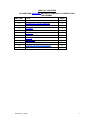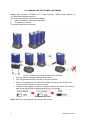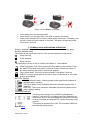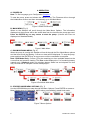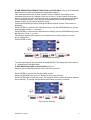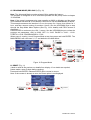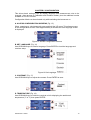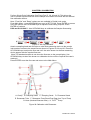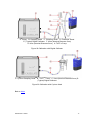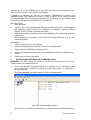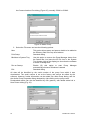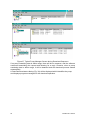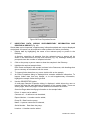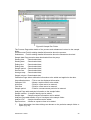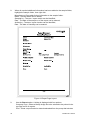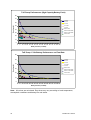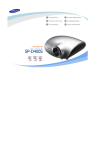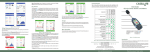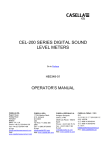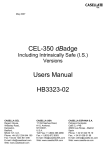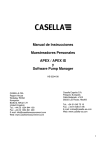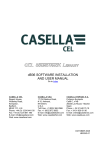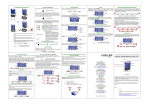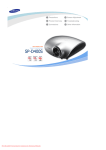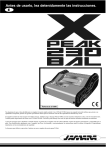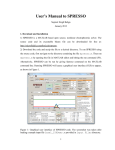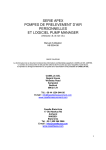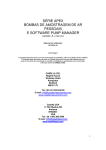Download Casella Tuff Personal Sampling Pump User Manual
Transcript
TUFF ™ PERSONAL AIR SAMPLING PUMPS Go to Contact Details OPERATOR’S MANUAL HB3343-01 PRINTED IN ENGLAND CONTACT DETAILS CASELLA CEL Regent House, Wolseley Road, Kempston, Bedford, MK42 7JY, U.K. Phone: +44 (0) 1234 844 100 Fax: +44 (0) 1234 841 490 E-mail: [email protected] Web: www.casellameasurement.com CASELLA USA 17 Old Nashua Road, # 15, Amherst, NH 03031, U.S.A. Toll Free: +1 (800) 366 2966 Fax: +1 (603) 672 8053 E-mail: [email protected] Web: www.casellaUSA.com CASELLA ESPANA S.A. Polígono Európolis Calle C, nº4B 28230 Las Rozas - Madrid Spain Phone: + 34 91 640 75 19 Fax: + 34 91 636 01 96 E-mail: [email protected] Web: www.casella-es.com CASELLA CHINA c/o IDEAL INDUSTRIES China Unit 911, Tower W1, Oriental Plaza, No1 East Chang An Ave Dong Cheng District Beijing 100738 China Phone: +86 10 85183141 Fax: + 86 10 85183143 E-mail: [email protected] Web: www.casellachina.cn Go to Index 2 Casella CEL Limited TABLE OF CONTENTS PLEASE READ CAUTIONS BEFORE ATTEMPTING TO OPERATE THIS INSTRUMENT. SECTION TITLE PAGE 1 Introduction 5 2 Charging the Tuff Unit / Batteries 6 3 Operation Symbols 7 4 Operation 9 5 Configuration 14 6 Calibration 17 7 Renew Inlet Adapter Filter 19 8 Servicing 20 9 Fault Finding 21 10 Pump Management Software 22 11 Technical Information/Certification 35 12 Appendix 39 Casella CEL Limited 3 CAUTIONS: The TUFF series of air sampling pumps are designed to be robust, however they should not be dropped or subjected to mechanical shock. Do not suck in water, or highly saturated or corrosive gases. Failure to comply will render the warranty invalid. The air sampling pumps contain no user serviceable parts and if a fault is suspected the instrument must be returned immediately to Casella CEL or to a Casella CEL Approved Agency for repair. The warranty does not extend to cleaning or general servicing of the instrument. Pumps which are not in regular use, or those which have been left on the shelf for several days, when switched on, may not display a true indication of the current battery charge status. To ensure accurate battery condition monitoring and charge status displays, it is advisable to fully charge the pumps before use. TM Back to Index 4 Casella CEL Limited 1. INTRODUCTION TM The TUFF air sampling pump is produced in three models, the TUFF Standard, TUFF Plus and TUFF Pro. This handbook covers the entire range of TUFFTM air sampling pumps. The TUFFTM was developed to provide sampling capabilities between 5 ml/min and 4.5 l/min, suitable for a wide range of applications including solvent fumes, asbestos clearance and personal sampling of dusts. TUFFTM pumps are ideally suited to many of the “Total” and “Respirable” dust sampling techniques detailed in the U.K. Health and Safety Executive’s publication MDHS14, and in other international reference methods. The information contained in this handbook relates only to the operation of Casella CEL sampling equipment and is not intended to advise or influence your adopted sampling strategy. For advice on appropriate sampling methods, refer to local legislation and guidelines as dictated by the relevant national and regional health and safety organisations. Please make sure the TUFFTM and associated equipment supplied by Casella are not damaged and the Inlet Nozzle is not restricted before attempting to use this instrument. Figure 1 TUFFTM Air Sampling Pump Back to Index Casella CEL Limited 5 2. CHARGING THE TUFF PUMPS / BATTERIES Battery Part numbers: 197088B (4.8 V, High Capacity 197105B 4.8V Standard capacity). There are two methods of charging the battery. 1. When the battery is attached to the pump. 2. The battery on its own. This section details both methods. • • • • Nickel metal- hydride or Figure 2 Fit Battery to Pump and then to the Charger Insert pump into charging cradle as shown above. Fast charge starts and the red LED on the pump flashes. When fully charged the blue LED will illuminate. The pump can be left in the cradle on trickle charge or may be removed. Individual battery packs can also be charged / stored in the cradle. The battery pack’s own red LED will indicate that charging is in progress. Battery Charge Mode Note: Make sure all pumps are fully charged before use. 6 Casella CEL Limited Figure 3 Insert Battery in Charger • • • Insert battery into the charging cradle. Slow charge (>8-14 hours) starts. Red LED on battery illuminates. Battery fully charged. LED on battery holds steady illumination. The battery can be left in cradle on trickle charge or removed. The battery charger will power down after 5 seconds. 3. SYMBOLS DISPLAYED DURING OPERATION During a sampling run symbols are displayed on the screen to indicate the pump Running /Stopped status. The symbol in the top left hand corner of the screen displays the pump mode. Pump Running. Pump Stopped. Pump Paused. The operating keys can be set in a Partial Lock Mode or Locked Mode. Partial Lock Mode. This can be activated in Stop Mode and Run Mode. Press the ON/OFF key three times within 3 seconds to enter Partial Lock Mode. In this mode the pump can only be started and stopped. Fully Locked Mode. This can only be activated in Run Mode. Press the ON/OFF key three times within 3 seconds to enter Locked Mode. In this mode all keys are disabled. BATTERY GAUGE TUFF Standard models – Battery gauge shows approximate estimate of available battery capacity. TUFF Plus Model- Here the battery status bar indicates approximate % remaining. PRO only - This screen shows the estimated life remaining based on the current battery loading. ERROR MESSAGES The pump stops and an error condition is indicated by a flashing ‘!’ and red LED. Low Battery and Flow Blockage are shown here. After 1 minute stoppage the pump will try restart. All error messages are displayed for 4 hours before the pump turns off. This symbol is displayed if the Run Time exceeds 2500hrs or exceeds 600 charge cycles. Back to Index Casella CEL Limited 7 4. OPERATION A. POWER ON Note: To Set Language go to Configuration Chapter 5. To start the pump, press and release the ON/OFF Key. The Firmware will run through the initialisation screens and then automatically go to the Main Menu. Figure 4 Power ON Screens B. MAIN MENU (Fig. 5) When on the Sampler will scroll through the Main Menu Options. The information displayed on the screens will be the saved data from the last time the pump was used. Press the ENTER key on any screen to start the pump. (Volume and Flow not displayed on Standard Model.) Figure 5 Main Menu C. RUN MODE MAIN MENU (Fig. 6) When the pump is running the Sampler will scroll through the Run Mode Menu options and the blue led will be flashing. Current run data will be displayed. To stop the pump, press and hold the ENTER key on any screen until the countdown is complete. Note: PRO Model Only - Screen (Z) is the remaining run time available based on the current flow and pressure loading. The Plus model displays the % of remaining battery capacity only. Standard model only displays battery status bar and elapsed run time only. No flow rate or sampled volume are displayed. Figure 6 Run Mode Main Menu D. STOPPED MODE MENU OPTIONS (Fig. 7) Use the UP/DOWN keys to step through the Menu Options. Press ENTER to access a Menu Option when it is displayed. Menu option not available in partial lock mode. Figure 7 Menu Options 8 Casella CEL Limited E.TIME WEIGHTED AVERAGE (TWA) PRO and PLUS ONLY (Fig. 8) (Only activated when advanced mode is selected-see configuration chapter) This mode allows the user to allow a known volume of sample to be taken over a selectable time period (for example 120L over 8 hours.). In this instance if the pump was set to 2l/min flow rate, it would only need to sample for 60 minutes over the whole 8 hour sampling duration. The pump will automatically switch on/off spreading the sample on time over the whole duration evenly. Use the UP/DOWN keys to step through the Menu Options until the TWA screen is displayed. Press ENTER to continue to the TWA Run screen. Use the UP/DOWN keys to set the total sampling duration, e. g 8 hours. Press ENTER to continue to the Exposure time setting. Use the UP/DOWN keys to set the Exposure Time, e. g 1 hour. The settings entered will provide 1 hours exposure time evenly spaced over the 8 hours running time. Press ENTER to Start. Figure 8 Time Weighted Average To exit the program at any time press and hold ENTER. The display will count down 3, 2, 1 and default to the Main Menu. F. RUN DURATION (PRO and PLUS ONLY) (Fig. 9) Allows a pre set sampling duration time to be set e.g 6 hours. Press ENTER to access Run Duration setup screen. Use the UP/DOWN keys to set run duration in hours and minutes. Press ENTER again to start the pump. The duration will be counted down and indicate time remaining. The pump will stop when the duration end time is reached. Figure 9 Run Duration Casella CEL Limited 9 G. PROGRAM MODE (PRO ONLY) (Fig. 10) Note: The Advanced Mode must be selected ON to enable this feature. The program is configured on a PC and then uploaded into the pump. Refer to chapter 10 for details. Note: If the pump is programmed to start sampling at 08:00 on Monday and the pump is not switched ON until 08:10 on Monday it will not run until the next Monday at 08:00. This example assumes the intention is to run the pump for 4 hours, then pause for 1 hour, and then resume running for another 4 hours. Use the UP/DOWN keys to step through the Stop Mode Menu Options (See Fig. 14 for details) until PRG1 screen is displayed. Press ENTER to continue to the ‘ON 1’ screen. Use the UP/DOWN keys to review the program set parameters. ON1 is 08:00. OFF1 is 12:00. PAUSE is 12:00 – 13:00. START2 is 13:00. PROGRAM END is 17:00. When pump is running, to exit Program Mode at any time press and hold ENTER. The MAIN MENU’s will count own 3, 2, 1 and default to the Main Menu. Figure 10 Program Mode H. RESET (Fig. 11) (Used to reset all the previous run details from display. If run details are required, please make a note of these before reseting). Press and hold ENTER. Release ENTER when counter is at zero. Note: If the counter is already at zero, the Reset option is not displayed. Figure 11 Reset Function 10 Casella CEL Limited I. SET REQUIRED FLOW RATE (Fig. 12) Note: “Set Flow” and “Reset” options are not available in Partial Lock mode. From START, press UP or DOWN arrow to go to SET FLOW. Press ENTER to access Set Flow options. Use UP/DOWN keys to adjust the flow setting in 0.5 l/min increments. (Please note Tuff 3 will only adjust to maximum of 3l/min whilst Tuff 4 models will adjust up to 4.5L/min flow rates.) Press ENTER to continue. Pump should then be connected to external flow calibration device. For External Calibration details refer to Chapter 6. Use UP/DOWN keys to calibrate the pump flow setting. Figure 12 Calibration Screens J. POWERING OFF (Fig. 13) To stop the pump at any time, press and hold press the ON/OFF Key. A “countdown” will be displayed and the pump will switch off. Figure 13 Power OFF Screens Casella CEL Limited 11 K.USE WITH LOW FLOW ADAPTOR (Fig 14) This enables the instrument to be used with sorbent tubes at flows down to 5 ml/min. 1. Connect the inlet of a pump to a flow meter such as the Defender or Dry flow meter and calibrate the flow rate to 1.5 l/min. 2. Stop the pump and disconnect the flowmeter. 3. Starting from the TUFF inlet, connect the following: constant pressure regulator, low flow adaptor, sorbent tube holder and a flow meter such as the Dry Flow or Dry Cal shown in Figure 14. 4. Break both ends off a sorbent tube and put it in the holder with the arrow pointing towards the pump. 5. Start the pump and adjust the flow to the required rate using the screw on the side of the low flow adaptor. 6. Perform the measurements using a fresh sorbent tube. Figure 14 Use with Low Flow Adapter Back to Index 12 Casella CEL Limited CHAPTER 5 CONFIGURATION This allows basic settings such as display language and measurement units to be changed, gives access to Calibration and Duration modes, plus the additional modes available to Tuff Pro models. Configuration Mode can be activated only while switching the instrument on. A. ACCESS CONFIGURATION SCREENS (Fig. 15) When powering up, simultaneously press and hold the UP arrow. This allows access to the configuration screens. After approximately 8 seconds the Set Language screen is displayed. Figure 15 Access Configuration Screens B. SET LANGUAGE (Fig. 16) Use UP/DOWN keys to select a language. Press ENTER to load the language and continue setup. Figure 16 Set Language C. CONTRAST (Fig. 17) Use UP/DOWN keys to adjust the contrast. Press ENTER to save. Figure 17 Set Contrast D. TEMPERATURE (Fig. 18) Use UP/DOWN keys to select the required unit for displaying the ambient air temperature (◦C or ◦F) then press ENTER. Casella CEL Limited 13 Figure 18 Set Temperature E. VOLUME (Fig. 19) TUFF + AND PRO ONLY - Use UP/DOWN keys to select the preferred units to display the sampled volume (i.e. always cubic metres (m3) or AUTO to change automatically from Litres to m3), then press ENTER. Figure 19 Set Volume F. ADVANCED MODE (Fig. 20) Note: This feature is only available on the ’Pro’ Model and is used to run Program (PRG) 1 and 2 and the TWA mode. Use UP/DOWN keys to set the Advanced Mode ON and OFF. Press ENTER to save the Advanced Mode setting. Figure 20 Advanced Mode G. SERVICE LIFE AND SERIAL NUMBER (Fig. 21) The ‘Life’ shown is the accumulated run time in hours. The Serial number is the unique number assigned to the pump. Press ENTER to continue. Figure 21 Service Life and Serial Number Screen H. CALIBRATE YES / NO (Default Calibration / Tuff Plus and Pro Only) (Fig.: 22) Use UP/DOWN keys to SELECT Yes/No. Activates Calibration Mode, which allows the entire calibration for the pump to be reset, based on a two point calibration. The instrument will have been accurately calibrated at the factory prior to delivery. (Tuff Standard models cannot be adjusted via this facility.) Therefore it is recommended that this operation be performed only as part of a routine service or when a suspected error has occurred (see chapter 9). ONLY ALTER THESE SETTINGS AFTER DISCUSSIONS WITH CASELLA SERVICE DEPARTMENT OR DISTRIBUTORS. NO – The operating system will take you back to the MAIN MENU. YES – The system will prepare the unit for 2 point calibration. Connect the pump to the calibration equipment (Refer to Chapter 6) ENTER - Press ENTER to continue. 14 Casella CEL Limited Figure 22 Calibrate Screen I. ADJUSTMENT OF LOW SET POINT (Fig. 23) Use UP/DOWN keys to alter the low set point in l/min. Press ENTER to continue. The pump will start. Figure 23 Low Set Screen J. CALIBRATION OF LOW SET POINT (Fig. 24) Check the external calibrator reading equals the low set point value. Use UP/DOWN keys to adjust the flow rate until they are equal. Press ENTER to save the new setting and continue. Figure 24 (Low Set) Adjust Screen K. ADJUSTMENT OF HIGH SET POINT (Fig. 25) Use UP/DOWN keys to alter the high set point in l/min. Press ENTER to continue. Figure 25 High Set Screen L. CALIBRATION OF HIGH SET POINT (Fig. 26) Check the external calibrator reading equals the high set point value. Use UP/DOWN keys to adjust the flow rate until they are equal. Press ENTER to save the new setting and continue. The pump will stop and the unit will default to the MAIN MENU. Figure 26 (High Set) Adjust Screen Back to Index Casella CEL Limited 15 CHAPTER 6 CALIBRATION Perform Single Point Calibration (Set Flow) Figs 27, 28, 29 and 30. This allows the user to set the required flow rate for the sample to be taken and check with an external flow calibration device. Note: “Flow Set” and “Reset” options are not available in Partial Lock mode. From Main Menu , press UP/DOWN keys to go to SET FLOW. Press ENTER to access Set Flow options. Use UP/DOWN keys to adjust the flow setting required. Press ENTER to continue. PRO and PLUS ONLY - Use UP/DOWN keys to calibrate the Sampler flow setting. Figure 27 Set Up Calibration Attach a sampling head and flow tube or other flow-measuring device to the pump’s inlet nozzle to measure the actual flow as shown in Figures 28, 29 and 30. Press the UP/ DOWN keys to adjust the flow rate until the value shown on the flow measuring device agrees with the required flow rate. (Note Tuff standard models do not show the flow rate on the pump display. Use UP/DOWN keys to alter flow shown on calibration device until the required flow rate is reached.) Press ENTER to set the flow rate and return to the Main Menu. A. Clamp B. Sampling Head C. Clamping Studs D. Flowmeter Stand E. Rotameter Tube F. Rotameter Float (Read Flow Rate from Top of Float) G. Hose (Nominal Diameter 5mm) H. TUFFTM Pump Figure 28 Calibration with Rotameter 16 Casella CEL Limited A. Clamp B. Sampling Head C. Clamping Studs D. Flowmeter Stand E. (Typical) Digital Calibrator F. Hose (Nominal Diameter 5mm) G. Hose (Nominal Diameter 5mm) H. TUFFTM Pump Figure 29 Calibration with Digital Calibrator A. Cyclone Sampling Head B. TUFFTM Pump C. Hose (Nominal Diameter 5mm) D. (Typical) Digital Calibrator Figure 30 Calibration with Cyclone Head Back to Index Casella CEL Limited 17 CHAPTER 7 RENEWING THE INLET FILTER Note: The filter element should be replaced every 3 months. The pump running time and the operating environment can reduce this time considerably. 1. 2. 3. 4. Remove the Inlet nozzle. Discard the Filter Element. Fit a new Filter Element. Fit and hand tighten the Inlet nozzle. Figure 31 Renewing Inlet Filter Packs of 5 Inlet Adaptors: Filters are available in packs of 10: Part number: 197113A. Part number: 197114A Back to Index 18 Casella CEL Limited CHAPTER 8 SERVICING Casella CEL’s in house service department offers a comprehensive range of repair and calibration services designed to maintain a fast and efficient back-up for all our products. The Service Department is operated under the scope of our BSI registration for products manufactured by us. We will however, undertake the repair of other manufacturers equipment. For further information please contact our service department at our UK headquarters or via approved servicing distributors. We will be happy to provide quotations for individual repairs or provide annual maintenance under contract. We recommend factory service by technicians trained and equipped to repair your instrumentation. Should you wish factory repair assistance, send your equipment in a package equivalent to the original packaging. Insure to full value and ship prepaid. Include a letter giving full details with your packing list and send to the Casella CEL Service Department at Bedford. For service outside the United Kingdom, please return to our appointed distributor. MAINTENANCE TM Your TUFF Personal Air Sampling Pump is designed to provide long and reliable service. Routine maintenance is minimal. Make sure the battery pack never stays in a discharged condition. Replace inlet filters regularly (see chapter 7). Keep the instrument body clean. Do not operate without a filter connected to the inlet. Ingested dirt and dust particles may cause internal damage, malfunction or erratic flow. Schematic showing service kit parts: Back to Index Casella CEL Limited 19 CHAPTER 9 FAULT FINDING The following table outlines some possible fault conditions. SYMPTOM Failure to switch ON Pump runs fast Poor control response, Non-repeatable flow settings Not getting expected run time from pump FAULT SUGGESTED REMEDY Battery not charged. Does the red charger LED illuminate? - Check that the battery is secured. - Clean the battery connectors on the TUFF pump. - Clean the battery connectors on the charger. - Push the TUFF pump firmly into the charger. - Charger fault - return for repair. - Keypad fault - return for repair. Software locked up? Disconnect the battery for a minimum of 20 minutes and then reconnect the battery. If this fails, return for repair. Control error Leakage Higher back pressure from filter media Damaged flow pressure sensor - return for repair. Water ingress - clean or return for repair. Tubes to sensor squashed or damaged return for repair. Electrical fault - return for repair. Calibration error - perform fundamental calibration in Configuration Mode. Contamination or damage to valves - return for repair. Check all connections. If internal leakage is suspected - return for repair. Ensure Tuff is fully charged. Consult filter back pressure tables to calculate correct run time. Often by selecting coarser filter material will offer considerably longer run times. Back to Index 20 Casella CEL Limited CHAPTER 10 PUMP MANAGEMENT SOFTWARE NOTICE! CASELLA INSIGHT™ DATA MANAGEMENT SOFTWARE Tuff Pro and Apex Pro personal air sampling pumps can now be programmed and data downloaded for management purposes via the new Casella Insight™ Data Management Software. Please refer to separate product datasheet and handbook or contact Casella technical support team for further details. PUMP MANAGER INTRODUCTION Casella CEL Pump Manager application software is designed to be used with the Casella TUFFTM Pro and Apex Pro models of personal air sampling pumps and offers a convenient way to store, manage and present sample data. This software allows the Duration, TWA and User Program Modes of TUFFTM Pro pumps to be programmed. In addition, it saves sample results together with extra information related to the sample, and prints comprehensive reports. Communication between the PC and pump is via a USB infrared transducer. Once the infrared transducer has been connected to the PC’s there will be no need to connect (and disconnect) cables between instrument and PC to facilitate communication. This eliminates wear and tear on any connectors and cables. All infrared communication is fully error checked to prevent data corruption. The software must be installed (Section B) and infra-red communication established (Section C) before data can be downloaded from a TUFF Pump to a PC. Pump Manager can be left running in the background on the Windows system as an icon. When a pump comes within range of the infrared computer link, the application will wake up and download data from the pump and store it in a database. It is possible to configure Pump Manager to start up in background scanning mode when Windows starts, thus minimising the amount of user intervention required.(Please note: If any pump comes in the close proximity to the IR interface, any current run mode will be terminated). All data is stored in a database and identified according to the TUFF pump from which it was downloaded, and optionally by details of the person who used the pump. This helps to maintain traceability of data. All data is automatically stored when it is changed, so if you have a system failure (e.g. power failure) you should not lose any data. B SOFTWARE INSTALLATION / UN-INSTALLATION ON WINDOWSTM 95, 98, ME, NT 4, XP & 2000 SYSTEM REQUIREMENTS: - IBMTM compatible PC with Pentium II or better processor; - At least 8 MB of free RAM space; - Microsoft Windows 98/ME/2000/XP and NT 4/95 with IE4 or later; - Hard drive with at least 5 MB of free space; - Software supplied on CD for program installation; - Super VGA colour monitor (1024 x 768 16 M colours recommended); - Mouse or other Windows compatible pointing device; - Printer - optional. Pump Manager is supplied on CD. It is advisable to ensure that no other applications are running while installation takes place. The Setup program for Pump Manager will install files in the specified program directory and the Windows\System directory. It will Casella CEL Limited 21 also add an icon to the desktop and a new folder and item to your Programs menu, either of which can be used to start Pump Manager. If installing on Windows 95, first run the program TapiUpdate.exe placed in the installation folder. This updates the version of TAPI on the PC to the version required by Pump Manager. When installing on Windows 98, Windows NT or later systems, this update is not required and SHOULD NOT be performed. INSTALLATION 1. Start Windows. 2. Insert the CD. The Pump Manager software automatically detects the language of the operating system during the installation. Languages supported include English, French, German, Spanish and Italian. 3. Wait for the Casella welcome screen to be displayed, then follow the on-screen instructions. Once installation is complete, you will find the Pump Manager icon on your Windows desktop. UN-INSTALL 1. Click the Start button on the task bar. 2. Select the Settings/option and click on the Control Panel option. 3. Double click on Add/Remove Programs icon. 4. In the list of installed software, select Pump Manager and click the Add/Remove button. 5. Follow the on-screen instructions. C ESTABLISHING INFRARED (IR) COMMUNICATION WARNING: DO NOT attempt to install or use the IR communication link for I.S. versions while in the hazardous area. 1. Start Pump Manager by double clicking on its desktop icon, by entering its name in the RUN menu obtained via the Start button Run option, or using Start – Programs/option. The Pump Manager top level window (Fig. 32) will be displayed. Figure 32 Pump Manager Window As the cursor is moved to each button, the relevant function will be displayed on 22 Casella CEL Limited the message line at the bottom left of the display. 2. Click the Pump button and select the Communications/option. A Communication Port dialog is displayed (Fig. 33). Figure 33 Communication Port Dialog 2. With the ‘Use USB interface’ option ticked, Pump Manager will automatically detect the presence of a Casella IR Interface and use it to communicate with the pump. If program is run without USB IR device fitted the following screen will be seen (Fig. 32): Figure 34 Program Run without USB IR Device Fitted Leave this option un-ticked if you are using an earlier (RS-232 based) IR interface (CMC39) and select the required COM port from the drop-down list. Specify the port used by the IR link, then click OK to confirm the choice. An active IR link icon should be shown in the System Tray to the right of the Status Bar at the bottom of the PC display. This indicates that the device is waiting to communicate with an TUFF Pump. Best communication with the pump is achieved when the IR link is positioned in line with the IR interface window of the pump, with the two devices no more than 60 cm (2 ft) apart. The fold out sheet at the back of this book shows a diagram of the main menus and options available from Pump Manager software. D. CONFIG. URING THE SOFTWARE AND ADDING A PUMP Select a communication port then Add Pump (Fig. 34) and Add Person (Fig. 35) identities to the software as follows. 1. Select the Pump menu and see the following options. Communications Specifies the communication port to be used by the IR Transducer Program Allows the TWA and the two user defined programs available to the TUFF Pro to be edited and sent to the pump as described in Section E 2. Select the Communications option and then choose the port to be used from Casella CEL Limited 23 the Communications Port dialog (Figure 35), normally COM1 or COM2. Figure 35 Add a Pump 3. Select the File menu and see the following options: New This option allows pump and person details to be added to the Directory field in the top level window Print Setup Standard dialog Minimise to System Tray Use this option to remove the Pump Manager button from the Status Bar, but leave the IR link icon in the System Tray (bottom right of the display) to show that the software is active in background Run on Startup Enable (Ö) this option to start Pump automatically whenever Windows is started Exit Standard dialog Manager All data will be identified by the serial number of the pump from which it was downloaded. The serial number is set at the factory and cannot be edited by the software. However, further information can be added via a New Pump dialog, and via the similar Pump Properties dialog obtained by right clicking on the pump name. Downloaded results can also be identified by user (person), with details added via a New Person dialog (Fig. 36). 24 Casella CEL Limited Figure 36 Add a (New) Person 4. On the File menu, select New followed by Pump to add a new pump, (or right click on the name of an existing pump) to display its details. (A New Pump dialog is displayed automatically whenever the soft-ware detects an unknown pump within range of the IR Transducer.) The New Pump dialog has the following options: Delete Standard dialog. Properties Offers the following options ID Alphanumeric characters can be entered to identify a specific sampling pump Serial Number (factory set) Seven numeric characters Notes/Service History Allows separate notes to be included about the pump and its service history Add a pump ID, Notes and Service History (such as date of last service, or date of next service) as required. 5. 6. When data is also to be identified by user, select New followed by Person to add a new person, (or right click on the name of an existing person) to display their details on the New Person dialog. Delete Standard dialog. Properties Offers the following options Name Alphanumeric characters of the person’s name can be entered ID Alphanumeric characters to identify the person can be entered. Job Title, Additional information, Department Additional information Notes - allows separate notes to be included about the person. 7. Add a person’s Name, ID (for example a payroll number), Job Title, Department and Notes as required. 8. Select the View menu and see the following options: Toolbar Standard dialog Status Bar Standard dialog Units Offers Options to: Display temperature in oC or oF; 9. Display volume in ml, Ltrs or m3 Choose temperature and volume units to suit the task. E DOWNLOADING DATA WARNING: DO NOT use the IR communication link for I.S. versions while in a hazardous area. Data is downloaded from pump to PC automatically with a minimum of user intervention. When Pump Manager is running (showing the active IR link icon ), it transmits a request every second via the transducer, asking for data from any TUFF Pro within range. Casella CEL Limited 25 Figure 37 Typical Pump Manager Screen during Download Sequence If no pump containing data is within range, there will be no response, and the software continues transmitting the request and listening for a reply. However, when a pump containing data is within range, it will be detected and the download process started automatically. A Data Download status dialog (Fig. 38) will be displayed which identifies the pump and displays progress messages for the download operation. 26 Casella CEL Limited Figure 38 Typical Data Download Dialog. When all data has been downloaded, the software clears the data from the pump memory. When any TUFF or Apex pump is actively sampling or running a program, they MUST BE KEPT AWAY from the IR Transducer. This prevents the Transducer from trying to empty the pump of any saved data and interrupting the current data sample. If a pump is detected that has not been configured by the software, (is not included in the Pump Manager Directory field), a “New Pump” message will be displayed (Fig. 35) and the new pump added automatically to the application. The operator should add the remaining pump properties as soon as possible. (A TUFF Standard model will be shown as a pump with no data.) If People have been defined, the option will be offered person who has been using the pump, or to select No Pump User. to select the The downloaded data is stored in the application database where it is identified by pump, and when defined, also by person. The display is updated to include the new data in a “sample” (run) folder that shows each time the pump was switched ON and OFF as a separate “event” (Fig. 39) Casella CEL Limited 27 Figure 39 Event Properties Screen F INSPECTING DATA, ADDING SUPPLEMENTARY INFORMATION AND PRINTING A REPORT (Fig. 40) Stored data can be inspected, supplementary information added and a report displayed and printed. All reports can be exported to other software for further processing. 1. Display data by highlighting the name of the relevant pump or person in the Directory. A directory containing all samples from the selected pump or person will be shown in the Data area of the top level window (Fig. 33). Headings identify the pump and show the number of samples included. 2. Click on the pump or person name to show the samples in the Directory. 3. Highlight the required sample folder. Each event contained in the sample is shown in the Data area, with headings that give a summary of information from the event. 4. To inspect further data from any event, double click on the sample. 5. An Event Properties dialog is displayed that contains additional information. To inspect further data from any sample, or to add supplementary information, highlight the sample folder then right click 6. Use the PROPERTIES option. A multi-page Sample Properties dialog is displayed, which allows the user to inspect the data and add additional information to the sample folder. There are seven pages, where the pages contain additional information as follows. Overview Page adds identifying information to the sample folder. Client - A name can be added, Contract ref.: - A reference can be added, Report Number - A number can be added, Pump ID - Data from the pump, Name - A person name can be selected, Serial Number Data from the pump, Location - A location can be added. 28 Casella CEL Limited Figure 40 Sample Run Folder The Process Page adds details of the process and substances involved to the sample folder. Process notes Field for adding detailed information about the process, Substances Field for adding detailed information about the substances involved. Sample data Page contains data downloaded from the pump: Starting time - Downloaded data; Starting date - Downloaded data; Ending time - Downloaded data; Ending date - Downloaded data; Sample period - Downloaded data; Set flow rate - Downloaded data; Average temp. - Downloaded data; Sample volume - Downloaded data. Calibration Page allows calibration information to be added and applied to the data: Use calibration data - Tick to use the displayed information; Calibrator S/N - Allows a serial number to be added; Initial flow - Field for a flow rate to be entered; Final flow - Field for a flow rate to be entered; Sample period - Field for a measurement period to be entered. Analysis Page adds analysis information to the sample folder: Sample number - A sample identity can be added; Sample data - Sample analysis information can be added. Analytes Page adds details of up to 9 analytes to the sample folder: Analyte1 Etc. - Analyte identities can be added; Exposure time - Allows an exposure time to be added. 7. Enter information into these dialogs as relevant to the particular sample folder or report (Fig. 40). Casella CEL Limited 29 8. When all required additional information has been added to the sample folder, highlight the sample folder, then right click. Miscellaneous Page adds further information to the sample folder: Notes - General notes can be added; Sampled by - The user / report author can be identified; Date - The date of the sample or of the report can be entered; Audited by - The data / report checker can be identified; Date - The date of checking can be entered. Figure 41 Report Page Layout 9. 30 Use the Report option. A dialog is displayed with four options: Company Logo - Allows a bitmap image file to be selected to be printed in the top right corner of reports; Print - Prints a report based on data downloaded from the pump that includes Casella CEL Limited information entered via the Sample Properties dialog; The layout of a Pump manager report is shown in Figure 41. Print Preview - Displays a preview of the printed report. Copy - Copies the report to the PC clipboard, so it can be pasted into a word processor and customised. The pasted report has minimal formatting and may require minor layout work such as font sizes and tab setting. G CREATING AND LOADING PUMP PROGRAMS All operations to create and load pump programs for the TUFF Pro are controlled via the Pump Programs dialog (Fig. 42) Figure 42 Typical Pump Dialog The following different types of programs are available: Duration (DUR) - The pump samples for a fixed period and switches off automatically when finished; TWA (Time weighted average) - The pump samples for a fixed percentage of the run, calculating the required ON/OFF cycle automatically; Prog 1 / 2 (Pr1 / Pr2) The Programs sample to complex schedules created in Pump Manager. The properties for all four programs can be edited then sent to the pump at the same time as follows. 1. Select the Pump menu. 2. Select the Program option.The Pump Properties dialog will be displayed showing program types: Duration, TWA, Prog 1 and Prog 2, plus the following option - Send to Pump. This sends the complete package of four programs to the pump. 3. Select a pump program to edit. This enables the Properties button. 4. Click the Properties button. As shown on the fold out sheet at the back of this book, each program has its own individual Properties dialog for information specific to the program. 5. To set Duration, go to step 6. For TWA, go to step 8. For Prog 1 and Prog 2, go to step 10. 6. Display the Duration Properties dialog which has the following options: Description - Requires alphanumeric characters to identify the program; Duration - Specifies a run time that can be set in 1 minute steps up to 1 hour, and 10 minute steps from 1 hour to 24 hours and 50 minutes. 7 Enter a Description to identify the program and a Duration (total sample = run time), then click OK to confirm the selection and go to step 16. 8. Display the TWA Properties dialog which has the following options (Fig. 43): Casella CEL Limited 31 Description - Requires alphanumeric characters to identify the program; Duration - Specifies a run time that can be set in 1 minute steps up to 1 hour, and 10 minute steps from 1 hour to 24 hours and 50 minutes. (Apex versions with firmware >1.05 can be set to 200 hours. Tuff pumps can only be set to maximum duration of 99 hours.) On Time - Specifies a pump ON time that can be set in 1 minute steps up to 1 hour, and 10 minute steps from 1 hour to 24 hours and 50 minutes. 9. Figure 43 Duration Properties Enter a Description to identify the program, a Duration (total sampling = run time), the On Time for the pump, then click OK to confirm the selection and go to step 16. 10. Display the Prog 1 Properties or Prog 2 Properties (Pr1 or Pr2) dialog which has the following options: Description - Requires alphanumeric characters to identify the program; Display name - Four characters as a display name; Times - 9 sets of times to define start and stop days and times for the run. A day of the week can be specified, where “All days” allows the instrument to be used on any day. Start and end times can be specified in 1 minute steps up to 24 hours and 59 minutes. 11. Enter a Description to identify the program and a Display Name that will appear on the pump display (Fig. 44). 12. Select one of the program Times and use the Edit button. 13 Specify Start and End dates and times on the Program Times dialog. 14. Enable the selected Time (Ö) so it will be used by the program. 15. Select and enable further start and end times, then click OK to confirm the selection. 16. To send the complete package of four programs to the TUFF Pro, place the pump in range of the infrared transducer, and click the Send to Pump button. Note: It is not possible to send an individual program to the pump. The four current programs will be transferred to the pump, while a Pump Programming Status dialog gives progress information. The PC takes this opportunity to synchronise the clock in the TUFF pump to the same time and date as the PC. 17. Once the program has been sent to the TUFF pump, the unit can be removed. 32 four character Casella CEL Limited Figure 44 Program Properties Dialog H ERROR MESSAGES The following error messages may be displayed by Pump Manager: ERROR: Unable to get status record from the pump. ERROR: Unable to download record %i. ERROR: Pump changed during download. ERROR: Unable to verify the pump’s serial number. ERROR: Unable to clear the pump’s memory. ERROR: No pump found to program. ERROR: Cannot set pump’s time. ERROR: Cannot set pump’s date. ERROR: Could not send program to the pump. ERROR: Could not get the pump’s serial number. ERROR: The pump has changed during programming. ERROR: Could not find a pump. ERROR: Could not open communications. Invalid serial number “Pump shut down but restarted following a temporary inlet blockage.” “Pump terminated the event due to a fatal inlet blockage or flow control problem.” “Pump event terminated due to a discharged battery condition.” Casella CEL Limited 33 CHAPTER 11 TECHNICAL INFORMATION / CERTIFICATION 1 PUMP MODEL SPECIFICATION Flow Range Tuff 3 : 0.5 to 3.5 l/min, Tuff 4 : 0.5 to 4.5 l/min. (all variants :5 to 850 ml/min with low flow adaptor). Flow Control Accuracy <±5% for selected flow, ±3% for calibrated point, Battery Voltage and Capacity 4.8 V NiMH / 2.7 Ah or 1.7Ah Inlet Pulsation Ratio < 10% using Dewell Higgins Cyclone @ 2 L/min approx. 7.5 cm H2O. Satisfies EN1232 , NIOSH 0600 Displayed Values (model dependant) Real flow rate, volume sampled, elapsed sample time, temperature, operating mode, program details battery fuel gauge, alarm status Service Interval Typically 2500 hrs Operating Temperature 5oC to 45oC Storage Temperature -10o to + 50oC Charging Technique Drop-in Intelligent fast charger employing dT/dt termination with safety time out. Standby trickle charge mode to keep pump ready for use. Typical Charge Time (charge time is dependant upon, Typically 3 hours under normal ambient temperature, discharged state and condition of operating conditions. batteries) Memory Protection Time with Main Battery Pack Removed Approximately 20 minutes Communications Infrared transducer (via RS232-infrared computer link) Recorded Values Start & stop times, flow rate, average sample temperature, volume sampled and errors. Dimensions Approximately 133 x 87 x 47mm Weight (including battery) Approximately 475 g 34 Casella CEL Limited 2 PUMP PERFORMANCE Tuff Variants Flow rate (L/min) Back pressure (cm H2O) Current (mA) NiMH 2.7Ah (h) NiMH1.7Ah (h) 1 L/min 2 32 76 48 5 40 61 38 10 53 46 29 1.5 L/min 2 L/min 2.5 L/min 3 L/min 3.5 L/min 4 L/min Casella CEL Limited 20 81 30 19 30 103 24 15 40 126 19 12 50 146 17 10 60 163 15 9 70 182 13 8 80 197 12 8 2 42 58 36 5 48 51 32 10 63 39 24 20 91 27 17 30 114 21 13 40 138 18 11 50 159 15 10 60 181 13 8 70 195 12 8 2 58 42 26 5 64 38 24 10 78 31 20 20 103 24 15 30 128 19 12 40 148 16 10 50 168 14 9 60 184 13 8 70 197 12 8 2 75 32 20 5 81 30 19 10 95 26 16 20 122 20 13 30 142 17 11 40 162 15 9 50 180 14 9 3 92 26 17 5 99 25 15 10 113 22 14 20 135 18 11 30 161 15 10 35 170 14 9 2 112 22 14 5 121 20 13 10 132 18 12 15 145 17 11 2 136 18 11 5 140 17 11 10 170 14 9 35 Tuff Pump Performance (High Capacity Battery Pack) 80 70 1 L/min 2 L/min 60 Run time (h) 3 L/min 3.5 L/min 50 4 L/min 25mm GFA 40 25mm 0.8um MCE 25mm 1.2um MCE 30 37mm GFA 20 10 0 0 5 10 15 20 25 30 35 40 45 50 55 60 65 70 75 80 85 Back pressure (cm H2O) Tuff Pump 1.7Ah Battery Performance vs Flow Rate 60 50 1 L/min 2 L/min 3 L/min Run time (h) 40 3.5 L/min 4 L/min 25mm GFA 30 25mm 0.8um MCE 25mm 1.2um MCE 37mm GFA 20 10 0 0 5 10 15 20 25 30 35 40 45 50 55 60 65 70 75 80 85 Back pressure (cm H2O) Note: All values are calculated. Run times may vary according to local temperature, atmospheric conditions and battery life and status. 36 Casella CEL Limited 3 CE COMPLIANCE TUFF Personal Sampling Pumps are designed to comply with the EMC Directive 89/336/EEC of the European Union. They have been tested according to the standard delivery schedule and comply with the following standards. Casella CEL Limited 37 CHAPTER 12 APPENDIX Back to Index END DISCLAIMER Do not attempt to use this equipment until you have read this manual thoroughly, or have been instructed by a Casella CEL engineer. At the time of writing, this manual was completely up-to-date. However, due to continual improvements, the final operating procedures may differ slightly from the operating procedures given in this manual. If there are any questions, you are encouraged to contact Casella CEL for clarification. While every care is taken to ensure that the information in this manual is correct, Casella CEL will assume no responsibility for loss, damage or injury caused by any errors in, or omissions from the information given. We reserve the right to alter specifications at any time. CASELLA CEL LTD 2009 38 Casella CEL Limited