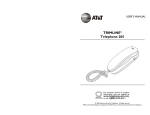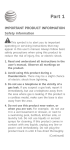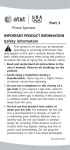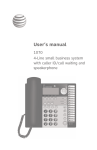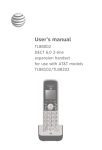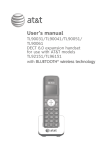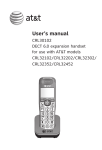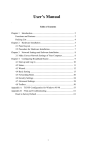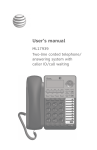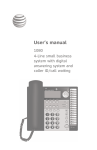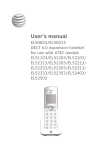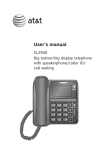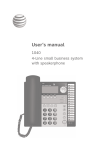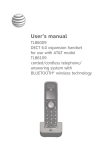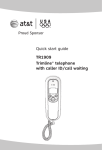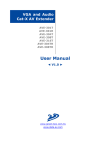Download Abridged user`s manual - Vt.vtp
Transcript
Abridged user’s manual CL4940 Big button/big display telephone/answering system with caller ID/call waiting This abridged user’s manual provides you with basic installation and use instructions. Please refer to the online user’s manual for a full set of installation and operation instructions at www.telephones.att.com/manuals. Before using this AT&T product, please read Important safety information on page 22 of this abridged user’s manual. Parts checklist Your package contains: • • • • • • Telephone base with power adapter installed Handset Wall-mount bracket Coiled handset cord Telephone line cord Abridged user’s manual Basic steps to set up & operate your phone Basic installation 1 2 Install telephone base Wall-mount installation (optional) Common settings 3 Set date and time 4 Set ringer volume 5 Set language 6 Set contrast 7 Set dial mode 8 Set area code Common operations 9 10 11 12 13 Directory Speed dial Call waiting Caller ID Answering system 1 Install telephone base 1 Plug! Plug! Plug! 2 Plug! If you have DSL high-speed Internet service, a DSL filter (not included) is required. The DSL filter must be plugged into the telephone wall jack. Plug! 3 2 Adjust! Wall-mount installation (optional) 1 Slide upward! Insert! 2 Insert tab A and tabs B into the corresponding grooves. Insert tab A into its corresponding slot. A B Click tabs B into their corresponding slots. 3 Plug! Plug! If you have DSL high-speed Internet service, a DSL filter (not included) is required. The DSL filter must be plugged into the telephone wall jack. 4 Slide downward! Adjust screen! 3 Set date and time 1. Press MENU -> press / to scroll to Set date/time -> press SELECT. 2. Use the dialing keys (0-9) to enter the month (MM), date (DD) and year (YY) -> Press SELECT. 3. Use the dialing keys (0-9) to enter the hour (HH) and minute (MM). 4. Press / to select AM or PM -> press SELECT to save your setting. Set date ?M/DD/2014 p q Set time ?H:MM -p q You can press CANCEL to go back to the previous field and make correction. 4 Set ringer volume You can set the ringer volume level to one of four levels or turn the ringer off. When the ringer is off, appears on the screen. Press pVOLUMEq to adjust the ringer volume when the telephone is not in use. -OR1. Press MENU -> press / to scroll to Ringer volume -> press SELECT. 2. Press / or pVOLUMEq to sample each volume level. 3. Press SELECT to confirm. 5 Set language 1. Press MENU -> press / to scroll to Language -> press SELECT. 2. Press / to choose from English, Français or Español -> press SELECT. 3. Press SELECT again to confirm. >English Francais q 6 Set contrast Adjust the screen brightness to a comfortable level, from 1 to 4. 1. Press MENU -> press / to scroll to LCD contrast -> press SELECT. 2. Press / ��������������� to choose from 1, 2, 3 or 4. 3. Press SELECT to confirm. 7 >3 p q Set dial mode The dial mode is preset to touch-tone dialing. If you have pulse (rotary) service, you must change the dial mode to pulse dialing before using the telephone. 1. Press MENU -> press / to scroll to Dial mode -> press SELECT. 2. Press / to choose from Touch tone or Pulse. 3. Press SELECT to save your setting. 8 4 >Touch tone Pulse q Set area code You can set one home area code and four local Local area 1 area codes. 123 1. Press MENU -> press / to scroll to Caller ID log -> press SELECT. 2. Press / to scroll to Set area code -> press SELECT. 3. Press / to scroll to Home area code or Local area (1 - 4) -> press SELECT. 4. Enter the three-digit area code using the dialing keys, then press SELECT to save your setting. 9 Directory This telephone has a directory where you can store up to 25 telephone numbers and names. Numbers can be up to 24 digits and names can be up to 15 characters. To add a directory entry: 1. 2. 3. 4. Press MENU -> press / to scroll to Directory -> press SELECT. Press / to highlight Add contact -> press SELECT. Enter the telephone number using dialing keys -> press SELECT. Enter the name using dialing keys -> press SELECT. To review and dial a directory entry: 1. Press DIRECTORY. 2. Press / to browse through the directory -> lift the handset or press SPEAKER to call. To edit a directory entry: 1. When the desired directory appears -> press SELECT. 2. Edit the number -> press SELECT. 3. Edit the name -> press SELECT. To delete a directory entry: 1. When the desired directory appears -> press DELETE X. 2. The screen displays Delete contact? -> press SELECT or DELETE X. 10 Speed dial This telephone has 10 speed dial memory locations (0-9) where you can store telephone numbers you wish to dial more quickly. To store a speed dial entry 1. Press SPEED DIAL -> press / to choose the desired speed dial location (0-9) -> press SELECT. 2. Press SELECT again -> enter the telephone number using dialing keys. 3. Press SELECT -> enter the name using dialing keys -> press SELECT. To dial a speed dial entry When the telephone is in idle mode, press and hold the dialing keys (0-9) to dial the corresponding speed dial number. To delete a speed dial entry 1. Press SPEED DIAL -> press / to choose the desired speed dial location (0-9). 2. Press DELETE X -> press SELECT. 11 Call waiting • Press FLASH to put your current call on hold and take the new call. • Press FLASH at any time to switch back and forth between calls. 12 Caller ID The telephone stores caller ID information about the last 50 incoming calls. The handset displays XX missed calls when you have incoming calls that have not been answered. To review the caller ID history 1. Press CALL LOG -> press 2. Press CANCEL to exit. / to scroll through the entries. To dial a caller ID entry Press / to browse -> lift the handset or press SPEAKER to call. To delete call records Delete a single call record Press DELETE X to delete the shown entry. Delete all call records 1. Press MENU -> press / to scroll to Caller ID log -> press SELECT. 2. Press / to select Del all calls -> press SELECT. 3. When the screen shows Delete all calls?, press SELECT to confirm. 10 13 Answering system The built-in answering system must be turned on to answer and record messages. Turn the answering system on or off Press ANS ON or off. on the telephone base to turn the answering system on Message playback Press PLAY/STOP to listen to the messages. Record own announcement You can use the preset announcement to answer calls, or replace it with your own recorded announcement. 1. Press MENU twice to select Answering Sys -> press / to scroll to Announcement -> press SELECT -> press / to Record new -> press SELECT. 2. After the tone, speak towards the base MIC to record your annoucement. 3. Press 5 when done. Set number of rings You can set the answering system to answer an incoming call after 2, 3, 4, 5, 6 or 7 rings; or select toll saver 2-4 (answer a call after 2 rings when you have new messages, or after 4 rings when there are no new messages) or toll saver 4-6 (answer a call after 4 rings when you have new messages, or after 6 rings when there are no new messages). The toll saver feature allows you to check for new messages and avoid paying long distance charges when calling from out of your local area. 1. Press MENU twice to select Answering Sys -> press / to scroll to # of rings -> press SELECT. 2. Press / to scroll to 2, 3, 4, 5, 6, 7, Toll saver 2-4 or Toll saver 4-6 -> press SELECT. NOTE: Refer to pages 14-16 for advanced answering system operations. 11 Telephone operation • Press to display the caller ID history. • Press to scroll down. • Press to move the cursor to the left. • Press to enter the main menu. • Press to confirm selection. • Press to enter the directory. • Press to scroll up. • Press to move the cursor to the right. • Press to cancel an operation, back up to the previous menu or exit the menu display. • Press and hold to reset the missed calls and new message alert. • Press to display the last number dialed. • While using the handset or speakerphone, press to dial the last number dialed. • While entering numbers, press to insert a three-second dialing pause. • While storing numbers in the speed dial memory or directory, press to copy the last number dialed. • Press to delete the displayed entry. • Press to delete digits or characters when entering numbers or names. 12 Telephone operation • Press in idle mode to display the speed dial list. • Press to change the audio quality to best suit your hearing. • Press AUDIO ASSIST® to make the sound louder and clearer while on a call. • During a call, press to answer an incoming call if you subscribe to a call waiting service provided by your telephone service provider. • While on a call, press to adjust the listening volume. • While in idle mode, press to adjust the base ringer volume. • Press to turn the speakerphone on or off. • During a call, press to mute the handset or speakerphone. Press again to resume your conversation. • Press to switch to tone dialing temporarily during a call if you have pulse service. Audio Assist® is a registered trademark of Advanced American Telephones. 13 Answering system operation This built-in answering system must be turned on to answer and record messages. • Press to repeat the message currently playing. • Press twice to play the previous message. • Press in idle mode to record a memo. • Press to start or stop message playback. • Press to skip a message during message playback. • Press to turn the answering system on or off. • Press to delete the playing message or announcement. • Press twice in idle mode to delete all old messages. Call screening If the answering system and call screening are on, the announcement and the incoming message are broadcast at the telephone when a call is answered by the answering system. By default, the call screening is set to On. To change the setting: 1. Press MENU twice to choose Answering sys. 2. Press / to select Call screening -> press SELECT. 3. Press / to choose On or Off. 4. Press SELECT to save the setting. 14 Answering system operation Call intercept While screening a call, you can stop recording and speak to the caller by pressing SPEAKER �������� or lifting the handset. Message alert You can hear the telephone beeps every 15 seconds when there are new messages if the message alert is set to On. To change the setting: 1. Press MENU twice to choose Answering sys. 2. Press / to select Message alert -> press SELECT. 3. Press / to choose On or Off. 4. Press SELECT to save the setting. Remote access You can access the answering system remotely from any touch-tone telephone. The preset remote access code is 500. To change the remote access code: 1. Press MENU twice to select Answering system. 2. Press / to scroll to Remote code -> press SELECT. 3. Use the dialing keys to enter a three-digit number. 4. Press SELECT to save the setting. To remotely reach your answering system: 1. Dial your telephone number from any touch-tone telephone. 2. When the answering system answers, enter the three-digit remote access code. 15 Answering system operation 3. You can also enter the following remote commands: Remote commands 1 Press to listen to all messages. 2 Press to listen to new messages only. 3 Press to delete the current message (during playback). 3 Press to delete all old messages. 4 Press to repeat the current message (during message playback). Press to play the previous message (during day and time playback). Press twice to play the previous message (during message playback). 5 Press to stop message playback. 6 Press to skip to the next message (during playback). 7 Press to play the announcement. 8 Press to record a new announcement. 0 Press to turn the answering system on or off. 4.Hang up to end the call. Message Guard® The answering system protects the recorded messages from being lost in the event of a power failure. Message Guard® is a registered trademark of Advanced American Telephones. 16 Troubleshooting If you have difficulty with your telephone, please try the following suggestions. For Customer Service, visit our website at www.telephones.att.com or call 1 (800) 222-3111. In Canada, dial 1 (866) 288-4268. My telephone doesn’t work at all. • Make sure the power cord is securely plugged in. • Make sure you plug the telephone line cord securely and firmly into the telephone and the telephone wall jack. • Reset the telephone. Unplug the electrical power. Wait for approximately 15 seconds, then plug it back in. Allow up to one minute for the telephone to reset. The display shows No line. I cannot get a dial tone. • Try all the suggestions, as mentioned above. • If the previous suggestions do not work, disconnect the telephone line cord from your telephone and connect the telephone line cord to another telephone. • If there is no dial tone on that other telephone either, your telephone line cord may be defective. Install a new telephone line cord. • If changing the telephone line cord does not help, the wall jack (or the wiring to this wall jack) may be defective. Try using a different wall jack in your home to connect your CL4940 telephone, or contact your telephone service provider (charges may apply). I cannot dial out. • Try all the suggestions, as mentioned above. • Make sure you have a dial tone before dialing. • Eliminate any background noise. Noise from a television, radio or other appliance may cause the phone to not dial out properly. If you cannot eliminate the background noise, first try muting the telephone before dialing, or dialing from another room with less background noise. • If other phones in your home are having the same problem, contact your telephone service provider (charges may apply). I hear other calls while using my phone. • Disconnect the telephone from the telephone jack, and plug in a different telephone. If you still hear other calls, call your telephone service provider. System announces, “Time and day not set.” • You need to set the system clock. 17 Troubleshooting I get noise or static when I use the telephone base. • If you subscribe to high-speed Internet service (DSL - digital subscriber line) through your telephone line, you must install a DSL filter between the telephone line cord and the telephone wall jack. The filter prevents noise and caller ID problems as a result of DSL interference. Please contact your DSL service provider for more information about DSL filters. • Do not install this phone near a microwave oven or on the same electrical outlet. You may experience decreased performance while the microwave oven is operating. • If you plug your phone in with a modem or a surge protector, plug the phone (or modem/surge protector) into a different location. If this does not solve the problem, relocate your phone or modem farther apart from one another, or use a different surge protector. • If other phones in your home are having the same problem, contact your telephone service provider (charges may apply). My caller ID isn’t working. • Caller ID is a subscription service. You must subscribe to this service from your telephone service provider for this feature to work on your phone. • The call may not be calling from an area that supports caller ID. • Both your and your caller’s telephone service providers must use caller ID compatible equipment. • If you subscribe to high-speed Internet service (DSL - digital subscriber line) through your telephone line, you must install a DSL filter between the telephone line cord and the telephone wall jack. The filter prevents noise and caller ID problems resulting from DSL interference. Please contact your DSL service provider for more information about DSL filters. System does not receive caller ID when on a call. • Make sure you subscribe to caller ID with call waiting features from your telephone service provider. Caller ID features works only if both you and the caller are in areas offering caller ID service, and if both telephone service providers use compatible equipment. Incomplete messages. • If a caller leaves a very long message, part of it may be lost when the system disconnects the call after the recordings exceed the maximum recording time. • If the caller pauses for longer than three seconds, the system stops recording and disconnects the call. 18 Troubleshooting • If the system’s memory becomes full during a message, the system stops recording and disconnects the call. • If the caller’s voice is very soft, the system may stop recording and disconnect the call. Difficulty hearing messages. • Press VOLUME or /EQUALIZER to increase the telephone speaker volume. System does not answer after the correct number of rings. • Make sure that the answering system is on. ANS ON light on the telephone should be on. • If toll saver is activated, the number of rings changes to two or four when you have new messages stored. • If the memory is full or the system is off, the system will answer after 10 rings. • In some cases, the answering system is affected by the ringing system used by your telephone service provider. • If there is a fax machine connected to the same telephone line, try disconnecting the fax machine. If that solves the problem, consult your fax machine documentation for information on compatibility with answering systems. System does not respond to remote commands. • Make sure to enter your remote access code correctly. • Make sure you are calling from a touch-tone phone. When you dial a number, you should hear tones. If you hear clicks, the phone is not a touch-tone telephone and cannot activate the answering system. • The answering system may not detect the remote access code while your announcement is playing. Try waiting until the announcement is over before entering the code. • There may be interference on the phone line you are using. Press dialing keys firmly. System does not record messages. • Make sure the answering system is on. ANS ON light on the telephone should be on. • Make sure the memory of the answering system is not full. • If there is a fax machine connected to the same telephone line, try disconnecting the fax machine. If that solves the problem, consult your fax machine documentation for information on compatibility with answering systems. 19 Troubleshooting Outgoing announcement is not clear. • When you record your announcement, make sure you speak in a normal tone of voice, about nine inches from the telephone. • Make sure there is no background noise (TV, music, etc.) while recording. I subscribe to a nontraditional telephone service that uses my computer to establish connections, and my telephone doesn’t work. • Make sure your computer is powered on. • Make sure your Internet connection is working properly. • Make sure that the software is installed and running for your nontraditional telephone service. • Make sure to plug your USB telephone adapter into a dedicated USB port on your computer. Do not plug it into a multiple port USB hub (USB splitter) that is not powered. • In a few rare instances, the USB port on your computer may not have enough power. Try using a USB hub with its own external power supply. • If you are using a firewall, it may prevent access to your nontraditional telephone service provider. Contact your service provider for more information. I’ve set my LCD language to Spanish or French and I don’t know how to change it back to English. Do the following in the order listed to reset the LCD language back to English: 1. Press CANCEL repeatedly to ensure that the telephone is in idle mode. 2. Press MENU/SELECT once. 3. Press Call LOGq five times, then press menu/selecT. 4. Press CALL LOGq or DIRECTORYp to highlight English. 5. Press menu/selecT twice. You hear a confirmation tone. Common cure for electronic equipment. If the telephone does not seem to be responding normally, do the following (in the order listed): 1. 2. 3. 4. Disconnect the power to the telephone. Wait a few minutes. Connect power to the telephone. Wait for the telephone to reestablish its connection. Allow up to one minute for this to take place. 20 Maintenance Taking care of your telephone • Your corded telephone contains sophisticated electronic parts, so you must treat it with care. • Avoid rough treatment. • Place the handset down gently. • Save the original packing materials to protect your telephone if you ever need to ship it. Avoid water • The telephone can be damaged if it gets wet. Do not use the handset in the rain, or handle it with wet hands. Do not install the telephone base near a sink, bathtub or shower. Electrical storms • Electrical storms can sometimes cause power surges harmful to electronic equipment. For your own safety, take caution when using electric appliances during storms. Cleaning your telephone • Your telephone has a durable plastic casing that should retain its luster for many years. Clean it only with a soft cloth slightly dampened with water or mild soap. • Do not use excess water or cleaning solvents of any kind. Remember that electrical appliances can cause serious injury if used when you are wet or standing in water. If the telephone base should fall into water, DO NOT RETRIEVE IT UNTIL YOU UNPLUG THE POWER CORD AND TELEPHONE LINE CORDS FROM THE WALL. Pull the unit out by the unplugged cords. 21 Important safety information This symbol is to alert you to important operating or servicing instructions that may appear in this user’s manual. Always follow basic safety precautions when using this product to reduce the risk of injury, fire, or electric shock. Safety information • Read and understand all instructions in the user’s manual. Observe all markings on the product. • Avoid using a telephone during a thunderstorm. There might be a slight chance of electric shock from lightning. • Do not use a telephone in the vicinity of a gas leak. Under certain circumstances, a spark may be created when the adapter is plugged into the power outlet. This is a common event associated with the closing of any electrical circuit. The user should not plug the phone into a power outlet if the phone is located in an environment containing concentrations of flammable or flame-supporting gases, unless there is adequate ventilation. A spark in such an environment could create a fire or explosion. Such environments might include: medical use of oxygen without adequate ventilation; industrial gases (cleaning solvents; gasoline vapors; etc.); a leak of natural gas; etc. • Do not use this product near water, or when you are wet. For example, do not use it in a wet basement or shower, or next to a swimming pool, bathtub, kitchen sink, or laundry tub. Do not use liquids or aerosol sprays for cleaning. If the product comes in contact with any liquids, unplug any line or power cord immediately. Do not plug the product back in until it has dried thoroughly. • Install this product in a protected location where no one can trip over any line or power cords. Protect cords from damage or abrasion. • If this product does not operate normally, read Troubleshooting in this user’s manual on pages 17-20. If you cannot solve the problem, or if the product is damaged, refer to Limited warranty on pages 28-29. Do not open this product except as may be directed in your user’s manual. Opening the product or reassembling it incorrectly may expose you to hazardous voltages or other risks. • If this product has a three-prong (grounding) plug or a polarized plug with one wide prong, it might not fit in outlets that are not polarized. Do not defeat the purpose of these plugs. If they do not fit in your outlet, the outlet should be replaced by an electrician. CAUTION: Use only the power adapter provided with this product. To obtain a replacement, visit our website at www.telephones.att.com or call 1 (800) 222-3111. In Canada, dial 1 (866) 288-4268. Especially about corded telephones • Electrical power: The telephone base must be connected to a working electrical outlet. The electrical outlet should not be controlled by a wall switch. Calls cannot be made from the handset if the telephone base is unplugged, switched off, or if the electrical power is interrupted. • Power adapter: The power adapter is intended to be correctly oriented in a vertical or floor mount position. The prongs are not designed to hold the plug in place if it is plugged into a ceiling, under-the-table or cabinet outlet. SAVE THESE INSTRUCTIONS 22 For C-UL compliance In compliance with the bilingual requirements for safety, caution, and warning markings of Canadian Federal and Provincial/Territorial statutes and regulations, the French version of Important safety information is included. Mesures de sécurité importantes Ce symbole vous alertera d’informations importantes ou d’instructions d’entretien pouvant apparaître dans ce guide d’utilisation. Respectez toujours les mesures de sécurité et de sécurité de base lorsque vous utilisez ce produit, afin de réduire les risques de blessures, d’incendie, ou d’électrocution. Information relative à la sécurité • Veuillez lire et comprendre toutes les instructions de ce guide d’utilisation. Relectez toutes les inscriptions apparaissant sur le produit. • Évitez d’utiliser le téléphone pendant un orage. Il pourrait y avoir un faible risque d’électrocution. • N’utilisez pas un téléphone près d’une fuite de gaz. Dans certaines circonstances, une flammèche pourrait se produire lorsque l’adaptateur est branché à une prise de courant. Ceci est un événement fréquent associé avec la fermeture d’un circuit électrique. L’utilisateur ne devrait pas brancher un téléphone dans une prise de courant, si le téléphone se trouve dans un environnement comportant une concentration de gaz inflammables ou ignifuges, à moins de se trouver dans un endroit où la ventilation est adéquate. Une flammèche dans de tels environnements pourrait provoquer une explosion. De tels environnements peuvent comprendre : les endroits où de l’oxygène à des fins médicales est utilisé sans ventilation adéquate; des endroits où se trouvent des gaz industriels (dissolvants de nettoyage, des vapeurs de gazoline, etc.), une fuite de gaz naturel, etc. • N’utilisez pas ce produit près de l’eau ou lorsque vous êtes mouillés. Par exemple, ne l’utilisez pas dans des sous-sols humides ou sous la douche, ou près d’une piscine, d’un bain, d’un évier de cuisine, ou d’une cuve de lavage. N’utilisez pas de liquides, ou de vaporisateurs aérosol de nettoyage. Si le produit entre en contact avec du liquide, débranchez immédiatement le fil téléphonique ou le cordon d’alimentation. Ne rebranchez pas le produit avant qu’il soit complètement sec. • Installez cet appareil dans un endroit protégé où personne ne peut trébucher sur les cordons d’alimentation ou la ligne téléphonique. Protégez les câbles contre les dommages ou l’abrasion. • Si le produit ne fonctionne pas correctement, consultez la section Dépannage (Troubleshooting) des pages 17-20 de ce guide d’utilisation. Si vous ne pouvez pas régler le problème, ou si le produit est endommagé, consultez la section Garantie limitée (Limited warranty) des pages 28-29. N’ouvrez pas ce produit, sauf tel qu’indiqué dans le guide d’utilisation. L’ouverture du produit ou le remontage inadéquat pourrait vous exposer à des tensions dangereuses ou autres dangers. • Cet appareil est doté d’une fiche à trois broches (de mise à la terre) ou une fiche polarisée avec une lame plus large, elle risque de ne pas s’insérer dans une prise de courant non polarisée. Ne tentez pas d’outrepasser les broches. Si la fiche ne s’insère pas dans votre prise de courant, celle-ci doit être remplacée par un électricien. MISE EN GARDE: N’utilisez seulement l’adaptateur inclus avec ce produit. Pour obtenir www.telephones.att.com ou 1-800-222-3111. Au Canada, composez le 1-866-288-4268. une pièce de rechange, visitez notre site Web au composez le 23 For C-UL compliance Spécifiquement en rapport avec les téléphones avec fil • Alimentation électrique: La base de ce téléphone sans fil doit être branchée à une prise de courant électrique fonctionnelle. La prise électrique ne doit pas être contrôlée par un interrupteur mural. Les appels ne peuvent pas être effectués à partir du socle du téléphone/socle du casque d’écoute n’est pas branchée, si elle est hors fonction ou si le courant électrique est coupé. • Adaptateur de courant: L’adaptateur de courant est conçu pour être orienté verticalement ou installé sur le plancher. Les broches ne sont pas conçues pour se maintenir en place si la fiche est branchée dans une prise de courant au plafond, sous la table ou sous une armoire. CONSERVEZ CES INSTRUCTIONS 24 FCC and ACTA information If this equipment was approved for connection to the telephone network prior to July 23, 2001, it complies with Part 68 of the Federal Communications Commission (FCC) rules. If the equipment was approved after that date, it complies with the Part 68 rules and with the Technical Requirements for Connection of Equipment to the Telephone Network adopted by the Administrative Council for Terminal Attachments (ACTA). We are required to provide you with the following information. 1. Product identifier and REN information The label on the back or bottom of this equipment contains, among other things, an identifier indicating product approval and the Ringer Equivalence Number (REN). This information must be provided to your telephone service provider upon request. For equipment approved prior to July 23, 2001, the product identifier is preceded by the phrase “FCC Reg No.” and the REN is listed separately. For equipment approved after that date, the product identifier is preceded by “US” and a colon (:), and the REN is encoded in the product identifier without a decimal point as the sixth and seventh characters following the colon. For example, the product identifier US:AAAEQ03T123XYZ indicates the REN would be 0.3. The REN is used to determine how many devices you can connect to your telephone line and still have them ring when you are called. In most, but not all areas, the sum of all RENS should be five (5.0) or less. You might want to contact your telephone service provider for more information. 2. Connection and use with the nationwide telephone network The plug and jack used to connect this equipment to the premises wiring and the telephone network must comply with the applicable Part 68 rules and technical requirements adopted by ACTA. A compliant telephone cord and modular plug is provided with this product. It is designed to be connected to a compatible modular wall jack that is also compliant. An RJ11 jack should normally be used for connecting to a single line and an RJ14 jack for two lines, see installation instructions in the user’s manual. This equipment may not be used with coin telephone lines or with party lines. If you have specially wired alarm dialing equipment connected to your telephone line, ensure the connection of this equipment does not disable your alarm equipment. If you have questions about what will disable the alarm equipment, consult your telephone service provider or qualified installer. 3. Repair instructions If this equipment is malfunctioning, it must be unplugged from the modular wall jack until the problem has been corrected. Repairs to this telephone equipment can only be made by the manufacturer or its authorized agents. For repair procedures, follow the instructions outlined under the limited warranty. 4. Rights of the telephone service provider If this equipment is causing harm to the telephone network, the telephone service provider may temporarily discontinue your telephone service. The telephone service provider is required to notify you before interrupting service. If advance notice is not practical, you will be notified as soon as possible. You will be given the opportunity to correct the problem and the telephone service provider is required to inform you of your right to file a complaint with the FCC. Your telephone service provider may make changes in its facilities, equipment, operation, or procedures that could affect the proper functioning of this product. The telephone service provider is required to notify you if such changes are planned. 5. Hearing aid compatibility If this product is equipped with a corded or cordless handset, it is hearing aid compatible. 25 FCC and ACTA information 6. Programming/testing of emergency numbers If this product has memory dialing locations, you may choose to store police, fire department and emergency medical service telephone numbers in these locations. If you do, please keep three things in mind: a. We recommend that you also write the telephone number on the directory card (if applicable), so that you can still dial the emergency number manually if the memory dialing feature doesn’t work. b. This feature is provided only as a convenience, and the manufacturer assumes no responsibility for customer reliance upon the memory feature. c. Testing the emergency telephone numbers you have stored is not recommended. However, if you do make a call to an emergency number: • You must remain on the line and briefly explain the reason for the call before hanging up. • Programming/testing of emergency numbers should be performed during off-peak hours, such as in the early morning or late evening, when the emergency services tend to be less busy. 26 Part 15 of FCC rules Some telephone equipment generates, uses, and can radiate radio-frequency energy and, if not installed and used properly, may cause interference to radio and television reception. This product has been tested and found to meet the standards for a class B digital device, as specified in Part 15 of the FCC rules. These specifications are designed to provide reasonable protection against such interference in a residential installation. However, there is no guarantee that interference will not occur in a particular installation. If this product causes interference to radio, VCR or television reception when it is in use, you might correct the interference with any one or all of these measures: • Where it can be done safely, reorient the receiving radio, VCR or television antenna. • To the extent possible, relocate the radio, VCR, television or other receiver with respect to the telephone equipment. • If this telephone product runs on AC power, plug your product into an AC outlet that’s not on the same circuit as one used by your radio, VCR or television. • Consult a dealer or an experienced radio/TV technician for help. Modifications to this product, not expressly approved by the manufacturer, could void the user’s authority to operate the equipment. 27 Limited warranty The AT&T brand is used under license - any repair, replacement or warranty service, and all questions about this product should be directed to: In the United States of America, visit www.telephones.att.com or call 1 (800) 222-3111. In Canada, call 1 (866) 288-4268. 1. What does this limited warranty cover? The manufacturer of this AT&T branded product warrants to the holder of a valid proof of purchase (“CONSUMER” or “you”) that the product and all accessories provided in the sales package (“PRODUCT”) are free from defects in material and workmanship, pursuant to the following terms and conditions, when installed and used normally and in accordance with the PRODUCT operating instructions. This limited warranty extends only to the CONSUMER for products purchased and used in the United States of America and Canada. 2. What will be done if the PRODUCT is not free from defects in materials and workmanship during the limited warranty period (“materially defective PRODUCT”)? During the limited warranty period, the manufacturer’s authorized service representative repairs or replaces at the manufacturer’s option, without charge, a materially defective PRODUCT. If the manufacturer repairs the PRODUCT, they may use new or refurbished replacement parts. If the manufacturer chooses to replace the PRODUCT, they may replace it with a new or refurbished PRODUCT of the same or similar design. The manufacturer retains the defective parts, modules, or equipment. Repair or replacement of the PRODUCT, at the manufacturer’s option, is your exclusive remedy. The manufacturer returns the repaired or replacement products to you in working condition. You should expect the repair or replacement to take approximately 30 days. 3. How long is the limited warranty period? The limited warranty period for the PRODUCT extends for ONE (1) YEAR from the date of purchase. If the manufacturer repairs or replaces a materially defective PRODUCT under the terms of this limited warranty, this limited warranty also applies to repaired or replacement PRODUCT for a period of either (a) 90 days from the date the repaired or replacement PRODUCT is shipped to you or (b) the time remaining on the original one-year limited warranty; whichever is longer. 4. What is not covered by this limited warranty? This limited warranty does not cover: • PRODUCT that has been subjected to misuse, accident, shipping or other physical damage, improper installation, abnormal operation or handling, neglect, inundation, fire, water, or other liquid intrusion; or • PRODUCT that has been damaged due to repair, alteration, or modification by anyone other than an authorized service representative of the manufacturer; or • PRODUCT to the extent that the problem experienced is caused by signal conditions, network reliability or cable or antenna systems; or • PRODUCT to the extent that the problem is caused by use with non-AT&T accessories; or • PRODUCT whose warranty/quality stickers, PRODUCT serial number plates or electronic serial numbers have been removed, altered or rendered illegible; or • PRODUCT purchased, used, serviced, or shipped for repair from outside the United States of America or Canada, or used for commercial or institutional purposes (including but not limited to products used for rental purposes); or • PRODUCT returned without a valid proof of purchase (see item 6); or • Charges for installation or setup, adjustment of customer controls, and installation or repair of systems outside the unit. 28 Limited warranty 5. How do you get warranty service? To obtain warranty service in the United States of America, visit www.telephones.att.com or call 1 (800) 222-3111. In Canada, please dial 1 (866) 288-4268. NOTE: Before calling for service, please review the user’s manual. A check of the PRODUCT controls and features might save you a service call. Except as provided by applicable law, you assume the risk of loss or damage during transit and transportation and are responsible for delivery or handling charges incurred in the transport of the PRODUCT(s) to the service location. The manufacturer will return repaired or replaced PRODUCT under this limited warranty. Transportation, delivery or handling charges are prepaid. The manufacturer assumes no risk for damage or loss of the PRODUCT in transit. If the PRODUCT failure is not covered by this limited warranty, or proof of purchase does not meet the terms of this limited warranty, the manufacturer notifies you and requests that you authorize the cost of repair prior to any further repair activity. You must pay for the cost of repair and return shipping costs for the repair of products that are not covered by this limited warranty. 6. What must you return with the PRODUCT to get warranty service? You must: a. Return the entire original package and contents including the PRODUCT to the service location along with a description of the malfunction or difficulty; and b. Include a “valid proof of purchase” (sales receipt) identifying the PRODUCT purchased (PRODUCT model) and the date of purchase or receipt; and c. Provide your name, complete and correct mailing address, and telephone number. 7. Other limitations This warranty is the complete and exclusive agreement between you and the manufacturer of this AT&T branded PRODUCT. It supersedes all other written or oral communications related to this PRODUCT. The manufacturer provides no other warranties for this PRODUCT. The warranty exclusively describes all of the manufacturer’s responsibilities regarding the PRODUCT. There are no other express warranties. No one is authorized to make modifications to this limited warranty and you should not rely on any such modification. State/Provincial Law Rights: This warranty gives you specific legal rights, and you might also have other rights that vary from state to state or province to province. Limitations: Implied warranties, including those of fitness for a particular purpose and merchantability (an unwritten warranty that the PRODUCT is fit for ordinary use) are limited to one year from date of purchase. Some states/provinces do not allow limitations on how long an implied warranty lasts, so the above limitation might not apply to you. In no event shall the manufacturer be liable for any indirect, special, incidental, consequential, or similar damages (including, but not limited to lost profits or revenue, inability to use the PRODUCT or other associated equipment, the cost of substitute equipment, and claims by third parties) resulting from the use of this PRODUCT. Some states/provinces do not allow the exclusion or limitation of incidental or consequential damages, so the above limitation or exclusion might not apply to you. Please retain your original sales receipt as proof of purchase. 29 Technical specifications Operating temperature 32°F — 122°F 0°C — 50°C Power adapter input AC120V 60Hz Power adapter output AC9V 300mA REN 1.2B 30 www.telephones.att.com Audio Assist® and Message Guard® are registered trademarks of Advanced American Telephones. © 2014 Advanced American Telephones. All Rights Reserved. AT&T and the AT&T logo are trademarks of AT&T Intellectual Property licensed to Advanced American Telephones, San Antonio, TX 78219. Printed in China. Issue 2.0 AT&T 12/14.