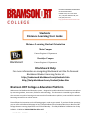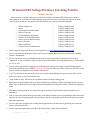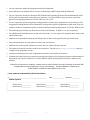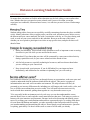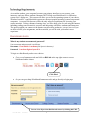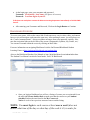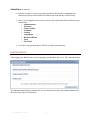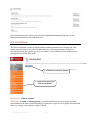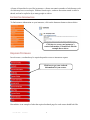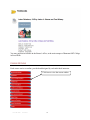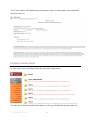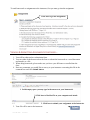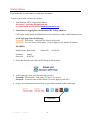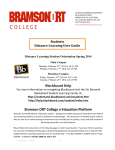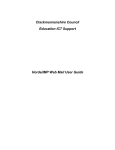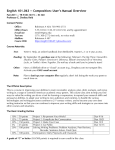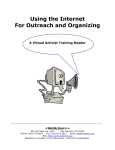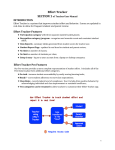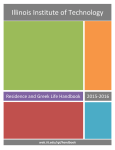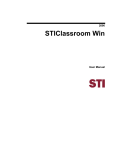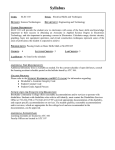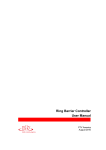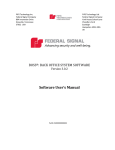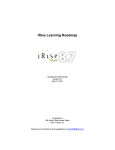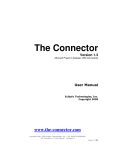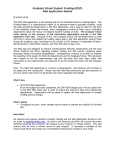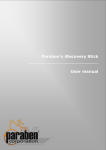Download Distance Learning Student Guide
Transcript
a DISTANCE LEARNING DEPARTMENT 69-30 AUSTIN STREET FOREST HILLS, NY 11375-4239 TEL. (718) 261-5800 Ext 105, 167 FAX (718) 575-5119 http://blackboard.bramsonort.edu Students Distance Learning User Guide Distance Learning Student Orientation Main Campus Contact Registrar’s Department Brooklyn Campus Contact Registrar’s Department Blackboard Help For more information on navigating Blackboard visit the On Demand Blackboard Student Learning Center at: http://ondemand.blackboard.com/students.htm http://help.blackboard.com/student/index.htm Bramson ORT College e-Education Platform Welcome to the Blackboard e-Education system -- designed to enable educational innovations everywhere by connecting student, instructors, facilitator and technology. This document is intended to give students who are new to an online learning environment a brief introduction to policies, issues and skills involved in becoming successful as an online learner. Please follow the instructions on the following pages in order to get started. If you have further questions, you can refer to blackboard help page at http://help.blackboard.com/student/index.htm or Bramson ORT College Distance Learning Department can be reach Monday – Thursday 9:00AM to 5:00PM and on Friday 9:00AM – 3:00PM at 718-261-5800 Ext 105 or 167. Last Edit Date: 4/18/2012 1 Bramson ORT College Distance Learning Policies Student Services Please be aware of all the student services that are available. Bramson ORT College is interested in total education of each student. Student support programs and services are offered to help our students achieve the goals that are essential to their educational, career and personal development. o o o o o o o o o o Office of Registrar’s Bursar Financial Aid and Scholarship Office of Tutoring IT and Database Department Distance Learning Department Career Services and Internship Library Services Office of the Dean Student Services and Retention – – – – – – – – – – 718-261-5800 Ext 641 718-261-5800 Ext 642 718-261-5800 Ext 643 718-261-5800 Ext 165 718-261-5800 Ext 644 718-261-5800 Ext 105 718-261-5800 Ext 120 718-261-5800 Ext 146 718-261-5800 Ext 111 718-261-5800 Ext 145 You can login directly to the Distance Learning Software at http://blackboard.bramsonort.edu You are not allowed to distribute or give anyone your username and password for the Distance Learning Software “Blackboard”. You are required to test your blackboard and email username and password within the first week of registration. If you are unable to login you must contact the Distance Learning Department at 718-261-5800 ext. 167 or 105. You are solely responsible for logging into the Blackboard system yourself and complete all assignments, classwork and take the course exams, no exceptions. If rule is broken you will be reported to the office of the dean for further investigation and possible consequences. Plagiarism will not be tolerated within your courses and will immediately be reported to the office of the dean in the event it occurs for further action. “I was unable to login” will not be an acceptable reason to modify a failing grade. All distance learning students have to attend a mandatory orientation seminar at the beginning of semester. Please refer to dates on the cover page of the Student Distance Learning User Guide or contact the Registrar’s Office. All distance learning students are required to logon at least once a week which will be counted as your attendance. Vital to a successful online learning experience is the ability to balance your responsibilities, both within and beyond your course. Knowing how to set priorities is the key to getting the greatest benefit from your online education experience. You are required to complete your reading and assignment on a weekly basis as posted by your instructor unless instructed otherwise. You are required to participate actively in class discussions, via the discussion board. Last Edit Date: 4/18/2012 2 You are required to submit all assignment online via blackboard. Know and follow the Student Code of Conduct in the Bramson ORT College Student Handbook. You are required to check your Bramson ORT Student Email regularly (My Email Tab in Blackboard) as this will be your communication venue with your instructor. If you are unable to login you must contact the Distance Learning Department at 718-261-5800 ext. 167 or 105. You are required to use the assignment sending module to submit your assignments to your instructor. The Assignment Sending Module can be obtained by clicking on the specific assignment for each week. If you are unable to send your assignments please contact the Distance Learning Department at 718-261-5800 ext 167. The following special characters should never be used in Filename: # % & < > = + (No exceptions) Your Midterm and Final Exams are posted with a time limit. You are required to complete these exams in the allotted time frame. Students are responsible for keeping all backup copies of their works (preferred in a printed format). International students can only take one online class per semester. Students who receive public assistance can take only one online class per semester. The volume of material covered in each week is extensive. Therefore, it is strongly recommended that you complete each assignment on time. Last day of submitting class work, assignments and exams is the last day of semester. Students with valid reasons for extension must apply and approved in writing to instructor and chairman of department. All extension will have a 6 weeks deadline where the final grade will reflect a deduction for lateness. If there are any questions or problems, students have to contact Distance Learning Coordinator at Bramson ORT College Distance Learning Department can be reach Monday – Thursday 9:00AM to 5:00PM and on Friday 9:00AM – 3:00PM at 718-261-5800 Ext 167 or 105. I have read and understand all policies listed above: X_______________________________________________ Student Signature Online Class 1___________ Online Class 2___________ Last Edit Date: 4/18/2012 Date:______________ Semester: __________ Online Class 3___________ Online Class 4___________ 3 Online Class 5___________ Online Class 6___________ Distance Learning Student User Guide KEY FOR SUCCESS No matter how convenient or flexible online education may be look, taking a course online takes time. Whether the time you spend on course-related work is more or less than you might experience in a traditional, classroom-based course, it is still time you need to reserve and manage carefully. Students taking online classes are successful by carefully structuring what time they have available wisely. Identify what time of day or night you do your best work, and when you are able to access the Internet and your course materials. Set aside a certain time each day, or a few days during each week, to work on your course, and stick to this schedule. Be aware at the start of the course whether you are required to participate in activities at any specific times, and plan for these well ahead of time. Know your deadlines. These include course deadlines as well as important events occurring elsewhere in your life while you are enrolled in the course. Plan ahead. If you know that your time will be consumed by a non-course-related activity during a particular week, do your course-related activities ahead of time. Ask for help resources, especially technological resources, and have them at hand when you are working on your coursework. Keep in touch with your instructor. If you do fall behind, let your instructor know immediately, and ask him/her for assistance in planning how you will catch up. In a traditional classroom, you may have sat through lectures or presentations, took some notes and waited to understand what the instructor thinks about the subject. This passive reception of information does not work well in an online environment. The subject matter will likely be presented to you in many different media, including text, still images and visuals, audio, video, and live or off-line conversations that use text or audio. You will need to become more actively involved with these materials, pulling them together in a way that makes sense to you. To be successful in this environment, actively seek ways you can best understand the course material. Read, listen to, and watch the course materials more than once. Take notes as you do so. Interact with your instructor and classmates. Become involved in discussing and defining course topics. By creating your own definitions and models to represent the topic, or working with others to create shared definitions and models, you take ownership in the final product which can help you in understanding and internalizing the subject. Do not simply accept and memorize. Question everything, particularly if it doesn’t make sense or seem to fit with what you already Last Edit Date: 4/18/2012 4 As an online student, your computer becomes your primary interface to your courses, your instructor, and your fellow students. Bramson ORT College uses Blackboard 9.0 e-Education system for it’s online too. This system will allow you to use the operating system of your choice. Windows-based PC’s and Macintosh systems are the most popular operating systems on personal computers. A current Web browser will be the only software requirement for accessing your course materials. Taking a distance learning class, you’ll be doing a lot of work using the Internet, including reading course materials, research, and interacting with fellow students and instructors. The speed at which you connect to the Internet can affect how productive you are, how well you are able to fulfill your assignments, and how satisfied you will be with your online course experience. BLACKBOARD LOGIN What is my student username and password? Your username and password is as follows: Username: First initial + Last Name (No Spaces in between) Password: Last four digits of your SS # To login to a blackboard you have two choices. Go to www.bramsonort.edu and click on Bb Link at the top right corner to access blackboard online classes. Click Here! Or you can go to http://blackboard.bramsonort.edu/ and go directly to login page. You can view all previous blackboard courses by clicking this URL. Last Edit Date: 4/18/2012 5 At the login page, enter your username and password. Username: First initial + Last Name (No Spaces in between) Password: Last four digits of your SS If this does not work please contact the Distance Learning department immediately at 718-261-5800 Ext 167. After entering your Username and Password, Click on the Login Button to Continue BLACKBOARD OVERVIEW To access your course, click on the course link. Each course may vary in colors, titles, and content however you will navigate each course the same way. After entering a course, you will always see the “Course Announcements”. Always read these messages from your instructor carefully. Also, note the navigation links on the left side of the screen (Assignments, Syllabus, My Grades, etc.). You can move around within the course by clicking on these links. For more information on navigating Blackboard visit the On Demand Blackboard Student Learning Center at http://ondemand.blackboard.com/students.htm Also see the Blackboard Student User Manual at: http://help.blackboard.com/student/index.htm. The Student User Manual can also be found under “tools” in Blackboard. Once you login to blackboard you will see a listing of courses you are registered for on the mid-right, Please double check to make sure that the courses on your student schedule matches the ones listed in the My Courses tab. Notice: It is ok to have previous semester courses on this listing. NOTE: You must login to each course at least once a week (does not matter what time of the day or what day of the week it is!) in order for Last Edit Date: 4/18/2012 6 attendance to count. In order to login to a course to get started with the class lectures, assignment and discussion you must click on the link of that course from the My Courses listing. Once you are logged in to the course, you can click on the links in the left frame to get started with: o Announcements o Instructor o Course Outline o Textbooks o Lectures o Assignments o Discussion Board o Tools o My Grades If you have any questions please fill free to contact your instructor. ANNOUNCEMENTS After logging into Blackboard, on your homepage you should be able to see “My Announcements” The announcements display is an alternate way for instructors to keep each student updated with the course on a daily or weekly basis. Last Edit Date: 4/18/2012 7 My Announcements also notifies you of the latest updated announcements any one of your instructors has posted on each individual class. DISCUSSION BOARD The Discussion Board, a forum in which students and their Instructor are to discuss any work related topics that have to do with each individual class. Often an instructor would post a discussion question that requires you to give feedback. Your feedback will be counted as class participation toward the final grade. 2. Click here to create a Forum. 1. Click here to access the Discussion Board QUESTION: What is a forum? ANSWER: A forum, or message board, is an online discussion site where people can hold conversations in the form of posted messages. Forums have a specific set of jargon associated with them; e.g. a single conversation is called a "thread." Last Edit Date: 4/18/2012 8 A forum is hierarchical or tree-like in structure: a forum can contain a number of sub forums, each of which may have several topics. Within a forum's topic, each new discussion started is called a thread, and can be replied to by as many people as wish to. INSTRUCTOR INFORMATION To find out more information on your instructor, click on the Instructor button as shown below. Click here to access your instructor’s contact information; it should look like the example shown above. REQUIRED TEXTBOOKS In each course, a textbook may be required upon the course or instructors request. Click here to get your textbook information for your course. Down below is an example of what the required textbook page for each course should look like. Last Edit Date: 4/18/2012 9 You may purchase text books in the Bursar’s office, at the main campus of Bramson ORT College in Forest Hills. COURSE OUTLINE Each course carries an outline, provided and designed by each individual instructor. Click here to view the course outline. Last Edit Date: 4/18/2012 10 Your Course Outline will explain what your instructor expects of each student, your assignments and discussions, etc. LECTURES, LESSONS, NOTES To view lecture notes, just simply follow the steps in the images below. You may also download each individual chapter as a file, provided that the instructor allows it. Last Edit Date: 4/18/2012 11 Click here to download file. VIEWING & SUBMITTING ASSIGNMENTS Each course has an assignment button. You may view your assignments by clicking on this button and viewing each home work and/or assignment that was assigned by the instructor. Click here to get to the assignments page. Last Edit Date: 4/18/2012 12 To send homework or assignments to the instructor, first you must go into the assignment. Click here to go into assignment. VIEWING & SUBMITTING ASSIGNMENTS CONTINUED… 1. You will be redirected to a submission form. 2. You can either do the homework on the form or submit the homework as a word document and attach it as a file. 3. When doing homework, please make sure you leave your full name as enrolled into the class. 4. Enter any comments you would like to convey to your instructor concerning this file in the comment box and click Submit button. 1. In this empty space you may type in the answers to your homework. 2. Click here to find the file on your computer and attach. 3. Click here to submit your assignment to the instructor. 5. Your file will be sent to the instructor. Last Edit Date: 4/18/2012 13 STUDENT EMAIL Each student has an email address created upon registration. To login to your email you have two choices. 1. Your Bramson ORT College Email Address First initial + [email protected] (e.g. Brad Smith email would be [email protected]) 2. Instructions for logging into your Bramson ORT College email box. Click on the Email button from Blackboard or browse directly to http://email.bramsonort.edu At the login page enter the following: Username: First initial + Last Name (No Spaces in between) Password: First two letter of First Name + Last six digits of your Student ID Number. EXAMPLE: Student Name: Brad Smith Username: Password: Student ID: 123456789 bsmith br456789 3. On the blackboard screen click on URL Image as shown below: At the login page, enter your username and password. Username: First initial + Last Name (No Spaces in between) Password: First two letter of First Name + Last six digits of your SS # Or go to www.bramsonort.edu and click on quick links and then student email login. Click Here! Last Edit Date: 4/18/2012 14