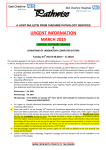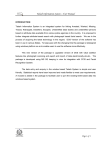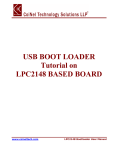Download Ordering User Manual - My account
Transcript
Ordering User Manual 1 Contents Welcome & Overview P3 Search function P6 Order process P7 My online account P10 Help Desk P11 On Demand Stationery P12 2 Welcome IMMIJ are pleased to offer you your customised online portal, please read through this manual for a full overview to this site including a detailed order process. To access immijonline enter your username and password in the main welcome screen 3 Overview Add products to your Favourites list Contact Immij Product Category View You’re Account details Product view via Brand 4 Drop down Shopping cart display Stock item Overview Current category within Catalogue Page display options Pack unit Select the thumbnail to access the second view area Qty to place in cart Add your order quantity Second View Add a product to your favourites list Stock on hand Hover over thumbnail to view thumbnail larger View your last 5 orders of this product 5 Search function Product Search Please enter a product name or product code and select the search icon 6 Order Process 1. Find your product and apply your quantity, then select ‘Order’, Continue Shopping to repeat this process until you are ready to check out 2. When ready to complete your order simply select ‘Checkout’ when you have ordered a product or simply select the mini shopping cart from the top right hand side of toolkit menu bar 7 Order Process 3. Select your Shipping Address from your drop down address panel or you can add an alternative address in the drop down, select ‘Continue’ Or you can add your own shipping/Delivery address, select Continue 8 Order Process 4. View your order and ‘Confirm’, an order number will be displayed and an email confirmation will be sent to you 9 My Online Account • Check your account details by selecting ‘My Account’, you can then make changes to your account. • Your account panel will display as outlined below Customer info: Change your personal information Addresses: Add additional shipping address Orders: Check all your previous orders and ‘Reorder’ if needed Change password: Change your password at anytime 10 Help Desk For all enquires please contact Technical and Web Site Enquiries If you have any questions regarding the ordering web site please contact Immij Technical Support on 03 9538 8888, or use the contact us link on the website. 11 On Demand Stationery 1. For Business Cards please select the business cards button to create your product. (you will add your quantity in this process) 2. Populate all required fields and select ’next 12 On Demand Stationery 3. You can view the completed art by selecting ‘PROOF’, if changes are required please select ‘back’ and repeat the process again. When OK select your quantity and ‘Add to Cart’ 13 14