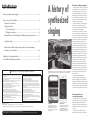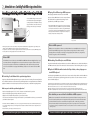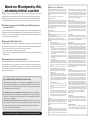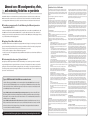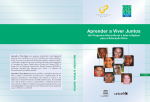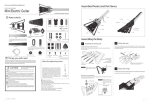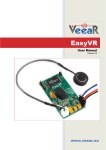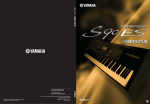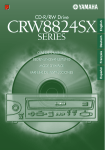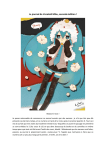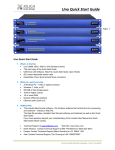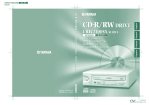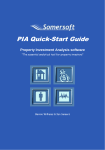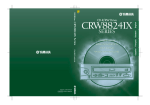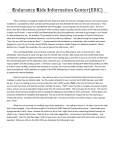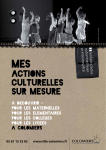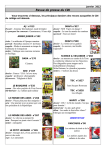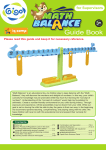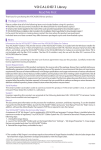Download POCKET MIKU USER`S MANUAL
Transcript
Otona no Kagaku Magazine The Singing Keyboard Special Edition POCKET MIKU USER’S MANUAL Illustration by iXima Table of Contents A history of synthesized singing························································································· 3 How to use your Pocket Miku······························································································ 6 The parts of your device Step by step basics 1. Turn the power on····································································································· 7 2. Playing your device··································································································· 8 Intermediate users: Controlling Pocket Miku using external devices············10 A history of synthesized singing Troubleshooting················································································································12 Advanced users: GM sound generation, effects, and customizing the buttons on your device···························································································14 Guidelines for using this product·····················································································15 Pocket Miku default character table···············································································16 Warnings Please read the following carefully before using this device. If you experience any irregularities or breakdown of your device, turn the power off immediately. If any water or other foreign substance enters the interior of the device, turn the power off immediately. Remove the batteries after each use and keep the device out of reach of children. Do not attempt to disassemble or modify the original device. * We are not responsible for any damages incurred as a result of attempts to disassemble or modify the device. Due to a risk of fire, electrical shock, and damage to the device, do not use near water (ie. the bath or shower, under rainy weather, etc.) Do not use this device with wet hands. Do not put any water or foreign substances into the device. Do not place any objects that contain liquids on top of the device. Do not play the device at a loud volume for extended periods of time. Continuing to use the device at loud volumes may cause deafness. If you experience a decline in your hearing ability or a buzzing in your ears, contact a physician. Do not expose the device to direct sunlight or use the device near a heating unit or anywhere with high temperatures. Do not use or store the device where there is a lot of dust. Do not use the device if it has been damaged. This device requires 3 AAA alkaline batteries. Using the batteries incorrectly may result in the risk of heat generation, rupture, and leakage. Please note the following. Do not attempt to take apart a battery. Do not attempt to short-circuit the batteries. Do not use chargeable NiCad batteries, NiOx batteries, or nickel batteries. Short -circuiting the batteries increases the risk of melted parts and fire. In the unlikely event that leaked fluids from the battery come in contact with your eye, wash the eye immediately with large amounts of water, and contact a physician. In cases where the fluid has come in contact with your skin or clothes, wash immediately. Do not attempt to charge or disassemble the batteries. Rupture and leakage of batteries may result in fires and/or injuries. Do not apply heat to the batteries or expose them to flames. Do not use a combination of used and new batteries. Keep batteries out of reach of small children. In the unlikely event that a battery is swallowed, contact a physician immediately. Remove the batteries after using the device. When kept in the device for long periods of time, the batteries may leak, resulting in the risk of fire and the staining of surrounding objects. Insert the batteries in the correct + and - (plus and minus) positions. Materials used in this set Main unit (white): ABS Stylus handle (white): PE Screws: Iron Stylus: Stainless steel * When you no longer have a use for this device, dispose of it in a manner that is in keeping with the laws of your local government. If you have any questions concerning this product, please contact the following. Email: [email protected] (* when inquiring via email, please state your address, name, telephone number, and the name of your product.) 2 IBM7094 Bell Labs’ IBM7094 was a computer called a mainframe, a massive machine embedded with transistors. It was used for space exploration and ballistic missile early warning systems. The history of talking computers The singing computer. This concept is older than you might think. The story takes us back to 1961. The earliest example of this concept in action is when Bell Labs’ IBM7094 sang the pop standard, “Daisy Bell.” This episode was the inspiration for a scene in the 1968 science-fiction film 2001: Space Odyssey, where the computer HAL9000 sings this song while it is being deactivated. The earliest example of a device that brought electronically synthesized voices to regular households is the gadget “Speak & Spell,” released in 1978. This device was a toy made for educational purposes, on which the user tried to type the correct spelling of a word spoken by the device. As it was originally designed as a toy, there were limits on production costs, as well as limits on the synthetic vocal technology of the day. Thus, the sound quality was not exactly top notch. As we entered the 1980s, the age of personal computers marked its beginning as computers became more compact. In the early days of 8-bit personal computers, builds like the Apple II and the PC-6001mkIISR were equipped with speech synthesis LSI on extension boards or on the main units themselves. By programming them with languages such as BASIC, it was possible to make them sing. Later on, various kinds of “talking computer” software were introduced into the market, such as Macintosh’s MacinTalk function, and Windows’ SAPI. Various electronic devices, such as vending machines, were manufactured with built-in speech synthesis LSI, and the sound quality and functions of this technology made leaps and bounds. Today, music that utilizes Vocaloid (the synthesized singing technology developed by Yamaha) is sweeping the music charts. Television programs and video distribution websites use this technology for narration, and even waste collection trucks use it to make announcements. Synthesized voices have become a regular part of our daily life. Formant synthesis and concatenative synthesis Speak & Spell Originally designed as a toy for educational purposes, the Speak & Spell still retains popularity as a “gadget instrument” with its unique robot-like sound. The iPhone’s Siri Smart phones, such as the iPhone, are considered to be one of the devices we are most familiar with today. They also incorporate synthesized voice technology. Attempts to synthesize voices using machines date back hundreds of years, and undocumented attempts may date back even further. In 18th century Austria, an article was published about a machine that used bellows to produce vowels and consonants. Most of the “talking computers” that were developed in later years were in direct keeping 3 Table of Contents A history of synthesized singing························································································· 3 How to use your Pocket Miku······························································································ 6 The parts of your device Step by step basics 1. Turn the power on····································································································· 7 2. Playing your device··································································································· 8 Intermediate users: Controlling Pocket Miku using external devices············10 A history of synthesized singing Troubleshooting················································································································12 Advanced users: GM sound generation, effects, and customizing the buttons on your device···························································································14 Guidelines for using this product·····················································································15 Pocket Miku default character table···············································································16 Warnings Please read the following carefully before using this device. If you experience any irregularities or breakdown of your device, turn the power off immediately. If any water or other foreign substance enters the interior of the device, turn the power off immediately. Remove the batteries after each use and keep the device out of reach of children. Do not attempt to disassemble or modify the original device. * We are not responsible for any damages incurred as a result of attempts to disassemble or modify the device. Due to a risk of fire, electrical shock, and damage to the device, do not use near water (ie. the bath or shower, under rainy weather, etc.) Do not use this device with wet hands. Do not put any water or foreign substances into the device. Do not place any objects that contain liquids on top of the device. Do not play the device at a loud volume for extended periods of time. Continuing to use the device at loud volumes may cause deafness. If you experience a decline in your hearing ability or a buzzing in your ears, contact a physician. Do not expose the device to direct sunlight or use the device near a heating unit or anywhere with high temperatures. Do not use or store the device where there is a lot of dust. Do not use the device if it has been damaged. This device requires 3 AAA alkaline batteries. Using the batteries incorrectly may result in the risk of heat generation, rupture, and leakage. Please note the following. Do not attempt to take apart a battery. Do not attempt to short-circuit the batteries. Do not use chargeable NiCad batteries, NiOx batteries, or nickel batteries. Short -circuiting the batteries increases the risk of melted parts and fire. In the unlikely event that leaked fluids from the battery come in contact with your eye, wash the eye immediately with large amounts of water, and contact a physician. In cases where the fluid has come in contact with your skin or clothes, wash immediately. Do not attempt to charge or disassemble the batteries. Rupture and leakage of batteries may result in fires and/or injuries. Do not apply heat to the batteries or expose them to flames. Do not use a combination of used and new batteries. Keep batteries out of reach of small children. In the unlikely event that a battery is swallowed, contact a physician immediately. Remove the batteries after using the device. When kept in the device for long periods of time, the batteries may leak, resulting in the risk of fire and the staining of surrounding objects. Insert the batteries in the correct + and - (plus and minus) positions. Materials used in this set Main unit (white): ABS Stylus handle (white): PE Screws: Iron Stylus: Stainless steel * When you no longer have a use for this device, dispose of it in a manner that is in keeping with the laws of your local government. If you have any questions concerning this product, please contact the following. Email: [email protected] (* when inquiring via email, please state your address, name, telephone number, and the name of your product.) 2 IBM7094 Bell Labs’ IBM7094 was a computer called a mainframe, a massive machine embedded with transistors. It was used for space exploration and ballistic missile early warning systems. The history of talking computers The singing computer. This concept is older than you might think. The story takes us back to 1961. The earliest example of this concept in action is when Bell Labs’ IBM7094 sang the pop standard, “Daisy Bell.” This episode was the inspiration for a scene in the 1968 science-fiction film 2001: Space Odyssey, where the computer HAL9000 sings this song while it is being deactivated. The earliest example of a device that brought electronically synthesized voices to regular households is the gadget “Speak & Spell,” released in 1978. This device was a toy made for educational purposes, on which the user tried to type the correct spelling of a word spoken by the device. As it was originally designed as a toy, there were limits on production costs, as well as limits on the synthetic vocal technology of the day. Thus, the sound quality was not exactly top notch. As we entered the 1980s, the age of personal computers marked its beginning as computers became more compact. In the early days of 8-bit personal computers, builds like the Apple II and the PC-6001mkIISR were equipped with speech synthesis LSI on extension boards or on the main units themselves. By programming them with languages such as BASIC, it was possible to make them sing. Later on, various kinds of “talking computer” software were introduced into the market, such as Macintosh’s MacinTalk function, and Windows’ SAPI. Various electronic devices, such as vending machines, were manufactured with built-in speech synthesis LSI, and the sound quality and functions of this technology made leaps and bounds. Today, music that utilizes Vocaloid (the synthesized singing technology developed by Yamaha) is sweeping the music charts. Television programs and video distribution websites use this technology for narration, and even waste collection trucks use it to make announcements. Synthesized voices have become a regular part of our daily life. Formant synthesis and concatenative synthesis Speak & Spell Originally designed as a toy for educational purposes, the Speak & Spell still retains popularity as a “gadget instrument” with its unique robot-like sound. The iPhone’s Siri Smart phones, such as the iPhone, are considered to be one of the devices we are most familiar with today. They also incorporate synthesized voice technology. Attempts to synthesize voices using machines date back hundreds of years, and undocumented attempts may date back even further. In 18th century Austria, an article was published about a machine that used bellows to produce vowels and consonants. Most of the “talking computers” that were developed in later years were in direct keeping 3 with the same fundamental idea. This is the idea that by analyzing the structure and tone quality of the human voice, we can then attempt to simulate it. As a representative example, let’s look at “formant synthesis.” Formants are the spectral peaks of the sound spectrum (the distribution of the volume of each frequency band) of the voice. The idea is that you can simulate human pronunciation (the vocal cords and the movement of the mouth) by supplying these peak movements to a basic sound source. “Concatenative synthesis” is another method that spread quickly due to the shrinking costs of digital technology. This method involves linking fragments of recorded (sampled) voices to synthesize vocals. Vocaloid’s system is basically a type of concatenative synthesis which produces more music like results. This system achieves this effect by similarly connecting vocal fragments, and at the same time making adjustments to each frequency zone. Score information Musical notes/lyrics/ musical expressions Score editor Score information input interface 4 Singer library Synthesizer database Expression database Synthesizer engine Synthesized vocals Convert score information into audio signals The construction of “Vocaloid” “Vocaloid” uses the specialized software “Score Editor” to input score information. This made it easier than ever before to produce rich and natural vocal expressions. Formant synthesis and the robot voice As for an example of a device that is closer to the concept of “formant synthesis,” the “Vocoder” is a device that is familiar to many in the music world. The idea for this device was originally formed in the late 1920s at Bell Labs. At the time, it was used as a voice compression technology for sending a clear voice transmission through a telegraph cable’s small bandwidth. The technology was used mainly for purposes of military communication, due to the limitation of cost reduction with the technology at the time, as well as the fact that this was the period encompassing World War II. Production costs were reduced as semiconductor technology advanced in the late 1960s, and instruments and effect processors that gave the human singing voice a robot-like effect grew popular. Vocoder technology as a means of voice compression was later used to improve voice clarity in cellphones. This technology is still being developed today. Similarly, a type of effects processor called a talk box, which uses the structure of the human mouth itself as a physical filter, has become very popular in musical genres such as rock and funk. These devices, however, are simply effects processors that process sound by using the movements of the human mouth. They don’t quite belong in the same category of “vocal synthesizers” as Vocaloid does, because they do not generate singing voices on their own. The birth of Vocaloid Extract from recorded vocals of actual singers Starting with the Yamaha PLG100-SG in 1997, which mounted the formant singing sound source as a plug-in board for a desktop music sound module, there have been examples in the past of vocal synthesizers sold as instruments. However, in 2000, a project called “Daisy” which payed homage to “Daisy Bell” started. In 2003, they released sound generating software called “Vocaloid” and everything changed. They adopted a unique concatenative synthesis system created by breaking down data of recorded voices into fragments (phonemes), then adjusting and editing these fragments to compile a database. In this way, they were able to achieve smooth vocal synthesis. Vocaloid was praised for its natural vocal expression and its user-friendly software. It became widely acknowledged, particularly by users dedicated to desktop music. In 2007, Vocaloid 2 was announced. In the same year, the more character oriented “Hatsune Miku” was developed by Crypton Future Media. Pocket Miku’s built in “eVocaloid” technology WAHHA GO GO “WAHHA GO GO,” a machine that laughs like a human, was developed in 2009 by Maywa Denki. Powered by a flywheel and bellows, the device imitates the movements of human vocal cords and the opening and closing of the mouth, resulting in changes in the formant (voice quality) and the amount of air (voice volume). © Yoshimoto Kogyo co.,ltd. / Maywa Denki Hatsune Miku Going beyond the boundaries of instruments and synthesizers, this creation swept the charts and flooded cities with stunning visuals. “Hatsune Miku” is considered to be the first virtual idol to be recognized world wide. She sparked a social phenomenon, in which she stands center stage. The “A” formant Multiple peaks can be confirmed. First Formant Illustration by KEI Second Formant Vocal cords 500 1000 1500 Formants and the Vocoder The peak movements of a formant have a significant relationship with the vocal chords and movements of the mouth when a person uses their voice. When similar sounds are produced, their formants peak near the same frequencies. The Vocoder is a development of audio compression technology that reproduces formants by generating them from the receiving end. It uses multiple bandpass filters to detect the extent of the peak of each frequency zone. VOCALOID 3 was released in 2011. Its concatenative vocal synthesis engine made even more natural vocal expressions possible, and many character voices appeared in a library of singing voices stocked with vocal fragments. Meanwhile, sound chips used in hardware, such as those that produce ring tones in cell phones, have become widespread and continue to develop. Pocket Miku is equipped with the newest of such chips, the Yamaha NSX-1. In addition to functioning as a sound chip, NSX-1 is equipped with an “eVocaloid” sound generator. This sound generator puts to use Vocaloid technology which was previously only used as sound generating software for personal computers and similar devices. Pocket Miku brought one further modification to NSX-1. Whereas previous Vocaloid systems required programming on software called “score editors” beforehand, with this modification Pocket Miku is the first product in the world that enables you to perform real-time on Vocaloid. Pocket Miku is battery operated with a built in speaker. By simply sliding your stylus across the carbon keyboard, Hatsune Miku will sing for you anywhere. Go ahead and try it out! VOCALOID is a registered trademark of the Yamaha Corporation. eVocaloid is a trademark of the Yamaha Corporation. 5 with the same fundamental idea. This is the idea that by analyzing the structure and tone quality of the human voice, we can then attempt to simulate it. As a representative example, let’s look at “formant synthesis.” Formants are the spectral peaks of the sound spectrum (the distribution of the volume of each frequency band) of the voice. The idea is that you can simulate human pronunciation (the vocal cords and the movement of the mouth) by supplying these peak movements to a basic sound source. “Concatenative synthesis” is another method that spread quickly due to the shrinking costs of digital technology. This method involves linking fragments of recorded (sampled) voices to synthesize vocals. Vocaloid’s system is basically a type of concatenative synthesis which produces more music like results. This system achieves this effect by similarly connecting vocal fragments, and at the same time making adjustments to each frequency zone. Score information Musical notes/lyrics/ musical expressions Score editor Score information input interface 4 Singer library Synthesizer database Expression database Synthesizer engine Synthesized vocals Convert score information into audio signals The construction of “Vocaloid” “Vocaloid” uses the specialized software “Score Editor” to input score information. This made it easier than ever before to produce rich and natural vocal expressions. Formant synthesis and the robot voice As for an example of a device that is closer to the concept of “formant synthesis,” the “Vocoder” is a device that is familiar to many in the music world. The idea for this device was originally formed in the late 1920s at Bell Labs. At the time, it was used as a voice compression technology for sending a clear voice transmission through a telegraph cable’s small bandwidth. The technology was used mainly for purposes of military communication, due to the limitation of cost reduction with the technology at the time, as well as the fact that this was the period encompassing World War II. Production costs were reduced as semiconductor technology advanced in the late 1960s, and instruments and effect processors that gave the human singing voice a robot-like effect grew popular. Vocoder technology as a means of voice compression was later used to improve voice clarity in cellphones. This technology is still being developed today. Similarly, a type of effects processor called a talk box, which uses the structure of the human mouth itself as a physical filter, has become very popular in musical genres such as rock and funk. These devices, however, are simply effects processors that process sound by using the movements of the human mouth. They don’t quite belong in the same category of “vocal synthesizers” as Vocaloid does, because they do not generate singing voices on their own. The birth of Vocaloid Extract from recorded vocals of actual singers Starting with the Yamaha PLG100-SG in 1997, which mounted the formant singing sound source as a plug-in board for a desktop music sound module, there have been examples in the past of vocal synthesizers sold as instruments. However, in 2000, a project called “Daisy” which payed homage to “Daisy Bell” started. In 2003, they released sound generating software called “Vocaloid” and everything changed. They adopted a unique concatenative synthesis system created by breaking down data of recorded voices into fragments (phonemes), then adjusting and editing these fragments to compile a database. In this way, they were able to achieve smooth vocal synthesis. Vocaloid was praised for its natural vocal expression and its user-friendly software. It became widely acknowledged, particularly by users dedicated to desktop music. In 2007, Vocaloid 2 was announced. In the same year, the more character oriented “Hatsune Miku” was developed by Crypton Future Media. Pocket Miku’s built in “eVocaloid” technology WAHHA GO GO “WAHHA GO GO,” a machine that laughs like a human, was developed in 2009 by Maywa Denki. Powered by a flywheel and bellows, the device imitates the movements of human vocal cords and the opening and closing of the mouth, resulting in changes in the formant (voice quality) and the amount of air (voice volume). © Yoshimoto Kogyo co.,ltd. / Maywa Denki Hatsune Miku Going beyond the boundaries of instruments and synthesizers, this creation swept the charts and flooded cities with stunning visuals. “Hatsune Miku” is considered to be the first virtual idol to be recognized world wide. She sparked a social phenomenon, in which she stands center stage. The “A” formant Multiple peaks can be confirmed. First Formant Illustration by KEI Second Formant Vocal cords 500 1000 1500 Formants and the Vocoder The peak movements of a formant have a significant relationship with the vocal chords and movements of the mouth when a person uses their voice. When similar sounds are produced, their formants peak near the same frequencies. The Vocoder is a development of audio compression technology that reproduces formants by generating them from the receiving end. It uses multiple bandpass filters to detect the extent of the peak of each frequency zone. VOCALOID 3 was released in 2011. Its concatenative vocal synthesis engine made even more natural vocal expressions possible, and many character voices appeared in a library of singing voices stocked with vocal fragments. Meanwhile, sound chips used in hardware, such as those that produce ring tones in cell phones, have become widespread and continue to develop. Pocket Miku is equipped with the newest of such chips, the Yamaha NSX-1. In addition to functioning as a sound chip, NSX-1 is equipped with an “eVocaloid” sound generator. This sound generator puts to use Vocaloid technology which was previously only used as sound generating software for personal computers and similar devices. Pocket Miku brought one further modification to NSX-1. Whereas previous Vocaloid systems required programming on software called “score editors” beforehand, with this modification Pocket Miku is the first product in the world that enables you to perform real-time on Vocaloid. Pocket Miku is battery operated with a built in speaker. By simply sliding your stylus across the carbon keyboard, Hatsune Miku will sing for you anywhere. Go ahead and try it out! VOCALOID is a registered trademark of the Yamaha Corporation. eVocaloid is a trademark of the Yamaha Corporation. 5 How to use your Pocket Miku Step by step basics 1. Turn the power on The parts of your device Audio out jack There are 2 ways to power your Pocket Miku, either by using regular batteries or by using a USB power source. 3.5mm Stereo Mini It is possible to connect the device to (stereo) headphones. Furthermore, it is possible to transmit stereo audio signals at line level to audio devices such as speakers and personal computers with line input. USB port Control buttons Micro-B Type Speaker Power switch When headphones are plugged into the audio out jack, the speakers will not produce sound. Using batteries to power your device Open the back cover, and place 3 AAA alkaline batteries in the correct + and - positions. Put the power switch in the [BATTERY] position. The LED will light up along with a voice announcing that your device is on. Using a USB cable to power your device *A USB cable is not included with this product. Please purchase one at an LED electronics retailer. Volume buttons Stylus While using the device, pass your cord through the notch on the right hand side. To put the stylus away, restore it to the indented part on the back. Stickers Carbon keyboard * Batteries, USB cables, and headphones are not included with this product. Pick the one you like and stick it on. Please purchase one at an electronics retailer. Connect the Micro-B type connector end of the USB cable (the end you would plug into a smart phone) into the USB port on the top edge of the device. Connect the other end, the A type connector, into the device that will serve as your power supply. Put the power switch in the [USB] position. The LED will light up along with a voice announcing that your device is on. *Even if your device is plugged in via USB, if your switch is turned to [BATTERY], the device will use your batteries as a power source, depleting them in the process. *Even if batteries are installed in your device, if your switch is turned to [USB] and your device is not plugged in via USB, the power will remain off. Preset lyrics Lyrics 1 (Shift + [A]) “Konnichiwa Arigatou” Lyrics 2 (Shift + [I]) “Choocho choocho nanohanitomare nanohaniaitara sakuranitomare sakuranohanano hanakarahanahe tomareyoasobe asobeyotomare” Lyrics 3 (Shift + [U]) “Sakurasakura yayoinosoraawa miwatasukagiiri kasumikakumooka nioizoizuuru izayaizaya miniyuukan” Lyrics 4 (Shift + [E]) “Hotarunohikaarimadonoyuuki fumiyomutsukiihikasanetsuutsu itsushikatoshiimosugiinotowo aketezokesaawawakareyuuku” Lyrics 5 (Shift + [O]) “Irohanihoheto chirinuruwo wakayotareso tsunenaramu uenookuyama kefukoete asakiyumemishi ehimosesu n” Specifications Temperature Conditions for Usage: 5 - 35°C Power Source: AAA alkaline batteries x 3 (sold separately) or a USB power source Connection Port:OUTPUT (3.5mm Stereo) USB (Micro-B) 6 Maximum External Dimensions (WxHxD): 148mm x 30mm x 100mm *Specifications and appearance are subject to change without any prior notice. Thank you for your understanding. Entering and exiting stand by mode (power saving mode) When the power switch is turned to [BATTERY] and the power is on, after 5 minutes of no activity the device will enter stand by mode and the LED will begin to flash at one-second intervals. * When a USB cable is plugged into the device, stand by mode will not be activated, regardless of the position of your power switch. * In stand by mode, the device’s electricity consumption will be reduced to a fifth of the usual level (from about 100mA to 20mA). The device will continue to consume battery power, although at a slower rate. Please turn off your device when you will not use it for a long period of time. To exit stand by mode and return the device to normal operation, press any of the buttons on the front of the device or touch the carbon keyboard with the stylus. * When exiting stand by mode, the device’s response to the use of the button or the stylus may lag slightly. 7 How to use your Pocket Miku Step by step basics 1. Turn the power on The parts of your device Audio out jack There are 2 ways to power your Pocket Miku, either by using regular batteries or by using a USB power source. 3.5mm Stereo Mini It is possible to connect the device to (stereo) headphones. Furthermore, it is possible to transmit stereo audio signals at line level to audio devices such as speakers and personal computers with line input. USB port Control buttons Micro-B Type Speaker Power switch When headphones are plugged into the audio out jack, the speakers will not produce sound. Using batteries to power your device Open the back cover, and place 3 AAA alkaline batteries in the correct + and - positions. Put the power switch in the [BATTERY] position. The LED will light up along with a voice announcing that your device is on. Using a USB cable to power your device *A USB cable is not included with this product. Please purchase one at an LED electronics retailer. Volume buttons Stylus While using the device, pass your cord through the notch on the right hand side. To put the stylus away, restore it to the indented part on the back. Stickers Carbon keyboard * Batteries, USB cables, and headphones are not included with this product. Pick the one you like and stick it on. Please purchase one at an electronics retailer. Connect the Micro-B type connector end of the USB cable (the end you would plug into a smart phone) into the USB port on the top edge of the device. Connect the other end, the A type connector, into the device that will serve as your power supply. Put the power switch in the [USB] position. The LED will light up along with a voice announcing that your device is on. *Even if your device is plugged in via USB, if your switch is turned to [BATTERY], the device will use your batteries as a power source, depleting them in the process. *Even if batteries are installed in your device, if your switch is turned to [USB] and your device is not plugged in via USB, the power will remain off. Preset lyrics Lyrics 1 (Shift + [A]) “Konnichiwa Arigatou” Lyrics 2 (Shift + [I]) “Choocho choocho nanohanitomare nanohaniaitara sakuranitomare sakuranohanano hanakarahanahe tomareyoasobe asobeyotomare” Lyrics 3 (Shift + [U]) “Sakurasakura yayoinosoraawa miwatasukagiiri kasumikakumooka nioizoizuuru izayaizaya miniyuukan” Lyrics 4 (Shift + [E]) “Hotarunohikaarimadonoyuuki fumiyomutsukiihikasanetsuutsu itsushikatoshiimosugiinotowo aketezokesaawawakareyuuku” Lyrics 5 (Shift + [O]) “Irohanihoheto chirinuruwo wakayotareso tsunenaramu uenookuyama kefukoete asakiyumemishi ehimosesu n” Specifications Temperature Conditions for Usage: 5 - 35°C Power Source: AAA alkaline batteries x 3 (sold separately) or a USB power source Connection Port:OUTPUT (3.5mm Stereo) USB (Micro-B) 6 Maximum External Dimensions (WxHxD): 148mm x 30mm x 100mm *Specifications and appearance are subject to change without any prior notice. Thank you for your understanding. Entering and exiting stand by mode (power saving mode) When the power switch is turned to [BATTERY] and the power is on, after 5 minutes of no activity the device will enter stand by mode and the LED will begin to flash at one-second intervals. * When a USB cable is plugged into the device, stand by mode will not be activated, regardless of the position of your power switch. * In stand by mode, the device’s electricity consumption will be reduced to a fifth of the usual level (from about 100mA to 20mA). The device will continue to consume battery power, although at a slower rate. Please turn off your device when you will not use it for a long period of time. To exit stand by mode and return the device to normal operation, press any of the buttons on the front of the device or touch the carbon keyboard with the stylus. * When exiting stand by mode, the device’s response to the use of the button or the stylus may lag slightly. 7 Step by step basics 2. Playing your device a Playing in “a,” “i,” “u,” “e,” and “o” mode To play your device, remove the stylus from the back of your device, and touch the desired positions on the carbon keyboard using the metal tip. *To put the stylus away, place it in the designated space on the back of your device so that the metal tip points away from the device. Be careful that you do not bend the base of the stylus when doing so. i u The 5 [A] to [O] buttons arranged on a curve allow you to produce the sounds “a,” “i,” “u,” “e” and “o” in real time as you play. e *There may be a slight delay before the actual sound changes after a button is pressed. Playing in “Do re mi” mode Touching the keyboard with your stylus immediately after turning on your device will activate “Do re mi” mode, in which the device sings the names of the keys you touch (“do,” “re,” “mi,” etc.) . By using the upper ribbon portion of your carbon keyboard, you will be able to create a smooth portamento effect over the same positions that would create a step-by-step chromatic effect if played on the lower portion of the keyboard. There is no seam separating the upper and lower portions of the carbon keyboard, and the positions for each note are roughly the same on either portion. This allows for a smooth transition between the two portions during performance. o Playing in “preset” mode By pressing any of the buttons [A] to [O] while holding down the [SHIFT] button, you can select preset lyrics (see page 6). The ribbon portion Fa# So# La# Do# Re# Fa# So# La# Do# Re# Fa# FaSo La Ti DoRe Mi Fa So La Ti DoReMi FaSo Returning to “Do re mi” mode To return to “Do re mi” mode after using another performance mode, press the [VIBRATO] button (the quadrant shaped button) while holding the [SHIFT] button (the thin button in the shape of an arc). By touching the carbon keyboard with your stylus, the first character of the lyrics will play, and by removing the stylus it will proceed to the next character of the lyrics. To return to the beginning of the lyrics, the button used to select the lyrics must be pressed again. Press simultaneously *If you hold down both the [SHIFT] key and one of the [A] to [O] buttons simultaneously, the preset lyrics of the selected key will be read to you. *The same preset lyrics from the command [SHIFT] + [A] to [O] are also stored in [VIBRATO] + [A] to [O]. *By linking your device with the application, you will be able to freely replace the aforementioned preset lyrics. (See page 10.) Press simultaneously Adjusting the volume Shifting octaves Applying vibrato Applying a pitch bend By pressing the [VOLUME] buttons (the triangular buttons on the right side), you will be able to adjust the volume of your device. The button on the top raises the volume, while the one on the bottom lowers it. By pressing volume up while holding the [SHIFT] button, you can raise your pitch by 1 octave, while pressing volume down will lower your pitch by 1 octave. By pressing the [VIBRATO] button while touching the carbon keyboard with your stylus, you can apply vibrato (a pulsating change of pitch) to your sound. By holding [VIBRATO] and pressing volume up while running your stylus along the carbon keyboard, your pitch will be raised by a half tone for as long as the buttons are pressed. Pressing volume down will lower the pitch by a half tone. Press simultaneously Press simultaneously * Each time you press a button, the LED will respond by briefly lighting up. 8 9 Step by step basics 2. Playing your device a Playing in “a,” “i,” “u,” “e,” and “o” mode To play your device, remove the stylus from the back of your device, and touch the desired positions on the carbon keyboard using the metal tip. *To put the stylus away, place it in the designated space on the back of your device so that the metal tip points away from the device. Be careful that you do not bend the base of the stylus when doing so. i u The 5 [A] to [O] buttons arranged on a curve allow you to produce the sounds “a,” “i,” “u,” “e” and “o” in real time as you play. e *There may be a slight delay before the actual sound changes after a button is pressed. Playing in “Do re mi” mode Touching the keyboard with your stylus immediately after turning on your device will activate “Do re mi” mode, in which the device sings the names of the keys you touch (“do,” “re,” “mi,” etc.) . By using the upper ribbon portion of your carbon keyboard, you will be able to create a smooth portamento effect over the same positions that would create a step-by-step chromatic effect if played on the lower portion of the keyboard. There is no seam separating the upper and lower portions of the carbon keyboard, and the positions for each note are roughly the same on either portion. This allows for a smooth transition between the two portions during performance. o Playing in “preset” mode By pressing any of the buttons [A] to [O] while holding down the [SHIFT] button, you can select preset lyrics (see page 6). The ribbon portion Fa# So# La# Do# Re# Fa# So# La# Do# Re# Fa# FaSo La Ti DoRe Mi Fa So La Ti DoReMi FaSo Returning to “Do re mi” mode To return to “Do re mi” mode after using another performance mode, press the [VIBRATO] button (the quadrant shaped button) while holding the [SHIFT] button (the thin button in the shape of an arc). By touching the carbon keyboard with your stylus, the first character of the lyrics will play, and by removing the stylus it will proceed to the next character of the lyrics. To return to the beginning of the lyrics, the button used to select the lyrics must be pressed again. Press simultaneously *If you hold down both the [SHIFT] key and one of the [A] to [O] buttons simultaneously, the preset lyrics of the selected key will be read to you. *The same preset lyrics from the command [SHIFT] + [A] to [O] are also stored in [VIBRATO] + [A] to [O]. *By linking your device with the application, you will be able to freely replace the aforementioned preset lyrics. (See page 10.) Press simultaneously Adjusting the volume Shifting octaves Applying vibrato Applying a pitch bend By pressing the [VOLUME] buttons (the triangular buttons on the right side), you will be able to adjust the volume of your device. The button on the top raises the volume, while the one on the bottom lowers it. By pressing volume up while holding the [SHIFT] button, you can raise your pitch by 1 octave, while pressing volume down will lower your pitch by 1 octave. By pressing the [VIBRATO] button while touching the carbon keyboard with your stylus, you can apply vibrato (a pulsating change of pitch) to your sound. By holding [VIBRATO] and pressing volume up while running your stylus along the carbon keyboard, your pitch will be raised by a half tone for as long as the buttons are pressed. Pressing volume down will lower the pitch by a half tone. Press simultaneously Press simultaneously * Each time you press a button, the LED will respond by briefly lighting up. 8 9 Intermediate users: Controlling Pocket Miku using external devices Connecting your device to your PC or other devices using a USB cable Computer Connect the Micro-B type connector end of the USB cable (the end you would plug into a smart phone) into the USB port on the top edge of the device. Connect the other end, the A type connector, into your computer. Playing Pocket Miku using a MIDI sequencer When playing Pocket Miku’s eVocaloid component via MIDI sequencer software, MIDI channel 1 is used to create performance data. “NSX-39” will be recognized without having to install a special driver for your MIDI sequencer software. *Setting both the MIDI input and output of the sequencer to “NSX-39” at the same time will cause your MIDI data to loop, and Pocket Miku’s sound may become disordered. In addition, setting the MIDI input of any component other than Pocket Miku (MIDI channel 1) to “NSX-39” will cause pitch bend information to be applied to this component, resulting in their pitches sounding abnormal. Example: MIDI channel settings on Steinburg Cubase’s “Inspector Panel” *Although it is possible to connect the device to smart phones and tablets that are equipped with a type A USB port, the ability to exchange MIDI data depends on the type of device and the device’s OS. *It is possible to send and receive data through the USB cable even when the power switch is set to the [BATTERY] position. *It is not possible to exchange digital audio data via the USB connection. What is a MIDI sequencer? MIDI sequencers are application software or specialized hardware that creates MIDI data that can be played back with external MIDI sound generators or plug-in software sound generators. This data is created by inputting performance data (pitch, note timing, note length, playing method, timbre, etc.) using numbers, musical scores, grids, or other such visual displays. What is MIDI? Pocket Miku is able to send and receive data in MIDI format. MIDI (Musical Instrument Digital Interface) is used to transmit performance data digitally between electronic instruments and computers. Software standards are based on the requirements of hardware such as MIDI interfaces and the data format they transmit and receive. Since Pocket Miku is not equipped with a MIDI port, a USB port is used to transmit and receive MIDI data. Controlling Pocket Miku with the specialized application Using the specialized Pocket Miku application allows you to produce the sounds of a variety of characters and lyrics that are not available via the buttons on the main unit. The specialized application is a web application that uses HTML5. This application is available on our website. It may be used from any PC, smart phone, or tablet with a supporting browser. What can you do with the specialized application? • Replace the originally assigned “a,” “i,” “u,” “e” and “o” character sounds with sounds of your choice • Replace the originally assigned preset lyrics with lyrics of your choice • Display the next sound that will be produced on your computer’s monitor • Select character sounds that are not assigned to the buttons on your Pocket Miku in real time, as you command the pitch with the carbon keyboard *The button combinations [VIBRATO] + [A, I, U, E or O] are assigned with the same lyrics as the combinations [SHIFT] + [A, I, U, E, or O]. When adding lyrics using an external application, these button combinations will be used as empty banks to store the new lyrics. * Each bank allows you to input up to 64 character sounds. For a more detailed user guide, please refer to http://otonanokagaku.net/nsx39/ 10 Embedding Pocket Miku lyrics into MIDI data Using the Pocket Miku-dedicated System Exclusive, it is possible to use MIDI sequencers to embed Pocket Miku lyrics into MIDI data. For details, please refer to the website or the character tables on the back of this guide. (See page 16.) Playback of MIDI data without embedded lyrical data, or when playing an external MIDI keyboard Just before playing back MIDI data, it is possible to select character sounds and lyrics with the main Pocket Miku unit so that these sounds and lyrics are played during playback. It is also possible to select other character sounds and lyrics in the middle of playback. *When the device has just been powered on, or when “Do re mi” mode is selected, the following character sounds will be produced. Just after start up (when no character sounds or lyrics are selected): “n” (the data in the buffer for external lyrics will be retrieved.) When character sounds “a,” “i,” “u,” “e,” “o,” or lyrics are selected: the selected character or lyric When “Do re mi” mode is selected: the character sounds or lyrics selected just before entering “Do re mi” mode When NSX-1 compatibility mode is selected: the character sounds registered on the chip in the main unit will sound in order Note data that you can send from Pocket Miku to a MIDI sequencer MIDI note data is transmitted from Pocket Miku’s carbon keyboard via the USB port. However, because there is both a chromatic keyboard portion and a portamento ribbon portion, the note number of the transmitted note data is fixed at F#4 (or, when an octave shift has been applied: -1=F#3, +1=F#5). Using its own data format, the device adds pitch bend data depending on the position of your stylus on the carbon keyboard. *The pitch bend sensitivity on Pocket Miku is 16. Data to restore the pitch bend to zero is transmitted 0.2 seconds after releasing the note. For a more detailed user guide, please refer to http://otonanokagaku.net/nsx39/ 11 Intermediate users: Controlling Pocket Miku using external devices Connecting your device to your PC or other devices using a USB cable Computer Connect the Micro-B type connector end of the USB cable (the end you would plug into a smart phone) into the USB port on the top edge of the device. Connect the other end, the A type connector, into your computer. Playing Pocket Miku using a MIDI sequencer When playing Pocket Miku’s eVocaloid component via MIDI sequencer software, MIDI channel 1 is used to create performance data. “NSX-39” will be recognized without having to install a special driver for your MIDI sequencer software. *Setting both the MIDI input and output of the sequencer to “NSX-39” at the same time will cause your MIDI data to loop, and Pocket Miku’s sound may become disordered. In addition, setting the MIDI input of any component other than Pocket Miku (MIDI channel 1) to “NSX-39” will cause pitch bend information to be applied to this component, resulting in their pitches sounding abnormal. Example: MIDI channel settings on Steinburg Cubase’s “Inspector Panel” *Although it is possible to connect the device to smart phones and tablets that are equipped with a type A USB port, the ability to exchange MIDI data depends on the type of device and the device’s OS. *It is possible to send and receive data through the USB cable even when the power switch is set to the [BATTERY] position. *It is not possible to exchange digital audio data via the USB connection. What is a MIDI sequencer? MIDI sequencers are application software or specialized hardware that creates MIDI data that can be played back with external MIDI sound generators or plug-in software sound generators. This data is created by inputting performance data (pitch, note timing, note length, playing method, timbre, etc.) using numbers, musical scores, grids, or other such visual displays. What is MIDI? Pocket Miku is able to send and receive data in MIDI format. MIDI (Musical Instrument Digital Interface) is used to transmit performance data digitally between electronic instruments and computers. Software standards are based on the requirements of hardware such as MIDI interfaces and the data format they transmit and receive. Since Pocket Miku is not equipped with a MIDI port, a USB port is used to transmit and receive MIDI data. Controlling Pocket Miku with the specialized application Using the specialized Pocket Miku application allows you to produce the sounds of a variety of characters and lyrics that are not available via the buttons on the main unit. The specialized application is a web application that uses HTML5. This application is available on our website. It may be used from any PC, smart phone, or tablet with a supporting browser. What can you do with the specialized application? • Replace the originally assigned “a,” “i,” “u,” “e” and “o” character sounds with sounds of your choice • Replace the originally assigned preset lyrics with lyrics of your choice • Display the next sound that will be produced on your computer’s monitor • Select character sounds that are not assigned to the buttons on your Pocket Miku in real time, as you command the pitch with the carbon keyboard *The button combinations [VIBRATO] + [A, I, U, E or O] are assigned with the same lyrics as the combinations [SHIFT] + [A, I, U, E, or O]. When adding lyrics using an external application, these button combinations will be used as empty banks to store the new lyrics. * Each bank allows you to input up to 64 character sounds. For a more detailed user guide, please refer to http://otonanokagaku.net/nsx39/ 10 Embedding Pocket Miku lyrics into MIDI data Using the Pocket Miku-dedicated System Exclusive, it is possible to use MIDI sequencers to embed Pocket Miku lyrics into MIDI data. For details, please refer to the website or the character tables on the back of this guide. (See page 16.) Playback of MIDI data without embedded lyrical data, or when playing an external MIDI keyboard Just before playing back MIDI data, it is possible to select character sounds and lyrics with the main Pocket Miku unit so that these sounds and lyrics are played during playback. It is also possible to select other character sounds and lyrics in the middle of playback. *When the device has just been powered on, or when “Do re mi” mode is selected, the following character sounds will be produced. Just after start up (when no character sounds or lyrics are selected): “n” (the data in the buffer for external lyrics will be retrieved.) When character sounds “a,” “i,” “u,” “e,” “o,” or lyrics are selected: the selected character or lyric When “Do re mi” mode is selected: the character sounds or lyrics selected just before entering “Do re mi” mode When NSX-1 compatibility mode is selected: the character sounds registered on the chip in the main unit will sound in order Note data that you can send from Pocket Miku to a MIDI sequencer MIDI note data is transmitted from Pocket Miku’s carbon keyboard via the USB port. However, because there is both a chromatic keyboard portion and a portamento ribbon portion, the note number of the transmitted note data is fixed at F#4 (or, when an octave shift has been applied: -1=F#3, +1=F#5). Using its own data format, the device adds pitch bend data depending on the position of your stylus on the carbon keyboard. *The pitch bend sensitivity on Pocket Miku is 16. Data to restore the pitch bend to zero is transmitted 0.2 seconds after releasing the note. For a more detailed user guide, please refer to http://otonanokagaku.net/nsx39/ 11 Troubleshooting The power is on, but the device won’t make a sound, or the sound won’t stop If your device is out of tune Is the power switch in the correct position ([BATTERY] when using regular batteries, and [USB] when using a USB power source)? If you are using regular batteries, have the batteries been installed correctly? Are the batteries worn out? (A total voltage of approximately 3.5V or less will result in instability.) If you are using a USB power source, has the cable been plugged in properly? Check to see that none of your cables are broken, that the audio out is connected, and that your volume is not muted. To ensure that the notes and characters that Pocket Miku sings are consistent, an internal program monitors the electrical conditions of the carbon keyboard while the device is on. However, many factors, such as scratches and stains on the carbon keyboard, the condition of the power source, and moisture in the atmosphere may cause instability in the pitch and pronunciation. You may also find that the pitches produced while playing in “do re mi” mode do not match the corresponding position on the keyboard. Execute “tuning command” to fix this condition. “Tuning command” reexamines the voltage condition of the carbon keyboard and corrects its positions to their corresponding pitches. To execute “tuning command,” press the [O] button while holding down [volume up] and [volume down] simultaneously. A beeping sound will be heard, confirming that the command has been executed. After executing “tuning command,” the carbon keyboard will switch to calibrate mode, and the LED will flicker. Touch each key from one end of the carbon keyboard to the other using your stylus at least once. After touching every key, the LED will stop flickering, indicating that you have finished tuning. ☑When experiencing trouble, check the following first. ☑Check if the surface of your carbon keyboard is clean. Check if your stylus is not broken and that its tip is clean. If the surface of your carbon keyboard is dirty, wipe off any dirt or grease in a manner that doesn’t damage the keyboard. There is a possibility that objects other than the metal portion of your stylus (such as your fingers) touching the carbon keyboard may interfere with the function of your device. Press simultaneously ☑If you’ve tried all of the above, and the device still won’t produce a sound, or the sound still won’t stop, execute “panic command.” Once you’ve checked all of the above and your device still doesn’t work, there is a possibility that an error has occurred while commands were being transmitted from the main device or external device to Pocket Miku’s sound generator. There is also a possibility that Pocket Miku’s settings were unintentionally overwritten by data from an external device. Execute “panic command” to fix this condition. “Panic command” reboots the sound generating chip on the interior of your device, restores the MIDI settings to the conditions at startup, and reenters Pocket Miku’s interior character table data. “Panic command” can be activated by holding down the “volume up” and “volume down” buttons simultaneously, and then pressing the [A] button. A beeping sound will be heard, confirming that the command has been executed. The buttons won’t work, the characters won’t change, the effects won’t work ☑To restore your device to factory settings, execute “initialize command.” This condition may occur when using the specialized application or “System Exclusive” to customize the sounds and functions registered to the buttons. It may also occur when Pocket Miku’s setting are overwritten due to unintended data received from an external device. Execute “initialize command” to fix this Press simultaneously condition. “Initialize command” erases the contents of the internal flash memory of the device, and then restores all of the settings to factory condition. To execute “initialize command,” press and hold [SHIFT] for several seconds while holding both the [volume up] and [volume down] buttons simultaneously. When the command is being executed, a voice will count down, “3, 2, 1.” When the execution is complete, a confirmation sound (“jyan”) will be heard. If you release the buttons during the countdown, the action will be canceled. * Executing “initialize command” will erase any memory saved on Pocket Miku that was created by the specialized application or the “System Exclusive.” 12 ☑Execute “tuning command” and calibrate the carbon keyboard. Concerning NSX-1 application compatibility mode Press simultaneously Press simultaneously Although Pocket Miku is equipped with the sound chip NSX-1, by default it will not receive CC or SysEx for NSX-1’s character data. If NSX-1 receives MIDI data or applications that use CC or SysEx character data, it will not produce action or sound intended by the data’s author. When you want to use MIDI data or the application for NSX-1, hold the “Volume up” and “Volume down” buttons simultaneously, then press [U] in order to turn on “NSX-1 application compatibility mode.” A beeping sound will be heard, confirming that compatibility mode has been switched on. Pressing the same combination of buttons again will produce another confirmation sound, indicating that NSX-1 application compatibility mode has been switched off, and the device will no longer receive commands for NSX-1. *When “NSX-1 application compatibility mode” is turned on, Pocket Miku’s character sound table data, and by extension the contents of the [A] to [O] buttons and the preset lyrics, will be overwritten. To restore Pocket Miku to its original condition, execute either the “panic command” or the “initialize command.” (See page 12.) For a more detailed user guide, please refer to http://otonanokagaku.net/nsx39/ 13 Troubleshooting The power is on, but the device won’t make a sound, or the sound won’t stop If your device is out of tune Is the power switch in the correct position ([BATTERY] when using regular batteries, and [USB] when using a USB power source)? If you are using regular batteries, have the batteries been installed correctly? Are the batteries worn out? (A total voltage of approximately 3.5V or less will result in instability.) If you are using a USB power source, has the cable been plugged in properly? Check to see that none of your cables are broken, that the audio out is connected, and that your volume is not muted. To ensure that the notes and characters that Pocket Miku sings are consistent, an internal program monitors the electrical conditions of the carbon keyboard while the device is on. However, many factors, such as scratches and stains on the carbon keyboard, the condition of the power source, and moisture in the atmosphere may cause instability in the pitch and pronunciation. You may also find that the pitches produced while playing in “do re mi” mode do not match the corresponding position on the keyboard. Execute “tuning command” to fix this condition. “Tuning command” reexamines the voltage condition of the carbon keyboard and corrects its positions to their corresponding pitches. To execute “tuning command,” press the [O] button while holding down [volume up] and [volume down] simultaneously. A beeping sound will be heard, confirming that the command has been executed. After executing “tuning command,” the carbon keyboard will switch to calibrate mode, and the LED will flicker. Touch each key from one end of the carbon keyboard to the other using your stylus at least once. After touching every key, the LED will stop flickering, indicating that you have finished tuning. ☑When experiencing trouble, check the following first. ☑Check if the surface of your carbon keyboard is clean. Check if your stylus is not broken and that its tip is clean. If the surface of your carbon keyboard is dirty, wipe off any dirt or grease in a manner that doesn’t damage the keyboard. There is a possibility that objects other than the metal portion of your stylus (such as your fingers) touching the carbon keyboard may interfere with the function of your device. Press simultaneously ☑If you’ve tried all of the above, and the device still won’t produce a sound, or the sound still won’t stop, execute “panic command.” Once you’ve checked all of the above and your device still doesn’t work, there is a possibility that an error has occurred while commands were being transmitted from the main device or external device to Pocket Miku’s sound generator. There is also a possibility that Pocket Miku’s settings were unintentionally overwritten by data from an external device. Execute “panic command” to fix this condition. “Panic command” reboots the sound generating chip on the interior of your device, restores the MIDI settings to the conditions at startup, and reenters Pocket Miku’s interior character table data. “Panic command” can be activated by holding down the “volume up” and “volume down” buttons simultaneously, and then pressing the [A] button. A beeping sound will be heard, confirming that the command has been executed. The buttons won’t work, the characters won’t change, the effects won’t work ☑To restore your device to factory settings, execute “initialize command.” This condition may occur when using the specialized application or “System Exclusive” to customize the sounds and functions registered to the buttons. It may also occur when Pocket Miku’s setting are overwritten due to unintended data received from an external device. Execute “initialize command” to fix this Press simultaneously condition. “Initialize command” erases the contents of the internal flash memory of the device, and then restores all of the settings to factory condition. To execute “initialize command,” press and hold [SHIFT] for several seconds while holding both the [volume up] and [volume down] buttons simultaneously. When the command is being executed, a voice will count down, “3, 2, 1.” When the execution is complete, a confirmation sound (“jyan”) will be heard. If you release the buttons during the countdown, the action will be canceled. * Executing “initialize command” will erase any memory saved on Pocket Miku that was created by the specialized application or the “System Exclusive.” 12 ☑Execute “tuning command” and calibrate the carbon keyboard. Concerning NSX-1 application compatibility mode Press simultaneously Press simultaneously Although Pocket Miku is equipped with the sound chip NSX-1, by default it will not receive CC or SysEx for NSX-1’s character data. If NSX-1 receives MIDI data or applications that use CC or SysEx character data, it will not produce action or sound intended by the data’s author. When you want to use MIDI data or the application for NSX-1, hold the “Volume up” and “Volume down” buttons simultaneously, then press [U] in order to turn on “NSX-1 application compatibility mode.” A beeping sound will be heard, confirming that compatibility mode has been switched on. Pressing the same combination of buttons again will produce another confirmation sound, indicating that NSX-1 application compatibility mode has been switched off, and the device will no longer receive commands for NSX-1. *When “NSX-1 application compatibility mode” is turned on, Pocket Miku’s character sound table data, and by extension the contents of the [A] to [O] buttons and the preset lyrics, will be overwritten. To restore Pocket Miku to its original condition, execute either the “panic command” or the “initialize command.” (See page 12.) For a more detailed user guide, please refer to http://otonanokagaku.net/nsx39/ 13 Advanced users: GM sound generation, effects, and customizing the buttons on your device Pocket Miku’s functions are not limited to those operated by the buttons on the device. It is also possible to issue MIDI commands from an external source to use the functions of the Yamaha NSX-1 sound chip that Pocket Miku comes equipped with. Furthermore, it is possible to customize the functions of the buttons on the device itself. Providing accompaniment for Pocket Miku using the GM sound generation functions of the NSX-1 Yamaha’s sound chip NSX-1, which Pocket Miku is equipped with, allows users to utilize not just MIDI channel 1, but also MIDI channels 2-16 (Pocket Miku uses MIDI channel 1) to produce GM sounds (128 tones and 1 drum kit). For example, you can run musical accompaniment data on channels 2-16 with a MIDI sequencer while playing a melody on your Pocket Miku, much like singing Karaoke. Applying Pocket Miku’s built in effects Pocket Miku’s built in Yamaha sound chip NSX-1 is equipped with reverb (29 types), chorus (24 types), insertion (181 types) and master EQ (5-band) effects. There are many ways to utilize these effects. For example, by using the pitch changer, a component of the insertion effect, you can add harmonies to your sound. * It is also possible to apply these effects to the GM sound generation. *In order to correct the sound quality produced by Pocket Miku’s internal speakers, reverb and master EQ effects are applied by default. Customizing the buttons using “System Exclusive” By using the specialized “System Exclusive” made for Pocket Miku, you can customize your device in a number of ways, including the functions assigned to the buttons, the content of the preset lyrics, the start-up sound, and the guiding voice and tone that is heard while operating the device. For example, you can assign internal effects to be operated by pressing a previously unassigned combination of buttons simultaneously. You can also adjust the startup voice for a more natural sound. Types of MIDI data that Pocket Miku can send and receive Only the 5 following types of MIDI data can be transmitted by the Pocket Miku (MIDI Channel 1/ eVocaloid component) device itself. Additionally, there are some typical types of MIDI data that will not produce effects when received by the device (* the GM sound generator component is an exception). For details, please refer to the MIDI implementation chart on our website. Types of MIDI data that can be transmitted by the main unit operation: Key On (Note On/Note Off ), Pitch Bend Change, RPN 00 00 Pitch Bend Sensitivity, NSX-39 Specialized System Exclusive Data, etc. (Pressing the Vibrato button on the main unit will not result in the transmission of CC 01 Modulation Data, but the device is still able to receive CC 01 MIDI data.) Types of MIDI data that will not allow effects when received: 00 Bank Select MSB, 05 Portamento Time, 0A Panpot, 20 Bank Select LSB, 41 Portamento, 42 Sostenuto, 43 Soft Pedal, 54 Portamento Control, 7C Omni Off, 7D Omni On, 7E Mono, 7F Poly, Program Change, Channel After Touch, Polyphonic After Touch, RPN 00 02 Coarse Tune, RPN 00 05 Modulation Sensitivity, etc. For a more detailed user guide, please refer to http://otonanokagaku.net/nsx39/ 14 Guidelines for Use of this Product These guidelines set out terms of use and cautions regarding your use of the software, related printed materials, and digital files (hereafter, “the Software”) provided by the Yamaha Corporation and Crypton Future Media, INC. (hereafter, “the Companies”) included in the product you have purchased (hereafter, “the Product”). Please read through these guidelines before using the Product. 1. Copyright and Licensing The Companies grant you a non-transferable license to use the programs and data files that constitute the Software, as well as any corresponding upgrade programs and data files that may be offered to you under certain conditions (collectively, “Licensed Programs”). You shall hold the rights to the data that can be produced through use of the Licensed Programs, but the Companies and Yamaha’s licensors shall hold all rights related to the Licensed Programs, including that of copyright. 2. Usage Restrictions You are not permitted to perform the following actions through use of the Software. i. Publication or distribution of content featuring lyrics or other content that is offensive to public order and morals ii. Publication or distribution of content that defames, otherwise harms the reputation of, or in other ways violates the rights of a third party iii. Publication of content including any of the following without permission of the Companies 1. Displays in products and services If “VOCALOID(TM) (this includes descriptions of the same in the Japanese language)”, Hatsune Miku or any items related to these (hereafter, “Protected Displays”) are displayed in the following product or servicerelated contexts: a. Products and services with any kind of credit displayed, e.g. singer, artist, or instrument names, which also show the Protected Displays b. Products and services that use the Protected Displays in the context of any kind of promotion or advertising such as packaging or promotional materials c. Products and services that use the Protected Displays in any form recognizable by the consumer in contexts such as the opening or end credits of video works 2. Use in commercial karaoke Use in commercial karaoke software, karaoke hardware, karaoke systems that use the Internet, and any other commercial karaoke product, in addition to karaoke services (whether online, offline, or in any other form) 3. Commercial use in contexts such as ringtones for telephones or mobile telephones Commercial use in sounds such as call alerts or warning sounds for telephones (including mobile telephones) or telephony devices (hereafter, collectively “telephony devices”), not including the use of musical ringtones that are sold exclusively as music to be used for entertainment purposes 4. Embedding in devices or other such use as sound effects In addition to the above, use as sound effects for commercial purposes in home electronics, robots, arcade machines such as pachinko machines, in-car devices such as car navigation devices, electronic instruments, computer software including music creation software, computer terminal applications such as smartphone or tablet apps, or in video game software 5. Use in commercial video works Use in commercial video works (not limited to animations, commercial films, or video games) where people or characters appear to be singing or performing 6. Use in commercial CDs and other such products produced by a company Use in CDs, records, cassette tapes, MiniDiscs, hard disks, flash memory, IC memory cards, or any other storage media that has been produced by companies for commercial purposes (hereafter, “commercial CDs and other such products”), regardless of whether the recorded materials have been produced by those companies or provided by a third party 3. Termination The terms of use are in force from the day you obtained the Licensed Programs. The license granted by the terms of use shall automatically terminate without notification by the Companies should you violate copyright or any articles of the terms of use. In this event, you must immediately cease use of the Licensed Programs. 4. Disclaimer You shall recognize and explicitly agree that you bear all liability for any risks related to use of the Licensed Programs. The Licensed Programs and bundled documentation are provided “as-is” without warranty. The Companies, whether expressly, implied, or by law, make no warranties or representations relating to the Software, including guarantees of quality, performance, non-infringement of rights, merchantability, or fitness for any particular purpose. In particular, the Companies make no warranties or representations that the Licensed Programs are satisfactory to the user’s expectations; against interruptions or delays in the Licensed Programs; for the safety, accuracy, or completeness of the Licensed Programs; that the Licensed Programs are free of errors; or for corrections to any faults or other shortcomings in the Licensed Programs. 5. Limitation of Liability The Companies’ liability shall be limited to licensed items as specified in the terms of use. The Companies shall not be liable for any damage caused by use of or inability to use the Licensed Programs whether direct, consequential, incidental, or indirect (including damage arising from data loss, loss of business profits, business interruptions, or damage to business information), regardless of whether damages incurred are ordinary or extraordinary in manner, and regardless of whether the Companies have been informed in advance of the possibility of such damage occurring or of damages being claimed by a third party. 6. Use of Characters When using the Software to create and publish representations that include characters for which Crypton Future Media INC. holds the copyright and other rights, please adhere to the Character Usage Guidelines (http://piapro.jp/license/ character_guideline) set out by Crypton Future Media INC. 7. Third-Party Software In addition to the Licensed Programs, the Companies may provide third-party programs, data files, and related documentation (hereafter, “Third-Party Software”). Should Yamaha indicate that these are Third-Party Software, you shall be bound by the contractual terms attached to the Third-Party Software, and understand and agree that the provider of the Third-Party Software bears all guarantees and other responsibilities with regards to that software. The Companies do not bear any liability for Third-Party Software. The Companies make no guarantees at all regarding the merchantability or suitability for any particular purpose of the Third-Party Software, whether explicit or implied. You must bear the liability for any risk arising as a result of the use or functionality of Third-Party Software. The Companies will provide no customer support for the Third-Party Software regarding instructions for use, faults, or other such matters. The Companies shall not be liable for any damage caused by use of or inability to use the Third-Party Software whether direct, consequential, incidental, or indirect (including damage arising from data loss, loss of business profits, business interruptions, or damage to business information), regardless of whether damages incurred are ordinary or extraordinary in manner, and regardless of whether the Companies have been informed in advance regarding the occurrence of such damages. 8. General Terms The laws of Japan (excluding principles related to conflict of laws) shall apply to these terms of use, and it shall be understood that these terms are based on Japanese law. In the event that any disagreements arise between you and the Companies, both parties shall begin consultation in good faith; should this fail, the Tokyo District Court shall have exclusive jurisdiction of the first instance. Should part or all of any provision of this agreement be found to be illegal, invalid, or not possible to execute by a court or administrative with jurisdiction, or in the event that the affected provision (or part of the provision) be determined not to conform with the fundamental characteristics of the overall agreement, the legality, validity, or force of the remaining provisions (including the remainder of the article including the affected provision) shall not be affected. You shall represent and warrant that you are not resident in a state subject to a United States embargo or listed on the United States Department of Commerce list of Specially Designated Nations, and that you are not listed on a United States Department of Commerce Table of Denial Orders. All legal notices sent by you must be sent via mail in writing to the following address. Semiconductor Division, Yamaha Corporation, 203 Matsunokijima, Iwata, Shizuoka, 438- 0125, Japan 9. Acknowledgment The conditions of this agreement constitute an entire agreement between you and the Companies, and shall supersede all related prior agreements and understandings. Any corrections or changes to the usage agreement are not binding unless such corrections and changes are made in writing and signed by the Companies. 10. Changes to the Guideline The Companies may change the contents of this guideline. Once changes have been made, the Companies shall inform the users of the changes and the items changed, or announce the changes and the items changed on their websites. 15 Advanced users: GM sound generation, effects, and customizing the buttons on your device Pocket Miku’s functions are not limited to those operated by the buttons on the device. It is also possible to issue MIDI commands from an external source to use the functions of the Yamaha NSX-1 sound chip that Pocket Miku comes equipped with. Furthermore, it is possible to customize the functions of the buttons on the device itself. Providing accompaniment for Pocket Miku using the GM sound generation functions of the NSX-1 Yamaha’s sound chip NSX-1, which Pocket Miku is equipped with, allows users to utilize not just MIDI channel 1, but also MIDI channels 2-16 (Pocket Miku uses MIDI channel 1) to produce GM sounds (128 tones and 1 drum kit). For example, you can run musical accompaniment data on channels 2-16 with a MIDI sequencer while playing a melody on your Pocket Miku, much like singing Karaoke. Applying Pocket Miku’s built in effects Pocket Miku’s built in Yamaha sound chip NSX-1 is equipped with reverb (29 types), chorus (24 types), insertion (181 types) and master EQ (5-band) effects. There are many ways to utilize these effects. For example, by using the pitch changer, a component of the insertion effect, you can add harmonies to your sound. * It is also possible to apply these effects to the GM sound generation. *In order to correct the sound quality produced by Pocket Miku’s internal speakers, reverb and master EQ effects are applied by default. Customizing the buttons using “System Exclusive” By using the specialized “System Exclusive” made for Pocket Miku, you can customize your device in a number of ways, including the functions assigned to the buttons, the content of the preset lyrics, the start-up sound, and the guiding voice and tone that is heard while operating the device. For example, you can assign internal effects to be operated by pressing a previously unassigned combination of buttons simultaneously. You can also adjust the startup voice for a more natural sound. Types of MIDI data that Pocket Miku can send and receive Only the 5 following types of MIDI data can be transmitted by the Pocket Miku (MIDI Channel 1/ eVocaloid component) device itself. Additionally, there are some typical types of MIDI data that will not produce effects when received by the device (* the GM sound generator component is an exception). For details, please refer to the MIDI implementation chart on our website. Types of MIDI data that can be transmitted by the main unit operation: Key On (Note On/Note Off ), Pitch Bend Change, RPN 00 00 Pitch Bend Sensitivity, NSX-39 Specialized System Exclusive Data, etc. (Pressing the Vibrato button on the main unit will not result in the transmission of CC 01 Modulation Data, but the device is still able to receive CC 01 MIDI data.) Types of MIDI data that will not allow effects when received: 00 Bank Select MSB, 05 Portamento Time, 0A Panpot, 20 Bank Select LSB, 41 Portamento, 42 Sostenuto, 43 Soft Pedal, 54 Portamento Control, 7C Omni Off, 7D Omni On, 7E Mono, 7F Poly, Program Change, Channel After Touch, Polyphonic After Touch, RPN 00 02 Coarse Tune, RPN 00 05 Modulation Sensitivity, etc. For a more detailed user guide, please refer to http://otonanokagaku.net/nsx39/ 14 Guidelines for Use of this Product These guidelines set out terms of use and cautions regarding your use of the software, related printed materials, and digital files (hereafter, “the Software”) provided by the Yamaha Corporation and Crypton Future Media, INC. (hereafter, “the Companies”) included in the product you have purchased (hereafter, “the Product”). Please read through these guidelines before using the Product. 1. Copyright and Licensing The Companies grant you a non-transferable license to use the programs and data files that constitute the Software, as well as any corresponding upgrade programs and data files that may be offered to you under certain conditions (collectively, “Licensed Programs”). You shall hold the rights to the data that can be produced through use of the Licensed Programs, but the Companies and Yamaha’s licensors shall hold all rights related to the Licensed Programs, including that of copyright. 2. Usage Restrictions You are not permitted to perform the following actions through use of the Software. i. Publication or distribution of content featuring lyrics or other content that is offensive to public order and morals ii. Publication or distribution of content that defames, otherwise harms the reputation of, or in other ways violates the rights of a third party iii. Publication of content including any of the following without permission of the Companies 1. Displays in products and services If “VOCALOID(TM) (this includes descriptions of the same in the Japanese language)”, Hatsune Miku or any items related to these (hereafter, “Protected Displays”) are displayed in the following product or servicerelated contexts: a. Products and services with any kind of credit displayed, e.g. singer, artist, or instrument names, which also show the Protected Displays b. Products and services that use the Protected Displays in the context of any kind of promotion or advertising such as packaging or promotional materials c. Products and services that use the Protected Displays in any form recognizable by the consumer in contexts such as the opening or end credits of video works 2. Use in commercial karaoke Use in commercial karaoke software, karaoke hardware, karaoke systems that use the Internet, and any other commercial karaoke product, in addition to karaoke services (whether online, offline, or in any other form) 3. Commercial use in contexts such as ringtones for telephones or mobile telephones Commercial use in sounds such as call alerts or warning sounds for telephones (including mobile telephones) or telephony devices (hereafter, collectively “telephony devices”), not including the use of musical ringtones that are sold exclusively as music to be used for entertainment purposes 4. Embedding in devices or other such use as sound effects In addition to the above, use as sound effects for commercial purposes in home electronics, robots, arcade machines such as pachinko machines, in-car devices such as car navigation devices, electronic instruments, computer software including music creation software, computer terminal applications such as smartphone or tablet apps, or in video game software 5. Use in commercial video works Use in commercial video works (not limited to animations, commercial films, or video games) where people or characters appear to be singing or performing 6. Use in commercial CDs and other such products produced by a company Use in CDs, records, cassette tapes, MiniDiscs, hard disks, flash memory, IC memory cards, or any other storage media that has been produced by companies for commercial purposes (hereafter, “commercial CDs and other such products”), regardless of whether the recorded materials have been produced by those companies or provided by a third party 3. Termination The terms of use are in force from the day you obtained the Licensed Programs. The license granted by the terms of use shall automatically terminate without notification by the Companies should you violate copyright or any articles of the terms of use. In this event, you must immediately cease use of the Licensed Programs. 4. Disclaimer You shall recognize and explicitly agree that you bear all liability for any risks related to use of the Licensed Programs. The Licensed Programs and bundled documentation are provided “as-is” without warranty. The Companies, whether expressly, implied, or by law, make no warranties or representations relating to the Software, including guarantees of quality, performance, non-infringement of rights, merchantability, or fitness for any particular purpose. In particular, the Companies make no warranties or representations that the Licensed Programs are satisfactory to the user’s expectations; against interruptions or delays in the Licensed Programs; for the safety, accuracy, or completeness of the Licensed Programs; that the Licensed Programs are free of errors; or for corrections to any faults or other shortcomings in the Licensed Programs. 5. Limitation of Liability The Companies’ liability shall be limited to licensed items as specified in the terms of use. The Companies shall not be liable for any damage caused by use of or inability to use the Licensed Programs whether direct, consequential, incidental, or indirect (including damage arising from data loss, loss of business profits, business interruptions, or damage to business information), regardless of whether damages incurred are ordinary or extraordinary in manner, and regardless of whether the Companies have been informed in advance of the possibility of such damage occurring or of damages being claimed by a third party. 6. Use of Characters When using the Software to create and publish representations that include characters for which Crypton Future Media INC. holds the copyright and other rights, please adhere to the Character Usage Guidelines (http://piapro.jp/license/ character_guideline) set out by Crypton Future Media INC. 7. Third-Party Software In addition to the Licensed Programs, the Companies may provide third-party programs, data files, and related documentation (hereafter, “Third-Party Software”). Should Yamaha indicate that these are Third-Party Software, you shall be bound by the contractual terms attached to the Third-Party Software, and understand and agree that the provider of the Third-Party Software bears all guarantees and other responsibilities with regards to that software. The Companies do not bear any liability for Third-Party Software. The Companies make no guarantees at all regarding the merchantability or suitability for any particular purpose of the Third-Party Software, whether explicit or implied. You must bear the liability for any risk arising as a result of the use or functionality of Third-Party Software. The Companies will provide no customer support for the Third-Party Software regarding instructions for use, faults, or other such matters. The Companies shall not be liable for any damage caused by use of or inability to use the Third-Party Software whether direct, consequential, incidental, or indirect (including damage arising from data loss, loss of business profits, business interruptions, or damage to business information), regardless of whether damages incurred are ordinary or extraordinary in manner, and regardless of whether the Companies have been informed in advance regarding the occurrence of such damages. 8. General Terms The laws of Japan (excluding principles related to conflict of laws) shall apply to these terms of use, and it shall be understood that these terms are based on Japanese law. In the event that any disagreements arise between you and the Companies, both parties shall begin consultation in good faith; should this fail, the Tokyo District Court shall have exclusive jurisdiction of the first instance. Should part or all of any provision of this agreement be found to be illegal, invalid, or not possible to execute by a court or administrative with jurisdiction, or in the event that the affected provision (or part of the provision) be determined not to conform with the fundamental characteristics of the overall agreement, the legality, validity, or force of the remaining provisions (including the remainder of the article including the affected provision) shall not be affected. You shall represent and warrant that you are not resident in a state subject to a United States embargo or listed on the United States Department of Commerce list of Specially Designated Nations, and that you are not listed on a United States Department of Commerce Table of Denial Orders. All legal notices sent by you must be sent via mail in writing to the following address. Semiconductor Division, Yamaha Corporation, 203 Matsunokijima, Iwata, Shizuoka, 438- 0125, Japan 9. Acknowledgment The conditions of this agreement constitute an entire agreement between you and the Companies, and shall supersede all related prior agreements and understandings. Any corrections or changes to the usage agreement are not binding unless such corrections and changes are made in writing and signed by the Companies. 10. Changes to the Guideline The Companies may change the contents of this guideline. Once changes have been made, the Companies shall inform the users of the changes and the items changed, or announce the changes and the items changed on their websites. 15 Pocket Miku default character table Pocket Miku comes equipped with unique character table information. It is built to quickly respond to any performance commands from the buttons or the carbon keyboard, enabling it to produce desired character sounds in real time. By using MIDI System Exclusive data to assign numbers that correspond to each character sound (as shown on this table,) it is possible to create MIDI data with embedded lyrics. ie. F0 43 79 09 11 0A 00 XX F7 * insert a (hexadecimal) character number from the character table in place of XX, and then insert this just before the desired note data (when NSX-1 compatible mode is off ). Number 0 1 2 3 4 5 6 7 8 9 10 11 12 13 14 15 16 17 18 19 20 21 22 23 24 25 26 27 28 29 30 31 0 1 2 3 4 5 6 7 8 9 A B C D E F 10 11 12 13 14 15 16 17 18 19 1A 1B 1C 1D 1E 1F Sound Remarks a i u e o ka ki ku ke ko ga gi gu ge go kya kyu kyo gya gyu gyo sa si su se so za zi zu ze zo sha dza dzi dzu dze dzo Number 32 33 34 35 36 37 38 39 40 41 42 43 44 45 46 47 48 49 50 51 52 53 54 55 56 57 58 59 60 61 62 63 20 21 22 23 24 25 26 27 28 29 2A 2B 2C 2D 2E 2F 30 31 32 33 34 35 36 37 38 39 3A 3B 3C 3D 3E 3F Sound Remarks shi shu she sho ja ji jyu je jyo ta ti tu te to da di du de do tyu dyu cha chi chu che cho tsa tsi tsu tse tso na Pocket Miku, the Singing Keyboard Released on April 15, 2014 Publisher Toru Tsuchiya Editor Tetsuro Ito Publishing Office Gakken Education Publishing Co.,Ltd. 〒141-8413 2-11-8 Nishi-Gotanda, Shinagawa-ku, Tokyo Sales Agency Gakken Marketing Co.,Ltd. 〒141-8415 2-11-8 Nishi-Gotanda, Shinagawa-ku, Tokyo Number 64 65 66 67 68 69 70 71 72 73 74 75 76 77 78 79 80 81 82 83 84 85 86 87 88 89 90 91 92 93 94 95 Sound Remarks 40 41 42 43 44 45 46 47 48 49 4A 4B 4C 4D 4E 4F 50 51 52 53 54 55 56 57 58 59 5A 5B 5C 5D 5E 5F ni nu ne no nya nyu nyo ha hi fu he ho ba bi bu be bo pa pi pu pe po hya hyu hyo bya byu byo pya pyu pyo fa Number 96 97 98 99 100 101 102 103 104 105 106 107 108 109 110 111 112 113 114 115 116 117 118 119 120 121 122 123 124 125 126 127 60 61 62 63 64 65 66 67 68 69 6A 6B 6C 6D 6E 6F 70 71 72 73 74 75 76 77 78 79 7A 7B 7C 7D 7E 7F Sound Remarks fi fyu fe fo ma mi mu me mo mya myu myo ya yu yo ra ri ru re ro rya ryu ryo wa wi we wo n n n n n wi we wo “N\” “m” “N” “J” “n” Contact for inquiries related to this product [Via telephone] ■ Concerning product contents and defects... Tel.03-6431-1272 (Direct line to the editorial department) Design Editor Toshiyuki Nishimura (Otona no Kagaku Editorial Department) polymoog (ELEKTEL) Circuit Program Design Michinobu Uda (Uda Denshi) Voice Database Development Hiroyuki Ito, Wataru Sasaki, Kimitaka Nishio, Yu Suami, Takaaki Suzuki, Yuji Takatsuka Hiroshi Yoshida, Daiki Egawa, Naoki Adachi (Crypon Future Media, INC.) Development Cooperation Hiroaki Matsubara, Junya Ura, Yukio Tada, Yoshiya Kawai (Yamaha Corporation) Prototype/Development Masamitsu Nagaoka Unit Design CaptainMirai Package and Manual Design Yasuyuki Higuchi (Higuchi Jimusho Co.,Ltd.) Manufacturing/Printing Tron Link Technology Co., Ltd. © Gakken Education Publishing 2014 Printed in Malaysia © Crypton Future Media, INC. www.piapro.net ■ Concerning sales and stock... Tel.03-6431-1205 (Direct line to the sales department) ■ For inquiries related to Gakken goods, please contact the following. Tel.03-6431-1002 (Gakken Customer Service Center) Reception hours: (all of the above) Mon - Fri 10:00AM to 5:00PM, not including holidays. [Via mail] 〒141-8418 2-11-8 Nishi-Gotanda, Shinagawa-ku, Tokyo Gakken Customer Service Center “Pocket Miku” Clerk Unauthorized reproduction, reprinting, copying, and translation is forbidden. For new information or details on Gakken publications and journals, please see the following. Gakken Publishing Site: http://hon.gakken.jp