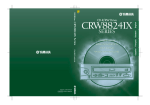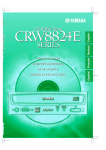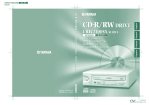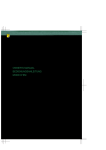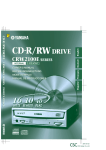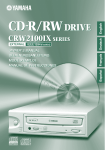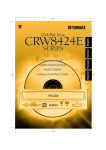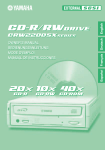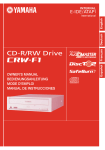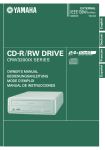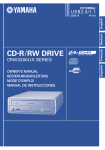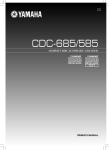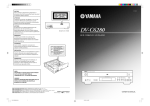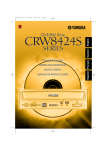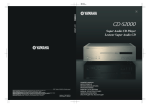Download Yamaha CRW8824SX Series Owner's Manual
Transcript
CD-R/RW Drive CRW8824SX SERIES OWNER’S MANUAL BEDIENUNGSANLEITUNG MODE D’EMPLOI MANUAL DE INSTRUCCIONES FCC INFORMATION COMPLIANCE INFORMATION STATEMENT (DECLARATION OF CONFORMITY PROCEDURE) Responsible Party: Address: Telephone: Fax: Type of Equipment: Model Name: Yamaha Corporation of America 6600 Orangethorpe Ave. Buena Park, CA 90620 714-522-9011 714-228-3913 CD Recordable/Rewritable Drive CRW8824SX This device complies with Part 15 of the FCC Rules. Operation is subject to the following conditions: 1) this device may not cause harmful interference, and 2) this device must accept any interference received including interference that may cause undesired operation. See user manual instructions if interference to radio reception is suspected. FCC INFORMATION (U.S.A.) 1. IMPORTANT NOTICE: DO NOT MODIFY THIS UNIT! This product, when installed as indicated in the instructions contained in this manual, meets FCC requirements. Modifications not expressly approved by Yamaha may void your authority, granted by the FCC, to use the product. 2. IMPORTANT: When connecting this product to accessories and/or another product use only high quality shielded cables. Cable/s supplied with this product MUST be used. Follow all installation instructions. Failure to follow instructions could void your FCC authorization to use this product in the USA. 3. NOTE: This product has been tested and found to comply with the requirements listed in FCC Regulations, Part 15 for Class “B” digital devices. Compliance with these requirements provides a reasonable level of assurance that your use of this product in a residential environment will not result in harmful interference with other electronic devices. This equipment generates/uses radio frequencies and, if not installed and used according to the instructions found in the users manual, may cause interference harmful to the operation of other electronic devices. Compliance with FCC regulations does not guarantee that interference will not occur in all installations. If this product is found to be the source of interference, which can be determined by turning the product “OFF” and “ON”, please try to eliminate the problem by using one of the following measures: Relocate either this product or the device that is being affected by the interference. Utilize power outlets that are on different branch (circuit breaker or fuse) circuits or install AC line filter/s. In the case of radio or TV interference, relocate/reorient the antenna. If the antenna lead-in is 300 ohm ribbon lead, change the lead-in to coaxial type cable. If these corrective measures do not produce satisfactory results, please contact the local retailer authorized to distribute this type of product. If you can not locate the appropriate retailer, please contact Yamaha Corporation of America, 6600 Orangethorpe Avenue, Buena Park, CA 90620 U.S.A. LASER INFORMATION Laser Diode Properties Material: GaAlAs Wavelength: 780-787 nm Emission Duration: Continuous Laser Output Power: Less than 44.6 µW* * This output is value measured at a distance 200 mm from the objective lens surface on the optical pick-up block. ANSI Class : Class 1 Eigenschaften der Laserdiode Material: GaAIAs Wellenlänge: 780-787 nm Strahldauer: Kontinuierlich Laser-Ausgangsleistung: Weniger als 44,6 µW* * Diese Leistung wurde in einem Abstand von 200 mm ab der Linsenoberfläche des optischen Sensorblocks gemessen. ANSI-Klasse: Klasse 1 Caractéristiques de la diode laser Matériau: GaAIAs Longueur d'onde: 780-787 nm Durée d'émission: Continue Puissance de sortie du laser: Moins de 44,6 µW* * Cette valeur de sortie a été mesurée à une distance de 200 mm depuis la lentille sur le bloc capteur optique. Classe ANSI: Classe 1 Propiedades del diodo láser Material: GaAlAs Longitud de onda: 780-787 nm Duración de la emisión: Continua Potencia de salida láser: Menos de 44.6 µW* * Esta salida es el valor medido a una distancia de 200 mm de la superficie del objetivo del bloque captor óptico. Clase ANSI : Clase 1 CAUTION - VISIBLE AND / OR INVISIBLE LASER RADIATION WHEN OPEN. AVOID EXPOSURE TO BEAM. VARNING - SYNLIG OCH / ELLER OSYNLIG LASERSTRÅLNING NÄR DENNA DEL ÄR ÖPPNAD. STRÅLEN ÄR FARLIG. VARO ! AVATTAESSA OLET ALTTIINA NÄKYVÄLLE JA / TAI NÄKYMÄTÖMÄLLE LASERSÄTEILYLLE. ÄLÄ KATSO SÄTEESEEN. VARNING - SYNLIG OCH / ELLER OSYNLIG LASERSTRÅLNING NÄR DENNA DEL ÄR ÖPPNAD. BETRAKTA EJ STRÅLEN. VORSICHT ! SICHTBARE UND / ODER UNSICHTBARE LASERSTRAHLUNG WENN ABDECKUNG GEÖFFNET. NICHT DEM STRAHL AUSSETZEN. ATTENTION - RADIATION VISIBLE ET / OU INVISIBLE LORSQUE L’APPAREIL EST OUVERT. EVITEZ TOUTE EXPOSITION AU FAISCEAU. CAUTION Use of controls or adjustments or performance of procedures other than those specified herein may result in hazardous radiation exposure. ACHTUNG Halten Sie sich beim Bedienen und Einstellen der Bedienungselemente sowie bei der Bedienungsabfolge an die Anleitung, da sonst gefährliche Strahlen austreten können. ATTENTION L’emploi de commandes, de réglages ou un choix de procédures différents des spécifications de cette brochure peut entraîner une exposition à d’éventuelles radiations pouvant être dangereuses. PRECAUCION El usar los controles o ajustar o realizar procedimientos diferentes a los especificados aquí resultará en peligrosas exposiciones a la radiación. VARO! AVATTAESSA JA SUOJALUKITUS OHITETTAESSA OLET ALTTINA NÄKYMÄTTÖMÄLLE LASERSÄTEILYLLE. ÄLÄ KATSO SÄTEESEEN. VARNING! OSYNLIG LASERSTRÅLNING NÄR DENNA DEL ÄR ÖPPNAD OCH SPÄRREN ÄR URKOPPLAD. BETRAKTA EJ STRÅLEN. STRÅLEN ÄR FARLIG. CLASS 1 LASER PRODUCT LASER KLASSE 1 PRODUKT LUOKAN 1 LASERLAITE KLASS 1 LASER APPARAT PRODUIT LASER DE CLASSE 1 CRW8824SX SERIES OWNER’S MANUAL i English CD-R/RW Drive SAFETY PRECAUTIONS PLEASE READ CAREFULLY BEFORE PROCEEDING These precautions explain how to use the device correctly and safely, thereby preventing injury to yourself or to others. This section has been sub-divided into a WARNING section and a CAUTION section, according to the likelihood and nature of any potential injuries or damage inflicted. They relate to your personal safety, and also help you minimize the risk of damaging the device. Please read these sections carefully before proceeding. WARNING Always follow the basic precautions listed below to avoid the possibility of serious injury or even death from electrical shock, short-circuiting, damages, fire or other hazards. These precautions include, but are not limited to, the following: ● Do not open the device or attempt to disassemble or modify it. Otherwise, there is an increased risk of electrical shock or fire. The device contains no userserviceable parts. If it appears to be malfunctioning, have it inspected by qualified service personnel. ● Do not look inside the device. If you expose your eyes to the laser inside the device, you risk losing your vision. ● Do not insert fingers or foreign objects into the device. Otherwise, there is an increased risk of personal injury, electrical shock, damage to the device or fire. Please take particular care if small children are present. ● Do not expose the device to rain, use it near water or in damp or wet conditions or place containers on it containing liquids which might spill into any openings. Otherwise, there is an increased risk of electrical shock, fire or personal injury. ● Follow the Owner’s Manual carefully. Otherwise, there is an increased risk of personal injury, electrical shock, fire or damage to the unit. Follow the correct procedure when setting up the device. ● If unusual smells, sounds or smoke emanate from the device or if liquids enter the device, switch the computer off immediately and unplug it from the power outlet. Otherwise, there is an increased risk of electrical shock, fire or damage to the device. Return the device immediately to the store at which it was purchased or alternatively, to the nearest Yamaha Service Center (listed at the back of this manual). ● Make sure the computer is electrically grounded Otherwise, there is an increased risk of electrical shock. ● When opening up the computer, always unplug the computer from the electrical outlet. Do not touch the plug with wet hands. Otherwise, there is an increased risk of electrical shock. ● When used in a fan-cooled system, the drive should not be exposed to temperatures outside the range 5 ~ 35°C (41 ~ 95°F). ii CAUTION Always follow the basic precautions listed below to avoid the possibility of physical injury to you or others, or damage to the instrument or other property. These precautions include, but are not limited to, the following: ● Always unplug the computer from the electrical outlet if it will not be used for a prolonged period of time or if there is a risk of lightning. Otherwise, there is an increased risk of electrical shock, short-circuiting or fire. ● Do not expose the device to excessive heat or vibrations or extreme cold or heat (such as in direct sunlight or near a heater). Otherwise, the front panel may become disfigured or the internal components may be damaged. ● Do not use the device near other electrical products such as televisions, radios or speakers. Otherwise, this may cause interference which can affect the proper operation of those other products. ● Do not place the device in an unstable position. Otherwise, it may accidentally fall down and be damaged or cause personal injury. ● Mount the device horizontally. Otherwise, written data may be destroyed. Set the device up according to the instructions in the Owner’s Manual. ● Always remove the disc from the tray before transporting the device. Otherwise, written data may be destroyed. ● When cleaning the device, never use benzene, paint thinners, detergents or chemical-impregnated wiping cloths. Also, do not place vinyl, plastic or rubber objects on the device. Otherwise, the device may be damaged or its front panel may become discolored. Use a soft, dry cloth to wipe the device. ● Do not rest your weight on or place heavy objects on the device and do not use excessive force on the buttons, switches or connectors. Otherwise, there is an increased risk of damage to the device or personal injury. ● Do not listen to audio with headphones at high volume and for prolonged periods of time. Otherwise, there is an increased risk of hearing loss. ● Before using the device, set the volume dial to its lowest setting. Otherwise, sudden bursts of sound can cause hearing loss. ● Do not place the device near sources of magnetic interference, such as computer displays. Magnetic interference can affect the operation and stability of the device. ● Have the device serviced regularly. Otherwise, dust can build up inside the device, increasing the risk of fire or damage. For information about servicing charges, contact the store at which the device was purchased or alternatively, the nearest Yamaha Service Center (listed at the back of this manual). The device should be serviced about once a year. iii ■ About CD-R/RW discs Please read the following regarding the handling of CD-R/RW discs. 1. Do not expose discs to excessive heat or vibrations or extreme cold or heat (such as in direct sunlight or near a heater). 2. Do not touch disc surfaces. When handling a disc, hold it by its edges. 3. Remove dust and dirt from disc surfaces. Use air-based dust removers. The surfaces may be scratched if wiped with a dry cloth. 4. Do not write or stick labels on disc surfaces except where indicated. 5. Do not clean discs with chemicals or detergents. 6. Do not bend or drop discs. 1. The information contained in this manual is subject to change without prior notice. 2. All trademarks contained in this manual belong to their respective owners. 3. Yamaha does not bear any responsibility for any outcome as a result of using this device. 4. Reproduction of this manual, either in part or in full, is expressly forbidden. ■ Precautions for Transportation Before transporting the device, always put it in its original box. If the device is transported without adequate packing, the internal components can become damaged and cause the device to malfunction. ■ Distributing Discs When writing important data or preparing data for distribution to others, make sure that the disc can be read properly before writing duplicates. ■ Copyrights When writing to CD-R/RW, make sure that you are not infringing any copyrights. It is illegal to copy audio CDs for non-personal use. When backing up software, please make sure that you are not infringing any software copyrights for that product. ■ WARRANTY YAMAHA AND SUPPLIERS ACCEPT NO LIABILITY FOR THE LOSS OF ANY DATA OR ANY PROBLEMS CAUSED AS A RESULT. AS A PRECAUTION, IT IS RECOMMENDED THAT THE DISCS ARE TESTED AFTER THEY HAVE BEEN WRITTEN TO. FURTHERMORE, UNDER NO CIRCUMSTANCES DOES YAMAHA AND SUPPLIERS GUARANTEE THE RELIABILITY OF THE DISCS. iv Table of Contents Setup Flowchart .................................................................. 1 Windows Users ............................................................................... 1 Macintosh Users ............................................................................. 2 Introduction ....................................................................... 3 Features of the CRW8824SX Drive ................................................. 3 System Configuration ............................................................ 4 Computer ........................................................................................ 4 Software .......................................................................................... 5 Discs ................................................................................................ 6 Tool ................................................................................................. 7 Front and Rear of Unit ........................................................... 8 Front Panel ..................................................................................... 8 Rear Panel ....................................................................................... 9 Installation ....................................................................... 10 First Steps ..................................................................................... 10 Setting Up The CRW8824SX Drive ............................................ 12 Installing a SCSI Adapter Card ..................................................... 13 Connecting the Drive .................................................................... 16 Verifying the Hardware Installation .............................................. 20 Operation ......................................................................... 22 Loading a Disc ........................................................................ 22 Ejecting the Disc .................................................................... 22 Manually Ejecting a Disc in an Emergency ............................ 23 Troubleshooting ................................................................. 24 Appendix .......................................................................... 27 Writing Modes .............................................................................. 27 About the Firmware ...................................................................... 29 LED Indicator Messages ................................................................ 30 CRW8824SX Specifications .......................................................... 31 Index ............................................................................... 33 ©2000 Yamaha Corporation. All Rights Reserved. This document may not, in whole or in part, be copied, photocopied, reproduced, translated, transmitted or reduced to any electronic medium of machine readable form without prior consent in writing from Yamaha. Windows is a registered trademark of Microsoft Corporation. Macintosh is a registered trademark of Apple Computer, Inc. All other trademarks are the property of their respective companies. v 24X: 3,600 KB/sec Setup Flowchart These flowcharts show the procedure for setting up the CRW8824SX drive. For easy cross-referencing, the relevant pages in this manual are also given. Windows Users STEP 1 Do you have a SCSI adapter card? STEP NO 1-1 Obtain a SCSI adapter card Recommended models: Adaptec AHA-2940-series (PCI) YES STEP Check that the SCSI adapter 2 card is recognized correctly Go to Control Panel | System | Device Manager tab. Double-click on SCSI controllers to check that the adapter card is recognized correctly by the computer’s OS. STEP Set up the CRW8824SX drive 3 1. Set the switches at the rear of the drive. (P.10, 11) 2. Connect the SCSI and power cables, then switch the drive on. (P.16-18) STEP Check that the CRW8824SX drive 4 is recognized correctly (P.20) Go to Control Panel | System | Device Manager tab. Double-click on CDROM to check that the drive is recognized correctly by the computer’s OS. STEP Install the CD writing software 5 For details about how to install the software, refer to the documentation that came with it. STEP 6 Start using the CRW8824SX drive! Use the drive to create audio CDs, to back up data on your hard disk, or for whatever purpose suits your needs. 1 STEP Install the SCSI adapter card 1-2 Read this manual and insert the SCSI card into the appropriate PCI slot on the computer. Setup Flowchart Macintosh Users STEP 1 STEP Does your Macintosh have a built-in SCSI connector? NO 1-1 Obtain a SCSI adapter card Recommended model: Adaptec PowerDomain 2930U (PCI) YES STEP Set up the CRW8824SX drive 2 1. Set the switches at the rear of the drive. (P.10, 11) 2. Connect the SCSI and power cables, then switch the drive on. (P.16-18) STEP 3 STEP 4 STEP 5 Check that the CRW8824SX drive is recognized correctly Use the Apple System Profiler and check that the drive is recognized correctly. Install the CD writing software For details about how to install the software, refer to the documentation that came with it. Start using the CRW8824SX drive! Use the drive to create audio CDs, to back up data on your hard disk, or for whatever purpose suits your needs. 2 STEP Install the SCSI adapter card 1-2 Read this manual and insert the SCSI card into the appropriate PCI slot on the computer. Introduction Features of the CRW8824SX Drive High speed CD-R/RW discs can be written/rewritten at up to 8X speed. For example, an audio CD (74 minutes/650 MB) can be created in approximately 10 minutes. Data reading at up to 24X speed is supported. CD TEXT support CD TEXT is a capability that adds text data to an audio CD. Information such as the song name or artist name can be recorded using writing software. The text data on the disc you create can be displayed by a CD player that is compatible with CD TEXT. Wide compatibility To ensure compatibility with a wide range of discs, technical data has been exchanged with major disc manufacturers. 700 MB discs are also supported. High-fidelity audio Writing software can be used to extract digital audio data at up to 24X speed. (This data can be saved in WAVE format in a Windows environment, or in AIFF format in a Macintosh environment.) Digital sound can be recorded with complete fidelity even when writing at 8X speed. Reliable writing Yamaha’s proprietary Pure-Phase Laser System*1 improves jitter values*2 to allow the signal to be recorded accurately. In addition, the 4 MB buffer memory and Running OPC*3 technology further enhance reliability. *1. Pure-Phase Laser System (patent applied for) Technology that reduces phase interference of the laser beam, so that it shines accurately on the disc. *2. Jitter value An important measure of recording quality. This has been improved 25% compared with Yamaha models not using this technology. *3. Running OPC CD-R/RW discs vary by manufacturer in their recording characteristics, and the laser output required to write data differs by disc. Running OPC is technology that solves this problem by automatically adjusting the output of the laser according to the material of the disc on which data is being written. 3 System Configuration In order to use the CRW8824SX drive, your computer system will need to meet the following set of requirements. Computer The minimum system requirements for using the CRW8824SX drive are as follows: ● For PC/AT-compatible computers: OS: Windows 95/98/98SE (Second Edition), Windows NT4.0 with Service Pack 3 or later, Windows 2000. CPU: Pentium-class or better, 200MHz or faster. RAM: 32MB (64MB recommended). ● For Macintosh computers: OS: Mac OS 8 to Mac OS 9. CPU: PowerPC G3/300 or better. RAM: 32MB (64MB recommended). CD-ROM drive. ● A spare PCI expansion slot for a SCSI card (if one hasn’t been installed yet). ● A SCSI card to connect SCSI devices (including the CRW8824SX) to your computer. Make sure it has a D-sub half-pitch 50-pin pin-type external connector. Yamaha recommends any of Adaptec’s AHA-2940-series cards (PCI slot). n Many Apple Macintosh computers have built-in SCSI connectors. However, if your Macintosh does not have a built-in SCSI connector, you will need to obtain a PCI bus SCSI adapter card. (Yamaha recommends Adaptec’s PowerDomain 2930U card.) n For details about how to install the SCSI adapter card, refer to the documentation that came with it. 4 System Configuration Software The software requirements for using the CRW8824SX drive are as follows: ● CD writing software. This software must support the CRW8824SX drive for writing to CD-R or CD-RW. n For details about how to install and use the software, refer to the documentation that came with it. n Please verify the settings for your system setup (hardware, OS, etc.). ● When temporarily storing data on a hard disk prior to writing to CD-R/RW, you will need an extra area of 50 ~ 100MB free hard disk space. When creating an image file of the data on hard disk before writing to CD-R/RW, you will need as much hard disk space as the original data, plus an extra 50 ~ 100MB. However, this extra area is not needed when backing up directly from CD-ROM. n Data is written to disc much more reliably when writing from an image file, eliminating the likelihood of errors occurring. Furthermore, this solution is ideal when making multiple copies of discs since the original data is backed up to hard disk as an image file. 5 System Configuration Discs The CRW8824SX can write to discs that carry the following logos. CD-R discs*1 The CRW8824SX can write to these discs at 8X, 6X, 4X, and 1X speeds. These discs can be played back in a CD-ROM drive or a CD player. n When writing at 8X or 6X speeds, please use “high-speed writing capable” discs. CD-RW discs*2 There are two types of CD-RW discs: those that support write/rewrite speeds of 4X, 2X and 1X, and those that support only 2X. The CRW8824SX can write/rewrite at 4X and 2X speeds on the first type of disc and at 2X on the second type of disk. These discs can be read/ played on a device (e.g., CD-ROM drive) that supports “CD-RW.” High Speed CD-RW discs*3 These discs allow writing/rewriting at 4~10X speeds. The CRW8824SX can write/rewrite these discs at 8X and 4X speeds. These discs can be read/played by a CD-RW drive that bears the High Speed CD-RW logo, or by a device (e.g., CD-ROM drive) that supports “CD-RW.” • In order to write, erase, or read these discs using a CD-R/ RW drive, a drive bearing the High Speed CD-RW logo must be used. When using a CD-ROM drive to read these discs, the drive must be capable of reading CD-RW discs. • If these discs are used in a CD-R/RW drive not bearing the High Speed CD-RW logo, the discs may not be recognized, resulting in the computer not operating correctly or other malfunctions occurring. • Refer to the page at the URL below before attempting to read these discs on a Yamaha CD-R/RW drive not bearing the High Speed CD-RW logo. URL: http://www.yamaha.co.jp/english/product/computer/ *1. Compatible with “Orange Book Part 2.” *2. Compatible with “Orange Book Part 3 Vol.1.” *3. Compatible with “Orange Book Part 3 Vol.2.” n The Orange Book standard defines how all recordable discs (including CD-R and CDRW) are written. Part 2 of the Orange Book standard relates to CD-R discs and Part 3, to CD-RW discs. The standard was named after the color of the book’s pages. 6 System Configuration About CD-ROM A CD-ROM disc is a compact disc containing high-density read-only data. It has many applications, including the playback of music and video, the archiving of data, as well as on-line documentation. The following are descriptions of each CD-ROM format: CD-DA: Up to 74 minutes of stereo audio is written in 16-bit resolution at a sampling rate of 44.1kHz (for a 74 minutes disc). Data CD: Up to 650 megabytes of computer data is stored in standard ISO9660 format. Video CD: These hold movies in which the video and audio data has been compressed using MPEG-1 technology. Tool Phillips Screwdriver You will need to use this when removing the cover of your computer and installing a SCSI adapter card. n Make sure your screwdriver’s head is the correct size for the screws you need to remove. 7 Front and Rear of Unit Front Panel The CRW8824SX drive’s front panel features the following: Power switch Press this button to power up the drive or to turn it off. Headphone jack You can connect stereo headphones to this stereo mini jack and listen to audio CDs loaded in the drive. Manual Eject hole Only use this if no other method is available for unloading a disc. (P. 23) Disc tray The tray is used to hold the disc. It slides out from the drive unit when a disc needs to be loaded or unloaded. (P. 22) Headphone volume control Adjust this control to set a suitable volume level when listening to an audio CD using the headphone jack. Slide the knob to the left to decrease the volume and to the right to increase it. ON/DISC LED This LED is orange when the drive is powered on, and green when the drive contains a disc. (P. 30) 8 Eject button Press this button when you need to unload a disc. Remove the disc after the tray has opened. (P. 22) READ/WRITE LED This LED is green when data is being read off a disc, and orange when data is being written. It flashes on and off intermittently when the disc is being accessed. (P. 30) Front and Rear of Unit Rear Panel The CRW8824SX drive’s rear panel features the following: SCSI connectors Connect either of these to your computer’s SCSI adapter card using the SCSI cable. The other connector can be used as a pass-through when daisychaining more SCSI devices to it. It can be left vacant if your drive is the last device on the SCSI chain and is terminated. (P.18) LINE OUT connectors To listen to audio CDs with your drive, connect these to the line-level input (LINE IN) of your stereo equipment using a standard stereo phono cable (sold separately). Power connector Connect the included power cable here. (P.18) SCSI SCSI CDR ID 1 LINE OUT R L AC IN TERMINATOR OFF ON CDR ID selector switch The drive’s SCSI ID number is shown in the switch’s window. Press the button above the window to decrement the SCSI ID number, or the button below the window to increment it. (P.10) SER. NO. ❋❋❋❋❋❋❋❋ TERMINATOR switch This enables the drive’s built-in SCSI termination. Switch this to “ON” if your drive is the last device on the SCSI chain. Otherwise, switch it to “OFF.” (P.11) 9 st2 Serial number This consists of 3 letters and 7 digits. You may need to refer to this number when requesting User Support services. Installation This section gives a step-by-step guide to setting up your CRW8824SX drive. First Steps Before connecting your CRW8824SX drive to your computer, you need to set up the drive using the switches located at the rear of the unit. You’ll need to set the following: ● SCSI ID number ● Termination 1 SCSI ID number Each of the SCSI devices connected to the computer is identified by its SCSI ID number. You need to assign a number from “0” to “7” for each SCSI device. Commonly, ID number “7” is reserved for the computer’s SCSI adapter card itself. Therefore, your CRW8824SX drive can actually be assigned an ID number from “0” to “6.” Press the top or bottom button of the SCSI ID selector switch to decrement or increment the SCSI ID number, as shown below. Press to decrement SCSI ID number SCSI ID number Press to increment SCSI ID number n The SCSI ID number for each device on the chain must be unique. Make sure the CRW8824SX drive’s SCSI ID number is not the same as that of any other device on the chain. By factory default, the CRW8824SX is assigned ID number “1” but this can be changed. n If the SCSI card supports SCAM and SCAM is turned “ON,” a different ID number may be assigned if the SCSI ID number on the rear panel coincides with another SCSI device. 10 Installation 2 Termination Terminators prevent SCSI signals from being reflected off the last device in the chain. The SCSI terminator switch should be set to “ON” if your CRW8824SX drive is the last device on the SCSI chain. If it is not the last device on the chain, the TERMINATOR switch should be set to “OFF.” Computer Hard disk drive (unterminated) CRW8824SX SCSI adapter card Terminator ON n By factory default, the Terminator switch is set to “ON.” 11 Setting Up The CRW8824SX Drive There are three stages to setting up your CRW8824SX drive. ● Installing a SCSI adapter card You will need to open the casing of your computer and insert a SCSI adapter card (sold separately) if one has not been installed already. n You will need a Phillips screwdriver to open the casing of the computer and to secure the SCSI adapter card in its slot. ● Connecting the drive You will need to connect your CRW8824SX drive to your computer’s SCSI adapter card using a SCSI cable. You will also need to connect the included power cable between the drive and an electrical outlet. ● Verifying the Hardware Installation Before you can begin using your CRW8824SX drive, you need to verify that it has been installed and recognized correctly. 12 Setting Up The CRW8824SX Drive Installing a SCSI Adapter Card 1 Power down your computer and unplug it from the AC outlet. If you proceed without doing this, you run the risk of receiving an electric shock and/or short-circuiting and damaging components including the CRW8824SX drive. 2 Remove the outer casing of the computer. If you need to remove screws in the process, make sure you don’t lose them. n The method for removing the casing can vary depending on the manufacturer. Refer to the documentation that came with your computer for further details. 13 Setting Up The CRW8824SX Drive 3 Touch a metal part of the computer’s chassis or power supply unit to drain any static charge that may have built up inside your body. Drain any static charge You can permanently damage equipment if you touch it while there is any static charge in your body. 4 Locate a free slot for the SCSI adapter card and use a Phillips screwdriver to remove the screw holding the slot’s blanking plate. Remove screw Remove blanking plate Free slot 14 Setting Up The CRW8824SX Drive 5 Insert your SCSI adapter card into the slot using both hands. Make sure it is seated firmly in the slot. Then secure the card by replacing the screw used for the blanking plate. Replace screw Insert SCSI adapter card 6 Attach the outer casing of the computer and any screws that were removed. Then reconnect the computer to the electrical outlet but do not power it up yet. 15 Setting Up The CRW8824SX Drive Connecting the Drive 1 Connect one end of the SCSI cable to your SCSI adapter card. SCSI adapter card connector Connect SCSI cable 16 Setting Up The CRW8824SX Drive The CRW8824SX drive requires a D-sub half-pitch 50-pin pin-type connector. The connector of your SCSI adapter card may vary. You will need to obtain a SCSI cable with connectors suitable for both your drive and your SCSI adapter card. The following are the most common types of SCSI connector: D-sub half-pitch 50-pin pin-type (as found on CRW8824SX) Half-pitch 50-pin Centronics 17 Setting Up The CRW8824SX Drive 2 Connect the other end of the SCSI cable to the rear of your CRW8824SX drive. Either SCSI connector may be used. SCSI connector Connect SCSI cable 3 Connect the D-shaped end of the included power cable to the power connector at the rear of your CRW8824SX drive. Connect the other end of the cable to an electrical outlet. Electrical plugs/sockets vary according to country/region. Power connector Power cable Electrical outlet 18 Setting Up The CRW8824SX Drive 4 Power up your CRW8824SX drive first, then your computer. Power ON Always power up the devices in your SCSI chain before powering up your computer. This will ensure that they are recognized by the computer’s operating system. Do not disconnect any devices in your SCSI chain while the computer is on. 19 Setting Up The CRW8824SX Drive Verifying the Hardware Installation Windows Users 1 When the computer’s operating system is loading, your SCSI adapter card will be recognized and you will be prompted to install the drivers for it. Follow the on-screen instructions and choose to reboot your computer at the end of the driver installation procedure. n For further details about installing the drivers for your SCSI adapter card, refer to the documentation that came with it. Also refer to the documentation that came with your computer’s operating system. 2 After the computer’s operating system (Windows 95/98/98SE) has loaded, open the Control Panel and double-click on the System icon. Select the Device Manager tab and double-click on “CDROM.” If the drive has been correctly installed, it should be listed as shown below. Similarly, double-click on “SCSI controllers” and the SCSI adapter card should be listed as shown below if it has been properly installed. n For more information about how to use the operating system, refer to the documentation that came with it. n If there is a or mark etc. next to the icon for the CRW8824SX drive or the SCSI adapter card, this means that it has not been installed correctly. n When using Windows NT, you can verify by opening the Control Panel, doubleclicking on SCSI Adapter and clicking the Devices tab. n For Windows 2000, double-click System in the Control Panel, select the Hardware tab, and click the Device Manager button in System Properties. This screen shot is from Windows 98. 20 Setting Up The CRW8824SX Drive 3 Double-click “YAMAHA CRW8824S” listed under “CDROM” (in Windows 95/98/98SE) and click the Settings tab. Check the “Sync data transfer” checkbox. With “Sync data transfer” enabled, the data transfer between your CRW8824SX drive and your computer is synchronized, meaning that the maximum possible data transfer rate can be achieved. n Refer to the documentation that came with your SCSI card for further details. n When using Windows NT4.0/2000, “Sync data transfer” will automatically be selected if the SCSI adapter card supports this feature. You will not need to change this setting. This screen shot is from Windows 98. 4 Install the CD writing software. n Refer to the documentation that came with the CD writing software for further details. Macintosh Users To check that the CRW8824SX drive is recognized correctly, you will need to use the Apple System Profiler. 1 When your CRW8824SX drive and computer have powered up, install the CD writing software. n The installer simplifies the installation process. For details about how to install the software, refer to the documentation that came with it. 2 Restart your computer. 3 Start your CD writing software. 4 Check that the CRW8824SX drive is recognized correctly. n For details on how to use the software, see the documentation that came with it. 21 Operation This section explains how to operate the CRW8824SX drive after you have installed it. Loading a Disc 1 2 1 Press the Eject button on the CRW8824SX drive’s front panel. 2 Place the disc onto the tray with its label or printing facing upward. 3 Press the Eject button to close the tray. n When a disc is loaded, the ON/DISC LED is lit up in orange first, then changes to green. For more details, refer to page 30. n Do not push or pull the tray using excessive force. Doing so can damage the drive or the disc. Instead, always use the Eject button to open or close the tray. Ejecting the Disc 1 2 1 Press the Eject button on the CRW8824SX drive’s front panel. 2 Remove the disc from the tray. 3 Press the Eject button to close the tray. n It may not be possible to eject the disc tray while a disc is being read or in other situations, depending on the SCSI command. n Only remove the disc after the disc tray has opened fully. Otherwise, you risk damaging the drive or the disc. 22 Operation Manually Ejecting a Disc in an Emergency If the disc tray fails to open for some reason, such as a power outage, it can be opened manually. Manual Eject hole Paper clip You should only attempt to eject a disc manually as a last resort. Malfunctions may occur if you do this too frequently. 1 Power down the computer and the CRW8824SX drive. 2 Find a pin-like tool with a diameter of 2mm or less to fit through the Manual Eject hole on the drive’s front panel. n A straightened paper clip is ideal for this purpose. 3 Push the tool gently into the Manual Eject hole until the spring-loaded mechanism ejects the tray and disc. 23 Troubleshooting Please also refer to the YAMAHA CD-R/RW Drives web site for more information. YAMAHA CD-R/RW Drives web site URL: http://www.yamaha.co.jp/english/product/computer/ http://www.yamaha-yste.com/ (Europe) The drive does not power up. ● Is the drive’s power cable attached correctly? The computer does not start up. ● Is the SCSI card installed correctly? Please read the documentation that came with your SCSI card for details. The CRW8824SX drive is not recognized. ● Is the drive’s power cable attached correctly, and does the drive power up? Also, is the SCSI cable connected correctly? If the system has started up normally, you will be able to see the CRW8824SX drive and SCSI card listed in Control Panel | System | Device Manager tab. The drive will be listed as “Yamaha CRW8824S” when you double-click on CDROM and the SCSI card will be listed when you double-click on SCSI controllers. (→P. 20) When you power up your computer, you can access the machine’s hardware SCSI BIOS settings before Windows is loaded. You can set your computer to recognize the SCSI card and CRW8824SX drive in the BIOS. n Generally, the BIOS (Basic Input / Output System) is a small program that resides on a ROM chip on the computer’s motherboard as well as on some expansion cards. It checks the system and its devices (such as serial ports and hard disk controllers) before loading the operating system (OS). ● Are you using the correct SCSI driver? If the SCSI card has not been installed correctly under Windows 95/98/98SE, make sure that you have installed the most recent drivers supplied by the SCSI card manufacturer. If the SCSI card has not been installed correctly under Windows NT 4.0 (with Service Pack 3 or later) or Windows 2000, update to the most recent ASPI drivers supplied by the manufacturer of the SCSI card or the CD-writing software. For information about the latest version of any driver, please contact the respective hardware/software manufacturers. ● Is the SCSI adapter card recognized correctly by the operating system (OS)? The drivers for your SCSI adapter card may be incorrect. For more details, contact the manufacturer of your SCSI adapter card. ● Is the drive’s SCSI ID number the same as that of another device on the SCSI chain? (→P. 10) 24 Troubleshooting ● Are the pins and holes on the SCSI connectors straight and not deformed? Check the connectors. ● Is the terminator on the CRW8824SX drive set correctly? It should be set to ON only if it is the last device on the SCSI chain. Otherwise, it should be set to OFF. (→P. 11) ● To write to CD-R/RW discs, your CD writing software must support the CRW8824SX drive. To find out if it does, contact the manufacturer of your CD writing software. The disc tray does not come out. ● Is the CRW8824SX drive powered up? ● Some CD writing applications will lock the disc tray once loaded. In which case, use the eject command from within the application. Alternatively, read the manual that came with the application. The disc keeps being ejected. ● Has the disc been placed on the disc tray correctly? The drive does not operate correctly. ● Is the disc compatible with the CRW8824SX drive? ● Is there dust on the disc tray or on the disc itself? ● Is the terminator of the last device in the SCSI chain set to “ON.” Or if it has no built-in termination, has a terminator been attached? ● Does your computer have several different CD writing applications installed? If you use more than one CD writing application simultaneously, the behavior of the drive can become unpredictable. The drive ejects or fails to read the disc, or the ON/DISC LED remains lit in orange after the disc has been loaded (meaning that the disc has not been recognized). (→P. 30) ● Power down the computer. Then disconnect the SCSI cable from your drive but leave the power cable connected. Now try loading the disc. ● There may be problems with the disc itself. If the drive fails to recognize a variety of discs including audio CDs, CD-ROMs and blank CD-R/RW discs (the ON/DISC LED remains lit in orange after any discs have been inserted), you should contact your nearest Yamaha dealer. 25 Troubleshooting Errors occur when backing up at 6X or 8X speed from a separate CDROM drive to the CRW8824SX drive. ● A possible reason is that the CD-ROM drive is not suitable. Please use a highspeed CD-ROM drive. However, for various possible reasons, you may still encounter errors even if you are using a 32X or 42X speed CD-ROM drive. Therefore, before writing directly at 6X or faster speed, you should check that it is possible to do so by choosing to test before writing. The “Buffer Underrun” error message is displayed. ● Try the following: • Lower the writing speed setting. • Create an image file of the CD on the computer’s hard disk. • Defragment the hard disk. • Turn hard disk power management off. • Deactivate the Active Desktop (if you are using Internet Explorer 4 or 5). • Disable network access. • Close other applications (including screen savers, task schedulers, etc.). n Errors can occur if you knock the CRW8824SX drive while it is writing to disc. n When using packet writing on a CD-RW disc, the actual data capacity is 100MB less than that stated on the cover of the disc. The difference in capacity is dependent on the writing mode. No sound is audible when playing back CD-DA (audio CD) discs. ● Check that the Line OUT (L/R) connector of the CRW8824SX is connected correctly to your sound card or amplified speakers. 26 Appendix Writing Modes Disc-at-Once (DAO) This mode is used when writing a complete disc in a single pass without pausing. Data cannot be added later, even if the full capacity of the blank disc has not been used. Example: General CD-ROM 0 650MB Data Track 1 Any remaining space cannot be used Session 1 Lead-in Lead-out Example: Audio CD 0 Audio 650MB Audio Audio Audio Track 1 Track 2 Track 3 Audio Audio Track 4 Track 5 Audio Track 6 Track 7 Any remaining space cannot be used Session 1 Lead-in Lead-out n The lead-in and lead-out areas signify the beginning and end points of a session. They are not part of the data but contain information about the session itself. Basically, a session consists of a lead-in, data, and a lead-out. Track-at-Once (TAO) This mode is used when writing data to a disc one track at a time. More tracks can be added later if there is enough space left on the disc. This is why Track-atOnce mode is sometimes referred to as Multisession. 0 Lead-in 650MB Data Data Data Track 1 Track 2 Track 3 Session 1 Session 2 Session 3 Lead-out /Lead-in Lead-out /Lead-in Any remaining space can be used Lead-out n Only the first session of a multisession disc can be played back on a conventional audio CD player. Single session discs can be played back completely. 27 Appendix Session-at-Once (SAO) As a writing method that combines the advantages of the above-mentioned “Discat-Once” and “Track-at-Once,” you can combine multiple tracks into one session and write them, and then add additional data. For example, this is the writing method used to create a CD EXTRA format CD. The audio tracks will be recorded in the first session and the data will be recorded in the second. Example: CD EXTRA 0 650MB Audio Audio Audio Data Track 1 Track 2 Track 3 Track 4 Session 1 Session 2 Lead-in Lead-out /Lead-in Lead-out Packet Writing This mode is used when writing to a track of a disc using small blocks of data called “packets,” in a manner similar to a floppy disk. This mode is useful when making small incremental backups of data. You will need to use software which specifically supports packet writing, such as Adaptec’s DirectCD. 1 2 3 4 5 6 7 8 . . . . . . . . . . . . Packet Same as writing to floppy or hard disk n Discs must be formatted before they can be used for packet writing. With CD-RW, erased data can be overwritten until the disc is completely full. With CD-R, the space used by the erased data cannot be reused and is “masked” so that it is no longer visible. This can be done up to 100 times. 28 Appendix About the Firmware The “firmware” is a small piece of software built into the CRW8824SX drive, and is used to control its basic operation. Since it resides in flash memory, it can be overwritten and updated. To ensure the correct operation of the CRW8824SX drive, updates to the firmware will be made available. You can find information about the most recent firmware for the drive on YAMAHA CD-R/RW Drives web site. URL for YAMAHA CD-R/RW Drives web site http://www.yamaha.co.jp/english/product/computer/ http://www.yamaha-yste.com/ (Europe) The most recent user support information, including firmware updates, can be found in the CD-R area of Yamaha’s web site. Please check this information regularly. n The firmware is completely unrelated to the CD writing application software. Determining the firmware version of the CRW8824SX drive (in Windows 95/98/98SE) Go to Control Panel | System | Device Manager tab, double-click on CDROM, then double-click on YAMAHA CRW8824S. The firmware version number will increase as more improvements are incorporated. SCSI ID number When updating the CRW8824SX drive’s firmware, you will need to enter its SCSI ID number. You can check the number here. This screen shot is from Windows 98. n When using Windows NT, you can verify by opening the Control Panel, double-clicking on SCSI Adapter and clicking the Devices tab. Then right-click on “YAMAHA CRW8824S” and select Properties. n In Windows 2000, the firmware version is not displayed. Use your writing software to check the firmware version. 29 Appendix Macintosh Users Use your CD writing software to check the firmware version of your CRW8824SX drive. For details on how to use the software, see the documentation that came with it. LED Indicator Messages Status ON/DISC LED Power on (reset) Ready (no disc) Loading disc Ejecting disc Ready (disc loaded) Seeking Preparing to write Writing Writing (test mode) Reading 30 READ/WRITE LED Appendix CRW8824SX Specifications Supported Formats Write Read Play (*4) CD-DA CD-G CD TEXT CD-ROM (*1) Mixed Mode CD-ROM (CD-ROM+CD-DA) CD-ROM XA (*1) Photo CD (*1) Video CD CD-i CD EXTRA *1: includes multisession (*4) (*4) (*4) (*4) (*2) (*3) (*4) *2: suitable disc required *3: suitable application software required *4: suitable application software required for playback Note) Excludes ADPCM Encode/Decode & Video Encode/Decode functions Writing Methods Writing/Reading Speed Disc-at-Once (DAO) Session-at-Once (SAO) Track-at-Once (TAO) Packet writing Writing Reading CD-R 1X, 4X, 6X, 8X CD-RW 2X, 4X, 8X 24X (max) Full CAV Note) • Data 10X-24X • CD-DA extraction: 24X (max) • Drive can play CD-DA at 1X speed only • Video CD: 6.9X (max) • Disc (session closed): 24X (max) (12 max for packet writing) • Disc (session not closed): 8X (max) CD-R 1X, 4X, 6X, 8X Writing: Orange Book Part II Ver. 3.1-specified WO disc Note) When writing at 6X or 8X speed, use discs made for high speed recording CD-RW 2X, 4X Writing/ReWriting: Orange Book Part III Vol. 1 Version 2.0-specified RW discs 4X, 8X Writing/ReWriting: Orange Book Part III Vol. 2 Version 2.0-specified RW discs Note) When writing at 2X speed, Orange Book Part III Vol. 1 Version 1.0-specified RW discs available Data Capacity 700MB (79 min.) 650MB (74 min.) 550MB (63 min.) Data Transfer Rate 1X: 150 KB/sec 2X: 300 KB/sec 4X: 600 KB/sec 6X: 900 KB/sec Burst Transfer Rate 5MB/sec (max) (asynchronous) 20MB/sec (max) (synchronous) 31 8X: 1,200 KB/sec 10X: 1,500 KB/sec 16X: 2,400 KB/sec 24X: 3,600 KB/sec Appendix Data Buffer Size 4MB (1,332 sectors) Average Random Access Time 140 msec (reading) Sector Size 2,048 ~ 2,352 B Interface SCSI-3 (Ultra SCSI) Installing style Horizontal Disc Loading Type Tray loading Audio Out Line Out Frequency Range: 20 ~ 20,000Hz Output Level: 1 Vrms Voltage Rating 100 ~ 240V AC Current Draw 0.4 A Power Consumption 17W Operating Environment Temperature +5 ~ +35°C Humidity 25 ~ 80% RH (no condensation) Dimensions (includes projection) Width: 193.2 mm Height: 61.0 mm Depth: 257.6 mm Weight 2.4 kg The CRW8824SX complies with the following specifications Country / Region Compliance Specifications Category Safety Details Item Electrical Standards UL1950 Laser 21CFR1040.10 FDA Chapter 1, Subchapter J Class 1 Laser Product EMC Emission 47CFR15 FCC Part 15, Subpart B Class B Computing Device Canada Safety Electrical CSA C22.2 No. 950 Information Technology Equipment EMC Safety Emission Electrical ICES-003 EN60950 Class B Computing Device EU Laser Immunity EN60825 Class 1 Laser Product EMC Residential, Commercial and Light Industrial Areas Class B Equipment USA Information Technology Equipment Information Technology Equipment Emission EN55024 EN61000-3-2 EN61000-3-3 EN55022 Australia New Zealand EMC Emission AS/NZ 3548 Japan Safety Electrical Japan’s Legal Conform to the Technical Requirements for Electrical Standard Appendix 8 Appliances and Materials EMC Emission VCCI 32 Class B Equipment Class B Equipment Appendix Index A R Active Desktop ................................................. 26 READ/WRITE LED ............................................ 8 Rear Panel .......................................................... 9 B S BIOS ................................................................. 24 Buffer Underrun ............................................... 26 CD TEXT ........................................................... 3 CD-DA ............................................................... 7 CD-R discs ......................................................... 6 CD-RW discs ...................................................... 6 CDR ID selector switch ..................................... 9 SCSI adapter card ............................................. 15 SCSI driver ....................................................... 24 SCSI ID number ............................................... 10 SCSI connectors ................................................. 9 Session-at-Once (SAO) .................................... 28 Setup Flowchart (Macintosh Users) .................. 2 Setup Flowchart (Windows Users) .................... 1 static charge ..................................................... 14 D T C Data CD ............................................................. 7 Device Manager ............................................... 20 Disc tray ............................................................. 8 Disc-at-Once (DAO) ........................................ 27 Termination ..................................................... 11 TERMINATOR switch ................................. 9, 11 Track-at-Once (TAO) ....................................... 27 V E Video CD ........................................................... 7 Eject button ....................................................... 8 Ejecting the Disc .............................................. 22 F firmware ........................................................... 29 Front Panel ........................................................ 8 H Headphone jack ................................................. 8 Headphone volume control ............................... 8 High Speed CD-RW disc .................................... 6 L lead-in .............................................................. 27 lead-out ............................................................ 27 LED Indicator .................................................. 30 LINE OUT connector ........................................ 9 Loading a Disc ................................................. 22 M Manual Eject hole ........................................ 8, 23 Manually Ejecting a Disc in an Emergency ..... 23 Multisession ..................................................... 27 O ON/DISC LED .................................................... 8 P packet .............................................................. 28 Packet Writing ................................................. 28 paper clip ......................................................... 23 Phillips Screwdriver ........................................... 7 Power connector ................................................ 9 Power switch ..................................................... 8 33 Distributors and Head Offices / Vertriebs- und Hauptgeschäftsstelle Distributeurs et sièges sociaux / Distribuidores y Casas matrices If you have any questions, please contact your dealer or one of the following companies. Bei weiteren Fragen wenden Sie sich Sitte an Ihren Händler oder eine der folgenden Firmen. Pour plus de détails sur les produits, veuillez vous adresser à Yamaha ou au distributeur le plus proche figurant dans la liste suivante : Si tiene alguna pregunta, por favor póngase en contacto con su distribuidor o una de las siguientes empresas: EUROPE, EASTERN EUROPE and RUSSIA Yamaha EUROPA GmbH Yamaha Systems Technology EUROPE Siemensstrasse 22-34, D-25462 Rellingen, GERMANY TEL: +80092624222 (AUSTRIA, BELGIUM, DENMARK, FINLAND, FRANCE, GERMANY, HUNGARY, ICELAND, IRELAND, ITALY, LUXEMBOURG, NETHERLANDS, NORWAY, PORTUGAL, SPAIN, SWEDEN, SWITZERLAND, UNITED KINGDOM) TEL: +80093067 (MONACO) TEL: +3214400793 (ANDORRA, BOSNIA HERZEGOVINA, BULGARIA, CROATIA, CZECH REPUBLIC, ESTONIA, GREECE, LETLAND, LIECHTENSTEIN, LITHUANIA, MALTA, MOLDAVIA, POLAND, ROMANIA, RUSSIA, SLOVAKIA, SLOVENIA, TURKEY, UKRAINE, WHITE RUSSIA, YUGOSLAVIA) URL: http://www.yamaha-yste.com/ U.S.A. Yamaha Corporation of America Consumer Products Division 6600 Orangethorpe Ave. Buena Park, CA 90620, U.S.A. TEL: +1 714 522 9011 FAX: +1 714 228 3913 URL: http://www.yamaha.com/ CANADA Yamaha Canada Music Ltd. 135 Milner Avenue, Scarborough, Ontario M1S 3R1, CANADA TEL: +1 416 298 1331 FAX: +1 416 292 0732 AUSTRALIA Yamaha Music Australia Pty., Ltd. Level 1, 99 Queensbridge Street Southbank, Victoria 3006 AUSTRALIA TEL: +61 3 9693 5111 FAX: +61 3 9699 2332 SINGAPORE, MALAYSIA, THAILAND, PHILIPPINES, INDIA, VIETNAM, CAMBODIA, MYANMAR, INDONESIA and IRAN Yamaha Electronics Asia Pte Ltd. 138 Cecil Street #05-02/03 Cecil Court, Singapore 069538 SINGAPORE TEL: +65 223 3992 FAX: +65 223 9810 TAIWAN Yamaha KHS Music Co., Ltd. 11F, No.150, Tun Hua North Rd. Taipei,TAIWAN R.O.C. TEL: +886 2 2713 8999 FAX: +886 2 2713 8666 URL: http://www.yamahakhs.com/ JAPAN Yamaha Corporation AV & IT Business Group IT Sales & Marketing Division 203 Matsunokijima, Toyooka-mura, Iwata-gun, Shizuoka-ken, 438-0192 JAPAN TEL: +81 539 62 6558 FAX: +81 539 62 5346 URL: http://www.yamaha.co.jp/english/ XY572A0