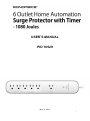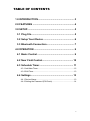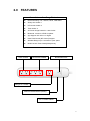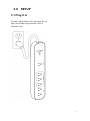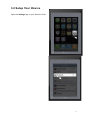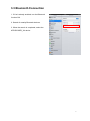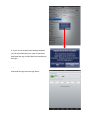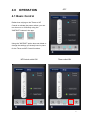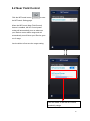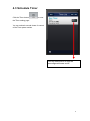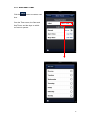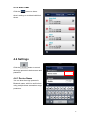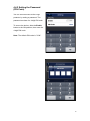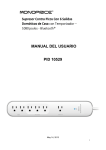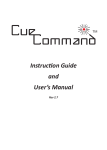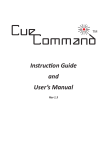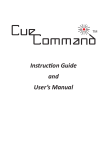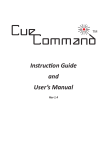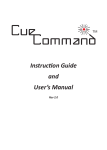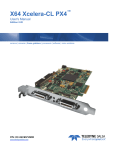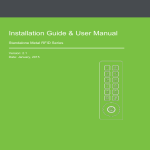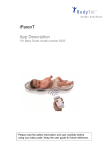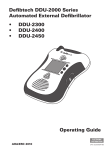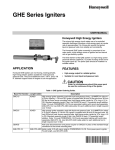Download USER`S MANUAL PID 10529
Transcript
USER’S MANUAL PID 10529 May 14, 2013 1 TABLE OF CONTENTS 1.0 INTRODUCTION ...................................................... 3 2.0 FEATURES .............................................................. 4 3.0 SETUP...................................................................... 5 3.1 Plug It In ................................................................ 5 3.2 Setup Your iDevice .............................................. 6 3.3 Bluetooth Connection ......................................... 7 4.0 OPERATION ............................................................ 9 4.1 Basic Control ....................................................... 9 4.2 Near Field Control.............................................. 10 4.3 Schedule Timer .................................................. 11 4.3.1 Add New Timer ....................................................................... 12 4.3.2 Edit Timer ............................................................................... 13 4.4 Settings............................................................... 13 4.4.1 Device Name .......................................................................... 13 4.4.2 Setting the Password (PIN Code) ........................................... 14 2 1.0 INTRODUCTION Installing a Home Automation solution is as easy as 1-2-3 with this Home Automation Surge Protector and your Apple iPhone® or iPad®! This surge protector uses Bluetooth™ technology to allow for remote control of the device using the free app and your iPhone or iPad. This provides for three valuable functions: 1. Remote Control - You can turn the surge protector on or off using the app. This is particularly useful because surge protectors are usually buried under a table or behind a cabinet somewhere, making physical control a difficult process. 2. Multiple Timers - You can use the iPhone app to set multiple timers for control of the two Timer power outlets. You can maintain multiple timers, which allows for a more complex timer operations that can vary from day to day. 3. Full Automation - The surge protector uses the Near Field Communications standard to allow for full automation of the three NF Control power outlets. By pairing your iPhone or iPad with the surge protector, you can automatically power devices on or off based on the proximity of your phone or tablet to the surge protector. You can use the app to fine tune the proximity range so the right devices turn on or off as you move through your home. 3 2.0 FEATURES Home Automation Surge Protector Electrical Rating: 15A, 120VAC, 60Hz, 1800 Watts Always On Outlets: 1 NF Control Outlets: 3 Timer Outlet: 2 AC Power Surge Protection: 1080 Joules Bluetooth: version 3.0 EDR Compliant App Support OS: iOS 5.0 or higher Near Field Control (NF Control) Support Wireless Range: up to 10 meters in open space Multi-Function Timer: Weekly/Daily/Hourly Timer Outlets NFControl Outlets Bluetooth/Power Always On Outlets Manual On/Off Button (Reset) 2 in 1 Power Switch 4 3.0 SETUP 3.1 Plug It In Plug the surge protector into a wall outlet. Do not plug it into another surge protector, UPS, or extension cord. 5 3.2 Setup Your iDevice Open the Settings app on your iPhone or iPad. 6 3.3 Bluetooth Connection 1. If it isn't already enabled, turn the Bluetooth function ON. 2. Search for nearby Bluetooth devices. 3. When the search is completed, select the APPSPOWER_XX device. 7 4. If you do not already have the app installed, you will be notified that you need to download and install the app. Select Yes from the dialog to the right. 5. Follow the on-screen instructions to download and install the app from the App Store. 8 4.0 OPERATION OFF 4.1 Basic Control Rather than relying on the Timers or NF Control to activate the power outlets, you can turn them on or off directly using the "INSTANT" buttons in the app: Using the "INSTANT" option does not delete or change the settings you already have in place for the Timer and NF Control functions. NFControl outlet ON Timer outlet ON 9 4.2 Near Field Control Click the NFControl button to enter the NFControl Setting page. When the NFControl (Near Field Control) feature is enabled, the NF Control power outlets will automatically turn on whenever your iDevice comes within range and will automatically turn off when your iDevice goes out of range. Use the slider to fine tune the range setting. Use the slider to set the NFControl proximity range. 10 4.3 Schedule Timer Click the Timer button to enter the Timer setting page. You can maintain several timers for control of the Timer power outlets. Click the slide button to turn the preconfigured timers on/off. 11 4.3.1 Add New Timer Click the .button to create a new timer. Enter the Timer name, the Start and Stop Times, and the days on which you want to operate. 12 4.3.2 Edit Timer Click the button to alter a timer's settings or to delete individual timers. 4.4 Settings Click the button to control the surge protector's device name and password. 4.4.1 Device Name You can alter the surge protector's Bluetooth name, which is useful when using multiple home automation surge protectors. 13 4.4.2 Setting the Password (PIN Code) You can secure access to the surge protector by setting a password. The password consists of a 4-digit PIN code. To secure the device, slide the Enable button to the ON position, then enter the 4-digit PIN code. Note: The default PIN code is "1234". 14