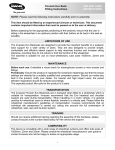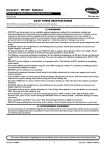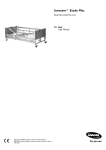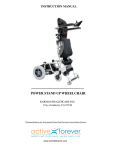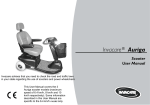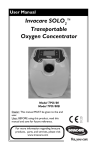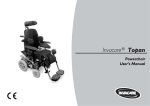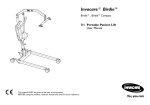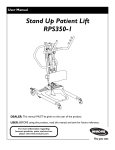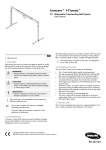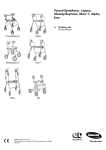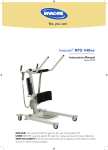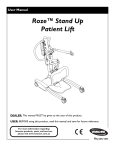Download REM 550 User Manual
Transcript
Invacare® REM 550 Supplement to power wheelchair user manual en This manual MUST be given to the user of the product. BEFORE using this product, read this manual and save for future reference. Remote User Manual ©2015 Invacare® Corporation All rights reserved. Republication, duplication or modification in whole or in part is prohibited without prior written permission from Invacare. Trademarks are identified by ™and ®. All trademarks are owned by or licensed to Invacare Corporation or its subsidiaries unless otherwise noted. Contents 1 General . . . . . . . . . . . . . . . . . . . . . . . . . . . . . . . . . . . . . . . . 4 1.1 About this manual . . . . . . . . . . . . . . . . . . . . . . . . . . . . . . 4 2 Components . . . . . . . . . . . . . . . . . . . . . . . . . . . . . . . . . . . . 5 2.1 Remote construction . . . . . . . . . . . . . . . . . . . . . . . . . . . . 5 2.1.1 General view . . . . . . . . . . . . . . . . . . . . . . . . . . . . . . . 5 2.1.2 Top side. . . . . . . . . . . . . . . . . . . . . . . . . . . . . . . . . . . 5 2.1.3 Bottom . . . . . . . . . . . . . . . . . . . . . . . . . . . . . . . . . . . 6 2.2 Status display . . . . . . . . . . . . . . . . . . . . . . . . . . . . . . . . . . 7 2.2.1 Battery charge display . . . . . . . . . . . . . . . . . . . . . . . . . 7 2.2.2 Battery alarms . . . . . . . . . . . . . . . . . . . . . . . . . . . . . . 7 2.2.3 System status . . . . . . . . . . . . . . . . . . . . . . . . . . . . . . . 8 3 Usage . . . . . . . . . . . . . . . . . . . . . . . . . . . . . . . . . . . . . . . . . . 3.1 Using Buddy Buttons with the remote . . . . . . . . . . . . . . . . 3.2 Steering the wheelchair with the remote . . . . . . . . . . . . . . 3.2.1 How to find out which steering gear your wheelchair has. . . . . . . . . . . . . . . . . . . . . . . . . . . . . . . . . . . . . . 3.2.2 How a wheelchair with "Indirect Steering" reacts to joystick movements. . . . . . . . . . . . . . . . . . . . . . . . . . 3.2.3 How a wheelchair with "Direct Steering" reacts to joystick movements. . . . . . . . . . . . . . . . . . . . . . . . . . 3.3 Switching the wheelchair off . . . . . . . . . . . . . . . . . . . . . . . 3.4 Locking/unlocking the wheelchair . . . . . . . . . . . . . . . . . . . 3.4.1 Locking the wheelchair . . . . . . . . . . . . . . . . . . . . . . . . 3.4.2 Unlocking the wheelchair . . . . . . . . . . . . . . . . . . . . . . 3.5 Switching the lights on and off. . . . . . . . . . . . . . . . . . . . . . 3.6 Switching the warning lights on and off . . . . . . . . . . . . . . . 3.7 Operating the electrical adjustment options. . . . . . . . . . . . 3.7.1 Which symbols are displayed and what they mean . . . . 3.7.2 Activate setting mode . . . . . . . . . . . . . . . . . . . . . . . . . 9 9 9 11 11 11 12 12 12 13 13 13 14 14 14 3.7.3 Selecting and actuating adjustment options . . . . . . . . 3.7.4 Changing from setting mode to drive mode . . . . . . . 3.8 Further adjustment options for remotes up to July 2014. . . . . . . . . . . . . . . . . . . . . . . . . . . . . . . . . . . . . 3.8.1 Deactivating programming mode (remotes up to July 2014) . . . . . . . . . . . . . . . . . . . . . . . . . . . . . . . . . . 3.8.2 Changing the screen brightness (remotes up to July 2014) . . . . . . . . . . . . . . . . . . . . . . . . . . . . . . . . . . 3.8.3 Setting the time (remotes up to July 2014) . . . . . . . . 3.8.4 Display/hide time display (remotes up to July 2014) . . 3.8.5 Changing the screen background (remotes up to July 2014) . . . . . . . . . . . . . . . . . . . . . . . . . . . . . . . . . . 3.9 Further adjustment options for remotes since July 2014. . . . . . . . . . . . . . . . . . . . . . . . . . . . . . . . . . . . . 3.9.1 Deactivating programming mode (remotes since July 2014) . . . . . . . . . . . . . . . . . . . . . . . . . . . . . . . . . . 3.9.2 Changing the screen brightness (remotes since July 2014) . . . . . . . . . . . . . . . . . . . . . . . . . . . . . . . . . . 3.9.3 Setting the time (remotes since July 2014) . . . . . . . . 3.9.4 Display/hide time display (remotes since July 2014) . . 3.9.5 Changing the screen background (remotes since July 2014) . . . . . . . . . . . . . . . . . . . . . . . . . . . . . . . . . . . . 15 . . 15 . . 16 . . 16 . . 16 . . 17 . . 17 . . 18 . . 18 . . 18 . . 19 . . 19 . . 20 . . 20 4 Troubleshooting . . . . . . . . . . . . . . . . . . . . . . . . . . . . . . . . . 21 4.1 Error diagnosis . . . . . . . . . . . . . . . . . . . . . . . . . . . . . . . . 21 4.1.1 Error codes and diagnosis codes . . . . . . . . . . . . . . . . . 21 Invacare® REM 550 1 General 1.1 About this manual This document is a supplement to the power wheelchair’s documentation. The product itself does not bear a CE mark but is part of a product that complies with Directive 93/42/EEC concerning medical devices. It is therefore covered by the power wheelchair’s CE marking. See the power wheelchair’s documentation for more information. 4 1528090-F Components 2 Components 2.1.2 Top side Displays and controls 2.1 Remote construction 2.1.1 General view Displays and controls A ON/OFF key B Direction indicators right and warning blinker C Activate setting mode/switch-through D Horn E Activate drive mode/switch-through A Joystick B Display Drive mode is shown through numbers 1 to 5 in the display. F Function key G Direction indicators left and light 1528090-F 5 Invacare® REM 550 Display (remotes up to July 2014) Assignment of display fields in display to keys 2.1.3 Bottom 1) Socket for charging cable and for programming the remote 2) Socket for bus cable 3) Socket I for Buddy Button (corresponds to "Activate drive mode/switch-through" key). This key is deactivated as standard. 4) ON/OFF socket for Buddy Button (corresponds to "ON/OFF" key) 5) Socket II for Buddy Button (corresponds to "Activate setting mode" key). A Status bar indicator B Drive mode or setting mode display Display (remotes since July 2014) This key is deactivated as standard. The cover cap must be removed if sockets 2 to 5 are to be used. To do this, remove the Phillips screw. Assignment of display fields in display to keys A Drive mode screen B Acessory mode screen 6 1528090-F Components 2.2 Status display The battery symbol illuminates green (5 bars): Maximum driving range! The battery symbol illuminates yellow (4 bars): Decreased driving range! Remotes up to July 2014 Remotes since July 2014 The status display is located at the top edge of the screen. It contains the following information: • • A Battery (for remotes up to July 2014) 4Q Mode option (for remotes since July 2014) The battery symbol illuminates yellow (3 bars): Decreased driving range! Charge the batteries. The battery symbol illuminates red (2 bars): Low driving range! Charge the batteries as soon as possible. B Direction indicators left, warning blinker The battery symbol illuminates red (1 bar): C Light Very low driving range! Charge the batteries immediately. D System status If the system is working without faults, no symbol is displayed. If a fault occurs, the "spanner" symbol is displayed with an error code. E Direction indicators right , warning blinker F Time The battery symbol illuminates red (no bars): Driving range exhausted! Charge the batteries immediately. To protect against total battery discharge, the electronics system automatically switches the drive to battery reserve after a specified driving time, and the wheelchair will come to a standstill. 2.2.1 Battery charge display 2.2.2 Battery alarms The battery charging status is shown in the screen status display. Alarms concerning the battery charging status are displayed in the centre of the screen. 1528090-F 7 Invacare® REM 550 • The battery symbol illuminates red (completely full): The batteries are overcharged! 1. 2. Disconnect the battery charger. Switch the lights on. • The battery symbol illuminates red and is crossed out: The batteries are empty! 1. 2. Switch the wheelchair off. Charge the batteries immediately. 2.2.3 System status The system status is shown in the middle of the status display if a fault occurs. An error code is displayed to the right of the "spanner" symbol. You can use this error code to help find the cause of the fault as described in Chapter 4.1 Error diagnosis, page 21. 8 1528090-F Usage 3 Usage The cover cap must be removed if sockets 1 to 3 are to be used. To do this, remove the Phillips screw. 3.1 Using Buddy Buttons with the remote 3.2 Steering the wheelchair with the remote What is a Buddy Button? – A Buddy Button (4) is an additional button which can be used to activate remote functions. The sockets for Buddy Buttons are located underneath the remote. 1) Socket I (corresponds to "Activate drive mode/switch-through" key) The button is deactivated as standard. 2) Remotes up to July 2014 1. 2. 3. 4. ON/OFF socket (corresponds to "ON/OFF" key) 3) The necessary force to operate the joystick and input buttons is less than 13.5 N. This complies with the requirements of ISO 7176-14. Socket II (corresponds to "Activate setting mode" key) 5. Press the "ON/OFF" key. The display illuminates. The mode display A shows the drive level. The wheelchair is ready to drive. You can set the drive levels using the drive mode key C. In this case, drive level 1 is the slowest and drive level 5 the fastest setting. Within each drive level you can carry out fine settings for the speed using the function key B. The fine settings are displayed in the ring D. This enables, for example, adapting the speed to that of an attendant. The button is deactivated as standard. 4) Buddy Button 1528090-F 9 Invacare® REM 550 Remotes since July 2014 green Normal drive operation. orange Wheelchair can drive or is driving in a restricted capacity (that is, reduced speed). red Inhibited state (flashing) – the chair cannot be driven in this state. The G-Trac™ option 1. 2. 3. 4. 5. Press the "ON/OFF" key. The display illuminates. The mode display A shows the drive level (see drive limit status below). The wheelchair is ready to drive. You can set the drive levels using the drive mode key D. In this case, drive level 1 is the slowest and drive level 5 the fastest setting. In the example above, drive level 4 is for a medium-fast setting. The orange marker B indicates the maximum speed for each drive level. Within each drive level you can carry out fine settings for the speed using the function key C. The fine settings are displayed in the ring E. This enables, for example, adapting the speed to that of an attendant. If your mobility device has been fitted with the G-Trac option you will NOT be able to change driving profiles while travelling. If your mobility device has been fitted with the G-Trac option, it will enable you to enjoy fatigue-free and safer driving. • • • G-Trac supports you in staying at the same driving speed and travel direction, and therefore reduces fatigue. It improves the tracking and therefore increases the user's driving comfort. G-Trac stabilizes the mobility device tracking in the case of front-wheel-drive devices and finds the optimum driving speed for travelling round bends. This prevents skidding, slipping or tipping of the mobility device and therefore increases safety. The drive limit status (remotes since July 2014) The color of the current drive profile, shown in the middle of the screen, is dependent on the wheelchair’s status. 10 1528090-F Usage Can the electronic system programming be adapted? CAUTION! Any alteration to the drive programme can influence vehicle handling and the tipping stability of the mobility device – Alterations to the drive programme may only be carried out by trained Invacare dealers. – Invacare supplies all electric vehicles from the factory with a standard drive programme. Invacare can only assume a warranty for the safe vehicle handling of the mobility device – in particular tipping stability - for this standard drive programme. 3.2.2 How a wheelchair with "Indirect Steering" reacts to joystick movements "Indirect Steering" occurs by individually applying power to the drive wheels, and is found on wheelchairs with front, rear and middle wheel drive. The electronic controller is programmed with standard values during manufacture. Your Invacare dealer can carry out programming tailored to fit your requirements. Is the wheelchair not ready to go after switching on? 1. 2. Check the status display (refer to2.2.3 System status, page 8 ). If an error code is shown on the status display, you can recognize and rectify the fault with the help of chapter 4.1 Error diagnosis, page 21. 3.2.1 How to find out which steering gear your wheelchair has In the case of a wheelchair with indirect steering, control takes place via the separate drive wheel controller. Indirect steering is used for wheelchairs with front wheel, rear wheel and central drive. In the case of a wheelchair with direct steering, control takes place via a servo motor. Travel direction The further the joystick is moved in a particular direction, the more dynamically the wheelchair reacts. To brake quickly, simply let go of the joystick. It then automatically returns to the middle position. The wheelchair brakes. 3.2.3 How a wheelchair with "Direct Steering" reacts to joystick movements Steering is operated by means of a servo motor. The controller for a wheelchair with indirect and direct steering is described below. 1528090-F 11 Invacare® REM 550 Travel direction The further the joystick is moved in a particular direction, the more dynamically the wheelchair reacts. To brake quickly, simply let go of the joystick. It then automatically returns to the middle position. The wheelchair brakes. 1. Press the "ON/OFF" key (1). The remote switches off. 3.4 Locking/unlocking the wheelchair 3.4.1 Locking the wheelchair 3.3 Switching the wheelchair off If you press the "ON/OFF" key while driving, an emergency stop is carried out. The remote only switches off after this. 1. 12 Press the "ON/OFF" key (1) for more than 4 seconds. 1528090-F Usage A lock is shown in the display and the remote switches itself off. 3.5 Switching the lights on and off 3.4.2 Unlocking the wheelchair 1. Press the direction indicator left key (1) for more than 3 seconds. The light is switched on or off. 1. 2. Press the "ON/OFF" key (1). Press the horn (2) twice within 10 seconds. Remotes up to July 2014 • • • Remotes since July 2014 The display illuminates. The mode display A shows the drive level. The wheelchair is ready to drive. 1528090-F 3.6 Switching the warning lights on and off 1. Press the direction indicator right key (1) for more than 3 seconds. The warning lights are switched on or off. 13 Invacare® REM 550 3.7 Operating the electrical adjustment options Verticalizer Electrical adjustment options, such as electrical legrests or an electrical backrest, are carried out as described below. 3.7.1 Which symbols are displayed and what they mean Not every wheelchair has all the options. Only the symbols for functions which the wheelchair actually has available are displayed. Seat tilting with center of gravity displacement 3.7.2 Activate setting mode Seat tilt Backrest angle Left-hand legrest Remotes since July 2014 Right-hand legrest Remotes up to July 2014 Seat lifter Both leg supports 14 1. • Press the "Activate setting mode" key A next to the wheelchair symbol. The wheelchair changes to setting mode. 1528090-F Usage • The distance you press the joystick determines the dynamics of the movement. If you only press the joystick a little, the actuator will only move slowly. If you press the joystick as far as you can, the actuator will move faster. 3.7.4 Changing from setting mode to drive mode Remotes since July 2014 Remotes up to July 2014 The mode display B changes to a wheelchair symbol. 3.7.3 Selecting and actuating adjustment options Remotes since July 2014 Remotes up to July 2014 1. Remotes up to July 2014 1. 2. Remotes since July 2014 Press the function key A under the wheelchair symbol or move the joystick left or right several times until the required adjustment option is shown in the display. The corresponding adjustment option (e.g. seat tilting) is shown on the display. Press the joystick to the front or rear to activate the actuator. 1528090-F Press the "Activate drive mode/switch-through" key A. The remote switches back to drive mode. Remotes up to July 2014 Remotes since July 2014 The mode display B shows the drive level. 15 Invacare® REM 550 3.8 Further adjustment options for remotes up to July 2014 Clock display 3.8.1 Deactivating programming mode (remotes up to July 2014) The setting options described here are standard settings. The functions of the buttons can be allocated differently, specific to the customer, or can be deactivated. 1. 2. 3. Press the "Activate setting mode" key A next to the P symbol. Press the function key B or move the joystick right or left until the required adjustment option is shown in the display. Press the joystick forward to confirm the required adjustment option. You can change the following settings: Screen brightness Time Screen background 3.8.2 Changing the screen brightness (remotes up to July 2014) The symbol for screen brightness (see chapter 3.9.1 Deactivating programming mode (remotes since July 2014), page 18) is shown in the display. 1. 2. 3. 4. 16 Press the function key B or move the joystick right or left to change the screen brightness. The bar underneath the sun symbol shows the adjusted value. Press the "Activate setting mode" key A or move the joystick right or left to confirm the required setting options. To carry out further settings, press the "Activate setting mode" key A or move the joystick right or left again. To return to drive mode, press the "Activate drive mode/switch-through" key C. 1528090-F Usage 3.8.3 Setting the time (remotes up to July 2014) The symbol for time (see chapter 3.9.1 Deactivating programming mode (remotes since July 2014), page 18) is shown in the display. 1. 2. 3. 4. 5. Press the function key B or move the joystick right or left to select the individual digits in the time display. The digit to be changed is shown blinking. Move the joystick forwards to change the individual digits in the time display. Move the joystick to the rear to save the changed time. To carry out further settings, press the "Activate setting mode" key A or move the joystick right or left again. To return to drive mode, press the "Activate drive mode/switch-through" key C. 3.8.4 Display/hide time display (remotes up to July 2014) The symbol for time display (see chapter 3.9.1 Deactivating programming mode (remotes since July 2014), page 18) is shown in the display. 1. 2. 3. 4. 5. 6. 7. 1528090-F If the green symbol is shown in the display, the time display is available. If the red symbol is shown in the display, the time display is hidden. Press the joystick to the right or left to display or hide the time display. If you press the joystick forwards when two ticks are displayed above the function key B, the changes you have made to the time display will be saved. If you press the joystick forwards when two crosses are displayed above the function key B, the changes you have made to the time display will not be saved. To carry out further settings, press the "Activate setting mode" key A or move the joystick right or left again. To return to drive mode, press the "Activate drive mode/switch-through" key C. 17 Invacare® REM 550 3.8.5 Changing the screen background (remotes up to July 2014) 3.9 Further adjustment options for remotes since July 2014 The automatic screen background setting is standard on delivery. When the lighting is switched on, the background will change from white to black. 3.9.1 Deactivating programming mode (remotes since July 2014) The setting options described here are standard settings. The functions of the buttons can be allocated differently, specific to the customer, or can be deactivated. The symbol for screen background (see chapter 3.9.1 Deactivating programming mode (remotes since July 2014), page 18) is shown in the display. 1. 2. 3. 4. 5. 18 Press the function key B or move the joystick right or left to select one of the three modes. Select the screen background by selecting one of the following: • Select (1) if you want to have a black screen background. • Select (2) if you want to have a white screen background. • Select (3) if you want the screen background to be set to standard. Press the "Activate setting mode" key A or move the joystick forwards to save the change. To carry out further settings, press the "Activate setting mode" key A or move the joystick right or left again. To return to drive mode, press the "Activate drive mode/switch-through" key C. 1. 2. 3. Press the "Activate setting mode" key A until the cog C is displayed, and then move the joystick forward, momentarily, to enter the settings menu. Press the function key B or move the joystick right or left until the required adjustment option is shown in the display. Press the joystick forward to confirm the required adjustment option. You can change the following settings: 1528090-F Usage Screen brightness 3.9.3 Setting the time (remotes since July 2014) Time Clock display Screen background 3.9.2 Changing the screen brightness (remotes since July 2014) The symbol for time (see chapter 3.9.1 Deactivating programming mode (remotes since July 2014), page 18) is shown in the display. 1. 2. 3. 4. 5. Press the function key B or move the joystick right or left to select the individual digits in the time display. The digit to be changed is shown blinking. Move the joystick forwards to change the individual digits in the time display. Move the joystick to the rear to save the changed time. To carry out further settings, press the "Activate setting mode" key A or move the joystick reverse again. To return to drive mode, press the "Activate drive mode/switch-through" key C. The symbol for screen brightness (see chapter 3.9.1 Deactivating programming mode (remotes since July 2014), page 18) is shown in the display. 1. 2. 3. Press the function key B or move the joystick right or left to change the screen brightness. To carry out further settings, press the "Activate setting mode" key A or move the joystick forward or reverse. To return to drive mode, press the "Activate drive mode/switch-through" key C. 1528090-F 19 Invacare® REM 550 3.9.4 Display/hide time display (remotes since July 2014) 3.9.5 Changing the screen background (remotes since July 2014) The automatic screen background setting is standard on delivery. When the lighting is switched on, the background will change from white to black. The symbol for time display (see chapter 3.9.1 Deactivating programming mode (remotes since July 2014), page 18) is shown in the display. 1. 2. 3. 4. 5. 20 If the green symbol D is shown in the display, the time display is available. If the red symbol E is shown in the display, the time display is hidden. Press the joystick to the right or left to display or hide the time display. To carry out further settings, press the "Activate setting mode" key A or move the joystick reverse. To return to drive mode, press the "Activate drive mode/switch-through" key C. The symbol for screen background (see chapter 3.9.1 Deactivating programming mode (remotes since July 2014), page 18) is shown in the display. 1. 2. 3. 4. Press the function key B or move the joystick right or left to select one of the three modes. Select the screen background by selecting one of the following: • Select (1) if you want to have a black screen background. • Select (2) if you want to have a white screen background. • Select (3) if you want the screen background to be set to automatic. To carry out further settings, press the "Activate setting mode" key A or move the joystick reverse. To return to drive mode, press the "Activate drive mode/switch-through" key C. 1528090-F Troubleshooting If the status display is OFF: 4 Troubleshooting 4.1 Error diagnosis If the electronic system shows a fault, please use the following fault-finding guide to locate the fault. Ensure that the drive electronics system is switched on before starting any diagnosis. • • • Check whether the drive electronics system is SWITCHED ON. Check whether all cables are correctly connected. Ensure that the batteries are not discharged. If a fault number is displayed in the status display: • Please proceed to the next section. 4.1.1 Error codes and diagnosis codes The drive electronics system is able to correct some errors automatically. In this case, the code number in the status display will disappear. To do this switch the remote on and off several times. Wait approx. 5 seconds each time before switching the remote on again. If the error is not corrected by this process, localise the error using the code numbers listed below. CODE NUMBER FAULT IMMEDIATE MEASURE 1 Module defective. - 2 Seat not at driving height If the lifter is raised, lower it in stages until the status display goes out. If the lifter is lowered too far, raise the lifter in stages until the status display goes out. Only drive when the seat is at driving height! Accessory error Fault in left-hand motor. Connection loose/defective or motor defective. 3 1528090-F FURTHER HELP • • Disconnect batteries.1 Contact your dealer. - • • Disconnect batteries.1 Contact your dealer. Check connecting plugs. • • Disconnect batteries.1 Contact your dealer. - 21 Invacare® REM 550 CODE NUMBER FAULT IMMEDIATE MEASURE 4 Fault in right-hand motor. Connection loose/defective or motor defective. Check connecting plugs. • • Disconnect batteries.1 Contact your dealer. 5 Fault/brake fault on left-hand motor. Connection loose/defective or motor defective. Check connecting plugs. • • Disconnect batteries.1 Contact your dealer. Left-hand motor disengaged (in the case of GB motors) Engage motor turn the remote on and off. - Both motors disengaged (in the case of standard motors) Engage motors turn the remote on and off. - Fault/brake fault on right-hand motor. Connection loose/defective or motor defective. Check connecting plugs. • • Disconnect batteries.1 Contact your dealer. Right-hand motor disengaged (in the case of GB motors) Engage motor turn the remote on and off 7 Discharged battery Charge battery • • Disconnect batteries.1 Contact your dealer. 8 Battery voltage too high. - • • Drive slowly and try to use more power by, for example, switching on the lights. Contact your dealer. • • Disconnect batteries.1 Contact your dealer. 6 9 or 10 22 Incorrect data transmission between modules. - FURTHER HELP - 1528090-F Troubleshooting CODE NUMBER FAULT 11 Motors overloaded. IMMEDIATE MEASURE • • • 12 1 Compatibility problems between modules. - Switch off the remote, wait a few minutes and then switch it on again. Check wheels. These should not be obstructed. Select a driving route with less gradients. FURTHER HELP • • Disconnect batteries.1 Contact your dealer. • • Disconnect batteries.1 Contact your dealer. Refer to the corresponding chapters about disconnecting and/or removing the batteries in the user manual of your mobility device. 1528090-F 23 Invacare Sales Companies Australia: Invacare Australia PTY. Ltd. 1 Lenton Place, North Rocks NSW 2151 Australia Phone: 1800 460 460 Fax: 1800 814 367 [email protected] www.invacare.com.au Canada: Invacare Canada LP 570 Matheson Blvd E. Unit 8 Mississauga Ontario L4Z 4G4, Canada Phone: (905) 890 8300 Fax: (905) 501 4336 United Kingdom: Invacare Limited Pencoed Technology Park, Pencoed Bridgend CF35 5AQ Tel: (44) (0) 1656 776 222 Fax: (44) (0) 1656 776 220 [email protected] www.invacare.co.uk Eastern Europe & Middle East: Invacare GmbH, EDO Kleiststraße 49 D-32457 Porta Westfalica Tel: (49) (0)57 31 754 540 Fax: (49) (0)57 31 754 541 [email protected] www.invacare.eu.com 1528090-F Ireland: Invacare Ireland Ltd, Unit 5 Seatown Business Campus Seatown Road, Swords, County Dublin Tel : (353) 1 810 7084 Fax: (353) 1 810 7085 [email protected] www.invacare.ie 2015-06-10 *1528090F* Making Life’s Experiences Possible™ New Zealand: Invacare New Zealand Ltd 4 Westfield Place, Mt Wellington 1060 New Zealand Phone: 0800 468 222 Fax: 0800 807 788 [email protected] www.invacare.co.nz