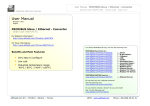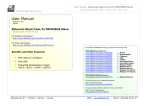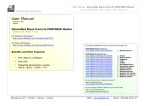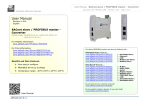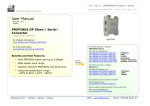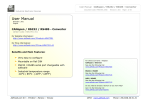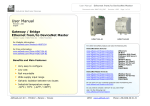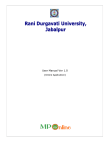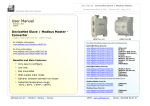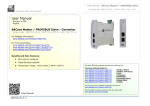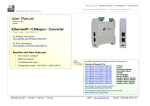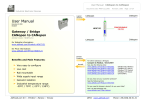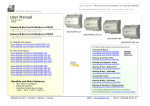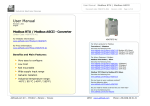Download User Manual - ADFWeb.com
Transcript
User Manual Industrial Electronic Devices CANopen / PROFIBUS Master Document code: MN67571_ENG Revision 1.010 Page 1 of 38 User Manual Revision 1.010 English CANopen / PROFIBUS Master - Converter (Order Code: HD67571-A1) for Website information: http://www.adfweb.com/?Product=HD67571 for Price information: http://www.adfweb.com/?Price=HD67571-A1 Benefits and Main Features: Very easy to configure Low cost Industrial temperature range: -40°C / +85°C (-40°F / +185°F) For others PROFIBUS devices, see also the following links: PROFIBUS Slave from/to … www.adfweb.com?Product=HD67045 www.adfweb.com?Product=HD67053 www.adfweb.com?Product=HD67551 www.adfweb.com?Product=HD67552 www.adfweb.com?Product=HD67553 www.adfweb.com?Product=HD67554 www.adfweb.com?Product=HD67555 www.adfweb.com?Product=HD67561 www.adfweb.com?Product=HD67562 www.adfweb.com?Product=HD67563 www.adfweb.com?Product=HD67564 www.adfweb.com?Product=HD67565 (… (… (… (… (… (… (… (… (… (… (… (… Serial) M-Bus Master) CANopen) CAN) J1939) DeviceNet Slave) DeviceNet Master) Modbus Master) Modbus Slave) Ethernet Server) Modbus TCP Client) Modbus TCP Server) PROFIBUS Master from/to … www.adfweb.com?Product=HD67570 www.adfweb.com?Product=HD67575 www.adfweb.com?Product=HD67579 www.adfweb.com?Product=HD67580 (… (… (… (… DeviceNet Slave) Ethernet) Modbus TCP Slave) Modbus Slave) Do you have an your customer protocol? See the following links: www.adfweb.com?Product=HD67003 Do you need to choose a device? do you want help? Ask it to the following link: www.adfweb.com?Cmd=helpme ADFweb.com Srl – IT31010 – Mareno – Treviso INFO: www.adfweb.com Phone +39.0438.30.91.31 User Manual Document code: MN67571_ENG Industrial Electronic Devices INDEX: INDEX UPDATED DOCUMENTATION REVISION LIST WARNING TRADEMARKS SECURITY ALERT EXAMPLE OF CONNECTION CONNECTION SCHEME CHARACTERISTICS CONFIGURATION POWER SUPPLY FUNCTION MODES LEDS PROFIBUS ETHERNET CANOPEN USE OF COMPOSITOR SW67571 SOFTWARE OPTIONS NEW CONFIGURATION / OPEN CONFIGURATION SET COMMUNICATION PING DEVICE PROFIBUS NETWORK MASTER PROFIBUS OPTIONS PROFIBUS DEVICE SET SDO SERVER SET SDO CLIENT SET PDO ACCESS UPDATE DEVICE MECHANICAL DIMENSIONS ORDERING INFORMATIONS ACCESSORIES DISCLAIMER OTHER REGULATIONS AND STANDARDS WARRANTIES AND TECHNICAL SUPPORT RETURN POLICY Pagina 2 di 38 ADFweb.com Srl – IT31010 – Mareno – Treviso CANopen / PROFIBUS Master Revision 1.010 Page 2 of 38 UPDATED DOCUMENTATION: Page 2 2 2 2 2 3 4 5 6 6 7 8 9 10 10 11 12 13 14 15 16 17 18 19 27 28 30 33 35 36 36 37 37 38 38 Dear customer, we thank you for your attention and we remind you that you need to check that the following document is: Updated; Related to the product you own. To obtain the most recently updated document, note the “document code” that appears at the top right-hand corner of each page of this document. With this “Document Code” go to web page www.adfweb.com/download/ and search for the corresponding code on the page. Click on the proper “Document Code” and download the updates. To obtain the updated documentation for the product that you own, note the “Document Code” (Abbreviated written "Doc. Code" on the label on the product) and download the updated from our web site www.adfweb.com/download/ REVISION LIST: Revision Date 1.000 27/09/2012 1.010 30/07/2013 Author Dp Fl Chapter All All Description First Release Software changed (v1.002) WARNING: ADFweb.com reserves the right to change information in this manual about our product without warning. ADFweb.com is not responsible for any error this manual may contain. TRADEMARKS: All trademarks mentioned in this document belong to their respective owners. INFO: www.adfweb.com Phone +39.0438.30.91.31 User Manual Industrial Electronic Devices CANopen / PROFIBUS Master Document code: MN67571_ENG Revision 1.010 Page 3 of 38 SECURITY ALERT: GENERAL INFORMATION To ensure safe operation, the device must be operated according to the instructions in the manual. When using the device are required for each individual application, legal and safety regulation. The same applies also when using accessories. INTENDED USE Machines and systems must be designed so the faulty conditions do not lead to a dangerous situation for the operator (i.e. independent limit switches, mechanical interlocks, etc.). QUALIFIED PERSONNEL The device can be used only by qualified personnel, strictly in accordance with the specifications. Qualified personnel are persons who are familiar with the installation, assembly, commissioning and operation of this equipment and who have appropriate qualifications for their job. RESIDUAL RISKS The device is state of the art and is safe. The instrument can represent a potential hazard if they are inappropriately installed and operated by personnel untrained. These instructions refer to residual risks with the following symbol: This symbol indicates that non-observance of the safety instructions is danger for people to serious injury or death and / or the possibility of damage. CE CONFORMITY The declaration is made by us. You can send an email to [email protected] or give us a call if you need it. ADFweb.com Srl – IT31010 – Mareno – Treviso INFO: www.adfweb.com Phone +39.0438.30.91.31 User Manual Industrial Electronic Devices CANopen / PROFIBUS Master Document code: MN67571_ENG Revision 1.010 Page 4 of 38 EXAMPLE OF CONNECTION: ADFweb.com Srl – IT31010 – Mareno – Treviso INFO: www.adfweb.com Phone +39.0438.30.91.31 User Manual CANopen / PROFIBUS Master Document code: MN67571_ENG Industrial Electronic Devices Revision 1.010 Page 5 of 38 CONNECTION SCHEME: Figure 1: Connection scheme for HD67571-A1 ADFweb.com Srl – IT31010 – Mareno – Treviso INFO: www.adfweb.com Phone +39.0438.30.91.31 User Manual CANopen / PROFIBUS Master Document code: MN67571_ENG Industrial Electronic Devices Revision 1.010 Page 6 of 38 CHARACTERISTICS: The configurable “CANopen / PROFIBUS Master - Converter” allows the following characteristics: Triple isolation between CANopen/PROFIBUS, CANopen/Power Supply, PROFIBUS/Power Supply. Mountable on 35mm Rail DIN; Power Supply 8...24V AC or 12...35V DC; Temperature range -40°C to +85°C. CONFIGURATION: You need Compositor SW67571 software on your PC in order to perform the following: Define the parameter of the PROFIBUS; Define the parameter of the CANopen line; Define the PROFIBUS network; Define which CANopen SDO contains PROFIBUS information; Define which PROFIBUS data saves/send by CANopen SDO; Define which CANopen Receive PDO contains PROFIBUS information; Define which PROFIBUS data send by CANopen Transmit PDO; ADFweb.com Srl – IT31010 – Mareno – Treviso INFO: www.adfweb.com Phone +39.0438.30.91.31 User Manual CANopen / PROFIBUS Master Document code: MN67571_ENG Industrial Electronic Devices Revision 1.010 Page 7 of 38 POWER SUPPLY: The devices can be powered between a wide range of tensions. For more details see the two tables below. VAC HD67571-A1 VDC Vmin Vmax Vmin Vmax 8V 24V 12V 35V Consumption at 24V DC: Device HD67571-A1 W/VA 4 Caution: Not reverse the polarity power HD67571-A1 ADFweb.com Srl – IT31010 – Mareno – Treviso INFO: www.adfweb.com Phone +39.0438.30.91.31 User Manual Industrial Electronic Devices CANopen / PROFIBUS Master Document code: MN67571_ENG Revision 1.010 Page 8 of 38 FUNCTION MODES: The device has got two functions mode depending of the position of the Dip2 of ‘Dip-Switch A’: The first, with Dip2 in Off position (factory setting), is used for the normal working of the device. The second, with Dip2 in On position, is used for upload the Project/Firmware. For the operations to follow for the updating (see ‘UPDATE DEVICE’ section). According to the functioning mode, the LEDs will have specifics functions (see ‘LEDS’ section). Warning: Dip1 of ‘Dip-Switch A’ must be at ON position for working even if the Ethernet cable isn’t inserted. ADFweb.com Srl – IT31010 – Mareno – Treviso INFO: www.adfweb.com Phone +39.0438.30.91.31 User Manual CANopen / PROFIBUS Master Document code: MN67571_ENG Industrial Electronic Devices Revision 1.010 Page 9 of 38 LEDS: The device has got five LEDs that are used to give information of the functioning status. The various meanings of the LEDs are described in the table below. LED 1: Power (green) Normal Mode ON: Powered ON: Powered OFF: Not powered OFF: Not powered 2: Not used (green) OFF 3: Device state (green) Blinks slowly (~1Hz) OFF: No PROFIBUS communication 4: PROFIBUS comm. (green) 5: Ethernet Link (green) Boot Mode Blinks quickly: Boot state Blinks very slowly (~0.5Hz): update in progress Blinks quickly: Boot state Blinks very slowly (~0.5Hz): update in progress Blinks quickly: Boot state Blinks quickly: There is PROFIBUS communication Blinks very slowly (~0.5Hz): update in progress ON: Ethernet cable connected ON: Ethernet cable connected OFF: Ethernet cable disconnected OFF: Ethernet cable disconnected ADFweb.com Srl – IT31010 – Mareno – Treviso INFO: www.adfweb.com Phone +39.0438.30.91.31 User Manual Industrial Electronic Devices CANopen / PROFIBUS Master Document code: MN67571_ENG Revision 1.010 Page 10 of 38 PROFIBUS: The PROFIBUS uses a 9-pin D-SUB connector. The pin assignment is defined like in the right figure. Here some codes of cables: Belden: p/n 183079A - Continuous Armor DataBus® ISA/SP-50 PROFIBUS Cable. ETHERNET: The Ethernet connection must be made using Connector3 of HD67571-A1 with at least a Category 5E cable. The maximum length of the cable should not exceed 100m. The cable has to conform to the T568 norms relative to connections in cat.5 up to 100 Mbps. To connect the device to an Hub/Switch is recommended the use of a straight cable, to connect the device to a PC/PLC/other is recommended the use of a cross cable. ADFweb.com Srl – IT31010 – Mareno – Treviso INFO: www.adfweb.com Phone +39.0438.30.91.31 User Manual CANopen / PROFIBUS Master Document code: MN67571_ENG Industrial Electronic Devices Revision 1.010 Page 11 of 38 CANOPEN: For terminate the CANopen line with a 120Ω resistor it is necessary that the Dip1 of ‘Dip-Switch B’ is at ON position. Cable characteristics: DC parameter: Impedance AC parameters: Impedance Delay 120 Ohm/m 5 ns/m Length Baud Rate [bps] 10 K 20 K 50 K 100 K 125 K 250 K 500 K 800 K 1000 K Length MAX [m] 5000 2500 1000 650 500 250 100 50 25 ADFweb.com Srl – IT31010 – Mareno – Treviso 70 Ohm/m INFO: www.adfweb.com Phone +39.0438.30.91.31 User Manual Industrial Electronic Devices CANopen / PROFIBUS Master Document code: MN67571_ENG Revision 1.010 Page 12 of 38 USE OF COMPOSITOR SW67571: To configure the Gateway, use the available software that runs with Windows, called SW67571. It is downloadable on the site www.adfweb.com and its operation is described in this document. (This manual is referenced to the last version of the software present on our web site). The software works with MSWindows (MS 2000, XP, Vista, Seven, 8). When launching the SW67571 the right window appears (Fig. 2). Note: It is necessary to have installed .Net Framework 4. Figure 2: Main window for SW67571 ADFweb.com Srl – IT31010 – Mareno – Treviso INFO: www.adfweb.com Phone +39.0438.30.91.31 User Manual CANopen / PROFIBUS Master Document code: MN67571_ENG Industrial Electronic Devices Revision 1.010 Page 13 of 38 SOFTWARE OPTIONS: By pressing the “ ” button from the main window for SW67571 (Fig. 2), the window “Software Options” (Fig. 3) appears. By pressing the “Language” button from the main window for SW67571 (Fig. 2) the window “Select Language” appears (Fig. 4). In this window is possible to select the language of the software. By pressing the “Connection Options” button from the main window for SW67571 (Fig. 2) the window “Connection Options” appears (Fig. 4). Figure 3: “Software Options” window By checking the field “Enable Internet Connection” the software enable the Internet connection. Figure 4: “Select Language” window By checking the field “Check Update When Start the Program” the software when is launched check if there is a newer version of Compositor Software. By pressing the “Check Available Update” is possible to check immediately if there is a new version of Compositor Software. Figure 5: “Connection Options” window ADFweb.com Srl – IT31010 – Mareno – Treviso INFO: www.adfweb.com Phone +39.0438.30.91.31 User Manual CANopen / PROFIBUS Master Document code: MN67571_ENG Industrial Electronic Devices Revision 1.010 Page 14 of 38 NEW CONFIGURATION / OPEN CONFIGURATION: The “New Project” button creates the folder which contains the entire device configuration. A device configuration can also be imported or exported: To clone the configurations of a Programmable “CANopen / PROFIBUS Master Converter” in order to configure another device in the same manner, it is necessary to maintain the folder and all its contents; To clone a project in order to obtain a different version of the project, it is sufficient to duplicate the project folder with another name and open the new folder with the button “Open Project”. ADFweb.com Srl – IT31010 – Mareno – Treviso INFO: www.adfweb.com Phone +39.0438.30.91.31 User Manual Industrial Electronic Devices CANopen / PROFIBUS Master Document code: MN67571_ENG Revision 1.010 Page 15 of 38 SET COMMUNICATION: This section defines the fundamental communication parameter of two buses, PROFIBUS and CANopen. By pressing the “Set Communication” button from the main window for SW67571 (Fig. 2) the window “Set Communication” appears (Fig. 6). The window is divided in three sections, one for the PROFIBUS , one for CANopen and the other for the Ethernet (used for programming the device). The means of the fields for “PROFIBUS” are: In the field “ID Dev.” the address of the PROFIBUS side is defined; In the field “Baudrate” the baud rate for the PROFIBUS side is defined; The means of the fields for “CANopen” are: In the field “Device ID” the address for the CANopen side is defined; In the field “Baudrate” the baudrate for the CANopen is defined; In the field “Set Operational State at Start-up” the state of the CANopen is defined. I.e. if it is checked the board starts in Operational State, else it starts in Preoperational; In the field “Network Start at Start-up” the state of the network CANopen is defined. I.e. if it is checked the board sends a command to set the Operational State of all the devices present in the network; In the field “Delay” the delay before sending the network command for the CANopen is defined; If the field “SDO Client TimeOut (1/10 ms)” insert a time. It is the maximum time that the device attends for the answer from the Slave interrogated; The means of the fields for “Ethernet (Program Port)” are: Figure 6: “Set Communication” window In the “IP ADDRESS” field insert the IP Address that you want to assign to the device; In the “SUBNET Mask” field insert the Subnet Mask of the network where the device is put. ADFweb.com Srl – IT31010 – Mareno – Treviso INFO: www.adfweb.com Phone +39.0438.30.91.31 User Manual Industrial Electronic Devices CANopen / PROFIBUS Master Document code: MN67571_ENG Revision 1.010 Page 16 of 38 PING DEVICE: By pressing the “Ping Device” button from the main window “Test Ping” (Fig. 7) appears. window for SW67571 (Fig. 2) the Figure 7: “Test Ping” window ADFweb.com Srl – IT31010 – Mareno – Treviso INFO: www.adfweb.com Phone +39.0438.30.91.31 User Manual CANopen / PROFIBUS Master Document code: MN67571_ENG Industrial Electronic Devices Revision 1.010 Page 17 of 38 PROFIBUS NETWORK: By pressing the “PROFIBUS Network” button from the main appears. window for SW67571 (Fig. 2) the window “PROFIBUS Network” (Fig. 8) In this window is possible to: Modify the PROFIBUS Master Options (“Master PROFIBUS Options”); Add a PROFIBUS Slave in the Network of the Master (“Add Slave PROFIBUS”); Modify a PROFIBUS Slave in (“Modify Slave PROFIBUS”); the Network Remove a PROFIBUS Slave from the Network (“Remove Slave PROFIBUS”); Select the SDO server for the PROFIBUS Slaves (“SDO Server”); Select the SDO client for the PROFIBUS Slaves (“SDO Client”); Select the PDO for the PROFIBUS Slaves (“PDO Access”); Figure 8: “PROFIBUS Network” window ADFweb.com Srl – IT31010 – Mareno – Treviso INFO: www.adfweb.com Phone +39.0438.30.91.31 User Manual CANopen / PROFIBUS Master Document code: MN67571_ENG Industrial Electronic Devices Revision 1.010 Page 18 of 38 MASTER PROFIBUS OPTIONS: By pressing the “Master PROFIBUS Options” button from the “PROFIBUS Network” window (Fig. 8) the “PROFIBUS Master Options” window appears (Fig. 9). In this window is possible to set the WatchDog Time for the PROFIBUS Slaves. Figure 9: “PROFIBUS Master Options” window Note: Fact1 and Fact2 could be write in decimal o hexadecimal (with prefix “0x” or “$”) and the values must between 1 and 255. Warning: The WatchDog time must be between 200 and 650250 milliseconds. ADFweb.com Srl – IT31010 – Mareno – Treviso INFO: www.adfweb.com Phone +39.0438.30.91.31 User Manual CANopen / PROFIBUS Master Document code: MN67571_ENG Industrial Electronic Devices Revision 1.010 Page 19 of 38 PROFIBUS DEVICE: By pressing the “Add Slave PROFIBUS” and “Modify Slave PROFIBUS” button (or double click above an existent PROFIBUS Slave) from the “PROFIBUS Network” window (Fig. 8) the “PROFIBUS Device” window appears (Fig. 10). In this window is possible to: Set the PROFIBUS Slave ID (“ID Slave PROFIBUS”); Select the Modules present in the PROFIBUS Slave from the Available Modules in GSD file (“Module Selection”); Modify the User Parameters (if present) of the PROFIBUS device (“User Parameters”); Modify the Parameters (if present) of the Module Selected (“Module Parameters”); Watch Features and Baudrate supported from the PROFIBUS device (“Capabilities”); Select the Sync, Freeze and Reset of Data Options (“Options”). Figure 10: “PROFIBUS Device” window ADFweb.com Srl – IT31010 – Mareno – Treviso INFO: www.adfweb.com Phone +39.0438.30.91.31 User Manual Industrial Electronic Devices CANopen / PROFIBUS Master Document code: MN67571_ENG Revision 1.010 Page 20 of 38 MODULE SELECTION: The section “Module Selection” is used to select which Modules are present in the Slave (Fig. 11). In this section is possible to: Check the list of the Modules selected (“Select Modules”) (Fig. 11, point (1)) and the list of Modules Available in GSD file (“Available Modules") (Fig. 11, point (7)); Add a Module from the list of GSD file (Fig. 11, point (6)); Remove a Module from selected list (Fig. 11, point (5)); Add all Modules present in the GSD file (Fig. 11, point (4)); Remove all Modules from selected list (Fig. 11, point (3)); Insert a Module not present in the GSD file (“Manual Module”) (Fig. 11 point (2)). For more info see the section “Manual Module” below; Enable the read of configuration directly from the PROFIBUS Slave (“Use module configuration readed from device”) (Fig 11, point (8)). If this option is enable the configuration of the modules is discorded and the device read the correct configuration directly to the PROFIBUS slave. Figure 11: “PROFIBUS Device – Module Selection” window ADFweb.com Srl – IT31010 – Mareno – Treviso INFO: www.adfweb.com Phone +39.0438.30.91.31 User Manual Industrial Electronic Devices CANopen / PROFIBUS Master Document code: MN67571_ENG Revision 1.010 Page 21 of 38 By pressing the “Manual Module” button from the “PROFIBUS Device” window (Fig. 11) the “Add Module Manually” window appears (Fig. 12). In this window is possible to add a Module manually, i.e. writing the configuration of the module (in hexadecimal). The means of the fields are: In the field “Description of Module” a name of the Module is defined; In the field “Insert the Configuration of Module (HEX)” the configuration of the module is defined. The configuration must be write in hexadecimal mode (without prefix “0x” o “$”). To modify a Module inserted manually, is neccessary to do a double click on the module to change in the “Select Module” list (Fig. 11, point (1)). It is possible to change only the module inserted manually. Note: The Values inserted in the table must between 00 and FF. Figure 12: “Add/Modify Module Manually” window ADFweb.com Srl – IT31010 – Mareno – Treviso INFO: www.adfweb.com Phone +39.0438.30.91.31 User Manual Industrial Electronic Devices CANopen / PROFIBUS Master Document code: MN67571_ENG Revision 1.010 Page 22 of 38 USER PARAMETERS: The section “User Parameters” is used to modify the parameters of the PROFIBUS slave (Fig. 13). In this section there are: The List of all Parameters available for the PROFIBUS device (“User Parameters”) (Fig. 13, point (1)); The Configuration of all parameters in RAW (“Parameters in RAW (Hex)”) (Fig. 13, point(2)); The “Use Parameter Inserted Manually”, enable this option is possible to insert manually the parameters of Device and also of the Modules. Using the “Modify User Parameters Manually” button is possible to insert/modify the parametrization of the device (and/or modules). For more info see below. (Fig. 13, point(3)); The admited value for the selected parameter. It is possible to select the value desired and confirm it with the “Apply” button. If no value appears in this table, the “Min Value” and “Max Value” are the limit of the parameter. (Fig. 13, point(4)); The “Apply” button is used to confirm the new value of the parameter, the “Default” button is used to load the factory value for the parameter. In “New Value” edit box it is possible to set the new value. (Fig. 13, point(5)). Figure 13: “PROFIBUS Device – User Parameters” window ADFweb.com Srl – IT31010 – Mareno – Treviso INFO: www.adfweb.com Phone +39.0438.30.91.31 User Manual Industrial Electronic Devices CANopen / PROFIBUS Master Document code: MN67571_ENG Revision 1.010 Page 23 of 38 By pressing the “Modify User Parameters Manually” button from the “PROFIBUS Device” window (Fig. 13) the “Add Module Manually” window appears (Fig. 14). In this window is possible to add/modify the User and/or Modules Parameters manually, i.e. writing the configuration of the parameters (in hexadecimal). The means of the fields are: In the field “Insert the number of User Parameter” the number of byte for the parameter have to be inserted; In the field “Insert the Configuration of Module (HEX)” the configuration of the User and/or Modules Parameters is defined. The configuration must be write in hexadecimal mode (without prefix “0x” o “$”). Note: The Values inserted in the table must between 00 and FF. Figure 14: “Add/Modify User Parameters Manually” window ADFweb.com Srl – IT31010 – Mareno – Treviso INFO: www.adfweb.com Phone +39.0438.30.91.31 User Manual Industrial Electronic Devices CANopen / PROFIBUS Master Document code: MN67571_ENG Revision 1.010 Page 24 of 38 MODULE PARAMETERS: The section “Module Parameters” is used to modify the parameters of the Modules (Fig. 15). In this section there are: The List of all Module selected in the GSD file (“Available modules”) (Fig. 15, point (1)); The List of all Parameters available for the Module selected (“Parameters of module”) (Fig. 15, point (2)); The Configuration of all parameters in RAW for the Module selected (“Parameters in RAW (Hex)”) (Fig. 15, point(3)); The admited value for the selected parameter. It is possible to select the value desired and confirm it with the “Apply” button. If no value appears in this table, the “Min Value” and “Max Value” are the limit of the parameter. (Fig. 15, point(4)); The “Apply” button is used to confirm the new value of the parameter, the “Default” button is used to load the factory value for the parameter. In “New Value” edit box it is possible to set the new value. (Fig. 15, point(5)). Figure 15: “PROFIBUS Device – Module Parameters” window ADFweb.com Srl – IT31010 – Mareno – Treviso INFO: www.adfweb.com Phone +39.0438.30.91.31 User Manual Industrial Electronic Devices CANopen / PROFIBUS Master Document code: MN67571_ENG Revision 1.010 Page 25 of 38 CAPABILITIES: The section “Capabilities” is used only to show which features/baudrates available in the PROFIBUS device. The Green Icon indicate that capability/baudrate is available, the Red Icon indicate no compatibilities with that capability/baudrate (Fig. 16). Figure 16: “PROFIBUS Device – Capabilities” window ADFweb.com Srl – IT31010 – Mareno – Treviso INFO: www.adfweb.com Phone +39.0438.30.91.31 User Manual CANopen / PROFIBUS Master Document code: MN67571_ENG Industrial Electronic Devices Revision 1.010 Page 26 of 38 OPTIONS: The section “Options” is used to enable some option for each PROFIBUS device (Fig. 17). The means of the fields are: In the field “Enable Sync” the PROFIBUS Sync command is enable. This option is enable only if the “Sync Mode” is supported by the device (see Capabilities section to check it); In the field “Enable Freeze” the PROFIBUS Freeze command is enable. This option is enable only if the “Freeze Mode” is supported by the device (see Capabilities section to check it); In the field “Reset data if PROFIBUS master loses communication from the slave” is possible to select to cancel the data of the slave if the Master lost the connection with the device. Figure 17: “PROFIBUS Device – Options” window ADFweb.com Srl – IT31010 – Mareno – Treviso INFO: www.adfweb.com Phone +39.0438.30.91.31 User Manual CANopen / PROFIBUS Master Document code: MN67571_ENG Industrial Electronic Devices Revision 1.010 Page 27 of 38 SET SDO SERVER: By pressing the “Set SDO Server” button from the main window for SW67571 (Fig. 8) the window “Set SDO Server Access” appears (Fig. 18). This window is made to create the SDO in read or write in the CANopen side, and to indicate which byte are associated to these SDOs. It is divided in two parts, the “SDO in read” and the “SDO in Write”. The first part is used to read, using the SDO, the data arrived from the PROFIBUS slaves. The second is used to write, using SDO, the data that will be sent to the PROFIBUS slaves. The data of the columns have the following meanings: Figure 18: “Set SDO Server Access” window In the field “Index” the address of the SDO is defined; In the field “SubIndex” the second address of the SDO is defined; If the field “N Byte” the dimension of the SDO is defined (it can be 1, 2 or 4); If the field “PROFIBUS ID” insert the address of the PROFIBUS Slave where to read/write data; In the field “Address Byte1” insert the address of the PROFIBUS arrays where read/write first byte of the SDO; In the field “Address Byte2” insert the address of the PROFIBUS arrays where read/write second byte of the SDO (only if N Byte is 2 or 4); In the field “Address Byte3” insert the address of the PROFIBUS arrays where read/write third byte of the SDO (only if N Byte is 4); In the field “Address Byte4” insert the address of the PROFIBUS arrays where read/write fourth byte of the SDO (only if N Byte is 4); In the field “Mnemonic” the description for the SDO is defined. Note: It is possible to configure a maximum of 1000 SDOs (500 in read and 500 in write) in the “Set SDO Server Access” section. ADFweb.com Srl – IT31010 – Mareno – Treviso INFO: www.adfweb.com Phone +39.0438.30.91.31 User Manual CANopen / PROFIBUS Master Document code: MN67571_ENG Industrial Electronic Devices Revision 1.010 Page 28 of 38 SET SDO CLIENT: By pressing the “Set SDO Client” button from the main window for SW67571 (Fig. 8) the window “Set SDO Client Access” appears (Fig. 19a and 19b). With the SDO Client the HD67571 converter can read and/or write the data from other devices connected in the network CANopen. It is divided in two parts, the " SDO Read" and the "SDO Write". The first part is used to read, using the SDO, the data in another device and then put this data in the PROFIBUS Slave. The second part is used to write, using the SDO, the data present in the PROFIBUS Slave to other CANopen devices. The data of the columns in the “SDO Read” have the following meanings: In the field "Device ID" insert the ID of the device used to read the data; In the field "Index" the address for the SDO is defined; In the field "SubIndex" the second address for the SDO is defined; In the field "N Byte" the dimension of the SDO is defined (it can be 1, 2, or 4); In the field “Poll Time” insert the time to make this request; Figure 19a: “Set SDO Client Access – SDO Read” window If the field “PROFIBUS ID” insert the address of the PROFIBUS Slave where to write data; In the field “Address Byte1” the address of the PROFIBUS array where to copy the first byte of the SDO read is defined; In the field “Address Byte2” the address of the PROFIBUS array where to copy the second byte of the SDO read is defined (only if N Byte is 2 or 4); In the field “Address Byte3” the address of the PROFIBUS array where to copy the third byte of the SDO read is defined (only if N Byte is 4); In the field “Address Byte4” the address of the PROFIBUS array where to copy the fourth byte of the SDO read is defined (only if N Byte is 4); ADFweb.com Srl – IT31010 – Mareno – Treviso INFO: www.adfweb.com Phone +39.0438.30.91.31 User Manual CANopen / PROFIBUS Master Document code: MN67571_ENG Industrial Electronic Devices Revision 1.010 Page 29 of 38 In the field “Mnemonic” the description for the SDO is defined. It is possible to configure a maximum of 256 read SDOs in the “Set SDO Client Access – SDO Read” section. The data of the columns in the “SDO Write” have the following meanings: In the field "Device ID" insert the ID of the device used to write the data; In the field "Index" the address for the SDO is defined; In the field "SubIndex" the second address for the SDO is defined; In the field "N Byte" the dimension of the SDO is defined (it can be 1, 2, or 4); In the field “Poll Time” insert the time to make this request; Figure 19b: “Set SDO Client Access – SDO Write” window If the field “On Change” is checked, the gateway send the Write SDO request when the data change the value; If the field “PROFIBUS ID” insert the address of the PROFIBUS Slave where to read data; In the field “Address Byte1” the address of the PROFIBUS array where to read the first byte of the SDO write is defined; In the field “Address Byte2” the address of the PROFIBUS array where to read the second byte of the SDO write is defined (only if N Byte is 2 or 4); In the field “Address Byte3” the address of the PROFIBUS array where to read the third byte of the SDO write is defined (only if N Byte is 4); In the field “Address Byte4” the address of the PROFIBUS array where to read the fourth byte of the SDO write is defined (only if N Byte is 4); In the field “Mnemonic” the description for the SDO is defined. Note: It is possible to configure a maximum of 256 write SDOs in the “Set SDO Client Access – SDO Write” section. ADFweb.com Srl – IT31010 – Mareno – Treviso INFO: www.adfweb.com Phone +39.0438.30.91.31 User Manual CANopen / PROFIBUS Master Document code: MN67571_ENG Industrial Electronic Devices Revision 1.010 Page 30 of 38 SET PDO ACCESS: By pressing the “Set PDO Access” button from the main window for SW67571 (Fig. 8) the window “Set PDO Access” appears (Fig. 20a and 20b). This window is made to create the Receive and Transmit PDOs in CANopen side, and to indicate which bytes are associated to these PDOs. It is divided in two parts, the "Receive PDO" and the "Transmit PDO". The first part is used to Receive PDO in the CANopen network and copy the data in the PROFIBUS devices. The second part is used to Transmit PDO in the CANopen network with the data of PROFIBUS devices. The data of the columns in the “Receive PDO” have the following meanings: In the Field "Cob-ID" the address for the PDO is defined; In the Field "Dimension" the dimension of the PDO is defined (it can be between 1 and 8); If the field “PROFIBUS ID” insert the address of the PROFIBUS Slave where to write data; In the Field "Add B1" the first byte where the data will be saved in the PROFIBUS array is defined; Figure 20a: “Set PDO Access – Receive PDO” window In the Field "Add B2" the second byte where the data will be saved in the PROFIBUS array is defined (only if Dimension > 1); In the Field "Add B3" the third byte where the data will be saved in the PROFIBUS array is defined (only if Dimension > 2); In the Field "Add B4" the fourth byte where the data will be saved in the PROFIBUS array is defined (only if Dimension > 3); In the Field "Add B5" the fifth byte where the data will be saved in the PROFIBUS array is defined (only if Dimension > 4); In the Field "Add B6" the sixth byte where the data will be saved in the PROFIBUS array is defined (only if Dimension > 5); In the Field "Add B7" the seventh byte where the data will be saved in the PROFIBUS array is defined (only if Dimension > 6); In the Field "Add B8" the eighth byte where the data will be saved in the PROFIBUS array is defined (only if Dimension > 7); ADFweb.com Srl – IT31010 – Mareno – Treviso INFO: www.adfweb.com Phone +39.0438.30.91.31 User Manual Industrial Electronic Devices CANopen / PROFIBUS Master Document code: MN67571_ENG Revision 1.010 Page 31 of 38 The field “TimeOut” is used for put at zero the data into PROFIBUS if the PDO doesn’t arrive with a frequency less than the time expressed in the field. If the value in the field is 0, means that you don’t want to use this feature, and so the value is never deleted; In the field "Mnemonic" the description for the PDO is defined. Note: It is possible to configure a maximum of 30 Receive PDO in the “Set PDO Access – Receive PDO”. ADFweb.com Srl – IT31010 – Mareno – Treviso INFO: www.adfweb.com Phone +39.0438.30.91.31 User Manual CANopen / PROFIBUS Master Document code: MN67571_ENG Industrial Electronic Devices Revision 1.010 Page 32 of 38 The data of the columns in the “Transmit PDO” have the following meanings: In the Field "Cob-ID" the address for the PDO is defined; In the Field "Dimension" the dimension of the PDO is defined (it can be between 1 and 8); If the field “PROFIBUS ID” insert the address of the PROFIBUS Slave where to read data; In the Field "Add B1" the first byte where the data will be loaded in the EtherNet/IP array is defined; Figure 20b: “Set PDO Access – Transmit PDO” window In the Field "Add B2" the second byte where the data will be loaded in the EtherNet/IP array is defined (only if Dimension > 1); In the Field "Add B3" the third byte where the data will be loaded in the EtherNet/IP array is defined (only if Dimension > 2); In the Field "Add B4" the fourth byte where the data will be loaded in the EtherNet/IP array is defined (only if Dimension > 3); In the Field "Add B5" the fifth byte where the data will be loaded in the EtherNet/IP array is defined (only if Dimension > 4); In the Field "Add B6" the sixth byte where the data will be loaded in the EtherNet/IP array is defined (only if Dimension > 5); In the Field "Add B7" the seventh byte where the data will be loaded in the EtherNet/IP array is defined (only if Dimension > 6); In the Field "Add B8" the eighth byte where the data will be loaded in the EtherNet/IP array is defined (only if Dimension > 7); In the Field “Send Time ” insert the interval used to send the PDO. The time is in milliseconds; If the field “On Change” is checked, the gateway send the Transmit PDO when the data change the value; In the field "Mnemonic" the description for the PDO is defined. Note: It is possible to configure a maximum of 30 Transmit PDO in the “Set PDO Access – Transmit PDO”. ADFweb.com Srl – IT31010 – Mareno – Treviso INFO: www.adfweb.com Phone +39.0438.30.91.31 User Manual CANopen / PROFIBUS Master Document code: MN67571_ENG Industrial Electronic Devices Revision 1.010 Page 33 of 38 UPDATE DEVICE: By pressing the “Update Device” button it is possible to load the created Configuration into the device; and also the Firmware, if is necessary. If you don’t know the actual IP address of the device you have to use this procedure: Turn off the Device; Put Dip2 of ‘Dip-Switch A’ at ON position; Insert the IP “192.168.2.205”; Turn on the device; Press the “Ping” button, must appear “Device Found!”; Press the “Next” button; Select which operations you want to do; Press the “Execute update firmware” button to start the upload; When all the operations are “OK” turn off the Device; Put Dip2 of ‘Dip-Switch A’ at OFF position; Turn on the device. At this point the configuration/firmware on the device is correctly updated. Figure 21: “Update Device” windows ADFweb.com Srl – IT31010 – Mareno – Treviso INFO: www.adfweb.com Phone +39.0438.30.91.31 User Manual Industrial Electronic Devices CANopen / PROFIBUS Master Document code: MN67571_ENG Revision 1.010 Page 34 of 38 If you know the actual IP address of the device you have to use this procedure: Turn on the Device with the Ethernet cable inserted; Insert the actual IP of the Gateway (the one that you have given in Set Communication last time); Press the “Ping” button, must appear “Device Found!”; Press the “Next” button; Select which operations you want to do; Press the “Execute update firmware” button to start the upload; When all the operations are “OK” the device automatically goes at Normal Mode. At this point the configuration/firmware on the device is correctly update. Note: When you install a new version of the software it is better if the first time you do the update of the Firmware in the HD67571-A1 device. Warning: If the Fig. 22 appears when you try to do the Update before require assistance try these points: Try to repeat the operations for the updating; Try with another PC; Try to restart the PC; If you are using the program inside a Virtual Machine, try to use in the main Operating System; If you are using Windows Seven or Vista, make sure that you have the administrator privileges; Take attention at Firewall lock; Check the LAN settings. Figure 22: “Protection” window In the case of HD67571-A1 you have to use the software “SW67571”: www.adfweb.com\download\filefold\SW67571.zip. ADFweb.com Srl – IT31010 – Mareno – Treviso INFO: www.adfweb.com Phone +39.0438.30.91.31 User Manual Industrial Electronic Devices CANopen / PROFIBUS Master Document code: MN67571_ENG Revision 1.010 Page 35 of 38 MECHANICAL DIMENSIONS: Figure 23: Mechanical dimensions scheme ADFweb.com Srl – IT31010 – Mareno – Treviso INFO: www.adfweb.com Phone +39.0438.30.91.31 User Manual CANopen / PROFIBUS Master Document code: MN67571_ENG Industrial Electronic Devices Revision 1.010 Page 36 of 38 ORDERING INFORMATIONS: The ordering part number is formed by a valid combination of the following: HD67571 – A 1 Connectors Type 1: Removable 5mm Screw Terminal Enclosure Type A: 1M, 35mm DIN Rail mounting Device Family HD67571: CANopen / PROFIBUS Master - Converter Order Code: HD670571-A1 - CANopen / PROFIBUS Master - Converter ACCESSORIES: Order Code: AC34001 - Rail DIN - Power Supply 220/240V AC 50/60Hz – 12 V AC Order Code: AC34002 - Rail DIN - Power Supply 110V AC 50/60Hz – 12 V AC ADFweb.com Srl – IT31010 – Mareno – Treviso INFO: www.adfweb.com Phone +39.0438.30.91.31 User Manual Industrial Electronic Devices CANopen / PROFIBUS Master Document code: MN67571_ENG Revision 1.010 Page 37 of 38 DISCLAIMER All technical content within this document can be modified without notice. The content of the document content is a recurring audit. For losses due to fire, earthquake, third party access or other accidents, or intentional or accidental abuse, misuse, or use under abnormal conditions repairs are charged to the user. ADFweb.com S.r.l. will not be liable for accidental loss of use or inability to use this product, such as loss of business income. ADFweb.com S.r.l. shall not be liable for consequences of improper use. OTHER REGULATIONS AND STANDARDS WEEE INFORMATION Disposal of old electrical and electronic equipment (as in the European Union and other European countries with separate collection systems). This symbol on the product or on its packaging indicates that this product may not be treated as household rubbish. Instead, it should be taken to an applicable collection point for the recycling of electrical and electronic equipment. If the product is disposed correctly, you will help prevent potential negative environmental factors and human health, which could otherwise be caused by inappropriate disposal. The recycling of materials will help to conserve natural resources. For more information about recycling this product, please contact your local city office, your household waste disposal service or the shop where you purchased the product. RESTRICTION OF HAZARDOUS SUBSTANCES DIRECTIVE The device respects the 2002/95/EC Directive on the restriction of the use of certain hazardous substances in electrical and electronic equipment (commonly referred to as Restriction of Hazardous Substances Directive or RoHS). CE MARKING The product conforms with the essential requirements of the applicable EC directives. ADFweb.com Srl – IT31010 – Mareno – Treviso INFO: www.adfweb.com Phone +39.0438.30.91.31 User Manual Industrial Electronic Devices CANopen / PROFIBUS Master Document code: MN67571_ENG Revision 1.010 Page 38 of 38 WARRANTIES AND TECHNICAL SUPPORT: For fast and easy technical support for your ADFweb.com SRL products, consult our internet support at www.adfweb.com. Otherwise contact us at the address [email protected] RETURN POLICY: If while using your product you have any problem and you wish to exchange or repair it, please do the following: 1) Obtain a Product Return Number (PRN) from our internet support at www.adfweb.com. Together with the request, you need to provide detailed information about the problem. 2) Send the product to the address provided with the PRN, having prepaid the shipping costs (shipment costs billed to us will not be accepted). If the product is within the warranty of twelve months, it will be repaired or exchanged and returned within three weeks. If the product is no longer under warranty, you will receive a repair estimate. ADFweb.com Srl – IT31010 – Mareno – Treviso INFO: www.adfweb.com Phone +39.0438.30.91.31