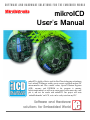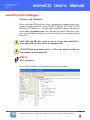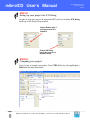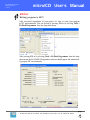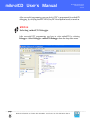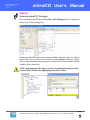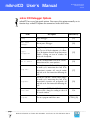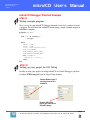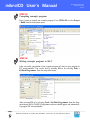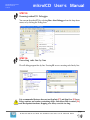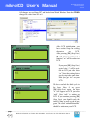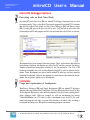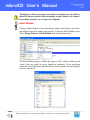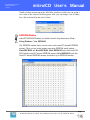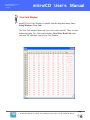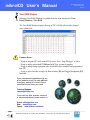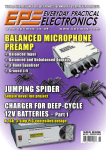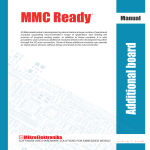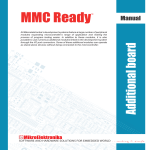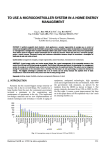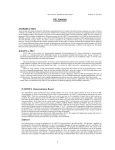Download mikroICD Users Manual
Transcript
SOFTWARE AND HARDWARE SOLUTIONS FOR THE EMBEDDED WORLD MikroElektronika mikro Development tools - Books - Compilers ICD IN-CIRCUIT DEBUGGER mikroICD User’s Manual mikroICD is highly effective tool for Real-Time debugging on hardware level. mikroICD debugger enables you to execute a program on host PIC microcontroller and view variable values, Special Function Registers (SFR), memory and EEPROM as the program is running. In this simple tutorial, we will create a new project, write some code, compile it, and test the results with mikroICD. Our project will write “mikroElektronika” on LCD, so it can be easily tested on any PIC. Software and Hardware solutions for Embedded World MikroElektronika Development tools mikroICD User’s Manual mikroICD (In-Circuit Debugger) Software and Hardware Before using mikroICD check that you have appropriate development board or programmer for using mikroICD (such as EasyPIC4, BigPIC4, PICPLC8A, PicFlash with mikro ICD support etc.). For more info on mikroICD hardware checkout our website http://www.mikroe.com/. Also, you must have mikroC/mikroPascal compiler v6.0 or mikroBasic compiler v5.0 or later installed on your computer for using mikro ICD. NOTE: RB6 and RB7 pins cannot be used as I/O pins while mikroICD is active. mikroICD uses those pins for its communication. NOTE: PICFlash programmer software v7.02 or later must be installed on your computer for using mikroICD. STEP 01: Write program mikro First of all, you should create new project and write your program. ICD IN-CIRCUIT DEBUGGER page MIKROELEKTRONIKA SOFTWARE AND HARDWARE SOLUTIONS FOR THE EMBEDDED WORLD 2 mikroICD User’s Manual MikroElektronika Development tools STEP 02: Seting up your project for ICD Debug In order to setup your project for using mikroICD you have to choose ICD Debug build type in the Project Setup window. Choose Release type if you don’t want to use mikroICD. Choose ICD Debug type if you want to use mikroICD debug. STEP 03: Compiling your project page 3 MIKROELEKTRONIKA SOFTWARE AND HARDWARE SOLUTIONS FOR THE EMBEDDED WORLD mikro Now it’s time to compile your project. Press CTRL+F9 or by selecting Project > Build from the drop-down menu. ICD IN-CIRCUIT DEBUGGER MikroElektronika Development tools mikroICD User’s Manual STEP 04: Writing program to MCU After successful compilation of your project it’s time to write your program to PIC microcontroller. You can do that by pressing F11 or by selecting Tools > PicFlash Programmer from the drop-down menu. mikro After pressing F11 or by selecting Tools > PicFlash Programmer from the dropdown menu, the PicFLASH 2 Programmer software should appear and automatically program PIC microcontroler. ICD IN-CIRCUIT DEBUGGER page MIKROELEKTRONIKA SOFTWARE AND HARDWARE SOLUTIONS FOR THE EMBEDDED WORLD 4 mikroICD User’s Manual MikroElektronika Development tools After successful programming you can check if PIC is programmed for mikroICD debugging, by verifying that RB7 LED (EasyPIC4 development board) is turned on. STEP 05: Selecting mikroICD Debugger page 5 MIKROELEKTRONIKA SOFTWARE AND HARDWARE SOLUTIONS FOR THE EMBEDDED WORLD mikro After successful PIC programming you have to select mikroICD by selecting Debugger › Select Debugger › mikroICD Debugger from the drop-down menu. ICD IN-CIRCUIT DEBUGGER MikroElektronika Development tools mikroICD User’s Manual STEP 06: Running mikroICD Debugger You can run the mikroICD by selecting Run › Start Debugger from the drop-down menu, or by clicking Debug Icon. Starting the mikroICD makes more options available: Step Into, Step Over, Run to Cursor, Step Out. Line that is to be executed is color highlighted (blue by default). There is also notification about program execution and it can be found on Watch Window (yellow status bar). mikro NOTE: Some functions take time to execute, so running the program is indicated on Watch Window by highlighting status bar in yellow. ICD IN-CIRCUIT DEBUGGER page MIKROELEKTRONIKA SOFTWARE AND HARDWARE SOLUTIONS FOR THE EMBEDDED WORLD 6 mikroICD User’s Manual MikroElektronika Development tools mikro ICD Debugger Options mikroICD has several integrated options. You can use this options manually or via function keys. mikroICD options are summarized in the table below: Name Description Function Key Debug Starts Debugger. [F9] Run/ Pause Debugger Run or pause Debugger. [F6] Toggle Breakpoints Toggle breakpoint at the current cursor position. To view all the breakpoints, select Run › View Breakpoints from the drop-down menu. Double clicking an item in window list locates the breakpoint. [F5] Run to cursor Execute all instructions between the current instruction and the cursor position. [F4] Step Into Execute the current C / Pascal / Basic (single– or multi–cycle) instruction, then halt. If the instruction is a routine call, enter the routine and halt at the first instruction following the call. [F7] Flush RAM Step Out Executes program until first return [F8] N/A [CTRL]+[F8] page 7 MIKROELEKTRONIKA SOFTWARE AND HARDWARE SOLUTIONS FOR THE EMBEDDED WORLD mikro Step Over Execute the current C / Pascal / Basic (single– or multi–cycle) instruction, then halt. If the instruction is a routine call, preform the call and halt at the first instruction following the call. Flushes current PIC RAM. All RAM memory values will be changed according to values in the watch window. ICD IN-CIRCUIT DEBUGGER MikroElektronika Development tools mikroICD User’s Manual mikroICD Debugger Practical Example STEP 01: Writing example program Here is a step by step mikroICD Debugger Example. First of all, you have to write a program. We will show how mikroICD works using a simple example written in mikroBasic compiler: program LCD_demo dim text as string[20] i as byte main: PORTD = $00 TRISD = $00 text = "mikroElektronika" Lcd_Init(PORTD) Lcd_Cmd(LCD_FIRST_ROW) Lcd_Cmd(LCD_CURSOR_OFF) for i=0 to 16 Lcd_Chr(1,i,text[i]) next i end. STEP 02: Setting up your project for ICD Debug In order to setup your project for using mikroICD (In-Circuit Debugger) you have to choose ICD Debug build type in Project Setup window. Choose Release type if you don’t want to use mikroICD. mikro Choose ICD Debug type if you want to use mikroICD debug. ICD IN-CIRCUIT DEBUGGER page MIKROELEKTRONIKA SOFTWARE AND HARDWARE SOLUTIONS FOR THE EMBEDDED WORLD 8 mikroICD User’s Manual MikroElektronika Development tools STEP 03: Compiling example program Now it’s time to compile our example program. Press CTRL+F9 or select Project > Build from the drop-down menu. STEP 04: Writing example program to MCU After successful compilation of our example program it’s time to write program to PIC microcontroller. You can do that by pressing F11 or by selecting Tools > PicFlash Programmer from the drop-down menu. page 9 MIKROELEKTRONIKA SOFTWARE AND HARDWARE SOLUTIONS FOR THE EMBEDDED WORLD mikro After pressing F11 or by selecting Tools > PicFlash Programmer from the dropdown menu, the PicFLASH 2 Programmer software should appear and automatically program PIC microcontroller. ICD IN-CIRCUIT DEBUGGER MikroElektronika Development tools mikroICD User’s Manual STEP 05: Running mikroICD Debugger You can run the mikroICD by selecting Run › Start Debugger from the drop-down menu, or by clicking the Debug Icon. STEP 06: Executing code line by line We will debug program line by line. Pressing F8 we are executing code line by line. mikro It is recommended that user does not use Step Into [F7] and Step Over [F8] over Delays routines and routines containing delays. Instead use Run to cursor [F4] and Breakpoints functions. Stepping over delays can take too long. ICD IN-CIRCUIT DEBUGGER page MIKROELEKTRONIKA SOFTWARE AND HARDWARE SOLUTIONS FOR THE EMBEDDED WORLD 10 mikroICD User’s Manual MikroElektronika Development tools All changes are read from PIC and loaded into Watch Window. Note that TRISD changed its value from 255 to 0. mi mik If you press [F8] (Step Over) again, letter “i” will be written on LCD just after letter “m”. Note that writing letters step by step takes some time. Now you got “mi” on your LCD. We have reached the third cycle in for loop. Now, if we press [F8] (Step Over) again , the letter “k” will appear on LCD just after “mik”. Now “mik” is written on LCD. If you continue pressing [F8] (Step Over) you should reach the end of if loop, as well as end of program. The word “mikroElektronika” should be written on your LCD. page 11 MIKROELEKTRONIKA SOFTWARE AND HARDWARE SOLUTIONS FOR THE EMBEDDED WORLD mikro m After LCD initialization, you have reached loop for writing characters on LCD. After pressing [F8] (Step Over) on Lcd_Chr(1,i,text[i-1]) function, “m” will be written on LCD. ICD IN-CIRCUIT DEBUGGER MikroElektronika Development tools mikroICD User’s Manual mikro ICD Debugger Options Executing code in Real-Time Mode Step Into [F7] and Step Over [F8] are mikroICD debugger functions that are used in stepping mode. There is also Real-Time mode supported by mikroICD. Functions that are used in Real-Time mode are Run/ Pause Debugger [F6] and Run to cursor [F4]. Pressing F4 goes to the line selected by user. User just has to select line with cursor and press F4, and program will be executed until the selected line is reached. Breakpoints have been separated into two groups. There are hardware and software break points. Hardware breakpoints are placed in PIC and they provide fast debug. Number of hardware breakpoints is limited (1 for P16 and up to 3 for P18). If all hardware brekpoints are used, new breakpoints that will be used as software breakpoints. Those breakpoints are placed inside mikroICD software, and they simulate hardware breakpoints. Software breakpoints are much slower then hardware breakpoints, due to greater number of sw breakpoints. OVERVIEW: Usage and explanation of breakpoints mikro Run(Pause) Debugger [F6] and Toggle Breakpoints [F5] are mikroICD debugger functions that are used in Real-Time mode. Pressing F5 marks line selected by user for breakpoint. F6 executes code until a breakpoint is reached. After reaching breakpoint, debugger halts. With our example we will use breakpoints for writing "mikroElektronika" on LCD char by char. A breakpoint is set on LCD_Chr command and program will stop everytime this function is reached. After reaching a breakpoint we must press F6 again for continuing program execution. ICD IN-CIRCUIT DEBUGGER page MIKROELEKTRONIKA SOFTWARE AND HARDWARE SOLUTIONS FOR THE EMBEDDED WORLD 12 mikroICD User’s Manual MikroElektronika Development tools The differences between hardware and software breakpoints are not visible in mikroICD software but their different timings are quite notable, so it is important to know that there are two types of breakpoints. Watch Window Debugger Watch Window is the main debugger window which allows you to monitor program items while running your program. To show the Watch Window, select View › Debug Windows › Watch Window from the drop-down menu. page 13 MIKROELEKTRONIKA SOFTWARE AND HARDWARE SOLUTIONS FOR THE EMBEDDED WORLD mikro The Watch Window displays variables and registers of PIC, with their addresses and values. Values are updated as you go through the simulation. Use the drop-down combo box to add and remove the items that you want to monitor. Recently changed items are colored red. ICD IN-CIRCUIT DEBUGGER MikroElektronika Development tools mikroICD User’s Manual Double clicking an item opens the Edit Value window in which you can assign a new value to the selected variable/register. Also, you can change view to binary, hex, char, or decimal for the selected item. EEPROM Window mikroICD EEPROM Window is available from the drop-down menu, View › Debug Windows › View EEPROM. mikro The EEPROM window shows current values written into PIC internal EEPROM memory. There are two action buttons concerning EEPROM watch window Flush EEPROM and Read EEPROM. Flush EEPROM writes data from EEPROM window into PIC internal EEPROM memory. Read EEPROM reads data from PIC internal EEPROM memory and loads it up in EEPROM window. ICD IN-CIRCUIT DEBUGGER page MIKROELEKTRONIKA SOFTWARE AND HARDWARE SOLUTIONS FOR THE EMBEDDED WORLD 14 MikroElektronika Development tools mikroICD User’s Manual View Code Window mikroICD View Code Window is available from the drop-down menu, View › Debug Windows › View Code. mikro The View Code window shows code (hex code) written into PIC. There is action button concerning View Code watch window - Read Code. Read Code reads code from PIC and loads it up in View Code Window. ICD IN-CIRCUIT DEBUGGER page MIKROELEKTRONIKA SOFTWARE AND HARDWARE SOLUTIONS FOR THE EMBEDDED WORLD 15 mikroICD User’s Manual MikroElektronika Development tools View RAM Window Debugger View RAM Window is available from the drop-down menu, View › Debug Windows › View RAM. The View RAM Window displays the map of PIC’s RAM, with recently changed items colored red. Common Errors - Trying to program PIC while mikroICD is active. Press ”Stop Debugger” to solve. - Trying to debug with mikroICD Release build Type version of program. - Trying to debug changed program code which hasn't been compiled and programmed into PIC. - Trying to select line that is empty for Run to cursor [F4] and Toggle Breakpoints [F5] functions. If you are experiencing problems with any of our products or you just want additional information, please let us know. We are committed to meet every your need. Technical Support : [email protected] If you have any other question, comment or a business proposal, please contact us: page 16 MIKROELEKTRONIKA SOFTWARE AND HARDWARE SOLUTIONS FOR THE EMBEDDED WORLD mikro E-mail: [email protected] Web: www.mikroe.com Forum: www.mikroe.com/forum/ ICD IN-CIRCUIT DEBUGGER