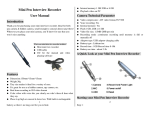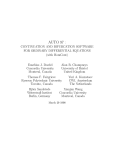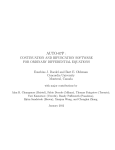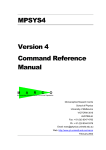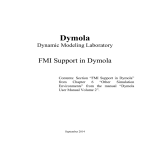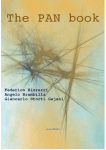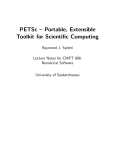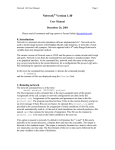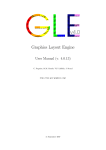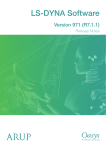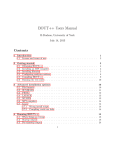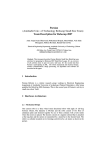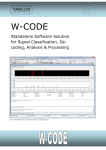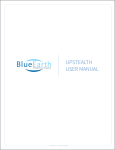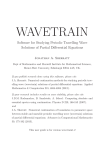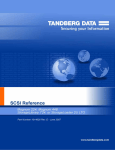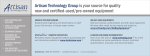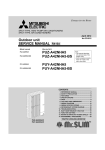Download Contents - McMaster University
Transcript
Contents
Preface
1
2
3
ix
Installation
1.1
Installation on UNIX . . . . . . . . . .
1.1.1
Installation from the source
1.1.2
Installation from binaries .
1.1.3
Additional UNIX setup . .
1.2
Native MS Windows NT/95/98/2000 .
1.3
X-windows version on Windows. . . . .
1.4
Installation on MacOSX . . . . . . . .
1.5
Environment variables. . . . . . . . . .
1.5.1
Resource file. . . . . . . . .
. . .
code
. . .
. . .
. . .
. . .
. . .
. . .
. . .
.
.
.
.
.
.
.
.
.
.
.
.
.
.
.
.
.
.
.
.
.
.
.
.
.
.
.
.
.
.
.
.
.
.
.
.
.
.
.
.
.
.
.
.
.
.
.
.
.
.
.
.
.
.
.
.
.
.
.
.
.
.
.
.
.
.
.
.
.
.
.
.
.
.
.
.
.
.
.
.
.
.
.
.
.
.
.
.
.
.
.
.
.
.
.
.
.
.
.
1
1
1
2
2
3
3
5
6
7
A very brief tour of XPPAUT
2.1
Creating the ODE file. . . . . . . . . . . . .
2.2
Running the program . . . . . . . . . . . . .
2.2.1
The main window . . . . . . . .
2.2.2
Quitting the program . . . . . .
2.3
Solving the equation, graphing, and plotting.
2.4
Changing Parameters and Initial Data. . . .
2.5
Looking at the numbers - the Data Viewer. .
2.6
Saving and restoring the state of XPPAUT.
2.6.1
Command summary . . . . . . .
2.7
A nonlinear equation. . . . . . . . . . . . . .
2.7.1
Direction fields . . . . . . . . . .
2.7.2
Nullclines and fixed points . . .
2.7.3
Command Summary . . . . . . .
2.8
The most important numerical parameters. .
Exercises . . . . . . . . . . . . . . . . . . . . . . . .
.
.
.
.
.
.
.
.
.
.
.
.
.
.
.
.
.
.
.
.
.
.
.
.
.
.
.
.
.
.
.
.
.
.
.
.
.
.
.
.
.
.
.
.
.
.
.
.
.
.
.
.
.
.
.
.
.
.
.
.
.
.
.
.
.
.
.
.
.
.
.
.
.
.
.
.
.
.
.
.
.
.
.
.
.
.
.
.
.
.
.
.
.
.
.
.
.
.
.
.
.
.
.
.
.
.
.
.
.
.
.
.
.
.
.
.
.
.
.
.
.
.
.
.
.
.
.
.
.
.
.
.
.
.
.
.
.
.
.
.
.
.
.
.
.
.
.
.
.
.
.
.
.
.
.
.
.
.
.
.
.
.
.
.
.
9
9
11
11
12
12
16
17
19
19
20
21
21
24
24
25
Writing ODE files for differential equations
27
3.1
Introduction . . . . . . . . . . . . . . . . . . . . . . . . . . . . . 27
3.2
Ordinary differential equations and maps. . . . . . . . . . . . . . 28
3.2.1
Nonautonomous systems . . . . . . . . . . . . . . . 29
v
i
i
i
i
vi
Contents
3.3
.
.
.
.
.
.
.
.
.
.
.
.
.
.
.
.
.
.
.
.
.
.
.
.
.
.
.
.
.
.
.
.
.
.
.
.
.
.
.
.
.
.
.
.
.
.
.
.
.
.
31
31
32
33
34
35
35
37
39
40
XPPAUT in the classroom
4.1
Plotting functions. . . . . . . . . . . . . . . . . . . . . . .
4.2
Discrete dynamics in one-dimension. . . . . . . . . . . .
4.2.1
Bifurcation diagrams . . . . . . . . . . . . . .
4.2.2
Periodic points . . . . . . . . . . . . . . . . .
4.2.3
Liapunov exponents for 1-d maps . . . . . . .
4.2.4
The Devil’s staircase . . . . . . . . . . . . . .
4.2.5
Complex maps in one-dimension . . . . . . .
4.2.6
Iterated function systems . . . . . . . . . . .
4.3
One-dimensional ordinary differential equations . . . . .
4.3.1
Non-autonomous 1D systems . . . . . . . . .
4.4
Planar dynamical systems. . . . . . . . . . . . . . . . . .
4.5
Nonlinear systems . . . . . . . . . . . . . . . . . . . . . .
4.5.1
Conservative dynamical systems in the plane
4.5.2
Homework . . . . . . . . . . . . . . . . . . .
4.6
Three and higher dimensions . . . . . . . . . . . . . . . .
4.6.1
Poincare maps, FFTs, and chaos . . . . . . .
4.6.2
Poincare maps . . . . . . . . . . . . . . . . .
4.6.3
Homework . . . . . . . . . . . . . . . . . . .
.
.
.
.
.
.
.
.
.
.
.
.
.
.
.
.
.
.
.
.
.
.
.
.
.
.
.
.
.
.
.
.
.
.
.
.
.
.
.
.
.
.
.
.
.
.
.
.
.
.
.
.
.
.
.
.
.
.
.
.
.
.
.
.
.
.
.
.
.
.
.
.
45
45
48
50
51
53
54
56
62
65
68
69
72
75
79
80
82
84
86
More advanced differential equations
5.1
Functional Equations . . . . . . . . . .
5.1.1
Delay equations . . . . . .
5.1.2
Integral equations . . . . .
5.1.3
Making 3D movies . . . . .
5.1.4
Singular integral equations
5.1.5
Some amusing tricks . . . .
5.1.6
Exercises . . . . . . . . . .
5.2
Stochastic equations. . . . . . . . . . .
5.2.1
Markov Processes . . . . .
5.2.2
Gillespie’s method . . . . .
5.2.3
Ratchets and games . . . .
5.2.4
Spike-time statistics . . . .
5.2.5
Exercises . . . . . . . . . .
5.3
Differential algebraic equations. . . . .
.
.
.
.
.
.
.
.
.
.
.
.
.
.
.
.
.
.
.
.
.
.
.
.
.
.
.
.
.
.
.
.
.
.
.
.
.
.
.
.
.
.
.
.
.
.
.
.
.
.
.
.
.
.
.
.
91
91
91
94
96
97
97
100
102
104
106
112
115
118
119
3.4
3.5
4
5
Functions . . . . . . . . . . . . . . . .
3.3.1
User defined functions . .
Auxiliary and temporary quantities .
3.4.1
Fixed variables . . . . . .
3.4.2
Exercises . . . . . . . . .
Discontinuous differential equations. .
3.5.1
Integrate-and fire models
3.5.2
Clocks - regular and not .
3.5.3
The dripping faucet . . .
3.5.4
Exercises . . . . . . . . .
.
.
.
.
.
.
.
.
.
.
.
.
.
.
.
.
.
.
.
.
.
.
.
.
.
.
.
.
.
.
.
.
.
.
.
.
.
.
.
.
.
.
.
.
.
.
.
.
.
.
.
.
.
.
.
.
.
.
.
.
.
.
.
.
.
.
.
.
.
.
.
.
.
.
.
.
.
.
.
.
.
.
.
.
.
.
.
.
.
.
.
.
.
.
.
.
.
.
.
.
.
.
.
.
.
.
.
.
.
.
.
.
.
.
.
.
.
.
.
.
.
.
.
.
.
.
.
.
.
.
.
.
.
.
.
.
.
.
.
.
.
.
.
.
.
.
.
.
.
.
.
.
.
.
.
.
.
.
.
.
.
.
.
.
.
.
.
.
.
.
.
.
.
.
.
.
.
.
.
.
.
.
.
.
.
.
.
.
.
.
.
.
.
.
.
.
.
.
.
.
.
.
.
.
.
.
.
.
.
.
.
.
.
.
.
.
.
.
.
.
.
.
.
.
.
.
.
.
.
.
.
.
.
.
.
.
.
.
.
.
i
i
i
i
Contents
vii
5.3.1
6
7
8
9
Exercises . . . . . . . . . . . . . . . . . . . . . . . . 121
Spatial problems, PDEs, and boundary value problems
6.1
Boundary value problems. . . . . . . . . . . . . . . . .
6.1.1
Solving the BVP . . . . . . . . . . . . . . .
6.1.2
Infinite domains . . . . . . . . . . . . . . .
6.1.3
Exercises . . . . . . . . . . . . . . . . . . .
6.2
Partial differential equations and arrays. . . . . . . . .
6.2.1
An animation file . . . . . . . . . . . . . . .
6.2.2
The issue of stiffness . . . . . . . . . . . . .
6.2.3
Special operators . . . . . . . . . . . . . . .
6.2.4
Exercises . . . . . . . . . . . . . . . . . . .
.
.
.
.
.
.
.
.
.
.
.
.
.
.
.
.
.
.
.
.
.
.
.
.
.
.
.
.
.
.
.
.
.
.
.
.
.
.
.
.
.
.
.
.
.
123
123
126
130
135
139
143
144
146
160
Using AUTO – bifurcation and continuation
7.1
Standard examples. . . . . . . . . . . . . . . . . . . .
7.1.1
A limit cycle . . . . . . . . . . . . . . . .
7.1.2
A “real” example . . . . . . . . . . . . . .
7.1.3
Exercises . . . . . . . . . . . . . . . . . .
7.2
Maps, boundary value problems, and forced systems.
7.2.1
Maps . . . . . . . . . . . . . . . . . . . .
7.2.2
Exercises . . . . . . . . . . . . . . . . . .
7.3
Boundary value problems . . . . . . . . . . . . . . . .
7.3.1
Homoclinics and heteroclinics . . . . . . .
7.3.2
Exercises . . . . . . . . . . . . . . . . . .
7.4
Periodically forced equations. . . . . . . . . . . . . .
7.4.1
Exercises . . . . . . . . . . . . . . . . . .
7.5
Importing the diagram into XPPAUT . . . . . . . .
7.5.1
Exercise . . . . . . . . . . . . . . . . . . .
.
.
.
.
.
.
.
.
.
.
.
.
.
.
.
.
.
.
.
.
.
.
.
.
.
.
.
.
.
.
.
.
.
.
.
.
.
.
.
.
.
.
.
.
.
.
.
.
.
.
.
.
.
.
.
.
.
.
.
.
.
.
.
.
.
.
.
.
.
.
.
.
.
.
.
.
.
.
.
.
.
.
.
.
165
167
170
173
177
179
179
182
182
185
192
193
195
195
197
Animation
8.1
Introduction . . . . . . . . . . . . . . .
8.2
Some first examples. . . . . . . . . . .
8.2.1
The pendulum . . . . . . .
8.2.2
Important notes . . . . . .
8.2.3
A spatial problem revisited
8.2.4
A glider and a fancy glider
8.2.5
Coupled oscillators . . . . .
8.3
My favorites. . . . . . . . . . . . . . . .
8.3.1
More pendula . . . . . . . .
8.3.2
A roller coaster . . . . . . .
8.3.3
The Zipper . . . . . . . . .
8.3.4
The Lorenz equations . . .
8.4
The animator scripting language. . . .
.
.
.
.
.
.
.
.
.
.
.
.
.
.
.
.
.
.
.
.
.
.
.
.
.
.
.
.
.
.
.
.
.
.
.
.
.
.
.
.
.
.
.
.
.
.
.
.
.
.
.
.
.
.
.
.
.
.
.
.
.
.
.
.
.
.
.
.
.
.
.
.
.
.
.
.
.
.
199
199
199
199
203
204
204
207
209
209
212
213
216
218
.
.
.
.
.
.
.
.
.
.
.
.
.
.
.
.
.
.
.
.
.
.
.
.
.
.
.
.
.
.
.
.
.
.
.
.
.
.
.
.
.
.
.
.
.
.
.
.
.
.
.
.
.
.
.
.
.
.
.
.
.
.
.
.
.
.
.
.
.
.
.
.
.
.
.
.
.
.
.
.
.
.
.
.
.
.
.
.
.
.
.
.
.
.
.
.
.
.
.
.
.
.
.
.
Tricks and advanced methods.
221
9.1
Introduction . . . . . . . . . . . . . . . . . . . . . . . . . . . . . 221
i
i
i
i
viii
Contents
9.2
9.3
9.4
9.5
9.6
9.7
9.8
Graphics tricks . . . . . . . . . . . . . . . . . . . . .
9.2.1
Better plots . . . . . . . . . . . . . . . .
9.2.2
Plotting results from Range Integration
Fitting a simulation to external data. . . . . . . . .
The data browser as a spreadsheet. . . . . . . . . .
Oscillators, phase models, and averaging. . . . . . .
9.5.1
Computing a limit cycle and the adjoint
9.5.2
Averaging . . . . . . . . . . . . . . . . .
9.5.3
Phase response curves . . . . . . . . . .
9.5.4
Phase models . . . . . . . . . . . . . . .
Arcana. . . . . . . . . . . . . . . . . . . . . . . . . .
9.6.1
Iterating with fixed variables . . . . . .
9.6.2
Timers . . . . . . . . . . . . . . . . . .
9.6.3
Initial data depending on parameters .
9.6.4
Poincare maps revisited . . . . . . . . .
Don’t forget... . . . . . . . . . . . . . . . . . . . . .
Dynamic linking with external C routines. . . . . .
9.8.1
An array example . . . . . . . . . . . .
.
.
.
.
.
.
.
.
.
.
.
.
.
.
.
.
.
.
.
.
.
.
.
.
.
.
.
.
.
.
.
.
.
.
.
.
.
.
.
.
.
.
.
.
.
.
.
.
.
.
.
.
.
.
.
.
.
.
.
.
.
.
.
.
.
.
.
.
.
.
.
.
.
.
.
.
.
.
.
.
.
.
.
.
.
.
.
.
.
.
.
.
.
.
.
.
.
.
.
.
.
.
.
.
.
.
.
.
.
.
.
.
.
.
.
.
.
.
.
.
.
.
.
.
.
.
221
221
223
224
226
227
228
230
230
233
236
236
238
239
245
246
249
252
A
Colors and linestyles.
255
B
The options
257
C
Numerical methods
C.1
Fixed points and stability . . . . . .
C.2
Integrators. . . . . . . . . . . . . . .
C.2.1
Delay Equations . . . .
C.2.2
The Volterra Integrator
C.3
How AUTO works. . . . . . . . . .
.
.
.
.
.
.
.
.
.
.
.
.
.
.
.
.
.
.
.
.
.
.
.
.
.
.
.
.
.
.
.
.
.
.
.
.
.
.
.
.
.
.
.
.
.
.
.
.
.
.
.
.
.
.
.
.
.
.
.
.
.
.
.
.
.
.
.
.
.
.
.
.
.
.
.
.
.
.
.
.
261
261
262
265
266
266
D
Structure of ODE files.
E
Complete command list
275
E.1
Main menu . . . . . . . . . . . . . . . . . . . . . . . . . . . . . . 275
E.2
AUTO . . . . . . . . . . . . . . . . . . . . . . . . . . . . . . . . 276
E.3
Browser commands . . . . . . . . . . . . . . . . . . . . . . . . . 277
F
Error messages.
279
F.1
Cheat sheet . . . . . . . . . . . . . . . . . . . . . . . . . . . . . 281
Bibliography
269
287
i
i
i
i
List of Figures
2.1
2.2
2.3
2.4
2.5
2.6
2.7
2.8
2.9
2.10
3.1
3.2
3.3
4.1
4.2
4.3
4.4
4.5
4.6
4.7
4.8
4.9
The main XPPAUT window . . . . . . . . . . . . . . . . . . . . .
The Equation Window. . . . . . . . . . . . . . . . . . . . . . . . .
Phase plane for the linear 2d problem. . . . . . . . . . . . . . . . .
The initial conditions window. . . . . . . . . . . . . . . . . . . . .
File selector. . . . . . . . . . . . . . . . . . . . . . . . . . . . . . .
The parameter window. . . . . . . . . . . . . . . . . . . . . . . . .
Top: Unused parameter slider. Bottom: Used parameter slider. . .
The Data Viewer. . . . . . . . . . . . . . . . . . . . . . . . . . . .
Direction fields and some trajectories for the Fitzhugh-Nagumo
equations. . . . . . . . . . . . . . . . . . . . . . . . . . . . . . . . .
Nullclines,direction fields, trajectories for I = 0.4 in the FitzhughNagumo equations. . . . . . . . . . . . . . . . . . . . . . . . . . . .
11
12
13
14
15
16
18
18
Phase-plane of the forced Duffing equation . . . . . . . . . . . . .
A pair of integrate-and-fire neurons coupled with alpha-function
synapses. With slow excitatory coupling synchrony is unstable;
with fast inhibition, synchrony is also unstable; with slow inhibition, synchrony is stable. . . . . . . . . . . . . . . . . . . . . . . .
A kicked clock and its chaotic brother. . . . . . . . . . . . . . . . .
30
22
23
42
43
Three-dimensional plot illustrating a projection on the coordinate
plane . . . . . . . . . . . . . . . . . . . . . . . . . . . . . . . . . . 48
A cobweb plot of the logistic map . . . . . . . . . . . . . . . . . . 50
The logistic map showing an orbit diagram on the left and a plot
of the periodic orbits of period 3 and period 5 on the right. . . . . 51
Maximal Liapunov exponent as a function of the parameter a for
the logistic map. . . . . . . . . . . . . . . . . . . . . . . . . . . . . 55
Rotation number for the standard map and a expanded view over
a small range of the parameter b. . . . . . . . . . . . . . . . . . . . 57
Mandelbrot set. . . . . . . . . . . . . . . . . . . . . . . . . . . . . 62
Direction fields and sample trajectories for the equation x 0 = x(1−x). 69
Phase plane showing trajectories and nullclines for the two-dimensional
nonlinear example. Below, the stable and unstable manifolds of the
fixed points. . . . . . . . . . . . . . . . . . . . . . . . . . . . . . . 73
Direction fields and nullclines of a predator prey example. . . . . . 75
ix
i
i
i
i
x
List of Figures
4.10
4.11
4.12
4.13
5.1
5.2
5.3
5.4
5.5
5.6
5.7
5.8
5.9
6.1
6.2
6.3
6.4
6.5
6.6
6.7
6.8
6.9
6.10
6.11
7.1
7.2
7.3
Colorized conservative system: Greyscale indicates log of the integral.
Double well potential . . . . . . . . . . . . . . . . . . . . . . . . .
The Lorenz attractor . . . . . . . . . . . . . . . . . . . . . . . . .
Poincare map for the Lorenz attractor looking at successive values
of the maximum of z. Period 1,2, and 3 points are illustrated. . .
77
78
82
The initial condition window for delay equations. . . . . . . . . . .
Solutions to Ken Cooke’s delay equation. . . . . . . . . . . . . . .
Three-dimensional reconstruction of the chaotic integral equation.
Solution to the Fabry-Perot equations in the chaotic regime. . . .
The probability of existence of the mutant species as a function of
time. . . . . . . . . . . . . . . . . . . . . . . . . . . . . . . . . . .
The Gillespie method applied to the Brusselator(left) and to a
membrane model. . . . . . . . . . . . . . . . . . . . . . . . . . . .
An asymmetric periodic potential . . . . . . . . . . . . . . . . . .
Illustration of Parrondo’s paradox – games 1 and 2 are losers but
played together become winners. . . . . . . . . . . . . . . . . . . .
PSTH for the noisy theta neuron (left) and the spike count distributions for a Poisson process with rate 0.05 and the same process
with a refractory period. . . . . . . . . . . . . . . . . . . . . . . .
93
94
96
101
86
106
109
111
115
117
The boundary condition window. . . . . . . . . . . . . . . . . . . . 125
The connection of the unstable (dashed) and stable (solid) manifolds of a fixed point as the parameter, λ varies. . . . . . . . . . . 131
Stable and unstable manifolds for the fixed point (1,0) of the Fisher
equation. . . . . . . . . . . . . . . . . . . . . . . . . . . . . . . . . 133
Establishing shooting sets for the bistable reaction-diffusion equation.136
Steady state behavior of a nonlinear dendrite. Top: Some representative solutions. Bottom: Flux at x = 0 as a function of ḡ. . . . 140
The array plot window showing the space-time behavior of the
cable equation. . . . . . . . . . . . . . . . . . . . . . . . . . . . . . 142
Solutions to the cable equation at 4 different times. . . . . . . . . 143
Solutions to the CGL equation. . . . . . . . . . . . . . . . . . . . . 146
Solutions to the delayed neural net equation with a delay of 1. . . 151
A dendritic tree rendered in the animation window . . . . . . . . . 157
Cellular automata simulation . . . . . . . . . . . . . . . . . . . . . 159
The AUTO window . . . . . . . . . . . . . . . . . . . . . . . . . . 168
One and two parameter bifurcation diagrams for the cusp ODE,
x0 = a + bx − x3. The one-parameter diagram has b = 1. The twoparameter diagram also shows the artifactual line at b = 1 from
the one-parameter continuation. . . . . . . . . . . . . . . . . . . . 171
The diagram for the isola example. The left figure shows the
maximum and minimum of the stable (filled circles) and unstable (empty circles) limit cycles. The right figure shows the norm
of the limit cycles and the stable fixed point at 0. . . . . . . . . . 173
i
i
i
i
List of Figures
7.4
7.5
7.6
7.7
7.8
7.9
xi
Various diagrams associated with the Morris-Lecar equation. Top
left: One-parameter diagram showing fixed points and limit cycles. Top right: Frequency of the periodic orbits. Bottom: Twoparameter diagram showing the curve of Hopf points and (straightline) the lines of saddle-node points. These are independent of the
parameter, phi. . . . . . . . . . . . . . . . . . . . . . . . . . . . .
Bifurcation diagram for period 8 orbits of the logistic map (left)
and period 7 orbits for the delayed logistic map (right) . . . . . .
Solution to the boundary value problems from example 1 (left) and
example 2 (right). . . . . . . . . . . . . . . . . . . . . . . . . . . .
Left: The continuation of the homoclinic orbit for the example
problem; Right: Sample orbits computed for a = 0, ±6 in the
(x, y) phaseplane. . . . . . . . . . . . . . . . . . . . . . . . . . . .
Bifurcation diagram for the periodically driven bistable system . .
Bursting in a modified membrane model. Top left: the voltage
as a function of time during a burst; top right: the slow parameter, I and the voltage; bottom: superimposition of the bifurcation
diagram in the (I, v)-plane. . . . . . . . . . . . . . . . . . . . . . .
176
180
184
189
194
198
8.1
8.2
8.3
The animation window . . . . . . . . . . . . . . . . .
The fancy glider! . . . . . . . . . . . . . . . . . . . . .
The Zipper carnival ride. Left is the manufacturer’s
right shows the Zipper as rendered by XPP . . . . . .
9.1
Curve fit to experimental kinetics model. Top show the initial
guess and bottom shows the parameters found by curve fitting. . . 226
Top: The PRC for the van der Pol oscillator with different amplitudes. Bottom: The PRC for the Morris-Lecar model. . . . . . . . 233
The basin boundaries for the iteration which arises from the application of Newton’s method to the equation z 3 = 1 in the complex
plane. Each point in the plane is colored according to the root that
it converges to. . . . . . . . . . . . . . . . . . . . . . . . . . . . . . 242
9.2
9.3
. . . . . . . 201
. . . . . . . 207
schematic;
. . . . . . . 214
A.1
Available postscript linestyles. . . . . . . . . . . . . . . . . . . . . 256
C.1
Error from Euler (left) and improved Euler (right). . . . . . . . . . 263
i
i
i
i
xii
List of Figures
i
i
i
i
Preface
XPPAUT is a tool for simulating, animating, and analyzing dynamical systems. The program evolved from a DOS program that was originally written so
that John Rinzel and I could easily illustrate the dynamics of a simple model for
an excitable membrane. The DOS program, PHASEPLANE, became a commercial
project and was used for many years by a number of patient folks. In the early
1990’s I spent a month in a beautiful office at the Mathematical Sciences Research
Institute as part of a Mathematical Biology program. During the evenings, I ported
the DOS program to X-Windows on a UNIX environment while enjoying the sunset and listening to the same cassette tape over and over. (I forget what it was.)
The program has evolved a great deal from those early years and is available at no
cost to anyone who wishes to download it. I have also successfully compiled the X
version to run under various 32-bit flavors of Windows and also the new Mac OS-X.
I have added lots of integrators and tools as well as my own idiosyncratic
interface to the amazing continuation package AUTO. Most things that you might
want to do that concern dynamics – either discrete or continuous – can probably be
done with XPPAUT if you know a few of the tricks. That is the point of this book;
I suspect many users do not take full advantage of the features of the program.
This is mostly my fault as the user manual that is distributed with the program,
while comprehensive in its description of all the features, is hopelessly baroque in
its organization.
Why should anyone want to use XPPAUT ? There are plenty of packages that
will integrate differential equations for you. Many people use MATLAB, MAPLE,
or MATHEMATICA to study and analyze dynamical systems. These are all general
purpose packages that have the capability to do most everything that is described
in this book. However, both of the symbolic packages are extremely slow when
it comes to numerically solving differential equations. Furthermore, there is not
much flexibility in the choice of integration methods and the integration is not
done interactively. That is, you cannot see the progress of the solution until it is
computed. Standard qualitative tools such as direction fields and nullclines require
additional packages or writing by hand. MATLAB has great flexibility and can
even integrate differential equations with discontinuities such as the integrate-andfire equations. However, the numerical integration is generally slower than can be
achieved with XPPAUT . None of the packages offers an interface to AUTO, the
main reason that some people use XPPAUT . The syntax for setting up differential
equations is pretty simple compared to the other programs. Finally, XPPAUT is
xiii
i
i
i
i
xiv
Preface
free – no license demons crashing once a year, no guilt copying to another computer,
and the source code is always there for the taking.
How to use this book. This book is written to be used by either a researcher
or modeler who wants to simulate and analyze her system or by students as an
adjunct to a modeling class or a class in differential equations. I have used it in
many such courses both at the level of sophomore engineering students up through
graduate students in a dynamical systems class. I have used XPPAUT in applied
courses for students in neuroscience and physiology. The present book contains
many examples and many exercises. Along the way, I hope that it can aid in
teaching certain concepts in the analysis of the behavior of differential equations.
Most of the problems and examples are taken from research papers. The emphasis,
I am afraid, is skewed toward biological applications as that is what I do.
If all you want to do is solve differential equations and graph the solutions,
then most of what you want can be found in chapter 3. Suggestions for how you
can use XPPAUT in a classroom setting are found in chapter 4. Research problems
involve a more complete set of tools. Chapter 5 introduces functional and stochastic
differential equations while chapter 6 shows you how to discretize partial-differential
equations and solve these. Boundary-value problems are also covered in this chapter.
Tricks and special classes of differential equations are described in 9. Chapter 7
introduces bifurcation theory and the use of the AUTO interface in XPPAUT .
Chapter 8 shows you how to make animations with the built-in animator and 9
shows other ways to make animations.
Acknowledgments I have benefitted a great deal from the many users of
various versions of the program. To those one or two of you who sent me a note
about how useful the program is rather than what new features you wished I’d put
into it or which ones don’t work, I salute you. To the others, well, I reluctantly
thank you as your comments motivated new features and bugs. Mostly, I would
thank John Rinzel and Artie Sherman for being guinea pigs for many versions of
the program that have appeared throughout the years. Finally, I want to thank my
wife, Ellen, for her patience, and the boys, Kyle and Jordan, without whom this
book would have a 2000 copyright.
i
i
i
i
Chapter 1
Installation
Like all Holme’s reasoning the thing seemed simplicity
itself when it was once explained.
–Arthur Conan Doyle, The Stock-broker’s Clerk
Installation of XPPAUT is done either by downloading the source code and
compiling it or downloading one of the binary versions. I will give sample installations for UNIX, Windows, and MacOS X. If you are totally clueless at compiling
source code, it is best to either have your system administrator install it for you
or download a precompiled binary for your computer. There are compiled versions
available for Linux, SUN, HP, Windows, and Mac OSX.
1.1
Installation on UNIX
1.1.1
Installation from the source code
Create a directory called xppaut and change to this directory by typing:
mkdir xppaut
cd xppaut
Step 1. Download the compressed tarred source code xppaut latest.tar.gz
into this directory from one of the two URLs:
• http://www.math.pitt.edu/asympbard/xpp/xpp.html
• http://www.cnbc.cmu.edu/bard/files.html
Step 2. Uncompress and untar the archive:
gunzip xppaut_latest.tar.gz
tar xf xppaut_latest.tar
This will create a series of files and subdirectories.
1
i
i
i
i
2
Chapter 1. Installation
Step 3. Type
make
and lots of things will scroll by including occasional warnings (that you can
safely ignore). If you get no errors, then you probably have succeeded in the
compilation. If the compilation stops very quickly, then you probably you
will have to edit the Makefile according to the architecture of your computer.
Look at the README file and the Makefile which has suggestions for many
platforms.
Step 4. If you successfully have compiled the program, then you should have a
file xppaut in your directory. To see, type
ls xppaut
If you see something like xppaut* listed then you have succeeded. If you don’t
see this, then the compilation was unsuccessful. Consult the README file
for a variety of possible fixes. Also, there are many comments in the Makefiles
that are included with the package. I have not yet found a computer on which
I cannot compile the program. Common problems are the wrong path to the
X Windows libraries, nonexistence of ranlib among others.
Step 5. Once you have compiled it, just move the executable to someplace in
your path. (The usual is /usr/local/bin but you must have root privileges
to do this.) XPPAUT needs no environment information.
1.1.2
Installation from binaries
Some binaries are available at one or both of the above URLs. You should download
these as well as the source code above. The source code has many examples and
the XPPAUT reference manual. Download a binary, e.g., xppaut4.6 hpux.gz and
uncompress it with the command gunzip xppaut4.6 hpux.gz and copy it to the
desired directory. The binaries are missing things like the example files and the
documentation. Download the source code to get these.
1.1.3
Additional UNIX setup
In some systems, the zooming and cursor movement does not always work properly.
In these systems, you want to call XPPAUT with an additional command line
argument, e.g.,
xppaut -xorfix file.ode
This will usually fix these problems. By default, XPPAUT comes up with only the
main window visible. (You can always make the other windows visible by clicking
on the top row of buttons on the main window.) You may want to have XPPAUT
come up with all the windows visible To do this, add the command line argument,
i
i
i
i
1.2. Native MS Windows NT/95/98/2000
3
-allwin. You can use the alias command in your shell to call XPPAUT with
these command line arguments. Alternatively, create a text file called, e.g., myxpp
with the following line in it:
\usr\local\bin\xppaut %1 %2 -allwin -xorfix
Save the file and make it executable by typing chmod +x myxpp. Now if you call
myxpp, it will have the two command-line options enabled.
1.2
Native MS Windows NT/95/98/2000
Just download the program winpp.zip into a folder, say wpp and then use Winzip
or a similar program to unzip the file. Create a shortcut to winpp. This version
does not have all the features of the full version. Furthermore, the interface is
quite different. Most of the equation files will work for this version and most of
the standard features are extant. There is a binary X version for Windows which
is identical to the full UNIX version and I recommend that you use that instead as
this book describes the X version. (See the next section.)
1.3
X-windows version on Windows.
This is the recommended way to run the program in the Windows environment.
It is only slightly more difficult to install. It does not use the Windows API, but
works identically to the UNIX version. NOTE. If you have only used an X-windows
emulator to log into another machine, this may be a bit of a surprise. You can run
local programs which are properly compiled X-windows programs right on your PC
with the X-emulator running. You do not have to be on a network to run this
program on your Windows PC.
Before you download XPPAUT on a Windows machine, you should have Xwindows emulator. There are a number of them available at a cost or as demos.
There are at least three that are very inexpensive:
X-WinPro: The demo version runs for 30 minutes at a time and the full version
is $90. URL: http://www.labf.com/index.html
X-Win32: The demo version runs for 120 minutes at a time. I use this product
at home. Prices range from $50 for students to $200 for corporations. URL:
http://www.starnet.com/productinfo/
MI/X: This is the smallest and has the fewest features. The demo lasts for 15
days. The cost is $25. URL:http://www.microimages.com/
They are all pretty simple to install and take up very little disk space. Many
universities have site licenses for X-servers such as Exceed (see their site:
http://www.hummingbird.com/products/nc/exceed
Here are the steps to install XPPAUT in Windows:
i
i
i
i
4
Chapter 1. Installation
Step 1. Create a folder tmp that will be a temporary directory. Create another
folder called xpp.
Step 2. If you have an X-windows emulator already, then skip this step. Otherwise, you should install one of the above Xservers from the tmp directory or
the desktop. I have an old version of the MI/X server available to download.
If you want to try it, here is how:
• Download the two files into the tmp directory: runme1st.exe and file000.bin.
• Run the program runme1st.exe to install an X windows server onto your
computer. This server only needs a few megabytes of disk space so it is
pretty small. Test the installation by clicking on the START menu and
running the program found under TNT Lite.
Step 3. Download the file xpp4win.zip into the folder xpp. Unzip this with the
Winzip utility. There will be a number of files including xppaut.exe. Note
that there are two dynamic link libraries (DLL’s) in the zipped file, so, if you
want to move xppaut.exe to a different directory, you should move the DLLs
there as well. To make it available everywher, you can copy xppaut.exe,
cygwin1.dll, and libX11.dll into your Programs directory or any other
directory in your path.
Step 4. Test your download.
Step A. Start your X-server.
Step B. Open a MS-DOS prompt from the START menu. Change to the
xpp directory. (In Windows 2000, this is called Command Prompt. It is
available off the Start/Applications menu. If you cannot find it, click on
Run and type in command.com.)
Step C Now you have to tell X where to send the display.
If you are on a network. Type set DISPLAY=mypc:0.0 where mypc
is the name of your PC on the network.
If you are not on a network. Type set DISPLAY=127.0.0.1:0.0
Note that even on a network, the second command usually works.
Step D You are now ready to run. Type xppaut lecar.ode and XPPAUT
should fire up in the X-window. If not, then check that you have started
the X server and set the DISPLAY correctly. Note that, if you get an
error Can’t open display then you should try to find out the name of
your PC as that is probably the problem. Another possibility is that
your X server won’t let your PC host the display. Look for something
that allows you to set HOSTS in your X-server and set the host to your
display name.
Step E. If successful, exit XPPAUT by clicking on the File and then the
Quit entry and answer Yes.
i
i
i
i
1.4. Installation on MacOSX
5
NOTE. My home computer is not on a network, so I have just created a
batch file xpp.bat and included in it a line that sets the DISPLAY for me:
set BROWSER=c:\Program Files\Netscape\Communicator\Program\netscape.exe
set XPPHELP=c:\xpp\help\xpphelp.html
set DISPLAY=127.0.0.1:0.0
set HOME=c:\xpp
C:\xpp\xppaut %1 %2 %3
Note this also sets some other environmental variables.
1.4
Installation on MacOSX
Installation on Macintosh computers running OSX is possible by downloading the
source code for XPPAUT and then compiling it using the software development
tools provided for the new OS. In addition, you will need to download the X development libraries to compile it. The following steps were helpfully provided to
me by Chris Fall and James Sneyd. I have managed to test this on one laptop and
everything seems to work. A Mac OSX binary can be found on the web site if you
don’t want to compile it yourself.
1. Make sure you get and install the full Developer Kit for Mac OSX. This is
how you get the cc compiler.
2. Install XFree86 on OSX. Download from
ftp://ftp.xfree86.org/pub/XFree86/4.1.0/binaries/Darwin-ppc/
Make sure (no matter what the Install file says) that you also get the Xprog.tgz
bundle. You need it.
3. Get the xpp source code and put it in a directory of your choice. I’ll assume
you’ve called it xpp. Untar the archive.
4. Make the following changes in the MAC system directories. (I think this is a
bug in their header files.)
• copy /usr/include/dirent.h to your xpp directory. I’ll assume you’ve
called it dirent.h locally.
• copy /usr/include/sys/dirent.h to your xpp directory (giving it a
new name obviously. I called it sysdirent.h).
• In the file read dir.c change the #include <dirent.h> statement to
call your local copy of dirent.h, not the one in /usr/include.
• In your local copy of dirent.h, change the #include <sys/dirent.h>
statement to call your local copy of sysdirent.h.
• In your local copy of sysdirent.h, change the lines:
i
i
i
i
6
Chapter 1. Installation
u_int32_t
u_int16_t
u_int8_t
u_int8_t
d_fileno;
d_reclen;
d_type;
d_namlen;
/* file number of entry */
/* length of this record */
/* file type, see below */
/* length of string in d_name */
to the new lines:
unsigned
unsigned
unsigned
unsigned
long d_fileno;
short d_reclen;
char d_type;
char d_namlen;
/* file number of entry */
/* length of this record */
/* file type, see below */
/* length of string in d_name */
(These occur in the struct dirent declaration) and save the file.
5. In the Makefile use the following options
CC= cc
CFLAGS= -O -DAUTO -DCVODE_YES -I/usr/X11R6/include
LDFLAGS= -L/usr/X11R6/lib
AUTLIBS= -lf2c -lX11 -lm
LIBS= -lX11 -lm
OTHERLIBS= libcvode.a libf2cm.a
Note that in the subdirectories, cvodesrc and libI77 make sure that CC=cc.
Then in the main directory, type make and everything should go fine. The
rest of the story is like the UNIX installation.
1.5
Environment variables.
XPPAUT makes use of certain environment variables. In UNIX, these are set in files
such as .bashrc. In order to use the online help, XPPAUT needs to know the starting help file. For example, on my Linux computer, this is /home/bard/xpppaut/help/xpphelp.html.
XPPAUT also needs to know the name of your browser since it calls the browser
to display the help. Thus, in my .bashrc file, I have the two lines
export XPPHELP=/home/bard/xppnew/help/xpphelp.html
export BROWSER=/usr/bin/netscape
The same should work for OSX since this new Mac operating system is Unix.
In Windows, you can do the same thing using the “set” command.
set BROWSER=c:\Program Files\Netscape\Communicator\Program\netscape.exe
set XPPHELP=c:\xpp\help\xpphelp.html
I usually include all this in a batch file which sets up other parameters as well. (See
below.)
i
i
i
i
1.5. Environment variables.
1.5.1
7
Resource file.
The other environment variable that XPPAUT makes use of is the HOME directory.
XPPAUT looks here for the file .xpprc. Each time XPPAUT is run, it loads the
options defined in .xpprc. These are described in appendix B. . The resource file,
.xpprc just contains global options that you might want to have for every ODE
that you run. For example, here is a short one:
#
@
@
@
#
my xpprc file
but=quit:fq
maxstor=50000,bell=0
meth=qualrk,tol=1e-6,atol=1e-6
thats it
This automatically puts a quit button on the top bar, allocates 50000 storage points
(instead of the default, 5000), makes the default integrator the adaptive RungeKutta, and turns off the bell.
In Windows, you set the “HOME” directory and in that directory create a
file called .xpprc. It will be the same form as the UNIX version. I usually make
a batch file which does everything for me automatically. I repeat my batchfile,
xpp.bat here:
set BROWSER=c:\Program Files\Netscape\Communicator\Program\netscape.exe
set XPPHELP=c:\xpp\help\xpphelp.html
set DISPLAY=127.0.0.1:0.0
set HOME=c:\xpp
c:\xpp\xppaut %1 %2 %3
This sets the display for X and also tells XPPAUT where to look for the resource
file, the browser, and the first page of the help file. Then it calls XPPAUT .
i
i
i
i
8
Chapter 1. Installation
i
i
i
i
Chapter 2
A very brief tour of
XPPAUT
Touring can make you crazy.
–Frank Zappa
In this chapter, I will show you the way to get up and running. Many of
the types of problems most people need to solve can be done after going through
this short session with the program. I will assume that you are at least somewhat
familiar with differential equations.
I will run through two quick tutorials on using XPPAUT for a linear differential equation and a nonlinear differential equations. This should be sufficient for
anyone to setup differential equations and solve them. For more advanced topics,
the user should look at the rest of the book.
NOTES: Menu commands will appear like this Command and single letter
keyboard shortcuts will appear like this: A . Do not use the CapsLock key; all
shortcuts are lower case. Every command can be accessed by a series of keystrokes.
To make sure key clicks are interpreted correctly, click on the title bar of the window
for which the shortcut is intended.
2.1
Creating the ODE file.
Consider the simple linear differential equation:
dx
= ax + by
dt
dy
= cx + dy
dt
(2.1)
where a, b, c, d are parameters. We will explore the behavior of this two-dimensional
system using XPPAUT (even though it is easy to obtain a closed form solution).
To analyze a differential equation using XPPAUT , you must create an input file
that tells the program the names of the variables, parameters, and the equations.
By convention, these files have the file extension ode and I will call them ODE files.
Here is an ODE file for (2.1):
9
i
i
i
i
10
Chapter 2. A very brief tour of XPPAUT
# linear2d.ode
#
# right hand sides
x’=a*x+b*y
y’=c*x+d*y
#
# parameters
par a=0,b=1,c=-1,d=0
#
# some initial conditions
init x=1,y=0
#
# we are done
done
I have included some comments denoted by lines starting with #; these are not
necessary but can make the file easier to understand. The rest of the file is fairly
straightforward (I hope). The values given to the parameters are optional; by
default they are set to zero. The init statement is also optional. The minimal file
for this system has 4 lines:
x’=a*x+b*y
y’=c*x+d*y
par a,b,c,d
done
Of course in this minimal file, all parameters are set to zero as are the initial
conditions. Use a text editor to type in the first file exactly as it is shown or
download the files. Name the file linear2d.ode and save it. That’s it - you have
written an ODE file. I give a number of practice examples at the end of this section.
The minimal steps are:
• Use an editor to open up a text file.
• Write the differential equations in the file; one per line.
• Use the par statement to declare all the parameters in your system. Optionally
define initial conditions with the init statement.
• End the file with the statement done
• Save and close the file.
NOTE The equation reader is case-insensitive so that AbC and abC are treated as
identical.
WARNING In statements declaring initial conditions and parameters, do
not ever put spaces between the variable and the “=” sign and the number. XPPAUT uses spaces as a delimiter. Always write a=2.5 and never write a = 2.5.
i
i
i
i
2.2. Running the program
11
Figure 2.1. The main XPPAUT window
2.2
Running the program
Run XPPAUT by typing
xpp linear2d.ode
Replace xpp with whatever you have decided to call the executable with all
the desired command line options. (If you are using winpp, click on the winpp
icon; then choose the file from the file selection dialog box.) A single window will
appear unless you start XPPAUT with all the windows visible (xppaut -allwin,
see Chapt 1).
2.2.1
The main window
The Main Window contains a large region for graphics, menus, and various other
gadgets. It is illustrated in Figure 2.1. Commands are given either by clicking on the
menu items in the left column with the mouse or tapping keyboard shortcuts. After
a while, as you become used to XPPAUT , you will use the keyboard shortcuts more
often. I will tell you the full commands and the keyboard shortcuts. In general, the
i
i
i
i
12
Chapter 2. A very brief tour of XPPAUT
Figure 2.2. The Equation Window.
keyboard shortcut is the first letter of the command unless there is ambiguity (such
as Nullcline and nUmerics ) and then, it is just the capitalized letter (N and U
respectively). Unlike Windows keyboard shortcuts, the letter key alone is sufficient
and it is not necessary to press the Alt/Ctrl key at the same time. The top region
of the Main Window is for typed input such as parameter values. The bottom
of the Main Window displays information about various things as well as a short
description of the highlighted menu item. The three little boxes with the words
parameter are sliders to let you change parameters and initial data. Across the top
of the Main Window you will see a menu bar of turquoise buttons. Clicking on
these opens up a variety of windows. In addition, you may or may not have several
other yellow buttons which are shortcuts to commands. These are defined by the
user in the ODE file as options (see Appendix B) or in the XPPAUT resource file
(see Chapt 1).
Click on the button labeled Eqns and the Equation Window will appear as
shown in figure 2.2. This allows you to see the differential equations that you are
solving. We will describe the other windows as the tutorial progresses. Clicking on
the Close button closes this window.
2.2.2
Quitting the program
To exit XPPAUT , click File Quit Yes ( F Q Y .)
2.3
Solving the equation, graphing, and plotting.
Here, we will solve the ODE, use the mouse to select different initial conditions,
save plots of various types, and create files for printing.
Computing the solution. In the Main Window , you should see a box with
axes numbers. The title in the window should say X vs T which tells you that the
variable X is along the vertical axis and T along the horizontal. The plotting range
is from 0 to 20 along the horizontal and -1 to 1 along the vertical axis. When a
solution is computed, this view will be shown. Click on Init Conds Go ( I G
) in the Main Window. A solution will be drawn followed by a beep. As one
would expect given the differential equations, the solution looks like a few cycles of
a cosine wave.
i
i
i
i
2.3. Solving the equation, graphing, and plotting.
13
0.8
0.6
0.4
0.2
0
-0.2
-0.4
-0.6
-0.8
-0.8
-0.6
-0.4
-0.2
0
0.2
0.4
0.6
0.8
Figure 2.3. Phase plane for the linear 2d problem.
Changing the view. To plot Y versus T instead of X, just click on the command
Xi vs t X ) and choose Y by backspacing over X, typing in Y and typing Enter .
Many times, you may want to plot a phase-plane instead, that is X vs Y. To
do this, click on Viewaxes 2D (V 2 ) and a dialog box will appear. Fill it in as
follows:
X-axis: X
Y-axis: Y
Xmin: -1
Ymin: -1
Xmax: 1
Ymax: 1
Xlabel:
Ylabel:
Click on OK when you are done. (Note that you could have filled in the labels if you
had wanted, but for now, there is no reason to.) You should see a nice elliptical
orbit in the window. This is the solution in the phaseplane (cf Fig. 2.3).
Shortcuts. Click on the button ICs in the Main Window to bring up the Initial
Data Window. This window shows the current initial data. There is a very simple
way to view the phaseplane or view variables versus time. Look at the Initial
Data Window (Fig 2.4). You will see that there are little boxes next to the
variable names. Check the two boxes next to X and Y. Then at the bottom of the
Initial Data Window, click the XvsY button. This will plot a phaseplane and
automatically fit the window to contain the entire trajectory. This is a shortcut
and does not give you the control that the menu command does. (For example, the
window is always fit to the trajectory, and no labels are added or changed. Nor
can you plot auxiliary quantities with this shortcut.) To view one or more variables
against time, just check the variables you want to plot (up to 10) and click on the
XvsT button in the Initial Data Window.
You should have a phaseplane picture in the window. (If not, get one following
the above instructions or using the shortcut.) Click on Init Conds Mouse (I M
.) Use the mouse to click somewhere in the window. You should see a new trajectory
drawn. This, too, is an ellipse. Repeat this again to draw another trajectory. If
you get tired of repeating this, try Init Conds mIce (I I ) which, being “mice”
i
i
i
i
14
Chapter 2. A very brief tour of XPPAUT
Figure 2.4. The initial conditions window.
is many mouses. Keep clicking in the window. When you are bored with this, click
either outside the window or tap the escape key, Esc .
Click on Erase and then Restore (E R ). Note that all the trajectories
are gone except the latest one. XPPAUT only stores the latest one. There is a way
to store many of them, but we will not explore that for now.
Printing the picture.
XPPAUT does not directly send a picture to your printer. Rather, it creates a
postscript file which you can send to your printer. If you don’t have postscript capabilities, then you probably will have to use the alternate method of getting hardcopy.
(Note that Word supports the import of PostScript and Encapsulated PostScript,
but can only print such pictures to a postscript printer. You can download a rather
large program for Windows called GhostView which enables you to view and print
postscript on non-postscript printers. Linux and other UNIX distributions usually
have a PostScript viewer included.)
Here is how to make a PostScript file. Click on Graphics Postscript (G
P ) and a dialog box will appear asking for three things: (i) Black and White or
Color (ii) Landscape or Portrait; (iii) and the Fontsize for the axes. Accept all the
defaults for now by just clicking Ok . You will then be asked for a filename. The File
Selector box is shown in the figure 2.5. You can: move up or down directory trees by
clicking on the <>; choose files by clicking on them; scroll up or down by clicking on
the up/down arrows on the left or using the arrow keys and the PageUp/PageDown
keys on the keyboard; change the wild card; or type in a filename. For now, you
can just click on Ok and a PostScript plot will be created and saved. The file will
be called linear2d.ode.ps but you can call it anything you want.
Once you have the postscript file, you can type
lpr filename
on UNIX. In Windows, if your computer is hooked up to a postscript printer, then
this usually does the trick:
copy filename lpt1:
i
i
i
i
2.3. Solving the equation, graphing, and plotting.
15
Figure 2.5. File selector.
In Windows, if you don’t have a postscript printer, it is still easy to print
the postscript files to your printer. However, you have to download a program
called GhostView. This allows you to print postscript onto non-postscript printers.
Most Windows distributions of GhostView come with a command-line utility called
gsprint.exe in the \Ghostgum\gsview directory. Either of the following two lines
work for me:
gsprint myfile.ps
gsprint -colour myfile.ps
where I use the latter for color printouts.
Other ways to get hardcopy. Another way to get hardcopy which you can
import into documents is to grab the image from the screen. In Windows, click on
Alt+PrtSc after making the desired window active. For some servers such as the
MiX server, this will grab the entire X desktop window. Paste this into the Paint
accessory and then use the tools in Paint to cut out what you want. Alternatively,
you can download a number of programs that let you capture areas of the screen.
In the UNIX environment, you can capture a window using xv, an excellent utility
that is free and available for most UNIX versions. All of the screenshots in this
tutorial were captured with xv. Finally, you can capture the screen (or a series of
screen images) with the Kinescope Capture command and then write these to
disk with the Kinescope Save command. This produces a gif file that is usable
i
i
i
i
16
Chapter 2. A very brief tour of XPPAUT
Figure 2.6. The parameter window.
by many software packages including most browsers.
Getting a good window. If you have computed a solution and don’t have
a clue about the bounds of the graph, let XPPAUT do all the work. Click on
Window/zoom (F)it and the window will be resized to a perfect fit. The shortcut
is W F and you will likely use it a lot!
2.4
Changing Parameters and Initial Data.
There are many ways to vary the parameters and initial conditions in XPPAUT.
We have already seen how to change the initial data using the mouse. This method
works for any n-dimensional system as long as the current view is a phaseplane of
two variables. Here are two other ways to change the initial data:
• From the main menu click on Init Conds New and manually put them
in at the prompts. You will be prompted for each variable in order. (For
systems with hundreds of variables, this is not a very good way to change the
data!) However, if you get tired, just tap Esc and the remaining variables
will assume their current initial conditions.
• In the Initial Data Window , you can edit the particular variable you want
to change. Just click in the window next to the variable and edit the value.
Then click on the Go button in the Initial Data Window. If there are
many variables, you can use the little scroll buttons on the right to go up and
down a line or page at a time. If you click the mouse in the text entry region
for a variable, you can use the PageUp etc keys to move around. Clicking
Enter rolls around in the displayed list of initial conditions. The Default
button returns the initial data to those with with the program started. If you
i
i
i
i
2.5. Looking at the numbers - the Data Viewer.
17
don’t want to run the simulation, but have set the initial data, you must click
on the Ok button in the Initial Data Window for the new initial data to
be recognized.
• Attach the variable to a slider. Sliders are described next.
There are many ways to change parameters as well. Here are three of them:
• From the Main Window , click on Parameters . In the command line of
the Main Window , you will be prompted for a parameter name. Type in
the name of a parameter that you want to change. Click on Enter to change
the value and Enter again change another parameter. Click on Enter a few
times to get rid of the prompt.
• Bring up the Parameter Window by clicking on turquoise Param button
at the top of the Main Window. In the Parameter Window (shown in
figure 2.6), type in values next to the parameter you want to change. Use
the scroll buttons or the keyboard to scroll around. As in the Initial Data
Window , there are four buttons across the top. Click on Go to keep the
values and run the simulation; click on Ok to keep the parameters without
running the simulation. Click on Cancel to return to the values since you
last pressed Go or Ok . The Default button returns the parameters to the
values when you started the program.
• Use the little sliders (Fig 2.7). We will attach the parameter d to one of the
sliders. Click on one of the unused parameter sliders. Fill in the dialog box
as follows:
Parameter: d
Value: 0
Low: -1
High: 1
and click Ok . You have assigned the parameter d to one of the sliders and
allowed it to range between -1 and 1. Grab the little slider with the mouse
and move it around. Watch how d changes. Now click on the tiny go button
in the slider. The equations will be integrated. Move the slider some more
and click on the go button to get another solution. The sliders can also be
attached to initial data. Just choose a variable instead of a parameter.
2.5
Looking at the numbers - the Data Viewer.
In addition to the graphs that XPPAUT produces, it also gives you access to the
actual numerical values from the simulation. You can bring up the Data Viewer
by clicking on the turquoise button labeled Data at the top of the Main Window.
The Data Viewer shown in Figure 2.8 has many buttons, some of which we will
use later in the book. The main use of this is to look at the actual numbers
i
i
i
i
18
Chapter 2. A very brief tour of XPPAUT
Figure 2.7. Top: Unused parameter slider. Bottom: Used parameter slider.
Figure 2.8. The Data Viewer.
i
i
i
i
2.6. Saving and restoring the state of XPPAUT.
19
from a simulation. The independent variable occupies the left-most column and
the dependent variables filling in the remaining windows. Click on the top of the
Data Viewerto make it the active window. The arrow keys and the PageUp ,
PageDown , Home , and End keys (as well as their corresponding buttons) do
all the obvious things. Left and right keys scroll horizontally - a useful feature if
you have many variables. I mention three buttons of use:
Find brings up a dialog box prompting you for the name of a column and a value.
If you click on Ok , XPPAUT will find the entry that is closest and bring that
row to the top. You can find the maximum and minimum, for example, of a
variable by choosing a really big or small number in the Find dialog.
Get loads the top line of the Data Viewer as initial data.
Write writes the entire contents of the browser to a text file that you specify.
2.6
Saving and restoring the state of XPPAUT.
Often you will have a view, a set of parameters, and initial data that you want to
keep. You can save the current state of XPPAUT by clicking on File Write set
(F W ) in the Main Window. This bring up a file selection box. Type in a
filename – the default extension is .set. The resulting file is an ASCII file that is
human and computer readable. The first and last few lines look like:
## Set file for linear2d.ode on Fri Aug 4 13:53:31 2000
2
Number of equations and auxiliaries
4
Number of parameters
# Numerical stuff
1
nout
40
nullcline mesh
.......
RHS etc ...
dX/dT=A*X+B*Y
dY/dT=C*X+D*Y
Once you quit XPPAUT , you can start it up again and then use the File Read
set to load up the parameters etc that you saved.
Now you should quit the program. We will look at a nonlinear equation next,
find fixed points, and draw some nullclines and direction fields. To quit click on
File Quit Yes (F Q Y ).
2.6.1
Command summary
Initialconds Go computes a trajectory with the initial conditions specified in
the Initial Data Window . (I G )
i
i
i
i
20
Chapter 2. A very brief tour of XPPAUT
Initialconds Mouse computes a trajectory with the initial conditions specified by the mouse. Initialconds m(I)ce lets you specify many initial
conditions. (I M or I I )
Erase erases the screen.(E )
Restore redraws the screen. (R )
Viewaxes 2D lets you define a new 2D view. (V 2 )
Graphic stuff Postscript allows you to create a postscript file of the current
graphics. (G P )
Kinescope Capture allows you to capture the current view into memory and
Kinescope Save writes this to disk.
Window/zoom (F)it fits the window to include the entire solution. (W F ).
File Quit exits the program. (F Q )
File Write set saves the state of XPPAUT. (F R ).
File Read set restores the state of XPPAUT from a saved .set file. (F R ).
2.7
A nonlinear equation.
Here we want to solve a nonlinear equation. We will choose a planar system since
there are many nice tools available for analyzing two-dimensional systems. A classic model is the Fitzhugh-Nagumo equation which is used as a model for nerve
conduction. The equations are:
dV
= I + V (1 − V )(V − a) − w
dt
dw
= (V − γw)
dt
(2.2)
with parameters I, a, , γ. Typical values are a = .1, I = 0, = .1, and γ = 0.25.
Let’s write an ODE file for this:
# Fitzhugh-Nagumo equations
v’=I+v*(1-v)*(v-a) -w
w’=eps*(v-gamma*w)
par I=0,a=.1,eps=.1,gamma=.25
@ xp=V,yp=w,xlo=-.25,xhi=1.25,ylo=-.5,yhi=1,total=100
@ maxstor=10000
done
i
i
i
i
2.7. A nonlinear equation.
21
We have already seen the first four lines: (i) lines beginning with a # are comments,
(ii) the next two lines define the differential equations and (iii) the line beginning
with par defines the parameters and their default values. The penultimate line
beginning with the @ sign is a directive to set some of the options in XPPAUT.
These could all be done within the program, but this way everything is all set up
for you. Details of these options are found in the appendix. For the curious, these
options set the x-axis (xp) to be the V variable, the y-axis (yp) to be the w variable,
the plot range to be [−.25, 1.25] × [−.5, 1], and the total amount of integration
time to be 100. The last option @ maxstor=10000 is a very useful one. XPPAUT
allocates enough storage to keep 4000 time points. You can make it allocate as
much as you want with this option. Here I have told XPPAUT to allocate storage
for 10000 points. Type this in (or download it; all of the files are available for
downloading at the author’s web page) and save it as fhn.ode.
2.7.1
Direction fields
Run this by typing xpp fhn.ode. The usual windows will pop up. One of the
standard ways to analyze differential equations in the plane is to sketch the direction
fields. Suppose that the differential equation is:
x0 = f (x, y)
y 0 = g(x, y).
The phaseplane is divided into a grid and at each point in the grid, (x, y), a vector
is drawn with (x, y) as the base and (x + sf (x, y), y + sg(x, y)) as the terminal point
where s is a scaling factor. This so-called direction field gives you a hint about
how trajectories move around in the plane. XPPAUT lets you quickly draw the
direction field of a system. Click on Dir.field/flow (D)irect Field (D D )
and then accept the default of 10 for the grid size by clicking Enter . A bunch of
vectors will be drawn on the screen, mainly horizontal. They are horizontal because
is small so that there is little change in the w variable. The length of the vectors
is proportional to the magnitude of the flow at each point. At the head of each
vector is a little bead. If you want to have scaled direction fields which don’t take
into account the magnitude of the vector field, just click on Dir.field (S)caled
Dir. Fld (D S ) and use the default grid size. (I prefer pure direction fields,
but this is a matter of taste.) Click on Initialconds m(I)ce and to experiment
with a bunch of different trajectories. Note how the vectors from the direction field
are tangent to the trajectories. See figure 2.9.
2.7.2
Nullclines and fixed points
A powerful technique for the analysis of planar differential equations and related to
the direction fields is the use of nullclines. Nullclines are curves in the plane along
which the rate of change of one or the other variable is zero. The x-nullcline is the
curve where dx/dt = 0, that is, f (x, y) = 0. Similarly the y−nullcline is the curve
where g(x, y) = 0. The usefulness of these curves is that they break the plane up
into regions along which the derivatives of each variable have a constant sign. Thus,
i
i
i
i
22
Chapter 2. A very brief tour of XPPAUT
0.8
0.6
0.4
0.2
0
-0.2
-0.4
-0.2
0
0.2
0.4
0.6
0.8
1
1.2
Figure 2.9. Direction fields and some trajectories for the Fitzhugh-Nagumo
equations.
the general direction of the flow is easy to determine. Furthermore, any place that
they intersect represents a fixed point of the differential equation.
XPPAUT can compute the nullclines for planar systems. To do this, just
click on Nullcline New (N N ). You should see two curves appear; a red one
representing the V -nullcline and a green one representing the W -nullcline. The
green one is a straight line and the red is a cubic. They intersect just once: there
is a single fixed point. Move the mouse into the phaseplane area and hold it down
as you move it. At the bottom of the Main Window you will see the x and
y coordinates of the mouse. The intersection of the nullclines appears to be at
(0,0). Figure 2.10 shows a printout along with a representative trajectory when the
parameter I = 0.3.
The stability of fixed points is determined by linearizing about them and
finding the eigenvalues of the resulting linear matrix. XPPAUT will do this for
you quite easily. XPPAUT uses Newton’s method to find the fixed points and then
numerically linearizes about them to determine stability. To use Newton’s method,
a decent guess needs to be provided. For planar systems, this is easy to do – it is
just the intersection of the nullclines. In XPPAUT fixed points and their stability
are found using the Sing pts command as “singular points” is a term sometimes
used for fixed points or equilibrium points. Click on Sing pts Mouse (S M )
and move the mouse to near the intersection of the nullclines. Click the button
and a message box will appear on the screen. Click on No since we don’t need
the eigenvalues. A new window will appear that contains information about the
fixed points. The stability is shown at the top of the window. The nature of the
eigenvalues follows:c+ denotes the number of complex eigenvalues with positive
real part; c- is the number of complex eigenvalues with negative real part; im
is the number of purely imaginary eigenvalues; r+ is the number of positive real
eigenvalues; and r- is the number of negative real eigenvalues. Recall that a fixed
point is linearly stable if all of the eigenvalues have negative real parts. Finally,
the value of the fixed points is shown under the line. As can be seen from this
example, there are two complex eigenvalues with negative real parts: the fixed
point is (0,0). (XPPAUT reports a very small nonzero fixed point due to numerical
i
i
i
i
2.7. A nonlinear equation.
23
w
0.8
0.6
0.4
0.2
0
-0.2
-0.4
-0.2
0
0.2
0.4
0.6
0.8
1
1.2
v
Figure 2.10. Nullclines,direction fields, trajectories for I = 0.4 in the
Fitzhugh-Nagumo equations.
error.) Integrate the system using the mouse, starting with initial conditions near
the fixed point. (In the Main Window , tap I I .) Note how solutions spiral
into the origin as is expected when there are complex eigenvalues with negative real
parts.
For nonplanar systems of differential equations, you must provide a direct
guess. Bring up the Initial Data Window, type in your guess, and click on Ok
in the Initial Data Window. Then from the Main Window , click on Sing Pts
Go (S ,G ).
Another way to get fixed points is to use the Sing Pts monte(C)ar command, which randomly picks starting guesses in a range and then tries to find them
with Newton’s method. You have to provide the ranges for starting guesses as well
as the number of guesses. The fixed points found are listed in the Data Viewer.
You should use this method only if you have no clue where the fixed points lie.
Bring up the Parameter Window . Change the parameter I from 0 to 0.4
in the Parameter Window and click on Ok in the Parameter Window . In the
Main Window , erase the screen and redraw the nullclines: Erase Nullclines
New (E N N ). The fixed point has moved up. Check its stability using the
mouse (Sing pts Mouse ). The fixed point should be (0.1,0.4). Use the mouse to
choose a bunch of initial conditions in the plane. All solutions go to a nice limit
cycle. That is, they converge to a closed curve in the plane representing a stable
periodic solution.
Let’s make a nice picture that has the nullclines, the direction fields and
a few representative trajectories. Since XPPAUT only keeps the last trajectory
computed, we will “freeze” the solutions we compute. You can freeze trajectories
automatically or one at a time. We will do the former. Click on Graphic stuff
(F)reeze (O)n freeze (G F O ) to permanently save computed curves. Up to
i
i
i
i
24
Chapter 2. A very brief tour of XPPAUT
26 can be saved in any window. Now use the mouse to compute a bunch of trajectories. Draw the direction fields by clicking Dir.field/flow (D)irect Field (D
D ). Finally, lets label the axes. Click on Viewaxes 2D (V 2 ) and the 2D view
dialog will come up. Change nothing but the labels, (the last two entries) and put V
as the Xlabel and w as the Ylabel. Click on Ok to close the dialog. Finally, since
the axes are confusing in the already busy picture, click on Graphic stuff aXes
opts (G X ) and in the dialog box change the 1’s in the entries X-org(1=on)
and Y-org(1=on) to 0’s to turn off the plotting of the X and Y axes. Click Ok
when you are done. Now create a postscript file, Graphic stuff (P)ostscript
(G P ) and accept all the defaults. Name the file whatever you want and click
on Ok in the file selection box. Figure 2.10 shows the version that I have made.
Yours will be slightly different. If you want to play around some more; turn off the
automatic freeze option : Graphic stuff Freeze Off freeze (G F O ); and
delete all the frozen curves: Graphic stuff Freeze Remove all (G F R ).
2.7.3
Command Summary
Nullcline New draws nullclines for a planar system. (N N )
Dir.field/flow (D)irect Field draws direction fields for a planar system.
(D D )
Sing pts Mouse computes fixed points for a system with initial guess specified
by the mouse. (S M )
Sing pts Go computes fixed points for a system with initial guess specified by
the current initial conditions. (S G )
Graphic stuff Freeze On Freeze will permanently keep computed trajectories in the current window. (G F O )
Graphic stuff Freeze Off Freeze will toggle off the above option. (G F
O)
Graphic stuff Freeze Remove all delete all the permanently stored curves.
(G F R )
Graphic stuff aXes opts lets you change the axes. (G X ).
Viewaxes 2D allows you to change the 2D view of the current graphics window
and to label the axes. (V 2D ).
2.8
The most important numerical parameters.
XPPAUT has many numerical routines built into it and thus there are many numerical parameters that you can set. These will be dealt with in subsequent sections
of the book where necessary. However, the most common things you will want to
change are the total amount of time to integrate and the step size for integration.
You may also want to change the method of integration from the default fixed step
i
i
i
i
Exercises
25
Runge-Kutta algorithm. To alter the numerical parameters, click on nUmerics (U
) which produces a new menu. This is a top level menu so you can change many
things before going back to the main menu. To go back to the main menu, just click
on the [Esc]-exit or tap Esc . There are many entries on the numerics menu.
The following four are the most commonly used:
Total sets the total amount of time to integrate the equations. (Shortcut: T )
Dt sets the size of the timestep for the fixed step size integration methods and
sets the output times for the adaptive integrators. (Shortcut: D )
Nout sets the number of steps to take before plotting an output point. Thus, to
plot every fourth point, change Nout to 4. For the variable step size integrators, this should be set to 1.
Method sets the integration method. There are currently 15 available. (Shortcut:
M ). They are described in the appendix.
When you are done setting the numerical parameters, just click on Esc-exit or
tap the Esc key.
Exercises
2.1. Write a differential equation file for the damped pendulum:
ẍ + aẋ + sin x = 0.
Hint: Rewrite this as a system of two first order equations:
x0 = v
v 0 = −av − sin x.
Look at the phaseplane (plot x along the horizontal and v along the vertical
axis) for this in the case of no damping (a = 0) and small positive damping. A
good window to use is [−8, 8] × [−3, 3]. Draw the direction field and classify
all of the fixed points with and without damping. (In any message boxes
related to the computation of fixed points, answer No in every case. If, by
mistake, you click on Yes, then repeatedly tap the Esc key.) Draw some
representative trajectories with and without damping. Plot your work in the
damped and undamped case as a Postscript file.
2.2. Fire up the Fitzhugh-Nagumo equation. Increase the parameter I from zero
and determine the value at which the fixed point becomes unstable. Continue
to increase I and figure out the value at which the fixed point again becomes
stable. Next, set I = 0 and change γ to 10, erase the screen and recompute
the nullclines. How many fixed points are there? Determine their stability.
Choose a bunch of initial conditions and see if you an detect a difference
between the long-time behavior of the trajectory.
i
i
i
i
26
Chapter 2. A very brief tour of XPPAUT
2.3. Write a differential equations file for the Lorenz equations
x0 = s(−x + y)
y 0 = rx − y − xz
z 0 = −bz + xy
with initial conditions x = −7.5, y = −3.6, z = 30, and starting parameter
values of r = 27, s = 10, b = 2.66. (Don’t forget to put the multiplication sign
* wherever there are products!) Run XPPAUT and plot x against time. Then
plot x and z together. (Hint click on the variables x and y in the Initial Data
Window and then click the xvsy button in the Initial Data Window .)
You might want to go into the numerics menu and make Dt smaller and the
total amount of time longer - e.g. set Dt=.025 and Total=40.
2.4. Sketch phaseplanes for the following systems in the window, [−3, 3] × [−3, 3]
1. x0 = y − 2x, y 0 = x + y;
2. x0 = x, y 0 = x2 + y 2 − 1;
3. x0 = x(1 − x/2 − y), y 0 = y(x − 1 − y/2)
4. x0 = y 2 , y 0 = x;
5. x0 = 2 − x − y 2 , −y(x2 + y 2 − 3x + 1).
(Hint: Only make one ODE file. Within XPPAUT , click on File Edit
RHS’s to edit the right-hand sides. Click on OK when you are done. Make
sure you include the * for multiplication!)
i
i
i
i
Chapter 3
Writing ODE files for
differential equations
3.1
Introduction
XPPAUT is equipped with a powerful parser that has many useful functions and
tools that make it easy to solve problems that are related to dynamical systems.
Furthermore there are many tricks that you can use to solve very complicated
problems. In the last chapter of this book, I will provide a survey of the more
obscure tricks. Perhaps the best way to describe the range of ODE files is to give
you a number of examples sorted by problem type. Appendix D gives a complete
description of the language for the creation of ODE files. Every ODE file is a
plain text file. The total length of lines must be less that 1000 characters. Line
continuation is done with the \ character:
x’ = y \
+ z + \
w
This is interpreted as x’ = y+z+w.
Every ODE file consists of declarations of the equations that you want to solve,
the parameters involved, and any user defined functions, etc that you will need.
Every ODE file must end with the done statement. Other than that, the form of
the files is pretty flexible. The name of anything that is defined in XPPAUT must
be fewer than 10 characters. The allowable characters are the letters of the alphabet,
numbers, the underscore symbol “ ”. Other symbols are not recommended since
they may be confused with symbols that have meaning to XPPAUT. Do not start
names with a number.
Most of the input that you type into an ODE file is pretty much as you’d
expect and similar to how you would write it on paper. The main exceptions to
this are (i) you must use the * symbol between items that are to be multiplied and
(ii) XPPAUT is case insensitive.
All of the examples here and in the rest of the book are available online so
that you need not type them in. I also encourage you to run the example files and
27
i
i
i
i
28
Chapter 3. Writing ODE files for differential equations
put in some initial conditions or parameters so that you get used to simulation. In
many of the examples, I suggest some interesting things to explore.
3.2
Ordinary differential equations and maps.
The easiest types of equations to type in are ordinary differential equations (ODE’s)
or maps. You type these in almost exactly in the way you would write them on
paper. There are two different ways to declare a differential equation. Consider the
ODE:
dx
= −x.
dt
Then the corresponding line in an ODE file will be either
x’ = -x
or
dx/dt = -x
I will generally use the former since it is less typing. (The spaces are not required
here and are just for readability.)
There are two different ways to define a map. Consider
xn+1 = xn /2.
You could write this in two ways:
x’ = x/2
or
x(t+1) = x/2
Both are interpreted the same way. Again, I will use the former as it is less typing.
Higher order differential equations and maps must be rewritten as systems of
first order equations. Thus, the classic damped spring:
d2 x
dx
+f
+ k(x − l) = 0
2
dt
dt
would be written as
dx
dv
=v
= −f v − k(x − l)
dt
dt
and the corresponding ODE file is written as
# the spring
x’=v
v’=-f*v-k*(x-l)
par f=0,l=1,k=1
done
i
i
i
i
3.2. Ordinary differential equations and maps.
29
where I have assigned some arbitrary values to the parameters as well as a comment.
Consider the delayed logistic map:
xn+1 = rxn (1 − xn−1 )
which is a second order map. To solve this in XPPAUT we rewrite it as a system
of two first order maps:
xn+1 = yn
yn+1 = xn+2 = rxn+1 (1 − xn ) = ryn (1 − xn ).
Thus the ODE file is
# delayed logistic
x(t+1)=y
y(t+1)=r*y*(1-x)
par r=2.1
init y=.25
@ total=200
done
I have added an initial condition statement for y. I have also set the number of
iterations to 200 instead of the default of 20. The “t+1” tells XPPAUT that the
file should be considered a model with discrete dynamics so that the method of
solving the equations is automatically set to discrete.
I could also save typing by also writing this file as
# delayed logistic
x’=y
y’=r*y*(1-x)
par r=2.1
init y=.25
@ meth=discrete,total=200
done
(Here, since I don’t use the construction “t+1”, I have to tell XPPAUT that the
model is discrete. XPPAUT defaults to a continuous differential equation.) Start up
XPPAUT with this file (e.g. xpp delaylog.ode). Solve the equations by clicking
Initialconds Go (I G ). Then expand the viewing window by clicking on Window
Window and changing X Hi to 200. Change the parameter r making it smaller or
bigger and watch what happens. If r is too big, show that solutions blow up (i.e.,
they go out of bounds).
3.2.1
Nonautonomous systems
XPPAUT uses t to denote the independent variable. For differential equations and
other continuous dynamical systems, t is continuous time. For maps, it is always a
natural number 0, 1, 2, . . . . Consider the forced Duffing equation:
dx
d2 x
+f
+ ax(x2 − 1) = c cos ωt.
dt2
dt
i
i
i
i
30
Chapter 3. Writing ODE files for differential equations
0.8
0.6
0.4
0.2
0
-0.2
-0.4
-0.6
-0.8
-1.5
-1
-0.5
0
0.5
1
Figure 3.1. Phase-plane of the forced Duffing equation
As above, we write this as a pair of first order equations. The resulting ODE file,
duffing.ode is
# forced duffing equation
x’=v
v’=a*x*(1-x^2) -f*v+c*cos(omega*t)
par a=1,f=.2,c=.3,omega=1
init x=.1,v=.1
done
Try running this equation. Change the total integration time to 200 by clicking
on nUmerics Total and entering 200. Then click on Esc and integrate the
equations with Initialconds Go . Click on Window Fit to fit the entire time
series into the window. Create a new window clicking on Makewindow Create .
Stretch it out to make it bigger. Then make a plot of the phase-plane by clicking
the little boxes next to the variables x and v in the Initial Data Window and
then clicking on the xvsy button in the Initial Data Window. You should see
something like Figure 3.1.
In a similar vein, we can write nonautonomous maps in the same manner. For
example the logistic equation with slowly increasing carrying capacity:
xn+1 = rxn (1 −
xn
)
1 + an
becomes
# time dependent carrying capacity
par a=.01,r=1.8
init x=.1
x(t+1)=r*x*(1-x/(1+a*t))
@ meth=discrete,total=200
done
i
i
i
i
3.3. Functions
sin(x)
atan2(x,y)
atan(x)
tanh(x)
abs(x)
log10(x)
min(x,y)
flr(x)
erfc(x)
x | y
31
sin(x)
tan−1 (y/x)
tan−1 (x)
tanh(x)
|x|
log10 (x)
min(x, y)
int(x)
1−erf(x)
x OR y
cos(x)
asin(x)
sinh(x)
x**y,x^y
ln(x)
sqrt(x)
sign(x)
erf(x)
x & y
not(x)
cos(x)
sin−1 (x)
sinh(x)
xy
ln(x)
√
x
x/|x|
erf(x)
x AND y
˜x
tan(x)
acos(x)
cosh(x)
exp(x)
log(x)
max(x,y)
heav(x)
mod(x,y)
bessely(n,x)
besselj(n,x)
tan(x)
cos−1 (x)
cosh(x)
ex
ln(x)
max(x, y)
if x ≥ 0 then 1 else 0
x modulo y
Yn (x)
Jn (x)
Table 3.1. Names of standard XPPAUT functions
3.3
Functions
XPPAUT comes with all of the usual functions you expect with the standard names.
In addition there are a number of less standard functions that you can use in the
program.
The following logical functions return 1 or 0 depending on the truth of the
(in)equality, x>y, x<y, x==y, x<=y, x>=y, x!=y. The last means x NOT EQUAL y.
(For all these logical operations, it is best to surround the right and left sides by
parentheses.) Here are the remaining simple functions:
• ran(x) produces a uniformly distributed random number between 0 and x.
• normal(x,s) produces a normally distributed random number with mean x
and standard deviation y.
• if(x)then(y)else(z) returns y if x is true, otherwise it returns z.
Pi0 =y
• sum(x,y)of(z) produces
i0 =x z where z is some expression involving the
index i’. For example sum(0,10)of(i’) evaluates to 55.
There are other complicated functions that act directly on variables; we will
describe them shortly.
3.3.1
User defined functions
It is easy to define functions of up to 9 variables in XPPAUT. A function is defined
with the statement such as:
f(x,y) = x/(x+y)
Functions can depend on other functions, but be careful of recursive definitions as
XPPAUT does not check for this and will unceremoniously crash if such a function
is called. (A legitimate recursive function will not cause a crash, e.g., one that stops
such as fac(x)=if(x>0)then(x*f(x-1))else(1).) For example, here is an ODE
file, wc.ode, for the Wilson-Cowan equations:
i
i
i
i
32
Chapter 3. Writing ODE files for differential equations
# the wilson-cowan equations
u’=-u+f(a*u-b*v+p)
v’=-v+f(c*u-d*v+q)
f(u)=1/(1+exp(-u))
par a=16,b=12,c=16,d=5,p=-1,q=-4
@ xp=u,yp=v,xlo=-.125,ylo=-.125,xhi=1,yhi=1
done
Note that in the ODE file, I have defined the logistic function f (x) and also included
a line so that when the program is run, the graphics window displays the (u, v)
phaseplane This is done on line beginning with the @ symbol. Here, the statement
xp=u says that the variable to be plotted on the x-axis is u, yp=v says to plot v on
the y-axis, and the remaining statements set up the window size. Fire this up and
look at the phaseplane as you change parameters. For example, draw the nullclines
by clicking Nullclines New . Try choosing a bunch of different initial conditions
with the Initialconds Mice command. Vary the parameter a by making it
lower. Figure out at what point the limit cycle disappears. To automate this,
attach the parameter a to one of the parameter sliders. Give it a range between 0
and 20.
3.4
Auxiliary and temporary quantities
In XPPAUT , the values of every one of the variables that define the dynamical
system are available for plotting, storing, and manipulating. However, sometimes
there are other quantities that you would like to see such as the total energy of a
system or one of the currents in a model for a cell membrane. XPPAUT allows
you to define these within an ODE file so that they are accessible for plotting, etc.
This is done by writing a line that starts with aux followed by the definition of the
quantity. E.g.
aux stuff=x+y*sin(t)
stuff will now be plottable. Let’s take as an example the pendulum which satisfies:
ml2 θ̈ = −mgl sin θ
where l is the length, g is gravity, and m is the mass of the pendulum. θ is the
angle of the pendulum with respect to the vertical axis. The kinetic energy is
K = m(l θ̇)2 /2 and the potential energy is P = mgl(1 − cos θ). Thus, the total
energy is
E = m(lθ̇)2 /2 + mgl(1 − cos θ).
Let’s write an ODE file for the pendulum and make the energy a plottable quantity.
As usual, we want to first make the equation a system of two first order equations:
θ̇ = v
v̇ = −(g/l) sin θ.
The ODE file is
i
i
i
i
3.4. Auxiliary and temporary quantities
33
# the undamped pendulum
theta’=v
v’=-(g/l)*sin(theta)
par g=9.8,l=2,m=1
aux E=m*((l*v)^2/2+g*l*(1-cos(theta)))
done
Now if you run this, the energy will be accessible. You will find that it is constant
along solutions to the differential equation, a hallmark of frictionless mechanical
systems. In XPPAUT , auxiliary quantities that are made available for plotting
etc are called auxiliary variables. Rewrite the above ODE file to incorporate a
linear friction term with magnitude f :
θ̇ = v
v̇ = −(g/l) sin θ − f v.
Run this, plot the energy for f = 0 and f = 0.1, and notice how the energy dissipates
to zero when there is friction.
3.4.1
Fixed variables
If you have a particularly complicated equation with quantities that are repeatedly
used, then it is often useful for both computational and readability issues to define
them as temporary quantities. Say the quantity is called z, then you just include a
statement:
z=x+y*sin(t)
and that quantity is defined and can be used in the ODE . For example, consider
the nonlinear oscillator:
dx
= x(a − R) − y(1 + qR)
dt
dy
= y(a − R) + x(1 + qR)
dt
where R = x2 +y 2 . We should define R in the ODE file and then write the equations:
# standard nonlinear oscillator
R=x^2+y^2
x’=x*(a-R)-y*(1+q*R)
y’=y*(a-R)+x*(1+q*R)
par a=1,q=1
done
You can have many such temporary quantities and they can depend on each
other. In XPPAUT these are called fixed variables.
IMPORTANT NOTES
• Auxiliary variables are not known to XPPAUT and so you cannot use them
in any formulas.
i
i
i
i
34
Chapter 3. Writing ODE files for differential equations
• Fixed variables are not accessible to the user - they cannot be plotted, but
can be used in formulas.
• The order of definition for fixed variables is important as they are evaluated
in the order in which they are defined. Thus, if you define a quantity x that
depends on another quantity y, then you should define y first or you will get
unintended results.
Just remember if you want to use it in a formula, make it a fixed variable and
if it is just an auxiliary quantity you want to plot, make it an auxiliary variable.
You can use fixed variables in definitions of auxiliary variables but not vice versa.
In the oscillator example above, we could make the fixed variable R available
for plotting by adding a statement:
aux myr=R
so that myr is the user accessible version of R.
3.4.2
Exercises
1. Write an ODE file for the Fibonacci recurrence:
fn+1 = fn + fn−1
f0 = f1 = 1.
2. Write an ODE file for the Lotka-Volterra equations
dx
= ax − bxy
dt
dy
= −cy + dxy
dt
with positive parameters a, b, c, d. Track the quantity:
Q = a ln |y| + c ln |x| − by − dx
with initial data, x = y = 12 .
3. Write a differential equation file for the Morris-Lecar equations defined as
follows:
dV
= −gL (V − EL ) − gCa m∞ (V )(V − ECa ) − gK w(V − EK ) + I
dt
w∞ (V ) − w
dw
=φ
dt
τw (V )
m∞ (V ) = 1/(1 + exp(−(V − V1 )/V2 ))
w∞ (V ) = 1/(1 + exp(−(V − V3 )/V4 ))
C
τw (V ) = 1/cosh((V − V3 )/(2V4 ))
where φ = 0.8, gK = 8, gCa = 4.4, gL = 2, C = 1, EK = −84, ECa = 120,
EL = −60, V1 = −1.2, V2 = 9, V3 = 2, V4 = 15, and I = 90. Integrate them
i
i
i
i
3.5. Discontinuous differential equations.
35
and analyze them along the lines that you did in chapter 2 for the FitzhughNagumo equations. Look in the (V, w) phase plane and show that there is a
coexistent periodic solution and a stable fixed point. (If the ODE file is too
hard for you to figure out – then as a last resort, download the ODE file,
mlex.ode.)
4. Write the third-order system:
x000 + ax00 + bx0 + cx0 = x2
as a system of first order equations. (Hint: let y 1 = x, y2 = x0 and y3 = x00 .
Try to write an equation for y 30 = x000 . ) Write an ODE file for this with
parameters, a = 1, b = 2, c = 3.7 and initial data, x = 1,x 0 = 0 and x00 = 0.
Integrate this for a long time to see the chaotic orbit. Set the maxstor option
to something like 20000 (by adding the line @ maxstor=20000 somewhere in
your ODE file) and integrate for a total of 400. You may want to look at x(t)
versus x0 (t) (y1 versus y2 ).
5. Write an ODE file for the Rossler attractor:
x0 = −y − z
y 0 = x + ay
z 0 = bx − cz + xz
with parameters a = .36, b = 0.4, and c = 4.5 and initial data, x = 0,
y = −4.3, and z = 0. Run this file for a total of 200 point. Make a threedimensional plot by clicking on the little boxes next to the three variables in
the Initial Data Window and then click on the xvsy button in the Initial
Data Window.
6. Write and simulate the following differential equation which has 3 limit cycles:
x0 = xf (r) − y
y 0 = yf (r) + x
f (r) = (1 − r)(2 − r)(3 − r)
p
r = x2 + y 2
Window it as [−4, 4] × [−4, 4]. Can you create a differential equation with 5
limit cycles?
7. As a bonus problem, run some of the examples in the text and that you have
written yourself to see what they do.
3.5
3.5.1
Discontinuous differential equations.
Integrate-and fire models
Consider the integrate-and-fire model for a neuron
dV
=I −V
dt
i
i
i
i
36
Chapter 3. Writing ODE files for differential equations
with the “reset” condition that each time V hits some value V T it is reset to 0. This
leads to an oscillation when I > V T . Often these models are coupled to each other
through “alpha” functions, α(t) = b 2 t exp(−bt). Thus, the pair satisfies:
dV1
= I − V1 + gs2 (t)
dt
dV2
= I − V2 + gs1 (t)
dt
where each time, t∗ , Vj crosses VT , it is reset to 0 and the quantity α(t − t ∗ ) is
added to sj . XPPAUT has a mechanism for incorporating such discontinuities:
global flags. These are quantities that the integrator checks for zero crossings. If
a zero crossing occurs, then the variables can be updated and thus discontinuously
changed. The integrators are restarted so that even the adaptive step solvers will
work fine. Here is the ODE file for a single integrate and fire oscillator, iandf1.ode:
# integrate and fire model
v’=-v + I
global 1 v-vt {v=0}
par I=1.2,vt=1
@ dt=.01,ylo=0
done
The new line is global 1 v-vt {v=0}. This asserts that there is a global flag to
check. The general syntax for flags is
global sign condition {event1;event2;...}
The condition is evaluated at each time step. If the sign is 1 and the condition
changes sign from negative to positive or if the sign is -1 and the condition changes
sign from positive to negative, then each of the events is done. If the sign is 0,
then the event occurs only if the condition is identically zero. Events always have
the form x=expr where x is one of the variables and expr is some expression. Thus,
in the above ODE file, if V − VT changes from negative to positive (ie, V crosses
threshold from below) then V is reset to 0. The line @ dt=.01,ylo=0 sets the
timestep to be 0.01 and the minimum value of the y-axis to be zero. Run this file
and integrate the equations an you will see a nice oscillation. Move the mouse inside
the graphics window and hold the left button down while moving the mouse. At
the bottom of the main window, the coordinates of the mouse are shown. You can
use this to compute the period of the oscillation; about 1.8.
Let’s write an ODE file for the coupled system. The question is how to implement the alpha function. Since b2 t exp(−bt) is a solution to
s00 + 2bs0 + b2 s = 0 s(0) = 0 s0 (0) = b2
this suggests letting sj evolve according to this equation with the condition that
each time the voltage crosses threshold, s 0j (t) is incremented by b2 . Here is the ODE
file, iandf2.ode:
# two integrate and fire models coupled with alpha functions
# b^2*t exp(-b*t)
i
i
i
i
3.5. Discontinuous differential equations.
37
# we solve these by solving a 2d ode
v1’ = -v1 + i1 + g*s2
v2’ = -v2 + i2 + g*s1
s1’=s1p
s1p’=-2*b*s1p-b*b*s1
s2’=s2p
s2p’=-2*b*s2p-b*b*s2
#
init v1=.1
par i1=1.1,i2=1.1,vt=1,g=.2
par b=5
global 1 v1-vt {v1=0;s1p=s1p+b*b}
global 1 v2-vt {v2=0;s2p=s2p+b*b}
@ dt=.01,total=100,transient=80
@ xlo=80,xhi=100,ylo=0,nplot=2,yp2=v2
done
Here are some comments on the ODE file
1. We rewrite the second order equations for s as a pair of first order ODEs.
2. We initialize V1 = .1 so that it is not identical to V2 to break the symmetry.
3. Each time V1 crosses VT from below, V1 is reset to 0 and s01 (s1p) is incremented by b2 . A similar condition is set for V2 .
4. I have set a whole lot of options so that the user doesn’t have to worry about
them and can just run the integration. I have set the integration time step
to 0.01, the total integration to 100 time units, and I only will start storing
data after a transient of 80 time units. I set the low and high limits of the
x-axis to 80 and 100 respectively. I set the lower limit of the y-axis to 0. I
tell XPPAUT to plot 2 curves in the window and tell it the second curve to
plot is V2 . (Note, by default, the x component of a plot is time, t and the y
component is the first variable defined in the file.)
Run this equation in XPPAUT and note that both V1 and V2 are synchronized.
Change the initial conditions however you want (but make sure that V j (0) < 1) and
the solution will always go to synchrony. Change b to 1 and integrate again. The
oscillations alternate; synchrony is not stable. Now change b back to 5 and change
g to -.2. Integrate again. Notice that synchrony is unstable. Now, change b to 1
again. Set all variables to 0 except V 1 . Set V1 = .1 and integrate. You should see
synchronous oscillations. Set V 1 = .4 and integrate, the oscillations alternate. This
result was proven by van vreeswijk et al (1994) (See Figure 3.2.)
3.5.2
Clocks - regular and not
There are many other examples of models that involve discontinuous right-hand
sides. The simple clock is an excellent example. We model a pendulum clock as
i
i
i
i
38
Chapter 3. Writing ODE files for differential equations
follows. It consists of a decaying sinusoid that receives a kick each time it reaches
its maximum on the left-hand side. Let x be the angle of the pendulum and y be
the velocity. We model the decaying sinusoid as
dx
= −ax − by
dt
dy
= −ay + bx
dt
with the kick occurring whenever y = 0 and x < 0. The kick is toward the left with
magnitude k. Thus when y(t) = 0 and x(t) < 0 then x(t) = x(t) − k. The ODE file
is
# the clock model - a linearly decaying spiral that is kicked out
# by a fixed amount
x’=-a*x-b*y
y’=-a*y+b*x
# heres the kicker
global -1 y {x=x-k}
par a=.1,b=1,k=.5
init x=.5,y=0
# change some XPP parameters to make a nice 2D phase-plane
@ total=150,xlo=-1.5,ylo=-1,xhi=1.5,yhi=1,xp=x,yp=y
done
As usual, I have set some internal parameters so that you are looking at a
phase-plane projection. Let’s take a look at the global declaration. The linear
equation (without the kick, this is a linear equation, but since the kick is dependent
on the values of the variable, the ODE is nonlinear) is a spiral source and since b > 0
the flow is counter clockwise. Thus, when y = 0 and x < 0 the variable y crosses
0 from positive to negative. Thus the choice of -1 in the global statement: this
means crossing from above to below. When this happens, x is kicked backwards
by the amount k. Run this program. Change the initial conditions - note that no
matter what you choose, the solutions always converge to a stable periodic solution.
Let’s add another window and plot x and y as a function of t. Click on Makewindow
Create (M C ). The main window will be repeated. Note the little rectangle
in the upper left corner. This indicates that this view is the active view. All new
plotting and changes in the graphics will occur in this window. If you want the main
window to be active, simply click in it. For now, make the little window active and
stretch it out a bit. In the Initial Data Window , click on the little boxes next
to the x,y variables and then click on the button xvst. The result of this is that
x and y will be plotted with x white and y red. Click on Window/zoom Zoom in
(W Z ) to zoom in on this and pick a few cycles so that you can see it better by
clicking with the mouse on the little window and releasing the mouse after choosing
a suitable area. If you mess up, click on Window/zoom Fit (W F ) which will
resize the window to contain all the data. The period of this clock is about 6.3 or
so.
i
i
i
i
3.5. Discontinuous differential equations.
39
A chaotic clock.
We can make this little clock chaotic and in so doing introduce some additional
features of XPPAUT. In fact, it is easy to prove that the resulting system is chaotic.
Here is what to do. Change a from 0.1 to −0.1 and change the kick, k from 0.5
to −0.5. Using the initial conditions x = 0.5 and y = 0 you should see a chaotic
solution as in Fig 3.3. You can prove this is chaotic (this is left as an exercise), the
key point is that since a < 0 the damping is negative so that nearby trajectories will
exponentially diverge. The kick to the right keeps the solutions bounded. However,
if you start with x large enough, then the solutions will grow without bound. You
can also prove that there is an unstable periodic solution with initial conditions at
about (x, y) = (0.7831, 0). Any initial data inside this unstable periodic will converge
to the chaotic attractor. Integrate using as initial conditions the values at the end of
the last integration (click on Initialconds Last , or I L .) Now let’s look at the
maximal Liapunov exponent, a measure of chaos. We haven’t gotten much data,
but can try it anyway. Click on nUmerics stocHastic Liapunov (U H L ) and
after a brief moment, a window will come up telling you an approximation of the
maximal exponent. The approximation is not very good (the actual value is 0.1) but
if you integrate longer, you will get a better value. (Try this: in the numerics menu,
change Total to 1000. Change nout to 5. Integrate. Recompute the Liapunov
exponent and it will be much closer to 0.1.) Another quantity that is indicative of
chaos is the power spectrum. To get this, click on nUmerics stocHastics Power
(U H P ) and choose y as the variable to transform. In the Data Viewer the
two columns formerly occupied by x and y are now filled with the power and the
phase. (That is, the FFT
√ returns the cosine and sine coefficients of the spectrum,
(c, s); the power, p = c2 + s2 is the magnitude and the phase, φ = arctan(s/c) is
the angle.) The column occupied by t is replaced by the frequency. You can plot
the spectrum by graphing x against t. Note the broadband frequency. There are
solitary peaks at about 318, 636, and so on corresponding to the unstable periodic
orbit. You can get back the original orbit by clicking on the nUmerics Stochastic
Data entry and then tapping Esc to get back to the main menu.
There are a number of other interesting ways to analyze chaotic data. We will
return to these at a later time.
3.5.3
The dripping faucet
One of the classic examples of chaos in a physical system is the dripping faucet.
Bob Shaw (1985) collected data on the interval between drips of the faucet. He
found through a variety of analyses that the process was chaotic and simulated it
on an analog computer. The model consists of a mass on a spring. The mass grows
linearly and when the spring extends beyond a certain limit, a fraction of the mass
drops off. The fraction is proportional to the velocity. The equations are:
dx
dx
dm
d
(m ) = mg − (µ
+ kx)
= f,
dt
dt
dt
dt
with the condition that if x(t) crosses 1 then the mass is decreased by an amount
that depends on the velocity, v = dx/dt. Thus, m(t) → (1 − hv(t))m(t). The ODE
i
i
i
i
40
Chapter 3. Writing ODE files for differential equations
file for this model is
# faucet.ode
x’=v
v’=g-(k*x+(f+mu)*v)/m
m’=f
global 1 x-1 {m=max(m-h*m*v,m0)}
par f=.4,g=.32,h=4,m0=.01,mu=.6,k=1
init x=0,v=0,m=1
@ total=200
done
The first three equations are straightforward enough; we have just rewritten the
second order system into a pair of first order systems and used the fact that (mv) 0 =
m0 v + mv 0 . The global declaration states that when x crosses 1 from below, we
decrement m by hmv. The additional function max(x,m0) makes sure that the mass
never falls below some minimum value or becomes negative. Run this and look in
the (x,v) phaseplane to see something very similar to the Rossler attractor (see
the exercises in the previous section). Play with the parameter, f and see a variety
of different solutions and bifurcations.
3.5.4
Exercises
1. Write a differential equation for John Tyson’s cell growth model:
u0 = k4 (v − u)(a + u2 ) − k6 u
v 0 = k1 m − k 6 u
m0 = bm
where k4 = 200, k1 = 0.015, k6 = 2, a = 0.0001, b = 0.005. m is the mass and
when the variable u drops below 0.2 the cell divides and m = m/2. Start with
u(0) = .0075, v = 0.48, m = 1. Integrate this for a total of 1000 with a timestep of 0.25 and using the DoPri(8) integrator. Plot the mass as a function
of time. Notice that after a few transients, it goes to a periodic solution.
2. Consider the constant planar vector field:
x0 = 1,
y 0 = a.
If this is integrated on a torus; that is, each time x = 1 (respectively, y = 1),
x (respectively, y) is reset to 0, then if a is irrational, the trajectories densely
fill the unit square representing the unfolded torus. For the first part of this
exercise, verify this with a numerical simulation. Plot the phase-plane for the
unit square and use the Graphics Edit curve 0 to change the Linetype
to zero so that just dots are drawn. Use the global declaration to reset x
and y.
Curiously enough, if you solve this equation on a Klein bottle instead of a
torus, all solutions are periodic! How do you make a Klein bottle phase
i
i
i
i
3.5. Discontinuous differential equations.
41
space? Recall that to create a Klein bottle, you must reverse the orientation
along one of the edges of the square. Thus, when y = 1, reset y to zero and
set x = 1 − x which flips its orientation. Make an XPPAUT file that does
this and verify that all solutions are periodic. Prove your answer.
3. Put a lemon seed in a glass of soda. It will begin to sink, but as it sinks,
bubbles accumulate on it making it more buoyant. It will slow down and float
toward the surface. When it hits the surface, the bubbles pop and it begins to
sink again. We can model this in a manner similar to the dripping faucet. As
the seed sinks, it accumulates bubbles which have considerably less density
than the soda. Eventually the volume fraction of the bubbles overcomes the
seed density and the seed floats up. The difference between the seed density
and the density of the soda water provides the driving force. We assume that
the soda is sufficiently viscous so that we can ignore inertial effects. Once the
seed hits surface, the bubbles pop; more so if the velocity high. Let V 0 denote
the volume of the seed with no bubbles and let d > 1 be the density with
the density of the soda water equal to 1. Let V (t) be the volume of bubbles
accumulated and we will let their density be 0. The density of the seed is
ds = d
V0
V0 + V (t)
The velocity of the seed is
x0 = k(ds − 1)Q( − x).
The function Q prevents the seed from rising above the soda water and thus
it is kept below . We will use the step function for Q. The accumulation of
bubbles is
V0 =c
where c is just a constant. Let f (ẋ) denote the fraction of bubbles that remains
once the seed hits the surface. Then when x = 0, we replace V (t) by f (ẋ)V (t).
A linear f seems to be a good approximation:
f (ẋ) = max(f0 − f1 ẋ, 0)
Try writing an ODE file and simulating it. I made a nice seed oscillator with
= 0.1, f0 = 0.05, k = V0 = 1, d = 2 and c = 0.1..
4. Project idea. The drinking duck is a famous toy which consists of a glass
tube filled with freon and decorated to look like a duck. When the duck’s head
is moistened, evaporative cooling causes the freon to rise up to the duck’s head
and this makes the duck swing down into a waiting glass of water. This action
moistens the duck’s head and also causes the freon to drop back to the duck’s
belly. He swings back and the process repeats. Model this as a pendulum
with two weights. The head weight grows slowly proportional to the angular
velocity. When the head drops, the weight is reset to the bottom and the
process begins anew.
i
i
i
i
42
Chapter 3. Writing ODE files for differential equations
1
0.8
0.6
0.4
0.2
0
80
82
84
86
88
90
92
94
96
98
100
80
82
84
86
88
90
92
94
96
98
100
80
82
84
86
88
90
92
94
96
98
100
1
0.8
0.6
0.4
0.2
0
1
0.8
0.6
0.4
0.2
0
Figure 3.2. A pair of integrate-and-fire neurons coupled with alphafunction synapses. With slow excitatory coupling synchrony is unstable; with fast
inhibition, synchrony is also unstable; with slow inhibition, synchrony is stable.
i
i
i
i
3.5. Discontinuous differential equations.
43
0.8
0.8
0.6
0.6
0.4
0.4
0.2
0.2
0
0
-0.2
-0.2
-0.4
-0.4
-0.6
-0.6
-0.8
-1
-1.5
-0.8
-1
-0.5
0
0.5
1
1.5
-1
-1.5
-1
-0.5
0
0.5
1
1.5
Figure 3.3. A kicked clock and its chaotic brother.
i
i
i
i
44
Chapter 3. Writing ODE files for differential equations
i
i
i
i
Chapter 4
XPPAUT in the
classroom
XPPAUT , although developed as a research tool has been used by many people
in a variety of courses in order to allow students to look at models and differential
equations on the computer. Since the program is free and runs on a variety of platforms, it is suitable for classroom use. While the interface is not as simple as some
dedicated systems such as Java applets or the Macintosh program, MACPHASE, it
is flexible and with a little thought by the instructor, it becomes relatively easy to
write ODE files illustrating all the standard figures in most textbooks. I have used
XPPAUT with many differential equations and modeling texts at the undergraduate and graduate levels. Some of these are specialty courses like Computational
Neuroscience or Quantitative Cardiac Physiology. However, I will not delve into
such specialized applications in this chapter. Rather, you can go to the WWW and
see some examples from various advanced courses. I will start with some simple
examples of using XPPAUT to create plots in two and three dimensions without
reference to differential equations at all. I will then consider a variety of topics
in first order discrete dynamical systems. I will illustrate how to make cobweb
diagrams, draw bifurcation diagrams, compute rotation numbers, and diagrams of
the maximal Liapunov exponent. I will then demonstrate how to use XPPAUT
to make Julia sets and the famous Mandelbrot set. In the next subsection, I will
discuss one-dimensional non-autonomous differential equations and finally planar
dynamical systems.
4.1
Plotting functions.
Suppose that you want to plot the function of one variable f (x) from x 0 to x1 . Then
the following ODE file will do the trick:
# plot1.ode
# plot f(x)
par xlo=-2,xhi=2
f(x)=x*(1-x^2)
s’=1
45
i
i
i
i
46
Chapter 4. XPPAUT in the classroom
x_=xlo+s*(xhi-xlo)
aux y=f(x_)
aux x=x_
@ xp=x,yp=y
@ xlo=-2,xhi=2,ylo=-4,yhi=4
@ total=1.001,dt=.01
done
Most of this file is to define the plotting area and numerics. To change the ranges
of plotting, just vary the parameters xlo, xhi and to change the function, just
click on File Edit Functions and change the function. To keep the original
graph and subsequent graphs, click on Graphics Freeze On freeze and up to
26 curves can be kept.
Here is an example in which the first 5 terms of the Taylor series for the
function sin(x) are plotted on the interval [−π, π] :
# sintayl.ode
# first 5 terms of the Taylor series for sin
z1=x
z2=z1-x^3/6
z3=z2+x^5/120
z4=z3-x^7/5040
z5=z4+x^9/362880
x’=2*pi
init x=-3.1415926
aux y=sin(x)
aux y[1..5]=z[j]
@ total=1,dt=.005
@ xlo=-3.15,xhi=3.15,ylo=-1,yhi=1
@ nplot=6,xp=x,yp=y
@ yp[2..6]=y[j-1],xp[j]=x
done
NOTE. By defining a series of internal variables, z1, ... I can just add the required new terms sequentially. The last line tells XPPAUT that all these quantities
should be plotted. They will appear as different colored curves.
You can easily use XPPAUT to make polar coordinate plots of the form
r = f (θ) (or θ = f (r)):
# polarpl.ode
# polar plots
f(z)=1+cos(z)
theta’=1
init theta=-12
r=f(theta)
aux x=r*cos(theta)
aux y=r*sin(theta)
@ total=25
i
i
i
i
4.1. Plotting functions.
47
@ xp=x,yp=y,xlo=-2,xhi=2,ylo=-2,yhi=2
done
There is a parameter a so that one could plot this over a range of values of a. Edit
the function to get some other polar curves.
Other parametric plots are just as easy to plot. For example, this plots
(x(t), y(t)) in the plane:
# parametric.ode
f(t)=cos(a*t)
g(t)=sin(b*t)
par a=4,b=1
s’=1
aux x=f(s)
aux y=g(s)
@ xp=x,yp=y,xlo=-2,ylo=-2,xhi=2,yhi=2
@ total=50
done
Similarly, three-dimensional parametric plots are also possible. Here is one
where I have set up all the axes. Change parameters and plot away.
# param3d.ode
# 3d parametric plots
f(t)=cos(a*t)
g(t)=sin(b*t)
h(t)=sin(c*t+d)
par a=4,b=1,c=2,d=.75
s’=1
aux x=f(s)
aux y=g(s)
aux z=h(s)
@ xp=x,yp=y,zp=z,xlo=-2,ylo=-2,xhi=2,yhi=2
@ axes=3d
@ xmax=1.25,ymax=1.25,zmax=1.25,xmin=-1.25,ymin=-1.25,zmin=-1.25
@ total=50
done
As a last example of plotting in three-dimensions, here is a nice trick in which I
plot the three-dimensional parametric plot along with a two-dimensional projection
below it:
# param3d2.ode
# 3d parametric plots with 2d projection
f(t)=cos(a*t)
g(t)=sin(b*t)
h(t)=sin(c*t+d)
par a=1.34,b=1.12,c=2.28,d=.75
i
i
i
i
48
Chapter 4. XPPAUT in the classroom
1
Z
-4
1
-1
Y
X
1
-1
Figure 4.1. Three-dimensional plot illustrating a projection on the coordinate plane
par zlo=-4
s’=1
aux x=f(s)
aux y=g(s)
aux z=h(s)
aux zplane=zlo
@ xp=x,yp=y,zp=z,xlo=-2,ylo=-2,xhi=2,yhi=2
@ axes=3d
@ xmax=1.25,ymax=1.25,zmax=1.25,xmin=-1.25,ymin=-1.25,zmin=-4
@ nplot=2,xp2=x,yp2=y,zp2=zplane
@ total=100
done
I have added another plot in which I keep the z-value constant. This is a useful
trick and lets one plot a variety of interesting projections against the coordinate
planes. Only zmin and the parameter zlo need to be changed in order to change
the position of the planar projection. By plotting z, y and holding x at some fixed
value, you can similarly plot the (y, z) projection. See figure 4.1 for the result.
4.2
Discrete dynamics in one-dimension.
Many discussions of dynamical systems begin with the study of one-dimensional
maps. These have the form:
xn+1 = f (xn ).
One of the standard ways to illustrate the dynamics of these maps is to draw a
cobwebbing diagram. This is a plot of x n+1 versus xn along with the line y = x and
i
i
i
i
4.2. Discrete dynamics in one-dimension.
49
the function y = f (x). XPPAUT does not have a specific cobwebbing function built
into it, but it is very easy to fool the program into making a cobweb plot. Every
other point shares either the same x value or the same y value, thus the cobweb
plot consists of a series of horizontal and vertical lines. Once this is done, you also
want to plot the function and the line y = x. Here is an example cobweb map for
the logistic function:
# cobweb.ode
# way to fool XPP into cobwebbing
# first I define a function that every other step evaluates
# the map -- in the alternate steps, it just keeps the same
# value so that it alternates between horizontal and vertical
# jumps
g(x,y)=if(mod(t,2)<.5)then(f(x))else(y)
# note that ’t’ is the iteration number 0,1,2,...
# if t is even evaluate f otherwise keep the old y
y(t+1)=g(x,y)
x(t+1)=if(t==0)then(x)else(y)
# note that x(t+2)=f(x(t)) so every other point is the map!
f(x)=a*x*(1-x)
par a=3.95
# these are just useful for plotting f(x),x
par xlo=0,xhi=1,nit=25
#
init y=0,x=.25
# always start y=0
#
# here I create scaled x-values to plot f(x)
xx=xlo+(xhi-xlo)*t/nit
aux map=f(xx)
aux st=xx
# some convenient settings for the graphics
@ xlo=0,ylo=0,xhi=1.001,yhi=1.001
@ xp=x,yp=y
@ nplot=3
# add the plots y=x and y=f(x)
@ xp2=st,yp2=st
@ xp3=st,yp3=map
# tell xpp that it is discrete and iterate 25 times
@ meth=discrete,total=25
done
This may seem a bit involved but it works and it is very easy to adapt it to
other functions. Simply edit the function f (x) and perhaps the ranges of the
map xlo,xhi. Run this for a variety of values of a < 4. Try the map f (x) =
mod(x + 3/4 + a sin 2πx, 1) for a < 1/2.
i
i
i
i
50
Chapter 4. XPPAUT in the classroom
x(n+1)
1
0.8
0.6
0.4
0.2
0
0
0.2
0.4
0.6
0.8
1
x(n)
Figure 4.2. A cobweb plot of the logistic map
4.2.1
Bifurcation diagrams
Another classic picture that is shown in many books is the bifurcation diagram for
the logistic map. This is done by plotting the parameter a along the x−axis and
iterates (after transients) of the map along the y−axis. To do this in XPPAUT
, you want to make the parameter a variable and then use the Range Integration
option to draw the diagram. Here is the XPPAUT file
# logbif.ode
# the logistic map bifurcation diagram
f(x)=a*x*(1-x)
x’=f(x)
a’=a
init x=.1
init a=2
@ maxstor=100000,total=500,trans=350,meth=discrete
@ xlo=2,xhi=4.001,ylo=0,yhi=1.001,xp=a,yp=x
done
NOTES: I have set maxstor=100000 so that XPPAUT will store many points. I
throw away the first 350 iterates to avoid transients. I treat the parameter as a
variable so it can be plotted; parameters are not generally allowed to lie on axes.
Run this file and then do the following. First click on Graphics Edit and
select 0. Then in the resulting dialog box, change the line type from 1 to 0. This
makes XPPAUT just plot points rather than lines. Now we can draw the diagram.
Click on Initialconds Range and fill in the dialog box as follows:
i
i
i
i
4.2. Discrete dynamics in one-dimension.
51
x
r
1
1
0.8
0.8
0.6
0.6
0.4
0.4
0.2
0.2
0
2
2.5
3
a
3.5
4
0
3.6
3.65
3.7
3.75
3.8
a
3.85
3.9
3.95
4
Figure 4.3. The logistic map showing an orbit diagram on the left and a
plot of the periodic orbits of period 3 and period 5 on the right.
Range over: a
Steps: 200
Start: 2
End: 4
Reset storage: N
and click on Ok . You should see the bifurcation diagram appear. You can put
more points in it by changing the number of steps from 200 to 500. The Range
command allows you to range over either parameters or initial data and save the
results. Figure 4.3 shows the orbit diagram we just computed.
4.2.2
Periodic points
The “bifurcation” diagram constructed above is actually more correctly an orbit
map. That is, it simply is a record of the stable solutions for any particular choice
of parameters. A true bifurcation diagram should show solutions which are both
stable and unstable. For example, one can ask where all the period three points are
for the map. Period three is notable since it implies that there are periodic points for
every possible period. This is one of the standard measures of chaotic behavior. How
can one find the periodic points of a map as a function of a parameter? Consider
a fixed value of the parameter and the third iterate of the map. Since the periodic
points are not necessarily stable (and in fact are unstable), we need a method of
finding them that is independent of stability. Newton’s method provides a good way
to search for them as the convergence of the iterates is independent of the stability.
Thus, for a fixed parameter value, we could sweep through a range of starting values
and plot those for which the Newton’s iterates converge. This shotgun approach
has the advantage that we can pick up new branches of orbits as the parameter
changes. In XPPAUT , there is a way to run a two-parameter range of simulations.
This allows us to sweep through both the parameter and the state space. Given
the map f (x), a point of period p satisfies f p (x) = x. (Here, f 2 (x) means, f (f (x))
and so on.) Let g(x) = x − f p (x). We need to find roots of g(x). Newton’s method
i
i
i
i
52
Chapter 4. XPPAUT in the classroom
provides an iterative scheme:
rn+1 = rn − g(rn )/g 0 (rn ).
This rapidly converges if we have a close-by starting guess. But by sweeping over
many values of r we are almost assured of catching all of them. Since we are solving
for the roots numerically, we want to make sure that convergence to a true zero has
occurred. Thus, if |g(r)| is less than a specified tolerance, we will assume that we
have found a root. Finally, we compute g 0 (r) numerically to simplify the calculation.
With these preliminaries, here is an XPPAUT file that will let you compute periodic
points of any specified period:
# logper.ode
# finds the periodic points of the logistic map
#
f(x)=a*x*(1-x)
# recursively define pth iterate
ff(x,p)=if(p<=0)then(x)else(ff(f(x),p-1))
# find zeros of g
g(x)=x-ff(x,p)
#
q=g(r)
# Newtons method with numerical derivative
r’=r-eps*q/(g(r+eps)-q)
a’=a
# if within tol of root, then OK
aux err=tol-abs(q)
par p=3,eps=.000001,tol=1e-7
@ meth=discrete,total=20,maxstor=50000
@ xp=a,yp=r,xlo=3,xhi=4.0001,ylo=0,yhi=1.00001
done
NOTES: I have defined the pth iterate of f recursively. The main iteration is the
implementation of Newton’s method. I define a fixed variable q since I need to refer
to it three times and thus the computation is sped up. The parameter tol gives
the tolerance that I require for a root. The parameter eps is for computing the
numerical derivative
g(x + ) − g(x)
.
g 0 (x) ≈
Let’s use this to compute the period-three bifurcation curves. Run XPPAUT.
Click on Graphics Edit (G E ) and choose curve 0. Change the linetype to 0
so that dots will be drawn and click Ok . Next, click on Numerics Poincare map
Section . Fill in the dialog box as
Variable: err
Section: 0
Direction: 1
Stop on section: y
i
i
i
i
4.2. Discrete dynamics in one-dimension.
53
This tells XPPAUT to only plot the points once the quantity err crosses zero. This
means that the value of the root is within the specified tolerance. It also guarantees
that Newton iterates which do not converge to a root will not be plotted. Now
click on Esc to exit the numerics menu. We now will set up the two-parameter
range integration. Click on Initialconds 2 Par range (I 2 ) to get a rather
unwieldy dialog box. Fill this in as
Vary1: R
Start1: 0
End1: 1
Vary2: a
Start2: 3
End2: 4
Steps: 50
Reset storage: N
Use old ic’s: Y
Cycle color: N
Movie: N
Crv(1) Array(2): 2
Steps2: 200
:
This dialog tells XPPAUT which pair of parameters you want to vary. The entry
Crv(1) Array (2) allows you to vary the two parameters together or independently. Click on Ok and the period 3 points will be plotted. If you want to
compute at a finer resolution, increase the number of steps for the bifurcation parameter (Steps2). If you compute for period 2 points, then you should also increase
the number of steps for the initial guesses (Steps2 as there are many such points
and you want to get them all. To save these points and superimpose a diagram
with other periodic points, click on Graphics Freeze Freeze (G F F ) and
choose -1, -2, ..., -9 for the color entry to make XPPAUT use points instead
of lines. Figure 4.3 shows the period three and five points.
4.2.3
Liapunov exponents for 1-d maps
One of the hallmarks of chaos is the local exponential divergence of nearby points
under the dynamics. For one-dimensional maps, this is easy to measure. One needs
to look at the average of the logarithm of the absolute value of the derivative of
f evaluated at a point on the attractor. Thus, for a one-dimensional map, the
maximal Liapunov exponent is
N
1 X
ln |f 0 (xj )|.
N →∞ N
j=1
λ = lim
If λ < 0 then the attractor is asymptotically stable. If λ = 0 the attractor is a
periodic orbit. Finally if the attractor is chaotic, then λ > 0. For the logistic map
with a = 4 it is possible to show that λ = ln 2 ≈ 0.693147. The following XPPAUT
file illustrates how to compute this exponent as a function of the parameter. I keep
a running sum of the log of the derivative after throwing out the first 100. I compute
the running average of this sum and keep only the final value computed after 2000
iterates. Here is the file
# logliap.ode
i
i
i
i
54
Chapter 4. XPPAUT in the classroom
# the liapunov exponent of the logistic map
f(x)=a*x*(1-x)
fp(x)=a*(1-2*x)
init x=.1,a=2,z=0
x’=f(x)
a’=a
z’=z+heav(t-100)*ln(abs(fp(x))+1e-8)
aux liap=z/max(t-100,1)
@ xlo=2,xhi=4,ylo=-2,yhi=1
@ total=2000,trans=2000
@ meth=disc,bound=1000000
@ xp=a,yp=liap
done
NOTES: The statement z’=z+heav(t-100)*ln(abs(fp(x))+1e-8) serves two purposes. First, if f 0 = 0, the addition of the small amount 1e-8 prevents a singularity
in the log. Secondly, premultiplying by heav(t-100) only adds the numbers after
100 iterations. The quantity liap is just the running average of z and it the quantity of interest. @ total=2000,trans=2000 tells XPPAUT to iterate for 2000 and
only keep the last point. Run this and integrate using the range option. Use the
same parameters in this as you did in computing the bifurcation diagram.
There is an easier way to compute Liapunov exponents over a range of parameters. XPPAUT has a built-in algorithm for the computation of Liapunov exponents
for differential equations and maps. It works similarly to the idea described above.
Load up the logistic equation:
# logistmap2.ode
x(t+1)=a*x*(1-x)
par a=3
init x=.54321
@ total=1000,trans=500,meth=disc
done
I have set the total iterates to 1000 and thrown away the first 500. Once you have
XPPAUT up and running click on nUmerics stocHastic Liapunov and choose
1 to look at a range. Choose a as the parameter to range over, choose 500 as the
number of steps, and choose 3 and 4 as the start and end. Click on Ok and after a
short wait, the calculation will be done. Click on Escape to go to the main menu
and then click on Xi vs t and hit Enter . You will get a nice plot of the maximal
exponent as a function of the parameter a. Note that when a = 4, λ M ax = 0.6911265
which is close to the actual value of ln(2) = 0.69314. The difference is due to the
finite number of points computed. See figure 4.4.
4.2.4
The Devil’s staircase
If you periodically force an oscillator, then a number of interesting phenomena can
occur. One of these is phase-locking in which the resulting behavior is periodic. If
i
i
i
i
4.2. Discrete dynamics in one-dimension.
55
0.5
λ
0
-0.5
-1
-1.5
-2
-2.5
3
3.2
3.4
a
3.6
3.8
Figure 4.4. Maximal Liapunov exponent as a function of the parameter a
for the logistic map.
the forced oscillator cycles N times while the forcing function cycles M times, this
is called N : M locking. One way to model a periodically forced oscillator is to look
at a one-dimensional map
xn+1 = f (xn )
where the function, f takes the unit circle back to itself. x n is the phase of the
oscillator after the n th stimulus. The standard map has the form:
f (x) = x + b + a sin(2πx) mod 1.
Consider a = 0 for a moment. Suppose that b = N/M. Then after M stimuli,
xn = N + xn−M , that is x has traversed N cycles while the stimulus has traversed
M . This is N : M locking. However, it is not very robust. Consider the ratio,
Rn =
xn
.
n
As n → ∞, clearly, Rn → N/M ≡ ρ. This limiting value, ρ is called the rotation
number. Now, suppose that a 6= 0. Then we can no longer explicitly write down
the solution xn . However, the rotation number still exists (if f 0 (x) > 0, e.g. if
|a| < 1/(2π) ) and in fact depends continuously on the parameter b. This is a
consequence of Denjoy’s Theorem (p. 301, Guckenheimer & Holmes). Furthermore,
it is constant almost everywhere. Thus, if we plot ρ as a function of b, we will get
what is known as the Devil’s Staircase. We can use XPPAUT to plot the rotation
number as a function of the parameter b to see what this looks like. Here is the
XPPAUT file:
# rotnum.ode
# the rotation number for the std map
i
i
i
i
56
Chapter 4. XPPAUT in the classroom
f(x)=x+b+a*sin(2*pi*x)
x’=f(x)
b’=b
par a=.15
init b=0
init x=0
aux rho=x/max(t,1)
@ bound=100000
@ total=1000,trans=1000,meth=disc
@ xp=b,yp=rho,xlo=0,ylo=0,xhi=1.001,yhi=1.001
@ rangeover=b,rangestep=200,rangelow=0,rangehigh=1,rangereset=no
done
NOTES: As with the other bifurcation problems, we have treated the parameter as
a variable so that it is available for plotting. We do not mod x by 1 here so that we
can compute the total accumulation of phase. The rotation number is approximated
by the finite ratio, x/t where t is the iteration number. As only the last value is of
interest, the trans=1000 tells XPPAUT to only look at the final point. The last
line sets up the range integration so that you won’t even have to fill in a dialog box.
Run this with XPPAUT. Click on Initialconds Range (I R ). The dialog
box should look like this:
Range over: b
Steps: 200
Start: 0
End: 1
Reset storage: N
Click on Ok . The Devils staircase will be drawn for you. (If you want a really
detailed picture, make the number of steps 2000. Then zoom into different regions
and see that there are many flat regions corresponding to constant rotation numbers.
If the amplitude parameter is larger than 1/(2π) ≈ 0.16, the map is no longer
invertible and the assumptions for Denjoy’s theorem no longer hold. Change a to
0.4 and redraw the staircase.
4.2.5
Complex maps in one-dimension
The Mandelbrot set has often been called the most complex object in mathematics.
While this is likely to be false, the computation of this set has led to a huge number of
little applications which will draw it for you to any desired resolution. Many of these
applications offer little explanation of the set nor of its mathematical significance.
Here, I will offer a brief description of what the set means. First, let’s consider the
logistic equation that we looked at above:
xn+1 = axn (1 − xn ).
Set a = 4 and make the following transformation: u = 2x − 1. Then
un+1 = 1 − 2u2n .
i
i
i
i
4.2. Discrete dynamics in one-dimension.
ρ
57
1
0.8
0.6
0.4
0.2
0
0
0.2
0.4
0.6
b
0.8
1
0.35
ρ
0.3
0.25
0.2
0.15
0.2
0.22
0.24
0.26
0.28
0.3
0.32
0.34
b
Figure 4.5. Rotation number for the standard map and a expanded view
over a small range of the parameter b.
Let z = u + iv and consider the complex map:
zn+1 = zn2
or in real coordinates,
(un+1 , vn+1 ) = (u2n − vn2 , 2un vn ).
Suppose that we restrict z to have a magnitude of 1, so that u 2 + v 2 = 1. Then
u2 − v 2 = 1 − 2u2 and we see that the logistic map with a = 4 is equivalent to the
complex map z → z 2 restricted to the unit circle. The dynamics on the unit circle
can best be studied by writing z = exp(2πiθ) so that the map is now
θn+1 = 2θn mod 1.
This means that the dynamics is chaotic in almost every sense of the word. If we
express a number between 0 and 1 in base 2, then the map just shifts to the left and
i
i
i
i
58
Chapter 4. XPPAUT in the classroom
drops the lowest bit. Every possible periodic solution is found, e.g., 0.100100100 . . .
is a period three point. Furthermore, the Liapunov exponent of this is ln 2 since
the map expands all points by a factor of 2.
Looking again at the complex map, z → z 2 it is clear that any initial condition
that starts inside the unit circle will tend to the fixed point 0 while any initial
condition which starts outside of the unit circle will tend to infinity. Thus, the unit
circle serves to separate points in the complex plane which are attracted to the fixed
point 0 from those that are attracted to the fixed point at infinity. The set of points
which are not attracted to these fixed points is called the Julia set. Thus, the Julia
set of the map z → z 2 is the unit circle. Now consider the general quadratic map
with a complex parameter, c:
zn+1 = zn2 + c.
If the parameter c is small then the Julia set of this map should be close to the unit
circle. It is a connected set and there is an inside and an outside. However, if c is
large, then the Julia set will not look at all like the circle. In particular, there is no
separation between initial conditions that stay bounded and those which go off to
infinity. The famous Mandelbrot set is the set of all points c for which the Julia set
is connected.
Now that we have connected the logistic map to the Mandelbrot set through
the Julia set, how can we compute the Julia sets? Since the Julia set is a separatrix
between fixed points, we can compute it by starting inside
p the unit circle and
iterating backwards. The inverse of the map z 2 + c is ± (z − c). The way we
will compute it is to randomly pick between the two square roots at each iterate.
(Note the idea of randomly choosing one of the square roots makes this computation
related to so-called iterated function systems which we visit below.) To compute the
square roots, we first write the number z − c in polar form r exp(iθ) and then take
the squareproot of r and divide θ by two. Recall that if u + iv is a complex number,
then r = (u2 + v 2 ) is its magnitude and θ = tan−1 (v/u) is its argument. We then
write the result of this as a two-dimensional real map. Here is the XPPAUT file
julia.ode
# julia.ode
# julia set for z -> z^2+c
par cx=0,cy=0
r=sqrt(sqrt((x-cx)^2+(y-cy)^2))
th=atan2(y-cy,x-cx)/2
s=sign(ran(1)-.5)
init x=.1
x’=s*r*cos(th)
y’=s*r*sin(th)
@ total=2000, meth=disc,trans=100
@ xp=x,yp=y,xlo=-2,xhi=2,ylo=-2,yhi=2
@ lt=0
done
NOTES: The function atan2(v,u) takes into account the signs of u, v to return
the correct argument θ for the number u + iv. I have thrown away the first 100
i
i
i
i
4.2. Discrete dynamics in one-dimension.
59
points and iterated it for 2000 times. The last line lt=0 tells XPPAUT that it
should not connect the points with lines.
Start up XPPAUT with this file. Before iterating, turn off the axes so you
don’t confuse them with the Julia set: click Graphics aXes opts (G X ) and
change the three entries X-org(1=on) etc from 1 to 0 thus turning off the axes. Now
integrate the equation and you will see an circular Julia set. (It looks elliptical since
the graphics view is rectangular.) Change cy to -0.5 and integrate the equations
again. Try cy=0.5. Can you say something about the symmetry of the Julia set?
Try cy=0,cx=-.5. Try cy=1.5,cx=0. Do these look connected? Try cy=1,cx=0
and iterate for 4000 times. This may or may not be connected! It is hard to tell.
Animated Julia sets. Let’s make a whole bunch of Julia sets and animate the
result as the parameter varies. We set cx=0 and vary cy from -1 to 1. First, change
the total number of iterates back to 2000. Click on Initialconds Range (I R
) and fill in the dialog as follows:
Range over: cy
Steps: 20
Start: -1
End: 1
Reset storage: Y
Use old ic’s: Y
Cycle color: N
Movie: Y
Notice that you should type in Y in the Movie entry since this tells XPPAUT you
want to save the contents of the window. Also, make sure that no windows other
than perhaps the dialog window obscure the main graphics window. Click on Ok
and 20 Julia sets will be computed. Each screen image is saved in memory so that
you can play them back. Now click on Kinescope Playback (K P ) and you
can step through each of the plots one at a time by clicking on a mouse button.
Click Esc to exit. To get a smooth animation of the Julia sets, click on Kinescope
Autoplay (K A ). The tell XPPAUT how many times you want to repeat the
animation (e.g 2) and how many milliseconds between frames (e.g. 100). After this,
the animation will be repeated as a smooth movie.
You can save the animations in several ways. One of these requires that
you have a separate software program that can encode a series of still images into a
movie. An easier way but one which is not quite as efficient is to create an animated
GIF. Animated GIF’s can be played on most web browsers such as Netscape or
Explorer. Click on Kinescope Make Anigif and your movie will be replayed. At
the same time, a file called anim.gif will be produced on your disk. You can view
this with xanim or other viewing software or just open it with your web browser.
The Mandelbrot set. We have used XPPAUT to animate Julia sets. For open
sets of parameters the Julia set is connected. The set of parameters, c for which
i
i
i
i
60
Chapter 4. XPPAUT in the classroom
the Julia set is connected is the Mandelbrot set. Another way to look at it is to
define it as the set of parameters c such that iterates of f (z) = z 2 + c starting at the
origin remain bounded. (Since the Julia set is connected, there is no “escape” to
infinity.) This set is typically computed by choosing a parameter, c and iterating a
number of times until zn exceeds some bound. If after this fixed number of iterates,
zn is still bounded, then c is considered to be in the Mandelbrot set. The number
of iterates needed to determine whether a point is in the Mandelbrot set is becomes
large near the boundary of the set. Often points that are not in the set are color
coded according to the number of iterates it takes to become unbounded.
To compute this set in XPPAUT , we will use a number of features which
control the output and color. Here is the ODE file for computing the Mandelbrot
set, mandel.ode
# mandel.ode
# drawing the mandelbrot set
#
x’=x^2-y^2+cx
y’=2*x*y+cy
# so that the parameter axes are plottable
cx’=cx
cy’=cy
init x=0,y=0
#
# if this crosses 0 then we are out of the set
aux amp=x^2+y^2-4
#
#
@ xp=cx,yp=cy,xlo=-1.5,xhi=.5,ylo=-1,yhi=1,lt=-1
@ maxstor=40000,meth=disc,total=50
@ poimap=section,poivar=amp,poipln=0,poisgn=1,poistop=1
done
Notes. This is a rather simple ODE file with lots of controls added. We could easily
set these controls in XPPAUT , but for ease of use, set them here. The first two
lines are the map to iterate written in the real variables, z = x + iy. The next lines
are so that XPPAUT can use the parameters as coordinate axes. XPPAUT only
allows auxiliary variables and dynamic variables as axes. The auxiliary variable amp
changes from negative to positive when the magnitude of z exceeds 2. It can be
shown that once this happens, zn diverges to infinity. The controls in the first line
set up the plot axes and bounds. The next line tells XPPAUT to allocate room for
40000 points– the default is 4000; the method of integration; and the total iterations
per run. We use only 50 since we are only crudely estimating the Mandelbrot set.
The last option line starting with poimap=section tells XPPAUT that we are going
to compute Poincare maps. That is, we will plot only certain points when certain
events happen. There are several different types of Poincare maps that are possible
in XPPAUT. If some quantity, say, Q crosses a value, say, v with a positive sign,
then we plot all the variables at the time at which this happens. In the present case,
i
i
i
i
4.2. Discrete dynamics in one-dimension.
61
we want the quantity amp to vanish as that is when the magnitude of z n is 2. The
statements poivar=amp,poipln=0,poisgn=1 tell XPPAUT to check the quantity
amp hitting 0 with a positive derivative. The statement poistop=1 means to stop
the simulation when this happens.
Start XPPAUT with this input file. Turn off the coordinate axes by clicking
on Graphic stuff aXes opts and setting X-org etc to 0. Next, we will do a
two-parameter range integration like in the calculation of the bifurcation diagram
for the logistic equation. Click on Initialconds 2 par range (I 2 ) and fill in
the dialog as follows:
Vary1: cx
Start1: -1.5
End1: .5
Vary2: cy
Start2: -1
End2: 1
Steps: 200
Reset storage: N
Use old ic’s: Y
Cycle color: N
Movie: N
Crv(1) Array(2): 2
Steps2: 200
:
Click on Ok to run the simulation. This might take a bit of time; you are running
40000 simulations. You should see the Mandelbrot set appear on your screen. The
points in the set itself are empty. The reason for this is that in in the Poincare map
option of XPPAUT , if the condition never occurs in the allotted time, no points
are captured. Thus, a point is plotted at (cx,cy) if iterates with that parameter
value leave a circle of radius 2 after fewer than 50 iterates.
Since XPPAUT knows how many iterates it takes to exit, we can color code
the dots accordingly. Look at the first column in the Data Viewer . This is the
time (interpolated) at which the iterating left the circle of radius 2. Thus, we can
code these times by color. Click on nUmerics Colorcode Another quant (U
C A ). Accept the default of T. Click on Choose and choose 2 for Min and 12 for
Max. Click on Esc to get to the main menu and redraw the graph by clicking R .
You should see the familiar, albeit, somewhat crude, colorized Mandelbrot set. To
get a nice picture of it, just create a new smaller window which is 200 x 200. Click
on Makewindow Create and resize it. You should see something like Figure 4.6.
Exercise Make a Julia set animation with the function f (z) = z 3 + c and
then make a Mandelbrot set for this function. (Note that for cube roots, you want
to randomly choose between three possible roots.) A good range for the cubic
Mandelbrot set is cx between -0.8 and 0.8 and c y between -1.5 and 1.5. (Hint:
z 3 = x3 − 3y 2 x + i(yx3 − y 3 ).) Create some art by changing some of the coefficients
in the nonlinearities obtained above. Add some quadratic terms, change a few signs,
whatever. To speed things up, change the 200 to 100 in the two-parameter range.
When you find something good, then do a finer version. You don’t have to create a
new XPPAUT file for this exercise. Just click on File Edit RHS’s to edit the
right hand sides of the equations.
i
i
i
i
62
Chapter 4. XPPAUT in the classroom
Figure 4.6. Mandelbrot set.
4.2.6
Iterated function systems
A variety of interesting fractals can be created by using randomly chosen affine
maps in the plane. An affine map is just a transformation of the form
x 7→ Ax + b.
If you take a series of such maps, {A n , bn } along with probabilities, p n for choosing
each one, then this is called an iterated function system (IFS). Starting with some
point x is the plane, choose a map, apply it to get a new point, and plot the
point. Do this thousands of times and the result will often be an interesting image.
Barnsley and others have developed image compression algorithms based on these
ideas. However, we will use them to create fractal pictures. As an illustrative
example that requires no computer, lets look at a one dimensional example. At
each step multiply x by 1/3. Then flip a coin. If it is heads add 2/3, otherwise add
0. From this, it is clear that the middle third of the interval can never be plotted.
Similarly, the middle third of the left and right intervals can never be plotted. Thus,
the points that are plotted consist of the interval with all the middle thirds removed
– the Cantor set. This is a simple example and you can look at it via the following
ODE file:
# cantor.ode
i
i
i
i
4.2. Discrete dynamics in one-dimension.
63
# plots the Cantor set
x’=x/3+2*heav(ran(1)-.5)/3
y’=.5
@ xlo=0,xhi=1,xp=x,yp=y,ylo=.4,yhi=.6
@ meth=discrete,total=40000,lt=0,maxstor=40001
done
Notes. The first equation is exactly the iteration. The term heav(ran(1)-.5) is
zero if the random number between 0 and 1 is less than .5 and 1 otherwise. The
equation for y is a dummy; since we want to plot a 1-dimensional set we keep the
y-coordinate constant. The statement lt=0 is to set the line-type to zero which
plots single dots.
Run this. Then use the Window/zoom Zoom in command to zoom into the
left or right halves. Notice you get the same sort of set. Continue zooming in
like this. At each step you will see the same set. The Cantor set is self-similar;
that is, magnified regions of it look the same as the whole set. Here is another
cool trick. Make a histogram for the Cantor set with 100 bins. Click on Numerics
Stochastic Histogram (U H H ). Choose 100 for the number of bins, and
accept the defaults. Exit the numerics menu by clicking on Esc . Next change the
line style: click on Graphic stuff Edit curve . Choose 0 as the curve to edit,
change the linetype to 1, and click on Ok . Finally, click on X vs t and choose
X as the plot variable. You will see the histogram for the Cantor set. Go back into
the Numerics menu and make another histogram, this time with 1000 bins. and
replot it. The histogram has many more dips than before. If you zoom in, you will
find the histogram also is fractal.
Now, let’s make a two-dimensional iterated function system. We will start
with a classic, the Sierpinsky triangle. This fractal is obtained by dividing a right
triangle into 4 equal pieces and removing the middle piece. This is repeated in
each of the three smaller triangles which remain and so on. The result is like a
two-dimensional version of the Cantor set. The iterated function system consist of
three maps. Each map consists of first dividing the coordinate in half. Then with
probability 1/3, 1/2 is added to the x coordinate, 1/2 is added to the y coordinate,
or nothing is added. Here is an ODE file
# simple iterated function system
# sierpinsky triangle
par c0=0,c1=.5,c2=0
par d0=0,d1=0,d2=.5
p=flr(ran(1)*3)
x’=.5*x+shift(c0,p)
y’=.5*y+shift(d0,p)
@ meth=discrete,total=20000,maxstor=100000
@ xp=x,yp=y,xlo=0,xhi=1,ylo=0,yhi=1,lt=0
aux pp=p
done
i
i
i
i
64
Chapter 4. XPPAUT in the classroom
Notes. I define 3 values for constants that are added after multiplying by 1/2,
(c0,d0), (c1,d1), (c2,d2). Then I flip a “three-sided” coin, p which takes values
of 0, 1 or 2. The function shift(c0,p) will be c0,c1,c2 according as whether p is
0, 1 or 2 respectively.
Run this and you will see the Sierpinsky triangle appear on the screen. Zoom
in to see similar versions of it.
We close this section by writing a simple IFS that has 4 general probabilities
and 4 general affine maps. It should be clear from this how to generalize to more
maps.
# ifs4.ode
# general code for ifs with 4 choices
par a1=0,a2=.85,a3=.2,a4=-.15
par b1=0,b2=.04,b3=-.26,b4=.28
par c1=0,c2=-.04,c3=.23,c4=.26
par d1=.16,d2=.85,d3=.22,d4=.24
par e1=0,e2=0,e3=0,e4=0
par f1=0,f2=1.6,f3=1.6,f4=.44
par p1=0.01,p2=0.85,p3=0.07,p4=0.07
s1=p1
s2=s1+p2
s3=s2+p3
z=ran(1)
i1=if(z>s1)then(1)else(0)
i2=if(z>s2)then(2)else(i1)
i=if(z>s3)then(3)else(i2)
x’=shift(a1,i)*x+shift(b1,i)*y+shift(e1,i)
y’=shift(c1,i)*x+shift(d1,i)*y+shift(f1,i)
@ meth=discrete,total=20000,maxstor=100000
@ xp=x,yp=y,xlo=-3,xhi=3,ylo=0,yhi=10,lt=0
done
Notes: The first six lines give values for the affine maps:
x0 = ax + by + e y 0 = cx + dy + f.
The next lines give the four probabilities of each of the maps. Notice that these
probabilities are not uniform. The numbers s1,s2,s3 are the cumulative probabilities. Next, a random number z is selected. The next three lines of code determine
which map to use based on z by testing whether or not z is larger than each of
the cumulative probabilities. This sequence of code is similar to that used in our
implementation of the Gillespie algorithm (see Chapter 5.) Finally, the map is defined by using the shift operator on each of the parameters for the map. Thus, if
i=0 then the first map is used and so on. For a much larger set of parameters, you
would likely use look-up tables (see for example the cellular automata example in
Chapter 6). If you run this ODE file, you will see the famous fractal fern.
i
i
i
i
4.3. One-dimensional ordinary differential equations
4.3
65
One-dimensional ordinary differential equations
Many courses in differential equations start off by describing a variety of exactly
solvable first order differential equations. However, recent texts such as those by
Blanchard et al, Strogatz, and Borelli and Coleman take a more qualitative approach
and emphasize graphical and geometric methods for solving differential equations.
There are several ways to gain a qualitative view of the behavior of a differential
equation. One way is to draw the phaseline. Consider the differential equation
dx
= f (x).
dt
To draw the phaseline for this, we plot f (x) versus x. Then we use the sign of
f (x) at any point x to determine the direction along the x axis. Fixed points
are precisely zeros of f (x). Thus, to draw a phaseline plot, we draw f (x) and then
representative trajectories on the x axis. XPPAUT can animate this whole process.
We will construct an animation file which plots the function f (x) and a moving ball
showing the behavior of x(t). The point of this is to see how the value of f (x)
determines the speed of the particle. First, we make an ODE file for the scalar
system. Then we add the animation file. Here is the ODE file:
# phase-line.ode
# one-dimensional autonomous system
f(x)=x*(x-.25)*(1-x)
x’=f(x)
init x=.26
# transformation information for the animator
par x0=-.5,x1=1.5,y0=-1,y1=1
tr(x)=x0+(x/100)*(x1-x0)
ff(x)=(f(tr(x))-y0)/(y1-y0)
@ ylo=-.25,yhi=1.25,total=40,xhi=40
done
The file is pretty straightforward. I have defined 4 parameters, x0,x1,y0,y1 to
scale the x axes and the y axes for the animator. The depicted phase space (in the
animation) will be the interval [x0 , x1 ]. The parameters y0,y1 give the maximum
and minimum vertical values in which f (x) is plotted. Since the x-axis is the phasespace, the parameter y0 should be less than 0 and y1 should be greater than zero so
that y = 0 (the x-axis) will be visible. The function tr(x) is used by the animator.
If you run this file, the usual x(t) versus t will be plotted. The fun begins when
we look at the animation. In the animation file, I plot the function f (x) and then
animate a little ball along the x-axis. here is the animation file:
# animation file for a phase-line
# phase-line.ani
permanent
# this code draws a function ff(x)
line [0..99]*.01;ff([j]);[j+1]*.01;ff([j+1]);$RED;2
i
i
i
i
66
Chapter 4. XPPAUT in the classroom
# a straight line along y=0
line 0;-y0/(y1-y0);1;-y0/(y1-y0);$BLACK
transient
# following the dancing ball
fcircle (x-x0)/(x1-x0);-y0/(y1-y0);.02;$BLUE
end
Since we have not looked at animation files too much, I will explain this one in
detail. (However, you may want to look at the chapter on animation, Chapter
8, first.) Lines that begin with # are comments. The line permanent tells the
animator that whatever follows is static and is not animated. For example, titles
and other things in the animation are usually not dependent on time. The code
starting with line [0..99] is somewhat mysterious, so we will pick it apart. The
general form for the line command is
line x1;y1;x2;y2;color;thick
This will draw a line from (x1,y1) to (x2,y2) in color color with thickness (in
pixels) thick. The lower left and upper right coordinates of the animation window are (0,0) and (1,1) respectively. The [0..99] notation is new; this just tells
XPPAUT to repeat this line 100 times with a dummy index going from 0 to 99.
(See chapter 6 for more details on this notation.) Thus, 100 lines will be drawn.
The first coordinate of the first line is 0, the first coordinate of the second line is
1*.01, and so on. The vertical coordinate of the first line is ff(0) since [j] refers
to the index of the current line which is 0. The last line in this 100 line sequence is
expanded by XPPAUT to be:
line 99*.01;ff(99);100*.01;ff(100);$RED;2
The function ff(u) is defined in the ODE file. Thus, this code simply draws the
function f (x). The next line of code tells the animator to draw the horizontal axis
scaled to be at y = 0. The code transient tells XPPAUT all that follows should
be animated. A filled circle is drawn at the scaled x coordinate of the dynamical
system with radius .02 units (that is 2% of the whole animation window) and it is
colored blue.
Click on View axes Toon (V T ) to pop up the animation window. Click
on File in the animation window and load the animation file, phase-line.ani.
Unless there is an error, you should be ready to run the animation. (If there is
an error, then you did not type in the animation file correctly.) Click on the Go
button in the animation window and the graph of f will show up along with a
little ball showing the progress of the dynamical system.
Notes.
1. You can edit animation files and load them into XPPAUT without having to
leave XPPAUT.
2. If you click on the little box in the upper right-hand side of the animation
window, the animation will run simultaneously with the simulation. This
slows down the simulation.
i
i
i
i
4.3. One-dimensional ordinary differential equations
67
Exercises
1. Try animating the following equation:
x0 = sin πx + 1.05.
To do this, in the Main Window , click on File Edit Functions (F
E F ) and change the first function to sin(pi*x)+1.05 and then click on
Ok . Then run the ode with x(0) = −0.5 as an initial condition. Rescale the
phase-variable axes for the animation by setting the parameters, x0=-.5 and
x1=10. Then run the animation.
2. Try to create an ODE file and an animation file for a one-dimensional nonautonomous equation. Note that since the function is non-autonomous, we
must also redraw the function curve at every frame. This is not the best way
to look at nonautonomous 1d systems. The next section suggests a better
way. Here are the two files
# phase-line2.ode
# one-dimensional nonautonomous system
f(x,t)=x*(x-.25)*(1-x)+a0+a1*sin(w*t)
par a0=0,a1=0,w=0
x’=f(x,t)
init x=.26
# transformation information for the animator
par x0=-.5,x1=1.5,y0=-1,y1=1
tr(x)=x0+(x/100)*(x1-x0)
ff(x,t)=(f(tr(x),t)-y0)/(y1-y0)
@ ylo=-.25,yhi=1.25,total=40,xhi=40
done
# animation file for a phase-line2.ode
# has time-dependence
permanent
# a straight line along y=0
line 0;-y0/(y1-y0);1;-y0/(y1-y0);$BLACK
transient
# this code draws a function ff(x,t)
line [0..99]*.01;ff([j],t);[j+1]*.01;ff([j+1],t);$RED;2
# following the dancing ball
fcircle (x-x0)/(x1-x0);-y0/(y1-y0);.02;$BLUE
end
i
i
i
i
68
4.3.1
Chapter 4. XPPAUT in the classroom
Non-autonomous 1D systems
Non-autonomous systems are somewhat more difficult to study. The exercise above
gives you one way to look at them but this is strictly numerical. Consider
dx
= f (x, t)
dt
(4.1)
One way to look at such a system is in the (t, x)−plane. Direction fields are very
helpful in understanding the dynamics. At a regular array of (t, x) values in the
plane, we draw a little arrow whose direction is that of the vector (1, f (x, t)). This
tells us the tangent point to the solution to (4.1) through the point (t, x), thus,
we can sketch an approximate solution without ever having to actually solve the
differential equation. XPPAUT has tools for drawing direction fields. However, it
only works for two-dimensional dynamical systems. This is no problem. Consider
the differential equation:
dx
ds
=1
= f (x, s).
dt
dt
This is identical to (4.1) but is now sitting in two-dimensions. With these considerations, we introduce the general one-dimensional nonautonomous differential
equation file:
# oned.ode
# generic one-dimensional ODE file
f(x,t)=x*(1-x)
s’=1
x’=f(x,s)
@ xp=s,yp=x,xlo=-5,xhi=15,ylo=-2,yhi=2
done
Run XPPAUT with this file. The axes are set up so that the time-like variable s
is on the horizontal axis and x is on the vertical axis. Click on Dir.field/flow
Scaled dir. field (D S ) and change 10 to 15 at the prompt. You will see
a direction field appear. (For fun try the nonscaled direction fields, D D , and
see why I used the scaled ones. In the unscaled fields, the length is proportional to
the magnitude of the vector (1, f ).) Based on the direction fields, you should have
no trouble figuring out the trajectories starting at any point. To check if you are
right, click on Initialconds Mice (I I ) and use the mouse to click in a bunch
of different points in the window. Click outside the view window to quit inputting
initial data.
Hardcopy hint. XPPAUT only keeps the latest integration in memory
so that if you want hardcopy of all the trajectories you computed along with the
direction fields, you won’t be able to get it. However, there is a way to keep up
to 26 trajectories. Click on Graphic stuff Freeze On freeze (G F O ) to
automatically “freeze” the trajectories onto the screen. Now redraw the direction
fields, and compute a bunch of trajectories. Finally, keep your work: Click on
Graphic stuff Postscript and accept the defaults; choose the default file name
oned.ode.ps; and XPPAUT will create a postscript file in your directory which
i
i
i
i
4.4. Planar dynamical systems.
69
x(t)
2
1.5
1
0.5
0
-0.5
-1
-1.5
-2
-4
-2
0
2
4
6
8
10
12
14
time
Figure 4.7. Direction fields and sample trajectories for the equation x0 =
x(1 − x).
you can plot or view later. Delete the saved trajectories (if you want) by clicking
on Graphic stuff Freeze Remove all . Figure 4.7 shows an example.
Exercises Draw direction fields for the following functions f (x, t): (i) x − t/10; (ii)
sin(4x) cos(t/2); (iii) t − x2 ; (iv) t/10 − x; (v) sin(xt). Try to guess what solutions
look like based on the direction fields and verify your guess by computing a number
of trajectories. (Hint: To change the function f (x, t) just click on File Edit
Function and change f (x, t).
4.4
Planar dynamical systems.
Two-dimensional differential equations play an important role in many undergraduate differential equations courses. This is because of the special topological properties of the plane, in particular, the Jordan Curve Theorem. This constraint implies
that the only attractors in the plane are fixed points and limit-cycles. Most textbooks that emphasize the qualitative aspects of differential equations include a
chapter or two on planar ODEs. XPPAUT has many features that are useful in the
analysis of these systems such as the ability to draw direction fields, nullclines, and
separatrices for saddle-points. I have used XPPAUT with several undergraduate
texts in ordinary differential equations. Used intelligently, one can automate the
analysis of planar systems and teach some complicated dynamical systems concepts.
I will start this chapter with the analysis of two-dimensional linear systems. The
general linear system has the form:
x0 = ax + by
y 0 = cx + dy
i
i
i
i
70
Chapter 4. XPPAUT in the classroom
where a, b, c, d are parameters. The behavior of this system is completely determined
by the eigenvalues of the matrix
a b
.
A=
c d
If the eigenvalues are both real and the same sign, the origin is a node; if they
are real and opposite signs, it is a saddle; and if the eigenvalues are complex with
nonzero real parts, the origin is a vortex or spiral. In the cases of nodes and spirals, if
the real part of the eigenvalues is negative (positive) the node or spiral is attracting
(repelling). There are several degenerate cases. If there is a zero eigenvalue, then
the eigenvector corresponding to the zero eigenvalue is a line of fixed points for the
system. Finally, if there are pure imaginary eigenvalues, then the origin is called a
center.
Before starting with the computer, we recall a few facts about linear twodimensional systems. Define the trace to be T = a + d, the determinant to be
D = ad − bc, and the discriminant to be Q = T 2 − 4D. Then the following holds:
•
•
•
•
•
•
•
If
If
If
If
If
If
If
D < 0 then the origin is a saddle point;
T < 0, D > 0, and Q > 0 the origin is a stable node;
T > 0, D > 0, and Q > 0 the origin is an unstable node;
T < 0, D > 0, and Q < 0 the origin is a stable spiral;
T > 0, D > 0, and Q < 0 the origin is an unstable spiral;
T = 0 and D > 0, the origin is a center;
D = 0, then there is a line of fixed points.
We will illustrate these with a generic two-dimensional linear differential equation with parameters:
# twodl.ode
# simple linear planar dynamical system
x’=a*x+b*y
y’=c*x+d*y
par a=1,b=2,c=-3,d=-1
@ xlo=-2,ylo=-2,xhi=2,yhi=2,xp=x,yp=y
@ total=30,nmesh=100
done
Note: The file is straightforward; the statement nmesh=100 tells XPPAUT to make
a finer mesh for drawing nullclines (which are explained below).
Run this file. Click on Dir.field/flow Direct field (D D ) to draw
unscaled direction fields. Since T = 0 and D > 0, it follows that the origin is a
center. Try d = −2. This changes the center into a stable spiral. Try d = −3. What
is the origin? At what value of d does it become a node? At what value of d does
it become a line of equilibria? Draw the direction fields and some trajectories when
d = −6. You should be able to make out the line of fixed points, y = −x/2. Change
d back to −2. Click on Dir.field/flow Flow (D F ) and change the grid to 5
i
i
i
i
4.4. Planar dynamical systems.
71
to draw a flow diagram of the system. You will see a nice vortex. Unfortunately,
XPPAUT does not save these trajectories, but they do give a nice picture of what
is going on.
Hardcopy hint Click on Kinescope Capture To grab the screen image.
Now click on Kinescope Save and choose any name you want for the base name,
e.g. twodl and then choose 2:GIF as the format and a standard GIF file called
twodl 0.gif will be created. Kinescope Capture can be used to capture a
sequence of frames and these can be saved in sequence or even animated. Single
frames can be viewed with a standard browser or most any graphics software (e.g.,
xv on Linux machines.) On Windows machines, you can capture the window to the
clipboard and dump it into a Paint or Word file. (This is done by clicking on the
window and pressing the Alt PrtScrn key.
Erase the screen and use the mouse to start some initial data at roughly
(2, −2). You will get
p a nice spiral. Let’s color code this trajectory according to the
absolute velocity, ẋ2 + ẏ 2 . Click on nUmerics Colorcode Velocity (U C V
) and choose Optimize. Escape back to the main menu. Your trajectory is nicely
colored with the minimum velocity blue and the maximum red. Let’s color the whole
phaseplane according to this color scheme. Click on Dir.field/flow Colorize
and change the grid to 100. You can colorize according to many different quantities
(such as energy for a conservative system as we shall see later). While XPPAUT
does not create a direct postscript version of your picture, you can save the screen
image as a GIF file as described above. Individual color-coded trajectories are
rendered in the postscript file. Erase the screen (E ) and go back into the numerics
menu and turn off the colorizing (nUmerics Colorize No color ) and Esc back
to the main menu.
XPPAUT can tell you the nature of the origin. Click on Sing pts Go (S G
) and answer Yes to the dialog box. The singular point or fixed point or equilibrium
is computed. If you look in the terminal window from which you started XPPAUT
, you will see that the eigenvalues are printed and have values of −1/2 ± i1.93.
A new window appears which gives a summary description of the stability of the
fixed points, the nature of the eigenvalues, and value of the fixed point. From this
window, you see that the origin is stable and that it has two complex eigenvalues
with negative real parts (as shown by the text c-=2). Change the parameter c from
-3 to 3. Draw the direction fields and a flow diagram. This is a saddle point since
D = −8 is the determinant. Determine the stability of the origin. Click on Sing
pts Go and this time answer No to the Print eigenvalues dialog. Another
message box comes up. This asks if you want to draw invariant sets. Answer yes to
this. Then press Enter four times. You will see 4 trajectories coming out of the
origin. They go northeast, northwest, etc. Two are yellow – these are the unstable
manifolds of the saddle point and (since this is a linear system) are identical to the
eigenvector associated with the positive eigenvalue. The other pair of trajectories
are in blue; they are the branches of the stable manifold and are identical to the
eigenvectors associated with the negative eigenvalue. When XPPAUT drew these,
the first two were the unstable manifolds and the second, the stable. Whenever there
is a one-dimensional unstable manifold, XPPAUT will draw this first. If you erase
i
i
i
i
72
Chapter 4. XPPAUT in the classroom
the screen, you will find that you have lost these manifolds. However, XPPAUT
keeps the initial data required to recompute them. To draw the unstable manifolds,
click on Initialconds sHoot (I H ). You will be prompted to choose a number
from 1-4. Since the first two trajectories were the unstable manifold, pick either
1 or 2 and one or the other branches will be drawn. To get both of the branches
pick the second of the two after freezing the first trajectory. To get the stable
manifolds, you must change the direction of integration; that is you must solve the
equations backward in time. To solve ODEs backwards in time in XPPAUT , click
on nUmerics Dt and change it to a negative value (e.g. -0.05), then exit the
numerics menu. Click on Initial conds sHoot and choose either 3 or 4 as the
stable manifolds are always the last two. Make sure that you change the time step
Dt back to a positive value if you want to explore the system more. (Note as with
the flow-fields, you can use the Kinescope to capture the screen with the manifolds
as a quick and dirty way of getting a permanent record.)
4.5
Nonlinear systems
Since XPPAUT uses numerical methods, it doesn’t matter if the system is linear
or not. We now turn to the analysis of two-dimensional nonlinear systems:
dx
= f (x, y)
(4.2)
dt
dy
= g(x, y).
(4.3)
dt
As with linear systems, direction fields can lead to a good qualitative picture of
the behavior. Another qualitative method related to the computation of direction
field is the use of nullclines. Nullclines break the phase plane into regions where
(dx/dt, dy/dy) are of constant sign. Thus, they serve to give a sense of the direction
of the flow. The x-nullcline (resp. y-nullcline) is the curve defined by f (x, y) =
0 (resp. g(x, y) = 0). Furthermore, the points where the x− and y−nullclines
intersect are fixed points. XPPAUT easily computes the nullclines; it can even
animate them as a function of a parameter.
Suppose that a nonlinear system has a fixed point and that the linearization
has no eigenvalues with zero real part. Then, locally, the behavior of the nonlinear
system is identical to that of the associated linear system. In particular: (i) the
stability is unchanged and (ii) the stable and unstable manifolds of saddle points are
tangent to those of the corresponding linearized system. This means that XPPAUT
can compute both the stability and the stable/unstable manifolds for nonlinear
systems.
With these tools, it is easy to put together a complete picture of the dynamics of any two-dimensional system. Let’s consider the following example from a
textbook:
dx
= x + y + x2 − y 2 + 0.1
dt
dy
= y − 2xy + x2 /2 + y 2
dy
i
i
i
i
4.5. Nonlinear systems
73
Figure 4.8. Phase plane showing trajectories and nullclines for the twodimensional nonlinear example. Below, the stable and unstable manifolds of the
fixed points.
This is not simple to analyze by hand. That’s why we use the computer to complete
the picture. The first thing to do is to put it into XPPAUT. Here is the ODE file
ex2d.ode
# example from Golubitsky
#
x’=x+y+x^2-y^2+0.1
y’=y-2*x*y+x^2/2+y^2
@ xp=x,yp=y
@ xlo=-6,xhi=6,ylo=-6,yhi=6,dt=.02
done
I have taken the liberty of setting it up as a phaseplane in a 12x12 window centered
at the origin. To get a general picture of what it looks like, plot the direction field:
Dir.field/flow Direct Field and accept the defaults. Another quick way to
get a picture of the behavior is to make a flow picture which draws a bunch of
trajectories both forward and backward in time: click on Dir.field/flow Flow
and accept the default. A nice picture will emerge.
It is not clear how many fixed points there are, but there are certainly more
than one. To get a feel for the number of fixed points and where they are, click
on Nullcline New (N N ). The x-axis nullcline is red and the y-axis nullcline
is green. (Note: Sometimes the nullclines look quite choppy. You can make them
much smoother by increasing the numerical mesh size – click on nUmerics Ncline
ctl and change the mesh from 40 to 100. Escape back to the main menu, erase
the screen and recompute the nullclines.) It looks like there are either 2 or 4 fixed
points. We can blow up the region where the fixed points are a bit to resolve this
better. Click on the Window/zoom Zoom (W Z ) command and zoom (by clicking
the mouse) into an area which contains all the the equilibria. (A good window is
(-5,4)X(-2,5)). Click on Erase to erase the screen. Redraw the nullclines and
the direction fields. (N N ; D Enter Enter ) You can now see clearly that
i
i
i
i
74
Chapter 4. XPPAUT in the classroom
there are 4 fixed points. Now lets assess the nature of the fixed points indicated
by the intersections of the nullclines. Click on Sing. Pts Mouse and click with
your mouse on the upper right fixed point. Answer No to the question about
eigenvalues and Yes to the question about invariant sets. A yellow trajectory (one
branch of the unstable manifold) is drawn and a window appears warning you that
the trajectory is out of bounds. Press any key and the other branch of the unstable
manifold is drawn. Press a key and a branch of the stable manifold (blue) is drawn.
Press the Esc key to get the other branch. You should see four trajectories for this
saddle-point: two in yellow (the unstable manifolds) and two in blue (the stable
manifolds). Repeat this at the other 3 fixed points – two more of them are saddles
and the fourth one is an unstable vortex. You should see something like Figure
4.8. (In the figure, for clarity, I have split the picture into two parts, showing the
flow and nullclines to the left and the stable and unstable manifolds to the right.)
Arrows go out of all the yellow/orange trajectories emerging from the saddle points
(triangles) and come into the the blue trajectories toward the saddle points. Thus
a point starting near one of the blue trajectories will go toward the saddle to which
it is connected and then out along a yellow/orange trajectory. Since there are no
stable fixed points and no limit cycles in this example, integrating the equations
forward in time will almost always result in solutions that go to infinity. Try a few
initial conditions to convince yourself of this fact.
We can study a different example; either by writing a new ODE file or editing
the right-hand sides of the equation. Let’s examine the following equation:
dx
= x(x(1 − x) − y)
dt
dy
= y(x − .4).
dt
Click on File Edit RHS to edit the right-hand sides. Enter these two equations
(carefully) and then click on Ok . Change the window to (-0.25,1.25)X(-0.25,1.25)
by using the Window/Zoom Window dialog. Draw some direction fields: Scaled or
Unscaled. Recall that scaled direction fields represent only the direction whereas
unscaled also change the length as a function of the size of the vector field. I prefer
the former, but this is a matter of taste. Try either one. Click on D S and
use a grid size of 16 (instead of 10) and you will get pure direction fields. Click
on N N to get the nullclines. You will see a picture like Figure 4.9. There are
clearly two fixed points and the third (0,0) is ambiguous – the nullcline algorithm
is not perfect. Verify that (0,0) is a saddle point and that the stable and unstable
manifolds are the y and x axes respectively. Examine the fixed point x = 1, y = 0.
Show it is a saddle point as well. In this case, note that one branch of the unstable
manifold (in yellow) appears to have a limit cycle as its limit. You will have to click
on Esc to stop the integration of this trajectory. Finally note that the fixed point
x = 0.4, y = 0.24 is an unstable vortex. Choose some initial data in the positive
quadrant to verify that solutions all tend to a stable limit cycle. Recall that a limit
cycle is an isolated periodic orbit for a differential equation.
i
i
i
i
4.5. Nonlinear systems
75
1.2
1
0.8
0.6
0.4
0.2
0
-0.2
-0.2
0
0.2
0.4
0.6
0.8
1
1.2
Figure 4.9. Direction fields and nullclines of a predator prey example.
4.5.1
Conservative dynamical systems in the plane
The equations for a frictionless particle with mass, m operating under the influence
of a potential function P (x) have the following form:
dx
∂P
d
(m ) = −
≡ −f (x)
dt
dt
∂x
(4.4)
where f (x) is the force and mdx/dt is the momentum. If we write this as a system
of equations for the position, x and the velocity, v, we obtain
dx
=v
dt
m
dv
= −f (x)
dt
where we have assumed that the mass is constant. If we multiply (4.4) by dx/dt
we can integrate the equation revealing that the total energy (the kinetic plus the
potential) is conserved:
1
E = mv 2 + F (x);
2
that is dE/dt = 0. In general, we say the system (4.2) has an integral if there is
a function, I(x, y) such that dI/dt = 0 along trajectories. A easy way to test if a
system is integrable in two-dimensions is to show that
∂g
∂f
+
= 0.
∂x ∂y
In this case an integral is easy to find and I leave it as an exercise. For example the
system:
x0 = xy + y 3 y 0 = −y 2 /2 + x2 (1 − x)
i
i
i
i
76
Chapter 4. XPPAUT in the classroom
is integrable and the function:
I(x, y) = xy2 /2 + y 4 /4 + x4 /4 − x3 /3
is constant along solutions. Let’s first explore this system and then we will turn to
some more standard mechanical systems. Here is the XPPAUT file for this system:
# integrable.ode
# an integrable system with its integral
x’=x*y+y^3
y’=-y^2/2+x^2*(1-x)
# here is the integral
aux i=x*y^2/2+y^4/4+x^4/4-x^3/3
# here is the log of the integral
aux li=log(x*y^2/2+y^4/4+x^4/4-x^3/3)
@ xp=x,yp=y,xlo=-2,ylo=-2,xhi=2,yhi=2
@ total=100
done
NOTE: To improve scaling, I have also computed the log of the integral —
taking the log of a quantity can be used to better delineate large orders of magnitude.
I have set up the plot as a phase-plane. Explore this system by setting some
initial conditions in the plane. Note that almost every solution that you compute is
a periodic. This is a common feature of conservative systems. Check in the Data
Viewer that the quantity, I remains constant along every trajectory. Turn the
freeze option on (Graphic stuff Freeze On freeze ) and then use the mouse
to choose a bunch of nice trajectories (Initial conds mIce ). Let’s colorize
the plane according to the log of the integral. XPPAUT allows you to colorize
trajectories and the phase-plane according to the values of the vector field at each
point along the trajectory or in the phaseplane. You choose to color according to
the current time along the trajectory, the speed, or some other quantity, like the
integral. This other quantity must be a single variable or plottable quantity. Click
on nUmerics to go to the numerics menu. Then click on Colorize Another
quantity and select li, the log of the integral as the quantity. Then for the
color scaling, selectChoose . Choose -7.5 as the minimum and 1 as the maximum.
Escape to the main menu. Click on Dir.field/flow and Colorize and choose
a grid of 100. You should see the plane fill with color. Red dominates as away from
the origin, I is large. Notice that near origin, all the colors change rapidly. You
should see something like Figure 4.10
Now let’s turn to the double well potential, P (x) = x4 /4 − x2 /2. The differential equation is
mẍ = x − x3
which we write as a system:
ẋ = y,
ẏ = (x − x3 )/m.
i
i
i
i
4.5. Nonlinear systems
77
Figure 4.10. Colorized conservative system: Greyscale indicates log of the
integral.
The total energy is
E = my 2 /2 + x4 /4 − x2 /2
so that you can either write a new ODE file or edit the right-hand sides of the
previous one. Here is my ODE file, double well.ode:
# double well potential
x’=y
y’=(x-x^3)/m
par m=1
aux e=m*y^2/2+x^4/4-x^2/2
@ xp=x,yp=y,xlo=-1.5,ylo=-1.5,xhi=1.5,yhi=1.5
done
Do the following steps:
i
i
i
i
78
Chapter 4. XPPAUT in the classroom
Figure 4.11. Double well potential
1. Click on Graphic stuff Freeze On freeze ;
2. Click on Initial conds mIce and choose 10 or so initial conditions to get
some nice trajectories;
3. Click on nUmerics Colorize Another quantity and choose E as the quantity and select Choose ; set the minimum to -.25 and the maximum to .75;
Escape to exit to the main menu;
4. Click on Dir.field/flow Colorize and choose a grid of 100;
5. Redraw by clicking Restore .
You should see a nice figure 8 such as in figure 4.11
i
i
i
i
4.5. Nonlinear systems
4.5.2
79
Homework
Here are some equations to study. Some of these are integrable so you should find
the integral. For each of these, draw the nullclines, the direction-fields, the stable
and unstable manifolds of the saddle-points.
1. x0 = y(1 − x2 ), y 0 = 3 − x2 − y 2 in the window (-3,3)X(-3,3). This is an
interesting vector field since on one side it looks like it is integrable while on
the other side the two fixed points are nodes.
2. x0 = y(1 − x2 ), y 0 = x(3 − x2 − y 2 ) in the same window.
3. x0 = x + 4x3 − x5 − y, y 0 = x in the window −3 < x < 3 and −6 < y < 6.
How many limit cycles are there and how many fixed points? (Hint - to find
the unstable limit cycle(s), you should integrate backwards in time; click on
nUmerics Dt and change it to -0.02.)
4. Draw the phase portrait for this system, x 0 = y − y 3 − x3 , y 0 = x3 − x + 3x2 y.
Show that it is integrable. How many fixed points are there and what is their
nature. Draw all the connecting trajectories from saddle to saddle.
5. x0 = y(1 − y 2 ), y 0 = −x(1 − 2x2 ). This system can be perturbed to produce a
system with 11 limit cycles!.
6. Here is a classic two-neuron neural network:
τ1 u01 = −u1 + f (w11 u1 + w12 u2 − θ1 ) τ2 u02 = −u2 + f (w21 u1 + w22 u2 − θ2 )
where f (u) = 1/(1 + exp(−u)). The four numbers w jk are the weights, τj
are the time constants, and θj are the thresholds. The function f (u) is the
firing rate as a function of the inputs. This system has an incredible range of
different phase-portraits. Type this in as an ODE file.
a. Using the following values for the parameters: w 11 = 12, w12 = −6,
w21 = 13, w22 = −2, θ1 = 3.5, θ2 = 6, τ1 = 1, and τ2 = 1, draw
the nullclines. There are three fixed points. The middle fixed point is
a saddle. Draw the unstable and stable manifolds. Note that the two
branches of the unstable (yellow) manifolds form a loop which terminates
on the left-most fixed point. Now decrease θ 1 to around 3.2 and draw the
nullclines. Note that the two lower left fixed points have disappeared.
Integrate the equations to see what happens. There is a stable limit cycle
that has emerged from the loop formed by the unstable manifolds of the
saddle-point (which no longer exists.) This is a classical bifurcation of a
large amplitude periodic orbit from a saddle-node on a circle. There is a
value of θ1 in which the saddle point and the stable node coalesce into one
point. Try to find this point. (Hint: It is between 3.2 and 3.5.) Change
τ2 to 0.9 and θ1 back to 3.5. Again look at the stable and unstable
manifolds for the saddle-point. Change θ 1 to 3.4 and redo the manifold
calculation. Note that the right-branch of the unstable manifold now
i
i
i
i
80
Chapter 4. XPPAUT in the classroom
terminates on a limit-cycle. For θ 1 between 3.4 and 3.5, the right-branch
of the unstable manifold, rather than terminating on the stable node,
terminates back in the saddle along the stable manifold. This is called a
homoclinic loop. For θ 1 slightly smaller than this critical value, a stable
limit cycle emerges from this homoclinic. In this parameter regime there
are three fixed points (the leftmost stable) and a stable limit cycle. The
limit cycle that emerges from the homoclinic orbit is stable because the
so called saddle-quantity, λ1 +λ2 is negative where λj are the eigenvalues
for the saddle point. (Check this is true!).
b. More fun with limit cycles. Verify that there are 3 limit cycles for the
neural network model and one fixed point for the following parameters
w11 = 8, w12 = −6, w21 = 16, w22 = −2, θ1 = 0.34, θ2 = 2.5, τ1 = 1,
and τ2 = 6. Determine their stability. (Hint: Unstable limit cycles in
planar systems can be found by integrating backwards. ) Change θ 1 = 0,
θ2 = 3.55, and w21 = 7 and show that there is a stable limit cycle, a
stable fixed point, and an unstable limit cycle. This bistability occurs
for a completely different mechanism from the bistability induced by the
homoclinic bifurcation above.
c. Find some parameters such that there are 9 fixed points! (Hint: try
w11 , w22 large and positive (say, around 10), θ 1 , θ2 positive, and w12 ,w21
small and negative.
4.6
Three and higher dimensions
XPPAUT is able to create three-dimensional plots of higher dimensional dynamical
systems that are occasionally encountered in textbooks. Here, we will examine a few
classic examples and then show some fancy projection plots. Consider the Lorenz
equations which are an approximation of a large scale atmosphere model. Here are
the equations:
dx
= s(y − x)
dt
dy
= rx − y − xz
dt
dz
= −bz + xy.
dt
The standard parameters are s = 10, r = 27, b = 8/3. The XPPAUT file that I
show below is rather complicated since I will do some fancy graphics tricks. Here
is the idea: I will draw a three-dimensional plot and then on one or more of the
coordinate planes, plot the corresponding two-dimensional projections, as in Figure
4.1. We will also explore Poincare maps, Fourier spectra, and Liapunov exponents
with this example. Here is the ODE file, lorenz.ode
# the lorenz equations
i
i
i
i
4.6. Three and higher dimensions
81
# with some fancy graphics options
x’=s*(-x+y)
y’=r*x-y-x*z
z’=-b*z+x*y
par r=27,s=10,b=2.66
init x=-7.5,y=-3.6,z=30
# now add some projection planes for 2D plots
aux x2=xplane
aux y2=yplane
aux z2=zplane
par xplane=-35,yplane=60,zplane=-10
# set up the numerics
@ total=50,dt=.02
# set up 3D plot
@ xplot=x,yplot=y,zplot=z,axes=3d
# tell XPP there are 4 plots altogether
@ nplot=4
# here are the 3 projections
@ xp2=x,yp2=y,zp2=z2
@ xp3=x,yp3=y2,zp3=z
@ xp4=x2,yp4=y,zp4=z
# set up the 3D window
@ xmin=-40,xmax=18,ymin=-24,ymax=64,zmin=-12,zmax=45
@ xlo=-1.4,ylo=-1.7,xhi=1.7,yhi=1.7
# and rotate the plot a bit so it looks nice
@ theta=35
done
Notes: As I mentioned, this looks quite complicated for a simple ODE. The first few
lines are the actual equations. Then, I add three auxiliary variables which are just
constants. So if I plot (x,y,z2) for example in three-dimensions, the z-coordinate
is held constant. This results in a projection in on the (x, y) plane. The choice of
planes was done after some experimentation in order to give the best view. The
rest of the file is simply setting XPPAUT ’s plot parameters (all of which could be
done within the program). The comments should make it clear exactly what I am
doing. The parameters phi, theta control the view angle for three-dimensional
graphs.
Run XPPAUT with this file and integrate the equations. You should see
something like Figure 4.12 There are three two-dimensional projections in various
Fall colors and the big white Lorenz attractor in the middle. The axes have labels
in the figure. To label axes, click on View axes 3D and fill in the last three dialog
box entries. We can rotate this graph around the vertical axis in the form of a little
movie to get a better view of the attractor. Click on 3D params and fill in the
right-half of the dialog box as follows:
i
i
i
i
82
Chapter 4. XPPAUT in the classroom
40
Z
60
-10
-40
Y
X
10
-20
Figure 4.12. The Lorenz attractor
Movie(Y/N): Y
Vary (theta/phi): theta
Startangle: 35
Increment: 15
Number increments: 23
This tells XPPAUT that to make a series of 23 screen captures in which the rotation
angle theta is varied by 15 degrees at a time starting with 35 degrees. These screen
shots can be played back smoothly like a movie using the Kinescope command.
Click on Ok after you have filled in the dialog box. (Make sure that the window
in which the graph is drawn is not obscured by any window other than at most the
dialog box. Otherwise the capture will not work properly.) A series of pictures will
be drawn on the screen. These are captured in a buffer and can be played back,
either one frame at a time, or in smooth succession using the Kinescope command.
Click on Kinescope Autoplay to smoothly run through all the captured screens.
You will be prompted for the number of loops you would like: choose 3; and the
amount of time between snapshots in milliseconds: 50-100 are reasonable values.
You will then see the three-dimensional plot smoothly rotated and this is repeated
3 times. If you want to manually step through the screen shots, choose Kinescope
Playback . Clicking any mouse button advances to the next frame. Clicking Esc
gets you out of the loop. You can save these as an animated GIF file also by using
the Kinescope Make Anigif command. The file is always saved as anim.gif.
4.6.1
Poincare maps, FFTs, and chaos
The Lorenz equation is famous as it was one of the first numerical examples of
chaotic behavior. There are many ways to characterize chaos in a deterministic
i
i
i
i
4.6. Three and higher dimensions
83
dynamical system. Two of the most common characteristics are the existence of
infinitely many unstable periodic orbits. There is a classic mathematical theorem
due to Sarkovskii who showed that for discrete dynamical systems, if there is period
3 orbit then there are infinitely many periodic orbits. This was later reproved by Li
and Yorke in a classic paper “Period three implies chaos.” Recall that we found all
the period 3 orbits in the logistic equation in section 4.2.2. Another way (and better
known) to characterize chaos is through sensitive dependence on initial conditions.
That is, if one starts with two initial conditions close to each other, the solutions
will diverge from each other at an exponential rate.
Sensitive dependence. Delete the graphs other than the original plot of the
Lorenz equation by clicking Graphic stuff Remove all (G R ). Then plot X
as a function of time in your window by clicking X and choosing x at the prompt.
Freeze this curve (G F F ) and choose color 1 (red). Now in the Initial Data
Window , change the initial value of z from 30 to 30.001 and then click on the
Go button. The trajectories are pretty close up to about t = 10 where after they
diverge. This gives a ballpark estimate of the rate of divergence. The exact rate of
divergence is governed by the maximal Liapunov exponent. This is a numerically
determined quantity which is found by integrating a linear differential equation
obtained by linearizing the original equation around the trajectory. By definition,
the divergence, d(t) away from the trajectory is approximately:
d(t) = d(0) exp(λt)
where λ is the maximal exponent. Taking t = 10, d(0) = 0.001 and d(10) = 1 we
get that λ ≈ ln(1000)/10 = 0.69 which is close the actual published value of about
0.9. You can do better than this by clicking on nUmerics Stochastic Liapunov
(U S L ), choosing 0 to not get a range of values, and then clicking on Esc to
get back to the main menu after the exponent is presented. The number you get
here is also a little low. You can improve the estimate by integrating away all the
transients and integrating for a long time. If you use the Initialconds Last (I
L ) and extend the time of integration to 99, you will get a value closer to 0.9. The
main point is that the maximal Liapunov exponent is positive which implies that
there is divergence of nearby trajectories. (Note. XPPAUT computes the maximal
Liapunov exponent along a computed trajectory by linearizing about each point in
the trajectory, advancing one time step using a normalized vector, computing the
expansion, and summing the log of the expansion. The average of this over the
trajectory is a rough approximation of the maximal Liapunov exponent.)
We can see this sensitivity in a rather dramatic fashion by solving the Lorenz
equations over 50 different initial conditions that are close to each other and then
looking at solutions in a two-dimensional projection. We will use the animator for
this and create an ODE file with 50 independent versions of the Lorenz equation.
The file is called lorenz50.ode and here it is:
# 50 lorenz equations
x[1..50]’=s*(y[j]-x[j])
y[1..50]’=r*x[j]-y[j]-x[j]*z[j]
i
i
i
i
84
Chapter 4. XPPAUT in the classroom
z[1..50]’=-b*z[j]+x[j]*y[j]
par r=27,s=10,b=2.66
init x[1..50]=-7.5,y[j]=-3.6
init z[1..50]=30.00[j]1
@ total=50,dt=.02
done
Notes. I have used an idiosyncratic aspect of the XPPAUT file reader to initialize
z[j]. The expression [j] is expanded to the number value of j so that if j=15, the
expression 30.00[j]1 is expanded to 30.00151. Thus, the initial data are all close
but differ slightly! The trailing “1” is included to distinguish 30.0041 (j=4) from
30.00401 (j=40).
Run this program and integrate the equations (I G ). Now, click on View axes
Toon to bring up the animation window. The animation file for this illustration is
called lorenz50.ani and has the following form:
# animation for lorenz50.ode
fcircle (x[1..50]+20)/40;z[j]/50;.02;[j]/50
done
What this does is plot little colored balls in the (x, z) plane where the coordinates
have been suitably scaled. (If you want to know exactly what is going on in this
animation file, see the section on animation.) In the animation window , click on
Go to start the animation. You will see a single little ball that becomes a comet as
the individual trajectories diverge and eventually, the attractor is filled out by the
50 little balls.
Exit from the file lorenz50.ode and now we will get back to work on the
Lorenz equation. If you closed the original Lorenz file, you should start it up again
and remove the projection graphs. Integrate the equation and plot x against time.
Now, we will look at the power spectrum. Click on nUmerics Stochastic Power
and choose X at the prompt. Then click on Esc to get back to the main menu.
The power is in the first second data column (x) and the mode number is in the
first data column (t) so click on Xvst and choose X to plot the spectrum. You
may want to zoom into the lowest 200 or so modes. Notice the spectrum has no
real peaks, indicative of chaos.
4.6.2
Poincare maps
As a final look at the Lorenz attractor, we will compute a Poincare map. For our
purposes, a Poincare map consists of a discrete set of values picked whenever one
of the variables passes through some prescribed value. In Lorenz’s seminal paper,
he chose to plot successive maxima of the variable z. We will do this now and
will see that the map turns out to be essentially one-dimensional. Note that since
we are fixing one variable in a three-dimensional system, we expect to see a twodimensional map. This computation may take a few seconds as we have to make a
small time step (for accuracy in finding the maximum) and also, we should integrate
i
i
i
i
4.6. Three and higher dimensions
85
for a long time. Click on nUmerics to get the numerics menu. Click on Total
and change the total to 200. Click on Dt and change the time step to 0.01. Now
click on Poincare map and Max/min to select maxima or minima of a variable.
Fill in the resulting dialog box as follows:
Variable: Z
Section: 0
Direction(+1,-1,0): 1
Stop on sect (y/n): N
and click on Ok . What you have done is tell XPPAUT that you want to plot
all the variables every time Z has a local maximum (the +1 direction is for local
maxima, -1 for local minima, 0 for both) and to not stop when this maximum is
crossed. Escape to the main menu Esc . Now, integrate the equations. This could
take several seconds. Now, we have a series of values (t n , xn , yn , zn ) that are the
values of the variables at every time that z(t) has a local maximum. Lorenz plotted
zn+1 against zn to obtain a nice one-dimensional map. XPPAUT allows you to do
this very easily. We will first set up a view with z plotted against itself. Click on
Viewaxes 2D and fill in the resulting dialog box as follows:
X-axis: Z
Y-axis: Z
Xmin: 30
Ymin: 30
Xmax: 45
Ymax: 45
Xlabel:
Ylabel:
and click on Ok . You will see a diagonal line from one corner to the other. Click
on Graphics Edit and choose 0. Change the Linetype to -1 and click Ok .
The diagonal line becomes a series of points. Now, how can we see the map.
First, lets freeze this diagonal line of points since with maps, it is always nice
to plot the line y = x. Click on Graphics Freeze Freeze and then click on
Ok . The diagonal dots become a solid line. Finally we can plot the curve z n+1
against zn . XPPAUT has a command called rUelle named after the famous
mathematician, David Ruelle, who proved that you could reconstruct the dynamics
of arbitrary systems from the time series of one variable, x(t) by looking the points
(x(t), x(t − τ1 ), . . . , x(t − τn )). Thus, we will look at (zn−1 , zn ). We thus want to
shift the values on the x axis up by one. Click on nUmerics rUelle (U U )
and change the X-axis shift to 1. Escape to exit the numerics menu and click
on Restore to restore the plot. You should see a cusp-like curve that is almost
one-dimensional. It intersects the diagonal at around z = 38.5 and this corresponds
to a periodic point. If you are reasonably good at guessing formulas for graphs from
their shape, you might try to approximate this curve by some function of z. Here
is my guess:
florenz (z) = 27 + 18 exp(−|z − 37.3|/5).
(4.5)
In any case, we see that the Lorenz equations can be well-approximated by a onedimensional map. How do we find other periodic points? If we change the X-axis
shift to 2, for example, we will be plotting z n−2 against zn so that intersections
i
i
i
i
86
Chapter 4. XPPAUT in the classroom
z(n+1)
z(n+2)
44
44
42
42
40
40
38
38
36
36
34
34
32
32
30
30
30
32
34
36
38
z(n)
40
42
44
32
34
30
32
34
40
42
44
36
38
z(n)
40
42
44
z(n+3)
44
42
40
38
36
34
32
30
30
36
38
z(n)
Figure 4.13. Poincare map for the Lorenz attractor looking at successive
values of the maximum of z. Period 1,2, and 3 points are illustrated.
with the diagonal are period 2 and period 1 points. Try this and you will find two
period 2 points (one period 2 orbit). Now for the final blow, lets find the period 3
points. Change the X-axis shift to 3 in the Ruelle plot and redraw the graph.
You should see 6 intersections besides the trivial one corresponding to two period 3
orbits. Figure 4.13 shows the numerically computed map and the second and third
iterates. In chapter 9 (section, 9.6.4) we present a different way to make Poincare
maps which can be significantly faster.
Through three lines of evidence: (i) sensitivity to initial conditions, (ii) complex spectrum, (iii) and period 3 orbits, you can be reasonably sure that the Lorenz
equations are chaotic. In fact, there are only a few rigorous results on this system.
4.6.3
Homework
1. Explore the simple map f lorenz (equation (4.5) and verify that the maximal
Liapunov exponent is about 0.64 so that it is “not as chaotic” as the real
Lorenz system. Find values for the period 1, 2 and 3 orbits. Integrate this for
a long time and try to show that there are 6 different period 5 orbits.
2. Analyze the Rossler equation:
x0 = −y − z
y 0 = x + ay
z 0 = bx − cz + xz
i
i
i
i
4.6. Three and higher dimensions
87
where a = 0.36, b = 0.4, c = 4.5 with initial data (x, y, z) = (0, −4.3, −0.054).
First integrate it for a total of 200 with a timestep of 0.1. Look at the time
series and various phase-space projections. Look at it in three-dimensions.
(Note that the Window/zoom Fit is invaluable since this will compute the
scales for you!) Compute the Liapunov exponent. Compute the power spectrum. You should see a big peak and some side peaks, but there are many
other frequencies. However, it is not nearly as chaotic as the Lorenz system as
evidenced by the dominance of certain frequencies and the Liapunov exponent
that is close to 0.
Compute a Poincare map for this attractor as follows. Instead of selecting
Max/min choose Section . Choose X as the variable, 0 as the section, and
+1 as the direction – a point will be stored each time that x crosses 0 with a
positive derivative. Integrate for a total of 2000. Plot y n−1 against yn using
the Ruelle plot. The resulting map is essentially one-dimensional and looks
like an upside down logistic map. Find period 2 and period 3 points. For fun,
simulate the map:
yn+1 = −6 + 0.65(y n + 3.5)2
with y0 = −5 which is a reasonable fit to the true map. Find the period 1,2
and 3 points for this.
3. Simulate the Chua circuit whose XPPAUT file is given below
# chuas scroll chaos
x’=a*(y-if(x>=1)then(m1*x+(m0-m1))\
else(if((x+1)>0)then(m0*x)else(m1*x-(m0-m1))))
y’=x-y+z
z’=-b*y
par a=9,b=14.28
par m0=-0.1428,m1=0.2856
init x=.1,y=.1,z=.1
@ total=200
done
Plot it in 3-dimensions and see why it is called scroll chaos. Compute the
spectrum and the Liapunov exponent. Take a few different Poincare sections;
see if you can find one which reveals a one-dimensional map lurking beneath.
4. Chaos occurs in two-dimensional systems as well if they are periodically forced.
The classic example is the forced Duffing equation which we will write as
ẍ + x(x2 − 1) + f ẍ = a cos t
We can rewrite this as a system
x0 = v
v 0 = −f v + a cos(t) − x(x2 − 1).
Write an ODE file. Set a = .3 and f = .25. Integrate this for a total of
200 and look at it in the (x, v) plane. Window the plane [−1.5, 1.5] × [−1, 1].
i
i
i
i
88
Chapter 4. XPPAUT in the classroom
Now, we will take a Poincare map with respect to t, plotting a point every
time t hits multiples of 2π. If you choose your section variable to be t, then
XPPAUT assumes it is periodic and plots a point every time t is a multiple
of the section value. Thus, to get a map, choose the Poincare map option,
choose Section , choose T as the variable and type in 6.283185307 for the
section. Change the total time to integrate to 10000. Then in the main menu,
change the linetype to 0 so dots are pointed (Graphics stuff Edit and
choose 0 as the graph to edit. Finally, turn off the axes by clicking Graphics
stuff aXes opt and set change both X-org and Y-org from 1 to zero. Now
run the simulation. You will see a beautiful folded map. This structure arises
due to something called a Smale horseshoe that can be found in this system.
The horseshoe was one of the first examples of rigorously proven chaos in a
dynamical system. If you let the friction f and the forcing a be small in the
forced Duffing equation, it is possible to rigorously prove that there is a Smale
horseshoe for the system by simply finding some zeros of a certain integral!
This is one of the few general methods we have of rigorously proving chaos in
a dynamical system.
A simple map that has a similar folded structure is the Henon map:
xn+1 = 1 − ax2n + yn
yn+1 = jxn
which is a two-dimensional map. Here is the ODE file, henon.ode:
# the henon map
x’=1-a*x^2+y
y’=j*x
par a=1.4,j=.3
init x=.316,y=.206
@ xp=x,yp=y,xlo=-1.3,xhi=1.3,ylo=-.4,yhi=.4
@ total=20000,meth=discrete,lt=0,maxstor=40000
done
It is set up to iterate 20000 times. I have to tell XPPAUT to increase the
storage, maxstor=40000, so that we can keep all the points. I have also told
XPPAUT to use linetype 0. Try this and then zoom into the folded parts.
See that it is like pastry all folded up tighter and tighter.
5. The Field-Worfolk equations arise as a four-dimensional normal form for certain symmetric bifurcations. The equations are
x0 = (λ + ar2 + by 2 + cz 2 + dw2 )x + eyzw
y 0 = (λ + ar2 + bz 2 + cw2 + dx2 )y − exzw
z 0 = (λ + ar2 + bw 2 + cx2 + dy 2 )z + exyw
w0 = (λ + ar2 + bx2 + cy 2 + dz 2 )w − exyz
where r2 = x2 + y 2 + z 2 + w2 and a, b, c, d, e are parameters. The parameter
λ is the bifurcation parameter. The equations are notable because for some
i
i
i
i
4.6. Three and higher dimensions
89
values of a − e as λ crosses 0, there is bifurcation to instant chaos. Try
a = −1, b = 0.1, c = −.05, d = .015, e = .55 and vary λ. Use initial conditions
x = y = w = 0.1 and z = 0.2 You should integrate these for a long time. Here
is a possible XPPAUT file:
# field-worfolk equations
x’ = (l+a*r+b*y^2+c*z^2+d*w^2)*x+e*y*z*w
y’ = (l+a*r+b*z^2+c*w^2+d*x^2)*y-e*x*z*w
z’ = (l+a*r+b*w^2+c*x^2+d*y^2)*z+e*x*y*w
w’ = (l+a*r+b*x^2+c*y^2+d*z^2)*w-e*x*y*z
r=x^2+y^2+z^2+w^2
par l=1,a=-1,b=.1,c=-.05,d=-.1,e=1
set fw1 {l=1,a=-1,b=.1,c=-.05,d=-.1,e=1}
set fw2 {l=1,a=-1,b=.1,c=-.05,d=.015,e=.55}
set fw3 {l=1,a=-1,b=.1,c=-.085,d=.005,e=.572837}
init x=.1,y=.1,z=.2,w=.1
@ maxstor=20000,dt=.5,meth=qualrk,tol=1e-5,total=4000
done
Try the second set of parameters, fw2.
6. As a final example, consider the simplest equation (that I know of) that
has chaotic behavior and approaches it through a series of period-doubling
bifurcations:
x0 = y
y0 = z
z 0 = −cx − by − az + x 2
Choose a = 1, b = 2 and let c vary from 3 to 3.5. This system is very similar
to the Rossler attractor.
i
i
i
i
90
Chapter 4. XPPAUT in the classroom
i
i
i
i
Chapter 5
More advanced
differential equations
In this chapter and the next, we will go beyond the usual simple ordinary differential
equations that arise in simple applications. Many physical problems do not have
a local dependence on time; rather, the state of the system depends on either the
complete history of what has already happened or on the state some finite time
earlier. XPPAUT has many tools to let the user solve and analyze such functional
equations.
Many biological systems are not deterministic but instead have stochastic
components. These can take many forms such as thermal noise (Brownian motion)
and random switching of states (e.g., the random opening and closing of channels).
XPPAUT has a variety of tools that let you study and simulate these random
systems.
Finally, in chemical and mechanical systems, there are often algebraic constraints which relate variables. This leads to so-called differential-algebraic systems
(DAE’s). XPPAUT is able to solve a restricted class of such models. This chapter
shows you how to write ODE files for these more complicated model systems.
5.1
Functional Equations
A large class of interesting dynamics are described by functional equations such
as delay equations and Volterra type integral equations. XPPAUT allows you to
numerically solve delay equations as well as solve a variety of Volterra equations.
5.1.1
Delay equations
We will start with some delay equations. Consider the delayed logistic equation:
dx
= rx(t)(1 − x(t − τ ))
dt
where τ ≥ 0 is a delay. The way to write this in XPPAUT is to use the delay
function. delay(x,r) returns x(t − r) where r is a non-negative number. Here is
the ODE file:
91
i
i
i
i
92
Chapter 5. More advanced differential equations
# delx.ode
# delayed logistic equation
x’ = r *x *(1-delay(x,tau))
par r=2,tau=0
init x=.5
aux dlx=delay(x,tau)
@ total=50,delay=10,yhi=6,xhi=50
done
NOTES. I have added an extra plottable quantity dlx which represents the delayed
value of x. I have also added the line @ total=50,delay=10,yhi=6,xhi=50. This
tells XPPAUT to integrate for a total of 50 time units, the maximum that the delay
will ever be is 10, set the plot maximum for the y axis to 6, and set the maximum for
the x axis to 50. XPPAUT by default sets the maximum delay to 0. You can also
set this maximum from within the program using the nUmerics dElay command
(U E ) to set the delay.
Start this up and integrate it. Then change the parameter τ to 1. Integrate
it again; note the oscillation. Try a smaller value of τ . Find the critical value of τ
above which the constant steady state is unstable. You can do this automatically
in XPPAUT. XPPAUT can track the stability of fixed points of delay equations
and will attempt to find a positive eigenvalue if it exists. Try this: set the initial
condition for x to be 1 and integrate so that all you see is the horizontal line x = 1.
Click on Sing. pts Range and fill in the resulting dialog box as follows:
Range over: tau
Steps: 20
Start: 0
End: 2
Shoot (Y/N): N
Stability col: 2
Movie (Y/N): N
and then click on Ok . A bunch of numbers should scroll by in the console window.
If you look in the Data Viewer you will see the numbers 0 to 2 in increments of
0.1 in the Time column and some other numbers in the X column. The first column contains the values of tau through which you ranged and the second column
contains the real part of one of the infinitely many eigenvalues for the linearized
equation. (There are infinitely many such eigenvalues since the characteristic equation is transcendental and involves exponentials.) Click on X vs t and choose X to
plot. You will see that the real part of the eigenvalue crosses the axis at about 0.8.
Thus for τ > 0.8 the fixed point is unstable and there is probably a Hopf bifurcation. For τ < 0.8 the rest state is stable. Try setting tau=.75 and integrating with
x(0) = .8 and then doing the same for tau=.85. In the former case, you should see
a damped (not damped much!) oscillation while in the latter, the solution goes to
a periodic orbit. If you click on Sing pt Go , you should see the little equilibrium
window indicate the fixed point is unstable. If you look at the console window, you
will find that the unstable root is 0.066 ± 1.88i. The theory of Hopf bifurcations
i
i
i
i
5.1. Functional Equations
93
Figure 5.1. The initial condition window for delay equations.
implies that the periodic orbit that arises from the destabilization of the fixed point
has a period of roughly 2π/1.88 ≈ 3.34, where the denominator is the imaginary
part of the unstable eigenvalue. Verify that the actual period is around 3.6 which
is pretty close!
Unlike ordinary differential equations, delay equations require an entire interval of initial data. XPPAUT lets you input this by editing the Delay ICs window
shown in Figure 5.1. To get this window, click on the button labeled Delay on the
top line of the Main Window. Click in any variable and put a formula of t and
then click on Ok or Go . This will initialize the variable for t between 0 and −r
where r is the maximal delay. You can also set initial conditions in the ODE file by
adding a line of the form:
x(0)=f(t)
where x is the variable.
The delays do not need to be constant; they simply must be non-negative and
smaller that the maximum delay. Here is a cool example of a problem due to Ken
Cooke. The equation is:
dx
= rx(t)(1 − x([t]))
dt
where [t] is the integer part of t. This is half-way between an ordinary differential
equation and a map. In fact, integrating it from t = [t] to t = [t] + 1 produces a
map that can be easily analyzed. Nevertheless, with a little thought, we can write
an ODE file for this model. We note that [t] = t − (t − [t]), thus, x([t]) = x(t − r)
where the delay, r = t − [t]. XPPAUT has a function called flr(t) which returns
the largest integer less than t. This will do the trick:
#
#
#
#
#
cook.ode
a delay equation due to Ken Cooke
x’ = r x (1- x([t]))
where [t]=integer part of t
i
i
i
i
94
Chapter 5. More advanced differential equations
2.5
2
1.5
1
0.5
0
0
0.5
1
1.5
2
2.5
Figure 5.2. Solutions to Ken Cooke’s delay equation.
frac(t)=t-flr(t)
x’=r*x*(1-delay(x,frac(t)))
aux xd=delay(x,frac(t))
par r=2.2
init x=.8
@ delay=2,total=100
done
I have added the delayed variable as an extra plottable quantity. The user-defined
function frac(t) takes the fractional part of t. Since [t] is constant over (n, n + 1)
where n is an integer, this means that x([t]) is also constant, say, x(n). Thus
x0 = rx(1 − x(n)) in the interval and you can integrate this equation to obtain a
map for xn = x(n) :
x(n + 1) = x(n)er(1−x(n)) .
This unimodal map goes through the usual period doubling cascade to chaos. Thus,
the delay equation is also chaotic. Try the delay equation for values of r between
2 and 3. Also, write an ODE file for the map and iterate it for different values
of r. Figure 5.2 shows a solution to this equation when r = 3 in the x(t), x([t])
phase-plane.
5.1.2
Integral equations
There are many physical problems in which the natural setting is not a differential
equation but rather an integral equation. XPPAUT can solve a variety of Volterra
integral equations. The most general forms that can be solved by XPPAUT are
Z t
u(t) = f (t) +
K(t, s, u(s)) ds
0
Z t
du
= f (t) +
K(t, s, u(s)) ds
dt
0
i
i
i
i
5.1. Functional Equations
95
where f (t) is an arbitrary time-dependent function (including dependence on u or
other variables). In general, if there is a way by differentiating to convert the integral
equation to a differential equation, then XPPAUT will be much more efficient than
it is solving the integral equation. The reason is basically that to solve an integral
equation, you have to integrate over an increasingly longer interval. There are
a number of ways to speed XPPAUT up. For example, if the integral equation
involves a convolution, then, you can tell XPPAUT this fact and the integration
goes much more quickly. Let’s solve an example that is interesting due to the
bifurcations that it undergoes as a parameter is varied. The equation is:
Z t
2
e(t−s−τ ) u(s)(1 − u(s)) ds.
u(t) = f (t) + r
0
−bt
The function f (t) = ae
is transient and serves to force u away from 0, which is
clearly a solution in absence of f (t). This is a useful trick to know if you are only
interested in long-time behavior. This transient pushes u away from zero. Here is
the ODE file
# chao_int.ode
# a chaotic integral equation
# I take advantage of the convolution to make a lookup table
x(t)=c*exp(-b*t)+r*int{exp(-(t-tau)^2)#x*(1-x)}
par tau=3,b=8,c=.1,r=2.4
par d1=1.8,d2=3.6
# I add two more variables so we can make a cool 3D plot
aux y=delay(x,d1)
aux z=delay(x,d2)
@ delay=4,total=300,trans=100,dt=0.05
done
Here are some comments on the file:
• The construction int{f(t)# g(t)} performs the convolution, J(t):
Z t
f (t − s)g(s) ds
J(t) =
0
and creates a lookup table for f (t) so that it is evaluated very rapidly.
• I have added two additional variables y,z so that I can plot (x, y, z) in three
dimensions. (y, z) are just delayed versions of x(t). We could have done this
inside XPPAUT with the rUelle plot option under the nUmerics menu
which allows you to plot delayed versions of the variables on different axes.
• I also skip the initial 100 time units of transients with the statement trans=100.
If you run this, you will notice a big slowdown as time goes on. The reason for this
is that at t progresses, the domain of the integral gets larger and larger. XPPAUT
truncates this limit to T=4000*dt. For the present problem, since the kernel is
i
i
i
i
96
Chapter 5. More advanced differential equations
1
z
0.2
1
0.2
x
y
1
0.2
Figure 5.3. Three-dimensional reconstruction of the chaotic integral equation.
a Gaussian, this amount is a gross over-estimation. For the computer exp(−400)
is zero. Thus, a dramatic increase in speed can be attained by setting the maximum number of points to 1000. To do this, click on nUmerics Method . Choose
Volterra (which is really the only choice) and then accept all the defaults except
maxPoints. Change this to 1000 (or even 400). Then click on Esc to get back to
the main menu. Integrate this equation. Now let’s plot it in three-dimensions. Click
on View axes 3D . Fill the first three entries in, putting X on the X-axis and so
on for Y,Z. Click on Ok and you will see an empty window. Click on Window/zoom
Fit (W F ) and the window is optimally chosen to include the entire graph. You
should see something like Fig. 5.3
For fun, you might want to look at the bifurcations of this equation as the
parameter r varies. There is a constant, c 1 (τ ) such that if r < c1 (τ ), then u = 0 is
a stable fixed point. At r = c1 (τ ) there is a transcritical bifurcation to a nonzero
positive fixed point. This remains stable until r = c 2 (τ ) where there is a Hopf
bifurcation. Small amplitude oscillations emerge and then go through the usual
period doubling cascade to chaos. You may want to prove some of these statements
– this problem has never been analyzed.
5.1.3
Making 3D movies
While you have this file running and a nice three-d image, you can try to make a
little movie. Click on 3d-params . Ignore the first column of the dialog box, but
fill in the second column as:
i
i
i
i
5.1. Functional Equations
97
Movie(Y/N): Y
Vary (theta/phi): theta
Start angle: 45
Increment: 15
Number increments: 23
This tells XPPAUT to draw 23 frames of the screen image, rotating around the
theta axis (around the z-axis) at 15 degree increments starting at 45 degrees.
Before clicking OK, make sure that no other windows obscure the picture. Now
click on Ok and sequence of 23 images will be drawn. These images have been
stored in memory and can be played back. Click on Kinescope Autoplay . Choose
5 for the number of cycles and accept the default of 50 for the millisecond between
frames. Your picture will be nicely rotated 5 times. Click on Kinescope Make
AniGif and XPPAUT will create an animated GIF file called anim.gif. You
can play this back using your web browser or using other software such as xanim.
Repeat this exercise, varying phi, the other angle.
5.1.4
Singular integral equations
XPPAUT can solve integral equations with removable singularities e.g
Z t
k(t − s)
R(s) ds
0 ≤ µ < 1.
J(t) =
µ
0 (t − s)
(5.1)
Since µ < 1, we can solve this equation by integrating by parts. See Linz, 1985, for
a discussion of numerical methods that are used to solve singular and nonsingular
Volterra equations. In the appendix, we describe the methods used in XPPAUT in
more detail. The format for the expression (5.1) is int[mu]{k(t)#R}. The singular
part is enclosed in the brackets [ ]. Here is an example ODE file demonstrating
the syntax. The equation is
Z t
√
t √
4
exp(−(t − s))
3
√
u(t) = exp(− ) t + exp(−t) t −
u(s)2 ds.
2
3
t−s
0
√
As can be easily verified, u T (t) = exp(−t/2) t is the true solution. Here is the
ODE file
# a singular integral equation
u(t)=exp(-t/2)*sqrt(t)+(4/3)*exp(-t)*sqrt(t^3)-int[.5]{exp(-t)#u^2}
# and the true solution
aux utrue=exp(-t/2)*sqrt(t)
done
Run this and add the true solution to the graph to see that it does quite well.
5.1.5
Some amusing tricks
Periodic cicadas In his excellent book Mathematical Biology, Murray describes
a model for periodic emergence of cicadas. I won’t go through the derivation of
i
i
i
i
98
Chapter 5. More advanced differential equations
the model but will briefly describe it. Certain types of insects seemingly emerge
synchronously as adults after spending many years underground in a larval stage.
Synchronous emergence means that all the insects come out in the same year. 13
and 17 year cicadas come out synchronously while 7 year cicadas emerge every
year. The idea is that the grubs remain underground eating the roots of trees.
When they emerge, predators are there to eat them. The underground roots have
a limited carrying capacity. Here is the model. Let n t be the number of adults
emerging each year. At each year, a fraction µ survive. The amount of food that is
remains to feed emerging adults is
c=d−
k−1
X
µj nt−j+1
j=1
where d is the maximum amount of food. The number of predators that are around
at year t is
pt = νpt−1 + aµk nt−k
The number of new grubs is the fecundity times the number that are left after
predation:
nt = min(f max(µk nt−k+1 − pt , 0), c).
What makes this problem “tricky” is that k is the parameter of interest. So this is a
k th order difference equation. Furthermore, you don’t want to write all 17 equations
to create a 17th order equation in normal form. We can avoid this by using the
delay operator. Furthermore, we can even let the order, k be a parameter. Recall
that delay(x,k) is x(t − k) so that if t and k are integers, then delay(x,k) is just
xt−k . With these considerations, the ODE file for this problem is:
# cicada model
#
# here are the predators decay plus feeding on emerged adults
pt1=nu*p+a*mu^k*delay(n,k)
# amount of food left after taking into acct of all the grubs
c=max(d-sum(1,k-1)of((mu^i’)*delay(n,i’-1)),0)
#
#
p(t+1)=pt1
# new number is what’s left after predation and what could have eaten
n(t+1)=min(f*max(mu^k*delay(n,k-1)-pt1,0),c)
# set initial delay to 100
n(0)=100-0*t
aux ct=c
par a=.042,f=10,d=10000,nu=.95,mu=.95,k=7
# note you must set delay initial data to 100
@ meth=disc,dt=1,total=200,bound=1000000,delay=20
@ xhi=200,yhi=10000,yp=n,ylo=0
done
i
i
i
i
5.1. Functional Equations
99
There are a few points to focus on here:
• I have defined the temporary variable pt1 since the predation depends on this
year and not the previous year. This way, I don’t have to compute this twice.
• I have used
P the summation operator along with the delay operator to compute
the sum j µj nt−j+1 .
• I have set dt=1 so that when data points are stored for the delay operator,
they are properly referenced. I have also set delay=20 so up to 20 year cicadas
can be modeled.
• The initial condition statement n(0)=100-0*t sets the number of underground
grubs from earlier generations to be 100. The apparently useless 0*t is there
to tell XPPAUT that this is a formula so that this must be a delay initial
condition.
Run this and then try different values of k like 9,11,13, and 17. Which ones lead to
synchronous emergence.
Fabry-Perot cavity. Here is a rather strange functional equation that combines a
map with a continuous dynamical system. This problem arises in the analysis of
something in laser physics called a pendular Fabry-Perot cavity. Juan M. Aguirregabiria provides this model as an example of his excellent dynamical systems
program (Dynamics Solver) for Windows. Here are the equations:
x00 = −x0 /Q − x − x0 + A sin2 (θ)|f |2
f (t) = 1 + cos θ exp(ix(t − τ ))f (t − τ )
τ = (r + (x(t) + x(t − τ ) − 2xs )/c)
where
x0 = −xs + A sin2 (θ)/(1 − cos2 (θ) − 2 cos(θ) cos(xs )).
f is complex and the delay τ is implicitly defined. To avoid this difficulty, Aguirregabiria differentiates the τ equation to obtain:
τ 0 = v(t)/(c + v(t − τ ))
where v(t) = x0 (t). We need to write f = fr + ifi in terms of its real and imaginary
parts. Equations such as
f (t) = G(f (t − τ ))
present a challenge to XPPAUT since they are not ordinary differential equations.
We will fool XPPAUT into treating them as Volterra equations without the integrals. However, XPPAUT will not use the Volterra solver if it cannot find any
integrals, so we will define one that fools the program. With this in mind, here is
the ODE :
i
i
i
i
100
Chapter 5. More advanced differential equations
# fp.ode
# fabry-perot cavity
init tau=1,x=1.08
# needed to fool XPP into using the Volterra solver
junk=int{0#x}
# ode for the delay
tau’=v/(c+delay(v,tau))
x0=-xs+a*sin(th)^2/(1-cos(th)^2-2*cos(th)*cos(xs))
x’=v
v’=-v/q-x-x0+a*(fr*fr+fi*fi)*sin(th)^2
volt fr=1+cos(th)*(cos(delay(x,tau))*delay(fr,tau)-sin(delay(x,tau))*delay(fi,tau))
volt fi=1+cos(th)*(sin(delay(x,tau))*delay(fr,tau)+cos(delay(x,tau))*delay(fi,tau))
par q=.11,xs=1.07,a=11.459,th=1,r=1.2221,c=120,eps=.1
@ dt=.05,total=200,trans=50,delay=4
@ vmaxpts=1
done
Most of this file is pretty straightforward. I fool XPPAUT into using the Volterra
solver with the dummy integral junk=int{0#x}. The volt declaration tells XPPAUT to treat these two equations as though they were Volterra integral equations.
I have added the statement @ vmaxpts=1 which tells XPPAUT to change the maximum number of points stored by the Volterra integral solver to 1 which speeds
everything up since no time is wasted evaluating the dummy integral. (You can
also change this number within XPPAUT with the nUmerics Method Volterra
command; type in 1 when prompted for MaxPoints.) Integrate the equations. Plot
fr , fi , v in a nice three-d plot to see the chaotic behavior. Change the parameter
a to 1 and solve it. Note the equations go to a fixed point. Increase a to see the
periodic orbit. Note the period doubling between a = 4 and a = 5. The default
value of a seems to be chaotic. (Note that in the above ODE file, we cannot write
fr(t) = ... since the right-hand side contains nothing to tell XPPAUT that this
is a functional equation rather than the definition of a simple function of time. XPPAUT looks for symbols like int to distinguish function definitions from functional
equations.)
5.1.6
Exercises
1. Explore the Mackey-Glass equations:
x0 (t) = −γx(t) + βf (x(t − τ ))
where f (u) = u/(1 + u n ). This is a model for circulating white blood cells.
For humans, γ = 0.1, β = 0.2, n = 10 and the delay is τ = 6. Integrate to 600,
keeping output every 10. (Total=600, Nout=10 in the nUmerics menu.) Be
sure to start x(0) away from 0 as x = 0 is a fixed point. Observe the small
oscillations. Change τ to 20 and look at the new behavior. Try this: set
τ = 1 and integrate to the fixed point. Click on Initialconds Last to be
sure you are on it. Determine the stability and notice that the fixed point
i
i
i
i
5.1. Functional Equations
101
3
v
-3
-0.5
2.5
f_r
f_i
2.5
-0.5
Figure 5.4. Solution to the Fabry-Perot equations in the chaotic regime.
is stable. Click on sIng pts Range and choose τ as the range parameter
going from 1 to 6 in 10 steps. Click on Ok . You will see in the Equilibrium
Window that the rest state has lost stability. Look at the console window
(if you stated XPPAUT from a command line). You will see a list of complex
numbers. Each is the eigenvalue with maximal real part for the particular
parameter. Note the change in sign of the real part.
2. Solve the state-dependent delay equation:
x0 (t) = x(t)(2 − x(t))(1 − x(t − s))
where s = max(0, px) where p is a positive parameter. Choose x(0) = .1 and
vary p between 1 and 5. Make sure you choose a large value for the maximal
delay (say, 10). For what values of p is the fixed point stable?
3. Solve the neural network model:
du
= r[−u(t) + (1 −
dt
Z
t
u(s) ds)f (u(t))]
t−1
where f (u) = 1/(1 + exp(−8(u − .333))) and r is a parameter. Hint: Write
Z t
Z t
u(s) ds =
heav(1 − (t − s))u(s) ds
for t > 1,
t−1
0
so that it is a convolution of u with the Heaviside function. Try r = 3 and
then r = 6. For what values is the rest state apparently stable?
i
i
i
i
102
Chapter 5. More advanced differential equations
4. Solve
Z t
√
u(s)
π
√
u(t) = t + t −
ds
2
t−s
0
and compare the solution to the analytic solution, u(t) =
√
t.
5. Solve another integral equation due to Mike Mackey:
Z t
dv
max(v(t0 ) − θ(t − t0 ), 0)ξ(t − t0 ) dt0 ]
= Γ(e − v) − β0 g[
dt
0
where
θ(t) =
1
(t + )3
ξ(t) =
heav(t − t)heav(tmax − t)
tmax − 1
g(v) =
v
.
1 + v3
The parameters are = .001, Γ = 10, e = 1.6, β 0 = 600, f0 = 8, tmax = 1.625.
Integrate between 0 and 20 with dt=0.01. Here is the ODE file
#mackey2.ode
#
xi(t)=heav(t-1)*heav(tmax-t)/(tmax-1)
#
th(t)=1/(t+eps)^3
par eps=.001
#
g(y)=y/(1+y^n)
#
v’=gamma*(e-v)-beta0*g(f0*int{max(v-th(t-t’),0)*xi(t-t’)})
p gamma=10,n=3,f0=8,beta0=600,tmax=1.625,e=1.6
init v=.9
@ TOTAL=20,DT=0.01,XLO=0,XHI=20,YLO=-30,YHI=10,VMAXPTS=400
done
5.2
Stochastic equations.
XPPAUT allows you to simulate a variety of random processes including continuous Markov processes and Brownian motion. XPPAUT has two functions that
return random values, normal(a,b) which returns a normally distributed random
variable with mean a and standard deviation b. The function ran(c) produces a
uniformly distributed random variable from the interval (0, c). XPPAUT uses the
general purpose random number generator described in Numerical Recipes in C,
ran1().You can always start the random number generator at the same value by
picking the same seed with the nUmerics stocHastic Seed (U H S ) command.
Suppose you want to simulate the system:
dx = −f (x)dt + dξ.
i
i
i
i
5.2. Stochastic equations.
103
Then here is the correct Euler discretization:
x(t + ∆t) = x(t) − f (x)∆t +
p
(∆t)φ
where φ is normally distributed with zero mean and unit variance. XPPAUT saves
you the trouble of doing this by introducing “wiener” parameters.
These are nor√
mally distributed numbers with mean zero and variance, dt where dt is the numerical time-step. Thus, the ODE file would contain these statements:
# code fragment
wiener w
x’=-f(x)+sigma w
This is just shorthand for the scaled noise.
For example, consider the case of pure Brownian motion, f (x) = 0.
dx = σdξ
The ODE file below is sufficient:
# brown.ode
# the wiener process
wiener w
x’=sig*w
par sig=1
@ meth=euler
@ ylo=-20,yhi=20
done
Note that whenever you do simulations with this type of noise, it is important that
you use Euler’s method as XPPAUT does not have any special integrators for noisy
simulations. You can use other integrators like Runge-Kutta, but the noise is held
constant for the entire interval from t to t + dt.
Try this ODE file. Here is an experiment to do. Look at the mean and variance
of 1000 sample paths. To do this, click on nUmerics stocHastic Compute (U
H C ) and fill in the first 4 lines of the dialog box as follows:
Range over: X
Steps: 1000
Start: 0
End: 0
and click on Ok . Once the simulation is done (it will take a few seconds or more
depending on the computer speed), click on stocHast Mean (H M ) and exit
back to the main menu. Click on Erase and Restore (E R ) to erase the
screen and redraw the mean. The mean will hover very close to 0 with only a
small amount of deviation. Save this curve in memory using the Graphics Freeze
Freeze command. Choose 1 for the color (red) and click Ok . As is well known
for brownian motion, the variance grows linearly with time. To see this, click on
i
i
i
i
104
Chapter 5. More advanced differential equations
nUmerics stocHast Variance and Exit back to the main menu. Click on
Restore to draw the variance. It is almost a perfectly straight line with slope
1. (Click on Graphics Add curve and add the curve with t on both the X and
Y axes. This represents a line with slope 1 and is quite close to your plot of the
variance.)
5.2.1
Markov Processes
XPPAUT is able to simulate continuous Markov processes with transition rates that
depend on other state variables in the differential equations. An obvious example is
the simple two state voltage-dependent channel model. Suppose you have a patch
of membrane with a single sodium channel that opens at a rate α(V ) and closes at
a rate β(V ). Let the open state have conductance 0. Then, the equation has the
form:
dV
C
= −gL (V − VL ) + I − gz(V − VN a )
dt
where z is a random variable that is 1 for the conducting state and 0 for the
nonconducting state. z flips from 0 to 1 in the interval t to t + dt with probability
α(V )dt and flips from 1 to 0 with probability β(V )dt. XPPAUT simulates this
by computing the probability of flipping at each time step and then changing the
variable z. z is always regarded as a nonnegative integer. In order to define a
Markov process, you must define the transition matrix. For the present model, the
matrix is defined in XPPAUT with the statement
markov z 2
{0} {al(v)}
{beta(v)} {0}
where al(v),beta(v) are the rate functions. In XPPAUT each entry in the matrix
is delimited by a pair of curly brackets { }. The diagonal entries are always 0 since
they are never actually computed — they are just the probability of not changing
and equal 1 minus the rates of the rest of the row. The complete XPPAUT file for
simulating the single channel is:
# channel.ode - random channel model using HH alpha and beta
#
v’ =(I-gl*(v-vl)-gna*z*(v-vna))/c
par I=0,gl=.1,gna=.001,vna=55,vl=-65,c=1,phi=1
init v=-65,z=0
markov z 2
{0} {al(v)}
{beta(v)} {0}
al(v)=phi*.1*(v+40)/(1-exp(-(v+40)/10))
beta(v)=phi*4*exp(-(v+65)/18)
aux ina=-gna*z*(v-vna)
@ total=100,meth=euler
@ xlo=0,xhi=100,ylo=-66,yhi=-64
done
i
i
i
i
5.2. Stochastic equations.
105
The file is pretty self-explanatory. I have added the current ina as something extra
to plot. The method of integration is Euler’s method. If you want to simulate
thousands of channels, it is much better to use a method due to Gillespie. However,
for small numbers of channels, one can define a bunch of Markov variables.
Another example of a continuous Markov model is due to Tom Kepler. Here
we take the standard logistic equation for growth of a single species. We assume
that there is a random mutation whose probability depends on the population of
the first species. This mutation competes with the first and eventually dominates.
The equations that Kepler proposes have the form:
x01 = x1 (1 − x1 )
before the new mutant appears and
x01 = x1 (1 − x1 − x2 )
x02 = ax2 (1 − x1 − x2 ) + x1
after it appears. XPPAUT does not allow you to change the dimension of the
dynamical system, so we trick the program by introducing both equations, but
allowing no changes until the mutation occurs. We assume that the rate of the
mutation is x1 , that is, it is proportional to the population of species 1. Here is
the XPPAUT file:
# Kepler model kepler.ode
#
init x1=1.e-4,x2=0,z=0
#
par eps=.1,a=1
x1’ = x1*(1-x1-z*x2)
x2’= z*(a*x2*(1-x1-x2)+eps*x1)
# the markov variable and its transition matrix
markov z 2
{0} {eps*x1}
{0} {0}
@ total=100,xhi=100,ylo=0,yhi=1.2
@ nplot=2,yp2=x2
done
Here are some notes on the ODE file: (i) I multiply the right-hand side of x2’
and also x2 in the x1’ equation by z which is zero until the mutation comes alive;
(ii) the mutation never turns off so the second row of the transition matrix is all 0’s;
(iii) I have added the line nplot=2,yp2=2 so that XPPAUT also plots the second
population against time.
Run this. Here is a question: What is the expected value of z as a function of
t? We can answer this through a Monte Carlo simulation. As with the Brownian
motion problem, we can perform a repeated simulation and take the mean and
variance. Use the nUmerics stocHast Compute option to run this simulation
100 times (choose z as the quantity and set the start and end to 0). (It will take
several seconds for this computation.) While still in the nUmerics menu, type
i
i
i
i
106
Chapter 5. More advanced differential equations
Z
1
0.8
0.6
0.4
0.2
0
0
20
40
60
80
100
t
Figure 5.5. The probability of existence of the mutant species as a function
of time.
stocHastic Mean to load the mean values of all the variables. Escape to the
main menu and plot the mean of z as a function of time. You should see something
like figure 5.5
5.2.2
Gillespie’s method
The above method of simulating a Markov process is good for small numbers of
such events. However, if you want to simulate thousands of molecules, using the
markov declaration is out of the question. Furthermore, this method of simulating
the Markov process is only an approximation to the real continuous time process.
Events can only occur at values of the time step dt. Dan Gillespie (1977) devised a
method which is exact and can be used to simulate thousands of random processes.
The method is basically to use the ideas of mass action and thus simulate each
reaction at the single molecule level. This method has been used to study channels in
active membrane models as well as a number of chemical processes. We illustrate it
here on a simple chemical reaction and then with the Brusselator, a classic chemical
oscillator. Consider the reaction:
X −→ Z
for the degradation of the molecule X at rate r. Suppose that there are N molecules
of X. Since Markov processes are exponentially distributed, the time of the next
reaction taking place is a random variable with probability exp(−at) where a = rN
is the rate. Thus, to compute when the next reaction takes place, we merely draw
a uniform random number, s, between (0,1) and take
1
1
tnext = − ln(s) = ln(1/s).
a
a
i
i
i
i
5.2. Stochastic equations.
107
The reaction reduces the number of molecules of X by 1. If there are several
reactions, then the total rate a 0 is the sum of all their rates. A random number, s 1
is drawn to determine the next time
tnext = −
1
ln(s1 ).
a0
Then, another random number is chosen to determine which reaction takes place.
Let s2 be the second random number uniformly drawn from the interval (0, a 0 ). Let
Pj =
j
X
ak
k=1
where aj are the m reaction rates. Reaction 1 occurs if s 2 < P1 , reaction 2 occurs
if P1 ≤ s2 < P2 , and so on. This method is exact; there is no inherent time step,
the reactions occur when they naturally would. Thus, the iteration for this process
counts reaction steps rather than time.
We first show the ODE file for the simple degradation reaction since there is
no need to determine the reaction; there is only one.
# gillespie.ode
# this implements gillespies algorithm
# X -> Z at rate c
par c=.5,xin=1000
init X=1000,tr=0
a0=c*X
tr’=tr+log(1/ran(1))/a0
X’=max(X-1,1)
aux cts=xin*exp(-c*tr)
@ bound=100000000,meth=discrete,total=1000
@ xlo=0,xhi=10,ylo=0,yhi=1000,xp=tr,yp=x
done
We use the discrete integrator since the reactions are discrete events. We let X be
the number of molecules of X. The total rate is a 0 = cX and the time until the
next reaction is computed by drawing a random number. X is decremented by 1.
We don’t let X fall below 1 since then a0 = 0 and the reaction stops. We initialize
for 1000 reaction steps. We plot X against the variable t r which represents real
time. I have added an auxiliary variable which represents the solution to the mean
field equation
dX
= −cX X(0) = 1000.
dt
Run this and graph the continuous approximation along with it. Note that they
are quite close. Try this again but let X = 10000 initially and set xin=10000. Only
plot every tenth reaction point (Click on nUmerics nOut and change this to 10.
Also change Total to 10000 and then click on Esc-exit and integrate again.)
They are even closer.
i
i
i
i
108
Chapter 5. More advanced differential equations
Consider the classical Brusselator chemical reaction
X1 −→ Y1
X2 + Y1 −→ Y2
2Y1 + Y2 −→ 2Y1
Y1 −→ Z
with rates c1 , c2 , c3 , c4 respectively. Only Y1 , Y2 vary with X1 , X2 fixed. The rates
used to compute the probabilities are
a1 = c 1 X 1
a2 = c2 X2 Y1
a3 = c3 Y2 Y1 (Y1 − 1)/2
a4 = c4 Y1 .
(Note the third reaction; once one Y 1 is chosen there are Y 1 − 1 remaining and we
must divide by 2 since we are counting pairs of “Y’s” and don’t want to count the
same pair twice.) Here is the corresponding XPPAUT file
# gillesp_bruss.ode
# gillespie algorithm for brusselator
#
# x1 -> y1 (c1)
# x2+y1 -> y2+Z (c2)
# 2 y1 + y2 -> 3 y1 (c3)
# y1 -> Z2 (c4)
par c1x1=5000,c2x2=50,c3=.00005,c4=5
init y1=1000,y2=2000
# compute the cumulative reactions
p1=c1x1
p2=p1+c2x2*y1
p3=p2+c3*y1*y2*(y1-1)/2
p4=p3+c4*y1
# choose random #
s2=ran(1)*p4
z1=(s2<p1)
z2=(s2<p2)&(s2>=p1)
z3=(s2<p3)&(s2>=p2)
z4=s2>p3
# time for next reaction
tr’=tr-log(ran(1))/p4
y1’=max(1,y1+z1-z2+z3-z4)
y2’=max(1,y2+z2-z3)
@ bound=100000000,meth=discrete,total=1000000,njmp=1000
@ xp=y1,yp=y2
@ xlo=0,ylo=0,xhi=10000,yhi=10000
done
i
i
i
i
5.2. Stochastic equations.
109
y2
V
10000
0
I=-5
8000
-10
-20
6000
-30
-40
4000
-50
-60
2000
-70
-80
0
0
2000
4000
6000
8000
10000
y1
0
50
100
150
200
250
time
Figure 5.6. The Gillespie method applied to the Brusselator(left) and to
a membrane model.
Since X1 , X2 are held constant, I have combined the products c 1 X1 and c2 X2 into
single parameters. Next, I compute the cumulative sum P j . Note that P4 = a0 since
it is the sum of all the rates. I choose a random number s 2 between 0 and a0 . Now
comes the tricky part. I define 4 numbers z j . These are 1 if reaction j takes place
and 0 otherwise. Thus if s2 < P1 then reaction 1 takes place. If P 1 ≤ s2 < P2 then
reaction 2 takes place and so on. Next, we determine the time of the next reaction.
Then Y1 , Y2 are incremented or decremented according to the reaction. For example
reactions 1 and 3 produce an increase by one of Y 1 and reactions 2 and 4 lead to a
loss of Y1 . If you run this in XPPAUT , and plot the (Y1 , Y2 ) phase-plane you will
get a figure something like the left side of Figure 5.6.
As a final example, we consider a simple model neuron which has three channels: a leak channel, a potassium channel, and a persistent sodium channel. The
leak channel has a fixed conductance, the potassium channel has the usual voltage
gated conductance as does the sodium channel. However, here, we will assume that
the number of sodium channels is finite so that the random opening and closing of
them becomes important. Here is the system of equations:
C
dV
= I − gL (V − EL ) − gK w(V − EK ) − gN a x(V − EN a )
dt
w∞ (V ) − w
dw
=
dt
τw (V )
(5.2)
(5.3)
and x is the fraction of open sodium channels. Let o be the number of open channels
and c = N − o be the number of closed channels where N is the total number of
channels. The transition between open and closed states is governed by voltagedependent rates:
c −→ o
o −→ c
with rates a(V ) and b(V ) respectively. We can implement the Gillespie method on
the transitions between open and closed just as we have in the previous examples.
i
i
i
i
110
Chapter 5. More advanced differential equations
However, we now have, in addition, a pair of ordinary differential equations to
deal with. Thus, as each reaction advances the clock by an amount ∆t, we must
integrate the equations by this amount of time. XPPAUT does not “know” about
the Gillespie method, so we must approximate the integration by a discrete time
iteration. The obvious choice would be to use Euler’s method to advance the voltage
and the potassium gating variable, w. However, Euler’s method is fraught with
instabilities if the time step is too big. Thus, we introduce another first order
method that is often used to solve membrane models: exponential Euler. Consider
the differential equation:
y 0 = a − by
where a and b may be complicated functions of other variables and time. For the
period of time ∆t we assume that a, b are approximately constant. Then we can
exactly integrate this equation for an amount of time ∆t:
y(∆t) = a/b + (y(0) − a/b) exp(−b∆t).
This trick is called the exponential Euler method. The advantage of it is that if b
is very large, the algorithm remains stable without ∆t being very small. (See also
Duman and Mascagni in Koch & Segev, 1989.) It is just as inaccurate as Euler’s
method but is not unstable. Since both the voltage equation and the potassium
gating variable can be written as y 0 = a − by where b > 0, we can use this method to
advance both variables. Thus, the method for integrating the equations is to first
figure out the time of the next reaction giving ∆t and update the channels using
the Gillespie method and update the deterministic equations using the exponential
Euler method:
yn+1 = a/b + (yn − a/b) exp(−b∆t).
Thus, the XPPAUT implementation of the stochastic membrane model is
# persistent sodium current ala Gillespie
# napgill.ode
# we use the exponential integration method
#
c -> o rate a
#
o ->c
rate b
# definition of a,b
# a=xinf*tau^-1
# b=tau^-1 -a
xinf=.5*(1+tanh((v-vxt)/vxs))
tauxi=phix*cosh((v-vxt)/(2*vxs))
a=xinf*tauxi
b=tauxi-a
# the cumulative probabilities
p1=a*(xn-o)
p2=p1+b*o
# which reaction?
s2=ran(1)*p2
z1=(s2<p1)
i
i
i
i
5.2. Stochastic equations.
111
Figure 5.7. An asymmetric periodic potential
# when is the next reaction?
dt=-log(ran(1))/p2
# the fraction of open channels
x=o/xn
# the total conductance
gv=gl+gk*w+gna*x
# the reversal potential
vrev= (gl*vl+gk*w*vk+gna*x*vna+i)/gv
# that is, v’ = -gv (v-vrev)
init v=-78,w=.3
# here is the exponential method
v’=vrev+(v-vrev)*exp(-gv*dt)
w’=winf(v)+(w-winf(v))*exp(-dt/tauw(v))
# update reaction time
tr’=tr+dt
# and the channels
o’ = max(1,o+2*z1-1)
# parameters
par xn=100
par i=0,gk=10,gl=.1,gna=2.5,vk=-85,vl=-70,vna=120
par vxt=-52,vxs=15,vwt=-65,vws=20,phix=10,phiw=.1
# functions
winf(v)=.5*(1+tanh((v-vwt)/vws))
tauw(v)=1/(phiw*cosh((v-vwt)/(2*vws)))
# some XPP settings
@ meth=discrete,total=20000,bound=10000000,njmp=10
@ xlo=0,xhi=200,xp=tr,yp=v,yhi=20,ylo=-85
done
Run this. Change the total number of channels, xn, as well as the total number of
reaction steps. (Since more channels means that the rates of reaction happen at
shorter time intervals, if you double the number of channels, you want to double
the number of reaction steps. In the numerics menu, change Total and also change
Nout doubling that as well.) The right panel of figure 5.6 shows the result of one
such calculation.
i
i
i
i
112
5.2.3
Chapter 5. More advanced differential equations
Ratchets and games
Brownian ratchets of various sorts have been the subject of much recent interest.
Many molecular motors work on this principle. The idea is that an asymmetric
potential is periodically varied and combined with Brownian motion. The net effect
of these two random processes is the performance of work. Let V (x) be a potential
function. Assume that it is periodic on the line with period 1 and that it is asymmetric (see the figure 5.7). Let z be a two state Markov process that determines
the magnitude of the potential — when z = 0 the potential has zero magnitude and
when z = 1 it is maximal. Finally assume a certain amount of Brownian motion.
Then when the potential is on, the probability distribution builds up proportionally
to P (x) = exp(−V (x)/σ). When the potential is turned off, there is diffusional drift
but it favors one direction more than the other because of the asymmetric potential.
The result is that there is a net flux in one direction. Many molecules work in this
fashion by changing configuration (due to the hydrolysis of ATP) to produce in
effect a molecular ratchet driven by the noise. There are many realistic models of
this but they all work on the same principle illustrated by the above example. The
equations for this are:
dx = −zV 0 (x)dt + σdξ,
where z is a two state Markov process that has switching rates α, β for 0 → 1 and
1 → 0 respectively. Here is the XPPAUT file, ratchet.ode :
# a simple thermal ratchet
wiener w
par a=.8,sig=.05,alpha=.1,beta=.1
# piecewise linear potential with slope
# 1 from 0 to a and slope -a/(1-a) from a to 1
# f = -V’
f(x)=if(x<a)then(-1)else(a/(1-a))
x’=z*f(mod(x,1))+sig*w
# z is two states
markov z 2
{0} {alpha}
{beta} {0}
@ meth=euler,dt=.1,total=2000,njmp=10
@ xhi=2000,yhi=8,ylo=-8
done
The program is pretty self-explanatory. Since I only define the function f (x) on the
interval [0, 1] I must consider x modulo 1 to make it periodic. Run this and you
will see the discrete steps that x makes as it ratchets downward. Note that this
particular ratchet tends to move toward negative x. Run this 100 times and compute
the average trajectory. (Use the nUmerics stocHastic Compute command and
then the Mean item – as above.) Change a from 0.8 to 0.2. Run it again. Change
a to 0.5 and run it once more. Note that by varying a you can make the ratchet go
in any direction at a variety of velocities.
i
i
i
i
5.2. Stochastic equations.
113
A surprising game
In Harmer and Abbott (1999), an intriguing paradox was displayed and subsequently analyzed. In this paper, two games were played. Both games are losers
in that repeatedly playing them leads to a net loss. However, when the games are
played sequentially or chosen randomly with 50% probablility, then they produce
a winning strategy. Game one consists of flipping a coin that has a slightly less
than 50% chance of winning. Thus over the long haul, you lose. Game two works
like this. If the amount of money you have is a multiple of three than you flip a
very badly biased coin. If the amount of money you have is not a multiple of three,
then you flip a coin with a good probability of winning. Ultimately, the very badly
biased coin costs you and this game is a long term loser. Now consider the third
game. At each turn you flip a fair coin. If heads, then play game 1 and if tails play
game 2. This turns out to be analogous to the ratchet we described above but it is
a discrete analogue. Let’s write an ODE file for each of these games. Here is game
1:
# game1.ode: this plays game 1
game(p,e)=if(ran(1) < (p-e))then(1)else(-1)
par eps=.005,pa=.5
ca’=ca+game(pa,eps)
@ total=100,meth=discrete,dt=1
done
The function game1(p,e) returns ±1 according to whether or not you win. The
variable ca tracks the amount of cash you have. The method is discrete. You play
100 games in each simulation. Since the probability of winning is 0.495, over the
long haul, this is a losing game. Simulate this 1000 times and look at the mean
value of the amount of cash as a function of the number of games played. (Use ca
as the variable to vary and set the maximum and minimum to 0).
Game 2 is more subtle. Here is the ODE file
# game2.ode: this plays game 2
game(p,e)=if(ran(1) < (p-e))then(1)else(-1)
par eps=.005,p2=.1,p3=.75,m=3
p=if(mod(ca,m)==0)then(p2)else(p3)
ca’=ca+game(p,eps)
@ total=100,meth=discrete,dt=1
done
As above, we play 100 games and look at the amount of cash we have. Simulate
this 1000 times and you will see that it is clearly a losing game. You lose about 1.5
per 100 games.
Now finally, we write a simulation for alternating between the two games. Let
pa be the probability from game 1 and let p 1 , p2 be the two probabilities from game
2. Let γ be the probability of choosing game 1 at any point in time. Let be a
small parameter that makes the games unfair. It is elementary to show that game
1 is a loser if 1 − p a + > pa − . A less routine calculation shows that game 2 is a
i
i
i
i
114
Chapter 5. More advanced differential equations
loser if
(1 − p2 + )(1 − p3 + )2 > (p2 − )(p3 − )2 .
You can check that for the parameters chosen, both games are losers. However
game 3 is a winner and thus illustrates what is called Parrondo’s paradox if the
following conditions are met:
(1 − q2 )(1 − q3 )2 < q2 q32
q2 = γ(pa − ) + (1 − γ)(p2 − )
q3 = γ(pa − ) + (1 − γ)(p3 − ).
# game3.ode
# this plays the combined game with probability 1/2 each
# Parrondo’s paradox
game(p,e)=if(ran(1) < (p-e))then(1)else(-1)
par eps=.005,p2=.1,p3=.75,m=3,pa=.5,gamma=.5
# probability for game 2 if it is played
pg2=if(mod(ca,m)==0)then(p2)else(p3)
# probability for game 1 is it is played
pg1=pa
# probability for this game
p=if(ran(1)>gamma)then(pg2)else(pg1)
# now play the game and increment or decrement our cash
ca’=ca+game(p,eps)
@ total=100,meth=discrete,dt=1
done
As in the above two games, run this simulation 1000 times. You will find that
you net on average about 1.2 after 100 games. Figure 5.8 illustrates the effects of
playing all three games 10000 times. Here is the combined simulation:
# parrondo.ode
# this plays the combined game with probability 1/2 each
# Parrondos paradox
game(p,e)=if(ran(1) < (p-e))then(1)else(-1)
par eps=.005,p2=.1,p3=.75,m=3,pa=.5,gamma=.5
# game 1 alone
ca_1’=ca_1+game(pa,eps)
# game 2 alone
pg2p=if(mod(ca_2,m)==0)then(p2)else(p3)
ca_2’=ca_2+game(pg2p,eps)
# game 3
pg2=if(mod(ca_c,m)==0)then(p2)else(p3)
pg1=pa
p=if(ran(1)>gamma)then(pg2)else(pg1)
ca_c’=ca_c+game(p,eps)
@ total=100,meth=discrete,dt=1
done
i
i
i
i
5.2. Stochastic equations.
115
cash
1.5
game 1
game 2
game 3
1
0.5
0
-0.5
-1
-1.5
0
20
40
60
80
100
# played
Figure 5.8. Illustration of Parrondo’s paradox – games 1 and 2 are losers
but played together become winners.
5.2.4
Spike-time statistics
In many neurobiological applications, we are interested in the spike-time statistics
of single neurons and populations of neurons. XPPAUT has a number of features
that let one simulate and analyze equations with noisy inputs. We will look at
histograms for Poisson processes with and without refractoriness, post-stimulus
histograms, and spike-time autocorrelation functions.
Post-stimulus time histograms
When an experimentalist records from a neuron that is receiving some input, the
spike time histogram (PSTH) is often used as a measure of the response. One looks
at the distribution of spike times as a function the onset of the input. Many trials
are run and a histogram of the times is made. I present a simple example here. A
simplified model neuron (the “theta” model) which like the integrate and fire, lies
on a circle. Here are the equations we will simulate:
u0 = 1 − cos u + (1 + cos u)(I 0 + σw(t) + f (t))
where w(t) is normally distributed noise, I 0 is the bias, and f (t) is the stimulus.
We will use I0 = −0.2, σ = 0.25 and
f (t) = 0.4t exp(−t/8).
By definition, the “theta” model spikes when u crosses π. It is defined modulo 2π
as well so when it hits 2π it is reset to 0. Here is the ODE file, psth.ode
i
i
i
i
116
Chapter 5. More advanced differential equations
# psth.ode
# using an alpha function input and the theta model with noise
wiener w
par i0=-.2,sig=.25,amp=.4,tau=8
init u=-.84
f(t)=amp*t*exp(-t/tau)
@ meth=euler,total=50,dt=.1
u’=1-cos(u)+(1+cos(u))*(i0+sig*w+f(t))
global 1 u-2*pi {u=0}
#
done
I have initialized u to its resting value assuming that there are no inputs or noise.
We want to record the times tj at which a spike occurs; that is when u(t) crosses π
so we will create a Poincare section. Click on nUmerics Poincare map Section
and choose u as the variable and 3.14159 as the section. Esc to the main menu
and integrate. Look in the Data Viewer and you will see a few times recorded.
We will now integrate this 100 times and store all of the spike times. Click on
Initialconds Range and choose sig as the parameter, with .25 and both the
starting and ending values. Choose 100 steps and most importantly choose N for
the Reset Storage option so that the browser is not reset after every run. Click OK
and it will start. It may take a few minutes to finish. Once you are done, you will
have a list of about 700 times, an average of seven spikes per stimulus. Now will
will make a histogram. Click on nUmerics sTochastic Histogram . Choose 100
for Number of bins, 0 for Low, 50 for High, T for the variable to histogram, and
Enter for the condition. In a second the histogram is computed. Esc to the main
menu and plot U vs t since the first column contains the bins and the second the
number per bin. You should see a histogram with several peaks trailing off to zero.
(See Fig 5.9, left). Repeat this with more or less noise to see how the histogram
changes. This technique can be applied to any model neuronal system in which the
spike is clearly defined by some crossing event.
We can quantify this apparent periodicity by looking at the spike-time autocorrelation function. This makes a histogram of the differences between spike times.
Click on nUmerics stocHast Data to get the list of spike times back into the
Data Viewer . Click on stocHast Stat autOcor to make an autocorrelation.
Choose 200 bins ranging from -50 to 50 with t as the variable and replot the first
two columns. You will see a clear periodicity. You can see it clearer if you narrow
the range of the histogram from -20 to 20. This is the spike-time autocorrelation
function. There is a clear periodicity with a peak distance of about 3.
A Poisson process with refractoriness
Recall that a Poisson process can be modeled using Markov variables . here we
will simulate a neuron which spikes randomly with an exponential distribution of
the interspike intervals but which has an exponentially decaying refractory period.
Thus the rate r is rmax (1 − s) where s = 1 when there is a spike and s decays
exponentially with a time constant τ. Here is the ODE file, poisref.ode
i
i
i
i
5.2. Stochastic equations.
117
#
#
40
50
35
30
40
25
30
20
15
20
10
10
5
0
0
0
5
10
15
20
25
time
30
35
40
45
50
0
10
20
30
40
50
60
70
count
Figure 5.9. PSTH for the noisy theta neuron (left) and the spike count
distributions for a Poisson process with rate 0.05 and the same process with a refractory period.
# poisref.ode
# poisson process with refractory
# period
# s0=0 for no refractory
r=rmax*(1-s0*s)
# define a two-step Markov process with rate r
markov z 2
{0} {r}
{1} {0}
# define a flag so that when z jumps past 1/2
# reset it to 0, turn on refractory period and
# increment the count
global 1 z-.5 {s=1;z=0;count=count+1}
# exponential decay of the refractory period
s’=-s/tau
count’=0
par rmax=.05,tau=10,s0=0
# set it up so only the value at the end of an expt is computed
@ meth=euler,dt=.1,total=1000,bound=1000000,nout=500,trans=1000
done
I have added a number of comments that explain what is going on. We will simulate
this over many trials and look at the spike count distribution. Time is in milliseconds
so that with a rate 0.05 we expect about 50 spikes per trial. We will simulate 500
trials. Click on Initconds Range and range over s from 0 to 0 in 500 steps and
set Reset Storage to N. This will take a few minutes. When done, you will have
the standard Poisson process with no refractory period. The Fano factor is the
variance of the count divided by the mean. Click on nUmerics stocHast Stat
Mean/Dec and choose count. You will get the mean spike count of about 50 and
a standard deviation of around 7. The Fano factor is about 7 2 /50 which is close to
i
i
i
i
118
Chapter 5. More advanced differential equations
the theoretical value of 1 for a Poisson process. Make a histogram of the counts.
Click on stocHast Histogram with 40 bins of the variable count with a range
between 30 and 70. Plot this and it looks close to a Gaussian. (A rather jagged
one). Freeze this if you want to compare it to the next case. Now change s0=1 to
turn on the refractory period. Repeat the range integration. (You needn’t change
any of the dialog entries.) Find the Fano factor and make a histogram. I found a
mean of 35.5 and a deviation of 4.25 with a Fano factor of 0.5 which is much more
regular than Poisson. Make a histogram of the counts with 30 bins in the range
20 to 50 on the variable count and you will see a much narrower histogram (cf Fig
5.9). The refractory period makes the spike count more regular.
5.2.5
Exercises
1. Implement the Gillespie algorithm for the Lotka-Volterra equations:
X1 + Y1 −→ 2Y1
Y1 + Y2 −→ 2Y2
Y2 −→ Z
where c1 X1 = 10, c2 = 0.01, c3 = 10 and initially Y1 = 1000, Y2 = 1000. Note
that only Y1 , Y2 are variables and X 1 is held fixed.
2. Implement the fully deterministic version of the neural model by adding the
following differential equation for x the fraction of sodium channels:
dx
= (x∞ (V ) − x)τx−1 (V )
dt
where x∞ and τx−1 are defined in the ODE file as xinf and tauxi respectively.
Figure out the minimum current for which oscillations occur. For low channel
numbers, the stochastic model will fire spikes occasionally even though the
current is quite far below the critical value for repetitive oscillations. Finally,
set I = 10 in the deterministic model and compute the period of the spikes.
Do the same for the stochastic model using 100, 1000, and 4000 channels.
3. A recent PRL paper showed that you could get directed motion with multiplicative noise if it is correlated with additive noise. Here is an example
system:
p
p
x0 = − sin(x/2)(J1 + (D1 )λ1 y1 ) − sin(x + x0 )(J2 + (D2 )y2 λ2 )
p
p
+ (D)(λ1 y1 + λ2 y2 + (1 − λ21 − λ22 )w)
where y1 , y2 , w are normally distributed (properly scaled) random variables.
Note that the additive noise is correlated with the multiplicative noise if λ j 6=
0. Write an ODE file and simulate it up to t = 500 200 times and plot the
mean value of x as a function of time for D = 3, J 1 = 0.7, j2 = 1, D1 = D2 =
0.3, x0 = π/2 and λ1 = λ2 = 0.3. Repeat this with λ1 = λ2 = 0. Note the lack
of any drift in the latter case.
i
i
i
i
5.3. Differential algebraic equations.
5.3
119
Differential algebraic equations.
XPPAUT has some simple code to solve differential-algebraic equations (DAEs).
These are equations that have algebraic relationships between variables that are in
turn used as the right-hand sides of other variables. They are commonly used in
chemical reactor theory. A typical DAE has the form:
du
= f (u, v) 0 = g(u, v).
dt
Programs such as DASSL (Brenan, et al, 1989) and MANPAK (Rheinboldt) handle
equations like this fairly easily but use very different methods. XPPAUT uses a
rather simple scheme which is related to the methods used in MANPAK but not
nearly as sophisticated. Newton’s method is used to solve the algebraic part and
then the ODE part is solved using the results from the Newton method. For example
consider this trivial example:
dx
=y
dt
0 = y + x − 1 x(0) = 0, y(0) = 1.
The solution to this is (x, y) = (1 − exp(−t), exp(−t)). In XPPAUT , we would
write the following:
# dae1.ode
# simple DAE
x’=y
0= y+x-1
solve y=1
init x=0
aux yy=y
done
NOTE. The line solve y=1 tells XPPAUT which variable to solve for and also
provides an initial guess for Newton’s method. I have added the line aux yy=y so
that I can also plot the solution y. In XPPAUT , these are kept as internal variables
so that you must make them plottable. Run XPPAUT with this file. Integrate it
and check to see if it is close to the actual solution.
This next example is more complicated:
# dae2.ode
# shows dramatic failure until the tolerances are tightened
x’=y
0= 0.001*(.5*(y^3+y)+x-1)
solve y=1
init x=0
aux yy=y
done
Now, to do this analytically, we would have to solve the cubic for y. This would
result in a horrible formula. Let XPPAUT do the work. Run this and you should see
i
i
i
i
120
Chapter 5. More advanced differential equations
that XPPAUT fails dramatically. This is because Newton’s method is not finding
the roots with as much accuracy as you might want. The superfluous small number
0.001 multiplying the relationship between y and x is making the Newton solver
think it has found a root! This can be easily remedied by tightening the tolerance
of the Newton solver. Click on nUmerics sIng pt ctl (U I ) and change
the Newton tolerance from 0.001 to 1e-8. Exit the numerics menu and integrate
the equations again. This is much more reasonable. The main point of this little
exercise is that you cannot always believe the numerics and if there is a surprising
result, then you must take every precaution to be sure that it is not an artifact.
Sometimes you have a fully nonlinear equation of the form:
F(
dx
, x) = 0.
dt
Rewrite this as
dx
= y 0 = F (y, x)
dt
Consider a simple model for an artificial liver device. The model is a one-dimensional
PDE. The steady state is thus two-point boundary value problem:
0 = uxx − vux + λu (w − u) 0 = −k
w
+ λv (u − w).
1+w
with boundary conditions
u(0) = u0
ux (L) = 0.
We could solve this for w and the result is a rather cumbersome expression. Instead,
we let XPPAUT do the work. We choose L = 5 in this example. We first write this
as a system of first order equations. Here is the file for the BVP:
# dae_ex3.ode
# a boundary-value DAE model
u’=up
up’=v*up+lamu*(u-w)
# DAE stuff
0= -k*w/(1+w)+lamv*(u-w)
solve w=.235
# some extra stuff
init u=1,up=-.34
aux ww=w
aux z=-k*w/(1+w)+lamv*(u-w)
par k=1,lamu=.25,lamv=.25,v=.2,u0=1
bdry u-u0
bdry up’
@ total=5.001,jac_eps=1e-5,newt_tol=1e-5,dt=.005
done
To solve this, click on Bndryval Show and watch it converge to a solution.
i
i
i
i
5.3. Differential algebraic equations.
5.3.1
121
Exercises
1. In this example, you can watch how the DAE solver fails as it reaches a turning
point. The equation is
2
dx
+ x2 = 1
dt
with initial condition, x(0) = 0 and x0 (0) = 1. Write an ODE file for this
and try to solve it using XPPAUT. At about t = 1.5 the solver will fail since
v = dx/dt will be close to zero and so ∂g(x, v)/∂v will be small. Newton’s
method will be unable to converge. (Note when the DAE solver fails and you
want to change some numerical tolerances to perhaps make it work better,
you will often have to reset the starting guess. Click on Initialconds DAE
guess to reset the initial guess.) There is no cure for this failure; a solver such
as MANPAK has additional methods to deal with rank 1 Jacobian matrices.
2. In this example, we set the tolerances to be rather crude allowing for a jump
to a new branch in order to solve a classic relaxation oscillator. The van der
Pol oscillator has the following form:
dV
= v − v3 − w
dt
dw
= v.
dt
In the limit as → 0 it becomes a DAE
0 = v − v3 − w
dw
= v.
dt
The problem is that for w ∈ (−0.38, 0.38) there are three roots to this equation. The “outer” branches of the cubic are the relevant roots and when w
reaches a maximum of the cubic, V must jump to the other root. With close
tolerances, the DAE solver will run into the same problems as in problem 1.
However, loosening the tolerances a bit will allow the Newton solver to find
the other root and make the “jump.” Try this ODE file
#dae_ex5.ode
# van der Pol with epsilon=0
w’=v_
0= v_*(1-v_*v_)-w
solv v_=1
aux v=v_
init w=0
@ NEWT_ITER=1000,NEWT_TOL=1e-3,JAC_EPS=1e-5,METH=qualrk
@ total=10,dt=.01
@ xlo=-1.5,xhi=1.5,ylo=-.5,yhi=.5,xp=v,yp=w
done
Look at the data in the browser and verify that the jump in V is discontinuous.
i
i
i
i
122
Chapter 5. More advanced differential equations
i
i
i
i
Chapter 6
Spatial problems, PDEs,
and boundary value
problems
In space no one can hear you scream.
–Ad for the movie Alien
Spatially distributed models are common in physics, biology, and chemistry.
The numerical solution of one-dimensional problems is possible to a limited extent
using XPPAUT. You first have to discretize the system to convert it to a system
of ODEs. Then you can take advantage of XPPAUT ’s numerical and graphics
capabilities to solve the resulting systems. Often, you are only interested in finding
steady state solutions to a partial-differential equation (PDE). In this case, the
resulting equations are sometimes an ordinary differential equation with special
boundary conditions. This leads to a boundary value problem; XPPAUT and
AUTO are both able to solve complex boundary value problems.
6.1
Boundary value problems.
Boundary value problems (hereafter BVPs) present a more difficult problem both
numerically and theoretically than do the sorts of initial value problems that we
have already described. In BVPs, conditions are given at both ends of the time
interval. Often this interval is infinite which confounds things even more. In general,
BVPs arise as steady states to certain partial differential equations. The boundary
conditions for the PDEs lead to boundary conditions for the ODEs that are derived
from them. It is not always the case that a solution even exists. Indeed, unlike
the situation with initial value problems, even the smoothest BVPs may not have
a solution. Sometimes, they have a solution only when there are some particular
parameters chosen correctly. Take the classic problem of a vibrating string:
utt = uxx
with u(0, t) = u(1, t) = 0. One looks for periodic solutions of the form u(x, t) =
exp(iωt)v(x). Clearly,
−ω 2 v = vxx .
123
i
i
i
i
124
Chapter 6. Spatial problems, PDEs, and boundary value problems
This is an eigenvalue problem where ω is the unknown parameter. We know that
the solution to this is v(x) = sin(nπx) and ω = ωn = nπ. How could we solve
this numerically? We note that v = 0 is always a solution for any ω so we want
to avoid this. Since the problem is linear and second order, we can assume that
vx (0) is not zero (if it were, then v = 0 by the uniqueness theorem for ODEs.) So
let’s, set vx (0) = 1. Then we have a second order equation with three conditions,
v(0) = 0, vx (0) = 1 and v(1) = 0. There are three “free” parameters, the two initial
conditions and the eigenvalue. Thus, there is hope that we can solve this equation.
XPPAUT solves boundary value problems using a very simple algorithm called
shooting. For each free parameter there should be a differential equation so that
the number of differential equations equals the number of conditions that must be
satisfied. The eigenvalue problem has only two differential equations. However, we
can add the trivial differential equation:
ωx = 0
which just says that ω is a constant. Now given that there are N differential
equations and N conditions, how does XPPAUT solve the equations. Suppose that
Φ(t; X0 ) is the solution to the differential equation:
X 0 = F (X, t) X(0) = X0
We have k conditions at t = 0 and N − k conditions at t = L the end of the interval.
Thus, there are N − k initial conditions that are free to be chosen. This means
that we have to solve a subset of N − k nonlinear equations from the conditions
Φ(L; X0 ) = XL . The only general way to solve nonlinear equations is Newton’s
method. This is exactly what XPPAUT does. Here is the algorithm:
1. Guess a set of initial conditions. Solve over the given interval. Compute the
error. If it is small enough, then exit with success.
2. Numerically compute the Jacobian from the differential equations by making
small perturbations of the initial conditions.
3. Use the error in step 1 and the Jacobian in step 2 to improve the initial guess
via a Newton iterate:
X0new = X0old − J −1 E
where E is the error from step 1.
4. If the Jacobi matrix is uninvertible or too many iterates have been run without
convergence, then exit with failure.
Boundary conditions in XPPAUT are input in the ODE file or in the Boundary Cnd window (shown in Figure 6.1 and obtained by clicking on the BCs button
along the top of the Main Window. Since XPPAUT only pays attention to conditions at the endpoints of the integration, you can only have conditions that are
given at t = t0 and t = t1 where [t0 , t1 ] are the endpoints. The conditions are given
i
i
i
i
6.1. Boundary value problems.
125
Figure 6.1. The boundary condition window.
as a series of quantities that are set to zero. Thus, if you want the variable, u, to be
-1 at t = t0 the condition you would input is u + 1. The variables are given different
names at t = t1 ; they are primed. So that if you wanted u(t 0 ) = −1 and u(t1 ) = 1
you would type the conditions in the Boundary Cnd window.
0=u+1
0 = u0 − 1.
The last condition tells XPPAUT to try to make u = 1 at t = t 1 . The syntax for
these conditions in the ODE file is
bndry u+1
bndry u’-1
(Note you do not have to write bndry, rather b alone will suffice.)
With these preliminary comments, here is the ODE file, eigen.ode for our
eigenvalue problem:
# standard eigenvalue problem
# omega is unknown
v’=vp
vp’=-omega*omega*v
omega’=0
b v
b vp-1
b v’
init v=0,vp=1,omega=1
@ dt=.002,total=1.0
@ xhi=1
done
i
i
i
i
126
Chapter 6. Spatial problems, PDEs, and boundary value problems
We note the following: (i) we rewrite the second order equation as a pair of first order
equations; (ii) we have added an additional differential equation for the free parameter, ω; (iii) the boundary conditions attempt to make v(0) = 0 and dv/dx(0) = 1
and v(1) = 0; (iv) I set the known initial conditions to the proper values and guess
the unknown omega=1; and (v) I have set the total amount of time to 1.00
6.1.1
Solving the BVP
Start XPPAUT with this file. Try integrating it. Notice that the solution does
not come close to v = 0 at t = 1. Click on Bndryval Show . You will see a few
trajectories flash by and then the last one is shown. It is the computed solution.
Look in the initial condition window and see that ω has been computed to be
3.141592648 which is very close to the true solution of π. Try a guess of ω = 5
and see what happens. You will get an eigenvalue close to 2π and the second
harmonic. Try guessing ω = 35 and you will get an eigenvalue close to 11π. There
are other options in the Bndryval command. The option you have chosen draws
intermediate guesses while the option No show only draws the last one.
As we noted above, not every boundary value problem has a solution. Consider
the equation
u0 = −ku u(0) = 1 u(1) = 0.
There is no solution to this. However, run the ODE file
u’=k*u
k’=0
b u-1
b u’
init u=1,k=1
@ dt=.01,total=1.000
@ xhi=1
done
and you will find that XPPAUT “finds” a solution in which k is -12 or so. You
will notice that u(1) = 6 · 10 −6 which is about exp(−12). As far as XPPAUT is
concerned, it has “found” a solution within the tolerances set for the BVP solver.
(Newton’s method doesn’t really find a zero to a function but only approximates it
to within a certain tolerance.) Click on nUmerics bndVal (U V ) and change
the tolerance to 1e-10. Now solve the BVP again (using the value k = −12 from
before as the initial point). Notice that it again finds a solution but k = −24. This
is a significant difference from k = −12 which should send up red flags that there
is an inability to converge to a true solution.
Dendrites are branches that occur on neurons and act as the main input
regions for the neurons. In the classical theory of dendrites, they are modeled as
passive continuous multi-branched cables. The steady state voltage distribution on
such cables is often of interest in simplified models. The distribution of voltages
depends on the boundary conditions at the ends of the finite cable. There are
several boundary conditions that are relevant: (i) fixed, in which the potential is
i
i
i
i
6.1. Boundary value problems.
127
held constant at one end; (ii) sealed, in which the gradient of the potential is zero;
and (iii) leaky, in which there are conditions on the voltage and it’s derivative.
Consider a case where the dendrite is held at V = V 0 at x = 0 and has a leaky
boundary condition at x = 1. Then the equations are:
d2 V
= V (x)
dx2
V (0) = V 0
dV (1)
aV (1) + b
=0
dx
λ2
The parameter λ is the space constant for the dendrite. When b = 0, a 6= 0 the
voltage at x = 1 is held at 0. When b 6= 0, a = 0 there is no leak from the cable
and the conditions are for sealed end. Since this is a second order equation and
XPPAUT can only handle first order, we write it as a system of two first order
equations in the file which is:
# Linear Cable Model cable.ode
# define the 4 parameters, a,b,v0,lambda^2
par a=1,b=0,v0=1,lam2=1
# equations
v’=vx
vx’=v/lam2
# The initial data
v(0)=1
vx(0)=0
# and finally, boundary conditions
# First we want V(0)-V0=0
bndry v-v0
#
# We also want aV(1)+bVX(1)=0
bndry a*v’+b*vx’
@ xlo=0,xhi=1,ylo=0,yhi=1.2,total=1
done
Note that I have initialized V to be 1 which is the appropriate value to agree with
the first boundary condition. With the choice of a = 1 and b = 0 the end of the
dendrite is pinned to 0.
Run this and you will see that the solution grows exponentially and is not
even close to the correct value. Click on Bndryval Show (B S ) and the solution
will be computed and drawn. (Note that this is a linear equation, so Newton’s
method will get the right answer after one iteration.) Change b = 1 and a = 0
and rerun. Notice that big difference in the resulting steady state potential. Try
the following. Set a = 1 and b = 0. Click on Bndryval Range to vary over a
i
i
i
i
128
Chapter 6. Spatial problems, PDEs, and boundary value problems
range of parameters. Choose b as the parameter to vary, start at 0, end at 10, and
use 20 steps. Set the Cycle color value to 1. You will get a range of curves with
different colors converging close to the sealed end curve. (Note that these are not
permanently stored in memory. You could turn on the Freeze curve option and run
each of these individually.)
Sometimes it is necessary to resort to tricks in order to numerically solve a
BVP. For example, in some BVPs that arise from partial-differential equations in
the unit ball or disk, there are singularities at the origin. Thus, to solve them numerically, you must often move away from the origin. This can be done by computing
a local series expansion near the origin. Such is the case in the following problem which arises in the search for rotating waves in a two-dimensional oscillatory
medium. The equations for the PDE are
∂z
= z(1 − (1 − iq)z z̄) + d∇ 2 x
∂t
which is the normal form for a Hopf bifurcation in a two-dimensional diffusive
medium. The equations are defined on a unit disk with Neumann boundary conditions. We look for rotating waves in this equation that take the form:
Z r
z(x, y, t) = A(r) exp[i(Ωt − θ +
k(s) ds)].
0
Here r, θ are the usual polar coordinates. Substituting this form into the equations
reduces the existence of rotating waves in the unit disk to a BVP problem:
0 = A(1 − A2 ) + d(A00 − (A/r)0 − Ak 2 )
Ω = qA2 + d(k 0 + k/r − 2kA0 /A),
with boundary conditions, A0 (1) = k(1) = 0, and
lim
r→0
A(r)
= A0 (0) < ∞
r
lim
r→0
k(r)
< ∞.
r
A Taylor series expansion near the origin reveals that, in fact, k(r)/r → 0 as r → 0.
This is a third order boundary value problem but there are 4 conditions that must
be met. However, the parameter Ω is “free” so that we actually have four degrees
of freedom; there is hope. In Paullet et al the existence of solutions to this problem
was proven for sufficiently small values of q, d however, the form of the solutions
and the extent of the existence is not evident from the proof. In order to solve this
using XPPAUT , we want to cast it as a system of first order differential equations.
Since we are not starting at the origin, it is best to introduce an equation for the
independent variable r. The following ODE file will do the trick:
# greenberg problem set up for [r0,1+r0]
# gberg_auto.ode
#
i
i
i
i
6.1. Boundary value problems.
129
init a=0.00118 ap=1.18 k=0 omeg=-0.19,r=.001
# domain is reasonably small sqrt(1/d)
par d=0.177 q=0.5 sig=3,r0=.001
# the odes...
a’=ap
ap’=a*k*k-ap/r+a/(r*r)-a*(1-a*a)/d
k’=-k/r-2*k*ap/a-(omeg+q*a*a)/d
# extras to make it autonomous
omeg’=0
r’=1
# the boundary conditions
# at r=0
bndry a-r0*ap
bndry k
bndry r-r0
# at r=1
bndry ap’
bndry k’
# set it up for the user
@ xhi=1.001,dt=.01,total=1.001,ylo=0
done
The file is pretty self-explanatory. Note that I have included a differential equation
for r the radial coordinate which is the independent variable. The solution to this
is r = r0 + t so that when t = 0, r = r0 . We choose r0 small and positive to avoid
division by zero. The boundary condition for r at 0 forces r = r 0 . The boundary
condition, bndry a-r0*ap forces a(r 0 ) = r0 da/dr(r0 ) which is only approximate
but the error is small as r 0 → 0. Finally note, that the interval of integration here
is [r0 , 1 + r0 ] which is a bit longer than 1, but doesn’t matter since the diffusion
coefficient, d can always be rescaled.
Run XPPAUT on this file and solve the boundary value problem. (Click
Bndryval No show ) and it should draw a nice solution. Change the plot variable
to k by clicking Viewaxes 2D and change the Y-axis to k. Now let’s look at the
solution over a range of values of q. Click on Bndryval Range which will solve
the boundary value problem as a parameter ranges over some values. Fill it in as
follows:
Range over: q
Steps: 10
Start: 0
End: 5
Cycle color(Y/N): Y
Side(0/1): 0
Movie(Y/N): N
Then click on Ok . You will see a rainbow of parabolas that are the solutions to
the boundary value problem. More examples are discussed in Chapter 7
i
i
i
i
130
6.1.2
Chapter 6. Spatial problems, PDEs, and boundary value problems
Infinite domains
Boundary value problems on infinite domains are not generally possible to do in
XPPAUT. However some types of problems can be numerically solved by putting
them on a large finite domain or by shooting from a fixed point. Consider the
differential equation
dX
= F (X).
dt
One of the common types of solution that are sought for this are trajectories joining
fixed points. That is, one is interested in a solution that satisfies
lim X(t) = X̄ ±
t→±∞
where F (X̄ ± ) = 0 are fixed points. If X̄ + = X̄ − the orbit is called a homoclinic
trajectory; otherwise it is called a heteroclinic trajectory. Given a fixed point X̄
to a system of ODEs, one computes the linear stability for it. Suppose none of
the eigenvalues lie on the imaginary axis, k eigenvalues have positive real parts and
n − k have negative real parts. Then under fairly general circumstances, there are
sets Λ± with dimensions k and n − k respectively such that every point on Λ +
tends to the fixed point as t → −∞ and every point on Λ − tends to the fixed point
as t → ∞. They are called, respectively, the unstable and stable manifolds for
the fixed point X̄. Thus, a heteroclinic trajectory going from X̄1 to X̄2 can be
regarded as an intersection of the unstable manifold of X̄1 and the stable manifold
of X̄2 . Now, when can we expect such an intersection to occur? If the sum of the
dimensions exceeds the dimension of the total system, then it the intersection of
these is “generic”; that is, it is not surprising. For example, suppose that n = 1
and there are two fixed points, stable and unstable. Then we expect that there is
a solution joining them. Suppose that n = 2, one fixed point is a saddle point and
the other is a stable node. Then the existence of trajectory joining the two fixed
points is generic. However, if the sum of the the dimensions is less than or equal
to the dimension of the system, then we cannot expect this to generically happen.
For example, suppose that you want to find a homoclinic in two dimensions. Then
the one-dimensional unstable manifold must intersect the one-dimensional stable
manifold of the fixed point. This would not be expected unless there was some
free parameter, λ. This is illustrated in figure 6.2. As some parameter changes,
the unstable and stable manifolds “switch” positions. At a critical value of the
parameter λ = 0, they intersect resulting in the homoclinic orbit.
XPPAUT allows you to compute one-dimensional stable and unstable manifolds to an equilibrium point for an ordinary differential equation. This is done
by linearizing about the fixed point and then computing the eigenvector associated
with the single real positive or negative eigenvalue. This eigenvector is tangent to
the manifold, so that it serves as an approximation. If the manifold is the stable
manifold, then the system is integrated backwards in time to take it away from
the fixed point. If the manifold is an unstable one, then the system is integrated
forward in time. Many problems such as traveling waves to reaction-diffusion equations lead to systems in which there is a one-dimensional invariant manifold, so
i
i
i
i
6.1. Boundary value problems.
131
λ>0
λ<0
λ=0
Figure 6.2. The connection of the unstable (dashed) and stable (solid)
manifolds of a fixed point as the parameter, λ varies.
this restriction to one-dimension is not as bad as it seems. In the next chapter, we
show how to find more general homoclinic orbits. Let’s turn to several increasingly
difficult examples. We will start with the standard example, the Fisher equation:
ut = uxx + u(1 − u),
which is a model for the spread of an advantageous gene. There are two constant
steady states, u = 0, 1. We are interested in a constant speed traveling wave front
that joins the unstable state 0 to the stable state 1. We look for solutions of the
form u(x, t) = U (x − ct) leading to the differential equation:
−cU 0 = U 00 + U (1 − U ).
This can be written as a system:
U0 = V
V 0 = −cV − U (1 − U ).
There are two fixed points, (0, 0) and (1,
√ 0). Linearizing about these fixed points, we
see that (0, 0) has eigenvalues −c/2 ± c2 − 4/2 so that this is either a stable node
(c > 2) or a spiral (0 < c < 2). Thus, the stable manifold is 2-dimensional. The
fixed point at (1, 0) is a saddle-point; there is a one-dimensional stable manifold
and a one-dimensional unstable manifold. Since the traveling coordinate is x − ct
and c > 0 we seek a wave going from U = 1 to U = 0 so that we want to follow the
unstable manifold of the point (1, 0) into the point (0, 0). Since the stable manifold
of (0, 0) is two-dimensional we expect that this will happen for a whole interval of
values of c. The only constraint is to recall that U is a population, so that it can
never fall below 0. Thus, the trajectory into (0, 0) must be monotone. Since c < 2
implies that the origin is a spiral, this means that we better take c ≥ 2.
Let’s see how to use XPPAUT to compute these trajectories. As we said
above, XPPAUT lets you compute one-dimensional invariant manifolds, so we will
i
i
i
i
132
Chapter 6. Spatial problems, PDEs, and boundary value problems
work from the fixed point (1, 0) which has a one-dimensional unstable manifold.
Here is the ODE file
# fisher.ode
# traveling waves in fisher’s equation
# u_t = u_xx + u(1-u)
#
# -cu’ = u’’ + u(1-u)
#
f(u)=u*(1-u)
u’=v
v’=-c*v-f(u)
par c=2
init u=1
@ xp=u,yp=v,xlo=-.25,xhi=1.25,ylo=-.5,yhi=.5
done
I have set it up so that the phaseplane is the default plot. I have set the velocity
to the critical value, c = 2.
How to shoot from a fixed point. Here are the steps to “shoot” for a good
traveling wave.
1. Set the initial conditions near (or at) the fixed point from which you want to
shoot.
2. Click on Sing pts Go (S G ).
3. Answer No to the Print eigenvalues question.
4. Answer Yes to the Compute invariant sets question.
5. Click Esc when the message boxes come up or when the computation of the
trajectory seems to have have converged to a fixed point.
XPPAUT integrates the equations for arbitrarily long times, so it is often necessary
to stop the computation when the solution runs into a fixed point. Try this with the
Fisher equation. Click on Sing pts Go . Answer no to the Print eigenvalues?
question. At this point a small triangle will appear at the point (1, 0) indicating
a saddle-point. A new window will appear that summarizes the information about
the fixed point. The value of the fixed point is given, the number of real and
complex eigenvalues with positive and negative real parts, and a statement about
the stability of the fixed point. (E.g., r+=1 means that there is one positive real
eigenvalue and c-=0 means that there are no complex eigenvalues with negative real
parts.) Recall that the eigenvalues of the linearized system inform you of the local
stability of that fixed point. XPPAUT computes the Jacobi matrix numerically and
then uses standard eigenvalue routines to compute the eigenvalues of the resulting
matrix. Answer yes to the invariant sets question. XPPAUT will first compute
unstable and then stable manifolds. The first trajectory computed (yellow) goes
i
i
i
i
6.1. Boundary value problems.
133
V
1.2
1
0.8
0.6
0.4
0.2
0
-0.2
-0.2
0
0.2
0.4
0.6
0.8
1
1.2
U
Figure 6.3. Stable and unstable manifolds for the fixed point (1,0) of the
Fisher equation.
off to the right and out of bounds. The second trajectory goes to the left and
enters the fixed point (0, 0) where it is stuck until you click Esc . Next, two more
(blue) trajectories are computed and these go out of bounds. In XPPAUT , the
unstable manifolds are drawn in yellow and the stable in blue. If you don’t like
this choice, you can change it (see Appendix B). The second yellow trajectory is
the one we are interested in; it is the branch of the unstable manifold that joins
with the fixed point (0,0). Change c to 1 and repeat the calculation. Note that the
solution trajectory crosses U = 0 and spirals into (0, 0). Change c to 3 and repeat
again. This is a perfectly valid solution. Sometimes the initial data are quite far
from the fixed point. This means that the approximation to the invariant manifold
is probably pretty bad. To make the initial data closer, make dt smaller within the
nUmerics menu.
One point to note is that XPPAUT does not keep these trajectories in memory
so that you cannot get hard copy of them. However, XPPAUT is aware of the initial
conditions, so you can repeat the calculations using the appropriate conditions. For
example, we want the second trajectory computed. This is an unstable manifold
so if we compute forward in time, we will go away from the fixed point as desired.
Click on Initialconds s(H)oot (I H ) and choose 2 when given the choice
of which since we want the second trajectory that XPPAUT computed. You will
get about two thirds of the trajectory. You should extend the amount of time to
integrate to say 40 to get the full trajectory. For now, just click on Continue (C
) and continue to 40. You should have the traveling front. To see the profile of the
front, plot U against t. (Tap X and choose U instead of V and press Enter .) Figure
6.3 shows a complete picture of the unstable and stable manifolds for the fixed point
(1,0) including the trajectory that represents the traveling front. Arrows indicate
the directions; these are added using the Text Arrow command (see Chapter 9).
i
i
i
i
134
Chapter 6. Spatial problems, PDEs, and boundary value problems
The bistable reaction-diffusion equation. The Fisher equation is in a sense
rather trivial as the wave exists over a whole range of parameters. In most systems,
you must choose the velocity exactly right. This requires that you repeat the steps
above many times as you attempt to home in on the correct parameter. The key
is that you want to find a parameter that is below the correct one and one that is
above the correct one. How can you tell? In most one-parameter shooting problems,
choosing the parameter low will lead to the trajectory going in one way and choosing
it high will lead to it going in another way. Thus, you can usually decide if you
are too high or too low. I will illustrate this with the bistable reaction-diffusion
equation:
ut = uxx + f (u)
(6.1)
where f (u) has three roots, 0 < a < 1 with f 0 (0) < 0, f 0 (1) < 0, and f 0 (a) > 0.
Fife and McLeod proved the existence, uniqueness, and stability for traveling front
solutions to this equation where, u(x, t) = U (x − ct), U (−∞) = 1 and U (∞) = 0.
That is, there is a unique value of the velocity c such that this equation has a
traveling wave solution. The associated ODE is
−cU 0 = U 00 + f (U ).
We will shoot from U = 1, U 0 = 0 forward in time and attempt to hit U = 0, U 0 = 0.
A linearization reveals that both points are saddle-points. The unstable manifold of
(1,0) and the stable manifold of (0,0) are both one-dimensional, so we expect that
there will not be a solution unless c is chosen appropriately. Here is the ODE file
for this problem:
# bistable.ode
# classic example of a wave joining 0 and 1
# u_t = u_xx + u(1-u)(u-a)
#
# -cu’=u’’+u(1-u)(u-a)
f(u)=u*(1-u)*(u-a)
par c=0,a=.25
u’=up
up’=-c*up-f(u)
init u=1
@ xp=u,yp=up,xlo=-.5,xhi=1.5,ylo=-.5,yhi=.5
done
We have written the ODE as a pair of first order equations. The initial data is set
at (1, 0) so that we want the unstable manifold of this saddle point to hit the point
(0, 0). The window is set up as the phase-plane with an appropriate view. Now we
let XPPAUT compute the one-dimensional invariant manifolds. Click on Sing Pts
Go (S G ) and XPPAUT will quickly ask if you want the eigenvalues printed.
Click on No . Next you will be prompted as to whether you want to compute the
invariant sets. Since that is the whole goal of this exercise, we will answer yes. You
should see a trajectory drawn off to the top right and you will get an out of bounds
message. Click Ok and the next invariant set will be computed. Again click Ok
i
i
i
i
6.1. Boundary value problems.
135
and continue in this way until all four invariant sets are computed. The first two
trajectories computed represent the unstable manifolds of the fixed point. (How do
I know this? XPPAUT draws the stable (unstable) manifolds in blue (yellow) and
always computes the unstable branches first.)
Use the Initialconds sHoot command to recreate these trajectories if you
want – integrate forward in time for unstable and backward for stable manifolds.
To integrate backward, click on nUmerics Dt and change the integration stepsize
from positive to negative. When you choose Initialconds sHoot , you are given
4 choices; pick 2 as the second trajectory is the branch of the unstable manifold
desired. Freeze this curve in memory (Graphics Freeze Freeze ) and accept
the defaults.
Now, change c to 0.5. Once again, click on S G to compute the fixed
point; answer No to the Print eigenvalues prompt, and Yes to the Compute
invariant sets prompt. As before, the first trajectory becomes unbounded and
requires a response. But the second trajectory does not go off to infinity. Rather, is
is attracted to the fixed point at (a, 0). XPPAUT always integrates until a solution
goes out of bounds when invariant sets are computed. Since this solution will never
go out of bounds, you must interrupt the integration by tapping Esc , the escape key.
Finish the computation of the stable manifolds. As before, you can compute this
new trajectory using the Initialconds sHoot command and choosing solution
#2. Freeze this one too. (See Figure 6.4.)
We now have defined our “shooting sets.” For c close to zero, the unstable
manifold hits the u0 axis before it hits the u axis. For c large enough, the unstable
manifold hits the u axis before the u 0 axis. By continuity with respect to parameters,
there must be a value of c between 0 and 0.5 for which the stable manifold crosses
both axes at the same time; that is, it hits (0, 0), our shooting target. (One must
avoid the cases for which the trajectory is tangent to the axes. Therein lies the hard
analysis required to make this argument into a rigorous proof.) So, the procedure
is clear. Refine your choice of c according to which of these two conditions hold. If
the solution hits the u0 axis, increase c and if it hits the u axis, decrease it.
Try c = 0.25. Notice that it hits the u 0 axis, so it is too small. Choose a point
halfway between 0.25 and 0.5, c = 0.375 and notice that this time c is too big.
Thus, we know that the velocity of the traveling wave is between 0.25 and 0.375.
Again choose c halfway between these values, c = 0.3125 and run again. It is too
small! Make it bigger, say 0.34375. This turns out to be too small also. Several
more guesses narrow the values of c to between 0.34375 and 0.359375. Figure 6.4
shows three trajectories; one of which is very close to the correct value of c.
6.1.3
Exercises
1. Reconsider the eigenvalue problem:
uxx = −ω 2 u.
The way that we avoided the trivial solution, u(x) = 0 was to set the derivative
to 1 at x = 0. A more standard way of normalizing the solution to the linear
i
i
i
i
136
Chapter 6. Spatial problems, PDEs, and boundary value problems
up
0.1
0
c=0.5
-0.1
c=0.3536
-0.2
-0.3
c=0
-0.4
-0.5
-0.4
-0.2
0
0.2
0.4
0.6
0.8
1
U
Figure 6.4. Establishing shooting sets for the bistable reaction-diffusion equation.
problem is to force it’s L 2 norm to be 1:
Z 1
u2 (x) dx = 1.
0
So, how can we do this in XPPAUT ? Consider the differential equation:
dz
= u2
dx
along with the boundary conditions
z(0) = 0
and
z(1) = 1.
Clearly, u = 0 is not a solution. Thus, we can write our boundary value
problem as this four-dimensional system:
u0 = v
v 0 = −ω 2 u
z 0 = u2
ω0 = 0
with the four conditions: u(0) = u(1) = z(0) = 0 and z(1) = 1. Try solving
this with XPPAUT using different initial guesses for ω.
2. Solve the nonlinear problem
u0 = v
v 0 = u(1 − v 2 )
i
i
i
i
6.1. Boundary value problems.
137
with the boundary conditions, u(0) = 0 and u(1) = −1/2.
3. Dendrites with active currents have been the subject of much recent interest
in the computational neuroscience community. Consider the model with a
nonlinear calcium current:
0 = Vxx − V + g(V )(E − V )
with g(V ) = ḡ/(1 + exp(−(v − 40)/5)), E = 200, and the following boundary
conditions, V (0) = Vhold and Vx (5) = 0. The two parameters of interest are ḡ
the strength of the calcium conductance, and the holding potential, V hold . Set
ḡ to zero, Vhold = 100 and solve the boundary value problem. (Hint start with
initial data, V (0) = 100, Vx(0) = −100 which is close to the true solution.)
Now, you should have a nice solution to the linear problem. We will use
the Bndryval Range command to compute the solution to the nonlinear
BVP as ḡ varies between 0 and 0.8. Click on Bndryval Range . Choose
gbar as the parameter and range between 0 and 0.8 with 40 steps. A whole
lot of solutions will emerge. The Data Viewer is filled with the following
information: The first column has the parameter and the remaining columns
contain the value of V (0) and Vx (0). Write a few down, noticing that there is
an abrupt transition in behavior at about ḡ = 0.55; to see this plot v x versus
t which contains the parameter. Figure 6.5 shows a plot of one solution and
the behavior conductance varies.
4. A simplified model for excitability in a nerve is the Morris-Lecar system.
In this homework exercise, we first compute the velocity of the front in the
absence of a recovery variable and then in the next exercise compute the
traveling wave for the full system. The equations for the full PDE are
∂2V
∂V
=
+ I − gL (V − VL ) − gK w(V − VK ) − gCa m∞ (V )(V − VCa
∂t
∂x2
∂2V
≡
+ f (V, w)
∂x2
∂w
= φλw (V )(w∞ (V ) − w)
∂t
≡ g(V, w).
The functions w∞ (V ), m∞ (V ), λw (V ) involve exponentials of the voltage and
are given in the ODE file for the traveling wave below. In absence of diffusion,
there is a unique stable fixed point, (Vr , wr ). One is interested in the existence
of traveling pulses, that is solutions that are functions of x−ct and homoclinic
to the rest state. A classic way to analyze nerve equations is to assume that
the recovery variable, w is slow; that is φ is a small parameter. Then one
studies the reduced system holding w at its rest value and looks for a front
that joins the rest state to the “active” state (in this case, V = V Ca ). We do
this first. Here is the ODE file for the traveling front:
# morris-lecar front
i
i
i
i
138
Chapter 6. Spatial problems, PDEs, and boundary value problems
# mlfront.ode
param c=0
params v1=-.01,v2=0.15,gca=1.33
params vl=-.5,iapp=.04,gl=.5
minf(v)=.5*(1+tanh((v-v1)/v2))
f=gl*(vl-v)+gca*minf(v)*(1-v)+iapp
v’=vp
vp’=-c*vp-f
init v=1
@ xlo=-1,xhi=1,ylo=-1,yhi=1
@ xp=v,yp=vp
done
Here is your first task. Find two values of c such that the unstable manifold
from the fixed point (V, V 0 ) = (1, 0) either goes off to infinity (c too low) or is
pulled into a stable fixed point (c too high). Hint: start with c = 0 and c = 2.
Next, use these two values to successively refine your guess of the velocity
until you have it to within two decimal places.
5. We now turn to the full equations. Shooting in this case is more subtle and in
fact, there is no mathematical proof of the existence of traveling wave solutions
to this particular model. Traveling waves satisfy:
−cV 0 = V 00 + f (V, w)
− cw0 = g(V, w)
with (V (±∞), w(±∞), V 0 (±∞)) = (Vr , wr , 0) ≈ (−0.4, 0, 0). It is easy to show
that this equilibrium point has a one-dimensional stable manifold and a twodimensional unstable manifold. Thus, as with the front, we don’t generically
expect that there will be an intersection if the one-dimensional manifold with
the two-dimensional manifold in the three-dimensional phase space. However,
we have the free parameter c to vary. We must establish the correct shooting
set. Here is the ODE file, mlwave.ode:
# morris-lecar traveling wave
param c=.5
params v1=-.01,v2=0.15,v3=0.1,v4=0.145,gca=1.33,phi=.333
params vk=-.7,vl=-.5,iapp=.04,gk=2.0,gl=.5,om=1
minf(v)=.5*(1+tanh((v-v1)/v2))
ninf(v)=.5*(1+tanh((v-v3)/v4))
lamn(v)= phi*cosh((v-v3)/(2*v4))
f(v,w)=gl*(vl-v)+gk*w*(vk-v)+gca*minf(v)*(1-v)+iapp
g(v,w)=lamn(v)*(ninf(v)-w)
v’=vp
vp’=-c*vp-f(v,w)
w’=-g(v,w)/c
init v=-.4,w=0,vp=0
@ xp=v,yp=w,xlo=-.5,xhi=.3,ylo=-.1,yhi=.6
done
i
i
i
i
6.2. Partial differential equations and arrays.
139
Note that the one-dimensional manifold is a stable manifold in this case. Since
φ is reasonably small, we expect that if there is a traveling wave, then it will
have a velocity close to that of the front (which is the velocity of the pulse
in the limit as φ → 0). Set the velocity, c to 0.5 and shoot using the Sing
Pts Go command. Observe what the right branch of the unstable manifold
does. Change c to 2 and repeat the calculation. Notice that the branch again
goes to infinity but via a different path. Try c = 1 and c = 1.5. Try to get a
value of c that is good to two decimal places. Plot two guesses on the same
graph that are on either side of the correct value. (Hint, since this is a stable
manifold, we must integrate backwards to compute it. The second branch
is the desired one to compute using the Initialconds sHoot command.)
Finally, choose c = 1.08121222 and shoot. Then set the total time to 13 and
integrate the equations backwards with the appropriate initial condition and
plot (v, w) versus t, the independent variable. You will see a good approximation of the pulse over that time scale.
6.2
Partial differential equations and arrays.
XPPAUT has many operators that make it relatively straightforward to solve spatially discretized partial differential equations and a variety of convolution equations. The only downside to this is the somewhat limited size of the arrays that
can be solved with XPPAUT. (The number of equations XPPAUT can integrate in
recent versions is about 800.) The task of the user is to determine the appropriate
discretization and then code it up. I will start with a simple PDE, a cable of length
L with mixed linear boundary conditions at each end. The equations are
∂u
∂2u
=D 2 −u
∂t
∂x
c0 = a0 u(0, t) + b0 ux (0, t)
(6.2)
cL = aL u(L, t) + bL ux (L, t).
The first step is to spatially discretize the PDE to convert it to a set of coupled
ODEs. The method of lines is quite suitable so that is what we will use:
u0j =
D
(uj+1 − 2uj + uj−1 ) − uj
h2
j = 1, . . . N.
Here h = L/N is the grid size and N is the number of grid points. The boundary
conditions are coded in the equations for the end points, u 0 and uN +1 . We can write
the boundary condition at j = 0 as
c0 = a0 u0 + b0 (u1 − u0 )/h
obtaining
u0 = (c0 − b0 u1 /h)/(a0 − b0 /h).
i
i
i
i
140
Chapter 6. Spatial problems, PDEs, and boundary value problems
V(x)
100
90
gbar=0.8
80
70
gbar=0.55
60
50
40
gbar=0
30
gbar=0.5
20
10
0
0.5
1
1.5
2
2.5
x
3
3.5
4
4.5
5
V_x
-20
-30
-40
-50
-60
-70
-80
-90
0
0.1
0.2
0.3
0.4
gbar
0.5
0.6
0.7
0.8
Figure 6.5. Steady state behavior of a nonlinear dendrite. Top: Some
representative solutions. Bottom: Flux at x = 0 as a function of ḡ.
Similarly, we can solve for u N +1 obtaining
uN +1 = (cL + bL uN /h)/(aL + bL /h).
Given these two end conditions, all variables in the discretization above are defined
at j = 1 and j = N . Here is the ODE file for a grid of 100 points.
i
i
i
i
6.2. Partial differential equations and arrays.
141
# cable100.ode
# cable equation with different BC’s
# c0 = a0 u + b0 u_x
# cl = al u + bl u_x
# h=0.1 L=100 h
u0=(c0-b0*u1/h)/(a0-b0/h)
u[1..100]’=(d/(h*h))*(u[j+1]-2*u[j]+u[j-1])-u[j]
u101=(cl+bl*u100/h)/(al+bl/h)
par d=1,h=.1,c0=1,a0=1,b0=0,cl=0,al=0,bl=1
@ total=5,dt=.005
done
Arrays are set up by using the x[n..m] construction which defines m-n+1 variables
xn, ..., xm. Thus in this example, u50 would be the variable in the middle of the
domain. The name of the array variable is j and thus, u[j+1] defines the variable
u51 if j=50. In the present example, we have set the boundary conditions to be
u(0, t) = 1 and ux (L, t) = 0. The initial data are all zero in this case.
Once one deals with PDEs there are a number of practical issues that have
to be considered. First, you certainly do not want to type in all the initial conditions. Second, you may want to look at spatial profiles rather than temporal ones.
Third, you may want to look at the entire space-time picture. XPPAUT has some
commands that make this pretty easy to do. Run XPPAUT with this file. Let’s
put initial data in that has the form u(x, 0) = cos(πx/L). Since there are 100 elements, then the initial data is u j = cos(pi*j/100). To input this you use the
Initialconds formUla (I U ) command. At the prompt for the variable, type in
u[1..100] to indicate you want to set initial data for u1, ..., u100. Then when
asked for the formula, type in cos(pi*[j]/100) (Don’t forget to put brackets
around j!) and hit Enter . Since there are no other variables whose initial data
you need to solve, click on Enter again. The equations will be integrated.
Let’s get a big picture of the entire space time behavior. To do this, we use
the Array plot options for XPPAUT. Click on Viewaxes Array (V A ) and
you will get a dialog box to edit. Fill it in as follows:
Column 1: U1
NCols: 100
Row 1: 0
NRows: 201
RowSkip: 5
Zmin: -1
Zmax: 1
Autoplot(0/1): 0
Colskip: 1
and click on Ok . A new window appears with a number of buttons. Click on
Redraw and you should see a space-time plot of the variable u(x, t). “Space” runs
horizontally and “time” runs vertically. Since we have integrated the equations with
a time step of 0.005 for 5.0 time units, there are 1000 rows of data. We plot every
i
i
i
i
142
Chapter 6. Spatial problems, PDEs, and boundary value problems
Figure 6.6. The array plot window showing the space-time behavior of the
cable equation.
5th row. About halfway through the simulation, it appears that the solution has
reached a steady state. You should see something like figure 6.6.
(Cool shortcut: in the Initial Data Window , click on the little box to
the left of the variable U1 and scroll down until you see the variable U100 and click
on its little box. Then click on arry in the Initial Data Window. This will
automatically set up the array for you. )
Let’s look at a spatial plot at different times. XPPAUT has a “transpose”
command which transposes the data in the data browser to allow you to plot the
spatial distribution of the variable u. Let’s plot u(x, 0), u(x, .5), u(x, 2.5), and u(x, 5).
As above, these represent respectively rows 0, 100, 500, and 1000. Click on File
Transpose (F T ) and fill in the resulting dialog box as follows:
Column 1: U1
NCols: 100
Colskip: 1
Row 1: 0
NRows: 11
RowSkip: 100
Row 0 will be moved to the column of the first variable, U1. Since Rowskip=100 Row
100 will be moved to the second data column, Row 200 to the third data column,
up to Row 1000 in the eleventh data column. The values in the Time column will
be replaced by the numbers 1 to 100. Thus, if we plot U1 against t we will see the
spatial profile of the initial data. Plotting U2 against t will plot the spatial profile
of the Row 100 which represents the spatial profile when t = 0.5. To get rows 0,
100, 500, and 1000, we thus would plot U1,U2, U6, U11 respectively. You can do
i
i
i
i
6.2. Partial differential equations and arrays.
143
u
0.8
t=0
t=0.5
0.6
0.4
t=2.5, 5.0
0.2
0
-0.2
-0.4
-0.6
-0.8
-1
10
20
30
40
50
x
60
70
80
90
100
Figure 6.7. Solutions to the cable equation at 4 different times.
this manually using the Graphics Add curve (G A ) command. Alternatively,
here is a shortcut. In the Initial Data Window check the boxes corresponding
to U1,U2, U6, U11 and in the Initial Data Window , click the button xvst. All
four curves will appear on the plot. Two of the curves are very close corresponding
to t = 2.5 and t = 5 confirming what we saw in the space-time plot (see Figure 6.7).
6.2.1
An animation file
One more way to look at the evolution of space-time activity is to animate it.
XPPAUT has some animation routines which we will explore in detail later. Clear
all the graphs from the main XPPAUT window by clicking Graphics Remove all
(G R ). Clear the transpose by clicking File Transpose and click on the Cancel
button.
Create a file called cable100.ani that has the following five lines:
# animation for the array
# cable100.ani
vtext .8;.95;t=;t
fcircle [1..100]/100;(u[j]+1)/2.2;.02;[j]/100
end
and save it in the same directory as the ODE file. This is an animation file and is
used to tell the XPPAUT animator what to do at each time step. For now, don’t
worry about the syntax. Click on Viewaxes Toon (V T ) and a new window
will appear on the screen. This window is the animation window and will have the
name of a random cartoon on the title bar. In the animation window, click on the
File button. Assuming you named the animation file cable100.ani, type this in
for the file name or select it from the list. Click on the Ok button in the animation
window.
i
i
i
i
144
Chapter 6. Spatial problems, PDEs, and boundary value problems
Assuming there are no errors, you should be able click on the Go button and
see an animation of the spatial profile as it goes from a cosine wave to a damped
exponential.
6.2.2
The issue of stiffness
Discretization of PDE’s using the method of lines often leads to sets of differential
equations which are numerically stiff. (See the appendix for definitions.) That is, if
you use a fixed step integrator, you will have to choose a very small step size in order
to avoid numerical problems. If you use one of the standard XPPAUT adaptive
integrators like Qualrk or the Dormand-Prince, integrators, it is also possible to run
into problems since these are meant for ODEs which don’t have large amplitude
right-hand sides. Instead, it is useful to use one of the “stiff” integrators in the
XPPAUT tool kit. These converge to a solution even if you use a fairly large
stepsize. The recommended stiff integrator is CVODE.
The disadvantage of stiff integrators is that they must invert a large matrix,
possibly many times per time step. By default XPPAUT assumes that the matrix
that must be inverted is “full”. That is, most of the entries are nonzero. However,
in PDEs, the equations can often be written so that only a few entries near the
main diagonal are nonzero. XPPAUT can implement a banded form of CVODE
which can be hundreds of times faster!.
For example, consider the reaction-diffusion equation:
ut = Du uxx + f (u, v)
(6.3)
vt = Dv vxx + g(u, v).
If we discretize this into N points to get 2N ODEs, we would have to invert a
2N × 2N matrix. If we defined all the u j ’s first and then all the vj ’s, then there
would be interactions between j, j ± 1 and j ± N. Thus, the resulting matrix is
not banded. However, if we organize the discretization as, u 1 , v1 , u2 , v2 , . . . , uN , vN ,
then the resulting system is banded with a bandwidth of ±2. XPPAUT has a way
to write the equations so that they come out in this format. Instead of using the
u[1..100] syntax, we instead use the %[1..100] command which tells XPPAUT
that everything that follows is an array. Here is the above PDE discretized to 100
points with Neumann boundary conditions, rd2.ode:
# rd2.ode
# generic 2 variable reaction diffusion with Neumann conds
f(u,v)=u*(1-u)*(u-a)-v
g(u,v)=(u-d*v-b)*c
u1’=f(u1,v1)+du*(u2-u1)/h^2
v1’=g(u1,v1)+dv*(v2-v1)/h^2
%[2..99]
u[j]’=f(u[j],v[j])+du*(u[j+1]+u[j-1]-2*u[j])/h^2
v[j]’=g(u[j],v[j])+dv*(v[j+1]+v[j-1]-2*v[j])/h^2
%
u100’=f(u100,v100)+du*(u99-u100)/h^2
i
i
i
i
6.2. Partial differential equations and arrays.
145
v100’=g(u100,v100)+dv*(v99-v100)/h^2
par a=.25,d=0,b=.4,c=1,du=.2,dv=1,h=.1
@ meth=cvode,bandup=2,bandlo=2
done
Everything between the % signs is considered an array; these equations are expanded
as though you had written
u2’=f(u2,v2)+du*(u3+u1-2*u2)/h^2
v2’=g(u2,v2)+dv*(v3+v1-2*v2)/h^2
u3’=f(u3,v3)+du*(u4+u2-2*u3)/h^2
v3’=g(u3,v3)+dv*(v4+v3-2*v3)/h^2
...
Note how they are interlaced so that the resulting system is nicely banded. I have
told XPPAUT to use the banded form of CVODE by informing the program about
the upper and lower bandwidths.
The problem with this is that when you use the array plot or the transpose,
both u and v will be interlaced. The cure for this is to skip every other column in
the array plot or transpose. That is, change Colskip from 1 to 2!
As an example, consider the complex Ginzburg-Landau equation (CGL):
zt = z − (1 + iβ)z 2 z̄ + (1 + i)z xx
where z = u + iv. For certain ranges of the parameters, β and this model exhibits spatio-temporal chaos. We write it in real form and solve it with a small
perturbation of u in the middle of the medium. Here is the ODE file:
# coupled Ginsberg-Landau equation
# cgl.ode
!d=1/(h*h)
r[0..127]=u[j]*u[j]+v[j]*v[j]
u0’=u0-(u0-beta*v0)*r0+d*(u1-u0-eps*(v1-v0))
v0’=v0-(v0+beta*u0)*r0+d*(v1-v0+eps*(u1-u0))
%[1..126]
u[j]’=u[j]-(u[j]-beta*v[j])*r[j]+d*(u[j+1]+u[j-1]-2*u[j]-eps*(v[j+1]+v[j-1]-2*v[j]))
v[j]’=v[j]-(v[j]+beta*u[j])*r[j]+d*(v[j+1]+v[j-1]-2*v[j]+eps*(u[j+1]+u[j-1]-2*u[j]))
%
u127’=u127-(u127-beta*v127)*r127+d*(u126-u127-eps*(v126-v127))
v127’=v127-(v127+beta*u127)*r127+d*(v126-v127+eps*(u126-u127))
# parameters
par beta=-1.8,eps=.8,h=1
aux rr[0..127]=r[j]
init u[50..55]=1
@ dt=.25,total=200
# plot the modulus rr0 with 128 columns in the array plot
done
i
i
i
i
146
Chapter 6. Spatial problems, PDEs, and boundary value problems
Figure 6.8. Solutions to the CGL equation.
I use the default Runge-Kutta integrator since the problem as written is not particularly stiff. The domain size is 128 units and the spatial grid, h=1. Two lines bear
mention:
!d=1/(h*h)
defines d to be a derived parameter. It is hidden from the user and its value
depends on other parameters. It is only evaluated when the parameters are changed.
The second notable point is that I have added auxiliary variables for the square
magnitude of z. If you make h small, you will probably have to switch to a stiff
integrator. Run this as is and array plot rr0. You will see the interesting pattern
shown in Figure 6.8
6.2.3
Special operators
XPPAUT has a number of operators that make it easy to solve discrete convolution
equations that arise in physical systems. Here we will numerically solve a neural
network model with delayed inhibition. The model has the following form:
X
duj
W (j − i)ui (t) − c− uj (t − τ )].
(6.4)
= −uj + f [c+
dt
N
i=0
This equation arises as a discrete approximation of a continuous convolution equation, e.g.,
Z 1
W (x − y)u(y) dy.
0
i
i
i
i
6.2. Partial differential equations and arrays.
147
We could use the XPPAUT sum operator to evaluate this discrete convolution with
the code
sum(0,N)of(w([j]-i’)*shift(u0,i’))
but this will be quite slow and would be a real waste if, for example, the function
W (j) vanished for |j| large enough. (Recall that shift(u0,n) returns the value of
the nth variable defined after the variable u0.) Suppose that W (j) is nonzero for
|j| ≤ m. Then we could rewrite the code fragment as:
sum(-m,m)of(W(i’)*shift(u0,[j]+i’))
provided we knew how to treat the shift(u0,i) when i is negative or exceeds
the length of the array of variables. XPPAUT provides a fast way to evaluate this
convolution and also provides several different ways to treat the endpoints. Suppose
that we are given an array of variables u[0..N] and we want to convolve this with
the 2m + 1 weights, W (−m), . . . , W (m). First we must use the table command in
the ODE file to create the weight table, W . Then we use the special command to
create a function whose return value is the desired convolution.
A brief aside on tables In XPPAUT you can define functions as lookup tables
by using the table command. You can either have XPPAUT read the values from a
file or you can have XPPAUT create the table using a function. Suppose you want
to create a table of length N for a function, f (t) defined for t 1 < t < t2 . That is, the
N values of the table are: f (t 1 ), f (t1 + dt), . . . , f (t2 ) where dt = (t2 − t1 )/(N − 1).
Let’s call the table w, and suppose N = 51, t 1 = −25 and t2 = 25. Then you write
the following in your ODE file:
table w % 51 -25 25 f(t)
The usefulness of tables is that the function could be very complicated so that there
can be a big speed increase by using a lookup table for the function. w is treated
like a function in XPPAUT so that w(17) returns f(17). Note: the dummy
argument for the function is always called t. For tables defined by functions,
linear interpolation is used to obtain values of the function that are not on the grid
points of the table. Thus, w(17.5) will return (f (17) + f (18))/2.
You can also define a table using a data file that has a special structure. To
do this, you declare:
table w junk.tab
where junk.tab is a file containing the information for the lookup function w. The
file has the following format:
N
t_1
t_2
f_1
.
i
i
i
i
148
Chapter 6. Spatial problems, PDEs, and boundary value problems
.
.
f_N
where N is the number of values you will define, t 1 is the lowest value of domain
of the function, t 2 is the highest value, and f 1 etc are the values at the N discrete
points. File-based lookup tables allow you to determine how intermediate values
of t are defined. In function-based tables, only linear interpolation is allowed. For
file-based tables, there are two other ways to interpolate: piecewise constant and
cubic splines. XPPAUT determines which is used from the first character in the
file. If the first character is ’s’, then it uses splines; if it is ’i’ it uses piecewise
constant. Otherwise it uses linear interpolation. Thus for a table with 100 values,
the first line of the table will be one of the following three:
100
s100
i100
and the intermediate values of the function will be defined by respectively, linear
interpolation, splines, and piecewise constant. File-base tables are an excellent way
to drive a simulation with experimental data.
XPPAUT can produce table files from columns of numbers that are in the
data browser. Use the Read command in the Data Viewer to load the browser
with data. Then use the Table command in the Data Viewer to create a table
from the the data in one of the columns.
Back to convolutions. Suppose you have the array u[0..100] of 101 elements
and you want to convolve it with the weights, w(-25),...,w(25). Then you want
to form the sums
25
X
k(j) =
w(l)u[j + l].
l=−25
Since u is defined only for 0 to 100, we need a way to handle this sum when j+l is not
between 0 and 100. XPPAUT provides three possibilities: zero, even, periodic.
zero means that we define u to be zero outside the points 0 to 100; even means
that the values are reflected across the boundaries. For example, u[−2] ≡ u[2]
and u[105] ≡ u[95]. Finally, periodic means that u[j ± N ] ≡ u[j]. The special
statement in an ODE file allows us to define the function k(j). For this particular
example, we would write:
table w % 51 -25 25 exp(-abs(t/5))
special k=conv(zero,101,25,w,u0)
where we have arbitrarily chosen an exponential decay for the weight function. The
conv function takes five arguments:
special k=conv(type,n,m,w,u0)
i
i
i
i
6.2. Partial differential equations and arrays.
149
As described above, type is either even,zero,periodic depending on how you
want to set the edges of the array. The parameter n is the length of the array
u[a..b] and u0 is the name of the first element in the array. n is also the length of
the return values for k. m is the halfwidth of the weight, that is, w(j) is defined for
−m ≤ j ≤ m and w is the name of the weight table.
As a warm-up example, we will discretize the piecewise constant wave model
Z σ
∂u
1
H(u(x + y) − θ) dy
= −u(x, t) +
∂t
2σ −σ
where H(u) is the Heaviside step function. This nonlocal equation has a traveling
front solution. The discrete analogue is
u0i = −ui +
m
X
1
H(uj+i − θ).
2m + 1 −m
We will discretize this into 101 points and choose m = 5. We first define a table for
the weights:
table w % 11 -5 5 1/11
This creates a lookup table of length 11 and each entry is just 1/11; a constant
weight. Next we create an array in which the step function is applied to u:
h[0..100]=heav(u[j]-theta)
Thus h0,h1, is a set of fixed variables whose values are just the step function
applied to the corresponding u variables. Now we define the discrete convolution:
special k=conv(zero,101,5,w,h0)
This says that we will set the values of of h to be zero outside the domain. Finally,
we define the right-hand sides using the special operator k([j]):
u[0..100]’=-u[j]+k([j])
Putting this together yields the ODE file:
# convwave.ode
# define a table for the convolution
table w % 11 -5 5 1/11
# define h(u-theta)
h[0..100]=heav(u[j]-theta)
# define the special convolution operator
special k=conv(zero,101,5,w,h0)
u[0..100]’=-u[j]+k([j])
init u0=1,u1=1,u2=1
par theta=.1
done
i
i
i
i
150
Chapter 6. Spatial problems, PDEs, and boundary value problems
NOTE that a common error is to write k[j] instead of k([j]). In XPPAUT ,
the brackets are ignored so that k[10] would be interpreted as k10 which makes no
sense since k is actually a function. However, k([j]) is interpreted correctly since
[j] is evaluated for j=0,...100 as the integer j. The array that results from this
convolution is zero offset so that the first element is k(0).
Run this file and integrate it. Plot the array of values from u0 to u100 using
the array plot to see the wavefront. (Either use the short cut by checking the
boxes for u0 and u100 in the Initial Data Window and then clicking on the Arry
button, or use the Graphics Array command and fill in the dialog box.) In the
Main Window plot a few spatial profiles such as u10,u30,u60 and measure the
times of crossing u = 0.5 for u30, u60 in order to measure the velocity of the wave.
We now turn to the convolution problem (6.4) We will define the weights as
follows:
W (l) = exp(−c|l|) − a exp(−b|l|)
where c, a, b are positive parameters. Once again, here are the steps:
1. Define the table of weights using the variable t as the dummy.
table w % 21 -10 10 exp(-c*abs(t))-a*exp(-b*abs(t))
2. Apply whatever function you want to the variables you want to convolve.
(Optional)
3. Define the convolution with the special operator
special k=conv(periodic,101,10,w,u0)
(Here, I use periodic conditions on the array).
4. Define the right-hand sides using k([j])
u[0..100]’=-u[j] + f(ce*k([j])-ci*delay(u[j],tau))
Here is the complete ODE file:
# nnetdelay.ode
# a neural net with delays
table w % 21 -10 10 exp(-c*abs(t))-a*exp(-b*abs(t))
par cp=4,cm=4,tau=0,r=3,ut=.25
par a=.5,b=.1,c=.25
init u[45..55]=.5
special k=conv(periodic,100,10,w,u0)
f(u)=1/(1+exp(-r*(u-ut)))
u[0..100]’=-u[j] + f(cp*k([j])-cm*delay(u[j],tau))
@ dt=.05,total=100,delay=10
done
i
i
i
i
6.2. Partial differential equations and arrays.
151
Figure 6.9. Solutions to the delayed neural net equation with a delay of 1.
As in all of our examples, there are 101 units. We will integrate this system for
100 time steps. We have initialized the middle 10 units to be 0.5. Because the
network is periodic, we need to introduce a spatial inhomogeneity if we are to
obtain any spatial patterns since homogeneous solutions are preserved. The last
line tells XPPAUT that the maximum delay will be 10. By default u j (t) = 0 for
t < 0. We have initialized the delay parameter τ to be zero. Run this problem. Use
the array plot to see the space-time behavior. Notice that the solution is a series
of stripes; the medium has broken into a spatially periodic pattern. Now we will
increase τ and see what happens. Set τ = .5 and reintegrate the equations. The
edges of the stripes have small damped oscillations. (Plot u25 as a function of time
to see this.) (Question: How do you know that these oscillations are real? - Make
the timestep DeltaT smaller (nUmerics Delta T ) and note that they seem to
damp out faster. You will find that eventually, they remain for small timesteps so
that they appear to be true damped oscillations.)
Set τ = 0.75 and solve again. It goes to a complex zig-zag pattern. Increase
τ or change the parameter cm to see some other cool patterns. You may have to
increase the amount of time to see the asymptotic state. Figure 6.9 shows a typical
simulation.
Another animation. Let’s create an animation of these patterns which treats the
spatial array as a “rope” that evolves in time. If you want to understand animation
files completely consult Chapter 8. For now type in the file nnetdelay2.ani:
# use with nnetdelay.ode
# a one liner!
i
i
i
i
152
Chapter 6. Spatial problems, PDEs, and boundary value problems
line .05+.9*[0..99]/101;.05+.8*u[j];.05+.9*[j+1]/101;.05+.8*u[j+1];$BLACK;2
done
Click on Viewaxes Toon . The animation window pops up. Click on File in
the animation window and load the above file, nnetdelay2.ani. Then press Go .
Rerun the simulation with different parameters and look at the animation.
More spatial operators. There are other “spatial” operators which can be used in
conjunction with tables to create fairly complex models. A chain of weakly coupled
oscillators provides a good example of the fconv operator. Phase models arise from
weak coupling and often have the form:
m
X
dθi
= ωi +
w(k)Γ(θi+k − θi )
dt
(6.5)
k=−m
where Γ(φ) is a 2π−periodic function. (This function arises from the theory of
averaging which we describe in detail in Chapter 9). In XPPAUT , the expression
R(j) =
m
X
w(l)f (u(j + l), v(j))
l=−m
j = 0, . . . , n − 1
is represented by the statement
special r = fconv(type,n,m,w,u,v,f).
This is similar to the conv operator but has additional arguments. The first 5
are exactly like in the conv operator. (type is either zero,even or periodic.)
Additionally there is another array v and the name of a function of two variables,
f. XPPAUT applies the function to u(j + l) and v(j) before multiplying by the
weight w(l) and adding up. Thus, to solve (6.5), we would define a weight, a function
of two variables, and then the special convolution:
table w % 11 -5 5 exp(-abs(t))
gam(u,v)=ggamf(u-v)
special r=fconv(zero,40,5,w,theta0,theta0,gam)
Note that I use the same array for u and v in the fifth and sixth arguments of fconv;
they need not be different. Thus
r(j) =
5
X
l=−5
e−|l| Γ(θj+l − θj )
j = 0, . . . , 39.
Since I am interested in the relative phases that evolve, I will subtract off dθ 0 /dt
which is proportional to r(0). Thus the ODE file for (6.5) is
# phschn.ode
# a chain of 40 phase oscillators
# in relative phase coordinates
i
i
i
i
6.2. Partial differential equations and arrays.
153
table w % 11 -5 5 exp(-abs(t))
gam(u,v)=gamf(u-v)
gamf(u)=a0+a1*cos(u)+b1*sin(u)+b2*sin(2*u)
special r=fconv(zero,40,5,w,theta0,theta0,gam)
theta[0..39]’=r([j])-r(0)
par a0=.25,a1=.4,b1=1,b2=-.2
@ total=200,dt=.25,meth=cvode
@ nplot=5,yp=theta5,yp2=theta10,yp3=theta15,yp4=theta20,
@ xhi=200,ylo=0,yhi=10
done
NOTES: The first argument in fconv is zero since I want the chain to be a
finite line of oscillators rather than a ring. Since the fconv function requires a
function of two variables, I have defined gam(u,v)=gamf(u-v). I subtract off r(0)
from each of the equations so that the resulting solutions are the phases relative
to theta0. I have used the stiff integrator, CVODE even though the problem is not
stiff. I experimented with several different methods and this was the fastest. I have
initialized the program so that there are four quantities plotted. Up to 9 can be so
initialized.
Spatial profiles. Run this program and notice that all 4 plots seem to converge
to a fixed value that is the relative phase. Thus, this particular equation system
phaselocks. To see a spatial profile, get rid of all the plots by clicking Graphics
Remove all (G R ). Then transpose the data by clicking File Transpose and
filling in the dialog box as:
Column 1: theta0
NCols: 40
Colskip: 1
Row 1: 750
NRows: 1
RowSkip: 1
and click on Ok . Now in the main window, click on X vs t and choose theta0.
You will see that the oscillator in the middle is the most phase-advanced and the
two edge oscillators fire last. Numerical simulations like this have suggested many
theorems about coupled oscillator arrays. Change some of the parameters in the
models. Can you break up the phase-locked solutions?
Non-convolution coupling. The examples presented above assume convolution
coupling between the units. Suppose we wanted to simulate a population of 30
excitatory and 10 inhibitory cells. Let u j , vj be the activities of the respective
excitatory and inhibitory cells. Then the equations are:
u0j = −uj + Fu (cee
29
X
k=0
ee
wjk
uk − cie
9
X
ie
wjk
vk ) j = 0, . . . , 29
k=0
i
i
i
i
154
Chapter 6. Spatial problems, PDEs, and boundary value problems
τ vj0 = −vj + Fv (cei
29
X
k=0
ei
wjk
uk − cii
9
X
ii
wjk
vk ) j = 0, . . . , 9.
k=0
Note that here the matrices that multiply the variables are not square. XPPAUT
has a way of dealing with this type of interaction. Once again, the weights are
defined by lookup tables. Since w ee is 30 × 30 the lookup table will be 900 elements.
The first 30 are row 1, the next are row 2, etc. The matrix w ie is 30×10 so it requires
a table of length 300; the first 10 elements are row 1, the next row two, and so one.
For the present example, we will assume that w jk are uniformly distributed on [0, r]
such that the mean sum of any row is 1. Given the table, w that corresponds to
a matrix n × m and an array of variables of length m starting at z0, then the
declaration:
special q=mmult(m,n,w,z0)
produces a function q such that
q(j) = sum(0,m-1)of(w(jm+i’)*shift(z0,i’))
Thus, the ODE file for this problem is
# randnet.ode
table wee % 900 0 899 ran(1)/15
table wie % 300 0 299 ran(1)/5
table wei % 300 0 299 ran(1)/15
table wii % 100 0 99 ran(1)/5
special see=mmult(30,30,wee,u0)
special sie=mmult(10,30,wie,v0)
special sei=mmult(30,10,wei,u0)
special sii=mmult(10,10,wii,v0)
fu(x)=1/(1+exp(-(x-uth)))
fv(x)=1/(1+exp(-(x-vth)))
u[0..29]’=-u[j]+fu(cee*see([j])-cie*sie([j]))
v[0..9]’=(-v[j]+fv(cei*sei([j])-cii*sii([j])))/tau
par cee=10,cie=8,uth=1.55,cei=13,cii=8,vth=2,tau=4
aux uu=sum(0,29)of(shift(u0,i’))/30
aux vv=sum(0,9)of(shift(v0,i’))/10
@ autoeval=0,total=50
done
I have added the line autoeval=0 which tells XPPAUT not to re-evaluate
the tables every time the parameters are changed. Thus, the weights are fixed as
we vary the other parameters. The default for XPPAUT is to re-evaluate tables
whenever parameters are changed. Since the tables here are random, we don’t
want to alter them. I have also added the population averages of the excitatory
and inhibitory populations, uu,vv as auxiliary variables. Curiously enough, this
network seems to synchronize and produces rhythmic output quite robustly. As an
i
i
i
i
6.2. Partial differential equations and arrays.
155
extra credit problem, simulate the mean field model for this equation and compare
it to the full model. The mean field equations are:
u0 = −u + fu (cee u − cie v),
τ v0 = −v + fv (cei u − cii v).
Some tricks using the network functions
There are other network functions which are more flexible than the convolutions.
The sparse operator allows you to create networks of length n in which each element
j is connected to m other elements i in the network with weight w ji . This operator
requires that you provide 2 tables of length nm which give the connectivity matrix
and the strength of the connections. As with the above example, two-dimensional
arrays are stored in row by row. (That is, the rows of the matrix are appended in
order to form a one-dimensional array.) For example instead of (6.4) consider the
random network:
X
u0j = −uj + f (c+
wji ui − c− uj (t − τ )) j = 0, . . . , 99
i∈Cj
where Cj is a randomly chosen set of 10 indices and w ji is a random number between
0 and 1. In order to make the XPPAUT file for this, we will need to define two
tables. One of them is the connectivity table which gives the indices of the cells
that cell j is connected to. The other table contains the weights. The connection
matrix is 10 × 100 = 1000 entries whose elements are the indices 0-99 since there
are 100 units labeled u0 through u99. The following does the trick:
table con % 1000 0 999 flr(ran(1)*100)
The function flr(x) returns the greatest integer less than or equal to x. The
actual weights are randomly distributed between 0 and 1. The special function
k=sparse(n,m,w,c,u0) returns n values:
k(j) =
m−1
X
i=0
w(j · m + i)shift(u0, c(j · m + i))
where c is the connectivity array. Thus the ODE file is written:
# sparse.ode
# a random sparse network with delays
# each is connected to 10 others
table con % 1000 0 999 flr(ran(1)*100)
table w % 1000 0 999 ran(1)
par cp=1,cm=6,tau=3,r=3,ut=.25
special k=sparse(100,10,w,con,u0)
f(u)=1/(1+exp(-r*(u-ut)))
u[0..99]’=-u[j] + f(cp*k([j])-cm*delay(u[j],tau))
@ dt=.05,total=100,delay=10
@ autoeval=0
done
i
i
i
i
156
Chapter 6. Spatial problems, PDEs, and boundary value problems
It is similar to the file for a regular network with the exception of the definitions
of the the weights and the connectivity. Note, again, we have added the statement
autoeval=0 in the penultimate line to tell XPPAUT that the tables should not be
recomputed automatically each time a parameter is chosen.
Before running this file, there is one more point. In many neural network
models, self-connections are not allowed. So, how could we modify the connectivity
function to avoid this? Given an index i we can add to this a randomly chosen
number from 1 to 99 and mod out by 100. Thus, i would never be chosen. The
following fragment of code would replace line 4 in the above ODE file:
table con % 1000 0 999 mod(flr(t/10)+1+flr(99*ran(1)),100)
The flr(t/10) is just the index i since the first 10 entries are connections to 0,
the next 10 to 1, and so on. The term 1 + flr(99*ran(1)) generates a random
integer from 1 to 99.
Run this file and look at the space-time evolution. It appears that there is no
pattern formation other than the small randomness. Essentially, the whole thing
appears like a mean field model. This suggests a theorem which is that the sparse
excitatorily coupled oscillating network leads to synchronous oscillations as N, m
get large. Compare the solutions to this to the mean field equation:
u0 = −u + f (5c + u − c− u(t − τ ))
where the factor of 5 comes from the fact that each cell receives 10 inputs with
mean value 0.5.
A dendritic tree. The bulk of most neurons consists of the dendritic tree of the
neuron. One approach to simulating the tree of the neuron is to break it into
a series of small connected cylinders. Each cylinder has a specified length and
diameter as well as a specified axial resistance and transmembrane resistance. The
former depends on the diameter and length of the cylinder while the latter depends
on the surface area excluding the faces. Ohm’s law then allows one to approximate
the dynamics of the dendritic tree by an electrical circuit which in turn leads to
a series of differential equations for the voltage of each cylinder. Mark Fenner, a
student in one of my classes, has written some C++ code which allows one to take
a list of endpoints of the cylinders and their diameters and create an XPPAUT file
that simulates the dendritic tree. The C++ program produces four files: two tables
that describe the connectivity and the weights, an animation file which draws the
tree, and the ODE file to drive the simulation. The key utility of the program is
the production of the connectivity and weight matrices as well as the animation file.
The ODE file produced is simple and assumes passive dendrites. It is trivial to alter
this by hand to make some of the compartments active. Each cylinder can connect
to no more than 4 other cylinders since branching always consists of splitting into
two. The connectivity is of the form:
!
X
X
X
gji (Vi − Vj ) =
gji Vi −
gji Vj .
i
i
i
i
i
i
i
6.2. Partial differential equations and arrays.
157
Figure 6.10. A dendritic tree rendered in the animation window
Thus for N compartments, two tables of length 5N are created that describe the
weights and the connectivity. We pad the weights for compartments that connect
to fewer than 4 others with zeros. The input file for this nice little utility consists
of the (x, y) coordinates for the endpoints of each cylinder and the diameter. The
program uses the endpoint information to decide which cylinder is connected to
which and it uses the dimensions of the cylinder to determine the relative weights
of the coupling. The lengths are scaled and then an animation file is created that
draws the cylinders. The animation files draws each cylinder color coded according
to some user-specified function. The C++ code and some examples are available
on the XPPAUT web site. An example is shown in figure 6.10.
One-dimensional cellular automata. Cellular automata enjoyed some popularity a number of years ago and are still quite amusing to play with. A simple class of
model CA consists of a line of cells that take on values of 0 or 1. At each time step
the sum of m neighbors is taken (which is thus between 0 and 2m + 1) and a rule
is provided that maps each possible sum to either 0 or 1. Typically, the boundary
i
i
i
i
158
Chapter 6. Spatial problems, PDEs, and boundary value problems
conditions are periodic. Fix m and let f be a map from {0, 1, . . . 2m + 1} to {0, 1}.
Then, we can view a one-dimensional cellular automata as the discrete dynamical
system:
!
m
X
ut+1 (j) = f
ut (j − i) .
i=−m
Since the domain of f is generally a small number of discrete points, we will read
in f as a lookup table. We will define a weight matrix of all 1’s which we convolve
with u from −m to m and then apply f to the resulting sum. Here, then, is an
XPPAUT file for a CA of 101 cells which looks at 2 neighbors to the left and right
as well as the value of the cell itself. The rules are in the form of a table which the
user can modify externally and read in.
# ca100.ode
# 101 cell CA model
# here is the function for the new value
table f ca5.tab
# add up with equal weight 5 cells
table wgt % 5 -2 2 1
# The convolution is created
special k=conv(periodic,100,2,wgt,u0)
# here is the update
u[0..100]’=f(k([j]))
# make sure XPP knows it is discrete time
@ total=200,meth=discrete
done
NOTES: The table that defines f the rule is read in as a file. Here is the table file:
6
0
5
0
0
1
0
1
1
The first line tells XPPAUT how many points. Since the sum of neighbors can be
0, 1, . . . , 5 there are 6 possible sums. The next two lines tell XPPAUT the domain
of the function. The last 6 lines are the rule itself. Thus for example, if the sum of
neighbors is 3, then the value is f (3) = 0 while if the sum is 5, the returned value
is f (5) = 1.
Fire up XPPAUT with this file. Click on Initialconds Formula (I U )
and choose U[0..100] as the first and heav(ran(1)-.5) as the formula. This turns
on half the cells. Hit Enter at the next prompt and the simulation will be run.
i
i
i
i
6.2. Partial differential equations and arrays.
159
Figure 6.11. Cellular automata simulation
Use the array plot to look at the space time evolution of the automata. (Here is
the easy way: in the Initial Data Window click on the square next to u0. Scroll
down to U100 and click in its square. Then click on the arry button at the bottom
of the Initial Data Window .)
Using a text editor, create a new table file called ca5 III.tab that has the
form:
6
0
5
0
0
1
1
1
0
This rule produces a so-called class III cellular automata and is quite pretty. In
XPPAUT click on nUmerics looKup (U K ) and type in f for the lookup table
name. For the filename, type ca5 III.tab and click Enter twice and then Esc
to get to the main menu. You have just replaced the original lookup table with the
new one you edited. Click I G to rerun the simulation. Click on Redraw in the
array window to redraw the result. You should see a series of triangles.
Play around with your own tables and change the initial conditions. See if you
can classify all the possible types of patterns. Note that there are only 64 possible
rules. Maybe you can get a MacArthur award and invent MATHEMATICA just
like the guy who did this research!
i
i
i
i
160
Chapter 6. Spatial problems, PDEs, and boundary value problems
6.2.4
Exercises
1. Try initial data such as u(x, 0) = cos(nπx) for higher values of n and verify
that the steady state is reached much more quickly for higher values of n in
the cable equation, Eq (6.2).
2. The steady state for 6.2 is
d2 u
−u
dx2
c0 = a0 u(0, t) + b0 ux (0, t)
0=D
cL = aL u(L, t) + bL ux (L, t).
which is just a second order equation with boundary conditions. Use XPPAUT
to solve this boundary value problem for a variety of boundary conditions
including the one we used above. Figure out what values to use for L and D
in order to quantitatively compare it to the steady states of the PDE. If you
get stuck, here is the ODE file but try to create it before looking:
# cable boundary value problem
# 0 = D u’’ - u
# c0 = a0 u(0) + b0 u’(0)
# cl = al u(l) + bl u’(l)
u’=up
up’=u/D
par D=1,c0=1,a0=1,b0=0,cl=0,al=0,bl=1
bndry a0*u+b0*up-c0
bndry al*u’+bl*up’-cl
@ total=10.001,dt=.01
@ xhi=10.001,yhi=1.00,ylo=0
# click on Bndryvalue Show to solve this!
# try different values for the parameter
done
3. Solve the PDE:
∂u
∂ 2u
= D 2 + u(1 − u)
∂t
∂x
with D = 1 on a domain of length 20 with 100 grid points, a time step of
dt=0.025 with Neumann boundary conditions, u x (0, t) = ux (L, t) = 0 for
0 < t < 20. Initialize the first grid point to 1 and all the rest to 0. (Hint: copy
and modify the cable PDE.) Now try the following interesting experiment. Use
the Initialconds formula command to initialize u1..u100 to exp(-ct)
where c=1, 0.1, 0.05. By plotting u80 and u90 in the same window, show
that the velocity of this front depends on the initial conditions. (Measure the
time difference between crossing of u = 0.5.) Thus show that the front is
slower with the sharper initial data.
i
i
i
i
6.2. Partial differential equations and arrays.
161
4. Repeat the previous exercise with u(1 − u) replaced by u(u − a)(1 − u) where
a = .02 and see that the velocity is independent of the initial condition; it is
unique.
5. Obtain a traveling wave solution to the Morris-Lecar equations by solving the
initial value problem in the excitable regime. You should try using the equations and parameters used in the shooting exercise. Use Neumann boundary
conditions and work on a domain of size 10 with 100 grid points. Assume
that the diffusion coefficient is 0.1. Initialize the voltages to rest, V = −0.4
and initialize the first four points in the grid to 0 to initialize the wave. Run
the simulation and observe the traveling wave. Try computing the velocity
by finding
p the amount of time it takes to travel m grid points. The velocity
is mh/( (d)T ) where h = 10/100 is the grid size and T is the time to travel
the m grid points. Compare this to the velocity you obtained by shooting.
As in the previous exercises, try to make the ODE file yourself before looking
at the answer below:
# morris-lecar PDE
par d=.1,h=.1
# note that I have to change the names of the parameters
# so that I can use v1,v2, etc as the voltage grid points
#
params va1=-.01,va2=0.15,va3=0.1,va4=0.145,gca=1.33,phi=.333
params vk=-.7,vl=-.5,iapp=.04,gk=2.0,gl=.5,om=1
minf(v)=.5*(1+tanh((v-va1)/va2))
ninf(v)=.5*(1+tanh((v-va3)/va4))
lamn(v)= phi*cosh((v-va3)/(2*va4))
f(v,w)=gl*(vl-v)+gk*w*(vk-v)+gca*minf(v)*(1-v)+iapp
g(v,w)=lamn(v)*(ninf(v)-w)
v0=v1
v[1..100]’=f(v[j],w[j])+d*(v[j+1]-2*v[j]+v[j-1])/(h*h)
v101=v100
w[1..100]’=g(v[j],w[j])
init v1=0,v2=0,v3=0,v4=0
init v[5..100]=-.4
@ total=50
done
6. In this exercise, we will use a classic reaction-diffusion model to illustrate pattern formation. Turing (1955) proposed that spatial instabilities could arise
if coupled chemical systems had differing diffusion constants. The equations
for a general two-component reaction-diffusion equation are:
∂u
∂2u
= f (u, v) + Du 2
∂t
∂x
∂2v
∂v
= g(u, v) + Dv 2
∂t
∂x
i
i
i
i
162
Chapter 6. Spatial problems, PDEs, and boundary value problems
with boundary conditions such as Neumann or periodic or Dirichlet. The
Brusselator is an example of such a system where (f, g) are
f (u, v) = a − (b + 1)u + u 2 v,
g(u, v) = bu − u 2 v.
The spatially homogeneous equilibrium is (u, v) = (a, b/a) and it is stable to
spatially homogeneous perturbations as long as b < 1 + a 2 . However, if this
condition holds and Dv /Du is sufficiently large, then the spatially homogeneous solution is unstable to nonhomogeneous perturbations. New solutions
arise which are spatially inhomogeneous. Here is an ODE file for the Brusselator:
# the brusselator reaction-diffusion model
# brusspde.ode
# reaction terms
f(u,v)=a-(b+1)*u+v*u^2
g(u,v)=b*u-v*u^2
par a=1,b=1.5
#
# equations
u0=u1
u[1..100]’=f(u[j],v[j]) + du*(u[j+1]-2*u[j]+u[j-1])/(h*h)
u101=u100
#
v0=v1
v[1..100]’=g(u[j],v[j]) + dv*(v[j+1]-2*v[j]+v[j-1])/(h*h)
v101=v100
# spatial parameters
par h=.2,du=.1,dv=4
# initial data
init u[4..100]=1
init u[1..3]=1.2
init v[1..100]=1.5
# numerical stuff
@ meth=cvode,atol=1e-5,tol=1e-6,total=400,dt=.25
done
It is very similar to the simple cable model discussed above. Because diffusion
equations tend to be numerically stiff (due to the division by h 2 ), I have
added a line at the end of the file to use the stiff integrator, CVODE to specified
tolerances with a timestep of 0.25 for a total of 400 time units. Run this and
look at the steady states. Change D v , making it smaller and verify that the
spatially homogeneous state becomes stable again. Note that you can make
this much faster by using the banded method and rewriting the discretized
system like the example (6.3).
7. As a last PDE example, consider the Grey-Scott equations. This is an example
i
i
i
i
6.2. Partial differential equations and arrays.
163
which makes it very clear why you want to use the banded option. Here is
the file gs.ode
# grey scott equations
par d=.25,al=.1,a=2,h2=100
u1’=(d*(u2-u1)+a*u1^2*z1-u1)/al
z1’=h2*(z2-z1)-u1*u1*z1+1-z1
%[2..199]
u[j]’=(d*(u[j+1]-2*u[j]+u[j-1])+a*u[j]*u[j]*z[j]-u[j])/al
z[j]’=h2*(z[j+1]-2*z[j]+z[j-1])-z[j]*(1+u[j]*u[j])+1
%
u200’=(d*(u199-u200)+a*u200^2*z200-u200)/al
z200’=h2*(z199-z200)-z200*(1+u200*u200)+1
init z[1..200]=1
init u1=1.2
@ meth=cvode,tol=1e-5,atol=1e-4,bandup=2,bandlo=2
@ dt=.25,total=200,xhi=200,yhi=25,yp=u100
done
Run this and time how long it takes. Then click on nUmerics Method and
choose Cvode but turn off the banded option. Rerun the simulation – make
sure you have a copy of War and Peace to read in the meantime. (It is about
30 times slower.)
8. Explore the behavior of the continuous approximation to the class III cellular
automata:
k=5
1 X
uj+k (t − τ ))
u0j = −uj + F (
11
k=−5
with periodic boundary conditions and
F (u) =
1
(1 + exp(−a(u − z 1 )))(1 + exp(a(u − z2 )))
with 0 < z1 < z2 < 1 and a > 0. Note that you will have to define the delayed
variables as fixed variables. Try τ = 4, a = 20, z 1 = .2, z2 = .6 and initialize a
few variables to 1. Integrate it for a while — to speed things up, use Euler.
Here is an ODE file
# ctsca.ode
# continuous approximation to class 3 CA
du[0..100]=delay(u[j],tau)
table w % 11 -5 5 1/11
f(u)=1/((1+exp(-a*(u-z1)))*(1+exp(a*(u-z2))))
par tau=4,a=20,z1=.2,z2=.6
init u[45..55]=1
special k=conv(period,101,5,w,du0)
i
i
i
i
164
Chapter 6. Spatial problems, PDEs, and boundary value problems
u[0..100]’=-u[j]+f(k([j]))
@ total=100,delay=10,meth=euler
done
9. Write an ODE file for Nick Swindale’s model for occular dominance columns
in one-dimension:
Z
∂n(x, t)
W (x − y)n(y, t) dy − ν).
= n(x, t)(1 − n(x, t))(µ
∂t
D
Choose 101 points, µ = 0.5, ν = 1.3,
2
2
W (x) = e−0.1x − 0.35e−.025x .
Approximate the continuous convolution by a sum from -15 to 15 on a periodic
domain. Use random initial data between 0 and 1. Here is part of the ODE
file
table wa % 31 -15 15 exp(-a*t*t)-c*exp(-b*t*t)
special k=conv(periodic,101,15,wa,n0)
10. Solve the globally coupled system:
u0j = −uj + d(uj−1 − 2uj + uj+1 ) + kuj /(1 + ū2 )
where
N
ū =
1 X
uj .
N + 1 j=0
Take N = 50, d = 1, and vary k between 1 and 4. Use random initial data
and reflecting boundary conditions. Does this suggest any kind of spontaneous
pattern formation? Can you analytically determine the stability of the origin
for this?
i
i
i
i
Chapter 7
Using AUTO –
bifurcation and
continuation
For many people, the main reason to use XPPAUT is because it provides a fairly
simple interface to the continuation package, AUTO (Doedel,1986). AUTO now
has a GUI interface in the distributed version, but still requires that you write
FORTRAN code to drive it. XPPAUT allows you to use most of the common
features of AUTO including following fixed points, periodic orbits, boundary value
problems, homoclinic orbits, and two parameter continuations. This chapter will
show you how to solve a variety of problems with AUTO. Keep in mind that AUTO
is a tricky program and can fail in a dramatic fashion. Nevertheless, it is a powerful
tool and even though it is 15 years old, it is still better than most other similar
programs when it comes to tracking periodic solutions and solving BVPs.
Many physical and biological systems include free parameters. One of the goals
of applied mathematics is to understand how the behavior of these systems varies as
the parameters change. This is a numerically challenging task and there is generally
no way to systematically explore a system as a function of all it’s parameters. One
of the first things a modeler should do is to reduce the number of parameters by
either fixing those which are best known (e.g, gravity) and by making the problem
dimensionless. Dimensional analysis is very useful and the reader should consult
any number of books which describe this technique (Edelstein-Keshet 1989, Murray
1992). Assuming that you can reduce the free parameters to a manageable number,
there are some useful tools for exploring how a dynamical system changes as these
parameters vary. The most straightforward technique is called continuation in which
a particular solution (such as a fixed point or limit cycle) is followed as the parameter
changes. AUTO, (which is described in this chapter) provides some very powerful
algorithms for the continuation of fixed points and periodic solutions to differential
equations. The stability of the particular branch of solutions is readily obtained by
analyzing the linearization. This, too is automatically accomplished by AUTO. If a
fixed point or limit cycle exhibits a change in its stability, this is often a sign that new
qualitatively different behavior could happen. For example, new fixed points might
emerge from the branch of solutions or a limit cycle may emerge. These qualitative
changes in the local and global behavior are called bifurcations and their detection
165
i
i
i
i
166
Chapter 7. Using AUTO – bifurcation and continuation
during continuation is the subject of much mathematical research. AUTO provides
a number of tools for the automatic detection of bifurcations of fixed points and
limit cycles. A thorough description of local and global bifurcations can be found
in the excellent book by Kuznetsov.
Consider a differential equation of the form:
dx
= F (x, µ),
dt
x ∈ Rn
(7.1)
where µ is a parameter. Suppose that (7.1) has a fixed point, (x 0 , µ0 ). Let A(µ0 ) =
A0 be the linearized matrix for F with respect to x about the fixed point (x 0 , µ0 ).
There are two important insights gained by looking at A 0 . First, if A0 is invertible,
then we can follow the fixed point x0 as a function of the parameter µ in some
neighborhood of µ0 and this is the only fixed point near x0 . This fact is a consequence
of the implicit function theorem. The second point is that if none of the eigenvalues
of A0 lie on the imaginary axis, then the behavior of (7.1) near the fixed point x 0
is the same as the behavior near the origin of the linear differential equation:
dy
= A0 y.
dt
(7.2)
In particular, the stability of the two systems is the same. This is why we can
determine stability of fixed points by linearizing. However, if one or more eigenvalues
of A0 have a zero real part, then the local behavior of the nonlinear system is not
necessarily the same as the linear system. Convince yourself of this fact by looking
at the following three systems which all have the same linearization:
x0 = −y − y 3
0
3
x = −y − x
x0 = −y + x3
y0 = x
y0 = x
y0 = x
Thus, if we vary µ and one or more eigenvalues of A(µ) crosses the imaginary
axis, we expect that there will be a qualitative change in the behavior of (7.1). The
analysis of this change in behavior near the fixed point is the goal of local bifurcation
theory.
Similar points can be made for discrete dynamical systems:
xn+1 = F (xn , µ),
(7.3)
but the critical set for the eigenvalues of A(µ) is the unit circle rather than the imaginary axis. Consider a limit cycle solution to (7.1) and take a local Poincare section.
Then, this defines a map and the limit cycle is a fixed point of the map. Thus, the
local bifurcations of limit cycles are found by studying the local bifurcations of the
associated Poincare map.
One of the beauties of local bifurcation theory is that the behavior of the
systems, (7.1) and (7.3) is the same as certain low-dimensional polynomial systems
called normal forms. We briefly mention the main bifurcations of interest:
i
i
i
i
7.1. Standard examples.
167
• Bifurcations at a zero eigenvalue for differential equations. When A 0 has a
zero eigenvalue, then new fixed points often arise. These can be transcritical,
pitchfork, or saddle-node bifurcations. Only the latter is generic; the other
two occur when there is symmetry. The transcritical and pitchfork are branch
point bifurcations and AUTO will automatically detect and follow them. The
saddle-node or fold or limit-point bifurcation occurs when a branch of solutions
bends around.
• The Hopf bifurcation. This occurs when A0 has a pair of imaginary eigenvalues. Generically, a small amplitude limit cycle will emerge from the branch of
fixed points.
• Period doubling bifurcation. This occurs for maps when an eigenvalue of A 0
is -1. For a limit cycle, the result is that the period of the limit cycle doubles.
• Torus bifurcation. When the eigenvalues of A 0 for a map cross the unit circle
at values other than ±1, ±i or the cube roots of 1, then a torus bifurcation
arises. Chaos and other complex behavior often appear.
AUTO detects all of these bifurcations and in some cases can create a twoparameter curve along which the bifurcation occurs.
In the next few sections, we show how to use XPPAUT and AUTO together
on a variety of differential equations, maps, and boundary value problems.
7.1
Standard examples.
As a first example, we consider the normal form for a cusp bifurcation:
x0 = a + bx − x3 .
Let’s pick a = b = 1 and let XPPAUT find the root by integrating the equation.
Make an ODE file for this problem and run it. Integrate it and then integrate it
again using the Initialconds Last (I L ) command to pick up where you left
off. You should have settled onto a fixed point of about 1.3247. Click on File
Auto to bring up the AUTO window. (See figure 7.1.) In this window, there
are additional menu items and several windows. The lower left shows a circle.
The number of crosses inside (outside) the circle corresponds to the number of
stable (unstable) eigenvalues for a solution. The two windows at the bottom are
respectively information about the computed points and the hints or tips window.
This bottom window also tells you the coordinates of the main graphics window.
The main window is where the relevant bifurcation diagrams are drawn.
Before you can use AUTO, you must prepare your system for it. You must
start your bifurcation analysis from either a fixed point of your model, a periodic
orbit, or a solution to a boundary value problem. We have already done this for
the present example.
Once you have brought up the AUTO window , you should do the following
steps:
• Use the Parameter item to tell AUTO the list of 5 or fewer parameters that
i
i
i
i
168
Chapter 7. Using AUTO – bifurcation and continuation
Figure 7.1. The AUTO window
you will vary for the session. Choose the names of any of your parameters;
the default is the first 5 that you have defined in the ODE file.
• Use the Axes command to tell XPPAUT what parameters are varied and
what is to be plotted as well as the range of the graphs.
• Use the Numerics command to define all the AUTO numerical parameters
such as the direction to go, output options, step size, etc.
• Use the Run command to run the bifurcation.
Once you have run a bifurcation, use the Grab command and the arrow keys to
move around the diagram and the File command to save things or reset AUTO.
The commands Clear and reDraw just erase and redraw the screen respectively.
The Usr period item allows you to tell AUTO to save certain points such as
oscillations of a certain period or points when a parameter takes a particular value.
AUTO is essentially independent of XPPAUT but there is some communication back and forth. For example if you grab a point in the AUTO window , then
the state variables are loaded as initial data into XPPAUT and the parameters are
changed as well. Similarly, when you start fresh in AUTO, the initial fixed point
or orbit is computed in XPPAUT . Finally, you can import a bifurcation diagram
from AUTO into XPPAUT and plot this. We will use this feature later to show
bursting in a biological model.
With these preliminaries, let’s compute the bifurcation diagram for our cusp
model. The main parameter is a and the secondary parameter is b. Since there
i
i
i
i
7.1. Standard examples.
169
are only two parameters, there is no need to invoke the Parameter item in the
AUTO window . We eventually want to compute a two-parameter bifurcation
diagram; to do this, we must first compute a one-parameter diagram. From here on
in, all commands that I mention concern the items in the AUTO window . Click
on Axes and choose HiLo ; this option plots both the maximum and minimum of
orbits which for the present problem is irrelevant since there are no periodic orbits.
In the resulting dialog box, you tell AUTO the variable to plot, the main parameter
(for 1-parameter diagrams) and the second parameter (for 2-parameter diagrams)
as well as the dimensions of the plot. Fill it in as follows:
Y-axis: X
Main Parm:: a
2nd Parm:: b
Xmin:: -2.5
Ymin:: -3
Xmax:: 2.5
Ymax:: 3
and then click Ok . We have told AUTO that the main bifurcation parameter is a
and that X is the variable to plot. The graph will show a on the horizontal axis and
x on the vertical with a range of [−2.5, 2.5] × [−3, 3]. Next click on the Numerics
item. Change only one item in this dialog box, Par Min , the minimum value of
the parameter, which you should change from 0 to -2. Par Min and Par Max tell
AUTO how far to continue solutions. Then click OK . Now you are ready to run.
Click on Run Steady state . (This tells AUTO you are continuing along a steady
state or fixed point of the system.) A thick black line will go across your screen
toward the right. If nothing happens, you probably forgot to set a good initial
guess for the starting point. You should make sure that you are on a fixed point
in XPPAUT ; for a = 1, b = 1 the fixed point is about 1.3247. Assuming that you
have a curve, you can see that it is pretty boring and that the curve was produced
for a increasing. Click on Grab to move around on the bifurcation diagram. You
should see a cross on the screen. (If you don’t see a cross on the screen, then, next
time you run XPPAUT , run it with the -xorfix option which should fix the lack
of a cross. By default it runs without requiring this option on Linux and Windows.)
Use the left and right arrow keys to move the cross around. The stability circle
shows the eigenvalue status. The fact that the drawn curve is solid implies the fixed
point is stable; unstable fixed points are drawn with thin lines. AUTO specially
marks certain points with small crosses and numbers. You can jump to these by
tapping Tab . As you move around the diagram, the text area beneath the diagram
gives you a summary of information about the current location such as the value of
the parameter, the state variable, the period and the point type for special points.
There are many pointtypes in AUTO. In this example, you will see only EP which
means endpoint. The one you never want to see is MX since this means AUTO has
had trouble and maxed out on some sort of numerical iteration. Sometimes this
can be rectified by changing the numerical parameters. You can exit from Grab
mode by tapping Esc which does not grab the point or by tapping Enter which
i
i
i
i
170
Chapter 7. Using AUTO – bifurcation and continuation
loads the point into memory. AUTO can generally be restarted only from special
points. So, lets make this diagram extend to the left. Grab the first point in the
diagram – Grab Enter . Click on Numerics and change Ds from 0.02 to -0.02
and click on OK . This tells AUTO you want to change the direction since the sign
of the numerical parameter Ds determines the starting direction for AUTO. Now,
click on Run . You should now see a sideways cubic curve. In particular, there are
two points labeled 3 and 4 occurring at a = ±3.84. If you click on Grab , you will
discover that the two special points are labeled LP which means that they are limit
points, also known as fold points. Note that as you move past them, the eigenvalue
goes through the unit circle. The curve of fixed points along the middle branch is
unstable.
Grab the leftmost limit point, #3. We will now track this fold point as a
function of the second parameter, b, producing a two-parameter bifurcation curve.
Click on Axis and select Two param . Change Ymin from -3 to -0.5. Since the
plot type is Two Par the vertical axis contains the secondary parameter (b) and the
horizontal, the main parameter (a). Click on OK . Click on Run . You should see a
thin curve that rises and goes to the left. This is a curve of fold points; along this
curve in (a, b) space, the original system has a fold.
Once again, invoke the Grab item and click on Tab until you have selected
the limit point #3 again. (Look at the bottom of the AUTO window to see which
points you move through.) We now want to change the direction of bifurcation to
get the rest of the curve. Click on Numerics and change Ds from -0.02 to 0.02,
thus forcing AUTO to make the main parameter increase. Click on Run and you
will get the rest of the curve; it is a nice cusp. For each (a, b) inside the cusp, there
are three fixed points and for (a, b) outside the cusp, there is only one fixed point.
Click on Axes Last 1Par and then on reDraw . You will get the oneparameter diagram again. Click on Axes Last 2 par reDraw and you will see
the cusp. This is a shortcut to go between the most recently defined one- and
two-parameter views. Click on File Postscript and you can make a postscript
version of the diagram. Figure 7.2 shows the one-parameter and two-parameter
diagrams.
7.1.1
A limit cycle
We will start on a limit cycle in this example. The limit cycle is essentially what is
called an isola since it is not connected to a main branch of fixed points. Here are
the equations:
x0 = xf (R) − y
y 0 = yf (R) + x,
where f (R) = 0.25 − a 2 − (R − 1)2 and R = x2 + y 2 . There is one parameter in
this problem, a and for −.5 < a < .5, a pair of limit cycles, one stable and one
unstable. This can be seen by rewriting the system in polar coordinates in which
case it becomes
r0 = rf (r2 )
θ0 = 1.
i
i
i
i
7.1. Standard examples.
171
X
b
3
3
2
2.5
2
1
1.5
0
1
-1
0.5
-2
0
-3
-2.5
-2
-1.5
-1
-0.5
0
a
0.5
1
1.5
2
2.5
-2.5
-2
-1.5
-1
-0.5
0
a
0.5
1
1.5
2
2.5
Figure 7.2. One and two parameter bifurcation diagrams for the cusp
ODE, x0 = a + bx − x3 . The one-parameter diagram has b = 1. The two-parameter
diagram also shows the artifactual line at b = 1 from the one-parameter continuation.
Thus, when f (A) = 0, there is a limit cycle with magnitude
parameter value a = 0, we see that A = 1.5 so that,
√
√
x(t) = 1.5 cos t y(t) = 1.5 sin t
√
A. Starting with the
is a solution. (I will leave the verification of this as an exercise to the reader as well
as the stability of the cycle. The reader should also show that for a = 0, another
solution is A = 0.5 leading to an unstable limit cycle. Finally, the reader should
prove that (x, y) = 0 is an asymptotically stable fixed point for all a.)
Here is how to start AUTO from a limit cycle. Note first, that this does not
always work, AUTO has much more trouble starting from a periodic solution than
from a fixed point.
1. Integrate the equations until a nice limit cycle is formed.
2. Determine the period either by looking at the data browser or by using the
mouse to measure peak-to-peak distance in the oscillation. (Hints: In the
Data Viewer , click on the button Find , choose a variable, and then pick
a real big number. XPPAUT will then find the value of the variable closest
to this big number, in other words, the maximum. Then click on Get which
loads this point as an initial condition. Integrate again and look for the time
of the next maximum. This is the period. Alternatively, hold the mouse in
the window with the button pressed down and move it around – you can read
off the coordinates at the bottom of the window.)
3. Change the total amount of integration time to the approximate period (nUmerics
Total ) and integrate the equations one more time.
4. Fire up AUTO and set up the bounds for the parameter as well as the graphical
viewpoint.
5. In the AUTO window , click on Run Periodic .
i
i
i
i
172
Chapter 7. Using AUTO – bifurcation and continuation
6. Keep your fingers crossed.
Let’s apply these techniques to the isola problem. Here is the ODE file:
# an isola of limit cycles
# isola.ode
f(r) = .25-(r-1)^2-a^2
r=x^2+y^2
x’=f(r)*x-y
y’=f(r)*y+x
par a=0
init x=1.224,y=0
@ ylo=-1.5,yhi=1.5
done
Run XPPAUT and integrate the equations. Use the mouse to see that the period
is roughly 6.3 (it is actually 2π). Change the integration time to 6.3 and run again
by clicking Initialconds Last starting at the end of the last integration – this
assures that the transients are integrated out. Start up AUTO by clicking File
Auto (F A ). Since there is only one parameter, you don’t have to worry about
setting the active parameters. From here on in, all commands will be in the AUTO
window . Click on Axes Hilo and fill the dialog as follows:
Y-axis: X
Main Parm:: a
2nd Parm:: a
Xmin:: -.75
Ymin:: -3
Xmax:: .75
Ymax:: 3
and click Ok . We are plotting X versus the parameter a in the window [−.75, .75] ×
[−3, 3]. Click on Numerics and set Par min: -0.75 and Par max:0.75; then
click on OK . Now we are ready to run. But have your mouse poised over the
ABORT button since AUTO will run in circles until you stop it. (This is because
the periodic solution is an isola – an isolated circle of solutions – and AUTO doesn’t
stop on such branches. When you are ready to run, click on Run Periodic . Click
on ABORT if it looks like AUTO is running in circles. (Another way to prevent
this is to set the total number of computed points, Npts, to a low value from the
Numerics menu. However, there is a danger that you won’t compute all the points
on the diagram.) A pair of ellipses should appear and you should see something
like the Figure 7.3. The filled dots represent the maximum and minimum values
of the stable periodic solution and the unfilled dots are the max/min values of the
unstable periodic branch. A better way to look at this is to view the norm. Click on
Axes Norm and change Ymin to 0. Then click on OK and reDraw . Use the Grab
command and the arrow keys to move around the loop. Note that at a = ±0.5,
there is a limit point of oscillations.
i
i
i
i
7.1. Standard examples.
173
X
Norm
3
3
2.5
2
2
1
1.5
0
1
-1
0.5
-2
0
-3
-0.5
-0.6
-0.4
-0.2
0
a
0.2
0.4
0.6
-0.6
-0.4
-0.2
0
a
0.2
0.4
0.6
Figure 7.3. The diagram for the isola example. The left figure shows the
maximum and minimum of the stable (filled circles) and unstable (empty circles)
limit cycles. The right figure shows the norm of the limit cycles and the stable fixed
point at 0.
XPPAUT lets you pick up other branches of solutions as and put them on the
same diagram. Click on File Clear grab. This clears any grabbed points and
thus allows you to start from a completely different point. From the Axes Norm
menu, change Ymin=-.5. Now, go back into the Main Window of XPPAUT .
Change a to -.5 and change the initial conditions to X=0 and Y=0. This is a fixed
point. Go back to the AUTO window and click on Run Steady state . When
prompted to destroy the diagram, click on No . This way, you don’t delete the part
of the diagram that was already computed. You should see a thick horizontal line
appear indicating the existence of a stable fixed point. You should see something
like the right panel of Figure 7.3. If you want a postscript printout of this, click on
File Postscript and save it with a name of your choice. Click on File Reset
diagram to get rid of the diagram and all the AUTO junk left on your disk. (This
is not necessary – these files are deleted when you exit XPPAUT , but it is always
a good idea.) Resetting a diagram is also useful if you want to make changes in the
parameters and start fresh.
7.1.2
A “real” example
The examples presented above are pretty lame – we knew the answers already.
Instead, lets analyze a real world example that we have already studied; the MorrisLecar equations:
C
dV
= I + gl (El − V ) + gk w(EK − V ) + gCa m∞ (V )(ECa − V )
dt
dw
= (w∞ (V ) − w)λw (V ).
dt
We considered a dimensionless version of these and will continue to do so here. Here
is the ODE file for a single neuron, ml.ode
i
i
i
i
174
Chapter 7. Using AUTO – bifurcation and continuation
# ml.ode
# morris-lecar; dimensionless
v’=I+gl*(el-v)+gk*w*(ek-v)+gca*minf(v)*(eca-v)
w’=(winf(v)-w)*lamw(v)
par I=0,phi=.333
par ek=-.7,eca=1,el=-.5
par gl=.5,gk=2,gca=1
par v1=-.01,v2=0.15,v3=0.1,v4=0.145
minf(v)=.5*(1+tanh((v-v1)/v2))
winf(v)=.5*(1+tanh((v-v3)/v4))
lamw(v)= phi*cosh((v-v3)/(2*v4))
aux ica=gca*minf(v)*(v-eca)
aux ik=gk*w*(v-ek)
@ total=50,xlo=-.6,xhi=.5,ylo=-.25,yhi=.75
@ xplot=v,yplot=w
done
Note that the first two parameters, the current I and the overall rate of the potassium current phi are the ones we want to vary. (I have added a pair of auxiliary
variables which track the active currents). Start up XPPAUT and integrate this
equation using Initconds Go followed by Initconds Last to get rid of all the
transients. Click on File Auto to bring up AUTO. Since the parameters that we
want to vary were the first defined, they will be among the list of usable parameters.
Click on Parameter in the AUTO window just to check and see that I and phi
are the first two entries. Click on Ok to close the dialog box. From here on in, the
rest of the commands will be in the AUTO window . Click on Axes Hilo to
set up the graphics axes. Fill in the dialog box as follows and then close it:
Y-axis: V
Main Parm:: I
2nd Parm:: phi
Xmin:: -.1
Ymin:: -.5
Xmax:: .5
Ymax:: .5
Next open the Numerics dialog box, change Par Min to -.5 and Dsmax to 0.05
close it. Now you should be OK to run. Click on Run Steady state . You should
see a cubic like curve with a few special points on it (see figure 7.4). Click on Grab
and move through the diagram. You will see limit points (LP) at I = 0.08326
and I = −0.02072 as well as a Hopf bifurcation point (HB) at I = 0.20415. One
expects to pick up a branch of periodic solutions at a Hopf bifurcation. When
you get to this point, click Enter to grab it. Now, you can try to compute the
periodic orbit emanating from this point. Click on Run and you will get a list of
choices. Choose Periodic and when you see a sort of smudge at the end of the
branch of limit cycles, click on ABORT to stop AUTO. You should see something
like Figure 7.4. The “smudge” is due to AUTO’s difficulty at computing the long
i
i
i
i
7.1. Standard examples.
175
period oscillation which terminates on the lower fold point. This shows a number of
interesting features that are quite important in bifurcation theory. First, note that
the branch of periodic orbits that comes out of the Hopf point is unstable (open
circles) and then it turns around at a limit point of oscillations at I = 0.242 so that
a stable and unstable limit cycle coalesce here. Thus, for a small range of currents,
there is bistability between the upper fixed point and the stable limit cycle. The
stable limit cycle (solid circles) terminates on the fold giving rise to a SNIC (saddlenode infinite period cycle). In fact, the frequency of the limit-cycle goes to zero as
the saddle-node is approached. To see this, click on Axes Frequency , fill in the
dialog as follows and close it:
Y-axis: V
Main Parm:: I
2nd Parm:: phi
Xmin:: .05
Ymin:: 0
Xmax:: .3
Ymax:: .2
The lower branch looks just like a square-root which is what the theory of this
type of bifurcation predicts. Figure 7.4 shows the frequency of both the stable and
unstable limit cycles.
We will now look at the two-parameter diagram for this model. Click on Axes
Two par , fill in the dialog box as follows and close it:
Y-axis: V
Main Parm:: I
2nd Parm:: phi
Xmin:: -.1
Ymin:: 0
Xmax:: .3
Ymax:: 3
This creates a graph with I along the horizontal and phi along the vertical axis.
Now click on Grab and hit the Tab key until you come to the first limit point (LP)
which should be labeled 2. (Look at the bottom of the window as you move through
the diagram until the desired point is found. Press Enter to grab it.) Click on
Run and a vertical line will appear. The line is vertical because the limit point is
independent of the parameter phi which has no effect on the value of the fixed point
but can affect the stability. Again, click on Grab and Tab to the second limit
point (LP, labeled 3). Click on Run again and you will see another vertical line
corresponding to the left-most limit point. Within the two vertical lines, there are
3 fixed points and outside, there is one. Next, click on Grab and Tab to the Hopf
point (HB, labeled 4). Click on Run Two param and you will see a diagonal line
go down and right. This is the curve of Hopf bifurcation points. Finally, we want
to extend the curve of Hopf points to the left. To do this, we must tell AUTO to
i
i
i
i
176
Chapter 7. Using AUTO – bifurcation and continuation
V
Frequency
0.4
0.18
0.2
0.16
0.2
0.14
0.12
0
0.1
0.08
-0.2
0.06
0.04
-0.4
-0.1
0.02
0
0.1
0.2
I
0.3
0
0.05
0.4
0.1
0.15
0.2
0.25
0.3
I
phi
3
2.5
2
1.5
1
0.5
0
-0.1
-0.05
0
0.05
0.1
I
0.15
0.2
0.25
0.3
Figure 7.4. Various diagrams associated with the Morris-Lecar equation.
Top left: One-parameter diagram showing fixed points and limit cycles. Top right:
Frequency of the periodic orbits. Bottom: Two-parameter diagram showing the
curve of Hopf points and (straight-line) the lines of saddle-node points. These are
independent of the parameter, phi.
reverse direction. Click on Numerics and change Ds=0.02 to Ds=-0.02 and close
the dialog box. Recall that AUTO uses the sign of Ds to determine a direction
to go. Finally, click on Grab and get that Hopf bifurcation point again. Click
on Run Two param and you will see the curve go up and to the left. It crosses
the right line of fold points and terminates on the left line. The intersection with
the right line of fold points is irrelevant since the Hopf occurs on the upper branch
of solutions and the right fold line represents the loss of the lower branch of fixed
points. The termination of the curve of Hopf points on the left line of folds signifies
a new higher-order bifurcation point – the Takens-Bogdanov bifurcation. There is
a double zero eigenvalue; the Hopf bifurcation and the saddle-node have coalesced.
This bifurcation often signals the presence of homoclinic orbits. For phi below
this curve and between the two vertical lines, the upper branch of fixed points is
unstable. Outside the vertical lines, there is only one fixed point. On the right, it
is stable above the Hopf curve and unstable below. On the left, the fixed point is
always stable. For example, choosing I=.15 phi=.5 is in the regime where there is
one fixed point and it is unstable. Since you can readily prove that all solutions stay
i
i
i
i
7.1. Standard examples.
177
bounded for this model, this implies that there must be at least one stable periodic
solution. Look at the phaseplane in this case and verify that you are right.
Here are some hints for computing the complete diagram for a system:
• ALWAYS make sure you are starting at a fixed point or clearly defined limit
cycle. For fixed points, click on Initialconds Go and then Initialconds
Last a few time to get rid of transients. For limit cycles, get a good estimate
of the period and integrate one full period and no more or less.
• To navigate the diagram quickly, click on Tab as this just jumps to special
point; if you get lost in the diagram, use the Axes Fit reDraw sequence to
put the entire diagram on the page. Or if there is a really complex part, use
the Axes Zoom feature to magnify the given area.
• Follow all branch points; AUTO will generally go back to all branches of
fixed points and try to follow these automatically. However, for limit cycles
which have branch points such as a pitchfork bifurcation, AUTO does not
automatically compute them. Use Grab to move to such points, labeled BP
and then click on Run . Change the sign of Ds in the numerics dialog the
branch off in a different direction.
• Grab all Hopf points and try to find the periodic solutions that arises from
them.
• For two-parameter bifurcations, also change the sign of Ds to go in both directions.
• If AUTO fails from the beginning – as indicated by the MX label – then you
haven’t given it a proper starting value. Make sure you are on a good periodic
orbit or at a true fixed point or have a true solution to the boundary value
problem.
• If AUTO fails after partially completing the diagram and you would like to
change numerical parameters and have another go, destroy the diagram first
before continuing: Grab the initial starting point and File Reset diagram
to destroy the diagram.
• If AUTO seems to not be able to continue, change dsmin to make it smaller;
for periodic orbits and boundary-value problems, change ntst and make it
larger.
• If AUTO seems to miss a bifurcation point that is clearly there, clear the diagram, make dsmax smaller so that AUTO doesn’t miss it. Reset the diagram
and recompute.
7.1.3
Exercises
1. Set phi=1.2 and compute the one-parameter bifurcation for ml.ode diagram
using I as the parameter. Make sure that Par Min is -0.5. Note how the
periodic orbit intersects the middle branch of fixed points at a homoclinic
orbit. Set I to be near this intersection and look at the phase-plane of the
Morris-Lecar model. See if you can understand the global dynamics for this
value of I. Next observe that for I = 0.072 the system appears to be tri-
i
i
i
i
178
Chapter 7. Using AUTO – bifurcation and continuation
stable. There are two stable fixed points and one stable periodic orbit. Draw
the complete phase-portrait with I = 0.072. Include unstable periodics which
you can compute by integrating backwards.
2. Compute the bifurcation diagram using the current as a parameter for the dimensionless Morris-Lecar equations using the parameter values in the above
example, but setting, v3=.0166, v4=.25, phi=.333 and looking in the window −0.5 < v < 0.5 and 0 < I < 0.5. Make sure that you start at a fixed
point when I = 0. Compute the branch(es) of periodic solutions emanating
from the Hopf bifurcation. Plot the frequency of the periodic orbits as a function of the current, I. For a bonus problem, compute the two parameter curve
of Hopf bifurcation points using phi as the second parameter – window the
two-parameter graph with 0 < phi < 2. Thus show that if φ < φ ∗ there are
two Hopf bifurcations. Find φ∗ .
3. Compute the one-parameter bifurcation diagram for the Brusselator:
u0 = a − (b + 1)u − vu 2
v 0 = bu − vu2
with a = 1, b = 1.5, u = 1, v = 1.5 and treating b as the bifurcation parameter.
In Numerics set Par max to be 4. Window the diagram 0 < u < 6 and
0 < b < 4.
4. This one is for bifurcation jockey’s only. Explore the bifurcation diagram of
the coupled Brusselators:
u01 = f (u1 , v1 )
v10 = g(u1 , v1 ) + d(v2 − v1 )
u02 = f (u2 , v2 )
v20 = g(u2 , v2 ) + d(v1 − v2 )
f (u, v) = a − (b + 1)u + vu 2
g(u, v) = bu − vu 2
(7.4)
(7.5)
(7.6)
(7.7)
(7.8)
(7.9)
with d = 0.2, a = 1 and letting b be the bifurcation parameter. In order to
do this one completely, you should follow all special points. In particular,
branch points of periodic orbits, labeled BP. For these, you may have to grab
them twice and change the direction of the continuation (Ds) in the Numerics
menu. A number of other parameters have to be changed in the Numerics
menu for AUTO, namely the number of collocation points used to track periodic orbits, Ntst=30, the minimum step size Dsmin=1e-5 and the maximum
step size, Dsmax=0.1. The diagram should be drawn with 0 < b < 5 and
0 < u1 < 7. As with many internal parameters, most of the AUTO parameters can be set with options in the ODE file. Here is my version of the above
equations
# bruss2.ode
# two Brusselator equations
i
i
i
i
7.2. Maps, boundary value problems, and forced systems.
179
f(u,v)=a-(b+1)*u+v*u^2
g(u,v)=b*u-v*u^2
u1’=f(u1,v1)+du*(u2-u1)
v1’=g(u1,v1)+dv*(v2-v1)
u2’=f(u2,v2)+du*(u1-u2)
v2’=g(u2,v2)+dv*(v1-v2)
par b=1.5,a=1,du=0,dv=.2
init u1=1,u2=1,v1=1.5,v2=1.5
@ ntst=30,dsmin=1e-5,dsmax=0.1,parmin=0,parmax=5,autoxmin=0
@ autoxmax=5,autoymin=0,autoymax=7
done
Note that a few years ago, this computation and some discussion of the resultant system would have been considered a decent research problem. Now it’s
an exercise in a book.
7.2
Maps, boundary value problems, and forced
systems.
XPPAUT allows you to study continuation of discrete dynamical systems, boundary
value problems, and with some preparation, periodically forced systems. The use of
AUTO with maps is rather restricted since all one can do is follow branch points and
two parameter continuations of limit-points and Neimark-Sacker points. (Recall the
Neimark-Sacker bifurcation is the discrete analogue of the Hopf bifurcation.)
7.2.1
Maps
XPPAUT makes some aspects of tracking the behavior of maps pretty easy, mainly
because it allows you to study the continuation of f k (x), the kth iterate of the map,
rather than just the map. For, example, consider the logistic map:
xn+1 = axn (1 − xn ) ≡ f (x, a)
with parameter a. If we were to run this with AUTO, it would say that at a = 3
there was a Hopf bifurcation with period 2. Since this is really a period-doubling
bifurcation, we could try to follow it. However, AUTO cannot continue from “Hopf”
points of maps. Thus, how could we follow this apparent period 2 point. Since
this period two point arises from the primary branch of solutions, if we look at
f 2 (x, a) = f (f (x, a), a), then the period two orbit is just a branch of the second
iterate and AUTO will follow it. Thus, if we wanted to find all the periodic orbits
dividing 8, we could just look at the 8th iterate of the map with a as the parameter.
Here is our version of the logistic map:
# logisticmap.ode
# the classic logistic map
x(t+1)=a*x*(1-x)
i
i
i
i
180
Chapter 7. Using AUTO – bifurcation and continuation
X
Y
0.8
0.8
0.6
0.6
0.4
0.4
0.2
0.2
0
2.6
2.8
3
3.2
3.4
3.6
0
2.17
3.8
2.175
2.18
a
2.185
2.19
a
2.195
2.2
2.205
2.21
Figure 7.5. Bifurcation diagram for period 8 orbits of the logistic map
(left) and period 7 orbits for the delayed logistic map (right)
par a=2.8
init x=.64285
@ total=200,meth=disc
done
Run XPPAUT with this. We have started pretty close to the fixed point. Click on
nUmerics in the main XPPAUT window and change nOutput from 1 to 8 and exit
the numerics menu. When AUTO is run within XPPAUT , it looks at the numeric
parameter nOut and uses this to iterate the map nOut times before returning the
value of the map. Thus, it is possible to use XPPAUT to continue branches of
periodic points of maps rather easily. We will thus look at the 8th iterate of the
map. Fire up AUTO File Auto . Click on Axes can choose Hi Lo . Fill in the
dialog box as follows and then click Ok .
Y-axis: X
Main Parm: a
2nd Parm: a
Xmin: 2.5
Ymin: 0
Xmax: 4
Ymax: 1
Click on Numerics in the AUTO window and change Dsmax from 0.5 to 0.05 and
change Par max from 2 to 4. Now click on Run and you will see a rather messy
looking diagram. There are three distinct branch points at a = 3, 3.449, 3.544
corresponding to the period 2, 4 and 8 bifurcations. You should see a figure like Fig
7.5.
We can use a similar trick to find a set of period 7 orbits in a two-dimensional
map, the “delayed logistic” map:
xn+1 = yn
yn+1 = axn (1 − yn ) + i
i
i
i
7.2. Maps, boundary value problems, and forced systems.
181
Here, there is an additional parameter, which will play no role in our analysis. At
a = 2.177 there is a period 7 orbit that starts at (x, y) = (.1115, .12111). We will
let AUTO find the entire branch of solutions for this model. Here is the ODE file:
# delayed logistic map
# illustrates a period 7 continuation for the delayed logistic map
y’=x
x’=a*x*(1-y)+eps
par a=2.177,eps=0
init x=.1115,y=.12111
@ meth=discrete,total=100,nout=7
@ autoxmin=2.17,autoxmax=2.21,autoymin=0,autoymax=1
@ dsmax=.025,dsmin=.00001,parmin=2,parmax=2.5
done
I have taken the liberty of setting some of the AUTO parameters so that you can
just run this with no hassle. I have also set nout=7 so that AUTO looks at the 7th
iterate of the map. Start up XPPAUT and iterate it for a few times to make sure
you have no transients. Then, click on File Auto and in the AUTO window ,
click on Run to compute the diagram. It looks complicated but in reality, it simply
shows that for 2.1764 < a < 2.20 there are two period 7 points, one is stable and
the other is unstable. The reason there appears to be many branches is that for a
period 7 point, there are 7 possible starting values. Figure 7.5 shows the diagram.
We will now do a two-parameter bifurcation analysis of the above problem.
You can either edit all the parameters in the above file, or simply load in the stripped
down version:
# del_log2.ode
# delayed logistic map
# simple 2 parameter stuff
y’=x
x’=a*x*(1-y)+eps
par a=1.5,eps=0
init x=.333,y=.333
@ meth=discrete,total=100
done
Run this model. Then start up AUTO. Use the Axes Hi Lo and change them so
the Xmin=0, Ymin=-1, Xmax=4, Ymax=1. In AUTO Numerics , change Par max
to 4. Then run the continuation. You should see a so-called Hopf point labeled 2.
Note that it says the period is 6. This may mean that there is a period 6 point
lurking nearby.
Let’s draw the two parameter diagram using this heretofore worthless parameter . Grab the Hopf point by clicking on Grab , moving to it, and then tapping
Enter . Then Axes Two par and click on Ok in the dialog box – the window is
fine. Click on Run and you will see a curve of Hopf points in the eps-a plane and
another lower curve which is tangent to this curve at a point approximately a = 2.8
i
i
i
i
182
Chapter 7. Using AUTO – bifurcation and continuation
and = −0.3. Along the lower curve, there is an eigenvalue of +1 and along the
upper curve are eigenvalues on the unit circle but not real.
7.2.2
Exercises
1. The Ricker model is another discrete population model that is often used:
xn+1 = axn e−xn .
Starting at a = 1.2 and x = 0.18232, compute the sequence of period doublings
up to period 8 using the 8th iterate. The parameter a should be allowed to
range between 0 and 20 and the population x lines between 0 and 8.
2. The modified Nicholson-Bailey system models a predator prey interaction:
xn+1 = xn exp(r(1 − xn /k) − ayn )
yn+1 = xn (1 − exp(−ayn ))
where r, k, a are positive parameters. Start at r = .5, k = .5, a = 1, x =
1, y = 0 and create the bifurcation diagram for 0 < k < 5. Note that k is
the carrying capacity and represents the amount of prey that exists when
there are no predators. Solve the system when k = 3.2 Does the resulting
“periodic” solution have a period roughly like predicted from the Hopf point?
Set k = 5, r = 1.6 and verify that there is a period 7 orbit starting at roughly
x = .376, y = .198. Continue this period 7 orbit holding r fixed and letting
4.5 < k < 5.5 be the bifurcation parameter. Plot the prey, x in a window
0 < x < 6 and finally set Dsmax=0.1. You will get a nice corkscrew!
7.3
Boundary value problems
XPPAUT is able to solve boundary values problems as we saw earlier in the book.
However, the method used by XPPAUT depends on shooting which can be wildly
difficult when the desired evolution equation has large positive eigenvalues. Furthermore, XPPAUT cannot track solutions through turning points nor does it find
branch points which are often indicators of non-trivial solutions. Thus, if you can
write your problem as an autonomous boundary value problem on the interval [0, 1]
and find a simple starting solution, then AUTO is probably your best bet for tracking a solution. We will examine a few cases.
EXAMPLE 1. Here is an example form the original AUTO manual that involves
branch switching:
u0 = v
v 0 = −(πr)2 u + u2
u(0) = u(1) = 0.
Here is an ODE file that has all the required AUTO parameters set for you:
# bvp1.ode
# using AUTO to find the branches of a BVP
i
i
i
i
7.3. Boundary value problems
183
par r=0
u’=v
v’=-(r*pi)^2*u+u^2
b u
b u’
@ total=1,dt=.01
@ dsmax=.2,ds=.2,autoxmin=0,autoxmax=6,autoymin=0,autoymax=100
@ ntst=5,parmax=5
@ meth=cvode,bound=10000,xhi=1,ylo=-50,yhi=50
done
Run XPPAUT and integrate this once to get the trivial solution loaded. Click on
File Auto to get the AUTO window up. In the AUTO window , click on
Run Bndry Value and you will see a series of labeled points along the bottom
of the figure. Click on Numerics and change Dsmax to 10 and then click on Ok .
Grab the first branch point (BP) (labeled 2). Then click on Run again; AUTO
automatically switches when asked to continue from branch points. You will see
a branch rising up from this point. When AUTO is done, grab the next branch
point labeled 3 and continue this. Do this for the branch points at r = 3, 4 as well.
Now, click on Numerics and change Ds to -0.2 to change directions click on Ok .
Grab each of the branch points and run again. For some of them, it will appear like
nothing has happened; this is because the maximum value of u is the same on each
branch so that they are not distinguishable. Click on Axes Hi and change the
Y-axis to v instead of u, click on Ok and then reDraw and you will see a slightly
different view.
TRICK: Distinguishing branches in AUTO. Here is a trick that you can use to
avoid the symmetry problem in graphing the curves of solutions. As we saw in this
example, the things that AUTO plots – maximum of a solution and the norm of a
solution – cannot always lead to distinctions. So here is a way to fool AUTO into
letting you plot something else in the bifurcation diagram. For the above problem,
the value of v at the origin is zero for the trivial branch of solutions, but for the
solutions that emanate from each branch point it is non-zero and it is necessarily
different. (The reason for this follows from the uniqueness theorem for ODEs.
Since u(0) = 0, if v1 (0) = v2 (0) are two different branches, then the solutions are
identical.) Thus, we introduce a dummy differential equation
q0 = 0
with a boundary condition q(0) = v(0). Then the solution to this dummy equation
satisfying the additional boundary condition is just q(t) = v(0) for all t. Add the
following two lines to the above ODE file:
q’=0
b q-v
The dimension of the system is a bit larger but this is a triviality. Figure 7.6 shows
the result of this trick.
i
i
i
i
184
Chapter 7. Using AUTO – bifurcation and continuation
A
Q
600
400
0.8
200
0.6
0
0.4
-200
0.2
-400
-600
0
0
1
2
3
4
5
0
0.2
r
0.4
0.6
0.8
d
Figure 7.6. Solution to the boundary value problems from example 1 (left)
and example 2 (right).
EXAMPLE 2. Here we revisit the example studied in chapter 4 which arises in
the analysis of a reaction-diffusion equation on a disk. Recall that the boundary
value problem is:
0 = A(1 − A2 ) + d(A00 − (A/r)0 − Ak 2 )
Ω = qA2 + d(k 0 + k/r − 2kA0 /A),
with boundary conditions, A0 (1) = k(1) = 0, and
lim
r→0
A(r)
= A0 (0) < ∞
r
lim
r→0
k(r)
< ∞.
r
We handled the behavior as r → 0 by forming a Taylor series near the origin. We let
r0 be close to zero and start the problem at r = r 0 . This problem is nonautonomous,
so we introduce the differential equation
r0 = 1
with boundary condition r(0) = r0 . As before Ω is a free parameter so we write this
as an ODE also. Here is the new ODE file which is autonomous and thus suitable
for AUTO:
# gberg_auto.ode
#
init a=0.00118 ap=1.18 k=0 omeg=-0.19,r=.001
# domain is reasonably small sqrt(1/d)
par d=0.177 q=0.5, r0=.001
# the odes...
a’=ap
ap’=a*k*k-ap/r+a/(r*r)-a*(1-a*a)/d
k’=-k/r-2*k*ap/a-(omeg+q*a*a)/d
i
i
i
i
7.3. Boundary value problems
185
# extras to make it autonomous
omeg’=0
r’=1
# the boundary conditions
# at r=0
bndry a-r*ap
bndry k
bndry r-r0
# at r=1
bndry ap’
bndry k’
# set it up for the user
@ xhi=1.001,dt=.01,total=1.001,ylo=0
@ parmax=1,autoxmax=1,autoxmin=0,autoymax=1,autoymin=0
done
We have added a few setup parameters for AUTO. I have also computed a good
starting point through trial and error. The parameter of interest is d which is like
the diffusion constant; is d increases, the effective domain size decreases and as
d → 0, the domain becomes infinite. XPPAUT can only follow a branch with d
as a parameter in a limited range, thus, we will use AUTO to get a fuller picture.
Run XPPAUT with this ODE file and integrate it once to load the initial solution.
Click on File Auto to get the AUTO window. In the AUTO window , click on
Run Bdry value and then when the curve hits the horizontal axis, click on ABORT
to stop it. Click on Numerics and change Ds to -0.02 and click Ok so that we can
continue in the opposite direction. Grab the starting point (labeled 1). Run again
and when the curve gets fairly close to the vertical axis, ABORT the calculation.
You will see a parabola that intersects the horizontal axis at about d = 0.295. This
tells us that if the diffusion is too great, it is impossible to support rotating waves.
Similarly, as d gets smaller, the magnitude of the rotating waves increases; they
seem to exist in arbitrarily large domains.
7.3.1
Homoclinics and heteroclinics
A recent version of AUTO includes a library of routines called HOMCONT which
allow the user to track homoclinic and heteroclinic orbits. XPPAUT incorporates
some aspects of this package. The hardest part of computing a branch of homoclinics
is finding a starting point. Consider a differential equation:
x0 = f (x, α)
where α is a free parameter. Homoclinics are codimension one trajectories; that is,
they are expected to occur only at a particular value of a parameter, say, α = 0.
We suppose that we have computed an approximate homoclinic to the fixed point
x̄ which has an ns −dimensional stable manifold and an n u −dimensional unstable
manifold. We assume ns + nu = n where n is the dimension of the system. The
i
i
i
i
186
Chapter 7. Using AUTO – bifurcation and continuation
remaining discussion is based on Sandstede et al. The way that a homoclinic is
computed is to approximate it on a finite interval; say [0, P ]. We rescale time by
t = P s. We double the dimension of the system so that we can simultaneously
solve for the equilibrium point as the parameters vary. We want to start along the
unstable manifold and end on the stable manifold. Let L u be the projection onto
the unstable subspace of the linearization of f about the fixed point and let L s be
the projection onto the stable space. Then we want to solve the following system:
dx
= P f (x, α)
ds
dxe
=0
ds
f (xe (0)) = 0
Ls (x(0) − xe (0)) = 0
(7.10)
Lu (x(1) − xe (1)) = 0
Note that there are 2n differential equations and 2n boundary conditions; n for the
equilibrium, ns at s = 0 and nu at s = 1. There is one more condition required.
Clearly one solution to this boundary value problem is x(s) ≡ x e (s) ≡ x̄ which
is pretty useless. However, any translation in time of the homoclinic is also a
homoclinic so we have to somehow define a phase of the homoclinic. Suppose that
we have computed a homoclinic, x̂(s). Then we want to minimize the least-squares
difference between the new solution and the old solution to set the phase. This
leads to the following integral condition:
Z
0
1
x̂0 (s)(x̂(s) − x(s)) ds = 0.
(7.11)
This is one more condition which accounts for the need for an additional free parameter.
XPPAUT allows you to specify the projection boundary conditions and by
setting a particular flag on in AUTO, you can implement the integral condition.
Since the XPPAUT version of AUTO does not allow you to have more conditions
than there are differential equations, you should pick one parameter which will be
slaved to all the other ones you vary and let this satisfy a trivial differential equation,
α0 = 0.
This will be varied by AUTO to satisfy the conditions (7.10,7.11).
Here is an example of continuing a homoclinic in two-dimensions.
x0 = y
y 0 = x(1 − x) − ax + σxy
When (a, σ) = (0, 0) there is a homoclinic orbit (Prove this by integrating the
equations; this is a conservative dynamical system.) For small a it is possible to
prove that there is a homoclinic orbit for a particular choice of σ(a) using Melnikov
i
i
i
i
7.3. Boundary value problems
187
methods (see Guckenheimer and Holmes). We now write the equations as a 5dimensional system using σ as the slaved parameter and introducing a parameter,
P for the period:
x0 = P f (x, y)
y 0 = P g(x, y)
x0e = 0
ye0 = 0
σ0 = 0
where f (x, y) = y, g(x, y) = x(1 − x) − ax + σxy and the following boundary
conditions
0 = f (xe , ye )
0 = g(xe , ye )
0 = Ls (x(0) − xe , y(0) − ye )
0 = Lu (x(1) − xe , y(1) − ye )
and the integral condition. XPPAUT has a defined function for the projection
boundary conditions called hom bcs(k) where k=0,1,...,n-1 corresponding to the
total number required. You do not need to be concerned with ordering at this point
as long as you get them all and you give XPP the required information. Here is the
ODE file:
# tsthomi.ode
f(x,y)=y
g(x,y)=x*(1-x)-a*y+sig*x*y
x’=f(x,y)*per
y’=g(x,y)*per
# auxiliary ODE for fixed point
xe’=0
ye’=0
#
# free parameter
sig’=0
# (xe,ye) are the fixed points at the ends
b f(xe,ye)
b g(xe,ye)
# project off the fixed point from unstable manifold
b hom_bcs(0)
# project onto the stable manifold
b hom_bcs(1)
par per=8.1,a=0
init x=.1,y=.1
@ total=1.01,meth=8,dt=.001
i
i
i
i
188
Chapter 7. Using AUTO – bifurcation and continuation
@ xlo=-.2,xhi=1.6,ylo=-1,yhi=1,xp=x,yp=y
done
The only new feature is the projection conditions. XPPAUT’s boundary value solver
will not work here since there are more equations than conditions and it doesn’t
know about the integral condition. I have set the total integration time to 1 and
have added the additional parameter per corresponding to the parameter P in the
differential equation. I use the Dormand-Prince order 8 integrator as it is pretty
accurate. I have also set the view to be the (x, y)−plane. Note that this is a
pretty rough approximation of the true homoclinic. We will use AUTO to improve
this before continuing in the parameter a. Run XPPAUT with this ODE file and
integrate the equations. You will get a rough homoclinic pretty far from the fixed
point. Click on File Auto to the the AUTO window. Now click on Axes Hi
. Choose xmin=0,xmax=50,ymin=-6,ymax=6 and also select sig as the variable in
the y-axis. Click on OK and bring up the AUTO window Numerics dialog.
Change Ntst=35, Dsmin=1e-4,Dsmax=5, Par Max=50,EPSL=EPSU=EPSS=1e-7 and
click OK . Now, before you run the program, click on Usr Period and choose 3
for the number. We want AUTO to output at particular values of the parameter
per corresponding to P . When the dialog comes up, fill the first three entries in
as per=20,per=35,per=50 respectively and click OK . This forces AUTO to output
when P reaches these three values. Now, click on Run and choose Homoclinic .
A little dialog box appears. Fill it in as follows and click OK:
Left Eq: Xe
Right Eq: Xe
NUnstable: 1
NStable: 1
You must tell AUTO the dimension of the stable and unstable manifolds as well as
the fixed point to which the orbit is homoclinic. (Note that if you ever fill this in
wrong or need to change it, you can access it from the Main Window menu under
Bndry Value Homoclinic .) Once you click on OK , you should see a straight
line across the screen as the homoclinic approximation gets better. Click on Grab
and grab the third point corresponding to the point Per=35. For fun, in the Main
Window , click on Initial Conds Go and you will see a much better homoclinic
orbit.
Now that we have a much improved homoclinic orbit, we will continue in
the parameter a as desired. First, let’s make sure we get the orbits when a =
−6, −4, −2, 2, 4, 6. We will click on Usr Period and choose 6 . Type in the
following in the first six entries: a=-6,a=-4,a=-2,a=2,a=4,a=6 and click Ok . Click
on Axes Hi to change the axes and the continuation parameter. Change the Main
Parm to a, Xmin=-7,Xmax=7 and click OK . Click on Numerics and change Par
Min=-6, Par Max=6 and then click OK . Now click on Run and you will see a line
that is almost diagonal. When done, click on Grab again, and watch the bottom of
the AUTO window until you see Per=35 and click Enter. In the AUTO window
Numerics menu, change Ds=-.02 to change directions, and click Ok . Now click
Run and there will be another diagonal line that is in the opposite direction. Click
i
i
i
i
7.3. Boundary value problems
189
SIG
y
6
3
a=0
a=6
a=-6
4
2
2
1
0
0
-1
-2
-2
-4
-3
-6
-6
-4
-2
0
a
2
4
6
0
0.5
1
1.5
2
2.5
x
Figure 7.7. Left: The continuation of the homoclinic orbit for the example
problem; Right: Sample orbits computed for a = 0, ±6 in the (x, y) phaseplane.
on Grab and grab point number 7 corresponding to a=6. In the Main Window
, click on Init Conds Go and you will see a distorted homoclinic. It is not that
great and could be improved probably by continuing with Per some more. Grab the
point labeled 11 (a=-6) and the Main Window try to integrate it. It doesn’t look
even close. This is because the homoclinic orbit is unstable and shooting (which
is what we are doing when we integrate the equation) is extremely sensitive to the
stability of the orbits. In the AUTO window , click on File Import Orbit to
get the orbit that AUTO computed using collocation. In the Main Window , click
on Restore and you will see a much better version of the homoclinic orbit. This
is because collocation methods are not sensitive to the stability of orbits! In fact,
you can verify that the fixed point (0,0) is a saddle-point with a positive eigenvalue,
λu and a negative one of λs whose sum is the trace of the linearized matrix, −a.
The sum of the eigenvalues is called the saddle-quantity and if it is positive (for
us, a < 0), then the homoclinic is unstable. Figure 7.7 shows the continuation and
some representative orbits.
Heteroclinics We now describe how to find heteroclinic orbits. The methods are
the same except that we must track two different fixed points. Thus, we need an
additional n equations for the other fixed point. As with homoclinic orbits, we go
from the unstable manifold to the stable manifold. In this case, the “left” fixed
point is the one emerging from the unstable manifold and the “right” fixed point is
the one going into the stable manifold. Thus, the dynamical system is :
dx
= P f (x, α)
ds
dxlef t
=0
ds
dxright
=0
ds
f (xlef t (0)) = 0
i
i
i
i
190
Chapter 7. Using AUTO – bifurcation and continuation
f (xright (1)) = 0
Ls (x(0) − xlef t (0)) = 0
Lu (x(1) − xright (1)) = 0.
The only difference is that we have the additional n equations for the right fixed
point and the n additional boundary conditions. It is important that you give good
values for the initial conditions for the two fixed points since they are different
and you need to converge to them. The classic bistable reaction-diffusion equation
provides a nice example of a heteroclinic. We examined this equation (6.1) in the
previous chapter both by integrating the discretized partial differential equation and
by shooting in the ODE arising from the traveling wave assumption. The equations
are:
−cu0 = u00 + u(1 − u)(u − a)
which we rewrite as a system:
u0 = up ≡ f (u, up )
u0p = −cup − u(1 − u)(u − a) ≡ g(u, u p )
The fixed point (1, 0) has a one-dimensional unstable manifold and (0, 0) as a onedimensional stable manifold. Recall that we found that when a = 0.25, the velocity,
c was approximately c ≈ 0.34375. We will now use a different method to compute
the solution – solve the approximate boundary-value problem. We seek a solution
heteroclinic from (1, 0) to (0, 0). For a = 0.5 and c = 0, there is an exact solution
joining the two saddle points. (Prove this by showing that u 2p + u4 /2 − 2u3/3 + u4 /2
is constant along solutions when a = 0.5, c = 0.) We will use this as a starting point
in our calculation. Here is the ODE file:
# tstheti.ode
# a heteroclinic orbit
# unstable at u=1, stable at u=0
f(u,up)=up
g(u,up)=-c*up-u*(1-u)*(u-a)
# the dynamics
u’=f(u,up)*per
up’=g(u,up)*per
# dummy equations for the fixed points
uleft’=0
upleft’=0
uright’=0
upright’=0
# the velocity parameter
c’=0
# fixed points
b f(uleft,upleft)
b g(uleft,upleft)
b f(uright,upright)
i
i
i
i
7.3. Boundary value problems
191
b g(uright,upright)
# projection conditions
b hom_bcs(0)
b hom_bcs(1)
# parameters
par per=6.67,a=.5
# initial data
init u=.918,up=-.0577,c=0
# initial fixed points
init uleft=1,upleft=0,uright=0,upright=0
@ total=1.01,dt=.01
@ xp=u,yp=up,xlo=-.25,xhi=1.25,ylo=-.75,yhi=.25
# some AUTO parameters
@ epss=1e-7,epsu=1e-7,epsl=1e-7,parmax=60,dsmax=5,dsmin=1e-4,ntst=35
done
I have added a few AUTO numerical settings so that I don’t have to set them later.
Run XPPAUT with this ODE file and integrate the equations. We will now continue
this approximate heteroclinic in the parameter per. Fire up AUTO (File Auto )
and click on Axes Hi . Put c on the y-axis and make Xmin=0, Xmax=60, Ymin=-2,
Ymax=2. Then click OK. As above, we will also keep solutions at particular values
of per by clicking on Usr period 3 , choosing per=20,per=40,per=60, and then
OK . Now we are ready to run. Click on Run Homoclinic . When the dialog box
comes up set the following:
Left Eq: uleft
Right Eq: uright
NUnstable: 1
NStable: 1
and then click OK . You should see a nice straight line go across the screen. Grab
the point labeled per=40 and then click on File Import Orbit . Look at it in the
Main Window by clicking Restore and freeze it. Now in the AUTO window
, click on Axes Hi and change the Main Parm to a and Xmax=1. Click OK and
then click on Numerics to get the Auto Numerics dialog. Change Dsmax=0.1, Par
Max=1 and click OK . Now click on Usr Period 4 and make the four user functions
a=.75,a=.9,a=.25,a=.1 and click OK . Now click on Run and watch a line drawn
across the screen. This is the velocity, c as a function of the threshold, a. Click on
Grab and looking at the bottom of the screen, wait until you see per=40 and then
click on Enter . Now, open the Numerics dialog box and change Ds=-.02 to go
the other direction. Click on Run and you should see the rest of the line drawn
across the screen. Click on Grab and move to the point labeled a=0.25 Click on
File Import Orbit and plot this in the AUTO window. Amazingly, there is
essentially no difference in the two plots! Can you explain why? Notice the value
of c at the point a = .25. It is very close to the value we computed by shooting in
chapter 6.
i
i
i
i
192
Chapter 7. Using AUTO – bifurcation and continuation
7.3.2
Exercises
1. A nonlinear PDE that arises in the study of pattern formation has the form:
ut = −uxxxx /π 4 − auxx /π 2 − u + r tanh(u)
with boundary conditions
u(0, t) = uxx (0, t) = u(1, t) = uxx (1, t) = 0.
One steady state solution to this is u = 0. If a is large enough, the zero state
loses stability as r increases and the resulting solution is a stationary spatial
pattern. Since this solution branches fro the origin, we can use AUTO to try
to find a non-trivial branch of solutions. The steady state solution is a fourth
order nonlinear problem
u00000 = π 4 (r tanh(u) − u + au00 /π 2 )
with
u(0) = u00 (0) = u(1) = u00 (1) = 0.
We can rewrite this as a four-dimensional system and then write an ODE file
for it. Here is a possible ODE file where I have set up AUTO for you as well:
# boundary value problem
# 0 = - (u_xxxx/pi^4+au_xx/pi^2)-u+r tanh(u)
# u,u_xx = 0 at x=0,1
u’=up
up’=upp
upp’=uppp
uppp’=pi^4*(r*tanh(u)-u-a*upp/(pi*pi))
par r=1,a=2
@ total=1.01,xhi=1,meth=cvode,bound=1000
@ dsmax=2,parmax=20,autoxmin=0,autoxmax=20
@ autoymin=-1,autoymax=4
b u
b u’
b upp
b upp’
done
Run this in XPPAUT , integrate once. Then look at the bifurcation diagram
with r as the parameter. Follow any branches of solutions that arise. Grab
a point on a nontrivial branch (not too far away from the branch point) and
back in the Main Window of XPPAUT , integrate the solution showing
that it is nonconstant.
2. Here is another nonlinear boundary value problem:
u00 = −r exp(u),
u(0) = u(1) = 0
i
i
i
i
7.4. Periodically forced equations.
193
where r is a parameter. Write this as a pair of first order equations
u0 = v
v 0 = −r exp(u).
Starting with r = 0 use AUTO to continue the solution u = 0 for 0 < r < 10.
Window the Y-axis in the bifurcation diagram between 0 and 20. Show that
if 0 < r < r∗ there are two solutions to the boundary-value problem and if
r > r∗ there appear to be none.
3. Consider the nonautonomous equation
u00 (x) = −r exp(ux2 ) 0 < x < 1 u(1) = u(0) = 0.
By introducing the additional equation x 0 = 1, x(0) = 0 solve this using AUTO
over the interval 0 ≤ r ≤ 20.
4. Use the file ml.ode that we studied exercise 1 in the “real example” section,
find the homoclinic orbit, and continue this using the two parameters I,phi.
Do this by adding an equation for the applied current:
I0 = 0
and treating phi as a parameter. You should start at the long period point
that terminates the branch of periodic orbits. This is a hard exercise.
7.4
Periodically forced equations.
To solve periodically forced equations, one can always use the same trick we used
in the previous section and increase the dimension by one. E.g
x0 = f (x, t)
where f is periodic in t with period 1. We want to look for periodic solutions, so
we solve
x0 = f (x, s) s0 = 1 x(0) − x(1) = 0 s(0) = 1.
However, this method does not say anything about the stability of the solutions.
Instead, what I do is introduce the two-dimensional dynamical system
u0 = u(1 − u2 − v 2 ) − ωv
v 0 = v(1 − u2 − v 2 ) + ωu.
This admits an asymptotically stable periodic orbit, (u(t), v(t)) = (cos ωt+φ, sin(ωt+
φ)) where φ is an arbitrary phase-shift. Thus, to solve a periodically driven system,
I merely append this new system and couple u(t) to it. Here is an example of a
periodically forced bistable system
x0 = x(1 − x)(x − a) + c cos ωt.
For use with AUTO, we create the following ODE file
i
i
i
i
194
Chapter 7. Using AUTO – bifurcation and continuation
X
2
1.5
1
0.5
0
-0.5
-1
-0.8
-0.6
-0.4
-0.2
0
c
0.2
0.4
0.6
0.8
Figure 7.8. Bifurcation diagram for the periodically driven bistable system
# bistabfor.ode
# periodically forced bistable system
x’=x*(1-x)*(x-a)+c*u
u’=u*(1-u^2-v^2)-w*v
v’=v*(1-u^2-v^2)+w*u
init u=1,x=.043
par c=.1,a=.25,w=1
@ dt=.01,total=6.281,xlo=0,xhi=6.5
@ dsmax=.05,parmin=-1,parmax=1
@ autoxmax=1,autoxmin=-1
@ autoymin=-.5,autoymax=2
done
I have set it up for AUTO. Run XPPAUT with this file. Integrate the equations
once. Now click on File Auto to get AUTO started. The diagram is set up so
that the forcing strength, c is the main parameter. Click on Run Periodic to pick
up the periodic solution. Click on ABORT to stop it from infinitely looping. You
should see a little four-leafed clover pattern. Remember that this is showing the
maximum and minimum of each periodic solution. There are two such solutions;
one is stable and one is unstable. Click on Grab to load the first point. Click on
Enter right afterwards. Now in the AUTO window click on File Clear grab
. This makes AUTO forget the point it just grabbed. However, the point is still
loaded into XPPAUT . In the Initial Data Window of XPPAUT , change the
initial value of x to 1. In the Main Window of XPPAUT , click on Initialconds
Go and then when that is done, Initialconds Last . We now have another
periodic solution where x is large and not near 0. Back in the AUTO window
, click on Run Periodic and a new branch of solutions will appear. The point
of clearing the AUTO grab point is that AUTO can start fresh from a new point.
Grab the starting point of this most recent computation – this may take many taps
on the Tab key– until the cross is on the first point in the upper branch. Change
the sign of Ds in the Numerics dialog of the AUTO window . Click on Run
Extend to get the rest of the branch. You should see something like Figure 7.8.
i
i
i
i
7.5. Importing the diagram into XPPAUT
7.4.1
195
Exercises
1. Periodically forced oscillators lead to remarkably complex behavior. Here, we
will look at the periodically driven Fitzhugh-Nagumo equations (see chapter
3). Here is the appropriate ODE file:
# fhnfor.ode
# Fitzhugh-Nagumo equations with sinusoidal forcing
v’=I+v*(1-v)*(v-a) -w+c*u
w’=eps*(v-gamma*w)
u’=u*(1-u^2-z^2)-f*z
z’=z*(1-u^2-z^2)+f*u
init u=1,v=.0505,w=.1911
par c=.05,f=.8
par I=0.2,a=.1,eps=.1,gamma=.25
@ xp=V,yp=w,xlo=-.25,xhi=1.25,ylo=-.5,yhi=1,total=7.86
@ dsmax=.05,parmin=-.5,parmax=1
@ autoxmax=1,autoxmin=0,autoymin=-1.5,autoymax=1.5
done
Run this a few times to make sure you are locked on a periodic. Then Run
AUTO using the above parameters. You should see that the periodic solution
loses stability at a point which AUTO marks as PD – this means that there
is a period-doubling instability. Grab this point and Click on Run choosing
Period doubling from the menu choices. Be ready to click on the ABORT
key since it will circle around the period-2 orbit.
2. Find a problem in a research paper that involves periodic forcing and analyze
the bifurcation behavior. Or, see what kind of phenomena you can find by
adding a term like
c cos ωt
to the Morris-Lecar equations.
7.5
Importing the diagram into XPPAUT
In this section, I will describe a nice geometric idea that underlies the complex firing
patterns of some neurons. Many neurons exhibit what is known as bursting behavior
which consists of bouts of rapid spiking followed by period of relative quiescence.
A typical voltage trace is shown in figure 7.9. The model used to produce this is
the Morris-Lecar model (previously described) but such that the applied current
satisfies a differential equation depending on the potential:
dv
= I − gL (V − VL ) − gCa m∞ (v)(V − VCa ) − gK w(V − VK )
dt
dw
w∞ (v) − w
=φ
dt
τw (v)
dI
= (v0 − v)
dt
C
i
i
i
i
196
Chapter 7. Using AUTO – bifurcation and continuation
with parameters given below in the associated ODE file:
# mlsqr.ode
dv/dt = ( I - gca*minf(V)*(V-Vca)-gk*w*(V-VK)-gl*(V-Vl))/c
dw/dt = phi*(winf(V)-w)/tauw(V)
dI/dt = eps*(v0-v)
v(0)=-41.84
w(0)=0.002
minf(v)=.5*(1+tanh((v-v1)/v2))
winf(v)=.5*(1+tanh((v-v3)/v4))
tauw(v)=1/cosh((v-v3)/(2*v4))
param eps=.001,v0=-26,vk=-84,vl=-60,vca=120
param gk=8,gl=2,c=20
param v1=-1.2,v2=18
param v3=12,v4=17.4,phi=.23,gca=4
@ dt=1,total=4000,meth=cvode
@ xp=I,yp=v,xlo=25,xhi=45,ylo=-60,yhi=20
done
This is set up in the (I, v)-plane to illustrate how the current, I increases and then
decreases as the voltage either moves through an apparent steady state or oscillates.
Plot I against t to see that the oscillations are almost nonexistent for I. This is
because is small and so the I equation is essentially satisfying:
dI
= (v0 − < v >)
dt
where < v > is the average of v(t).
Since I is slowly varying, this suggests treating I as a parameter and studying
the behavior of the (v, w) system as I varies. The file, ml2dhom.ode will do the
trick:
# ml2dhom.ode
dv/dt = ( I - gca*minf(V)*(V-Vca)-gk*w*(V-VK)-gl*(V-Vl))/c
dw/dt = phi*(winf(V)-w)/tauw(V)
v(0)=-41.84
w(0)=0.002
minf(v)=.5*(1+tanh((v-v1)/v2))
winf(v)=.5*(1+tanh((v-v3)/v4))
tauw(v)=1/cosh((v-v3)/(2*v4))
param i=30,vk=-84,vl=-60,vca=120
param gk=8,gl=2,c=20
param v1=-1.2,v2=18
param v3=12,v4=17.4,phi=.23,gca=4
@ total=150,dt=.25,xlo=-60,xhi=60,ylo=-.125,yhi=.6,xp=v,yp=w
@ dsmax=2,parmin=-30,parmax=60
@ autoxmin=-10,autoxmax=60,autoymin=-60,autoymax=40
done
i
i
i
i
7.5. Importing the diagram into XPPAUT
197
I have set this up specifically for AUTO so that it is ready to analyze the system.
(The virtues of hindsight.) The last two lines of options set up the AUTO window
and the numerical continuation. Run XPPAUT and integrate this a few times using
the Initialconds Go and then the Initialconds Last commands. Then
click on File Auto and click on Run Steady state in the AUTO window
. You should see a cubic-like curve of steady states. Click on Grab and follow
the branch until you find the Hopf bifurcation, labeled HB at the bottom of the
AUTO window . Click Enter to grab this point. Now, click on Run Periodic
to track the branch of periodic solutions emerging from the Hopf bifurcation. This
branch terminates on the middle branch at a homoclinic orbit. The picture will be
similar (but not identical) to Figure 7.4. Now for the cool part. We will save this
diagram and then import it into the bursting file so that the (I, v) dynamics can be
plotted superimposed on the bifurcation diagram. In the AUTO window , click
on File Write pts and pick a file name such as mlhom.dat to save the points
of the diagram. Exit XPPAUT . Run XPPAUT with the file mlsqr.ode which is
the previously viewed bursting equation. Integrate the equations to get something
like the top right figure 7.9. Now click on Graphics Freeze Bif. Diag. and
choose the previously saved diagram, e.g., mlhom.dat. Voila! You will see the nice
burst superimposed on the bifurcation diagram. This explains the mechanism for
bursting. When the potential, v is below v0 the current I increases causing the
voltage to follow the lower stable fixed point. This continues until the “knee” is
reached and the potential jumps up to the branch of periodic solutions. The average
voltage is greater than v 0 so that I begins to decrease until it hits the homoclinic
point. The potential then drops to the stable rest state where it repeats the cycle.
7.5.1
Exercise
Repeat the above trick with the canonical elliptic burster:
u0 = u(λ + R − R2 ) − v + c
v 0 = v(λ + R − R2 ) + u + c
λ0 = (R0 − R)
R = u2 + v 2
Try = .01, R 0 = 0.3, c = 0.01 and integrate for a total of 1000 with dt=0.25 using
qualrk as the method. Plot the (λ, u)-projection in a window −0.4 < x < 0.4
and −1.2 < y < 1.2. Next write an ODE file for the (u, v) system with λ as a
parameter. Start with λ = −.4 and find a steady state. Then track the fixed point
as λ increases using AUTO. (Hint: set Dsmax=0.1 and Par Min=-0.5 in the AUTO
numerics dialog.) Find the Hopf bifurcation and obtain the periodic solution. Write
the points to a file. Then superimpose them on the elliptic burster (λ, U )-plane.
i
i
i
i
198
Chapter 7. Using AUTO – bifurcation and continuation
v
V
20
10
10
0
0
-10
-10
-20
-20
-30
-30
-40
-40
-50
-50
-60
0
500
1000
1500
2000
t
2500
3000
3500
4000
26
28
30
32
34
36
38
40
42
44
I
v
20
10
0
Periodic
-10
Homoclinic
-20
-30
Knee
-40
-50
-60
26
28
30
32
34
36
38
40
42
44
I
Figure 7.9. Bursting in a modified membrane model. Top left: the voltage
as a function of time during a burst; top right: the slow parameter, I and the
voltage; bottom: superimposition of the bifurcation diagram in the (I, v)-plane.
i
i
i
i
Chapter 8
Animation
8.1
Introduction
XPPAUT has a built in animator which allows you to create cartoons of the systems
that you are simulating. The animation file that you create is separate from the
ODE file and for a given ODE, you can load in many different animation files,
experiment with them and change them without having to exit XPPAUT . The
idea behind the animation files (which have an extension .ani) is to draw simple
geometric objects whose coordinates and colors depend on the dynamic variables
that you have integrated. The cartoon is made by redrawing the picture at each
time step after changing the coordinates appropriately. Animations can be very
simple one-liners or complex pictures – although, perhaps not complex enough to
give Disney any competition.
In this chapter, I will take you through the basics of animation, show how it
can be used for classroom demonstrations, research problems and then present a
bunch of my own which are based on toys and amusement park rides.
8.2
8.2.1
Some first examples.
The pendulum
A good first example is the nonlinear pendulum which we looked at earlier:
ml2 θ̈ = −mgl sin θ.
The ODE file is called pendulum.ode. Run this with an initial value of θ(0) = 3 and
θ̇(0) ≡ v(0) = 0. You should see a nice big oscillation. Let’s make some physical
sense out this. Recall that θ is the angle between the end of the pendulum and the
y−axis. Thus, the coordinates of the bob of the pendulum are
(x, y) = (l sin θ, l(1 − cos θ)).
To depict the pendulum, we should draw the rod for the pendulum as well as the
bob. Perhaps, we should also draw a stand for the pendulum as well, say, something
199
i
i
i
i
200
Chapter 8. Animation
like Figure 8.1. Let’s do this in steps. First, we will draw the rod and then gradually
build on this basic picture. Here is an animation file for the rod:
# pendulum.ani - goes with pendulum.ode
# animation for the pendulum
line .5;.5;.5+.3*sin(theta);.5-.3*cos(theta);$BLUE;3
done
The first two lines are comments and the last line tells the animator that the file is
done. Thus, there is only one real line of code. Before discussing this line, I want to
set out the coordinate frame. The animation window is the unit square by default
so that (0,0) is at the lower left and (1,1) the upper right. Thus, the coordinate
(0.5,0.5) is in the middle. This will be our pivot point for the pendulum. We will
scale the length of the pendulum so that it is 3/10 of the length of the frame.
This is more a matter of aesthetics; however, the animation looks pretty ugly if
the drawings go out of the square since there is no clipping done. All coordinates
and arguments for the drawing commands are separated by semicolons. The line
x1;y1;x2;y2 command draws a line from (x1,y1) to (x2,y2). Thus the command
tells the animator to draw a line from (0.5, 0.5) to (0.5 + 0.3 sin θ, 0.5 − 0.3 cos θ) at
each time step using the value of the variable θ to compute the coordinates. The
last two arguments of the line command tell the animator to make the rod blue
and draw it with a line that is three pixels wide. In the Main Window , click
on View axes Toon and a new window will pop up (see Fig 8.1). It has as its
title some random cartoon that I like. In the animation window click on the
File button. Choose the animation file pendulum.ani assuming you have either
downloaded or typed it in and saved it. If you made errors, an error message will
pop up. Otherwise, it is probably OK. In the animation window click on the
Go button and it should start to swing (sort of like England?). Click on Pause
to stop it and Reset to rewind it to the beginning. The left and right buttons
advance by a single frame at a time. The Skip button lets you change the frame
rate so, e.g., only one out of every 3 frames are drawn. MPEG allows you to create
mpeg movies (with an additional program called mpeg encode) or animated gifs. I
describe how to do this later. Finally, there is a little checkbox in the upper right
corner. If you click on this, then the animation is run simultaneously while you
solve the ODE. This slows the integration of the equations down dramatically as
drawing the animation is quite CPU intensive. Check the box and then change
parameters or initial data and then integrate. You can watch the animation on the
fly.
Change the initial conditions and re-integrate the equations. Click on Reset
Go in the animation window and see how different it looks. Choose theta=3,v=.5
and watch the pendulum. It windmills. Now, lets add the bob and the frame:
# pendulum.ani - goes with pendulum.ode
# animation for the pendulum
#
# the frame
line .5;.1;.9;.1;$GREEN;2
i
i
i
i
8.2. Some first examples.
201
Figure 8.1. The animation window
line .5;.5;.7;.5;$GREEN;2
line .7;.5;.7;.1;$GREEN;2
#
# the pendulum
line .5;.5;.5+.3*sin(theta);.5-.3*cos(theta);$BLUE;3
fcircle .5+.3*sin(theta);.5-.3*cos(theta);.04;$RED
done
For the green frame, we have drawn a series of three line segments which are two
pixels wide. The new command starts fcircle x;y;r and draws a filled circle
centered at (x,y) with radius r. The last option is just the color. Thus, we draw
a bob that is a filled red circle centered at the end of the rod and with a radius of
0.04.
Edit your old pendulum.ani file and change it as above. In the animation
window , click on File and Ok since this file should be the default now as you
i
i
i
i
202
Chapter 8. Animation
already loaded it. Click on Go and you will see the full animation.
Note that we really don’t have to draw the frame every time as it never
changes; it should be drawn only once. The animator has a control for that, PERM
that says that every drawing command that follows only has to be calculated at the
beginning and doesn’t change thereafter. The opposite command is TRANS which
tells the animator to recompute every time. So, we could improve this slightly by
adding PERM and TRANS to the file. We will also add a nice title in black:
# pendulum.ani - goes with pendulum.ode
# animation for the pendulum
#
PERM
# the frame
settext 3;roman;$BLACK
text .2;.9;The pendulum
line .5;.1;.9;.1;$GREEN;2
line .5;.5;.7;.5;$GREEN;2
line .7;.5;.7;.1;$GREEN;2
#
TRANS
# the pendulum
line .5;.5;.5+.3*sin(theta);.5-.3*cos(theta);$BLUE;3
fcircle .5+.3*sin(theta);.5-.3*cos(theta);.04;$RED
done
Note that the settext command takes three arguments; the text size (0-5), the
font (roman, symbol) and a color. The default is black roman with size 0 which
is really tiny. NOTE I have set the animator back to transient mode before the
commands for actually drawing the pendulum. If you don’t do this, only the first
frame will be drawn. Load this animation into the animator and make it go!
We will introduce one more bell and whistle. In small text, we will type the
current time of the simulation. Here is the final version
# pendulum.ani - goes with pendulum.ode
# animation for the pendulum
#
PERM
# the frame
settext 3;roman;$BLACK
text .2;.9;The pendulum
line .5;.1;.9;.1;$GREEN;2
line .5;.5;.7;.5;$GREEN;2
line .7;.5;.7;.1;$GREEN;2
settext 1;roman;$BLACK
#
TRANS
# the pendulum
i
i
i
i
8.2. Some first examples.
203
vtext .05;.05;t= ;t
line .5;.5;.5+.3*sin(theta);.5-.3*cos(theta);$BLUE;3
fcircle .5+.3*sin(theta);.5-.3*cos(theta);.04;$RED
done
I have first set the text back to black and set the size to 1. The command vtext
takes four arguments: the position on the screen, a text string, and a formula which
will be evaluated at each step. Thus, we will put the string t= on the screen followed
by the value of t.
Finally, let’s make a permanent version of your animation. There are two ways
to do this, an easy and a hard way. The hard way is to first produce a sequence
of ppm files and then combine them with mpeg encode. This technique produces
smaller files but requires an enormous amount of disk space. The manual that
comes with XPPAUT explains how to do this in detail. Instead, we will use the
easy way; make an animated GIF file. Animated GIF is a standard used to produce
those annoying animations that populate many web pages. The files can be “played”
using any browser. Suppose you have an animation you are happy with. Then click
on the MPEG button in the animation window . In the resulting dialog box,
change the 0 to a 1 in the entry labeled AniGif. Close the dialog box. Now click on
Skip and change the Increment from 1 to 2 which plots every other frame. Click
on Reset to reset the animator to the beginning of the data file. Then click on Go
in the animation window and the animator will start up again. It may pause on
occasion as it writes to the disk. After a while, 200 frames will be written into a
file called anim.gif. The file is always called this so if you want to have multiple
animations, make sure you rename it after you are done. The file anim.gif is about
225000 bytes which is pretty small for a 200 frame animation. Try playing it by
loading it into your browser or using software like animate and xanim on Linux
and QuickTime Player and RealPlayer on Windows. (Note that the execrable
Media Player doesn’t support animated GIFs). Now you can fill your web page
with fancy dynamical systems animations and further clog the bandwidth!
8.2.2
Important notes
The animator is aware of all of the state variables in your system but is not aware
of any of the auxiliary quantities. However, it is aware of fixed variables. Thus, if
you want to pass on a complicated quantity to the animator, it is best to define it in
the ODE file rather than in the animation file. Furthermore, you should define it as
a fixed variable rather than an auxiliary variable. For example in the pendulum
ODE file we could add the lines
xb=.5+.3*sin(theta)
yb=.5-.3*cos(theta)
to define the endpoints of the bob. Then the animation file would be much simpler:
line .5;.5;xb;yb;$BLUE;3
fcircle xb;yb;.04;$RED
i
i
i
i
204
8.2.3
Chapter 8. Animation
A spatial problem revisited
Recall in chapter 6 that we looked at a spatially distributed neural network with a
delay:
m
X
W (l)u(j + l) − ci uj (t − τ )).
u0j = −uj + f (ce
l=−m
The ODE file was called nnetdelay.ode. Run this again. Here, we will create an
animation file which plots a series of small filled circles at each spatial point along
the x-axis and whose height is a scaled version of the state variable u. Here is the
file nnetdelay.ani
# use with nnetdelay.ode
# a one liner!
fcircle .05+.9*[0..99]/100;.05+.8*u[j];.01
done
Recall that the [0..99] statement is expanded by XPPAUT into 100 lines and
each [j] is substituted by the corresponding integer. Thus, this animation code
represents a long file:
fcircle .05+.9*0/100;.05+.8*u0;.01
fcircle .05+.9*1/100;.05+.8*u1;.01
...
fcircle .05+.9*99/100;.05+.8*u99;.01
I have scaled everything so that it lies in the window. Load this animation file and
look at the result.
In fact, this is not an optimal way to view the time evolution. It would be
much better to draw lines between the points. This is easy as well with the one-line
file nnetdelay2.ani
# use with nnetdelay.ode
# a one liner!
line .05+.9*[0..98]/100;.05+.8*u[j];.05+.9*[j+1]/100;.05+.8*u[j+1];$BLACK;2
done
Note that I only go from 0 to 98 rather than 0 to 99. This draws a black line with
thickness 2 between successive (x,y) values with x the spatial grid point and y the
magnitude of u. Load this animation file and try it.
8.2.4
A glider and a fancy glider
The little balsa wood glider that is popular with everyone is readily modeled as a
pair of differential equations. I will not go through a complete derivation of the
equations. Consider a glider that is moving in the (x, y) plane (so that it can only
tilt up and down and cannot veer out of the plane.) The dimensionless equations
are for the speed, v, (a scalar quantity which is the magnitude of the velocity) and
the attack angle, θ, the angle the nose makes with the horizontal. These equations
i
i
i
i
8.2. Some first examples.
205
are due to Lanchester (1908) and the model is taken from the book by West, et.
al.(1997). The equations are
dv
= − sin θ − Dv 2
dt
v
dθ
= v 2 − cos θ.
dt
The −Dv 2 is the viscous drag and works against the speed. The term v 2 is the
lift. The component of gravity along the direction of the plane is −mg sin θ and
since the equations are dimensionless, we set the coefficients to 1. The term vdθ/dt
is centripetal force and the cos θ term is the component of gravity in the angular
direction. These equations only give the speed and the attack angle. We also
need to track the position of the plane which is found by integrating the velocity,
~v = (v cos θ, v sin θ) :
dx
dy
= v cos θ
= v sin θ.
dt
dt
Simple glider
We can go ahead and solve these equations numerically using XPPAUT and then
create an animation file. For our first version, we will plot a thick line to represent
the glider. The position on the screen is given by a scaled version of (x, y) and the
angle of the line is θ. Here is the ODE file, glider.ode
# glider
v’=-sin(th)-d*v^2
th’=(v^2-cos(th))/v
x’=v*cos(th)*scale
y’=v*sin(th)*scale
par d=.25,scale=.1,lg=.04
# these initial data correspond to a nice loop
init th=0.25,v=3
init x=.1,y=.2
# some stuff for the animation
# glider is just a thick line
# 2*lg=length glider
xl=mod(x,1)-lg*cos(th)
yl=mod(y,1)-lg*sin(th)
xr=mod(x,1)+lg*cos(th)
yr=mod(y,1)+lg*sin(th)
# some controls
@ total=30,dt=.025,bound=1000000
done
The first part of the file contains all the equations we discussed above. We have
scaled the (x, y) coordinates so that they don’t get too big. The last part of the
ODE file contains information to pass on to the animator. I first mod out the
coordinates by 1 so that when the glider passes out one boundary of the animator,
it comes back in the other – the world is a torus. These new coordinates form the
i
i
i
i
206
Chapter 8. Animation
center of the glider. Then I construct the left and right endpoints of the “glider”.
The net size of the glider is 2*lg. Run XPPAUT with the file glider.ode and
then run the animation. Change the drag, d making it lower and see if you can
execute two loops.
A fancy glider
Now, we will build a fancier glider that looks more like a plane. (Well maybe only a
little more.) This time, I will use the lookup tables in XPPAUT for the coordinates
of the fancy glider. The tables are called xglid.tab and yglid.tab. Here are the
14 values of the two coordinates
xglid.tab: 0 2.5 2
-2 -2.5
yglid.tab: 0 0 1 1
1 2 0 0
.5 -1 -1.75 -.5
-2.5 -1 -2 -1.25 0
2 2 1
-1 -1 0
Here is the ODE file, fglider.ode
# fancy glider
tab xg xglid.tab
tab yg yglid.tab
v’=-sin(th)-d*v^2
th’=(v^2-cos(th))/v
x’=v*cos(th)*scale
y’=v*sin(th)*scale
par d=0.25,scale=2,lg=.04
# these initial data correspond to a nice loop
init th=.2,v=8
init x=4,y=0
# these are points for the fancy glider
xc=x
yc=y
c=cos(th)
s=sin(th)
xx[1..14]=(xg([j])*c-yg([j])*s+xc)*lg
yy[1..14]=(xg([j])*s+yg([j])*c+yc)*lg+.5
@ total=30,dt=.025,bound=1000000
done
The structure is similar to the plane glider but the scaling is done after making the
glider. The picture for the glider is centered at the origin, so the coordinates must
be rotated by the angle θ and then translated by the center of mass of the glider.
Thus, I define 14 points for the x and y coordinates of the glider which rotate the
little picture and translated it by the center position. Finally, I scale the whole
thing and lift up the y coordinate a bit. I don’t bother to mod out the coordinates
so that it can fly off into the sunset at its leisure. The ODE file does all the work
and the animation file is but one line, fglider.ani:
i
i
i
i
8.2. Some first examples.
207
Figure 8.2. The fancy glider!
# fancy animation for glider
line xx[1..13];yy[j];xx[j+1];yy[j+1]
end
I connect the lines for the glider – it was designed as a closed curve. Try these two
files.
8.2.5
Coupled oscillators
Recall that we looked at the Morris-Lecar model in a number of prior chapters.
Suppose that we take a cluster of such oscillators and couple them together with
diffusion through the average voltage of all of them:
Vj0 = Itot (Vj , wj ) + d(
1 X
Vk − Vj )
N
k
i
i
i
i
208
Chapter 8. Animation
where Itot is the local ionic current of each cell. We can ask whether they will lock
to a periodic orbit and if so whether it will be synchronous or whether other more
complex solutions are possible. The file ml10.ode implements a coupled array of
ten such neural oscillators:
# ml10.ode
# morris-lecar; dimensionless
vtot=.1*sum(0,9)of(shift(v0,i’))
wtot=.1*sum(0,9)of(shift(w0,i’))
itot(v,w)=I+gl*(el-v)+gk*w*(ek-v)+gca*minf(v)*(eca-v)
g(v,w)=(winf(v)-w)*lamw(v)
v[0..9]’=itot(v[j],w[j])+d*(vtot-v[j])
w[0..9]’=g(v[j],w[j])
par d=.05
par I=.095,phi=1
par ek=-.7,eca=1,el=-.5
par gl=.5,gk=2,gca=1
par va=-.01,vb=0.15,vc=0.1,vd=0.145
minf(v)=.5*(1+tanh((v-va)/vb))
winf(v)=.5*(1+tanh((v-vc)/vd))
lamw(v)= phi*cosh((v-vc)/(2*vd))
@ total=200,nout=4
@ xlo=-.6,xhi=.5,ylo=-.25,yhi=.75
@ xp=v0,yp=w0
done
Notes. The term sum(0,9)of(shift(v0,i’)) sums up all the voltages similarly
for the recovery variables – we will use the latter in the animation. I have set the
output to every fourth point to make the animation go faster.
Run XPPAUT and use the Initialconds Formula command setting the
variables v[0..9] to -.5+.5*ran(1) which assigns them random voltages between
-0.5 and 0.5. Now fire up the animator and load the animation file ml10.ani
# ml10.ani
# use with ml10.ode
fcircle v[0..9]+.5;w[j]+.1;.02;[j+1]/10
fcircle vtot+.5;wtot+.1;.03;$BLACK
end
This file draws a filled circle in the (v, w) plane for each cell and colors it by its
index so that it is easy to see each individual. Also, the centroid (the average voltage
and recovery variable) are plotted as a bigger black circle. Run the animation and
watch the cells spread out to almost uniformly fill in the limit cycle; the centroid
stays near the inside and doesn’t change much. Now change phi from 1 to 0.5 and
re-integrate the equations ( Initialconds Go ). Now look at the animation. Use
the techniques of weakly coupled oscillators(see Chapter 9) to explain the difference
between phi=1 and phi=0.5.
i
i
i
i
8.3. My favorites.
209
You can make this file even better by superimposing the nullclines onto the
animation. It is best to do all the calculations needed in the ODE file rather than
in the animation file, so that we add the following lines of code to the ODE file:
##
nullcline stuff for animation
# define the nullclines
wnull(v)=winf(v)
vnull(v)=(I+gl*(el-v)+gca*minf(v)*(eca-v))/(gk*(v-ek))
# now crudely draw them for the animation
vv[0..20]=-.6+1.1*[j]/20
vn[0..20]=vnull(vv[j])+.25
wn[0..20]=wnull(vv[j])+.25
done
I have drawn 20 line segments for each nullcline and also scaled them identically to
the phaseplane drawn in the ODE file. The points vv[j], vn[j] are the coordinates
for the v-nullcline while vv[j],wn[j] are those for the w-nullcline. With these
added lines in the ODE file, the animation file now has the form:
# ml10x.ani
# use with ml10x.ode
PERM
line [0..19]/20;vn[j];[j+1]/20;vn[j+1];$BLUE;3
line [0..19]/20;wn[j];[j+1]/20;wn[j+1];$RED;3
TRANSIENT
fcircle (v[0..9]+.6)/1.1;w[j]+.25;.02;[j+1]/10
fcircle (vtot+.6)/1.1;wtot+.25;.03;$BLACK
end
The nullclines are drawn along with the values of the variables.
8.3
My favorites.
In this section, I will describe a number of my favorite toys and mechanical objects.
I will start with some variants of the pendulum. Then I will create a roller-coaster
model and a model of a great ride, the Zipper. I will finish with the discrete
analogue of the Lorenz equations following Strogatz.
8.3.1
More pendula
The plain old pendulum is rather boring. However, if you do things like periodically
drive the pendulum or glue two of them together, they produce pretty complex
behavior. They are also real fun to watch. The first example I want to do is the
parametrically driven pendulum. As you know, the down position is asymptotically
stable for a damped pendulum and the straight-up state is unstable. However, if
you put the pendulum on an oscillating platform, you can stabilize the up state.
This is how jugglers keep the broomstick standing up balanced on the palm of their
i
i
i
i
210
Chapter 8. Animation
hand – they jiggle it. The differential equations are not hard to derive. (See for
example, Guckenheimer and Holmes). You write down the Lagrangian (see the next
section) and from this derive the equations of motion. The result is the following
ml2 θ̈ = −f θ̇ − mg sin θ + amlω 2 sin ωt sin θ
where a is the amplitude of the sinusoidal forcing and ω is the frequency. Here is
the corresponding ODE file, forcpend.ode:
# parametrically forced pendulum
# forcpend.ode
yo(t)=a*sin(w*t)
yopp(t)=-a*w*w*sin(w*t)
th’=thp
thp’=(-f*thp-m*g*sin(th))/(m*l*l)-yopp(t)*sin(th)/l
par l=2,g=9.8,m=1
par a=0.3,w=50,f=.25
init th=2
@ meth=qualrk
@ total=100,bound=10000,tol=1e-5,atol=1e-4
done
Start up XPPAUT with this file and run the integration. Here is the animation
file, forcpend.ani
# forcpend.ani
# force pendulum
# use with forcpend.ode
#
# the oscillating base:
line .4;.5+.2*yo(t);.6;.5+.2*yo(t);$BLUE;2
# the pendulum
line .5;.5+.2*yo(t);.5+.2*l*sin(th);-.2*l*cos(th)+.5+.2*yo(t);$BLACK;4
fcircle .5+.2*l*sin(th);-.2*l*cos(th)+.5+.2*yo(t);.05;$RED
end
The base is just a horizontal blue line which oscillates up and down in the vertical
direction. The pivot point of the pendulum is centered on this point and the bob
end of the pendulum is determined by the angle, θ. The scaling factor 0.2 which
multiplies all the dimensions is just to keep everything in the window. Load this
into the animator and let it rip! Notice how the pendulum goes right up. Try
this experiment: set the frequency to a low value, w=4, the friction, f=.03 to a
low value, and the amplitude a=.3 and integrate the equations. The pendulum
chaotically switches back and forth. Animate it.
The next example is another classical mechanics standard, the double pendulum. This is a four-dimensional system. As with all mechanical systems, you
derive the differential equations by writing down the potential and kinetic energy.
They are complicated and instead of the equations, I will just give you the ODE
file, doubpend.ode:
i
i
i
i
8.3. My favorites.
211
# the double pendulum
# doubpend.ode
# th1 is the angle between the pivot and the first mass
# th2 is the angle between the first mass and the second mass
# mu is friction
# L1-2, m1-2 are the length and mass.
th1’ = th1p
th2’ = th2p
th2p’ = -mu*th2p+1/(L2*(m1+m2*(sin(th2-th1))^2))*\
(-(m1+m2)*g*sin(th2)-\
(m1+m2)*L1*th1p^2*sin(th2-th1)+cos(th2-th1)*\
((m1+m2)*g*sin(th1)-\
m2*L2*th2p^2*sin(th2-th1)))
th1p’ = -mu*th1p+1/(L1*(m1+m2*(sin(th2-th1))^2))*\
(-(m1+m2)*g*sin(th1)+\
m2*L2*th2p^2*sin(th2-th1)+cos(th2-th1)*(m2*g*sin(th2)+\
m2*L1*th1p^2*sin(th2-th1)))
# parameters
par L1=.1,L2=.1,m1=.028,m2=.04,g=9.8,mu=.01
init th1=0,th2=0,th2p=31,th1p=0
@ total=30,dt=.01,meth=qualrk,bound=100000
done
This is set up to simulate two 10 cm pendula with a masses of 28 and 40 grams
respectively. I give the lower one a good spin. Time units are in seconds so the
whole simulation represents a half a minute. Integrate these equations. Before we
get to the animator, convince yourself that the solution is chaotic. Compute the
maximal Liapunov exponent (nUmerics stocHastic Liapunov ) and also compute the power spectrum of the angular velocity, th1p of the lower mass (nUmerics
stocHastic Power ). Now, here is the animation file, doubpend.ani
# animation of double pendulum
#
# here is the base
fcircle .5;.5;.025;$BLACK
# first rod
line .5;.5;.5+.2*sin(th1);.5-.2*cos(th1)
# second rod
line .5+.2*sin(th1);.5-.2*cos(th1);.5+.2*sin(th1)+.2*sin(th2);\
.5-.2*cos(th1)-.2*cos(th2)
# bobs
fcircle .5+.2*sin(th1);.5-.2*cos(th1);.04;$RED
fcircle .5+.2*sin(th1)+.2*sin(th2);.5-.2*cos(th1)-.2*cos(th2);.04;$GREEN
end
This should be self explanatory. Use this to look at the chaotic behavior.
There are many other related equations and I urge you to look at them.
i
i
i
i
212
8.3.2
Chapter 8. Animation
A roller coaster
How does one simulate a roller coaster? Again, we appeal to classical mechanics.
We will parameterize the coaster by a variable s which you can think of as an
arclength. We will also restrict the coaster to a plane (although it will be allowed
to loop. Let x(s), y(s) define the coaster and assume that s ∈ [0, 1]. Let m be the
mass of the car. The kinetic energy is
K=
m
m 2
(ẋ + ẏ 2 ) = (x0 (s)2 + y 0 (s)2 )ṡ2 .
2
2
The potential energy is just
P = mgy(s).
The Lagrangian is L = K − P . The equations of motion are given by the EulerLagrange equations:
d ∂L
∂L
=
.
dt ∂ ṡ
∂s
This leads to:
mR(s)s̈ = −mgy 0 (s) − A(s)ṡ2
where
R(s) = x0 (s)2 + y 0 (s)2
A(s) = x0 (s)x00 (s) + y 0 (s)y 00 (s).
This is a general theory of roller coasters. Now we need to design one. I
designed a very simple one with one loop using the program xfig which produces
text output that consists of the coordinates of the points on the coaster. I then
extracted from these points, two tables of the x, y values which I stuck in two
tables, xcoast.tab and ycoast.tab (available on the web). Here is the ODE file
for the coaster, coaster2.ode
# coaster2.ode
# this is a rather simple coaster
tab xx xcoast.tab
tab yy ycoast.tab
# numerically compute x’,x’’ etc
xp=(xx(s+h)-xx(s-h))/(2*h)
yp=(yy(s+h)-yy(s-h))/(2*h)
xpp=(xx(s+h)-2*xx(s)+xx(s-h))/(h*h)
ypp=(yy(s+h)-2*yy(s)+yy(s-h))/(h*h)
#
vsq=xp*xp+yp*yp
aa=(xp*xpp+yp*ypp)/vsq
# now add a few parameters to scale time and gravity etc
s’=v
v’=-r*yp/vsq-q*aa*v*v
par r=175,h=.02,q=.1
# give it a little push!
init v=1e-5
i
i
i
i
8.3. My favorites.
213
# here is the coaster
aux x=xx(s)
aux y=yy(s)
@ bound=100000,total=40
@ xp=x,yp=y,xlo=0,ylo=0,xhi=12000,yhi=4500,lt=0
done
I have used the table function from XPPAUT to load in the coordinates of the
coaster. I also numerically differentiate these two functions. (Note that I have set
a flag in the table files that tells XPPAUT to use a cubic interpolation rather than
the default linear interpolation for evaluating the tables. This way, the derivatives
are a little smoother. The flag is set in the first line of the table file as a letter
preceding the number of entries of the table. Here are the first few lines of the
table:
s35
0
1
300
600
900
The letter is s for spline – the tables xcoast.tab and ycoast.tab are available
on the web). I have also set the plotting window to show the actual shape of the
coaster as well as the velocity. Since the coaster was defined with more grid points
along the loops, it is not really completely physically correct and things slow down
along the curves more than they should.
8.3.3
The Zipper
The Zipper (Chance Rides) is a carnival ride that consists of a large ovoid track
along which freely hanging cars move. In addition, the whole track moves in a circle.
The ride is full of action with the chairs spinning randomly as it makes it way around
the track. Figure 8.3 shows a sketch of the Zipper. The freely hanging car with
riders is essentially an underdamped pendulum. If all the Zipper did was move
the cars around the track, it would be a periodically forced pendulum. However,
the additional rotation about the central axis makes this a quasi-periodically forced
pendulum. Thus, we can expect the motion to be quite complex. Conveniently, one
can find the manufacturer of this ride (www.rides.com) and get all the specifications
such as the rate of rotation of the track and the dimensions of the ride (see the figure
which includes the manufacturer’s diagram)
The hardest part of this simulation is to create the track. I use a trick to do
this. I create an integrable dynamical system of the form
x0 = af y|y|p
y 0 = −f x|x|p
whose solutions are closed curves of various amplitudes and aspect ratios. The
parameter a determines the aspect ratio, the parameter f the frequency around the
i
i
i
i
214
Chapter 8. Animation
Figure 8.3. The Zipper carnival ride. Left is the manufacturer’s
schematic; right shows the Zipper as rendered by XPP
system, and the initial data determine the overall size of the track. The positions
x, y of this system determine the position on the track of the car. To get the zipper
to rotate, we will solve the harmonic oscillator
x0b = ωyb
yb0 = −ωxb
where ω is the rotation frequency. Once we have the rotation position and the
position on the track, we know the position of the pivot of the car. The position of
the bob of the pendulum (corresponding to the center of mass of the riders) is then
just as with the regular pendulum. We can then derive equations for the angle of
the pendulum relative to the y-axis:
ml2 θ̈ = −(mgl sin θ + mlx¨c cos θ + my¨c sin θ)
where (x¨c , y¨c ) is the second derivative of the position of the car on the track. The
ODE file is a bit complicated by the fact that we need to draw the track. Here is
the file zipper.ode:
# this is a model for the zipper carnival ride
# zipper.ode
#
# table of 16 points on the zipper
table zx zipx.tab
table zy zipy.tab
# here is the track RHSs
i
i
i
i
8.3. My favorites.
215
xdot=a*f*y*abs(y)^p
ydot=-f*x*abs(x)^p
# second derivatives
xddot=a*f*(p+1)*ydot*abs(y)^p
yddot=-f*(p+1)*xdot*abs(x)^p
# odes for the track
x’=xdot
y’=ydot
# omega and f are chosen so that they agree with the real
# machine - one is the angular frequency and the other the track
# g is gravity
# mu is friction
# l (feet) is the effective length of the cars
# a is aspect ratio for the track so that it is about 8 feet wide
# s is a scaling factor for the animation
par p=1,a=.005,l=4.5,f=.6,g=32,mu=.01
par s=60,q=1
# the initial condition here scales the length of the track 2*28=56 feet
init x=0,y=28
par omega=.8
# the endpoints of the cars
#
# now the angular variable for the zipper
xbdot=yb*omega
ybdot=-xb*omega
xbddot=-omega*omega*xb
ybddot=-omega*omega*yb
# simple harmonic oscillator for the rotation of the zipper track
xb’=xbdot
yb’=ybdot
init xb=1
#
# now put into a rotating frame
xc=x*xb-y*yb
yc=x*yb+y*xb
xcdot=xdot*xb+x*xbdot-ydot*yb-y*ybdot
xcddot=xddot*xb+2*xdot*xbdot+x*xbddot-yddot*yb-2*ydot*ybdot-y*ybddot
ycdot=xdot*yb+x*ybdot+ydot*xb+y*xbdot
ycddot=xddot*yb+2*xdot*ybdot+x*ybddot+yddot*xb+2*ydot*xbdot+y*xbddot
# this is car’s dynamics
# now we add the pendulum with friction to the whole thing
th’=v
v’=-(g*sin(th)+mu*v+xcddot*cos(th)+ycddot*sin(th))/l
# position of people in the car
# scaled a bit for the animation
xp=xc+q*l*sin(th)
i
i
i
i
216
Chapter 8. Animation
yp=yc-q*l*cos(th)
# position of a point on the track
aux xcar=xc
aux ycar=yc
# position of the people in a car
aux xpeople=xp
aux ypeople=yp
#
# now for the animation, we will make the track
xt[0..17]=zx([j])*xb-zy([j])*yb
yt[0..17]=zx([j])*yb+zy([j])*xb
@ xp=x,yp=y,xlo=-30,ylo=-30,xhi=30,yhi=30
@ dt=.05,total=240,bound=10000
done
It looks more complicated than it really is; most of the file is stuff to compute the
second derivative of the forcing function. The animation file is real simple as we
have already done all the work in the ODE file. Here is zipper.ode
# animation file for the zipper
perm
line .5;0;.5;.5;$GREEN;5
trans
# here is the track
line .5+xt[0..15]/s;.5+yt[j]/s;.5+xt[j+1]/s;.5+yt[j+1]/s;$BLACK;2
fcircle .5+xc/s;.5+yc/s;.015;$RED
fcircle .5+xp/s;.5+yp/s;.02;$BLUE
line .5+xc/s;.5+yc/s;.5+xp/s;.5+yp/s
end
The first line draws the “stand” for the zipper. The next line is the track. A red
circle marks the pivot point on the track and a blue one the “car”. A line joins
them.
This company has many interesting rides which await analysis! For example,
try to model their ride called CHAOS and see if it is appropriately named. It
consists of a rotating tilted wheel with freely swinging cars. Thus, it is essentially
a periodically forced pendulum. Who ever thought that Melnikov and transverse
homoclinics could be so fun!
8.3.4
The Lorenz equations
Strogatz (1990) derives the famous Lorenz equations by looking at the leaky waterwheel. Consider an array of small cups placed around the rim of a bicycle wheel.
Suppose that each cup has a small hole in it. There is a source of water at 12 o’clock
that fills the cups. As they fill, the waterwheel becomes unbalanced and rotates
allowing another cup to take its place. In the meantime, the previously filled cup
drains slowly because of the hole. Strogatz shows that in the limit as the number of
i
i
i
i
8.3. My favorites.
217
cups becomes a continuum, the resulting dynamics are completely described by the
Lorenz equations. The angular velocity is the x coordinate and the y, z coordinates
are the cosine and sine components of the mass of the system (which is distributed
periodically on the wheel). So, with this as a motivation, I present a waterwheel
with 10 cups. Water flows in at a rate flow. Each cup has a mass, so that like
everything else we have looked at, this waterwheel is essentially 10 rigid pendula
aligned in a circle. There are 10+2 differential equations: the first 10 are for the
amount of water in each cup and the other two are the dynamics of the wheel –
rotation angle and angular velocity. The ODE file, waterwheel.ode is :
# the waterwheel ala Lorenz but discrete
# there are 10 cups and each leaks
# here we figure out which cup is under the spigot
ff(u)=heav(cos(u)-cos(pi/n))
# flow into cup i. i=0..9
flow[0..9]=flow*ff(theta-2*pi*[j]/n)
# input-output for each cup
cp[0..9]=flow[j]-mu*c[j]
# mass of the cups
m[0..9]=c[j]+mc/n
# ODE for the cup
c[0..9]’=cp[j]
# total change in mass
mdot=sum(0,9)of(shift(cp0,i’))
# total mass
m=sum(0,9)of(shift(c0,i’))+mc
# the waterwheel equations using 10 pendulums with mass of each cup
theta’=thetap
thetap’=(-nu*thetap-l*l*mdot*thetap+l*sum(0,9)of(shift(m0,i’)\
*sin(theta-2*pi*i’/n)))/(m*l*l)
# main parameter to change is flow - the spigot rate
par flow=.5,mu=.1,n=10,l=.15,mc=2,nu=.1
init theta=.05
### some stuff for animation
x[0..9]=.3*sin(theta-2*pi*[j]/n)+.4
y[0..9]=.3*cos(theta-2*pi*[j]/n)+.4
yc[0..9]=.3*cos(theta-2*pi*[j]/n)+.4+.1*c[j]/2
@ total=200,dt=.05,meth=cvode,tol=1e-5,atol=1e-4
@ yp=thetap,xhi=200,ylo=-2.5,yhi=2.5
Notes. I need to get the total change in mass as well as the total mass; for this
I use the sum command. I have defined a bunch of variables x,y,yc which are
used in the animation file. They represent the spokes of the waterwheel and the
height to the water in each cup. Run this ODE and then load the animation file
waterwheel.ani:
# waterwheel.ani
i
i
i
i
218
Chapter 8. Animation
# waterwheel animation file
line .4;.4;x[0..9];y[j];[j]/10
line x[0..9];y[j];x[j];yc[j];$BLUE;4
done
The first part of the file draws the spokes of the waterwheel. The second part draws
little thick blue lines to represent the height of the water in the cups.
8.4
The animator scripting language.
Animation files consist of nothing more than a series of commands to the animator. These commands are usually drawing commands, “state” commands, or style
commands. Without further ado, here are all the allowable commands:
•
•
•
•
•
•
•
•
•
•
•
•
•
•
•
•
•
dimension xlo;ylo;xhi;yho
speed delay
transient
permanent
line x1;y1;x2;y2;color;thickness
rline x1;y1;color;thickness
rect x1;y1;x2;y2;color;thickness
frect x1;y1;x2;y2;color
circ x1;y1;rad;color;thickness
fcirc x1;y1;rad;color
ellip x1;y1;rx;ry;color;thickness
fellip x1;y1;rx;ry;color
comet x1;y1;type;n;color
text x1;y1;s
vtext x1;y1;s;z
settext size;font;color
end
That’s it! In all commands except settext, the color and thickness entries are
optional. All commands can be abbreviated to their first three letters and case is
ignored. At startup the dimension of the animation window in user coordinates is
(0,0) at the bottom left and (1,1) at the top right. Thus the point (0.5,0.5) is the
center no matter what the actual size of the window on the screen.
The transient and permanent declarations tell the animator whether the
coordinates have to be evaluated at every time or if they are fixed for all time. The
default when the file is loaded is transient. Thus, these are just toggles between
the two different types of objects.
Color is described by either a floating point number between 0 and 1 with
0 corresponding to the lowest value in your color map (blue in the default) and
i
i
i
i
8.4. The animator scripting language.
219
1 to the highest (red in the default). When described as a floating point number, it can be a formula that depends on the variables. In all the commands,
the color is optional except settext. The other way of describing color is to use
names which all start with the $ symbol. The names are: $WHITE, $RED,
$REDORANGE, $ORANGE, $YELLOWORANGE, $YELLOW, $YELLOWGREEN, $GREEN, $BLUEGREEN, $BLUE,$PURPLE, $BLACK.
The number following the speed declaration must be a nonnegative integer.
It tells the animator how many milliseconds to wait between pictures. Thus it is
really “anti-speed.”
The dimension command requires 4 numbers following it. They are the
coordinates of the lower left corner and the upper right. The defaults are (0,0) and
(1,1).
The settext command tells the animator what size and color to make the
next text output. The size must be an integer, { 0,1,2,3,4 } with 0 the smallest
and 4 the biggest. The font is either roman or symbol. The color must be a
named color and not one that is evaluated.
The remaining ten commands all put something on the screen.
• line x1;y1;x2;y2;color;thickness draws a line from (x1,y1) to (x2,y2)
in user coordinates. These four numbers can be any expression that involves
variables and fixed variables from your simulation. They are evaluated at each
time step (unless the line is permanent) and this is scaled to be drawn in
the window. The color is optional and can either be a named color or an
expression that is to be evaluated. The thickness is also optional but if you
want to include this, you must include the color as well. thickness is any
nonnegative integer and will result in a thicker line.
• rline x1;y1;color;thickness is similar to the line command, but a line
is drawn from the endpoints of the last line drawn to (xold+x1,yold+y1)
which becomes then new last point. All other options are the same. This is
thus a “relative” line.
• rect x1;y1;x2;y2;color;thickness draws a rectangle with lower corner
(x1,y1) to upper corner (x2,y2) with optional color and thickness.
• frect x1;y1;x2;y2;color draws a filled rectangle with lower corner (x1,y1)
to upper corner (x2,y2) with optional color.
• circ x1;y1;rad;color;thick draws a circle with radius rad centered at
(x1,y1) with optional color and thickness.
• fcirc x1;y1;rad;color draws a filled circle with radius rad centered at
(x1,y1) with optional color.
• ellip x1;y1;rx;ry;color draws an ellipse with radii rx,ry centered at (x1,y1)
with optional color and thickness.
• fellip x1;y1;rx;ry;color draws a filled ellipse with radii rx,ry centered at
(x1,y1) with optional color.
i
i
i
i
220
Chapter 8. Animation
• comet x1;y1;type;n;color keeps a history of the last n points drawn and
renders them in the optional color. If type is non-negative, then the last n
points are drawn as a line with thickness in pixels of the magnitude of type.
If type is negative, filled circles are drawn with a radius of -thick in pixels.
• text x1;y1;s draws a string s at position (x1,y1) with the current color and
text properties. Only the coordinates can depend on the current values.
• vtext x1;y1;s;z draws a string s followed by the floating point value z at
position (x1,y1) with the current color and text properties. Thus, you can
print out the current time or value of a variable at any given time.
As with ODE files, it is possible to create arrays of commands using the
combination of the [i1..i2] construction. For example
fcircle [1..9]/10;.5;.02;[j]/10
will create 9 circles centered at 0.1, 0.2, and so on, with radius 0.02, and color 0.1,
0.2, respectively.
i
i
i
i
Chapter 9
Tricks and advanced
methods.
9.1
Introduction
In this chapter, I will describe a bunch of tricks and other advanced features that
are not used that often but can be a great deal of help on those occasions when
they are needed.
9.2
9.2.1
Graphics tricks
Better plots
Exporting data
If you want to get real high quality graphics, say, for publication, with multiple
graphs and figures within figures, then you should probably export the data to
an ASCII file and use a plotting program such as xmgr or excel. Most of these
programs will read a series of (x,y) values that are in space delimited format in
a file. For example, if you have an ODE file with two curves plotted on it, say
V (t), w(t) as functions of t, then click on Graphic stuff Export and give a file
name. The resulting file will have three columns t, V, w separated by spaces. You
can read these in and plot them in your favorite graphing program.
You can export the entire simulation data set by clicking the Write button
in the Data Viewer .
In the AUTO window you can write data from the current view by clicking
on File Write pts . XPPAUT can read this data and interpret it so that you can
place a color bifurcation diagram into the XPPAUT main window for labeling, etc.
The file consists of five columns of data x,y1,y2,n,b. The first three coordinates
are the x coordinate of the current view, and the maximum and minimum y values
respectively. n = 1, 2, 3, 4 for stable fixed points, unstable fixed points, stable
periodic orbits, or unstable periodic orbits. b is the branch number. More complete
information about a bifurcation diagram is obtained by using the File All info
221
i
i
i
i
222
Chapter 9. Tricks and advanced methods.
command. The result is a series of rows of numbers with the following information:
hi lo
lo
(n, b, p1 , p2 , T, y1hi , . . . , yN
, y1 , . . . , yN
, r1 , m1 , . . . , rN , mN ) where n is the type of
point, b is the branch number, p1 , p2 are the active parameters, T is the period,
y hi , y lo are all the max and min values of the coordinates of the system, and (r j , mj )
are the real and imaginary parts of the eigenvalues at that point. So, for example,
if you had a 3 dimensional system and you wanted to plot the real part of the
eigenvalues as a function of the main parameter, you would want to plot the third
column p1 and the 12th, 14th, and 16th columns, r 1 , r2 , r3 .
You can also import data to XPPAUT using the Read button in the Data
Viewer . Each column goes into the associated column in the Data Viewer .
If there are more columns in the data file than in the Data Viewer , the first k
columns will be read in, where k is the number of columns in the Data Viewer .
I often read in data from PDE simulations so that I can use the animation features
of XPPAUT .
Text etc.
XPPAUT has some limited capabilities for putting text, lines, and symbols in your
graph. These are found under the menu item Text etc . You can put text of five
different sizes and two different fonts in the figure. The fonts are Times-Roman
and Symbol. The latter allows you to put Greek letter, but you have to know the
corresponding Latin letter. E.g. a = α is obvious, but q = θ is not so obvious! You
can mix fonts and have sub- and superscripts in the text that you write. To do this,
use the five escape sequences:
\0 Use the normal Times-Roman font
\1 Use the Symbol font
\s Subscript
\S Superscript
\n Normal - no sub- or superscripts
\{ expr } evaluate the expression expr before rendering the text.
Thus if you type in \1q\0\sj\n = a+b\S2\n+\1b then the output will be:
θj = a + b 2 + β
since “q” becomes θ in the Symbol font and “b” becomes β.
If you want a text expression to be evaluated and permanently set so that
when the quantity expr changes, the text will not, then preface the string with the
% symbol. For example, consider the two text strings, %I=\{iapp}, and I=\{iapp}.
Both will appear the same. However, if you change the parameter iapp, then the
second one will reflect this change while the first remains frozen with the original
value.
i
i
i
i
9.2. Graphics tricks
223
The Arrow option lets you draw little arrowheads in the direction that you
define with the mouse. The tip of the arrow head is the first point and the direction
is defined by the release point of the mouse. You will have to play around with
this until you are happy with it as the relationship between the size and what
is drawn is obscure. The Pointer option lets you draw straight lines with arrow
heads. Choose size 0 to put on no arrow heads. The Marker option lets you draw
a variety of symbols all centered at the position of the mouse when you click it.
The markerS option lets you mark points along the trajectory you have drawn. In
addition to size, shape, and color, you should choose the starting row (row 0 starts
at the beginning of the trajectory, row 1 is at the next output point, end so on), the
number of markers, and the number of rows to skip between each. You can alter
the little graphics objects or delete them all from this menu item.
Line type
In the Graphic stuff Add curve or Edit curve dialog box, you can choose
both a color and a linetype. Linetype 1, the default, is a solid line. Linetype 0
draws a single point instead of a line. However, a negative line type, say, -3, will
draw a small circle of radius 3 points at each point in the trajectory. Negative
linetypes are useful for displaying periodic orbits of maps since they are easier to
see than single points on the screen.
Problems with three-d plots
Sometimes, three-d plots seem to cut off the axes. You can rectify this by clicking
on the Window Window command and making the window for xlo,xhi,ylo,yhi
a bit bigger.
9.2.2
Plotting results from Range Integration
XPPAUT is a computer program. It is thus, pretty dumb and can be tricked into
doing what you want it to even though it was not meant to. Suppose you have
a system of equations and you want to keep the results from a range integration
(Initialconds Range ). If you have fewer than 26 different curves, then you can
click on Graphic stuff Freeze On freeze and then do the range integration.
Each curve will be kept and can be plotted or output to Postscript. This is probably
the best way to keep the results.
There is another way which doesn’t limit the number of curves and does not
use up the frozen curves. Here is the trick. In the ODE file, make the maximum
amount of storage large, e.g., in the ODE file, add the line @ maxstor=20000 so
that 20000 points will be stored rather than the default of 4000. Run the file. In
the Initialconds Range dialog box, type in No in the Reset storage box and
run the range integration. All the data from each of the runs is concatenated into
one long stream. The problem is that when you plot the results, a line from the
end of one run is drawn to the beginning of the next. This can look quite ugly.
There are two ways to avoid this. The first is to make the linetype 0 or negative.
i
i
i
i
224
Chapter 9. Tricks and advanced methods.
But this is not completely satisfactory since you just get points instead of nice solid
lines. The second is to take advantage of a plotting trick XPPAUT uses. When
XPPAUT plots solutions to equations defined on a torus, it “knows” that there is
a jump from T to 0 where T is the period of the torus. (See section 9.5.4.) As a
consequence, it looks for jumps and will not plot lines joining points that are more
than some fraction of this apart in distance. Thus, look at your graph and estimate
how big the jump from the end of one run to the beginning of the next is. Say,
for example, you are plotting many runs against time and the time interval is 20.
AFTER you have done your integration click on the phAsespace and choose All
. For the Period choose a number slightly less than this jump. XPPAUT will see
that the distance between these two points is larger than the “period” and will not
plot line between them. Furthermore, the PostScript plots will also not have this
jump.
9.3
Fitting a simulation to external data.
XPPAUT is able to import external data, solve an initial value problem and used
a least-squares approach to find the best values of initial data and parameters to
match the data. The method used is the Marquardt-Levenberg algorithm (see Numerical Recipes in C). The implementation I have used here is somewhat restrictive
and every parameter and initial condition is given equal weight. Furthermore, there
are no constraints on the parameters or initial data. I will give an example of how to
use this on some model data from an enzymatic reaction. The differential equations
are
c0 = k1 (a0 − c − 2d)(b0 − c − 2d) − k2 c − 2(k3 c2 − k4 d)
d0 = k3 c2 − k4 d
and the data present 11 equally spaced values of (c, d) at t = 0, . . . , 70. The data
file is called mod.dat and here it is
0
7
14
21
28
35
42
49
56
63
70
0
1.065
1.383
0.9793
1.107
0.7289
0.7236
0.4674
0.6031
0.6149
0.3369
0
0.0058
0.2203
0.4019
0.3638
0.456
0.5014
0.715
0.4723
0.7219
0.7294
Suppose that you have a vague idea of what the parameters are, but want to do
better. Here is the ODE file for this problem, kinetics.ode
# kinetics.ode
i
i
i
i
9.3. Fitting a simulation to external data.
225
# simple enzyme model to fit some data
c’=k1*(a0-c-2*d)*(b0-c-2*d)-k2*c-2*(k3*c*c-k4*d)
d’=k3*c*c-k4*d
init c=0,d=0
par a0=2,b0=3,k1=.02,k2=.002,k3=.02,k4=.004
@ total=70
done
Let’s first see how the data and the model compare before running the least squares.
Run XPPAUT on this file. Don’t integrate the equations yet. Click on Load in
the Data Viewer and load the data mod.dat into XPPAUT . Plot d vs time and
Freeze this in color 1. Plot c vs time and Freeze this in color 0. Now integrate
the equations. Graphic stuff Edit crv and change the color to color 8, and
click on Ok . Graphic stuff Add Crv and make Y-axis:d and Color:9 in the
dialog box. Window the figure so that all curves are visible. You will see 4 curves;
two are the data curves and two are the components of the simulation. This is the
before picture. Now, we will run the curve fit to see if we can do better. Click on
nUmerics stochastic fIt data and you will get a large dialog box. Fill it in
as follows:
File: mod.dat
Fitvar: c,d
Params: a0,b0,k1,k2,k3,k4
Tolerance: 0.001
Npts: 11
Ncols: 3
To Col: 2,3
Params:
Epsilon: 1e-5
Max iter: 20
This tells XPPAUT the name of the file, how many columns the file has, the names
of the variables you want to fit to their respective columns. (Thus c is fit to column
2 and d to column 3.) You also tell XPPAUT the names of the parameters that will
be varied. The tolerance is used to determine when further changes are no longer
necessary. Let χ1 , χ2 be two successive least square values. If either |χ 1 − χ2 | or
|χ1 − χ2 |/χ2 are less than the tolerance, then the program assumes success. Don’t
make this too small as otherwise, you are wasting time. The parameter Epsilon is
used in numerical derivatives. The parameter Max iter sets the maximum number
of iterates to try to achieve the desired tolerance. Finally Npts is the number of
data points (rows) that you want to use. XPPAUT uses the first column of data
in the data file to determine the time points of the simulation. These should be in
increasing order but are not required to be equally spaced.
Once you have put the values into the dialog box, click on Ok and a bunch
of stuff will flash by in the terminal window. After a few seconds, a message box
should pop up that says Success. This means convergence was achieved and a
minimum was found. However, notice that in the Parameter Window , two of
the kinetic constants, k2 , k4 are negative. This is non-physical. So, what can one
do about this? The easiest strategy is to set them both to zero or some very small
positive number. Then redo the fit only this time do not include them as parameters
in the fitting algorithm – they will be left alone. Click on stochastic fIt data
i
i
i
i
226
Chapter 9. Tricks and advanced methods.
c,d
1.4
1.2
1
0.8
0.6
0.4
0.2
0
0
10
20
30
40
50
60
40
50
60
t
c,d
1.4
1.2
1
0.8
0.6
0.4
0.2
0
0
10
20
30
t
Figure 9.1. Curve fit to experimental kinetics model. Top show the initial
guess and bottom shows the parameters found by curve fitting.
again and edit the Params entry by deleting k2,k4 from the list and clicking Ok .
Again, the fit will run successfully. This time no physical constraints are violated.
Escape from the numerics menu and click on Initialconds Go and look at the
new solutions you have computed. They are much better. Figure 9.1 shows the
results of the initial and final choices of parameters.
9.4
The data browser as a spreadsheet.
The Data Viewer has a number of interesting features that allow you to manipulate data in the columns much like you would in a spread sheet. For example,
sometimes you might want to numerically differentiate or integrate data in a column or look at a logarithmic plot. This is all possible by manipulating columns in
the Data Viewer . So, let’s look at some of the functionality of the data browser.
Run the Morris-Lecar equation model, ml.ode. In the Data Viewer , click on Add
i
i
i
i
9.5. Oscillators, phase models, and averaging.
227
col . For the name, type in il, an abbreviation for the leak current I L . For the
formula, type in gl*(v-el) and then click on Add it . A new column will appear
in the data browser. You can plot this new quantity and when you integrate the
equations, this new quantity changes appropriately. You can add more quantities
as well. The Del Col does not work properly so that it has been inactivated. If
you make a mistake in the definition of the formula for the new quantity, you can
always edit it using File Edit RHS’s in the Main Window .
If you don’t want to add new column but instead just want to look at, say the
log of a quantity for that particular run, you can always click the Replace button
in the Data Viewer . This prompts you for the name of the column and then the
formula. The Unreplace button undoes the most recent replacement.
You can numerically integrate or differentiate a column of data using the symbols & and @ respectively. Thus, in the Morris-Lecar file, suppose, you wanted the
derivative of the voltage. Then replace the voltage by first choosing v as the column
to replace and then typing in @v for the formula. Then you can plot the derivative
of the voltage. Note that differentiation and integration are post integration commands only. That is, you cannot use these in a new column formula or right-hand
side.
Occasionally, you need a sequential list of numbers. You can replace a column
with such a list. The formula a:b creates a list of numbers the same length as the
number of rows in the Data Viewer , starting with a and ending with b. The
formula, a;b creates a list starting with a and incrementing by b for each row. For
example, replace t with 0:6.283 and then replace V with sin(t). Plot V versus t
and you will see a nice sine wave! Pretty lame, huh.
One trick is to read in data from a file and manipulate it with the data browser
and use XPPAUT as a fancy graphing program.
9.5
Oscillators, phase models, and averaging.
One of the main areas of my own research concerns the behavior of coupled nonlinear
oscillators. In particular, I have been interested in the behavior of weakly coupled
oscillators. Before describing the features of XPPAUT that make such analyses
easy, I will discuss a bit of the theory. Consider an autonomous differential equation:
X 0 = F (X)
which admits as a solution an asymptotically stable periodic solution, X 0 (t) =
X0 (t + P ) where P is the period. Now suppose that we couple two such oscillators,
say, X1 and X2 :
X10 = F (X1 ) + G1 (X2 , X1 )
X20 = F (X2 ) + G2 (X1 , X2 )
where G1 , G2 are possibly different coupling functions and is a small positive
number. One can apply successive changes of variables and use the method of
averaging to show that for sufficiently small,
Xj (t) = X0 (θj ) + O(),
i
i
i
i
228
Chapter 9. Tricks and advanced methods.
with
θ10 = 1 + H1 (θ2 − θ1 )
θ20 = 1 + H2 (θ1 − θ2 ),
and Hj are P −periodic functions of their arguments. This type of model is called a
phase model and has been the subject of a great deal of research. One of the key
questions is what is the form of the functions H j and how can one compute them?
This is where XPPAUT can be used. The formula for H j is
Hj (φ) ≡
1
P
Z
0
P
X ∗ (t) · Gj [X0 (t + φ), X0 (t)] dt
(9.1)
which is the average of the coupling with a certain P −periodic function, X ∗ called
the adjoint solution. This equation satisfies the linear differential equation and
normalization:
dX ∗ (t)
= −[DX F (X0 (t))]T X ∗ (t),
dt
X ∗ (t) · X00 (t) = 1.
Here, DX F is the derivative matrix of F with respect to X and A T is the transpose
of the matrix A.
Thus, to compute the functions Hj , the adjoint must be computed along with
the integral. XPPAUT implements a numerical method for computing the adjoint,
X ∗ (t) invented by Graham Bowtell. The method only works for oscillations which
are asymptotically stable. Here is the idea. Let B(t) = (D X F (X0 (t))) Since the
limit cycle is asymptotically stable, if we integrate the equation
Y 0 = B(t)Y
forward in time, it will converge to a periodic orbit proportional to X 00 (t) as a consequence of the stability of the limit cycle and the translation invariance. Similarly,
the solution to
Z 0 = −B(t)T Z
will converge to a periodic orbit if we integrate it backward in time. As you can see,
this is the desired adjoint solution and is how XPPAUT computes it. Once X ∗ (t)
is computed, it is trivial to compute the integral and thus compute the interaction
function.
9.5.1
Computing a limit cycle and the adjoint
To use XPPAUT to compute the adjoint, a necessary first step to computing the
interaction function H, we first have to compute exactly one full cycle of the oscillation. Let’s use as our example the Morris-Lecar equation:
v 0 = I + gl (el − v) + gk w(ek − w) + gca m∞ (v)(eca − v)
w0 = (w∞ (v) − w)λw (v)
i
i
i
i
9.5. Oscillators, phase models, and averaging.
229
We will look at:
v10 = f (v1 , w1 ) + (v2 − v1 )
w10 = g(v1 , w1 )
v20 = f (v2 , w2 ) + (v1 − v2 )
w20 = g(v2 , w2 )
Since the method of averaging depends on the two oscillators being identical except
possibly for the coupling, all you need to do is integrate the isolated oscillator. Use
the file ml.ode. Change the parameters, I=.09, phi=0.5. Integrate the equations
and click on Initialconds Last a few times to make sure you have gotten
rid of all transients. Now you are pretty much on the limit cycle. To compute
the adjoint, you need one full period. In many neural systems, coupling between
oscillators occurs only through the voltage and thus, the integral (9.1) involves only
one component of the adjoint, the voltage component. For whatever reason, the
numerical algorithm for computing the adjoint for a given component converges
best if you start the oscillation at the peak of that component. Thus, since we will
only couple through the potential in this example, we should start the oscillation
at the peak of the voltage. Here is a good trick for finding that maximum. In the
Data Viewer click on Home which makes sure that the first entry of the data is
at the top of the Data Viewer . Click on Find and in the dialog box, choose
the variable v and for a value, choose 1000 and then Ok . XPPAUT will find the
closest value of v to 1000 which is obviously the maximum value of v. Now click
on Get in the Data Viewer which grabs this as initial conditions. In the Main
Window , click on Initialconds Go to get a new solution. Plot the voltage
versus time. Use the mouse to find the time of the next peak (With the mouse in
the graphics window, click the button and move the mouse around. At the bottom
of the windows, read off the values). The next peak is at about 22.2. In the Data
Viewer scroll down to this time and find exactly where v reaches its next maximum.
Note that it is, as we suspected, at t = 22.2. In the Main Window , click on the
nUmerics menu and then Total to set the total integration time. Choose 22.21
(it is always best to go a little bit over - but just a little.) Escape to the main menu
and click on Initialconds Go . Now we have one full cycle of the oscillation! The
rest is easy.
Computing the adjoint
Click on nUmerics Averaging New adjoint and after a brief moment, XPPAUT
will beep. (Sometimes, when computing the adjoint, you will encounter the Out
of Bounds message. In this case, just increase the bounds and it recompute the
adjoint.) Click on Escape and plot v versus time. This time, the adjoint of the
voltage is in the Data Viewer under the voltage component. (Note that the adjoint
is almost strictly positive and looks nearly like 1 + cos t. This is no accident and
has been explained theoretically.)
i
i
i
i
230
9.5.2
Chapter 9. Tricks and advanced methods.
Averaging
Now we can compute the average. Recall that the integral depends on the adjoint,
the original limit cycles and a phase-shifted version of the limit cycle:
X ∗ (t) · G(X0 (t + φ), X0 (t)).
In XPPAUT , you will be asked for each component of the function G. For unshifted
parts, use the original variable names, e.g., x,y,z and for the shifted parts, use
primed versions, x’,y’,z’. The coupling vector in our example is
(V (t + φ) − V (t), 0).
Thus, for our model, the two components for the coupling are (v’-v, 0). This says
that we take the phase-shifted version of the variable v, called v’ by XPPAUT and
subtract from it the unshifted version of v. With these preliminaries, it is a snap to
compute the average. Click on nUmerics Averaging Make H . Then type in the
first component of the coupling, v’-v and the second 0. Then let it rip. In a few
moments, the calculation will be done. If your system has more than two columns
in addition to time, t (as this example does - v,w, ica, ik) then the first column
contains the average function H(φ), the second column contains the odd part of the
interaction function, and the third column contains the even part. Plot the function
H by escaping back to the main menu and plotting v versus time – remember v is
the first column in the browser after the t column. This is a periodic function. For
later purposes, we want to approximate this periodic function. Click on nUmerics
stocHastic Fourier and choose v as the column to transform. Look at the data
browser and observe the first three cosine terms (column 1 after the t column) and
the first three sine terms (column 2). They are (3.34, -3.05, -.29) and (0,3.61,-0.33)
respectively. Thus to this approximation
H(φ) = 3.34 − 3.05 cos φ − 0.29 cos 2φ + 3.61 sin φ − 0.33 sin 2φ.
(9.2)
To get the interaction function, adjoint, or original orbit back into the data
browser, click on Averaging Hfun etc from the nUmerics menu.
Summarizing,
1. Compute exactly one period of the oscillation – you may want to phase-shift
it to the peak of the dominant coupling component.
2. Compute the adjoint from the nUmeric Averaging menu.
3. Compute the interaction function using the original variable names for the
unshifted terms and primed names for the shifted terms.
9.5.3
Phase response curves
One of the most useful techniques available for the study of nonlinear oscillators is
the phase response curve or PRC for short. The PRC is readily computed experimentally in real biological and physical systems. The PRC is defined as follows.
i
i
i
i
9.5. Oscillators, phase models, and averaging.
231
Suppose that there is a stable oscillation with period T. Suppose that at t = 0 one
of the variables reaches its peak. (This can always be done by translating time.)
At a time τ after the peak, one of the state variables is given a brief perturbation
that takes it off the limit cycle. This will generally cause the next peak to occur at
a time T 0 (τ ) that is different from the time it would have peaked in absence of the
perturbation. The PRC, ∆(τ ) is defined as
∆(τ ) ≡ 1 − T 0 (τ )/T.
If ∆(τ ) > 0 for some τ we say that the perturbation advances the phase since the
time of the next maximum is shortened by the stimulus. Delaying the phase occurs
when ∆(τ ) < 0. Experimental biologists have computed the PRCs for a variety of
systems such as cardiac cells, neurons, and even the flashing of fireflies. We will use
XPPAUT to compute the PRC for the van der Pol oscillator:
ẍ = −x + ẋ(1 − x2 )
subjected to a square wave pulse of width σ and amplitude a.
Here is how we will set up the problem. We will let τ be a variable rather
than a parameter so that we can range through it and keep a record – it is like
a bifurcation parameter. We will define a parameter T 0 which is the unperturbed
period. We will use the ability of XPPAUT to find maxima of solutions to ODEs
and have the computation stop when the maximum of x is reached. The time at
which this occurs is the time T 0 (τ ) and so we will also track an auxiliary variable
1 − t/T0 which is the PRC. Here is the ODE file:
# vdpprc.ode
# PRC of the van der Pol oscillator
init x=2
x’=y
y’=-x+y*(1-x^2)+a*pulse(t-tau)
tau’=0
pulse(t)=heav(t)*heav(sigma-t)
par sigma=.2,a=0
par t0=6.65
aux prc=1-t/t0
@ dt=.01
done
Note that the function pulse(t) produces a small square-wave pulse. To compute
the PRC, you want to integrate the equations for a bit to get a good limit cycle with
no perturbation (a = 0). Then start at the maximum value of x and integrate until
the next maximum. This will tell you the base period. Then you want to apply the
perturbation at different times and compute the time of the next maximum and
then from this get the PRC. Fire up XPPAUT with this file. Follow these simple
steps:
1. Integrate it and then integrate again using the Initialconds Last (I L )
command to be sure you have integrated out transients.
i
i
i
i
232
Chapter 9. Tricks and advanced methods.
2. Now find the the variable of interest, in this case, x. To do this, in the Data
Viewer click on Home to go to the top of the data window. Click on Find
and type in x for the variable and 100 for the value. XPPAUT will try to
find the value of x closest to 100. This will be the maximum. Click on Get
to load this as an initial condition.
3. Figure out the unperturbed period. One way is to integrate the equations
and estimate the period. A better way is to let XPPAUT do it for you. In
the Main Window , click on nUmerics Poincare map Max/Min and fill
in the dialog box as follows:
Variable: x
Section: 0
Direction: 1
Stop on sect: Y
and then click on Ok . You have told XPPAUT to integrate, plotting out only
the maxima (Direction=1) of x. The Stop on section ends the calculation
when the section is crossed. Click on Transient and choose 4 for the value.
This is so we don’t stop at the initial maximum. Transient allows the
integrator to proceed for a while before looking at and storing values. Now
exit the numerics menu by clicking Esc . Click on Initialconds Go and
the program will integrate until x reaches a maximum. In the Data Viewer
, click on Home and you should see that Time has a value of around 6.6647.
This is the unperturbed period. Set the parameter t0 to the value in the
Data Viewer .
4. Compute the PRC. Now we are all set to compute the PRC. Change the
perturbation amplitude from 0 to 3. Click on Initialconds Range and fill
in the dialog box as follows:
Range over: tau
Steps: 100
Start: 0
End: 6.6647
Reset storage: N
and click Ok . It should take a second or two.
5. Plot the auxiliary quantity PRC against the variable tau. (Click on Viewaxes
2D and put tau on the X-axis and PRC on the Y-axis. Click OK and
then Window Fit to let XPPAUT figure out the window.) You should see
something the the first curve in Figure 9.2
Freeze this curve and try using a different value of the amplitude a.
i
i
i
i
9.5. Oscillators, phase models, and averaging.
233
PRC
0.15
0.1
0.05
0
-0.05
a=5
a=3
a=8
-0.1
-0.15
-0.2
0
1
2
3
4
5
6
tau
PRC
0.2
0.15
0.1
0.05
0
-0.05
0
5
10
15
20
tau
Figure 9.2. Top: The PRC for the van der Pol oscillator with different
amplitudes. Bottom: The PRC for the Morris-Lecar model.
Exercise. Compute the PRC for the Morris-Lecar oscillator by adding the required
parts to the file ml.ode. Define a square-wave pulse just like above with a width of
0.25 and a magnitude of 0.1. If you are stuck, download the file mlprc.ode which
sets up the ODE for you. You should get something like the bottom plot of figure
9.2.
9.5.4
Phase models
In the previous section we saw how to reduce a pair of coupled oscillators to a pair
of scalar models in which each variable lies on a circle. XPPAUT has a way of
dealing with flows on systems of scalar variables each of which lie on a circle. The
i
i
i
i
234
Chapter 9. Tricks and advanced methods.
phase-space of a system of, say, two such variables is the two-torus. Let’s start with
the simplest phase model:
θ10 = ω1 + a sin(θ2 − θ1 )
θ20 = ω2 + a sin(θ1 − θ2 )
representing a pair of sinusoidally coupled oscillators with different uncoupled frequencies,ω 1 ,
ω2 and coupling strength, a. The ODE file for this is straightforward:
# phase2.ode
# phase model for two coupled oscillators
th1’=w1+a*sin(th2-th1)
th2’=w2+a*sin(th1-th2)
par w1=1,w2=1.2,a=.15
@ total=100
done
Fire this up and integrate the equations. You will get the Out of bounds message
at t = 90 or so. That is because the variables θ j are actually defined only modulo
2π and are not really going out of bounds but instead just wrapping around the
circle. Thus, it is more proper to look at θ j modulo 2π. If define an auxiliary
variable which is θmod 2π and then plot it, you will get a series of ugly lines that
cross from one part of the screen to the other. This is because XPPAUT does not
know that this particular variable is defined on the circle. There is a simple way to
tell XPPAUT which of the state variables lie on the circle. Click on phAsespace
Choose (A C ) and when prompted for the period, choose the default which is
approximately 2π. A little window will appear with all of your variables included.
Move the cursor to the left of each of them and click the mouse to see a little X
next to the variable. Put this mark next to both variables and click on done. This
tells XPPAUT that these are both considered “folded” variables and will be folded
mod 2π. Now reintegrate the equations. This time you get no such out of bounds
message – instead you will see that the plots are all modulo 2π. Switch the view to
the phaseplane for the two variables, θ 1 , θ2 . (In the Initial Data Window click
on the box to the left of each variable and then on the xvsy button.) You will see
that the trajectories seem to converge on a diagonal line which is slightly shifted
upward. Try integrating using the Initialconds mIce (I I ) command to choose
a variety of initial conditions. They should converge to the same line. This is an
example of a phase-locked solution – an invariant circle on the torus. Change a
from 0.15 to 0.08 and integrate the equations again. Notice how the trajectories
do not converge to an attractor. Instead, the whole torus will gradually fill up.
Phase-locking no longer occurs.
A derived example
Now let’s turn to the example that we derived in the previous section and see if
a pair of oscillators will phaselock when we use the interaction function defined in
(9.2), phase app.ode:
i
i
i
i
9.5. Oscillators, phase models, and averaging.
235
# phase_app.ode
# phase model for two coupled oscillators
# using numerically computed H
h(x)=3.34-3.05*cos(x)-.29*cos(2*x)+3.61*sin(x)-.33*sin(2*x)
th1’=w1+a*h(th2-th1)
th2’=w2+a*h(th1-th2)
par w1=1,w2=1,a=.1
@ total=100
@ fold=th1,fold=th2
@ xlo=0,ylo=0,xhi=6.3,yhi=6.3,xp=th1,yp=th2
done
I have added a few new @ commands. The fold=th1 directive tells XPPAUT to
make a circle out of the variable th1 that is to mod it out. All variables that
you want to mod out can be set by the fold=name directive. This automatically
tells XPPAUT to look for modded variables. The default period is 2π so we don’t
have to change it. If you want to change the period to say, 3, set it with the
command @ tor period=3. Run XPPAUT on this using the mouse to set some
initial conditions. Note how all initial data synchronizes along the diagonal implying
θ1 = θ2 . Change the intrinsic frequency, w2 and see how big you can make it before
phase-locking is lost.
Pulsatile coupling
Winfree (1967) introduced a version for coupling oscillators using the phase-response
curve of the oscillator assuming that the interaction between oscillators was only
through the phase and took the form of a product. Ermentrout and Kopell (1991)
proved that this was a reasonable model when certain assumptions were made concerning the attractivity of the limit cycle. Here is a pair of pulse-coupled phase
models:
dθ1
= ω1 + P (θ2 )R(θ1 )
dt
dθ2
= ω2 + P (θ1 )R(θ2 ).
dt
Think of R(θ) as the phase-response curve of the oscillator and P (θ) as the pulsecoupling. For example if P (θ) is a Dirac delta-function, then this model reduces
to a one-dimensional map. This instance of coupling is simulated in 9.6.2. The
following ODE is a case in which the coupling is through a smooth function.
# phasepul.ode
# pulsatile phase model
r(x)=-a*sin(x)
p(x)=exp(-beta*(1-cos(x)))
par a=3,beta=5
x1’=w1+p(x2)*r(x1)
x2’=w2+p(x1)*r(x2)
i
i
i
i
236
Chapter 9. Tricks and advanced methods.
par w1=1,w2=3
@ total=100
@ fold=x1,fold=x2
@ xp=x1,yp=x2,xlo=0,ylo=0,xhi=6.3,yhi=6.3
done
As in the previous example, I have set this up so that the projection is onto the
torus phase-plane. Here are some things to do:
• Integrate the equations and note how solutions tend to the diagonal. There is
a stable phase-locked synchronous solution.
• Change the integration time step to -.05 and integrate the equations again.
Note that there is another phase-locked solution that is out of phase. Change
the integration time step back to 0.05.
• Change the coupling strength, a from 3 to -3 and repeat the first two exercises.
Note how synchrony is unstable when a < 0.
• Change a to 3 again. Draw the nullclines. They don’t intersect. Change w1,
the frequency of the first oscillator to 0.1. Redraw the nullclines. Determine
the stability of the fixed points and draw all the invariant manifolds for the
saddle-point. Where do the stable manifolds go? They tend to “vertical” lines
in the middle of the phase-plane. That is, there is a repelling invariant circle
in which oscillator two fires repetitively and oscillator 1 just sort of wobbles
around near π. All stable solutions end up at a fixed point. This is called
phase-death.
• Now change w1 back to 1 and change w2 to 3. Integrate the equations. Note
that for every three cycles of oscillator two, there is one cycle of oscillator
one. This is an example of 3:1 phaselocking. Open another graphics window
by clicking on Makewindow New and in this window graph both x1 and x2
against t. Window this for 80 < t < 100 so you can see it more clearly.
• Gradually decrease w2 toward 1 and see what other kinds of mode locking are
possible. (w1=1.9 is interesting.)
9.6
Arcana.
Here I describe a number of useful tricks that belong to no special category.
9.6.1
Iterating with fixed variables
Because “fixed” variables in XPPAUT are evaluated in succession, one can actually
compute iterative procedures with them which will be used in the right-hand sides
of the equations. In chapter 4, we saw an example of this in the Taylor series plots.
Here, I present a more sophisticated example of this trick. I want to create and
analyze the Morse-Thule sequence, M n . This is a sequence of 0’s and 1’s. The n th
number in the sequence is the number of 1’s in the binary expression of n modulo
2. For example, the 23 rd element is found by writing 23 = 10111. This has four 1’s
i
i
i
i
9.6. Arcana.
237
and 4=0 modulo 2, so M 23 = 0. Suppose that n < 2 p . Then the number of 1’s in
the binary expansion of n is found from the iteration:
s=0;
x=n;
for(i=0;i<p;i++){
s=s+mod(x,2);
x=flr(x/2);
}
Here flr(x) is the integer part of x. Thus, I just keep dividing x by 2 and checking
if the result is odd. (This can be done much more quickly in C than I have indicated
here, but this is less obscure.) After the iteration, s contains the number of 1’s.
We then just get Mn by modding by 2. Here is a fragment of XPPAUT code that
implements this iteration:
s0=0
x0=n
%[1..16]
s[j]=s[j-1]+mod(x[j],2)
x[j]=flr(x[j-1]/2)
%
These are all “fixed” variables so they are evaluated at every time step. The block
delimited by the % does the iteration 16 times so that this will work as long as
n < 216 = 65536. The quantity, s16 has the desired sum. We have used the fact
that the fixed variables are evaluated in the order in which they are defined. Here
we have defined 34 fixed variables. With this bit of code, the rest of the ODE file
is easy. Here is mt.ode:
# mt.ode
# the morse-thule sequence of 0’s and 1’s
# the sum mod 2 of the 1’s in the binary expansion
# of the integers
# look at the power spectrum for z
#
init n=0
s0=0
x0=n
%[1..16]
s[j]=s[j-1]+mod(x[j],2)
x[j]=flr(x[j-1]/2)
%
n’=n+1
z’=mod(s16,2)
aux ss=s16
@ meth=discrete,total=10000,maxstor=68000
@ bound=100000
i
i
i
i
238
Chapter 9. Tricks and advanced methods.
@ xlo=0,xhi=10000,ylo=0,yhi=16,yp=ss
done
Run this ODE file and look at the nice self-similar nature of the sums (which are
plotted.) The sequence itself is just the auxiliary variable, ss. Now, the really cool
part of this is to look at the power spectrum of the sequence, ss. Click on nUmerics
stocHast Power and choose ss as the variable to transform. Click on Esc to get
back to the main menu. Click on Xi vs t and plot N. You will see a very strange
power spectrum which is self-similar. That is, if you blow up a region, it looks like
the full spectrum. Try this with 64000 iterations and it looks essentially the same.
9.6.2
Timers
There are often situations where you may want a switch to turn on after a proscribed
amount of time. For example if you have a model of a synapse that has the form:
ds/dt = A(t)(1 − s) − s/τ
where A(t) = A0 is T < t < T + h and zero otherwise. T is the firing time for the
cell that corresponds to the synapse, s. Here is a way to do this:
init tf=-1000
s’=a0*heav(tf+h-t)*(1-s)-s/tau
tf’=0
global 1 v-vt {tf=t}
I have used the global flag to determine when the cell’s voltage, v crosses some
threshold, vt. At this point the variable tf is set to the current time t. The
Heaviside step function switches to 1 and remains as long as t<tf+h and thus turns
off h time units later.
Coupled phase response curves
Related to this issue of tracking time, is keeping a record of interspike intervals
and/or relative firing times in a system of neural oscillators. For simplicity, consider
two coupled neural oscillators, say, coupled by a phase-response curve (see section):
x01 = ω1 + δ(x2 )P21 (x1 )
x02 = ω2 + δ(x1 )P12 (x2 ).
We assume that whenever xj crosses 1, it is reset to zero and x k = xk + P (xk ) ≡
F (xk ). We also assume that P is 1-periodic and vanishes at x = 0. Then, we can
write the ODE file for this as
# map2.ode
# pair of coupled maps
x1’=w1
x2’=w2
p(x)=-a*sin(2*pi*x)
f(x)=mod(x+p(x),1)
i
i
i
i
9.6. Arcana.
239
par a=.05
par w1=1,w2=.9
global 1 x1-1 {x1=0;x2=f(x2)}
global 1 x2-1 {x2=0;x1=f(x1)}
@ dt=.0101
done
The strange value of dt is due to a problem with the global command which
occasionally fails if the test condition is satisfied exactly, i.e., x1=1 at a particular
time step.
Now, this particular ODE file gives the values of the state variables, but not
the timing difference between the two cells nor the firing time interval between
them. Let φ be the time difference between the time that cell 1 fires and cell 2
fires. Let Tj be the interval between successive firings of the respective cells. Then
we can track these keeping in mind that the global command only allows you to
modify state variables. We introduce 5 new variables, t1f,t2f, t1,t2, phi all of
which satisfy u0 = 0. Here is the new ODE file
# map2.ode
# pair of coupled maps
# and timing info
x1’=w1
x2’=w2
t1f’=0
t2f’=0
t1’=0
t2’=0
phi’=0
p(x)=-a*sin(2*pi*x)
f(x)=mod(x+p(x),1)
par a=.05
par w1=1,w2=.9
global 1 x1-1 {x1=0;x2=f(x2);t1=t-t1f;t1f=t}
global 1 x2-1 {x2=0;x1=f(x1);phi=t-t1f;t2=t-t2f;t2f=t}
@ dt=.0101,total=50, bound=10000
done
Each time x1 fires, I update the interval between the last firing, t1=t-t1f and then
update the firing time of 1, t1f=t. Each time that x 2 fires, I update similar intervals
but also the timing difference, phi=t-t1f. Try this file with the parameters as in
the file. Plot t1,t2 on the same plot. Plot phi. Increase a to 0.06. Try this again.
Change a to -0.06 and solve it again. Finally, set a=0.1 and w2=0.53 and integrate
the equations. Look at t1,t2 and interpret what this means.
9.6.3
Initial data depending on parameters
One unfortunate shortcoming in XPPAUT is the inability of the program to set
initial data that depend on parameters. Parameters can be defined in terms of other
i
i
i
i
240
Chapter 9. Tricks and advanced methods.
parameters with the
!<name>=<formula>
declaration. However, there is no easy way to define initial data in terms of a
parameter. In spite of this shortcoming, there is a little trick that you can use.
This trick exploits the fact that global flag conditions can set the state variables to
anything. Let’s consider the classic problem of firing a cannonball. The parameter
that you want to vary is the angle of the cannon, θ. Thus, the differential equation
is
mẍ = −f ẋ,
mÿ = −mg − f ẏ
with
x(0) = y(0) = 0,
ẋ(0) = v0 cos θ,
ẏ(0) = v0 sin θ.
Here is the trick – we will flag t = 0 and immediately switch initial data. The key
here is to use the global sign 0 instead of 1,-1. The difference with using 0 is that
the flag is set only when equality occurs exactly. This essentially never happens
except at the start of a problem. Thus, it is a good way to set initial data that
depend on a parameter. Here is the ODE file:
# cannon.ode
# with linear friction
x’=vx
vx’=-f*vx
y’=vy
vy’=-f*vy-g
global 0 t {vx=v0*cos(pi*theta/180);vy=v0*sin(pi*theta/180)}
par theta=30
par f=.01,g=1
par v0=2.5
init x=0,y=0
@ xlo=0,xhi=5
@ ylo=0,yhi=3
@ xp=x,yp=y,bound=100000
done
I have set up the problem in the (x, y)−plane so that you can see the trajectory
of the cannon. I have also scaled the angle θ so that it is in degrees rather than
radians. Try to hit the number 4 on the x-axis!
Computing basin boundaries
The ability to parametrically control initial data allows us to perform some interesting computations – we can compute the basins of attraction of systems with
multiple attractors. Let’s first consider a classic example, the complex cube roots
of 1:
z 3 = 1.
i
i
i
i
9.6. Arcana.
241
If we rewrite this in terms of the real and imaginary parts of z = x + iy then we
want to solve
x3 − 3xy 2 = 1 3x2 y − y 3 = 0
for (x, y). This represents two nonlinear equations in two unknowns. The way to
solve these is to use Newton’s method which we write as an iteration:
−1 3
xn+1
xn
3x2 − 3y 2 −6xy
x − 3xy 2 − 1
=
−
yn+1
yn
6xy
−3y 2
3x2 y − y 3
Here (xn , yn ) is the nth approximation to the root. The matrix above is the Jacobi
matrix for the two functions. The point is that Newton’s method produces a discrete
dynamical system. There are three cube roots to 1 in the complex plane,
the real
√
root,(x, y) = (1, 0), and the complex conjugate roots, (x, y) = (1/2, ± 3/2). Thus,
we can ask the following question: Given an initial guess, (x 0 , y0 ) which of these
roots will the guess converge to? If we color code the point (x 0 , y0 ) according to
the root that it is attracted to, the resulting picture looks like that in figure 9.3.
This picture can be made with XPPAUT by taking advantage of the ability
to vary initial data parametrically. Here is the ODE file used to produce the figure:
# cube.ode
# newtons method in the complex plane to find cube roots of 1
# z^3=1
# x^3-3*xy^2 = 1 , 3x^2y-y^3=0
# draws fractal basin boundaries
#
# tolerances
par eps=.001
# discretization of the phase-space
par dx=0,dy=0
# the three roots
par r1=1,s1=0
par r2=-.5,s2=-.8660254
par r3=-.5,s3=.8660254
# the functions
f=x^3-3*x*y^2-1
g=3*x^2*y-y^3
# the derivatives of the functions
fx=3*(x^2-y^2)
fy=-6*x*y
gx=6*x*y
gy=3*(x^2-y^2)
# the Jacobian -- used in the inverse
det=fx*gy-fy*gx
# a euclidean distance function
dd(x,y)=x*x+y*y
# if close to the root then plot otherwise out of bounds for each root
i
i
i
i
242
Chapter 9. Tricks and advanced methods.
Figure 9.3. The basin boundaries for the iteration which arises from the
application of Newton’s method to the equation z3 = 1 in the complex plane. Each
point in the plane is colored according to the root that it converges to.
aux xp[1..3]=if(dd(x-r[j],y-s[j])<eps)then(x0)else(-100)
aux yp[1..3]=if(dd(x-r[j],y-s[j])<eps)then(y0)else(-100)
#
# iteration
x’=x-(f*gy-g*fy)/det
y’=y-(g*fx-f*gx)/det
# initial data
x0’=x0
y0’=y0
# set initial data as parameters
glob 0 t {x0=-1.1+dx*2.2;y0=-1.1+dy*2.2;x=-1.1+dx*2.2;y=-1.1+dy*2.2}
#
# plot all three sets of points in lousy colors
#
@ meth=discrete,total=20,bound=1000,maxstor=100000,trans=20
@ xp=xp1,yp=yp1,xp2=xp2,yp2=yp2,xp3=xp3,yp3=yp3,nplot=3,lt=-1
i
i
i
i
9.6. Arcana.
243
@ xlo=-1.1,ylo=-1.1,xhi=1.1,yhi=1.1
done
This rather lengthy ODE file is actually pretty simple and works as follows. We
draw 3 different sets of data corresponding to the three different roots. We compute
20 iterations and only keep the last iterate by setting the total and the transient
to 20. If (x20 , y20 ) is close the real root, then we plot the initial conditions (x 0 , y0 )
other wise we plot (−100, −100) which is out of the plotting range. Similarly, if the
twentieth iterate is close to the first complex root, then we plot the initial condition
otherwise we plot the out-of-bounds point. We treat the data for each root as
three different sets of points. I hope the large number of comments make it selfexplanatory. I point out the use of the global statement to set the initial conditions
according to the values of the parameters dx,dy. In the options statements, I tell
XPPAUT to plot all three pairs of points xp1,yp1, xp2,yp2, and xp3,yp3 which are
either the initial conditions of the iteration or the points (-100,-100). By choosing
linetype -1 a series of small circles will be drawn instead of dots or lines. Run this
file. Click on Initialcond 2 par range (I 2 ) and fill in the dialog box as
follows:
Vary1: dx
Start1: 0
End1: 1
Vary2: dy
Start2: 0
End2: 1
Steps: 101
Reset storage: N
Use old ic’s: Y
Cycle color: N
Movie: N
Crv(1) Array(2): 2
Steps2: 101
:
and click on Ok . A series of colored points will be drawn. To better distinguish
the points, you should click on Graphics Edit crv , select curve 2 and change
the color from 2 which is red-orange to 7 which is green.
Exercises
• Compute the basin boundaries for the complex roots of z 2 = 1 and z 4 = 1.
Note that the first is equivalent to x2 − y 2 = 1, 2xy = 0 and the second is
equivalent to x4 − 6x2 y 2 + y 4 = 1, 4(x3 y − xy 3 ) = 0. For the fourth roots
problem you should set the total number of iterates to 50 as well as the
transient.
• Consider the discrete bistable system:
xn+1 = yn
yn+1 = ayb + bxn (c2 − x2n )
in the same square as the above examples. There are two stable fixed points
for this system (±c, 0). Choose a = .6, b = .3, c = .15 and compute the basins
of attraction of the two roots. You should set the total time and the transient
to 100.
i
i
i
i
244
Chapter 9. Tricks and advanced methods.
Invariant sets revisited
Recall that the periodically forced Duffing equation is chaotic and there can be
transverse intersections of the invariant manifolds emerging from the saddle-point.
The dynamics under the flow of the equation is such that points get all mixed up
like cake-batter being stirred. We can see this happen as follows. Choose a region in
the phase-plane. Color each point in the phase-plane black (white) if the solution
with that initial data is in the x > 0 (x < 0) half-plane at some fixed time t 0 .
Do this for a variety of different times to see how the flow mixes everything up.
This is like the basin boundaries we computed above but only for finite times. The
XPPAUT file is like the one in the previous section but simpler.
# duffbas.ode
# a trick to compute the basin boundaries of the duffing equation
# better be patient it takes awhile
# here is the ODE
x’=y
y’=-.15*y+.5*x*(1-x^2)+f*cos(.8333*t)
# dx,dy are the increment sizes, f is the forcing amplitude
par dx,dy,f=.1
# here are the initial data evaluated once per cycle
# initial data lie in the square [-2.4,2.4]x[-1.2,1.2]
!x0=-2.4+dx*4.8
!y0=-1.2+dy*2.4
# save the initial data at different time slices
aux xp[1..10]=if((x>0)&(abs(t-2*[j]))<.1)then(x0)else(-100)
aux yp[1..10]=if((x>0)&(abs(t-2*[j]))<.1)then(y0)else(-100)
# set initial data with parameter
glob 0 t {x=x0;y=y0}
# set some options
@ total=22
@ xp=xp5,yp=yp5,xlo=-2.4,ylo=-1.2,xhi=2.4,yhi=1.2,lt=-1
@ maxstor=500000
@ trans=1,dt=2,meth=8
done
The lines that start with ! are treated like invisible parameters that are evaluated
anytime the other parameters are changed. Unlike fixed variables these are only
evaluated once per integration of the equations. The 10 auxiliary variables contain
the initial data if they correspond to the time slice and the x coordinate is positive;
otherwise they are set to (-100,-100). I use the Dormand-Prince 8(3) integrator as
it is very fast especially when the output times are large (e.g., dt=1).
Run this file, click on Initialconds 2 par range , and fill in the resulting
dialog box as:
i
i
i
i
9.6. Arcana.
245
Vary1: dx
Start1: 0
End1: 1
Vary2: dy
Start2: 0
End2: 1
Steps: 101
Reset storage: N
Use old ic’s: Y
Cycle color: N
Movie: N
Crv(1) Array(2): 2
Steps2: 101
:
and click on Ok . A series of small circles will be drawn at different points. Since
xp5,yp5 are in the plot window and the plots are at even times 2, 4, etc, this graph
shows all the initial conditions which end up in the right-half plane at t = 10. Look
at a plot of xp10,yp10 to see a big difference.
Make a movie. You can make a quick flip-book of the plotted sets at the
different time slices as follows. Click on Viewaxes 2D and change the plotted
variables to xp1,yp1, the first in the set. Then click on Kinescope Capture to
grab the screen image. Next change the view to xp2,yp2 and capture the screen
again with the K C commands. Repeat this until you have plotted all 10 sections.
Now they are stored in memory. Click on Kinescope Playback (K P ) and click
the mouse button to cycle through them. Tap Esc when you are tired of doing
this.
As an exercise, you could try this method with some other chaotic system like
the Lorenz equations or the Rossler attractor.
9.6.4
Poincare maps revisited
The use of adaptive integration methods can make it easy to compute Poincare
sections for periodically driven systems. The idea is to just set the output time
stem Dt to the period of the forcing and then just plot the results. That is, we
can ignore the Poincare option completely. This only works for systems where
the Poincare map is with respect to the time variable. Recall the forced Duffing
equation from Chapter 3:
x0 = v,
v 0 = x − x3 − f v + c cos(ωt)
and the ODE file for it, duffing.ode. Run XPPAUT with this file. Change c=.7,
f=.3, omega=1.25. In the nUmerics menu, change the Method to DorPri(8)3
with a relative and absolute tolerance of 1e-5. Now click on Dt and type the
following string %2*Pi/omega. XPPAUT evaluates command-line numbers that
start with the % sign and converts them to floats. Thus, output will only happen
at multiples of 2π/ω, the period. Now change Total to %2*Pi*4000/omega to get
4000 points! Make a 2D window of (x, v) in the plane, [−2, 2] × [−2, 2]. Finally, edit
the graph type (G E ) and choose 0. Change the Linetype to -1 for large dots.
Now integrate the equations and you will see the usual attractor.
i
i
i
i
246
Chapter 9. Tricks and advanced methods.
Flagged output Newer versions of XPPAUT incorporate a feature for that allows
you to make Poincare maps (and many other calculations) very rapidly. The disadvantage of the following method is that you need to add a special line in your
ODE file and this cannot be done within the program. Recall from section 3.5 that
XPPAUT allows you to catch crossings of variables and based on this take some
action. One such action is to output a point to the data browser. Just include the
action, out put=1 within the list of actions and when the event occurs, XPPAUT
will send output to the data browser. Since you generally want to suppress all other
output, you should, for example, set Transient to some large number from the
numerics menu. This guarantees that XPPAUT won’t print out any other data.
The advantage of this over a standard Poincare map is that there can be many possible events that are flagged. It is generally faster than the Poincare map feature
since graphic output is suppressed.
9.7
Don’t forget...
1. Initial conditions and parameters can be typed in at the command line as
formulae. Use the Parameter command and then type the name of the
parameter. When asked for a value type in the % sign first and then the
formula. Use the Initialconds New command to type in the initial value
in the same manner.
2. There is a stupid little calculator built in to XPPAUT . Click on File
Calculator to get it. You can type in the usual math type expressions to get
an answer. Even sums can be evaluated such as sum(0,100)of(exp(-i’)).
You can set any variable or parameter to an expression by typing, e.g. x:1/(1+pi ^
2)
which would set x to 0.091999 . . .. Tap Esc to exit the calculator.
3. You can run XPPAUT over a modem line in -silent mode. That is, set up
your ODE using the @ options. Then, type xpp file.ode -silent and it
will run without ever invoking the interface. The data will be saved in a file
output.dat. This is also a great way to program in batch mode.
4. Parameter sets are a very useful way to set up problems so that different
groups of parameters are associated with nice names that can be invoked
by using the File Get par set command. For example, consider the 3
different ways to integrate the harmonic oscillator
# harmonic oscillator
x’=y
y’=-x
@ dt=.2,total=10
set euler {meth=euler}
set backeul {meth=backeul}
set rk4 {meth=rk4}
done
i
i
i
i
9.7. Don’t forget...
247
Use it with the -silent mode of XPPAUT and XPPAUT will dump out 3
data files called euler.dat, backeul.dat, rk4.dat.
To go one step better, use the parameter sets with the array trick to go
through a range of sets. Here is a stupid example where I integrate x 0 = −x
for 11 different initial conditions. I use many of the tricks.
# integrate over a range of initial conditions
# silently
x’=-x
global 0 t {x=a}
!a=f(index)
par index=0
f(x)=.1*x
set x[0..10] {index=[j]}
@ total=5
done
Run this in silent mode and you will get 11 data files that contain the outputs
from the solutions to x0 = −x with x(0) = .1 ∗ j and j = 0, . . . , 10.
Parameter sets can contain any of the declarations used in option files as well
as initial data and parameter declarations.
5. Take advantage of the one-parameter range integration as well. If all you are
varying is one parameter or initial condition, then you can set the ODE file
for a range integration in silent mode. Here are two examples. In the first,
one file is produced which contains all the runs:
#ex1.ode
x’=y
y’=-x
@ rangeover=y,rangestep=10,rangelow=-1,rangehigh=1
@ range=1,rangereset=no
done
Here the initial value of y varies between -1 and 1. If you type xpp ex1.ode
-silent one output file will be produced that has all the integrations together.
There are occasions when you want to do this; I doubt this is such an occasion.
In the second example, 11 different files are produced, one for each run:
#ex1.ode
x’=y
y’=-x
@ rangeover=y,rangestep=10,rangelow=-1,rangehigh=1
@ range=1,rangereset=yes
done
i
i
i
i
248
Chapter 9. Tricks and advanced methods.
The only difference is rangereset=yes which tells XPPAUT to reset the
storage at every run. In silent mode, XPPAUT produces files with names,
output.dat.0, output.dat.1 , etc.
6. If you have many sets of many parameters and want to run these in a single
run in batch mode, keeping each run in a separate file, then here is how to
do it. I will use an example with three parameters, a, b, c taking on 4 sets of
values, (1, 2, 3), (1, 2, 4), (−1, 0, 2), and (2, −2, 6). I first make a table with 12
entries; the first 3 are for set #1, and so on. Here is the transposed table:
12 0 11 1 2 3 1 2 4 -1 0 2 2 -2 6
called pars.tab. I make an ODE file with a parameter for the run number,
use range integration and defined parameters to complete the file. Here is my
example:
# par.ode
#
table pp pars.tab
par n
!a=pp(3*n)
!b=pp(3*n+1)
!c=pp(3*n+2)
x’=-x+a
y’=-y+b
z’=-z+c
aux my_a=a
aux my_b=b
aux my_c=c
@ total=10
@ range=1,rangeover=n,rangelow=0,rangehigh=3,rangestep=3
@ rangereset=yes
done
I have added auxiliary variables as a “hardcopy” of the actual parameter
values used. The n parameter runs from 0 to 3 in increments of 1. The table
pp has a domain of 0 to 11 with the first three integers corresponding to the
first three parameter values and so on. That is pp(2*3+1) is the value of b
for the third run. Run this with the line xpp par.ode -silent and you will
get four files; one for each run.
7. You can make little inline tutorials by using quoted comments that have an
action associated with them. The user invokes these by clicking on File
PrtInfo which creates a window with the ODE source code. Clicking on
Action in this window produces special comments from the ODE file and certain associated actions. For example here is a linear planar system planar.ode
with a built in tutorial about the nature of the fixed points:
i
i
i
i
9.8. Dynamic linking with external C routines.
249
# the linear planar systems
# planar.ode
x’=a*x+b*y
y’=c*x+d*y
par a=-1,b=0,c=0,d=-2
init x=2,y=0
@ xp=x,yp=y,xlo=-5,ylo=-5,xhi=5,yhi=5
# here is a tutorial
"
Linear planar systems
" There are several different behaviors for the phase-plane\
of a linear 2D system
" To see these click on the (*) and then DirField Flow 5
" {a=-1,b=0,c=0,d=-2} 1. Stable node - two real negative eigenvalues
" {a=0,b=1,c=3,d=0} 2. Saddle point - a positive and negative eigenvalue
" {a=-1,b=3,c=-2,d=0} 3. Stable vortex - complex eigenvalues \
with negative real parts
" {a=.5,b=2,c=-2,d=-.25} 4. Unstable vortex - complex with \
positive real parts
" {a=.5,b=0,c=-.5,d=.5} 5. Unstable node - two positive eigenvalues
" {a=.5,b=2,c=-2,d=-.5} 6. Center - imaginary eigenvalues
" {a=-1,b=1,c=2,d=-2} 7. Zero eigenvalue
"
" Try your own values and classify them!
done
Note the lines that have the { } within them will be seen by the user as:
* 7. Zero eigenvalue
so that what is being done is “invisible.” Clicking on the * will result in
everything within the curly brackets being done.
9.8
Dynamic linking with external C routines.
XPPAUT has a way to allow you to define the right-hand-sides of your ODE directly in C code. Why would you want to do this? Occasionally, you may have
a tremendously complex right-hand-side that is the output from some computer
algebra system. Most of these systems, (e.g. Maple or MATHEMATICA) have a
command that allows you to output the algebra in C or FORTRAN code. It is then
a simple matter to edit this code, compile it, write an ODE file which exploits this
and then run XPPAUT . Note that you do not have to recompile XPPAUT at all.
The dynamic linking is done inside XPPAUT . You should make sure that you are
running a version of XPPAUT with dynamic linking enabled. The default is to not
use it. Another example is when you just cannot figure out how to implement the
right-hand-side in XPPAUT .
i
i
i
i
250
Chapter 9. Tricks and advanced methods.
This example is taken directly out of the users manual for XPPAUT . I will
write a C file that has three different right-hand-sides. I will then switch between
them on the fly while in XPPAUT . In order to allow XPPAUT to communicate
directly with the C file, you have to include a line in the ODE file of the form:
export {x,y,a,b,t} {xp,yp}
where the first group of variables and parameters are values that you want to pass to
the external routine. The second group usually consists of FIXED variables that you
want the routine to pass back to you. So, here is an ODE file for a two-dimensional
system with a bunch of parameters:
# tstdll.ode
# test of dll
#
# In XPP click on File-Edit-Load Library
# and choose libexample.so
# Then pick either lv, vdp, duff as the function.
x’=xp
y’=yp
xp=0
yp=0
export {x,y,a,b,c,d,t} {xp,yp}
par a=1,b=1,c=1,d=1
init x=.1,y=.2
done
I have exported both the state variables as well as all four parameters and the
independent variable, t. so, the C program will set the fixed variables, xp,yp to
the desired values depending on the state variables, etc. These are then the true
right-hand sides of the system.
Next, you must write some C code to communicate with XPPAUT . Here is
the three right-hand example.
#include <math.h>
/*
some example functions
*/
lv(double *in,double *out,int nin,int nout,double *var,double *con)
{
double x=in[0],y=in[1];
double a=in[2],b=in[3],c=in[4],d=in[5];
double t=in[6];
out[0]=a*x*(b-y);
out[1]=c*y*(-d+x);
}
i
i
i
i
9.8. Dynamic linking with external C routines.
251
vdp(double *in,double *out,int nin,int nout,double *var,double *con)
{
double x=in[0],y=in[1];
double a=in[2],b=in[3],c=in[4],d=in[5];
double t=in[6];
out[0]=y;
out[1]=-x+a*y*(1-x*x);
}
duff(double *in,double *out,int nin,int nout,double *var,double *con)
{
double x=in[0],y=in[1];
double a=in[2],b=in[3],c=in[4],d=in[5];
double t=in[6];
out[0]=y;
out[1]=x*(1-x*x)+a*sin(b*t)-c*y;
}
Each right-hand-side has the form:
rhs( double *in, double *out, int nin, int nout, double *var, double
*con)
The double array in contains all the exported variables, etc in the order you
exported them. So in[0] contains the value of x. The double array out should be
set to the values that you want to send back to the fixed variables; xp will have the
value of out[0] etc. The integers, nin,nout are just the dimensions of the arrays.
Finally, two more arrays are passed which you can generally ignore. These contain
the complete list of all state and fixed variables as well all parameters. They are
organized as follows for the above example:
con[2]=a,con[3]=b,con[4]=c,con[5]=d
v[0]=t,v[1]=x,v[2]=y,v[3]=xp,v[4]=yp
That is, the array con contains all your parameters in order, starting with con[2]
and the array var contains the time variable, followed by the state variables, and
then the fixed variables. Thus, you could directly communicate with all the variables
or parameters.
Once you have written your C file, you should compile it and create a library.
Here is how to do that:
gcc -shared -fpic -o libexample.so funexample.c
This just compiles it as a relocatable object file and creates a shared library.
Now run XPPAUT with the file tstdll.ode. Click on File Edit Load DLL
. Choose the library you have created (libexample.so and then choose one of the
i
i
i
i
252
Chapter 9. Tricks and advanced methods.
following three functions, lv, vdp, duff which are respectively the Lotka-Volterra
model, the van der Pol oscillator, and the forced Duffing equation respectively.
Now integrate the equations and you should see the Lotka-Volterra (or whatever)
solutions. Change parameters, etc, and these will be reflected in the solutions to
the ODE.
9.8.1
An array example
The export directive is useful for small numbers of variables or parameters, but is
not so good if you are exporting a big array of values. In this example, I consider an
array of 51 coupled oscillators with nearest neighbor coupling. I only need equations
for 50 oscillators since the relevant variables are the relative phases. The differential
equations are
x0j = H(xj+1 − xj ) + H(xj−1 − xj ) − x00
where
H(u) = a0 + a1 cos u + a2 cos 2u + b 1 sin u + b2 sin 2u + b3 sin 3u.
I have subtracted off x00 so that this represents the relative phases. The key point
to remember is that the ordering for the storage of the time variable, the dependent
variables and the fixed variables is: t,v1,v2,...,f1,f2,... where v are the
variables and f are the fixed variables. Here is the ODE file, chain.ode:
# this is a chain of 50 oscillators using
# dll’s to speed up the right-hand sides
x[1..50]’=xp[j]
xp[1..50]=0
par n=50,a0=0,a1=.25,a2=0,b1=1,b2=0,b3=0
export {a0,a1,a2,b1,b2,b3,n}
@ total=100
done
Notice that I have defined 50 fixed variables which will contain the right-hand sides.
They are set to 0 but will be altered by the external library routines. I pass the
number of oscillators and the parameters for the interaction function. I do not need
to import anything since this will all be done via the fixed variables. Here is the C
code for the right-hand sides:
#include <math.h>
#define H(u) a0+a1*cos(u)+a2*cos(2*u)+b1*sin(u)+b2*sin(2*u)+b3*sin(3*u)
f(double *in,double *out,int nin,int nout,double *var,double *con)
{
int i;
double a0=in[0],a1=in[1],a2=in[2];
double b1=in[3],b2=in[4],b3=in[5];
int n=(int)in[6];
double *x=var+1;
i
i
i
i
9.8. Dynamic linking with external C routines.
253
double *xdot=x+n;
double x0dot;
x0dot=H(x[0]);
xdot[0]=H(-x[0])+H(x[1]-x[0])-x0dot;
for(i=1;i<(n-1);i++)
xdot[i]=H(x[i+1]-x[i])+H(x[i-1]-x[i])-x0dot;
xdot[n-1]=H(x[n-2]-x[n-1])-x0dot;
}
This code is very flexible in that I could use it for any size array since the number of
oscillators is exported. The time variable, dependent variables, and fixed variables
are sent in the array var. Thus, var[0]=t, var[1]=x1, and so on. The fixed
variables are var[1+50]=xp1 etc. These are sent back to XPP to use as the righthand sides. I define some pointers and some macros to make the file easier to write
and read. The pointer *x=var+1 points to the first variable and *xp=x+n=var+n+1
points to the first fixed variable.
To run this, fire up XPPAUT on the file chain.ode. Compile the C file with
the line
cc -shared -o chain.so -fpic chain.c
where I have called it chain.c. In XPPAUT , click on File Edit Load DLL .
Choose chain.so from the list and for the function name, type in f. Now let it rip.
Change parameters and see what happens.
i
i
i
i
254
Chapter 9. Tricks and advanced methods.
i
i
i
i
Appendix A
Colors and linestyles.
XPPAUT uses the numbers from 0-10 to describe colors of plots. These are translated into linestyles for black-and-white postscript files. Here are the color numbers
and their approximate names. Figure A shows the corresponding linestyles for
black-and-white postscript.
Color 0: Black on a white screen and white on a black screen.
Color 1: Red.
Color 2: Red-orange.
Color 3: Orange.
Color 4: Yellow-orange.
Color 5: Yellow.
Color 6: Yellow-green.
Color 7: Green.
Color 8: Blue-green.
Color 9: Blue.
Color 10: Purple.
Keep these in mind for hardcopy. For example to change the linetype of the nullclines change the color that they are plotted in the program using the options shown
in Appendix B and then when hardcopy is made, the linetype will be as shown in
the figure. Negative linetypes in XPPAUT do not join the points together and
instead draw either single points (LT=0) or circles or varying diameter, LT=-1,-2
,...
255
i
i
i
i
256
Appendix A. Colors and linestyles.
0
1
2
3
4
5
6
7
8
9
10
Figure A.1. Available postscript linestyles.
i
i
i
i
Appendix B
The options
XPPAUT enables the user to incorporate a large number of options within an ODE
file. These have the form:
@ opt1=value,opt2=value2,...
where opt1 is the name of an option and value is the assigned value. Almost every
option can also be set within XPPAUT from the menus. Similarly, most items that
you want to set in XPPAUT can be set in the ODE file.
The following options can only be set outside the program. They are:
• MAXSTOR=integer sets the total number of time steps that will be kept in
memory. The default is 5000. If you want to perform very long integrations
change this to some large number.
• BACK= {Black,White} sets the background to black or white.
• SMALL=fontname where fontname is some font available to your X-server.
This sets the “small” font which is used in the Data Browser and in some
other windows.
• BIG=fontname sets the font for all the menus and popups.
• SMC={0,...,10} sets the stable manifold color
• UMC={0,...,10} sets the unstable manifold color
• XNC={0,...,10} sets the X-nullcline color
• YNC={0,...,10} sets the Y-nullcline color
• OUTPUT=filename sets the filename to which you want to write for “silent”
integration. The default is “output.dat”.
257
i
i
i
i
258
Appendix B. The options
• BUT=label:sequence. This option can be used repeatedly in the same file
and allows you to define a clickable button on the top menu bar of the main
window. The label defines the label that will appear on the button and the
sequence is a sequence of keys used for the command. These are the keys
you would press to get an item from the main menu (see Appendix E.) For
example, if you want to have a one click command for computing the Liapunov
exponent, the sequence is uhl since you would press nUmerics stocHastic
Liapunov . Thus, the option is BUT=liap:uhl. A quit button would be
BUT=quit:fq corresponding to File . Quit .
The remaining options can be set from within the program. They are
Plotting options.
• LT=int sets the linetype. It should be less than 2 and greater than -6.
• XP=name sets the name of the variable to plot on the x-axis. The default
is T, the time-variable.
• YP=name sets the name of the variable on the y-axis.
• ZP=name sets the name of the variable on the z-axis (if the plot is 3D.)
• NPLOT=int tells XPP how many plots will be in the opening screen.
• XP2=name,YP2=name,ZP2=name tells XPP the variables on the axes
of the second curve; XP8 etc are for the 8th plot. Up to 8 total plots can
be specified on opening. They will be given different colors.
• AXES={2,3} determine whether a 2D or 3D plot will be displayed.
• PHI=value,THETA=value set the angles for the three-dimensional plots.
• XLO=value,YLO=value,XHI=value,YHI=value set the limits for twodimensional plots (defaults are 0,-2,20,2 respectively.) Note that for
three-dimensional plots, the plot is scaled to a cube with vertices that
are ±1 and this cube is rotated and projected onto the plane so setting
these to ±2 works well for 3D plots.
• XMAX=value, XMIN=value, YMAX=value, YMIN=value, ZMAX=value,
ZMIN=value set the scaling for three-d plots.
Numerical options
• SEED=int sets the random number generator seed.
• TOTAL=value sets the total amount of time to integrate the equations
(default is 20).
• DT=value sets the time step for the integrator (default is 0.05).
• NJMP=integer or NOUT=integer tells XPPAUT how frequently to
output the solution to the ODE. The default is 1, which means at each
integration step. This is also used to specify a the period for maps in the
continuation package AUTO.
• T0=value sets the starting time (default is 0).
i
i
i
i
259
• TRANS=value tells XPP to integrate until T=TRANS and then start plotting solutions (default is 0.)
• NMESH=integer sets the mesh size for computing nullclines (default is
40).
• {BANDUP=int, BANDLO=int} sets the upper and lower limits for
banded systems which use the banded version of the CVODE integrator.
• METH={ discrete,euler,modeuler,rungekutta,adams,gear,volterra,
backeul, qualrk,stiff,cvode,5dp,83dp,2rb,ymp} sets the integration method (see below; default is Runge-Kutta.) The latter four are
the Dormand-Prince integrators and a Rosenbrock (2,3) integrator and
a symplectic integrator.
• DTMIN=value sets the minimum allowable timestep for the Gear integrator.
• DTMAX=value sets the maximum allowable timestep for the Gear integrator
• VMAXPTS=value sets the number of points maintained in for the Volterra
integral solver. The default is 4000.
• { JAC EPS=value, NEWT TOL=value, NEWT ITER=value} set parameters for the root finders.
• ATOLER=value sets the absolute tolerance for several of the integrators.
• TOLER=value sets the error tolerance for the Gear, adaptive RK, and
stiff integrators. It is the relative tolerance for CVODE and the DormandPrince integrators.
• BOUND=value sets the maximum bound any plotted variable can reach
in magnitude. If any plottable quantity exceeds this, the integrator will
halt with a warning. The program will not stop however (default is 100.)
• DELAY=value sets the maximum delay allowed in the integration (default is 0.)
• AUTOEVAL={0,1} tells XPP whether or not to automatically re-evaluate
tables every time a parameter is changed. The default is to do this. However for random tables, you may want this off. Each table can be flagged
individually within XPP.
Poincare map
• POIMAP={ section,maxmin,period} sets up a Poincare map for either sections of a variable, the extrema, or period between events.
• POIVAR=name sets the variable name whose section you are interested
in finding.
• POIPLN=value is the value of the section; it is a floating point.
• POISGN={ 1, -1, 0 } determines the direction of the section.
• POISTOP=1 means to stop the integration when the section is reached.
i
i
i
i
260
Appendix B. The options
Range integration
• RANGE=1 means that you want to run a range integration (in batch
mode).
• RANGEOVER=name, RANGESTEP, RANGELOW, RANGEHIGH, RANGERESET=Yes,No, RANGEOLDIC=Yes,No all correspond to the entries in the range integration option.
Phasespace
• TOR PER=value, defined the period for a toroidal phasespace and tells
XPP that there will be some variables on the circle.
• FOLD=name, tells XPP that the variable ¡name¿ is to be considered
modulo the period. You can repeat this for many variables.
AUTO options. The following AUTO-specific variables can also be set: NTST,
NMAX, NPR, DSMIN, DSMAX, DS, EPSS,EPSL,EPSU, PARMIN,PARMAX, NORMMIN,
NORMMAX, AUTOXMIN, AUTOXMAX, AUTOYMIN, AUTOYMAX, AUTOVAR. The last
is the variable to plot on the y-axis. The x-axis variable is always the first
parameter in the ODE file unless you change it within AUTO.
Miscellaneous
• AUTOEVAL={1,0} tells XPPAUT whether or not to recompute tables whenever parameters are changed. If you have a table of random
connectivity, you want this turned off (0).
• BELL=0 turns of the bell for XPPAUT .
• COLORMAP={0,1,2,3,4,5} switches the color map:
• 0: standard
• 1: periodic
• 2: “hot”
• 3: “cool”
• 4: red-blue
• 5: grey
i
i
i
i
Appendix C
Numerical methods
Here I briefly describe the numerical methods used in XPPAUT .
C.1
Fixed points and stability
XPPAUT can find fixed points of maps and differential equations. Finding fixed
points involves solving:
G(X) = 0
where G(X) = F (X) for differential equations, X 0 = F (X) and G(X) = X − F (X)
for maps, Xn+1 = F (Xn ). Newton’s method is iterative and satisfies the scheme:
Xk+1 = Xk − J −1 G(Xk )
where J is the matrix of partial derivatives of G evaluated at X k . XPPAUT ’s implementation of Newton’s method requires three parameters: the maximum number
of iterates, the tolerance, and a parameter for the numerical computation of the matrix, J called epsilon in XPPAUT . If the difference between successive iterates
falls within the tolerance or G(Xk ) falls within the tolerance, then convergence is
assumed and the root is found. The matrix J is found by perturbing each of the
variables by an amount proportional to epsilon and then using this perturbation
to approximate the derivative.
Once a fixed point is found the matrix J is evaluated one last time and the
eigenvalues of J are computed using standard linear algebra routines. (See Numerical Recipes for example.) XPPAUT uses this information to compute the stability
of solutions. One-dimensional stable and unstable invariant manifolds are computed by finding the eigenvector corresponding to the real eigenvalue. A small
perturbation from the fixed point along this vector is made and the equations are
integrated.
The eigenvector is computed by inverse iteration. That is, suppose λ is an
eigenvalue. Let M = J − νI where ν is a number close to λ. XPPAUT chooses
a random unit vector and multiplies it by M −1 and normalizes the result to get
261
i
i
i
i
262
Appendix C. Numerical methods
a new vector. This iterative scheme continues until convergence is achieved. The
resulting vector is an approximate eigenvector.
C.2
Integrators.
The numerical solutions of ordinary differential equations is an old and well-studied
field. XPPAUT has essentially two classes of integrators: (i) fixed step size and (ii)
adaptive step size. These can each be divided further into two classes: (i) explicit
and (ii) implicit. This latter distinction is best illustrated by considering the two
simplest fixed step integrators, Euler and backward Euler. Euler’s method solves
dx
= f (x, t)
dt
by the approximation
x(t + h) = x(t) + hf (x(t), t),
where h is the step size. This is the easiest method to code and to understand.
However, it suffers from the two major trouble spots of numerical integration: accuracy and stability. Any numerical analysis book will tell you that the accuracy is
only O(h). That is, let T be a fixed interval of time. Let n be defined by nh = T.
Then
|x(T ) − xn | = O(h),
where xn is the nth iterate of Euler’s method. Thus, to halve the error, you must
halve the step size. This problem can be somewhat rectified by using higher order
methods. The best known of these are the Runge-Kutta (RK) methods which
make several calls to the right-hand side. For example, XPPAUT uses Heun’s or
modified/improved Euler method, a second order RK method defined by:
y1 = xn + hf (xn , t)
y2 = xn + hf (y1 , t + h)
1
xn+1 = (y1 + y2 ).
2
Note that this requires two evaluations of the right-hand sides but gives O(h 2 ) accuracy. The advantage of this is that halving the step size quadruples the accuracy!
Figure C.2 illustrates this point. Try to reproduce this figure with the following
ODE file:
# a first order equation whose exact answer is known
x’=1-x
aux 1-exp(-t)
aux err=abs(1-exp(-t)-x)
@ total=2
done
i
i
i
i
C.2. Integrators.
263
err
err
0.018
h=0.05
h=0.1
h=0.025
0.016
0.0006
h=0.05
h=0.1
h=0.025
0.0005
0.014
0.012
0.0004
0.01
0.0003
0.008
0.006
0.0002
0.004
0.0001
0.002
0
0
0
0.2
0.4
0.6
0.8
1
0
0.2
0.4
t
0.6
0.8
1
t
Figure C.1. Error from Euler (left) and improved Euler (right).
The classical Runge-Kutta method is a four-step method that gives O(h 4 )
accuracy so that halving the step size results in a 16-fold decrease in error:
k1 = f (t, xn )
k2 = f (t + h/2, xn + hk1 /2)
k3 = f (t + h/2, xn + hk2 /2)
k4 = f (t + h, xn + hk3 )
h
xn+1 = xn + (k1 + 2k2 + 2k3 + k4 ).
6
These methods are called explicit since the evaluation of the next term depends only
on the previous values. Explicit methods all suffer from stability problems. This is
nicely illustrated by the following nonlinear equation:
x0 = ax(1 − x)
x(0) = 0.1.
(C.1)
For all a > 0 solutions to this converge monotonically to x = 1. Consider Euler’s
method applied to this:
xn+1 = xn + haxn (1 − xn ) = haxn (1 +
1
− xn ).
ha
The latter will (I hope) be recognized as a variant of the famous logistic map which
as all sorts of chaotic behavior. That is, fix the step size and let the parameter a
get larger. Then clearly, once a goes beyond about 2/h, we can expect to see the
fixed point, xn = 1 become unstable. Integrate (C.1) over the interval [0,1] with a
step-size of 0.05 using Euler’s method for the following values of a: (20,30,40,60,80).
Even the classic Runge-Kutta goes bad. Try using Runge-Kutta with the default
stepsize and a = 90, 100, 101, 102.
The solution to this problem is to use a backward or implicit method. Consider
the simple linear differential equation:
x0 = −ax
x(0) = 1
i
i
i
i
264
Appendix C. Numerical methods
where a is a parameter. The Euler iteration with stepsize, h, for this is x n+1 =
(1−ah)xn with a solution, xn = (1−ah)n . Clearly, if ah > 1 then the solution is not
monotonic but instead undergoes oscillations. If ah > 2 then solutions grow in an
oscillatory manner. We saw this behavior in the nonlinear logistic model. Implicit
methods avoid some of these problems. The simplest method is called implicit Euler
and the scheme is:
xn+1 = xn + hf (t + h, xn+1 ).
The big difference between this and Euler is that the right-hand side depends on
xn+1 so that at each time step, we have to solve a (nonlinear) equation for x n+1 .
However, the advantage of this method becomes obvious if we apply it to the linear
equation above:
xn+1 = xn − hxn+1
and solve for xn+1 to get xn+1 = xn /(1 + ha). Thus, the solution is
n
1
xn = x0
1 + ah
which is monotonically decreasing. Thus, unlike the explicit Euler method, backward Euler behaves like the differential equation no matter how large a is. This
idea can be applied to any linear system and the result is
xn+1 = (I − hA)−1 xn .
If all the eigenvalues of A have negative real parts, then this iteration scheme always
contracts initial data to the origin for any positive value of h. A numerical method
is stable if it has the same property as backward Euler. XPPAUT implements
backward Euler for the general nonlinear equation. This means that at each step it
must solve the nonlinear equation:
xn+1 = xn + hF (t + h, xn+1 ).
Newton’s method is used to solve this. XPPAUT requires two parameters, MaxIt
the maximum number of iterates and Tolerance the tolerance for convergence. (See
above for a description of Newton’s method.)
XPPAUT has one more standard fixed step integrator: Adams-Bashforth
which is a fourth-order predictor corrector. I will not describe this method except to
say that it requires fewer function evaluations than Runge-Kutta while maintaining
fourth order accuracy. It is an explicit method and quite unstable. In fact, try
Adams on the logistic equation and figure out at which value of a the method
becomes unreliable with a time step of 0.05. I don’t recommend this method as it
is quite unstable and the extra speed up you get over Runge-Kutta is not worth the
risk.
XPPAUT also has a symplectic integrator. These integrators should only be
used on systems of the form:
x¨j = fj (x1 , . . . , xn )
i
i
i
i
C.2. Integrators.
265
written as follows:
x˙j = vj ,
v˙j = fj .
Symplectic integrators obey the discrete equivalent of a conservation law so that
they will preserve energy for Hamiltonian systems. They should not be used for
other types of systems.
In addition to the fixed step integrators, XPPAUT has several adaptive integrators. Four of them, Stiff, Gear, Rosenbrock and Cvode are implicit and
work well for stiff differential equations. Stiff is based on the stiff algorithm in
Numerical Recipes in C; Gear is a direct translation of FORTRAN code found
in Gear’s book; CVODE is based on LSODE and was obtained at the web site
http://netlib.bell-labs.com/netlib/ode/index.html; and Rosenbrock is based
on an algorithm called ODE23S found in The other three adaptive integrators:
Dormand-Prince 8(3), Dormand-Prince 5, and QualRk are all explicit. DorPri8(3)
is based on a Runge-Kutta method of order 8 with automatic step size control. It
was developed by Prince and Dormand and is described in Hairer (1993). It provides
a piecewise polynomial approximation of seventh order to the solution. DorPri(5)
is similar and of lower order. Both methods are complicated and the reference to
Hairer should be consulted for details. Both require a relative and an absolute tolerance. Relative tolerance is scaled by the magnitude of the output while absolute
tolerance is not. If problems occur during the integration, XPPAUT puts out error
messages that “suggest” possible remedies. QualRk is an adaptive-step fourth order
Runge-Kutta method. It is based on code in Numerical Recipes. The interested
user should consult that reference. However, I point out that the basic idea is to
take a Runge-Kutta step of size h and then two steps of size h/2 and compare the
results. The difference gives a good estimate of the error. This is used to adjust the
time step. The advantage of adaptive techniques is that it may be possible to take
big steps sometimes and switch to small steps only when necessary so that time is
not wasted.
C.2.1
Delay Equations
Delay equations are solved by using cubic polynomial interpolation to obtain the
delayed value. XPPAUT stores output from the integrators on a circular stack
at regular output intervals. The size of the stack is determined by the parameter
Maximum Delay. When u(t 0 ) is needed for some value of t 0 , the values of u at
nearby points are used to interpolate the new value. If the delay is a multiple of
the output times, no interpolation is needed. Thus, if you are not using the delay
as a parameter, it is most accurate to choose Delta T accordingly.
Stability of fixed points for delay equations is done as follows. The linearization
results in a system of the form:
m
X
dy
= A0 y(t) +
Aj y(t − τj )
dt
j=1
where Aj are matrices. Substitution of y(t) = Φ exp(λt) yields the transcendental
i
i
i
i
266
Appendix C. Numerical methods
characteristic equation:
∆(λ) = det(A0 +
m
X
j=1
Aj e−λτj − λI).
We are interested only in positive eigenvalues. Bounds on the largest positive real
part are readily obtained. XPPAUT then computes an approximate contour integral of the function ∆(λ) in a big square in the right-half plane. From the argument
principle, we can thus obtain the number of roots in the contour and thus the stability of the fixed point. XPPAUT then uses Newton’s method to find the root of
∆(λ) closest to 0.
C.2.2
The Volterra Integrator
This is based on a method in Peter Linz’ book on solving integral equations. It
is an implicit first order method. I will show how it works for the scalar integral
equation:
Z
t
u(t) = f (t) +
F (t, s, u(s)) ds.
0
Let t = hn where h is the time-step. Then, we can write the discretization of this
as:
n−1
X
F (nh, nj, uj ) + hF (nh, nh, un ).
un = f n + h
j=0
Note that un appears on the right-hand side. Thus, we have to once again use Newton’s method to find un . This method is stable for the same reason that backward
Euler is stable.
Consider the singular integral:
Z nh
F (nh, s, u(s))
ds
(nh − s)r
0
where 0 < r < 1. Then,
Z
nh
0
Z (j+1)h
n−1
X
ds
F (nh, s, u(s))
ds ≈
F (nh, nj, u(nj))
r
(nh − s)
(nh − s)r
jh
j=0
=
n−1
1 X
F (nh, nj, u(nj)) [nh − jh]1−r − [nh − (j + 1)h]1−r .
1 − r j=0
This trick changes the singular integral into a regular sum.
C.3
How AUTO works.
AUTO is capable of finding fixed points of systems and tracking them as a parameter
varies as well as tracking solutions to differential equations. In the latter case, the
i
i
i
i
C.3. How AUTO works.
267
problem is always regarded as a boundary value problem and as such is always
solved on the unit interval. Consider first, the solutions to algebraic problems:
f (u, λ) = 0,
u, f ∈ R n ,
λ ∈ R.
This is done by parameterizing the solutions by a parameter s so that solutions of
the form (u(s), λ(s)) must be found. Differentiate the equation f (u(s), λ(s)) = 0
with respect to s and we obtain an n × n + 1 dimensional matrix
M = (fu |fλ )
which is assumed to have a one-dimensional nullspace. The nullvector, (u̇, λ̇) is
normalized as
cu u̇T u̇ + cλ λ̇2 = 1
where cu , cλ are constants. Suppose that we have already found (u j−1 , λj−1 ) and
(u̇j−1 , λ̇j−1 ). Then we must solve
f (uj , vj ) = 0
∆s = cu (uj − uj−1 )T u̇j−1 + cλ (λj − λj−1 )λ̇j−1
where ∆s is the desired step size. This is now an (n + 1) × (n + 1) system and the
Jacobian matrix is
fu fλ
M≡
u̇ λ̇
which is not singular even if f u is. Thus, AUTO can track around fold points.
Limit or fold points are tracked with two parameters (λ, µ) by applying the same
techniques to the 2n + 1-dimensional system
f (u, λ, µ) = 0,
fu (u, λ, µ)v = 0,
v T v − 1 = 0.
Continuation of Hopf bifurcation points is a bit more complicated but depends on
the fact that at a Hopf bifurcation, the linearized problem
V (t)0 = T fu V (T )
will have a nonconstant solution satisfying V (0) = V (1) = 0 for some value of T.
Since solutions will be proportional to sine and cosine at the Hopf point, V (t) =
ξ sin 2πt + η cos 2πt. The result is the two algebraic equations
(T /2π)fu ξ + η = 0,
−ξ + (T /2π)f u η = 0,
and the normalization
ξ T ξ + η T η = 1.
Due to translation invariance, one more normalization condition must be provided
to fix a phase:
η0 ξ − ξ0 η = 0
i
i
i
i
268
Appendix C. Numerical methods
where ξ0 , η0 are the previously found solutions. Thus we now have a 3n + 2 dimensional system to solve. Continuation for maps is done in a similar manner. For
differential equations on the interval [0, 1], AUTO solves an algebraic system that
is obtained by intelligently discretizing the ODE and then solving the resulting algebraic equations. The parameter Ntst in the AUTO Numerics menu defines the
number of points in the discretization. The discretization is not uniform, rather,
more points are placed where the solutions is changing rapidly. Thus, there is never
really any integration of solutions of the equations in AUTO, instead, continuation
of systems of algebraic equations is done.
Here is a detailed example of how AUTO continues equations. Consider
f (u, λ) = λ + u2 = 0.
Suppose we start at λ = −1 and u = 1. The normalized nullvector for f u u̇ + λ̇ = 0
is given by
1
(u̇, λ̇) =
(−1, 2u).
1 + 4u2
where we use the fact that fu = 2u. We must solve:
u2j + λj = 0
∆s =
1
[(uj − uj−1 )(−1) + (λj − λj−1 )2uj−1 ]
1 + 4u2j−1
and the Jacobian of this pair of equations at the guessed value, u is
1
2u
1
M=
.
−1 2uj−1
1 + 4u2j−1
The determinant of this matrix is
1 + 4uu j−1
1 + 4u2j−1
which will be nonzero if we move a small enough step so that u and u j−1 are close.
More details on AUTO and the methods used can be found in the references.
i
i
i
i
Appendix D
Structure of ODE files.
All ODE files are just text files which consist of a series of definitions and directives
to the XPPAUT parser. The order in which the definitions are given is usually
unimportant with one major exception. So-called fixed or temporary variables
are evaluated in the order in which they are defined. Thus, you should never use a
named fix variable before it is defined as this will lead to some rather bizarre results
when you attempt to solve an ODE. ODE files are all line oriented with a limit
of 1024 characters per line. You can use the standard line continuation symbol \.
Here are all the possible ODE file directives:
#: comment line. This is ignored by XPPAUT
”: A comment that is extracted and can be displayed in a separate window.
” {a=1,b=2,...}: A comment with some “action” associated with it. When these
comments are displayed in the comment window, an * appears next to them.
When clicked by the user, various initial conditions, parameters, and XPP
internal options can be set.
!name=formula This defines a derived parameter, name whose values could depend
on other parameters. These do not appear in the parameter list since they are
presumably tied to the other parameters. Each time you change a parameter,
they also are updated.
options filename: Insert a file name with common options. This is include only
for backward compatibility and is generally obsolete.
name(t+1)=formula or
dname/dt=formula or
name’=formula: Define a differential/difference equation dependent variable,
name and the formula defining its right-hand-side. For example
269
i
i
i
i
270
Appendix D. Structure of ODE files.
x’=-x+sin(t)
z(t+1)=z*(4-z)
dw/dt=1-cos(w)+(1+cos(w))*a
name(t)=formula or
volterra name = formula: Define a Volterra integral equation for the variable
name. For example
y(t)=int{exp(-t)#x}
y’=-y + a int{exp(-(t-t’))*max(y-1/(1+(t-t’)^2),0)}
y(t)=int[.5]{1#y}
The # symbol means a convolution and [a] multiplies the integrand by 1/(t−
t0 )a where 0 < a < 1.
markov name nstates
{P0,0 }
{P1,0 }
..
.
{P0,1 }
{P1,1 }
..
.
. . . {P0,n−1 }
. . . {P1,n−1 }
.
. . . ..
{Pn−1,0 } {Pn−1,1 } . . . {Pn−1,n−1 }
This defines a Markov variable, name which has nstates states. Then following is the transition table as a series of formulas that are delimited by the
curly brackets {}. The diagonal entries are ignored but should still contain a
number or formula. For example:
markov z 2
{0} {alpha(v)}
{beta(v)} {0}
aux name=formula defines a named quantity, name which appears in the data
browser and is available for plotting. Note that auxiliary variables are not
known internally to XPPAUT so that you can’t use them in formulas
name= formula defines an internal or quantity which can be used in other formulas. This fixed variable serves the same function as temporary quantities
in C code.
par name1=value1, name2=value2, ... defines named parameters with default
values. These can later be altered and varied in XPPAUT . Never put
spaces between the name, value, and equal sign. For example:
par a=1,b=2,c=2,big_g=20
number name1=value1, name2=value2, ... defines named parameters with
default values. These are fixed and cannot be changed in XPPAUT . For
example:
i
i
i
i
271
number faraday=96485,rgas=8.3147,tabs0=273.15
name(x,y,...)=f(x,y,...) defines a function of up to 9 variables. This function
can be used in any right-hand side or other functions. For example:
f(x)=if(x>1)then(1/ln(x/(x-1)))else(0)
g(v,w)=2v^2(1-w)-w/10
table name filename defines a lookup table called name defined the values found
in the file, filename. This behaves as a one variable function which uses linear
interpolation on the values of the tabulated file. The file has the structure:
npts
xlo
xhi
y(xlo)
...
y(xhi)
The domain of the function is [xlo , xhi ].
table % name npts xlo xhi f(t) defines a precomputed table called name using
npts and evaluating f(t) at t = xlo , . . . , xhi . For example:
table h % 101 0 6.283 sin(t)+.6+.4*cos(t)+.2*sin(2*t)
Tables are automatically re-evaluated whenever you change parameters unless
you turn off the AUTOEVALUATE flag.
wiener name1, name2, ...
defines a series of normally
distributed random
√
variables with mean 0 and standard deviation dt where dt is the internal
time step. The advantage of using wiener is that when you change the timestep, the magnitude of these variables is automatically adjusted.
global sign condition {name1=form1;...} defines a global flag allowing XPPAUT to implement delta functions. If sign=1 and condition changes from
negative to positive or if sign=-1 and condition changes from positive to
negative, or if sign=0 and condition vanishes identically, then each of the
variables, name is immediately changed to the value of formula. For example:
global 1 x-1 {x=0;y=y+a*sin(y)}
init name1=val1,name2=val2,... sets the initial data of name to the number
val.
i
i
i
i
272
Appendix D. Structure of ODE files.
name(0)= expression sets the initial value of name to the expression. If name
is a delay-differential equation variable, then if expression is a function of
time, t, then name(t) is set to the function for −M < t < 0 where M is the
maximum delay. For example:
x’=-delay(x,2)
x(0)=sin(t)
bdry expression defines a boundary condition at the start or the end of an
interval. If the variable name is primed, then it refers to the end of the
interval, otherwise to the start of the interval. For example:
bdry u’-v-1
forces the boundary condition u(L) − v(0) − 1 = 0 where [0, L] is the interval
for the ODE.
0= expression defines an algebraic condition for differential-algebraic equations.
solve name=expression tells XPPAUT to solve the algebraic conditions for the
variable name with initial guess expression. For example:
x’=-y
init x=0
0=y+exp(y)-x
solv y=-.56715
Solves the DAE x0 = −y where y + e y = x. Note that there is no closed form
inverse of y + e y .
special name=FUN(...) defines a one-dimensional array name that represents a
special summation involving an array of variables and a table. FUN can be
one of the following:
conv(type,n,m,w,u):
name(j) =
m
X
w(m + l)shift(u, j + l)
l=−m
j = 0, . . . n − 1
where w is a table of length 2m + 1 and type={even,0,periodic} determines how u(j + l) is defined for j + l < 0 and j + l ≥ n.
fconv(type,n,m,w,u,v,f):
name(j) =
m
X
l=−m
w(m + l)f (u(j + l), v(j))
j = 0, . . . n − 1
i
i
i
i
273
sparse(n,m,w,l,u) evaluates to
name(j) =
m−1
X
w(jm + l)u(c(jm + l))
l=0
j = 0, . . . , n − 1
where w is a table of length mn and c is a table of indices of length mn.
fsparse(n,m,w,l,u,v,f) evaluates to
name(j) =
m−1
X
w(jm + l)f (u(c(im + l)), v(j))
l=0
mmult(m,n,w,u) evaluates to:
name(j) =
m−1
X
w(l + mj)u(l)
l=0
j = 0, . . . , n − 1
fmmult(m,n,w,u,v,f) evaluates to:
name(j) =
m−1
X
w(l + mj)f (u(l), v(j))
l=0
j = 0, . . . , n − 1
These can then be used in right-hand sides of ODEs. For example
table w % 21 -10 10 exp(-abs(t))
special k=conv(even,101,21,w,u0)
u[0..100]’=-u[j]+f(k([j]))
Here k evaluates as the discrete convolution of exp(−|x|) with the array u.
set name {x1=z1,x2=z2,...,} defines a named set of declarations including parameter values, initial data, and options, which can be invoked while running
XPPAUT with the File Get par set command. For example:
set hopf {a=.3,x=1.2,b=9}
@ opt1=val1,opt2=val2,... sets various internal XPPAUT options. For example:
@ maxstor=100000,total=1000,dt=.02
anything[j1..j2] expr[j] is expanded by XPPAUT into a series of j 2 − j1 + 1
statements e.g.
x[1..4]’=-x[j]+[j]
i
i
i
i
274
Appendix D. Structure of ODE files.
is expanded into:
x1’=-x1+1
x2’=-x2+2
x3’=-x3+3
x4’=-x4+4
%[j1..j2] expands all following statements until another % is encountered as
above. For example:
%[1..4]
x[j]’=-y[j]-x[j-1]
y[j]’=x[j]
%
is expanded into:
x1’=-y1-x0
y1’=x1
x2’=-y2-x1
y2’=x2
x3’=-y3-x2
y3’=x3
x4’=-y4-x3
y4’=x4
done tells XPPAUT the file is complete.
i
i
i
i
Appendix E
Complete command list
Here we lay out the tree structure of all the commands. They are not described,
however. All keyboard shortcuts are capitalized and indicated in boldface. Thus,
to get the command to fit data, you could click U H I or choose nUmerics
stocHastic fIt data .
E.1
Main menu
• Initialconds: Range, 2 par ranges, Last, Old, Go, Mouse, Shift, New, sHoot,
File, formUla, mIce, DAE guess, Backward,
• Continue
• Nullcline: New, Restore, Auto, Manual,
– Freeze: Freeze, Delete all, Range, Animate
• Dir field/flow: Direct Field, Flow, No dir fld, Colorize, Scaled Dir Fld.
• Window/zoom: Window, Zoom In, Zoom Out, Fit
• phaAsespace: All, None, Choose
• Kinescope: Capture, Reset, Playback, Autoplay, Save, Make Anigif
• Graphic stuff: Add curve, Delete last, Remove all, Edit curve, Postscript,
aXes opts, expOrt, Colormap,
– Freeze: Freeze, Delete, Edit, Remove all, Key, Bif Diag, Clr BD, On/ff
freeze
• nUmerics: Total, Start time, tRansient, Dt, Ncline ctrl, sIng pt ctrl, nOutput,
Bounds, Method, dElay, rUelle plot, looKup, bndVal, ESC-exit,
275
i
i
i
i
276
Appendix E. Complete command list
– stocHastic: New seed, Compute, Data, Mean, Variance, Histogram,
Old hist, Fourier, Power, fIt data, Liapunov, Stat
– Poincare map: None, Section, Max/min, Period
– Averaging: New adjoint, Make H, Adjoint, Orbit, Hfun
• File: Prt info, Write set,Read set, Auto, Calculator, Save info, Bell off,
c-Hints, Quit, Transpose, tIps, Get par set
– Edit: RHS’s,Functions, Save as, Load DLL
• Parameters
• Erase
• Make window: Create, Kill all, Destroy, Bottom, Auto, Manual, SimPlot
On/Off
• Text etc: Text, Arrow, Pointer, Marker, Delete all, markerS.
– Edit: Change, Move, Delete
• Sing pts: Go,Mouse, Range, monteCarlo
• View axes: 2D, 3D, Array, Toon
• Xi vs T
• Restore
• 3D-params
• Bndryval: Range, No show, Show, Periodic.
E.2
AUTO
• Parameter
• Axes: Hi, Norm, hI-lo, Period, Two par, Zoom, last 1 par, last 2 par, Fit,
fRequency, Average
• Numerics
• Run
• Grab
• Usr period
• Clear
• reDraw
• File: Import orbit, Save diagram, Load diagram, Postscript, Reset diagram,
Clear grab, Write pts, All info
i
i
i
i
E.3. Browser commands
E.3
277
Browser commands
• Find
• Get
• Replace
• Load
• Write
• Unreplace
• Table
• Add col
• Del col
i
i
i
i
278
Appendix E. Complete command list
i
i
i
i
Appendix F
Error messages.
XPPAUT is full of obscure error messages. Here I provide a list of common ones,
where they come from, and what to do about them.
Out of bounds Some variable or auxiliary quantity went beyond the proscribed
maximum. Fix this by increasing the Bounds in the nUmerics menu. But
be careful, some solutions to ODEs really do blow up.
Bad formula The parser was unable to figure out what you meant. You have
probably mistyped a name, forgotten a parenthesis, or used a name not known
to XPPAUT .
Singular Jacobian In Newton’s method, the matrix was not invertible. In boundary
value problems, this sometimes means that you have not written the boundary
conditions correctly. In integration, sometimes setting the time step to be
smaller works.
Maximum iterates exceeded Again in newtons method or in curve fitting, the
specified tolerances could not be achieved in the given number of iterates.
Either loosen tolerances or increase the maximal number of iterates.
Delay negative or too large. Increase the maximal allowable delay. If the delay is
negative, you have an ill posed problem.
Could not converge to root. In solving a nonlinear equation, the Newton solver
failed to converge. You should make a better guess.
Working too hard??? This error occurs when you have global flags. It is a difficult
error to fix. It generally means that when condition A occurs it induces
condition B which in turn induces condition A again and so on. Hitting
Escape many times will sometimes work, but occasionally you need to kill
XPPAUT .
All curves used. When you freeze a plot, there are only 26 per graph window.
Delete some.
279
i
i
i
i
280
Appendix F. Error messages.
Bad condition. Ignoring occurs in the computation of histograms. If the formula
for the condition is bad, XPPAUT just ignores it.
Out of memory. Time to upgrade!
Out of film. In the Kinescope command, only so many screen shots can be saved.
No prior solution. You tried the Initialconds Last command without first
computing a solution with new initial data.
No shooting data available. You have to find a fixed point to your system with a
one-dimensional invariant manifold before you can use this.
Incompatible parameters. You tried to load a saved set file that is not associated
with the ODE file you are running.
i
i
i
i
F.1. Cheat sheet
F.1
281
Cheat sheet
FILE FORMAT
# comments
d<name>/dt=<formula>
<name>’=<formula>
<name>(t)=<formula>
volt <name>=<formula>
<name>(t+1)=<formula>
# arrays
x[n1..n2]’ = ...[j] [j-1]
markov <name> <nstates>
{t01} {t02} ... {t0k-1}
{t10} ...
...
{tk-1,0} ... {tk-1 k-1}
aux <name>=<formula>
# parameters defined as formulae:
!<name>=<formula>
<name>=<formula>
parameter <name1>=<value1>,<name2>=<value2>, ...
wiener <name1>, <name2>, ...
number <name1>=<value1>,<name2>=<value2>, ...
<name>(<x1>,<x2>,...,<xn>)=<formula>
table <name> <filename>
table <name> % <npts> <xlo> <xhi> <function(t)>
global sign {condition} {name1=form1;...}
init <name>=<value>,...
# delay initial conditions:
<name>(0)=<value> or <expr>
bdry <expression>
0= <expression>
<--- For DAEs
solv <name>=<expression> <------ For DAEs
special <name>=conv(type,npts,ncon,
wgt,rootname)
fconv(type,npts,ncon,wgt,rootname,
root2,function)
sparse(npts,ncon,wgt,
index,rootname)
fsparse(npts,ncon,wgt,index,rootname,
root2,function)
# comments
@ <name>=<value>, ...
set <name> {x1=z1,x2=z2,...}
options <filename>
i
i
i
i
282
Appendix F. Error messages.
# Active comments
" {z=3,b=3,...} Some nice text
done
INTEGRAL EQUATIONS
The general integral equation
u(t) = f (t) +
Z
t
K(t, s, u(s))ds
0
becomes
u = f(t) + int{K(t,t’,u)}
The convolution equation:
v(t) = exp(−t) +
Z
t
2
e−(t−s) v(s)ds
0
would be written as:
v(t) = exp(-t) + int{exp(-t^2)#v}
If one wants to solve, say,
u(t) = exp(−t) +
Z
t
0
(t − t0 )−mu K(t, t0 , u(t0 ))dt0
the form is:
u(t)= exp(-t) + int[mu]{K(t,t’,u}
and for convolutions, use the form:
u(t)= exp(-t) + int[mu]{w(t)#u}
NETWORKS
special zip=conv(type,npts,ncon,
wgt,root)
where root is the name of a variable and wgt is a table, produces an array zip with
npts:
ncon
X
zip[i] =
wgt[j + ncon]root[i + j]
j=−ncon
The sparse network has the syntax:
special zip=sparse(npts,ncon,wgt,
index,root)
i
i
i
i
F.1. Cheat sheet
283
where wgt and index are tables with at least npts * ncon entries. The array index
returns the indices of the offsets to with which to connect and the array wgt is the
coupling strength. The return is
zip[i] = sum(j=0;j<ncon)
w[i*ncon+j]*root[k]
k = index[i*ncon+j]
The other two types of networks allow more complicated interactions:
special zip=fconv(type,npts,ncon,
wgt,root1,root2,f)
evaluates as
zip[i]=sum(j=-ncon;j=ncon)
wgt[ncon+j]*f(root1[i+j],root2[i])
and
special zip=fsparse(npts,ncon,wgt,
index,root1,root2,f)
evaluates as
zip[i]=sum(j=0;j<ncon)
wgt[ncon*i+j]*f(root1[k],root2[i])
k = index[i*ncon+j]
OPTIONS
The format for changing the options is:
@ name1=value1, name2=value2, ...
where name is one of the following and value is either an integer, floating point, or
string. (All names can be upper or lower case). The first four options can only be
set outside the program. They are:
• MAXSTOR=integer sets the total number of time steps that will be kept in
memory. The default is 5000. If you want to perform very long integrations
change this to some large number.
• BACK= {Black,White} sets the background to black or white.
• SMALL=fontname where fontname is some font available to your X-server.
This sets the “small” font which is used in the Data Browser and in some
other windows.
• BIG=fontname sets the font for all the menus and popups.
• SMC={0,...,10} sets the stable manifold color
• UMC={0,...,10} sets the unstable manifold color
• XNC={0,...,10} sets the X-nullcline color
• YNC={0,...,10} sets the Y-nullcline color
i
i
i
i
284
Appendix F. Error messages.
The remaining options can be set from within the program. They are
• LT=int sets the linetype. It should be less than 2 and greater than -6.
• SEED=int sets the random number generator seed.
• XP=name sets the name of the variable to plot on the x-axis. The default is
T, the time-variable.
• YP=name sets the name of the variable on the y-axis.
• ZP=name sets the name of the variable on the z-axis (if the plot is 3D.)
• NPLOT=int tells XPP how many plots will be in the opening screen.
• XP2=name,YP2=name,ZP2=name tells XPP the variables on the axes of the
second curve; XP8 etc are for the 8th plot. Up to 8 total plots can be specified
on opening. They will be given different colors.
• AXES={2,3} determine whether a 2D or 3D plot will be displayed.
• TOTAL=value sets the total amount of time to integrate the equations (default is 20).
• DT=value sets the time step for the integrator (default is 0.05).
• NJMP=integer tells XPP how frequently to output the solution to the ODE.
The default is 1, which means at each integration step.
• T0=value sets the starting time (default is 0).
• TRANS=value tells XPP to integrate until T=TRANS and then start plotting
solutions (default is 0.)
• NMESH=integer sets the mesh size for computing nullclines (default is 40).
• METH={ discrete, euler, modeuler, rungekutta, adams, gear, volterra,
backeul, qualrk, stiff, cvode, 5dp, 83dp, 2rb, ymp} sets the integration method (default is Runge-Kutta.)
• DTMIN=value sets the minimum allowable timestep for the Gear integrator.
• DTMAX=value sets the maximum allowable timestep for the Gear integrator
• VMAXPTS=value sets the number of points maintained in for the Volterra
integral solver. The default is 4000.
• JAC EPS=value, NEWT TOL=value,
NEWT ITER=value set parameters for the root finders.
• ATOLER=value sets the absolute tolerance for CVODE.
• TOLER=value sets the error tolerance for the Gear, adaptive RK, and stiff
integrators. It is the relative tolerance for CVODE.
• BOUND=value sets the maximum bound any plotted variable can reach in
magnitude. If any plottable quantity exceeds this, the integrator will halt
with a warning. The program will not stop however (default is 100.)
• DELAY=value sets the maximum delay allowed in the integration (default is
0.)
• PHI=value,THETA=value set the angles for the three-dimensional plots.
• XLO=value, YLO=value, XHI=value, YHI=value set the limits for two-dimensional
plots (defaults are 0,-2,20,2 respectively.) Note that for three-dimensional
plots, the plot is scaled to a cube with vertices that are ±1 and this cube is
rotated and projected onto the plane so setting these to ±2 works well for 3D
plots.
i
i
i
i
F.1. Cheat sheet
285
• XMAX=value, XMIN=value, YMAX=value, YMIN=value, ZMAX=value,
ZMIN=value set the scaling for three-d plots.
• OUTPUT=filename sets the filename to which you want to write for “silent”
integration. The default is “output.dat”.
• POIMAP={ section,maxmin} sets up a Poincare map for either sections
of a variable or the extrema.
• POIVAR=name sets the variable name whose section you are interested in
finding.
• POIPLN=value is the value of the section; it is a floating point.
• POISGN={ 1, -1, 0 } determines the direction of the section.
• POISTOP=1 means to stop the integration when the section is reached.
• RANGE=1 means that you want to run a range integration (in batch mode).
• RANGEOVER=name, RANGESTEP=number,
RANGELOW=number, RANGEHIGH=number, RANGERESET=Yes,No,
RANGEOLDIC=Yes,No all correspond to the entries in the range integration option.
• TOR PER=value, defined the period for a toroidal phasespace and tellx XPP
that there will be some variables on the circle.
• FOLD=name, tells XPP that the variable ¡name¿ is to be considered modulo
the period. You can repeat this for many variables.
• AUTO-stuff. The following AUTO-specific variables can also be set: NTST,
NMAX, NPR, DSMIN, DSMAX, DS, PARMIN, PARMAX, NORMMIN, NORMMAX,
AUTOXMIN, AUTOXMAX, AUTOYMIN, AUTOYMAX,
AUTOVAR. The last is the variable to plot on the y-axis. The x-axis variable is
always the first parameter in the ODE file unless you change it within AUTO.
COLOR MEANING 0-Black/White; 1-Red; 2-Red Orange; 3-Orange; 4-Yellow
Orange; 5-Yellow; 6-Yellow Green; 7-Green; 8-Blue Green; 9-Blue; 10-Purple.
KEYWORDS You should be aware of the following keywords that should not be
used in your ODE files for anything other than their meaning here.
sin cos tan atan atan2 sinh cosh tanh
exp delay ln log log10 t pi if then else
asin acos heav sign ceil flr ran abs del\_shft
max min normal besselj bessely erf erfc
arg1 ... arg9 @ \$ + - / * ^ ** shift
| > < == >= <= != not \# int sum of i’
These are mainly self-explanatory. The nonobvious ones are:
• heav(arg1) the step function, zero if arg1<0 and 1 otherwise.
• sign(arg) which is the sign of the argument (zero has sign 0)
• ran(arg) produces a uniformly distributed random number between 0 and
arg.
i
i
i
i
286
Appendix F. Error messages.
• besselj, bessely take two arguments, n, x and return respectively, J n (x)
and Yn (x), the Bessel functions.
• erf(x), erfc(x) are the error function and the complementary function.
• normal(arg1,arg2) produces a normally distributed random number with
mean arg1 and variance arg2.
• max(arg1,arg2) produces the maximum of the two arguments and min is the
minimum of them.
• if(<exp1>)then(<exp2>)else(<exp3>) evaluates <exp1> If it is nonzero it
evaluates to <exp2> otherwise it is <exp3>. E.g. if(x>1)then(ln(x))else(x-1)
will lead to ln(2) if x=2 and -1 if x=0.
• delay(<var>,<exp>) returns variable <var> delayed by the result of evaluating <exp>. In order to use the delay you must inform the program of the
maximal possible delay so it can allocate storage.
• del shft(<var>,<shft>,<delay>). This operator combines the delay and
the shift operators and returns the value of the variable <var> shifted by
<shft> at the delayed time given by <delay>.
• ceil(arg),flr(arg) are the integer parts of<arg> returning the smallest
integer greater than and the largest integer less than <arg>.
• t is the current time in the integration of the differential equation.
• pi is π.
• arg1, ..., arg9 are the formal arguments for functions
• int, # concern Volterra equations.
• shift(<var>,<exp>) This operator evaluates the expression <exp> converts
it to an integer and then uses this to indirectly address a variable whose
address is that of <var> plus the integer value of the expression. This is a
way to imitate arrays in XPP. For example if you defined the sequence of 5
variables, u0,u1,u2,u3,u4 one right after another, then shift(u0,2) would
return the value of u2.
• sum(<ex1>,<ex2>)of(<ex3>) is a way of summing up things. The expressions
<ex1>,<ex1> are evaluated and their integer parts are used as the lower and
upper limits of the sum. The index of the sum is i’ so that you cannot
have double sums since there is only one index. <ex3> is the expression to be
summed and will generally involve i’. For example sum(1,10)of(i’) will be
evaluated to 55. Another example combines the sum with the shift operator.
sum(0,4)of(shift(u0,i’)) will sum up u0 and the next four variables that
were defined after it.
i
i
i
i
Bibliography
[1] http://www.cs.ruu.nl/wais/html/na-dir/sci/nonlinear-faq.html contains a lengthy list of software packages as well as some comments on the
content.
[2] J. M. Aguirregabiria Dynamics Solver , http://tp.lc.ehu.es/jma/ds/ds.html
[3] P. Blanchard, R.L. Devaney, and G.R. Hall, Differential Equations, Brooks
Cole, 1998.
[4] R.L. Borrelli and C.S. Coleman,Differential Equations : A Modeling Perspective, John Wiley, 1995.
[5] J. Bower and D. Beeman, The Book of GENESIS, Telos, 1997.
[6] K. E. Brenan, S. L. Campbell and L. R. Petzold, The Numerical Solution
of Initial Value Problems in Differential-Algebraic Equations, Elsevier Science
Publishing Co., (1989).
[7] S.D.Cohen
and
A.C.Hindmarsh,
CVODE
ftp://sunsite.doc.ic.ac.uk/Mirrors/netlib.att.com/netlib/ode
1.0,
[8] E. Doedel, AUTO, ftp://ftp.cs.concordia.ca/pub/doedel/auto.
[9] Ermentrout G.B. and Kopell, N (1991) Multiple pulse interactions and averaging in systems of coupled neural oscillators, J. Math. Biology 29:195-217
[10] Fife, Paul C.; McLeod, J. B. The approach of solutions of nonlinear diffusion
equations to travelling front solutions. Arch. Ration. Mech. Anal. 65 (1977),
no. 4, 335–361
[11] C. W. Gear, Numerical Initial Value Problems in Ordinary Differential Equations, Pretice Hall, 1975.
[12] Daniel T. Gillespie, Exact Stochastic Simulation of Coupled Chemical Reactions J. Phys. Chem., Vol. 81, pp. 2340-2361 (1977)
[13] L Glass and MC Mackey, From Clocks to Chaos,Princeton Univ Press, 1988
[14] J. Guckenheimer, dstool, ftp://cam.cornell.edu/pub/dstool/
287
i
i
i
i
288
Bibliography
[15] J. Guckenheimer and P. Holmes, Nonlinear Oscillations, Dynamical Systems,
and Bifurcations of Vector Fields, Springer 1983, New York.
[16] E. Hairer, S. P. Norsett and G. Wanner, Solving Ordinary Differential Equations I: Nonstiff Problems, 2nd ed. Springer, 1993.
[17] G.P. Harmer, D. Abbott, Game theory: Losing strategies can win by Parrondo’s paradox Nature 402, 864 (1999).
[18] P.E. Kloeden and E. Platen, Numerical Solution of Stochastic Differential
Equations, Springer, 1992.
[19] H. Kocak, Differential and Difference Equations through Computer Experiments: PHASER, Springer 1986.
[20] C Koch and I Segev, Methods of Neuronal Modeling, MIT Press, 1989
[21] Y. Kuznetsov, Elements of Applied Bifurcation Theory, Second Edition,
Springer, 1998.
[22] Lanchester, F.W., 1908, Aerodonetics, London
[23] TY Li and JA Yorke 1975 Period three implies chaos, Amer Math Monthly,
82:985-992
[24] P. Linz, Analytical and Numerical Methods for Volterra Equations, SIAM, 1985.
[25] R. Macey and G. Oster, MADONNA, http://www.berkeleymadonna.com/
[26] JD Murray, Mathematical Biology, 1988, Springer-Verlag
[27] Paullet,-Joseph; Ermentrout,-Bard; Troy,-William, The existence of spiral
waves in an oscillatory reaction-diffusion system. SIAM-J.-Appl.-Math. 54
(1994), no. 5, 1386–1401.
[28] W.H. Press, S.A. Teukolsky, B.P. Flannnery, and W.T. Vetterling, Numerical
Recipes in C, Second Edition, Cambridge, 1992.
[29] Werner Rheinboldt, MANPAK www.netlib.org/contin/manpak
[30] Shaw, Robert, The Dripping Faucet as a Model Chaotic System, Aerial Press,
Santa Cruz, USA, 1984
[31] L. F. Shampine and M.W. Reichelt, The MATLAB ODE Suite, SIAM Journal
on Scientific Computing, 18-1, 1997.
[32] S. Strogatz, Nonlinear Dynamics and Chaos : with Applications in Physics,
Biology, Chemistry, and Engineering, Addison-Wesley, 1994.
[33] C. van Vreeswijk, L.F. Abbott, and B. Ermentrout, J. Computational
Neuroscience,1:313-321, 1994.
i
i
i
i
Bibliography
289
[34] West, B., Strogatz, S., McDill, JM, Cantwell, J. 1997, Interactive Differential
Equations, Chapt 19, Addison Wesley Interactive, US
[35] T.L. Williams and G. Bowtell, J Computational Neuroscience,4:47-55, 1997.
[36] Winfree, A.T. (1967) Biological rhythms and the behavior of populations of
coupled oscillators, J. Theor. Biol. 16:15-42.
i
i
i
i