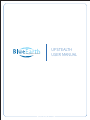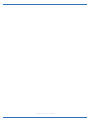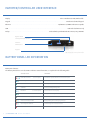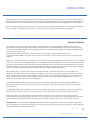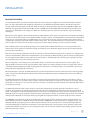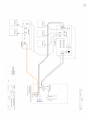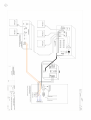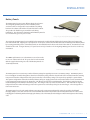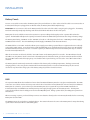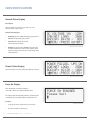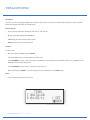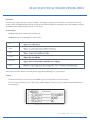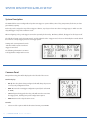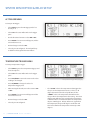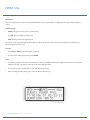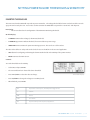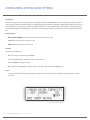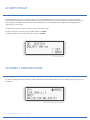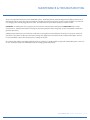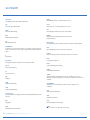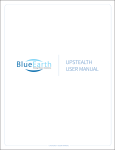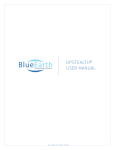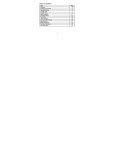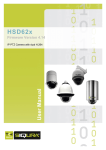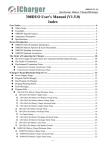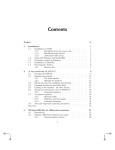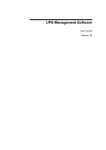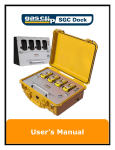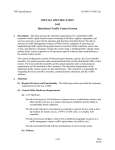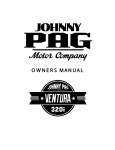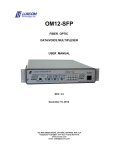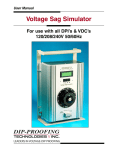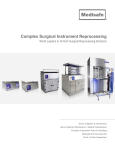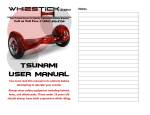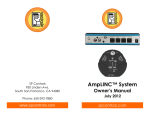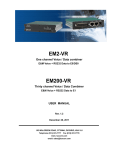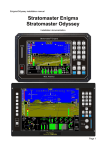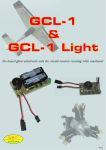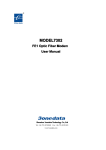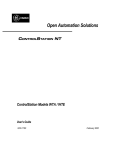Download UPSTEALTH USER MANUAL
Transcript
Energy Power Solutions UPSTEALTH USER MANUAL U P S T E A LT H U S E R M A N U A L BLUEEARTHEPS.COM CONTENTS 1 General Description 2 General Characteristics 4 Physical Characteristics Electrical Information 5 Inverter/Controller User Interface Battery Panel Information 6 Installation Inverter/Controller Installation Figures Battery Panels HUB PIM - Power Interface Module User Interfaces Inverter/Controller User Display 11 Main Status Screen Normal Status Display Power Failure Display Force On Display 12 System Menu Overview 13 Time and Date Menu 14 Relay Selection & Trigger View Menu 15 System Description & Relay Setup System Description Common Panel Save Panel On/Off AC Trigger Menu Temperature Trigger Menu Flash Trigger Menu Time Trigger Menu Battery Capacity Menu Relay Status Menu 21 Event Log 22 Setting Power Failure Thresholds & Sensitivity 23 Configuring System Capacity Menu 24 Battery Panel Menu 25 AC Switch Inverter Ethernet Communications 26 Maintenance and Troubleshooting 27 Glossary U P S T E A LT H U S E R M A N U A L / C O N T E N T S GENERAL DESCRIPTION The UPStealth is a Battery Backup System/Uninterruptable Power Supply (BBS/UPS) that provides power for signalized traffic systems when utility power fails. The UPStealth is modular which allows for easy setup and installation within an existing UPStealth system. There are two basic components in all UPStealth systems: the UPStealth Inverter/Controller and the UPStealth Battery Panels. The Inverter/Controller contains the DC to AC inverter and is the master control for the BBS/UPS system. The Battery Panels have their own intelligent battery control/monitoring system. NEMA UPStealth Battery Panel (500 W) NEMA UPStealth Inverter/Controller Living-Hinge UPStealth Battery Panel (500W) 170 UPStealth Inverter/Controller The UPStealth Battery Panels use unique battery chemistry atypical to BBS/UPS systems in the traffic industry. Nickel-Zinc (NiZn) chemistry is used instead of the industry standard Lead Acid batteries. NiZn batteries have a higher energy density and flatter discharge curve, which results in much longer and more reliable backup times than Lead Acid batteries. The reduced physical size of the NiZn batteries allows Blue Earth Energy Power Solutions (BE EPS) to build Battery Panels that fit between the rack and the shell of typical primary traffic cabinets. Rack and shelf mounted batteries are also available. Each Battery Panel has built-in intelligence, which monitors battery performance, charging, maintenance and system status. The Battery Panel consists of multiple strings of 48VDC NiZn batteries, each string having its own intelligent charger/monitor boards. The failure of a single or multiple strings of battery cells, within a panel, will not disable the battery. This redundancy greatly increases the UPStealth Battery Backup System reliability and longevity. A single cable connects the Battery Panels and the Inverter/Controller simplifying installation. In addition to charging via the Inverter/controller, UPStealth Battery Panels can also be charged independently by simply plugging them into a standard wall outlet with a supplied Wall Charging Adapter. The Inverter/Controller controls the operation of the system. The UPStealth monitors the incoming power and decides when to switch over to battery power. A 4 line x 20 character LCD display shows UPStealth system status and a menu of parameters which can be changed using the front panel keypad. Communication with the UPStealth system is accomplished through a network connection using standard secure Internet protocols (TCP/IP), either remotely with a network connection or directly connecting through the Inverter/Controller’s front panel Ethernet port. UPStealth Real-Time Intelligence Connect (RTi Connect), will link your computer running Windows or OS X, to view, monitor and manage UPStealth BBS performance parameters, such as System Status, Cabinet Load, Run-times and AC Voltage. 1 / U P S T E A LT H U S E R M A N U A L GENERAL CHARACTERISTICS The UPStealth Inverter/Controller is an intelligent, Two-Stage BBS. Stage one continuously monitors the power line and decides if the power available to the traffic cabinet is adequate for safe operation of the traffic cabinet. If utility power is within the user defined parameter range, it is routed through a transient suppression and filter module to clean up the incoming power. When utility power is outside of normal operating parameters, a power failure is detected, and the Inverter/Controller will switch over to battery backup power. The switch to battery power typically takes about 6 milliseconds (msecs). Switch-over times can be programmed by the user up to 200 msecs. Stage two, is the digital sine wave monitoring system. This system models the incoming sine wave in real time and detects sine wave abnormalities. User-settable thresholds allow the end-user to customize the sensitivity of the UPStealth to assure downstream equipment is completely protected from even the smallest power deviation. When the digital sine wave monitoring system detects an abnormality, the Inverter/Controller switches the intersection to battery backup and the triggering sine wave is stored in the Event Log, along with a day/date time stamp. The actual waveform of the power line voltage can help in analyzing power problems that may be causing equipment malfunctions The UPStealth Inverter/Controller is available in two different physical configurations: A NEMA version, and a 170 version. The “NEMA” Inverter/Controller is made to sit on a shelf or be rack mounted. All of the connectors, keypad and LCD display are on the front of the unit. The “170” Inverter/Controller is 2U high and is rack mountable. The connectors are on the back panel of the “170” unit and the LCD display, keypad, and Ethernet interface are on the front. The Inverter/Controller has four plastic circular connectors, where the Battery Panel connector cables attach. This means four Battery Panels can be directly connected to the Inverter/Controller. If more Battery Panels are needed, an expansion HUB can be connected to any of the ports on the Inverter/Controller. The HUB will expand the capability of that port to connect to four Battery Panels. Therefore, if you put a HUB on each Battery Panel Port on the Inverter/Controller, you could have a total of sixteen (300/500 Watt) Battery Panels connected to one Inverter/Controller. Four Ports UPStealth HUB Barrel Connector Living-Hinge UPStealth Battery Panel Cable Connector There are several different types of Battery Panels available. Standard Battery Panels include the 300 and 500 Watt Living-Hinge UPStealth Batteries for installation between the rack and the cabinet wall of a 170 style traffic cabinet. The 300/500 Watt Living-Hinge UPStealth Battery Panels fit in 170/2070 33X series traffic control cabinets. A 500 Watt “NEMA” style UPStealth Battery is also available which can be shelf mounted or rack (19”) mounted. U P S T E A LT H U S E R M A N U A L / 2 GENERAL CHARACTERISTICS LED Indicator Each Battery Panel has a tri-color LED to indicate battery status. Battery Panels are charged through the Inverter/Controller cable or independently through a cable that plugs into a standard wall outlet. IMPORTANT: It is recommended that Battery Panels be left connected to a wall outlet if not being used in a system. Living-Hinge UPStealth Battery Panel Battery Panels can be added or subtracted from the UPStealth at any time. The Inverter/Controller will recalculate battery capacity and run time on the fly. Therefore, intersection run-time can be extended by simply adding charged UPStealth Battery Panels to the installed system. A depleted Battery Panel can be removed and a fresh one added as quickly as it takes to connect two circular connectors. If an intersection has shut down because the batteries were depleted, the intersection can be brought back to life by replacing the depleted Battery Panels with fresh ones and then forcing the system back on with the “Force On” switch. IMPORTANT: Having depleted Battery Panels and charged up battery panels on the same system is not a problem. A depleted panel will not “drag down” the charged/good panels because the intelligent battery management system automatically selects the panel with the most capacity. Eight Programmable Relays “Force On” The Inverter/Controller has eight relays that are user programmable: Power Failure, Battery Capacity, Time of Day, Temperature, Flash Time. The relays are considered as ‘Or Functions’. Meaning, the user can set multiple configurations under one relay. The configurations are not prioritized, so whenever a relay configuration parameter is triggered, that relay will be switched on. Each relay has a common, a normally closed (NC) contact, and a normal open (NO) contact rated at 2 Amps @120VAC. NEMA UPStealth Battery Panel The UPStealth has an Ethernet interface for connection to a computer, local area network, or the Internet. NTC/IP is available for a SNMP network. A USB port is also available so the software can be updated easily using a flash drive. 3 / U P S T E A LT H U S E R M A N U A L PHYSICAL CHARACTERISTICS NEMA Inverter/Controller. . . . . . . . . . . . . . . . . . . . . . . . . . . . . . . . . . . . . . . . . . . . . . . . . . . . 8” x 8” x 17” Weight = 15 lbs 170 Inverter/Controller. . . . . . . . . . . . . . . . . . . . . . . . . . . . . . . . . . . . . . . . . . . 17” (19” w/ears) x 12” x 3.5” Weight = 14 lbs 500 Watt NEMA Battery. . . . . . . . . . . . . . . . . . . . . . . . . . . . . . . . . . . 17” (19” w/ears) x 10” x 3” (3.5” w/ears) Weight = 28 lbs 500 Watt Living Hinge Battery. . . . . . . . . . . . . . . . . . . . . . . . . . . . . . . . . . . . . . . . . . . . . . 19” x 27.35” x 1” Weight = 30 lbs 300 Watt Living Hinge Battery. . . . . . . . . . . . . . . . . . . . . . . . . . . . . . . . . . . . . . . . . . . . . . 19” x 17.25” x 1” Weight = 20 lbs HUB...(rack mounted). . . . . . . . . . . . . . . . . . . . . . . . . . . . . . . . . . . . . . . . . . . . . . . 19” W x 3.0” H x 3.5” D Weight = 3.7 lbs Living-Hinge UPStealth Battery Panel (500W) [19in] [27.35in] NEMA UPStealth Battery Panel (500W) [10in] [17in] Battery Panels [3in] [1in] [30lbs] [17in] NEMA UPStealth Inverter/Controller [8in] [28 lbs] 170 UPStealth Inverter/ Controller [17in] [12in] Inverter/Controllers [17in] [8in] [3.5in] [19in] [19in] [14lbs] [15lbs] ELECTRICAL INFORMATION Conversion Type. . . . . . . . . . . . . . . . . . . . . . . . . . . . . . . . . . . . . . . . . . . . . . . . . . . . . . . . . Intelligent Two-Stage System Transfer Time. . . . . . . . . . . . . . . . . . . . . . . . . . . . . . . . . . . . . . . . . . 6 milliseconds - User can select up to 200 milliseconds Power Rating.. . . . . . . . . . . . . . . . . . . . . . . . . . . . . . . . . . . . . . . . . . . . . . 1000 Watts, 1500 optional (3000 W for 30 cycles) Input Power. . . . . . . . . . . . . . . . . . . . . . . . . . . . . . . . . . . . . . . . . . . . . . . . . 120 VAC 60 Nominal, 80 to 135 VAC 57 to 63 Hz Output Voltage. . . . . . . . . . . . . . . . . . . . . . . . . . . . . . . . . . . . . . . . . . . . . . . . . . . . . . . . . . . . 120 VAC ±3%, 60 Hz ±0.1% Isolation. . . . . . . . . . . . . . . . . . . . . . . . . . . The inverter 120 VAC output is completely isolated (1500V) from the Utility power through the Transfer relays, which perform the Break before Make function Inverter/Battery Capacity. . . . . . . . . . . . . . . . . . . . . . . . . . . . . . . . . . . . . . . . . . . . 1 to 16 Panels (300 Watts to 8000 Watts) Charge time. . . . . . . . . . . . . . . . . . . . . . . . . . . . . . . . . . . . . . . . . . 4 Hrs Max, independent of the number of battery panels Environmental. . . . . . . . . . . . . . . . . . . . . . . . . . . . . . . . . . . . . . . . . . . . . . . -37ºC to +74ºC 5% to 95% Humidity, non cond. U P S T E A LT H U S E R M A N U A L / 4 INVERTER/CONTROLLER USER INTERFACE Display. . . . . . . . . . . . . . . . . . . . . . . . . . . . . . . . . . . . . . . . . . . . . . . . . . . . . . . . . 4 Line x 20 Character LCD, LED back lit Keypad. . . . . . . . . . . . . . . . . . . . . . . . . . . . . . . . . . . . . . . . . . . . . . . . . . . . . . . . . . . . . . . . 5 Mechanical Switch keypad Ethernet. . . . . . . . . . . . . . . . . . . . . . . . . . . . . . . . . . . . . . . . . . . . . . . . . . . . . . 10/100 Base T, SNMP and Internet capable USB. . . . . . . . . . . . . . . . . . . . . . . . . . . . . . . . . . . . . . . . . . . . . . . . . . . . . . . . . . . . . . . . . . . . USB 2 for Flash Drives only Relays. . . . . . . . . . . . . . . . . . . . . . . . . . . . . . . . . . . . . . . . . . . . . 8 isolated Relays with NO and NC contacts, 2A @ 120 VAC Bypass Switch Inverter/Controller Interface USB Port Ethernet Port Keypad 170 UPStealth Inverter/Controller BATTERY PANEL LED INFORMATION Battery Panel Status: The Battery Panels have a tri-color LED to indicate status information, as explained in the following table. STATUS LIGHT Red to Green to Blue MEANING (1 second apart) Initialization of panel when first connected. Lamp Test Alternating Blue and Green Normal operation; no errors. Solid Green Normal operation with Wall Adapter Cable. Solid Blue Panel is providing backup power. Blue Blink (5 seconds apart) Panel is at 10% or less capacity. Green Blink Battery is 100% charged when using the Wall Adapter Cable. White Communication with Inverter/Controller. (Intermittent pulse) Amber alternating with Blue Battery waiting for AC so Charging can begin. Alternating Red and Green No AC Voltage from Inverter/Controller. Solid Red One or more of the Charger Boards has a problem. 5 / U P S T E A LT H U S E R M A N U A L INSTALLATION The UPStealth system can be configured to match the power requirements of the traffic cabinet. The minimum system would include an Inverter/Controller and one Battery Panel. A large system could include one Inverter/Controller, four HUBs with up to sixteen Battery Panels, and a PIM if there is a need to bypass the UPStealth system while keeping utility power to the cabinet. The connection between the Inverter/Controller and a Battery Panel is a single cable that contains all necessary signals. Circular connectors make connecting the cables very easy. A similar cable connects the Inverter/Controller to the HUB. Inverter/Controller The connections for the Inverter/Controller are the same whether you are using a NEMA style or the 170 style. The two Inverter/Controller styles are electrically identical. The AC Input to the Inverter/Controller is usually connected to the utility power directly or through a Power Interface Module (PIM). Agencies normally run the utility power through a breaker first that is located on the service panel. The UPStealth Inverter/Controller has a 20 AMP breaker on its input and output for added protection. It is recommended that 12 AWG or larger wire be used for power connections. The Phoenix Power connectors can handle up to 8 AWG wire. Adding a second Terminal Block Service (TBS) to the service panel can greatly simplify wiring to the UPStealth. The second TBS is used to run power up to the UPStealth AC Input and the AC Output from the UPStealth is connected to the original TBS block. Electrical equipment that you don’t want connected to the UPStealth can be connected to the added TBS block. The Inverter/ Controller output is not connected to the utility power in any way when operating from battery power. To keep them separated, you should not connect the AC neutral from the UPStealth to the AC Neutral of the utility power. When a PIM is used in a system, all connections are made to the PIM. A special cable is used to connect the PIM to the UPStealth. The utility power is connected to the “AC LINE IN” connector on the PIM either directly or through the second TBS block. The PIM connector labeled “AC to CABINET” is connected to the original TBS block or the AC+ pin goes to the PDA and the AC- and Chassis Ground connect to the appropriate buses on the service panel. Figures 1 & 2 show how the various modules in the UPStealth system are connected together. The 170 UPStealth Inverter/Controller can be mounted in any location in the cabinet. Important: Make sure that the fan exhaust on the side of the enclosure is not blocked. The fan will come on when the temperature of the enclosure reaches a preset threshold. The NEMA UPStealth Inverter/Controller can sit on a shelf or can be mounted in a 19” rack with the mounting ears. Make sure that the vents and the fan outlet on the sides of the unit are not blocked by other components when sitting on a shelf. Power connections are made with finger safe Phoenix Power connectors. These connectors are keyed to prevent the power wiring from being plugged into the wrong connector. Pulling on the connector or wire cannot unplug these connectors. The connector has two release slides that must be pushed toward the receptacle before the connector can be removed. IMPORTANT: When using stranded wire, Do Not solder the wires that are inserted into the phoenix connector. Soldered wire can loosen with time. The Inverter/Controller also has a standard duplex receptacle to plug the Controller or other equipment into the Inverter/Controller directly, if desired. Figures 1 & 2 U P S T E A LT H U S E R M A N U A L / 6 INSTALLATION Inverter/Controller The Inverter/Controller has a Real Time Clock that has its own back up power supply that uses Lithium Coin Cells and Super Caps. The Super Caps will back up the RTC for 24 to 48 hours. The RTC will automatically switch to the Lithium cells when the Super Caps have discharged. A small slide switch located above the keypad turns the power to the RTC ON and OFF. The UPStealth is shipped with the switch in the OFF position. DO NOT turn the switch ON until the UPStealth is powered up and operating. The UPStealth has to configure the RTC before the battery power is enabled or the batteries may be prematurely discharged. When power is first applied to the Inverter/Controller, the UPStealth checks the power line, load current and updates the display. If an Ethernet board is detected, it is also initialized which may take a minute. The UPStealth then determines how many battery strings (one set of cells that make up a 48 VDC battery) are connected in the system. It doesn’t matter how the battery strings are physically arranged, just the total number and their charge state. The Inverter/Controller turns the AC power on to each of its ports to make sure each panel in the system can power up even if the battery voltage is too low to operate normally. Once the Battery Panel count (and battery string count) is determined, the UPStealth will enter a recovery period where the battery strings are charged up to a minimum voltage level before they are allowed to supply current to the Inverter/Controller. This may take a few minutes. Once the recovery voltage threshold is reached, the capacity is calculated and the battery panels are turned on to supply power to the Inverter/Controller. When the Inverter/Controller is up and running the Battery Panels go into the normal operating mode. The Inverter/Controller will then turn the AC off to any unused ports. The UPStealth scans all of the ports regularly to check to see if any Battery Panels have been added or removed. When a utility power “event” happens, all of the battery strings are alerted at the same time to turn on their outputs. This happens within a few microseconds. All of the battery string outputs are combined together to form one large battery. A dead or partially discharged battery panel will not drag down the other panels. Each battery string is current limited to prevent one battery string from supplying all of the power. When the AC power is restored, the UPStealth looks for good power (stable wave forms) for 3 minutes before returning to utility power. This prevents switching back and forth between the Inverter/Controller power and utility power if the restored AC line voltage is “noisy”. The UPStealth determines whether a power failure has happened by two methods: the true RMS value of the AC Line voltage and/or the occurrence of a “transient” large enough to cause power disruptions. The trip points for the lower and upper voltage thresholds are set by the user. The user can also select “transient” sensitivity levels that determine if the UPStealth will respond to a power line anomaly. The UPStealth determines that a power event has occurred by comparing the incoming power line waveform to a saved template. This template is created by monitoring the local power line and building a waveform based on the actual local AC power. The template is continuously updated since the wave shape can change based on the power line loading in the area. The UPStealth looks for a voltage change for a defined amount of time before it decides a power failure has occurred. The waveform that tripped the UPStealth is saved in the Event Log along with the template waveform, so power problems can be analyzed. The “BYPASS” rocker switch on the front panel allows the user to bypass all of the electronics in the Inverter/Controller. The switch directly connects the “AC INPUT” terminal block with the “AC OUTPUT” terminal block when in the Bypass mode. The UPStealth will still be operating and it can still monitor the cabinet load current and power. The Inverter/Controller will still control the Battery Panels and make sure that they are maintained properly. The main purpose of the switch is to bypass the Inverter/Controller if the user feels it is not operating correctly or the user doesn’t want the battery backup system to operate while they work on the cabinet. Figures 1 & 2 7 / U P S T E A LT H U S E R M A N U A L ǔ Ǖ INSTALLATION Battery Panels The Battery Panels come in two different physical enclosures. The Living-Hinge Battery Panels come in flexible plastic enclosures that are designed for easy installation by sliding between the cabinet rack and the outside shell of the cabinet. They need to be flexible to get around the rack during installation. The cabinet size determines which Battery Panel to use and how many you can put on a side. Living-Hinge UPStealth Battery Panel (500W) The Living-Hinge Battery Panels are installed by first putting the included plastic block in the bottom of the area between the rack and outside shell. Slipping the “Speedy Sleeve” in the space next to the rack will allow easier installing for the Battery Panel by covering protruding screws. The Battery Panel can be installed from the front or the back of the cabinet. The Metal cover side should face the rack. In larger cabinets, one panel can sit on top of another. The Living Hinge Battery panels can be used in any orientation. The NEMA style batteries are in aluminum cases and are made to sit on or underneath a shelf. They can also be rack mounted with the supplied mounting ears. All of the Battery Panels are electrically identical. NEMA UPStealth Battery Panel (500W) The Battery Panels can contain any number of battery strings but typically have four or six battery strings. Each Battery Panel has an intelligent controller that gathers data from each battery string, which is relayed back to the Inverter/Controller. Entering into power fail mode is independent of the panel controller, so the battery strings can respond very quickly to a power failure. This system configuration allows the individual battery strings to supply power to the Inverter/Controller even if communication is lost between the Battery Panel, the Controller, each Charger and/or the Inverter/Controller. Each battery string has its own Controller/Charger that maintains the battery cells. The charger section operates off of the AC line. This makes the charge time independent of the number of battery panels in the system since each battery string has its own charger. The recharge time is four hours worst case. The Battery Panels can be recharged without connection to the main Inverter/Controller using the special included Wall Charging Adapter. This cable can connect to standard wall AC outlets independent of the Inverter/Controller. The cable can be left plugged in indefinitely without damaging the battery cells. The Battery Panel intelligence will maintain/protect the battery cells. U P S T E A LT H U S E R M A N U A L / 8 INSTALLATION Battery Panels As soon as any cable is connected to the Battery Panel, the panel will turn on. If the other end of the cable is not connected to an Inverter/Controller port or plugged into an AC wall outlet, the Battery Panel will slowly discharge. IMPORTANT: Do not connect a cable to the Battery Panel if the other end of the cable is not going to be plugged in. The Battery Panel will eventually completely discharge and shut itself off which will reduce the life of the panel. Battery Panels can be added or removed at any time in a system. Adding a discharged panel to a system will not hurt the system. The UPStealth will adjust the capacity and run times when the UPStealth system detects the change in battery strings. The Battery Panel rating, “300 Watt” and/or “500 Watt” is based on a discharge time of 2 hours. A 500 Watt panel will supply a 250 Watt load for 2 hours. The same 500 Watt panel will supply a 500 Watt load for about 45 minutes. The UPStealth has a “Force On” mode that allows you to supply power during a power failure to equipment that is not already connected to a UPS system. To use this feature, install the UPStealth as you normally would. Because there is no AC available the UPStealth will not start up on its own. To start the system you will manually have to turn the Battery Panel(s) on and then force the Inverter/Controller on. After the connections are all made, hold the “Force On” button on the Battery Panel for 5 seconds. The LED Indicator should show Blue. You may want to do the same for the other Battery Panels if installed. Next, go to the Inverter/Controller and hold the “Force On” button until the beeping stops. You should now be up and running. Do not use the “Force On” feature if AC is available. The Battery Panels continuously monitor the condition of the battery cells, including temperature, discharge current and charging profiles, so the user gets the maximum life from the Battery Panels. To insure maximum battery life, the control electronics may extend the charge cycle of the battery strings beyond the normal four hours. HUB The expansion HUB allows the installation of more than four UPStealth Battery Panels to a single Inverter/Controller. The HUB connects to one of the 4 circular connector ports on the back or front of the Inverter/Controller and can control four additional Battery Panels. Therefore, you can have up to sixteen Battery Panels in a system when you have 4 HUBs installed to an Inverter/Controller. Each HUB has its own AC power input to supply charging power to the Battery Panels. The AC power connector should be tied to the utility power and not the BBS/UPS power. During a power failure, the HUB gets its power from the batteries. When connecting a system, you should always connect some batteries directly to the main Inverter/Controller before connecting Battery Panels to the HUB. The HUB mounts to the rack rails in a standard cabinet. The status indicator is the same as the Battery Panels except that during a power failure the status LED is a slow blinking Blue. 9 / U P S T E A LT H U S E R M A N U A L INSTALLATION PIM The Power Interface Module (PIM) connects between the cabinet and the UPStealth. The PIM allows the UPStealth to be removed or disconnected from the cabinet without removing the power from the cabinet. The UPStealth connects to the PIM with a plastic circular connector making it easy to disconnect the UPStealth from the cabinet. The utility power is connected to the AC INPUT Terminal Block and the cabinet is connected to the “AC TO THE CABINET” Terminal Block. With the PIM switch in the “NORMAL” position, power to the cabinet comes through the UPStealth and can provide battery backup. When the switch is in the “BYPASS” position, power to the cabinet comes from the AC INPUT terminal block and the UPStealth does not supply any power to the cabinet. The PIM mounts to a rail in the cabinet with the mounting brackets supplied. User Interfaces There are two primary ways to directly interact with an installed UPStealth while standing in front of the traffic cabinet: the front panel LCD display and keypad on the front of the Inverter/Controller or by connecting through the Ethernet port with a laptop with the installed RTi Connect desktop application. Once connected through the Ethernet port, the technician can see and manage the UPStealth parameters menu. In addition, a technician can also connect to an installed UPStealth remotely, as long as the installed UPStealth is connected to a network (see RTi Connect Manual). Inverter/Controller User Display The main user interface is the Inverter/Controller front panel keypad and the LCD Display. By moving the cursor on the display with the “ENTER” key, you can highlight and select menu items. The arrow keys allow you to change the value of the item selected. The LCD Display has several screens that allow the user to see all of the status information or set operating parameters of the system. The following is an overview of each display: U P S T E A LT H U S E R M A N U A L / 1 0 MAIN STATUS SCREEN Normal Status Display Description: Primary Status screen shown on power up. The cabinet status is shown here. Normal Status Display: ȗ AC Voltage In: The TRMS AC voltage going into the BBS/UPS and powering the system. ȗ Cabinet Load: Shows the overall intersection power draw. ȗ Backup: The shown time (HH:MM) represents the available backup time based on the cabinet load. The percentage represents the overall charge state of the batteries. Normal Status Display Power Failure Display If a power failure occurs the following display is shown: Power Failure Display Force On Display If the UPStealth is started up with the “Force On” switch, the display will first show: The display will automatically switch to the Power Failure Display after the UPStealth has initialized itself. Controls: ȗ To get to the main system menu, press Enter. ȗ No other controls on this screen. 1 1 / U P S T E A LT H U S E R M A N U A L Force On Display SYSTEM MENU OVERVIEW Description: The main system menu. All configuration options can be reached from this screen. On This Display: ȗ TIME/DATE: Set the Inverter/Controller date and time clock. ȗ CONFIG: Set the UPStealth to Operate in Standard or High capacity mode. ȗ PANELS: View panel detection mode which displays connected panels to verify system configuration. ȗ RELAYS: Brings up the screen for viewing and setting relay triggers. ȗ EVENT LOG: Shows the past 74 system events, such as, power failure, configuration change, internal error, etc. ȗ MORE: Provides access to the AC Switch and Ethernet Menus ȗ INVERTER: Allows for configuring and viewing the brownout thresholds and power monitor sensitivity. ȗ BACK: Returns to the Main Screen. Controls: ȗ Use the direction keys to move the cursor. ȗ To select an option, move the cursor over the appropriate title and press ENTER. System Menu Display U P S T E A LT H U S E R M A N U A L / 1 2 TIME & DATE MENU Description: This is the screen for setting/viewing the time and date of the system. This clock is used for all time stamps on events and timebased relay triggers. This clock uses military time. On This Display: ȗ T: The current system time, displayed as hh:mm:ss (hh = 0 to 23) ȗ D: The system day, displayed as MM/DD/YY. ȗ SET: Change the date and time of the system. ȗ BACK: Returns to the main system menu. Controls: To set the time: ȗ Move the cursor over SET, and press ENTER. ȗ The cursor will now move into the time area of the screen. ȗ Press UP/DOWN to change a value. If it reaches a maximum or minimum value, the value will “rollover” (e.g, if UP is pressed when the minutes is 59, it will go to 0). ȗ Press LEFT/RIGHT to select a value, such as hour, min, day, etc. ȗ When finished, press ENTER to save The changes. The cursor will return to the BACK option. Notes: ȗ The seconds of the system cannot be set. Time and Date Menu Display 1 3 / U P S T E A LT H U S E R M A N U A L RELAY SELECTION & TRIGGER VIEWING MENU Description: View all 8-relay settings and select a relay to configure. This display is configured as two columns, one column has the relay number (under the STATUS heading) and the second column shows the Trigger for enabling the relay. When a RELAY is enabled, The COM pin and the NO (normally open) Pin are connected. On This Display: ȗ RELAY(#): Brings up the settings menu for that relay. ȗ TRIGGER: What the relay will trigger on. Values can be: AC TEMP TIME FLASH BATTCAP MULTI In the below screenshot, Relay1 is not configured to trigger, Relay2 will trigger on a power failure. Controls: ȗ Use the direction keys to select a relay. Press ENTER to go to the configuration screen for that relay. ȗ The screen scrolls, allowing access to all the relays. BACK will always be at the very top, and the last relay will always be at the very bottom. Relay Selection and Trigger Viewing Menu Display U P S T E A LT H U S E R M A N U A L / 1 4 SYSTEM DESCRIPTION & RELAY SETUP System Description The UPStealth has 8 user-configurable relays that can trigger on a power failure, time of day, temperature, flash time, and at a given battery capacity. Each relay can be assigned to any of these triggers. Likewise, any relay can have more than one trigger type, in which case the relay will trigger if any of the conditions occur. When configuring a relay, each trigger is turned on separately for that relay. On factory default, all triggers for all relays are off. The left side is known as the “Common Panel”, and the right side is the “Trigger Panel”. These are divided by the vertical dashed line. There is a unique trigger panel for each trigger option. Settings such as temperature bounds and times will be saved even when a trigger is turned off. The following information is common to all applicable configuration screens. Relay Setup and System Display Common Panel Except when saving, this will be displayed on the left side of the screen. On This Display: ȗ RLY (#): The relay that is being configured. This will always be present on every relay configuration menu. ȗ NEXT: Moves to the next trigger configuration panel (Such as from AC to TEMP). ȗ SET: Configure the trigger for the relay. This will move the cursor into the trigger panel, allowing for input of configuration options. ȗ BACK: Returns to the relay selection screen. Controls: ȗ Select one of the options with the directional arrows; press ENTER. 1 5 / U P S T E A LT H U S E R M A N U A L UPStealth Interface SYSTEM DESCRIPTION & RELAY SETUP Save Panel This will be displayed over the common panel to confirm the settings before making them active. The common panel will reappear after answering YES or NO. On This Display: ȗ NO: Changes will be discarded. ȗ YES: Changes will be saved and made active. Controls: ȗ Same as the Common Panel. Notes: ȗ The settings to be saved will be exactly as shown on the trigger configuration screen, allowing for easy review. UPStealth Interface On/Off ȗ To easily see what triggers are on, either use the relay selection menu (when there is not a relay set to multiple triggers) or scroll through the trigger panels looking at which box is checked at the bottom of the trigger pane. Trigger is ON for that relay: UPStealth Interface Trigger is OFF for that relay: UPStealth Interface U P S T E A LT H U S E R M A N U A L / 1 6 SYSTEM DESCRIPTION & RELAY SETUP AC TRIGGER MENU To Setup an AC Trigger: ȗ Select NEXT to get to the AC trigger panel if not already on it. ȗ Select SET. The cursor will now be in the trigger pane. ȗ Use the directional arrows to select ON or OFF. ȗ Press ENTER. The save menu will appear, and the cursor will move to it. ȗ Review changes and select YES. ȗ The relay is now configured. The Relay will stay enabled for the length of the Power Failure. AC Trigger Menu Display TEMPERATURE TRIGGER MENU To Setup a Temperature Trigger: ȗ Select NEXT to get to the temperature trigger panel if not already on it. ȗ Select SET. The cursor will now be in the trigger pane. ȗ Press LEFT/RIGHT to move the cursor to the value needing to be changed. ȗ Press UP/DOWN to change the value of a temperature trigger point. ȗ After entering the bounds, move the cursor to ON or OFF. ȗ Press ENTER. The save menu will appear and the cursor will move to it. ȗ Review changes and select YES. ȗ The relay is now configured. 1 7 / U P S T E A LT H U S E R M A N U A L Temperature Trigger Menu Display ȗ The “UPPER” value is the temperature that triggers the relay on as the temperature increases. There is a 10 degree hysteresis before the relay will turn off. The “LOWER” value is the temperature that will turn the relay on when the temperature is decreasing. The above display setup will turn relay 1 on when the temperature is 120F and above. It will shut off when the temperature drops to 110F degrees. Relay 1 will turn on again when the temperature drops to 10F degrees and below and then turns off when the temperature warms up to 20F degrees. SYSTEM DESCRIPTION & RELAY SETUP FLASH TRIGGER MENU The “FLASH” time is the length of time after a power failure is detected that the relay will be energized. The relay can be used to put a cabinet into Flash after the power has been out for a certain period of time. It can also be used to inform the traffic center that an area has had a power failure that has lasted a certain amount of time. To Setup a Flash Trigger: ȗ Select NEXT to get to the flash trigger panel if not already on it. ȗ Select SET. The cursor will now be in the trigger pane. ȗ Press LEFT/RIGHT to move the cursor. ȗ Press UP/DOWN to change the flash time. The time changes in increments of 15 minutes. ȗ After entering the flash time, move the cursor to ON or OFF. ȗ Press ENTER. The save menu will appear and the cursor will move to it. ȗ Review changes and select YES. ȗ The relay is now configured. Flash Trigger Menu Display U P S T E A LT H U S E R M A N U A L / 1 8 SYSTEM DESCRIPTION & RELAY SETUP TIME TRIGGER MENU This image shows the user how to activate a relay based on the time of day, everyday. To Setup a Time Trigger: ȗ Select NEXT to get to the time trigger menu if not already on it. ȗ Select SET. The cursor will now be in the trigger pane. ȗ Press LEFT/RIGHT to move the cursor to the value needing to be changed. On this screen, the cursor can move between the hours and minutes of the start and end times, as well as the ON and OFF buttons. ȗ Press UP/DOWN to configure the times. Note that the system uses military time. ȗ After entering the start and end times, move the cursor to ON or OFF. ȗ Press ENTER. The save menu will appear and the cursor will move to it. ȗ Review changes and select YES. ȗ The relay is now configured. Time Trigger Menu Display 1 9 / U P S T E A LT H U S E R M A N U A L SYSTEM DESCRIPTION & RELAY SETUP BATTERY CAPACITY TRIGGER MENU This menu allows you to control a relay based on battery capacity during a power failure. When the battery capacity drops below the set battery capacity, the relay is turned ON. The relay can be used to put the cabinet into Flash so the backup time can be increased. To Setup a Battery Capacity Trigger: Select NEXT to get to the battery capacity trigger panel, if not already on it. Battery Capacity Trigger Menu Display Select SET. The cursor will now be in the trigger pane. Press LEFT/RIGHT to move the cursor. Press UP/DOWN to change the capacity trigger point. After entering the capacity point, move the cursor to ON or OFF. Press ENTER. The save menu will appear and the cursor will move to it. Review changes and select YES. The relay is now configured. RELAY STATUS MENU Selecting “STATUS” from the Relay menu brings up the follows display: The real time status of all 8 relays is shown on this display. The “C” under the R1 relay heading indicates that Relay 1 is energized and the normal open contact is Closed. The “O” under the other relay headings indicates that the other relays are not energized and the normal open contacts are Open. Relay Status Menu Display This display shows status only and has nothing that can be changed by the user. U P S T E A LT H U S E R M A N U A L / 2 0 EVENT LOG Description: This screen displays the events recorded by the BBS/UPS, such as a power failure, configuration change, or other important events. On This Display: ȗ EVENT: The type of event, such as a power failure. ȗ T: and D: The time and date of the event. ȗ BACK: Returns to the main system menu. The last line of the screen will display information specific to the type of event. In the pictured example (a power failure), it shows the duration of the event. Controls: ȗ Press LEFT or RIGHT to scroll through the event log. ȗ To return to the main system menu, press ENTER. Notes: ȗ The event log will show the newest event first. The oldest event will be furthest to the right, and the newest event will be furthest to the left. The arrows on the top of the screen will reflect this. ȗ If no events have been recorded, the screen will display “No Events”. ȗ Upon reaching the end of the log, the screen will display “End of Log”. Event Log Display 2 1 / U P S T E A LT H U S E R M A N U A L SETTING POWER FAILURE THRESHOLDS & SENSITIVITY INVERTER THRESHOLDS This menu sets how the UPStealth responds to power anomalies. The voltage thresholds for brown out levels and the over voltage point can be set by the user. You can also set how sensitive the UPStealth is to power line “transients” and dropouts. Description: This screen allows for the configuration of the AC Power Monitoring thresholds. On This Display: ȗ L THRESH: Power Failure voltage (or brownout) threshold. ȗ H THRESH: Upper Power Failure threshold, if concerned about a power surge. ȗ SENSITIVITY: How sensitive the power monitoring system is. This can be one of five values: The value it should be set as depends on the level of noise on the AC line in the area and application. ȗ SET: Allows for configuring and viewing the brownout thresholds and sensitivity of the power monitor. ȗ BACK: Returns to the Main Screen. Controls: To set the thresholds and sensitivity: ȗ Select SET, and press ENTER. ȗ The cursor will now be in front of the lower threshold. ȗ Press LEFT/RIGHT to select the value to change. ȗ Press UP/DOWN to change the voltages or sensitivity levels. ȗ When finished, press ENTER. Thresholds Display XHI Very Sensitive - Faster response, more likely to false trigger on noise. HI Sensitive MED Normal LOW Less sensitive XLO Very low sensitivity - Slower response, disregards noise. U P S T E A LT H U S E R M A N U A L / 2 2 CONFIGURING SYSTEM CAPACITY MENU Description: This menu selects the system capacity mode of the UPStealth. When HIGH CAPACITY is enabled, the batteries will be allowed to discharge below their optimum cutoff point, allowing for greater available backup time. While high capacity mode does not harm the batteries or the system, the lower cutoff point will decrease the overall longevity of the batteries. The high capacity mode adds about 20% to the backup time. If you have infrequent power failures, you may not notice any reduction in battery life. On This Display: ȗ HIGH CAPACITY MODE: The mark indicates if the mode is turned on or off. ȗ SET: Allows the mode to be turned on or off. ȗ BACK: Returns to the main system menu. Controls: To set high capacity mode: ȗ Move the cursor over SET, and press ENTER. ȗ The cursor will now move into the on/off area of the screen. ȗ Press UP/DOWN to change the value. ȗ When finished, press ENTER to save the changes. The cursor will return to the BACK option. Notes: ȗ The user should decide if battery longevity or backup time is most critical in their application. By default, this mode is turned off. System Capacity Display 2 3 / U P S T E A LT H U S E R M A N U A L BATTERY PANEL MENU Description: This screen tells the Inverter/Controller to look for new panels and displays/verifies the connected panels. A simplified diagram of the battery connectors is shown as viewed from the back of the controller. On This Display: ȗ ADD PANEL: Places the unit into panel detection mode. ȗ BACK: Returns to the main system menu. ȗ DIAGRAM: If the box is marked, the panel in that port has been connected and initialized by the system. An “M” in the box means a HUB with multiple panels is connected to the port. Controls: To enter panel detection mode: ȗ Move the cursor over ADD PANEL, and press ENTER. ȗ The cursor will now move and the waiting menu will appear. ȗ Connect panels and wait for the mark(s) to appear in the diagram. Press ENTER when finished connecting Battery Panels. It will not automatically exit detection mode, allowing the user to verify each panel as it is installed. Notes: ȗ Simply stated, this menu will speed up the detection of a UPStealth Battery Panel. Battery Panel Menu Display U P S T E A LT H U S E R M A N U A L / 2 4 AC SWITCH DELAY The switching time from power failure to switch-over to Inverter/Controller power can be set by the user. The range is from about 6 msecs to 200 msecs. The default is 6 msecs, which is the fastest time. The user may want to extend the time if they have some equipment that might be upset by the fastest switching times. You might want some equipment to completely power down during a power failure. The 00 ms time represents 6 msec. The time can be set in 8 msec steps. To set the delay time, move the cursor to “SET” and Press “ENTER”. Use the UP and Down keys to adjust the value and press “ENTER”. AC Switch Display ETHERNET COMMUNICATIONS The Ethernet Display shows the IP address and the MAC Address for the Ethernet Board. There is nothing to change or adjust on this display. Ethernet Communications Display 2 5 / U P S T E A LT H U S E R M A N U A L MAINTENANCE & TROUBLESHOOTING There is no required maintenance on the UPStealth system. The Battery Panels automatically perform health procedures and maintain the cells to ensure the longest possible life. A Battery Panel that is not being used in a system should be connected to our charging cable and left plugged into an outlet. This will assure the panel will be ready to be used if needed. IMPORTANT: If a Battery Panel is not going to be connected to an AC outlet, the Battery Panel SHOULD NOT have a cable connected to it. A Battery Panel that is in storage and not being used should be charged up at least every Month to maintain a good life expectancy. A Battery Panel that has been connected to a cable but not charged for an extended period (a week or so) may not start on its own when connected to an AC source because its voltage has dropped too low. A Panel in this condition will require a factory reset and should be returned to the factory for a recharge and retest. The Status Lights and the main display will inform the user if there is a problem with any part of the UPStealth system. There are no user serviceable parts in the UPStealth except for changing out Battery Panels. U P S T E A LT H U S E R M A N U A L / 2 6 GLOSSARY AC Power MOV AC- msec AC Power grounded return Milli-seconds - one thousandth of a second AWG NC American Wire Gauge Normally Closed Contact (circuit completed) BBS NEMA AC+ Utility power typically 120 VAC 60 Hz Battery Backup System EG Equipment Ground ETHERNET A system for connecting a number of computer systems to form a local area network to control the passing of information between them F Fahrenheit Firmware Computer Code that resides in a board level product. Flash Nonvolatile Memory IP Internet Protocol KB Kilobyte LED Light Emitting Diode LCD Liquid Crystal Display Living Hinge Metal Oxide Varistor (Transient Suppressor) National Electrical Manufacturers Association. (Traffic Cabinet) Nickel-Zinc Rechargeable battery chemistry that uses Nickel and Zinc (NiZn) NO Normally Open Contact (circuit not complete) NTCIP National Transportation Communication for ITS Protocol PCB Printed Circuit Board PDA Power Distribution Assembly PWM Pulse Width Modulation SNMP Simple Network Management Protocol - An Ethernet protocol allowing a master computer to poll other computers in a local area network SOFTWARE Computer code that usually resides in a PC or higher level computer VAC Volts Alternating Current A flexible plastic bearing that allows the UPStealth Battery Panels to bend VDC MB UPS Megabyte MOS Metal Oxide Semiconductor U P S T E A LT H U S E R M A N U A L / 2 7 Volts Direct Current Uninterruptible Power Supply uSEC Micro-second - one millionth of a second P O W E R E D BY B LU E E A RT H Energy Power Solutions Blueeartheps.com Twitter.com/BlueEarthEPS Facebook.com/BlueEarthEPS B [email protected] U P S T E A LT H U S E R M A N U A L UPSTEALTH USER MANUAL BLUEEARTHEPS.COM [email protected] U P S T E A LT H U S E R M A N U A L