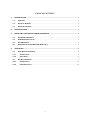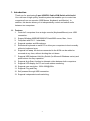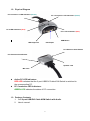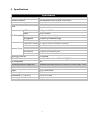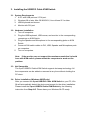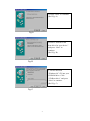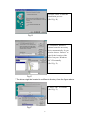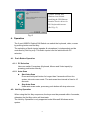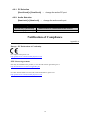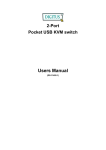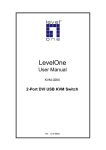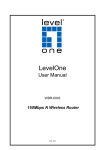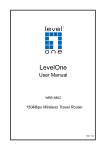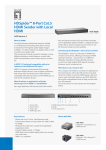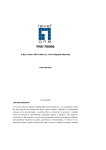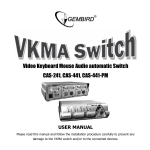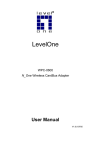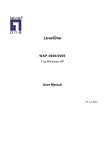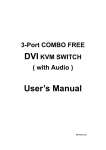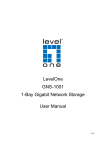Download USER`S MANUAL
Transcript
LevelOne User Manual KVM-0260 Cable KVM Switch, 2 Ports, DVI, USB, Audio Version 1.0 TABLE OF CONTENTS 1. INTRODUCTION ........................................................................................................................................ 3 1.1. FEATURES............................................................................................................................................ 3 1.2. PHYSICAL DIAGRAM ............................................................................................................................ 4 1.3. PACKAGE CONTENTS .......................................................................................................................... 4 2. SPECIFICATIONS ..................................................................................................................................... 5 3. INSTALLING THE USB/DVI CABLE KVM SWITCH ........................................................................... 6 4. 3.1. SYSTEM REQUIREMENTS .................................................................................................................... 6 3.2. HARDWARE INSTALLATION .................................................................................................................. 6 3.3. HOT SWAPPABLE ................................................................................................................................ 6 3.4. DRIVER INSTALLATION (WINDOWS 98/SE ONLY) ............................................................................... 6 OPERATION ............................................................................................................................................... 9 4.1. PUSH BUTTON OPERATION ................................................................................................................. 9 4.1.1. PC SELECTION ............................................................................................................................... 9 4.1.2. AUTO-SCAN .................................................................................................................................... 9 4.2. HOT KEY OPERATION.......................................................................................................................... 9 4.2.1. PC SELECTION ............................................................................................................................. 10 4.2.2. AUDIO SELECTION ........................................................................................................................ 10 2 1. Introduction Thank you for purchasing 2-port USB/DVI Cable KVM Switch with Audio! You now have a high quality, durable system that enables you to control two computers from one console (USB Mouse, Keyboard, and Monitor). In addition, this device allows you to independently control and switch audio between two computers. 1.1. Features 1. Controls 2 computers from a single console (Keyboard/Mouse) over USB connection. 2. Support Window 98SE/ME/2000/XP/Vista/2003 server, Mac , Linux 3. 4. 5. 8. 9. Compliant with DVI 1.1 standards, Supports speaker and Microphone. Emulates a keyboard on each PC to allow your computers to boot normally without a keyboard error. Supports hot-swap. All devices connected to the KVM can be added or removed at any time, without shutting the unit down. Supports USB keyboard Hot-Key Switch (for Microsoft Windows series) and push buttons for easy operation. Supports Auto-Scan function to alternate video between both computers. Supports LED display for PC and audio status monitoring. 10. 11. 12. 13. Supports max resolution: 1920x1080@60Hz Supports Plug and Play. Self powered through USB connection. Supports independent audio switching. 6. 7. 3 1.2. Physical Diagram PC connection 2 LED Indicators (Green) PC connection 1 LED Indicators (Green) PC 2 LED Indicators (Red) PC 1 LED Indicators (Red) USB Mouse USB Keyboard DVI Output PC2 Selection Push Button PC1 Selection Push Button Speaker Jack MIC Jack Active PC LED Indicators: RED LED indicates that the 2-port USB/DVI Cable KVM Switch is switched to the corresponding PC. PC Connection LED Indicators: GREEN LED indicates the status of PC connection.. 1.3. Package Contents 1. One 2-port USB/DVI Cable KVM Switch with Audio. 2. User’s manual. 4 2. Specifications Specification Number Of Computers Controlled 2 Selection Method USB Keyboard Hot Key and Push button USB Versions supported USB 1.1 / 2.0 Red for PC Selection LEDs Green for PC ON-Line Selection USB 2 x Type A USB Connectors Video 2 x DVI (male) PC Connectors Speaker 2 x Stereo speaker plugs Microphone 2 x Mono microphone plugs KVM Body 2 x Video Connector (male) Keyboard / Mouse 2 x Type A USB Connectors (female) Video 1 x DVI (female) Console Ports Speaker 1 x Stereo speaker jack Microphone 1 x Mono microphone jack Host 2 x Video Connector (female) Auto-Scan Interval 10 Seconds DDC, DDC2 monitor Yes (Max. Resolution: 1920x1080)@60Hz Hot Swappable Yes Operating systems supported Windows 98SE/ME/2000/XP/Vista/2003 Server, Mac, Linux Device driver Power Cable Length Dimensions ( L x W x H ) Unit Weight No By PC USB power 1.20 Meter 65 x 85 x 25 mm 450 g 5 3. Installing the USB/DVI Cable KVM Switch 3.1. System Requirements 1. A PC with USB port and 1 DVI port. 2. Windows 98 or later, Mac OS 8/9/OS X, Linux Kernel 2.3 or later. 3. USB Keyboard and mouse. 4. Monitor with DVI port 3.2. Hardware Installation 1. Turn off computers. 2. Plug the USB keyboard, USB mouse, and monitor to the corresponding connectors on KVM Switch. 3. 4. 5. Plug the Speaker and Microphone to the corresponding jacks on KVM Switch. Connect KVM switch cables to DVI, USB, Speaker and Microphone ports on computers. Turn on computers Note: If the monitor can not support the maximum resolution it should have with KVM switch, please restart the computers to work out the problem. 3.3. Hot Swappable The 2-port USB/DVI Cable KVM Switch supports hot-swap technology. All the components can be added or removed at any time without shutting the PC down. 3.4. Driver Installation (Windows 98/SE only) After you connect the 2-port USB/DVI Cable KVM Switch to your PC, Win 98 will automatically detect the device and prompt for the driver installation. Please install the 2-port USB/DVI Cable KVM Switch by the following instruction from Step A-G. Please have your Windows 98 CD ready. 6 A. Press “Next” to Continue. (Ref. Fig. A) Fig. A B. Select “Search for the best driver for your device” and press “Next” to continue. (Ref. Fig. B). Fig. B C. Please insert the “Windows 98” CD into your CD-ROM drive. Click “CD-Rom drive” and press “Next” to continue. (Ref. Fig. C) Fig. C 7 D. Press “Next” to start the installation process. (Ref. Fig. D) Fig. D E. Sometimes Windows cannot locate the necessary driver automatically. So you need to choose “Browse” to specify the location of the driver on your “Windows 98” CD manually. (Ref. Fig. E) Fig. E * The driver might be located in a different directory from the figure above. F. Press “OK” to continue (Ref. Fig. F) Fig. F 8 G. Press “Finish” and Windows has finished installing the USB Human Interface Device driver for PS/2 keyboard & mouse. (Ref. Fig. G) Fig. G 4. Operation The 2-port USB/DVI Cable KVM Switch can switch the keyboard, video, mouse by pushing button and Hot Key. The switching of Audio inputs (speaker & microphone) is independent and be controlled by Hot Key only. The Audio inputs is not be switched with PC selection. 4.1. Push Button Operation 4.1.1. PC Selection User can switch Computers (Keyboard, Mouse and Video inputs) by pressing push button directly. 4.1.2. Auto-Scan Start Auto-Scan Press and hold push button for longer than 3 seconds will turn the system into auto-scan mode. The auto-scan time interval is fixed to 10 seconds. Stop Auto-Scan Under auto-scan mode, press any push button will stop auto-scan. 4.2. Hot Key Operation When using the Hot Key sequences, the keys must be pressed within 6 seconds, otherwise the Hot Key action will terminate. The Hot Key Operation is only supported under Microsoft Windows series system. 9 4.2.1. PC Selection [ScrollLock] + [ScrollLock] → 4.2.2. Audio Selection [NumLock] + [NumLock] → change the active PC port. change the active audio port. Hot Key [ScrollLock] + [ScrollLock] [NumLock] + [NumLock] Action Switch active PC connection to the next PC Switch active Audio connection to the next PC Notification of Compliance Appendix A Europe - EU Declaration of Conformity For complete DoC please visit http://global.level1.com/downloads.php?action=init GPL License Agreement GPL may be included in this product, to view the GPL license agreement goes to http://download.level1.com/level1/gpl/GPL.pdf For GNU General Public License (GPL) related information, please visit http://global.level1.com/downloads.php?action=init 10