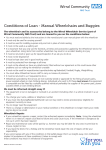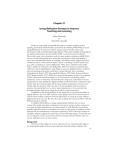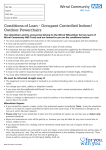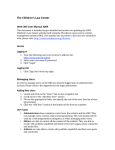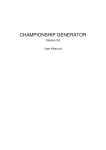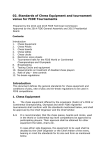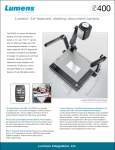Download USer Manual
Transcript
USER MANUAL FINAL USER 38TH MEN - 18TH WOMEN WORLD JUNIOR WEIGHTLIFTING CHAMPIONSHIPS 22 PANAMERICAN CHAMPIONSHIPS OLYMPIC QUALIFICATION EVENT ANTIGUA, GUATEMALA, MAY 7TH TO 18TH 2012 Powered by STEP #. 1 LOGIN 1.1 Login withe the “username” and “password” given by the NATIONAL FEDERATION OF WEIGHT LIFTING OF GUATEMALA. 1.2 Now go to the control panel of the register module. where to find the following menus Home: Go to to home page of the register system o Home->Support: Show a form of contact. Federation: Enter the federation creation panel o Federation->Men Form: Enter the building panel of male athletes. o Federation->Women Form: Enter the building panel of female athletes. o Federation->Official Form: Enter the building panel of official. STEP #. 2 REGISTER 2.1 There are 2 methods of recording the first is go to menu: Federation->Federation 2.2 Or contact the Login tab and select the link here Register 2.3 Enter the fields listed; the system will help you fill the form correctly. Weightlifting Federation of: please fill this field with the name of his country. 2.4 Now you must log into the system with the credentials created earlier. 2.5 Once logged you can, change data, such as federation president name, email and password, but you cannot remove To enter it goes to menu Federation Operation->List Federation 2.6 Select the federation on the link that says: Click here to manage ID 2.7 It displays the following menu Where can only list and edit their federation. Operations not permitted in the following message will appear onscreen ERROR 403 You are not authorized to perform this action. STEP #. 3 REGISTER ATHLETE AND OFFICIALS 3.3 Go to main menu and select any option: Federation->Men Form Federation->Women Form Federation->Official Form 3.4 Fill the fields required: For choose the date of birth, first choose the year. Second the month and finally the day. Enter the photo of the athlete: the "Photograph of athlete" file only allows a maximum size of 800k, JPG or PNG format. It is important that the name of Photography has the name of the athlete to keep better control. Note: probably has higher image files to 800K, please reduce image quality or edit the images with a program for image editing such as Picknik, http://www.picnik.com/ For example if you reach a limit of two participants in the same category of the continental championship, the program does not leave recording another participant in the category, if you made a mistake in the registry, you must edit the data of the participant which are described in the step #. 4 3.5 To add the picture, click on Select File, select the file, and click open. 3.6 Then select Create and if all data is correct, the tab of athlete or delegate is may visualize well. 3.7 The formal entry is a process similar to the previous The "Official is member of team of" specifies that the officer is a member teams. • Both if both teams • Male if men only • Female only if women STEP #4. EDIT THE ATHLETE Y OFFICIALS 4.1 As the issue of the federation must first list the athlete to modify. Federation->Men Form o Selecciona Click here to manage ID 4.2 The data listed athlete and you may update or delete your participant, accessing Operations->Update Male Athlete or Operations ->Delete Male Athlete 4.3 Data to change are the same as the income. Leave field blank Photograph of athlete, if you want to change the picture already registered. 4.5 By delete athlete select in the menu Operations->Delete Male Athlete 4.6 It displays the next message. Select Ok to confirm the operation It will appear the next message ERROR 403 You are not authorized to perform this action. Don´t worry the user has been deleted 4.7 The procedure for updating female athletes and officials is similar.