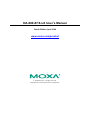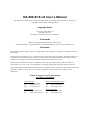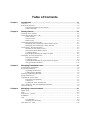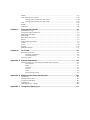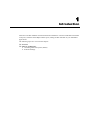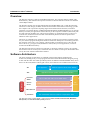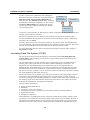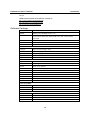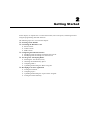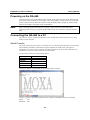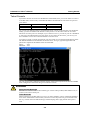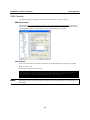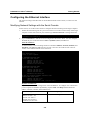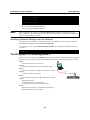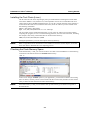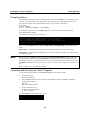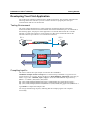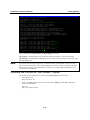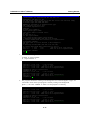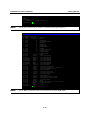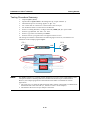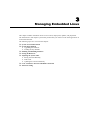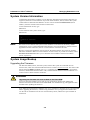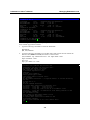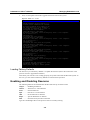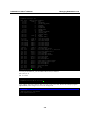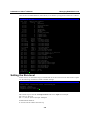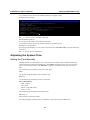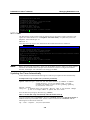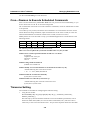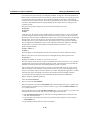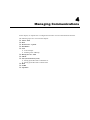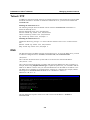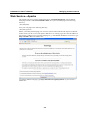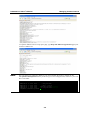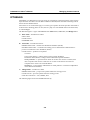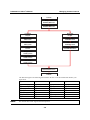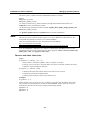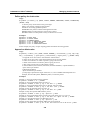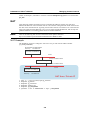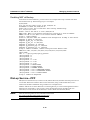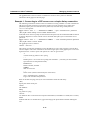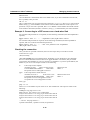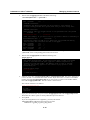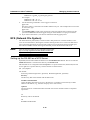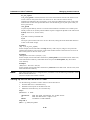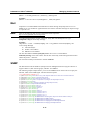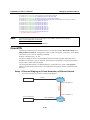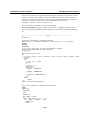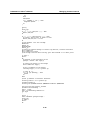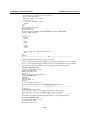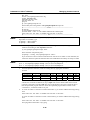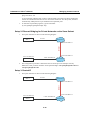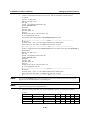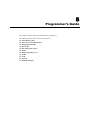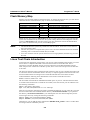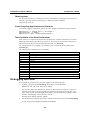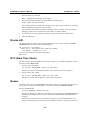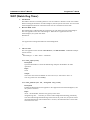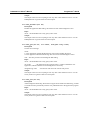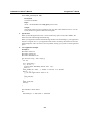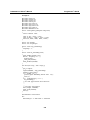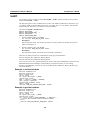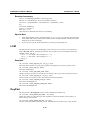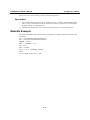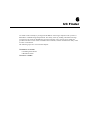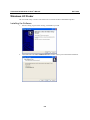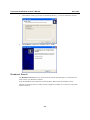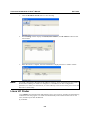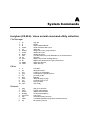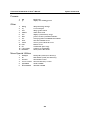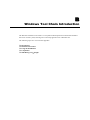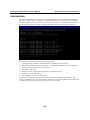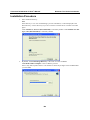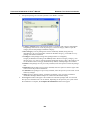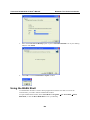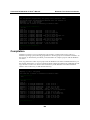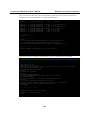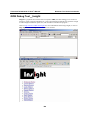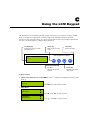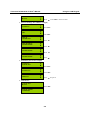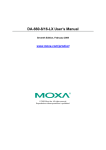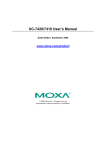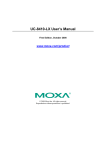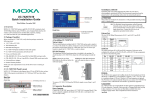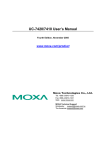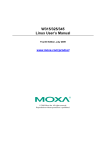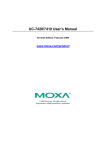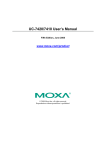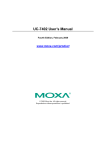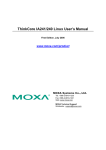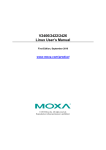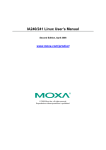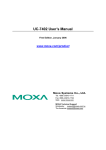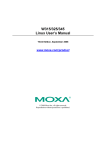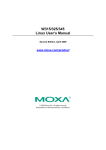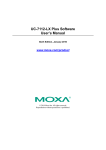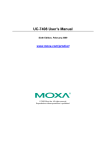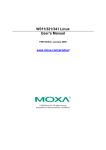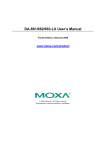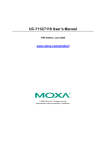Download DA-660-8/16-LX User`s Manual v4
Transcript
DA-660-8/16-LX User’s Manual Fourth Edition, April 2008 www.moxa.com/product © 2008 Moxa Inc., all rights reserved. Reproduction without permission is prohibited. DA-660-8/16-LX User’s Manual The software described in this manual is furnished under a license agreement and may be used only in accordance with the terms of that agreement. Copyright Notice Copyright © 2008 Moxa Inc All rights reserved. Reproduction without permission is prohibited. Trademarks MOXA is a registered trademark of the Moxa Group. All other trademarks or registered marks in this manual belong to their respective manufacturers. Disclaimer Information in this document is subject to change without notice and does not represent a commitment on the part of Moxa. Moxa provides this document “as is,” without warranty of any kind, either expressed or implied, including, but not limited to, its particular purpose. Moxa reserves the right to make improvements and/or changes to this manual, or to the products and/or the programs described in this manual, at any time. Information provided in this manual is intended to be accurate and reliable. However, Moxa assumes no responsibility for its use, or for any infringements on the rights of third parties that may result from its use. This product might include unintentional technical or typographical errors. Changes are periodically made to the information herein to correct such errors, and these changes are incorporated into new editions of the publication. Technical Support Contact Information www.moxa.com/support Moxa Americas: Toll-free: 1-888-669-2872 Tel: +1-714-528-6777 Fax: +1-714-528-6778 Moxa China (Shanghai office): Toll-free: 800-820-5036 Tel: +86-21-5258-9955 Fax: +86-10-6872-3958 Moxa Europe: Tel: +49-89-3 70 03 99-0 Fax: +49-89-3 70 03 99-99 Moxa Asia-Pacific: Tel: +886-2-8919-1230 Fax: +886-2-8919-1231 Table of Contents Chapter 1 Introduction ..................................................................................................1-1 Overview.................................................................................................................................. 1-2 Software Architecture .............................................................................................................. 1-2 Journaling Flash File System (JFFS2) .......................................................................... 1-3 Software Package ......................................................................................................... 1-4 Chapter 2 Getting Started .............................................................................................2-1 Powering on the DA-660 ......................................................................................................... 2-2 Connecting the DA-660 to a PC .............................................................................................. 2-2 Serial Console............................................................................................................... 2-2 Telnet Console.............................................................................................................. 2-3 SSH Console................................................................................................................. 2-4 Configuring the Ethernet Interface .......................................................................................... 2-5 Modifying Network Settings with the Serial Console .................................................. 2-5 Modifying Network Settings over the Network............................................................ 2-6 Test Program—Developing Hello.c ......................................................................................... 2-6 Installing the Tool Chain (Linux) ................................................................................. 2-7 Checking the Flash Memory Space .............................................................................. 2-7 Compiling Hello.c ........................................................................................................ 2-8 Uploading and Running the “Hello” Program .............................................................. 2-8 Developing Your First Application .......................................................................................... 2-9 Testing Environment .................................................................................................... 2-9 Compiling tcps2.c......................................................................................................... 2-9 Uploading and Running the “tcps2-release” Program ................................................ 2-10 Testing Procedure Summary....................................................................................... 2-13 Chapter 3 Managing Embedded Linux ........................................................................3-1 System Version Information..................................................................................................... 3-2 System Image Backup.............................................................................................................. 3-2 Upgrading the Firmware............................................................................................... 3-2 Loading Factory Defaults ............................................................................................. 3-4 Enabling and Disabling Daemons............................................................................................ 3-4 Setting the Run-level ............................................................................................................... 3-6 Adjusting the System Time ...................................................................................................... 3-7 Setting the Time Manually ........................................................................................... 3-7 NTP Client.................................................................................................................... 3-8 Updating the Time Automatically ................................................................................ 3-8 Cron—Daemon to Execute Scheduled Commands ................................................................. 3-9 Timezone Setting ..................................................................................................................... 3-9 Chapter 4 Managing Communications ........................................................................4-1 Telnet / FTP ............................................................................................................................. 4-2 DNS ......................................................................................................................................... 4-2 Web Service—Apache ............................................................................................................. 4-3 IPTABLES ............................................................................................................................... 4-5 NAT.......................................................................................................................................... 4-9 NAT Example............................................................................................................... 4-9 Enabling NAT at Bootup ............................................................................................ 4-10 Dial-up Service—PPP............................................................................................................ 4-10 PPPoE .................................................................................................................................... 4-13 NFS (Network File System)................................................................................................... 4-15 Setting up the DA-660 as a NFS Server ..................................................................... 4-15 Setting up the DA-660 as a NFS Client ...................................................................... 4-16 Mail........................................................................................................................................ 4-17 SNMP .................................................................................................................................... 4-17 OpenVPN............................................................................................................................... 4-18 Chapter 5 Programmer’s Guide....................................................................................5-1 Flash Memory Map.................................................................................................................. 5-2 Linux Tool Chain Introduction................................................................................................. 5-2 Debugging with GDB .............................................................................................................. 5-3 Device API............................................................................................................................... 5-4 RTC (Real Time Clock) ........................................................................................................... 5-4 Buzzer ...................................................................................................................................... 5-4 WDT (Watch Dog Timer) ........................................................................................................ 5-5 UART....................................................................................................................................... 5-9 LCM....................................................................................................................................... 5-10 KeyPad................................................................................................................................... 5-10 Makefile Example...................................................................................................................5-11 Chapter 6 UC Finder ......................................................................................................6-1 Windows UC Finder ................................................................................................................ 6-2 Installing the Software.................................................................................................. 6-2 Broadcast Search .......................................................................................................... 6-3 Linux UC Finder...................................................................................................................... 6-4 Appendix A System Commands..................................................................................... A-1 busybox (V0.60.4): Linux normal command utility collection............................................... A-1 File Manager................................................................................................................ A-1 Editor ........................................................................................................................... A-1 Network ....................................................................................................................... A-1 Process......................................................................................................................... A-2 Other ............................................................................................................................ A-2 Moxa Special Utilities ................................................................................................. A-2 Appendix B Windows Tool Chain Introduction............................................................. B-1 Introduction..............................................................................................................................B-2 Installation Procedure ..............................................................................................................B-3 Using the BASH Shell .............................................................................................................B-5 Compilation .............................................................................................................................B-6 GDB Debug Tool—Insight ......................................................................................................B-8 Appendix C Using the LCM Keypad ............................................................................... C-1 1 Chapter 1 Introduction Welcome to the DA-660 RISC-based Communication Platforms. Features include RS-232/422/485 serial ports, and dual 10/100 Mbps Ethernet ports, making the DA-660 ideal for your embedded applications. The following topics are covered in this chapter: Overview Software Architecture ¾ Journaling Flash File System (JFFS2) ¾ Software Package DA-660-8/16-LX User’s Manual Introduction Overview The DA-660 computer is ideal for embedded applications. This computer features a RISC CPU, RAM memory, and communication ports that connect to RS-232/422/485 serial devices and dual 10/100 Mbps Ethernet. The Da-660 computer uses an Intel XScale IXP-422 266 Mhz RISC CPU. Unlike the X86 CPU, which uses a CISC design, the RISC architecture and modern semiconductor technology provide this computer with a powerful computing engine and communication functions, but without generating a lot of heat. Built-in 32 MB NOR Flash ROM and 128 MB SDRAM give you enough memory to install your application software directly on the computer. In addition, dual LAN ports are built right into the RISC CPU. The network capability, in combination with its control over serial devices, makes the Da-660 an ideal communication platform for data acquisition and industrial control applications. DA-660’s pre-installed Linux operating system (OS) provides an open software operating system for your software program development. Software written for desktop PCs can be easily ported to the computer with a GNU cross compiler, without needing to modify the source code. The OS, device drivers (e.g., Keypad, LCM, and Buzzer control) and your own applications, can all be stored in the NOR Flash memory. The DA-660 Linux Series (referred to as DA-660, or the target computer) comes in two models: the DA-660-8-LX has 8 serial ports, and the DA-660-16-LX has 16 serial ports. Both models have exactly the same software and hardware features. Software Architecture The Linux operating system that is pre-installed in the DA-660 follows standard Linux architecture, making it easy to accept programs that follow the POSIX standard. Program porting is done with the GNU Tool Chain provided by Moxa. In addition to Standard POSIX APIs, device drivers for the LCM, Buzzer and Keypad controls, and UART are also included in the Linux OS. AP API OS Kernel Protocol Stack Device Driver Microkernel Hardware User Application Daemon (Apache, Telnet, FTPD, SNMP) Application Interface (POSIX, Socket, Secure Socket) TCP, IP, UDP, CMP, ARP, HTTP, SNMP, SMTP PCMCIA, CF, WLAN, USB, UART, RTC, LCM, Keypad File System Memory control, Schedule, Process RS-232/422/485, Ethernet, PCMCIA, CompactFlash, USB The DA-660’s built-in Flash ROM is partitioned into Boot Loader, Linux Kernel, Mini Root File System, and User Root File System partitions. 1-2 DA-660-8/16-LX User’s Manual Introduction In order to prevent user applications from crashing the Root File System, the DA-660 uses a specially designed Mini File System with Protected Configuration for emergency use. This Mini File System comes with serial and Ethernet communication capability for users to load the Factory Default Image file. The Mini File System will only be activated if the boot loader fails to load the User Root File System. User AP User Directory (User Configuration) Mini Root File System Configuration Linux Kernel & Root Boot Loader HW To improve system reliability, the DA-660 has a built-in mechanism that prevents the system from crashing. The procedure is as follows. When the Linux kernel boots up, the kernel will mount the root file system, and then enable services and daemons. During this time, the kernel will start searching for system configuration parameters via rc or inittab. Normally, the kernel uses the User Root File System to boot up the system. The Mini Root File System is protected, and cannot be changed by the user, and thus provides a safe zone. The kernel will only use the Mini Root File System when the User Root File System crashes. For more information about the memory map and programming in DA-660, refer to Chapter 5, Programmer’s Guide. Journaling Flash File System (JFFS2) The User Root File System in the flash memory is formatted with the Journaling Flash File System (JFFS2). The formatting process places a compressed file system in the flash memory, transparent to the user. The Journaling Flash File System (JFFS2), which was developed by Axis Communications in Sweden, places a file system directly on the flash, instead of emulating a block device. It is designed for use on flash-ROM chips and recognizes the special write requirements of a flash-ROM chip. JFFS2 implements wear-leveling to extend the life of the flash disk, and stores the flash directory structure in the RAM. A log-structured file system is maintained at all times. The system is always consistent, even if it encounters crashes or improper power-downs, and does not require fsck (file system check) on boot-up. JFFS2 is the newest version of JFFS. It provides improved wear-leveling and garbage-collection performance, improved RAM footprint and response to system-memory pressure, improved concurrency and support for suspending flash erases, marking of bad sectors with continued use of the remaining good sectors that enhances the write-life of the devices, native data compression inside the file system design, and support for hard links. The key features of JFFS2 are: y y y y y y Targets the Flash ROM directly Robustness Consistency across power failures No integrity scan (fsck) is required at boot time after normal or abnormal shutdown Explicit wear leveling Transparent compression Although JFFS2 is a journaling file system, it does not exclude the loss of data. The file system will remain in a consistent state across power failures and will always be mountable. However, if the board is powered down during a write operation, then the incomplete write operation will be rolled back on the next boot, but write operations that have already been completed will not be 1-3 DA-660-8/16-LX User’s Manual Introduction affected. Additional information about JFFS2 is available at: http://sources.redhat.com/jffs2/jffs2.pdf http://developer.axis.com/software/jffs/ http://www.linux-mtd.infradead.org/ Software Package Redboot (V1.92) Monta Vista embedded Linux 2.4.18 ARP, PPP, CHAP, PAP, IPv4, ICMP, TCP, UDP, DHCP, FTP, SNMP V1/V3, HTTP, NTP, NFS, SMTP, SSH 1.0/2.0, SSL, Telnet, PPPoE, OpenVPN JFFS2, NFS, Ext2, Ext3, VFAT/FAT File System OS shell command bash Busybox Linux normal command utility collection Utilities tinylogin login and user manager utility telnet telnet client program ftp FTP client program smtpclient email utility scp Secure file transfer Client Program Daemons pppd dial in/out over serial port daemon snmpd snmpd agent daemon telnetd telnet server daemon inetd TCP server manager program ftpd ftp server daemon apache web server daemon sshd secure shell server nfs-user-server network file system server openvpn virtual private network openssl open SSL Linux Tool Chain GCC (V3.3.2) C/C++ PC Cross Compiler GDB (V5.3) Source Level Debug Server Glibc (V2.2.5) POSIX standard C library Boot Loader Kernel Protocol Stack Windows Tool Chain GCC (V3.3.2) C/C++ PC Cross Compiler GDB (V5.3) Source Level Debug Server Glibc(V2.2.5) POSIX standard C library Insight (V60.1) Windows environment source level debug utility 1-4 2 Chapter 2 Getting Started In this chapter, we explain how to connect the DA-660, turn on the power, and then get started using the programming and other functions. The following topics are covered in this chapter: Powering on the DA-660 Connecting the DA-660 to a PC ¾ Serial Console ¾ Telnet Console ¾ SSH Console Configuring the Ethernet Interface ¾ Modifying Network Settings with the Serial Console ¾ Modifying Network Settings over the Network Test Program—Developing Hello.c ¾ Installing the Tool Chain (Linux) ¾ Checking the Flash Memory Space ¾ Compiling Hello.c ¾ Uploading and Running the “Hello” Program Developing Your First Application ¾ Testing Environment ¾ Compiling tcps2.c ¾ Uploading and Running the “tcps2-release” Program ¾ Testing Procedure Summary DA-660-8/16-LX User’s Manual Getting Started Powering on the DA-660 Connect the SG wire to the Shielded Contact located on the upper left corner of the DA-660, and then power on the computer by connecting it to the power adaptor. It takes about 30 to 60 seconds for the system to boot up. Once the system is ready, the Ready LED will light up, and the model name of the computer will appear on the LCM display. NOTE After connecting the DA-660 to the power supply, it takes about 30 to 60 seconds for the operating system to boot up. The green Ready LED will not turn on until the operating system is ready. Connecting the DA-660 to a PC There are two ways to connect the DA-660 to a PC: through the serial Console port or by using Telnet over the network. Serial Console The serial console port gives users a convenient way of connecting to the DA-660’s console utility. This method is particularly useful when using the computer for the first time. The signal is transmitted over a direct serial connection, and therefore there is no need to know DA-660’s two IP addresses in order to connect to the serial console utility. Use the serial console port settings shown below. Baudrate Parity Data bits Stop bits: Flow Control Terminal 115200 bps None 8 1 None VT100 Once the connection is established, the following window will open. To log in, type the Login name and password as requested. The default values are both root: Login: root Password: root 2-2 DA-660-8/16-LX User’s Manual Getting Started Telnet Console If you know at least one of the two IP addresses and netmasks, then you can use Telnet to connect to the DA-660’s console utility. The default IP address and netmask for each of the two ports are given below: LAN 1 LAN 2 Default IP Address 192.168.3.127 192.168.4.127 Netmask 255.255.255.0 255.255.255.0 Use a cross-over Ethernet cable to connect directly from your PC to the DA-660. You should first modify your PC’s IP address and netmask so that your PC is on the same subnet as one of the DA-660’s two LAN ports. For example, if you connect to LAN 1, you can set your PC’s IP address to 192.168.3.126 and netmask to 255.255.255.0. If you connect to the LAN 2, you can set your PC’s IP address to 192.168.4.126 and netmask to 255.255.255.0. To connect to a hub or switch connected to your local LAN, use a straight-through Ethernet cable. The default IP addresses and netmasks are shown above. To log in, type the Login name and password as requested. The default values are both root: Login: root Password: root You can proceed with configuring network settings of the target computer from the built-in bash shell. Configuration instructions are given in the next section. ATTENTION Serial Console Reminder Remember to choose VT100 as the terminal type. Use the cable provided, CBL-RJ45F9-150, to connect to the serial console port. Telnet Reminder When connecting to the DA-660 over a LAN, you must configure your PC’s Ethernet IP address to be on the same subnet as the DA-660 you wish to contact. If you do not get connected on the first try, re-check the serial and IP settings, and then unplug and re-plug the DA-660’s power cord. 2-3 DA-660-8/16-LX User’s Manual Getting Started SSH Console The DA-660 supports an SSH Console to offer users with better security options. Windows Users Click the link http://www.chiark.greenend.org.uk/~sgtatham/putty/download.html to download PuTTY (free software) to set up an SSH console for the DA-660 in a Windows environment. The following figure shows a simple example of the configuration that is required. Linux Users From a Linux machine, use the ssh command to access the DA-660’s Console utility via SSH. #ssh 192.168.3.127 Select yes to complete the connection. [root@bee_notebook root]# ssh 192.168.3.127 The authenticity of host ‘192.168.3.127 (192.168.3.127)’ can’t be established. RSA key fingerprint is 8b:ee:ff:84:41:25:fc:cd:2a:f2:92:8f:cb:1f:6b:2f. Are you sure you want to continue connection (yes/no)? yes_ NOTE SSH provides better security compared to Telnet for accessing the DA-660’s Console utility over the network. 2-4 DA-660-8/16-LX User’s Manual Getting Started Configuring the Ethernet Interface The network settings of the DA-660 can be modified with the serial Console, or online over the network. Modifying Network Settings with the Serial Console In this section, we use the serial console to configure the network settings of the target computer. 1. Follow the instructions given in a previous section to access the Console Utility of the target computer via the serial Console port, and then type #cd /etc/network to change directories. root@Moxa:# cd /etc/network/ root@Moxa:/etc/network/# 2. Type #vi interfaces to edit the network configuration file with vi editor. You can configure the Ethernet ports of the DA-660 for static or dynamic (DHCP) IP addresses. Static IP addresses: As shown below, 4 network settings need to be modified: address, network, netmask, and broadcast. The default IP addresses are 192.168.3.127 for LAN1 and 192.168.4.127 for LAN2, with a default netmask of 255.255.255.0. # We always want the loopback interface. auto eth0 eth1 lo iface lo inet loopback # embedded ethernet LAN1 iface eth0 inet static address 192.168.3.127 network 192.168.3.0 netmask 255.255.255.0 broadcast 192.168.3.255 # embedded ethernet LAN2 iface eth1 inet static address 192.168.4.127 network 192.168.4.0 netmask 255.255.255.0 broadcast 192.168.4.255 # 802.11g Gigabyte Cardbus wireless card #iface eth2 inet static address 192.168.5.127 network 192.168.5.0 “/etc/network/interfaces” line 1 of 162 --0%-- Dynamic IP addresses: By default, the DA-660 is configured for static IP addresses. To configure one or both LAN ports to request an IP address dynamically, replace static with dhcp and then delete the address, network, netmask, and broadcast lines. Default Setting for LAN1 iface eth0 inet static address 192.168.3.127 network: 192.168.3.0 netmask 255.255.255.0 broadcast 192.168.3.255 Dynamic Setting using DHCP iface eth0 inet dhcp 2-5 DA-660-8/16-LX User’s Manual Getting Started Auto eth0 eth1 lo iface lo inet loopback iface eth0 inet dhcp iface eth1 inet dhcp 3. After modifying the boot settings of the LAN interface, issue the following command to activate the LAN settings immediately: #/etc/init.d/networking restart NOTE After changing the IP settings, use the networking restart command to activate the new IP address. However, the LCM display will still show the old IP address. To update the LCM display, you will need to reboot the DA-660. Modifying Network Settings over the Network IP settings can be activated over the network, but the new settings will not be saved to the flash ROM without modifying the file /etc/network/interfaces. For example, type the command #ifconfig eth0 192.168.1.1 to change the IP address of LAN1 to 192.168.1.1. root@Moxa:~# ifconfig eth0 192.168.1.1 root@Moxa:~# Test Program—Developing Hello.c In this section, we use the standard Hello programming example to illustrate developing a program for the DA-660. In general, program development for DA-660 involves the following seven steps. Step 1: Connect the DA-660 to a Linux PC. Step 2: Install Tool Chain (GNU Cross Compiler & glibc). Step 3: Set the cross compiler and glibc environment variables. Step 4: Code and compile the program. Step 5: Download the program to the DA-660 via FTP or NFS. Step 6: Debug the program Æ If bugs are found, return to Step 4. Æ If no bugs are found, continue with Step 7. Step 7: Back up the user directory (distribute the program to additional DA-660 units if needed). 2-6 x86 Cross Compiler DA-660-8/16-LX User’s Manual Getting Started Installing the Tool Chain (Linux) The PC must have the Linux Operating System pre-installed before installing the DA-660 GNU Tool Chain. Redhat 7.3/8.0, Fedora Core, and compatible versions are recommended. The Tool Chain requires about 100 MB of hard disk space on your PC. The DA-660 Tool Chain software is located on the DA-660 CD. To install the Tool Chain, insert the CD into your PC and then issue the following commands: #mount /dev/cdrom /mnt/cdrom #rpm –ivh /mnt/cdrom/mxscaleb-3.3.2-6.i386.rpm The Tool Chain will be installed automatically on your Linux PC within a few minutes. Before compiling the program, be sure to set the following path first, since the Tool Chain files, including the compiler, link, library, and include files are located in this directory. PATH=/usr/local/mxscaleb/bin:$PATH Setting the path allows you to run the compiler from any directory. NOTE Refer to Appendix B for an introduction to the Windows Tool Chain. In this chapter, we use the Linux tool chain to illustrate the cross compiling process. Checking the Flash Memory Space If the flash memory is full, you will not be able to save data to the Flash ROM. Use the following command to calculate the amount of Available flash memory: />df –h If there is not enough Available space for your application, you will need to delete some existing files. To do this, connect your PC to the DA-660 with the console cable, and then use the console utility to delete the files from the DA-660’s flash memory. NOTE If the flash memory is full, you will need to free up some memory space before saving files to the Flash ROM. 2-7 DA-660-8/16-LX User’s Manual Getting Started Compiling Hello.c The package CD contains several example programs. Here we use Hello.c as an example to show you how to compile and run your applications. Type the following commands from your PC to copy the files used for this example from the CD to your computer’s hard drive: # cd /tmp/ # mkdir example # cp –r /mnt/cdrom/example/* /tmp/example To compile the program, go to the Hello subdirectory and issue the following commands: #cd example/hello #make You should receive the following response: [root@localhost hello]# make /usr/local/mxscaleb/bin/mxscaleb-gcc –o hello-release hello.c /usr/local/mxscaleb/bin/mxscaleb-strip –s hello-release /usr/local/mxscaleb/bin/mxscaleb-gcc –ggdb -o hello-debug hello.c [root@localhost hello]# _ Next, execute the hello.exe file to generate hello-release and hello-debug, which are described below: hello-release—an IXP platform execution file (created specifically to run on the DA-660) hello-debug—an IXP platform GDB debug server execution file (see Chapter 5 for details about the GDB debug tool). NOTE Be sure to type the #make command from within the /tmp/example/hello directory, since UC’s tool chain places a specially designed Makefile in that directory. This special Makefile uses the mxscale-gcc compiler to compile the hello.c source code for the Xscale environment. If you type the #make command from any other directory, Linux will use the x86 compiler (for example, cc or gcc). Refer to Chapter 5 to see a Makefile example. Uploading and Running the “Hello” Program Use the following commands to upload hello-release to the DA-660 via FTP. 1. From the PC, type: #ftp 192.168.3.127 2. Use the bin command to set the transfer mode to Binary mode, and the put command to initiate the file transfer: ftp> bin ftp> put hello-release 3. From the DA-660, type: # chmod +x hello-release # ./hello-release The word Hello will be printed on the screen. root@Moxa:~# ./hello-release Hello 2-8 DA-660-8/16-LX User’s Manual Getting Started Developing Your First Application We use the tcps2 example to illustrate how to build an application. The procedure outlined in the following subsections will show you how to build a TCP server program plus serial port communication that runs on the DA-660. Testing Environment The tcps2 example demonstrates a simple application program that delivers transparent, bi-directional data transmission between the DA-660’s serial and Ethernet ports. As illustrated in the following figure, the purpose of this application is to transfer data between PC 1 and the DA-660 via an RS-232 connection. At the remote site, data can be transferred between the DA-660’s Ethernet port and PC 2 over an Ethernet connection. PC 1 PC 2 RS-232 LAN tcps2.c Read serial data Write data to PC1 Serial Rx Buffer LAN Rx Buffer Send data to PC2 Receive LAN data Compiling tcps2.c The source code for the tcps2 example is located on the CD-ROM at CD-ROM://example/TCPServer2/tcps2.c. Use the following commands to copy the file to a specific directory on your PC. We use the directory /home/da660/1st_application/. Note that you need to copy 3 files—Makefile, tcps2.c, tcpsp.c—from the CD-ROM to the target directory. #mount –t iso9660 /dev/cdrom /mnt/cdrom #cp /mnt/cdrom/example/TCPServer2/tcps2.c/home/da660/1st_application/tcps2.c #cp /mnt/cdrom/example/TCPServer2/tcpsp.c/home/da660/1st_application/tcpsp.c #cp /mnt/cdrom/example/TCPServer2/Makefile.c/home/da660/1st_application/Makefile.c Type #make to compile the example code: You will get the following response, indicating that the example program was compiled successfully. 2-9 DA-660-8/16-LX User’s Manual Getting Started root@server11:/home/da660/1st_application [root@server11 1st_application]# pwd /home/da660/1st_application [root@server11 1st_application]# 11 total 20 -rw-r—r-- 1 root root 514 Nov 27 11:52 Makefile -rw-r—r-- 1 root root 4554 Nov 27 11:52 tcps2.c -rw-r—r-- 1 root root 6164 Nov 27 11:55 tcps2.c [root@server11 1st_application]# make_ /usr/local/mxscaleb/bin/mxscaleb-gcc -o tcps2-release tcps2.c /usr/local/mxscaleb/bin/mxscaleb-strip –s tcps2-release /usr/local/mxscaleb/bin/mxscaleb-gcc -o tcpsp-release tcpsp.c /usr/local/mxscaleb/bin/mxscaleb-strip –s tcpsp-release /usr/local/mxscaleb/bin/mxscaleb-gcc –ggdb -o tcps2-debug tcps2.c /usr/local/mxscaleb/bin/mxscaleb-gcc –ggdb -o tcpsp-debug tcpsp.c You have new mail in /var/spool/mail/root [root@server11 1st_application]# 1s [root@server11 1st_application]# 11 total 92 -rw-r—-r-- 1 root root 514 Nov 27 11:52 Makefile -rwxr-xr—x 1 root root 25843 Nov 27 12:03 tcps2-debug -rwxr—xr-x 1 root root 4996 Nov 27 12:03 tcps2-release -rw-r—-r-- 1 root root 4554 Nov 27 11:52 tcps2.c -rwxr—xr-x 1 root root 26823 Nov 27 12:03 tcpsp-debug -rwxr—xr-x 1 root root 5396 Nov 27 12:03 tcpsp-release -rw-r—-r-- 1 root root 6164 Nov 27 11:55 tcpsp.c [root@server11 1st_application]# Two executable files, tcps2-release and tcps2-debug, are created. tcps2-release—an IXP platform execution file (created specifically to run on the DA-660). tcps2-debug—an IXP platform GDB debug server execution file (see Chapter 5 for details about the GDB debug tool). NOTE If you get an error message at this point, it could be because you neglected to put tcps2.c and tcpsp.c in the same directory. The example Makefile we provide is set up to compile both tcps2 and tcpsp into the same project Makefile. Alternatively, you could modify the Makefile to suit your particular requirements. Uploading and Running the “tcps2-release” Program Use the following commands to use FTP to upload tcps2-release to the DA-660. 1. From the PC, type: #ftp 192.168.3.127 2. Next, use the bin command to set the transfer mode to Binary, and the put command to initiate the file transfer: ftp> bin ftp> put tcps2-release 2-10 DA-660-8/16-LX User’s Manual Getting Started root@server11:/home/da660/1st_application [root@server11 1st_application]# ftp 192.168.3.127 Connected to 192.168.3.127 220 Moxa FTP server (Version wu-2.6.1(2) Mon Nov 24 12:17:04 CST 2003) ready. 530 Please login with USER and PASS. 530 Please login with USER and PASS. KERBEROS_V4 rejected as an authentication type Name (192.168.3.127:root): root 331 Password required for root. Password: 230 User root logged in. Remote system type is UNIX. Using binary mode to transfer files. ftp> bin 200 Type set to I. ftp> put tcps2-release local: tcps2-release remote: tcps2-release 277 Entering Passive Mode (192.168.3.127.82.253) 150 Opening BINARY mode data connection for tcps2-release. 226 Transfer complete 4996 bytes sent in 0.00013 seconds (3.9e+04 Kbytes/s) ftp> ls 227 Entering Passive Mode (192.168.3.127.106.196) 150 Opening ASCII mode data connection for /bin/ls. -rw------1 root root 899 Jun 10 08:11 bash_history -rw-r--r-1 root root 4996 Jun 12 02:15 tcps2-release 226 Transfer complete ftp> 3. From the DA-660, type: # chmod +x tcps2-release # ./tcps2-release & 192.168.3.127 - PuTTY root@Moxa:~# ls –al drwxr—xr-x 2 root root 0 Jun 12 drwxr—xr-x 15 root root 0 Jan 1 -rw------- 1 root root 899 Jun 10 -rw-r--r-- 1 root root 4996 Jun 12 root@Moxa:~# chmod +x tcps2-release root@Moxa:~# ls –al drwxr—xr-x 2 root root 0 Jun 12 drwxr—xr-x 15 root root 0 Jan 1 -rw------- 1 root root 899 Jun 10 -rwxr-xr-x 1 root root 4996 Jun 12 root@Moxa:~# 4. 02:14 1970 08:11 .bash_history 02:15 tcps2-release 02:14 1970 08:11 .bash_history 02:15 tcps2-release The program should start running in the background. Use either the #jobs or command to check if the tcps2 program is actually running in the background. #jobs // use this command to check if the program is running 192.168.3.127 - PuTTY root@Moxa:~# ls –al drwxr—xr-x 2 root root 0 Jun 12 drwxr—xr-x 15 root root 0 Jan 1 -rw------- 1 root root 899 Jun 10 -rw-r--r-- 1 root root 4996 Jun 12 root@Moxa:~# chmod +x tcps2-release root@Moxa:~# ls –al drwxr—xr-x 2 root root 0 Jun 12 drwxr—xr-x 15 root root 0 Jan 1 -rw------- 1 root root 899 Jun 10 -rwxr-xr-x 1 root root 4996 Jun 12 2-11 02:14 1970 08:11 .bash_history 02:15 tcps2-release 02:14 1970 08:11 .bash_history 02:15 tcps2-release #ps –ef DA-660-8/16-LX User’s Manual Getting Started root@Moxa:~# ./tcps2-release & [1] 187 start root@Moxa:~# jobs [1]+ Running ./tcps2-release & root@Moxa:~# NOTE Use the kill command for job number 1 to terminate this program: #kill %1 #ps -ef // use this command to check if the program is running 192.168.3.127 - PuTTY [1]+ Running ./tcps2-release & root@Moxa:~# ps –ef PID Uid VmSize Stat Command 1 root 1296 S init 2 root S [keventd] 3 root S [ksoftirqd_CPU0] 4 root S [kswapd] 5 root S [bdflush] 6 root S [kupdated] 7 root S [mtdblockd] 8 root S [khubd] 10 root S [jffs2_gcd_mtd3] 32 root D [ixp425_csr] 34 root S [ixp425 eth0] 36 root D [ixp425 eth1] 38 root 1256 S stdef 46 root 1368 S /usr/sbin/inetd 52 root 4464 S /usr/sbin/httpd 53 nobody 4480 S /usr/sbin/httpd 54 nobody 4480 S /usr/sbin/httpd 64 nobody 4480 S /usr/sbin/httpd 65 nobody 4480 S /usr/sbin/httpd 66 nobody 4480 S /usr/sbin/httpd 88 bin 1460 S /sbin/portmap 100 root 1556 S /usr/sbin/rpc.statd 104 root 4044 S /usr/sbin/snmpd –s –l /dev/null 106 root 2832 S /usr/sbin/snmptrapd -s 135 root 1364 S /sbin/cardmgr 139 root 1756 S /usr/sbin/rpc.nfsd 141 root 1780 S /usr/sbin/rpc.mountd 148 root 2960 S /usr/sbin/sshd 156 root 1272 S /bin/reportip 157 root 1532 S /sbin/getty 115200 ttyS0 158 root 1532 S /sbin/getty 115200 ttyS1 162 root 3652 S /usr/sbin/sshd 163 root 2208 S -bash 169 root 2192 S ftpd: 192.168.3.110: root: IDLE 187 root 1264 S ./tcps2-release 188 root 1592 S ps -ef root@Moxa:~# NOTE Use the kill -9 command for PID 187 to terminate this program: #kill -9 187 2-12 DA-660-8/16-LX User’s Manual Getting Started Testing Procedure Summary 1. 2. 3. 4. 5. 6. 7. 8. 9. Compile tcps2.c (#make). Upload and run tcps2-release in the background (#./tcps2-release &). Check that the process is running (#jobs or #ps -ef). Use a serial cable to connect PC1 to the DA-660’s first serial port. Use an Ethernet cable to connect PC2 to the DA-660. On PC1: If running Windows, use HyperTerminal (38400, n, 8, 1) to open COMn. On PC2: Type #telnet 192.168.3.127 4001. On PC1: Type some text and then press Enter. On PC2: The text you typed on PC1 will appear on PC2’s screen. The testing environment is illustrated in the following figure. However, note that there are limitations to the example program tcps2.c. PC 1 PC 2 RS-232 LAN tcps2.c Read serial data Write data to PC1 NOTE Serial Rx Buffer LAN Rx Buffer Send data to PC2 Receive LAN data The tcps2.c application is a simple example designed to give users a basic understanding of the concepts involved in combining Ethernet communication and serial port communication. However, the example program has some limitations that make it unsuitable for real-life applications. 1. The serial port is in canonical mode and block mode, making it impossible to send data from the Ethernet side to the serial side (i.e., from PC 2 to PC 1 in our example). 2. The Ethernet side will not accept multiple connections. 2-13 3 Chapter 3 Managing Embedded Linux This chapter includes information about version control, deployment, updates, and peripherals. The information in this chapter is particularly useful when you need to run the same application on several DA-660 units. The following topics are covered in this chapter: System Version Information System Image Backup ¾ Upgrading the Firmware ¾ Loading Factory Defaults Enabling and Disabling Daemons Setting the Run-level Adjusting the System Time ¾ Setting the Time Manually ¾ NTP Client ¾ Updating the Time Automatically Cron—Daemon to Execute Scheduled Commands Timezone Setting DA-660-8/16-LX User’s Manual Managing Embedded Linux System Version Information To determine the hardware capability of your DA-660, and what kind of software functions are supported, check the version numbers of your DA-660’s hardware, kernel, and user file system. Contact Moxa to determine the hardware version. You will need the Production S/N (Serial number), which is located on the DA-660’s bottom label. To check the kernel version, type: #kversion To check the user file system version, type: #fsversion 192.168.3.127 - PuTTY root@Moxa:~# kversion 1.0 root@Moxa:~# fsversion 1.0 NOTE The kernel version and user file system version numbers are the same for the factory default configuration. Even if you download the latest firmware version from Moxa’s website and then upgrade the DA-660’s firmware, the two version numbers will still be the same. However, to help users define the user file system, the kernel and user file system are separate, and hence could have different version numbers. For this reason, we provide two utilities, called kversion and fsversion that allow you to check the version numbers of the kernel and file system, respectively. System Image Backup Upgrading the Firmware The DA-660’s BIOS, kernel, mini file system, and user file system are combined into one firmware file, which can be downloaded from Moxa’s website (www.moxa.com). The name of the file has the form da660-x.x.x.frm, with “x.x.x” indicating the firmware version. To upgrade the firmware, download the firmware file to a PC, and then transfer the file to the DA-660 unit via a serial Console or Telnet Console connection. ATTENTION Upgrading the firmware will erase all data on the Flash ROM If you are using the ramdisk to store code for your applications, beware that updating the firmware will erase all of the data on the Flash ROM. You should back up your application files and data before updating the firmware. Since different Flash disks have different sizes, it’s a good idea to check the size of your Flash disk before upgrading the firmware, or before using the disk to store your application and data files. Use the #df –h command to list the size of each memory block, and the free space available in each block. 3-2 DA-660-8/16-LX User’s Manual Managing Embedded Linux 192.168.3.127 - PuTTY root@Moxa:~# df –h Filesystem Size Used Available /dev/ mtdblock3 26.0M 8.9M 17.1M /dev/mtdblock3 26.0M 8.9M 17.1M /dev/ram2 2.0M 40.0k 1.8M tmpfs 62.1M 0 62.1M root@Moxa:~# upramdisk root@Moxa:~# df –h Filesystem Size Used Available /dev/ mtdblock3 26.0M 8.9M 17.1M /dev/mtdblock3 26.0M 8.9M 17.1M /dev/ram2 2.0M 40.0k 1.8M tmpfs 62.1M 0 62.1M /dev/ram1 29.0M 13.0k 27.5M root@Moxa:~# cd /mnt/ramdisk root@Moxa:/mnt/ramdisk# Use% 34% 34% 2% 0% Mounted on / / /var /dev/shm Use% 34% 34% 2% 0% 0% Mounted on / / /var /dev/shm /mnt/ramdisk The following instructions give the steps required to save the firmware file to the DA-660’s RAM disk, and then upgrade the firmware. 1. Type the following commands to enable the RAM disk: #upramdisk #cd /mnt/ramdisk 2. Type the following commands to use the DA-660’s built-in FTP client to transfer the firmware file (da660-x.x.x.frm) from the PC to the DA-660: /mnt/ramdisk> ftp <destination PC’s IP> Login Name: xxxx Login Password: xxxx ftp> bin ftp> get da660-x.x.x.frm 192.168.3.127 - PuTTY root@Moxa:/mnt/ramdisk# ftp 192.168.3.193 Connected to 192.168.3.193 (192.168.3.193). 220 TYPSoft FTP Server 1.10 ready… Name (192.168.3.193:root): root 331 Password required for root. Password: 230 User root logged in. Remote system type is UNIX. Using binary mode to transfer files. ftp> cd newsw 250 CWD command successful. “/C:/ftproot/newsw/” is current directory. ftp> bin 200 Type set to I. ftp> ls 200 Port command successful. 150 Opening data connection for directory list. drw-rw-rw1 ftp ftp 0 Nov 30 10:03 . drw-rw-rw1 ftp ftp 0 Nov 30 10:03 . -rw-rw-rw1 ftp ftp 13167772 Nov 29 10:24 DA660-1.0.frm -rw-rw-rw1 ftp ftp 8778996 Nov 29 10:24 DA660_rootdisk-1.0.frm 226 Transfer complete. ftp> get DA660-1.0.frm local: DA660-1.0.frm remote: DA660-1.0.frm 200 Port command successful. 150 Opening data connection for DA660-1.0.frm 226 Transfer complete. 13167772 bytes received in 2.17 secs (5925.8 kB/s) ftp> 3-3 DA-660-8/16-LX User’s Manual 3. Managing Embedded Linux Next, use the upfirm command to upgrade the kernel and root file system: #upfirm da660-x.x.x.frm 192.168.3.127 - PuTTY root@Moxa:/mnt/ramdisk# upfirm DA660-1.0.frm Upgrade firmware utility version 1.0. To check source firmware file context. The source firmware file conext is OK. This step destroy all your firmware. Do you want to continue it ? (Y/N) : Y Now upgrade the file [redboot]. Format MTD device [/dev/mtd0] ... MTD device [/dev/mtd0] erase 128 Kibyte @ 60000 - 100% complete. Wait to write file ... Completed 100% Now upgrade the file [kernel]. Format MTD device [/dev/mtd1] ... MTD device [/dev/mtd1] erase 128 Kibyte @ 100000 - 100% complete. Wait to write file ... Completed 100% Now upgrade the file [mini-file-system]. Format MTD device [/dev/mtd2] ... MTD device [/dev/mtd2] erase 128 Kibyte @ 400000 - 100% complete. Wait to write file ... Completed 100% Now upgrade the file [user-file-system]. Format MTD device [/dev/mtd3] ... MTD device [/dev/mtd3] erase 128 Kibyte @ 1a0000 - 100% complete. Wait to write file ... Completed 100% Now upgrade the file [directory]. Format MTD device [/dev/mtd6] ... MTD device [/dev/mtd6] erase 128 Kibyte @ 20000 - 100% complete. Wait to write file ... Completed 100% Now upgrade the new configuration file. Upgrade the firmware is OK. Please press any key to reboot system. Loading Factory Defaults The easiest way to load factory defaults is to update the firmware (follow the instructions in the previous section to upgrade the firmware). Note that if your user file is not working properly, the system will mount the Mini File System. In this case, you will need to load factory defaults to resume normal operation. Enabling and Disabling Daemons The following daemons are enabled when the DA-660 boots up for the first time. snmpd ..........SNMP Agent daemon telnetd ..........Telnet Server / Client daemon inetd .............Internet Daemons ftpd...............FTP Server / Client daemon sshd ..............Secure Shell Server daemon httpd.............Apache WWW Server daemon nfsd...............Network File System Server daemon Type the command ps –ef to list all processes that are currently running. 3-4 DA-660-8/16-LX User’s Manual Managing Embedded Linux 192.168.3.127 - PuTTY root@Moxa:~# cd /etc root@Moxa:/etc# ps –ef PID Uid VmSize Stat Command 1 root 1296 S init 2 root S [keventd] 3 root S [ksoftirqd_CPU0] 4 root S [kswapd] 5 root S [bdflush] 6 root S [kupdated] 7 root S [mtdblockd] 8 root S [khubd] 10 root S [jffs2_gcd_mtd3] 32 root D [ixp425_csr] 34 root S [ixp425 eth0] 38 root 1256 S stdef 36 root S [ixp425 eth1] 47 root 1368 S /usr/sbin/inetd 53 root 4464 S /usr/sbin/httpd 54 nobody 4480 S /usr/sbin/httpd 64 nobody 4480 S /usr/sbin/httpd 65 nobody 4480 S /usr/sbin/httpd 66 nobody 4480 S /usr/sbin/httpd 67 nobody 4480 S /usr/sbin/httpd 92 bin 1460 S /sbin/portmap 104 root 1556 S /usr/sbin/rpc.statd 108 root 4044 S /usr/sbin/snmpd –s –l /dev/null 110 root 2828 S /usr/sbin/snmptrapd –s 139 root 1364 S /sbin/cardmgr 143 root 1756 S /usr/sbin/rpc.nfsd 145 root 1780 S /usr/sbin/rpc.mountd 152 root 2960 S /usr/sbin/sshd 160 root 1272 S /bin/reportip 161 root 3464 S /bin/massupfirm 162 root 1532 S /sbin/getty 115200 ttyS01 163 root 1532 S /sbin/getty 115200 ttyS1 166 root 3464 S /bin/massupfirm 167 root 3464 S /bin/massupfirm 170 root 3652 S /usr/sbin/sshd 171 root 2196 S –bash 182 root 1592 S ps –ef root@Moxa:/ect# To run a private daemon, you can edit the file rc.local, as follows: #cd /etc/rc.d #vi rc.local 192.168.3.127 - PuTTY root@Moxa:~# cd /etc/rc.d root@Moxa:/etc/rc.d# vi rc.local Next, add the application daemon that you want to run, to this file. We use the example program tcps2-release, and configure it to run in the background. 192.168.3.127 - PuTTY # !/bin/sh # Add you want to run daemon /root/tcps2-release &~ 3-5 DA-660-8/16-LX User’s Manual Managing Embedded Linux View the list of enabled daemons, after reboot, to see whether your application daemon is enabled. 192.168.3.127 - PuTTY root@Moxa:~# ps –ef PID Uid VmSize Stat Command 1 root 1296 S init 2 root S [keventd] 3 root S [ksoftirqd_CPU0] 4 root S [kswapd] 5 root S [bdflush] 6 root S [kupdated] 7 root S [mtdblockd] 8 root S [khubd] 10 root S [jffs2_gcd_mtd3] 32 root D [ixp425_csr] 34 root S [ixp425 eth0] 36 root S [ixp425 eth1] 38 root 1256 S stdef 47 root 1368 S /usr/sbin/inetd 53 root 4464 S /usr/sbin/httpd 63 nobody 4480 S /usr/sbin/httpd 64 nobody 4480 S /usr/sbin/httpd 65 nobody 4480 S /usr/sbin/httpd 66 nobody 4480 S /usr/sbin/httpd 67 nobody 4480 S /usr/sbin/httpd 92 bin 1460 S /sbin/portmap 97 root 1264 S /root/tcps2-release 105 root 1556 S /usr/sbin/rpc.statd 109 root 4044 S /usr/sbin/snmpd –s –l /dev/null 111 root 2832 S /usr/sbin/snmptrapd –s 140 root 1364 S /sbin/cardmgr 144 root 1756 S /usr/sbin/rpc.nfsd 146 root 1780 S /usr/sbin/rpc.mountd 153 root 2960 S /usr/sbin/sshd 161 root 1272 S /bin/reportip 162 root 3464 S /bin/massupfirm 163 root 1532 S /sbin/getty 115200 ttyS0 164 root 1532 S /sbin/getty 115200 ttyS1 166 root 3464 S /bin/massupfirm 168 root 3464 S /bin/massupfirm 171 root 3652 S /usr/sbin/sshd 172 root 2200 S -bash 174 root 1592 S ps –ef root@Moxa:~# Setting the Run-level In this section, we outline the steps you should take to set the Linux run-level and execute requests. Use the following command to enable or disable settings: 192.168.3.127 - PuTTY root@Moxa:/ect/rc.d/rc3.d# ls S19nfs-common S25nfs-user-server S99showreadyled S20snmpd S55ssh S24pcmcia S99rmnologin root@Moxa:/etc/rc.d/rc3.d# #cd /etc/rc.d/init.d Edit a shell script to execute /root/tcps2-release and save to tcps2 as an example. #cd /etc/rc.d/rc3.d #ln –s /etc/rc.d/init.d/tcps2 S60tcps2 SxxRUNFILE stands for S: start the run file while Linux boots up. 3-6 DA-660-8/16-LX User’s Manual Managing Embedded Linux xx: a number between 00-99. The smaller number has a higher priority. RUNFILE: the file name. 192.168.3.127 - PuTTY root@Moxa:/ect/rc.d/rc3.d# ls S19nfs-common S25nfs-user-server S99showreadyled S20snmpd S55ssh S24pcmcia S99rmnologin root@Moxa:/ect/rc.d/rc3.d# ln –s /root/tcps2-release S60tcps2 root@Moxa:/ect/rc.d/rc3.d# ls S19nfs-common S25nfs-user-server S99rmnologin S20snmpd S55ssh S99showreadyled S24pcmcia S60tcps2 root@Moxa:/etc/rc.d/rc3.d# #cd #ln /etc/rc.d/rc6.d –s /etc/rc.d/init.d/tcps2 K30tcps2 KxxRUNFILE stands for K: start the run file while Linux shuts down or halts. xx: a number between 00-99. The smaller number has a higher priority. RUNFILE: is the file name. For removing the daemon, you can remove the run file from /etc/rc.d/rc3.d by using the following command: #rm –f /etc/rc.d/rc3.d/S60tcps2 Adjusting the System Time Setting the Time Manually The DA-660 has two time settings. One is the system time, and the other is the RTC (Real Time Clock) time kept by the DA-660 hardware. Use the #date command to query the current system time or set a new system time. Use #hwclock to query the current RTC time or set a new RTC time. Use the following command to query the system time: #date Use the following command to query the RTC time: #hwclock Use the following command to set the system time: #date MMDDhhmmYYYY MM = Month DD = Date hhmm = hour and minute YYYY = Year Use the following command to set the RTC time: #hwclock –w Write current system time to RTC: The following figure illustrates how to update the system time and set the RTC time. 3-7 DA-660-8/16-LX User’s Manual Managing Embedded Linux 192.168.3.127 - PuTTY root@Moxa:~# date Fri Jun 23 23:30:31 CST 2000 root@Moxa:~# hwclock Fri Jun 23 23:30:35 2000 -0.557748 seconds root@Moxa:~# date 120910002004 Thu Dec 9 10:00:00 CST 2004 root@Moxa:~# hwclock –w root@Moxa:~# date ; hwclock Thu Dec 9 10:01:07 CST 2004 Thu Dec 9 10:01:08 2004 -0.933547 seconds root@Moxa:~# NTP Client The DA-660 has a built-in NTP (Network Time Protocol) client that is used to initialize a time request to a remote NTP server. Use #ntpdate <this client utility> to update the system time. #ntpdate time.stdtime.gov.tw #hwclock –w Visit http://www.ntp.org for more information about NTP and NTP server addresses. 10.120.53.100 - PuTTY root@Moxa:~# date ; hwclock Sat Jan 1 00:00:36 CST 2000 Sat Jan 1 00:00:37 2000 -0.772941 seconds root@Moxa:~# ntpdate time.stdtime.gov.tw 9 Dec 10:58:53 ntpdate[207]: step time server 220.130.158.52 offset 155905087.984256 sec root@Moxa:~# hwclock –w root@Moxa:~# date ; hwclock Thu Dec 9 10:59:11 CST 2004 Thu Dec 9 10:59:12 2004 -0.844076 seconds root@Moxa:~# NOTE Before using the NTP client utility, check your IP and DNS settings to make sure that an Internet connection is available. Refer to Chapter 2 for instructions on how to configure the Ethernet interface, and Chapter 4 for information on setting up the DNS. Updating the Time Automatically In this subsection we demonstrate the usage of a shell script to update the time automatically. Example shell script to update the system time periodically #!/bin/sh ntpdate time.nist.gov # # # # You can use the time server’s ip address or domain name directly. If you use domain name, you must enable the domain client on the system by updating /etc/resolv.conf file. hwclock –systohc sleep 100 # Updates every 100 seconds. The min. time is 100 seconds. Change # 100 to a larger number to update RTC less often. Save the shell script using any file name (e.g., fixtime). How to run the shell script automatically when the kernel boots up Copy the example shell script fixtime to directory /etc/init.d, and then use chmod 755 fixtime to make the shell script executable. Next, use the vi editor to edit the file /etc/inittab. Add the following line to the bottom of the file: ntp : 2345 : respawn : /etc/init.d/fixtime 3-8 DA-660-8/16-LX User’s Manual Managing Embedded Linux Use the command #init q to re-init the kernel. Cron—Daemon to Execute Scheduled Commands Start Cron from the directory /etc/rc.d/rc. local. The cron process will return immediately, so you do not need to start it with ‘&’ to run in the background. The Cron daemon will search /etc/cron.d/crontab for crontab files, which are named after accounts in /etc/passwd. Cron wakes up every minute, and checks each command to see if it should be run in the current minute. When executing commands, output is mailed to the owner of the crontab (or to the user named in the MAILTO environment variable in the crontab, if such a user exists). Modify the file /etc/cron.d/crontab to set up your scheduled applications. Crontab files have the following format: mm month 0-59 h hour 0-23 dom date 1-31 mon month 1-12 dow week 0-6 (0 is Sunday) user user command command The following example demonstrates how to use Cron. How to use cron to update the system time and RTC time every day at 8:00. STEP1: Write a shell script named fixtime.sh and save it to /home/. #!/bin/sh ntpdate time.nist.gov hwclock –-systohc exit 0 STEP2: Change mode of fixtime.sh #chmod 755 fixtime.sh STEP3: Modify /etc/cron.d/crontab file to run fixtime.sh at 8:00 every day. Add the following line to the end of crontab: * 8 * * * root /home/fixtime.sh STEP4: Enable the cron daemon manually. #/etc/init.d/cron start STEP5: Enable cron when the system boots up. Add the following line in the file /etc/init.d/rc.local #/etc/init.d/cron start Timezone Setting Two methods are available for configuring the timezone setting. 1. Using the TZ variable TZ=standardHH[:MM[:SS]][daylight[HH[:MM[:SS]]][,startdate[/starttime], enddate[/endtime]]] The time kept by the local machine should be a universal standard representation, such as Greenwich Mean Time (GMT) or Universal Time Coordinated (UTC), which we refer to collectively as the “universal reference time.” For personal computers that do not share data 3-9 DA-660-8/16-LX User’s Manual Managing Embedded Linux across time zones, the local time is an adequate standard. To support a universal standard, all MKS utilities assume that times stored in the file system and returned by the operating system are stored in the universal reference time, and then translated to local times. The mapping from the universal reference time to local time is specified by the TZ (time zone) environment variable. If left undefined, the TZ variable defaults to the current time zone setting of your operating system. Here are some possible settings for the North American Eastern time zone: TZ=EST5EDT TZ=EST0EDT TZ=EST0 In the first case, the reference time is GMT and the stored time values are correct worldwide. A simple change of the TZ variable prints local time correctly anywhere. In the second case, the reference time is Eastern Standard Time and the only conversion performed is for Daylight Savings Time. For this reason, there is no need to adjust the hardware clock for Daylight Savings Time twice a year. In the third case, the reference time is always the time reported. This is suggested if the hardware clock on your machine automatically adjusts for Daylight Savings Time or you insist on manually resetting the hardware time twice a year. Other examples include: TZ=NST3:30NDT2:00 TZ=MSEZ-1 The first applies to Newfoundland, whereas the second works in most of Western Europe. Here are some time zone scenarios that involve Daylight Savings Time specifications: TZ=PST0PDT-1 TZ=ACST-09:30ACDT-10:30,M10.5.0/2:00,M3.5.0/2:00 The first scenario shows the TZ of a person in Seattle who stores local time on a PC, but does not adjust the clock to agree with Daylight Savings Time. The stated time zone precedes the machine clock time by one hour when Daylight Savings Time is in effect. The second scenario shows the TZ set by a person in Australia who sets a PC clock to UTC and never adjusts it. The machine clock precedes UTC by 9.5 hours when Daylight Savings Time is not in effect, and by 10.5 hours when it is in effect. Daylight Savings Time is in effect from 2:00 am on the last Sunday in October until 2:00 am on the last Sunday in March. To cause the timezone setting to be activated after the DA-660 reboots, add the line export TZ=your_timezone_setting to the file /etc/rc.d/rc.local. 2. How to use the file /etc/localtime. The local timezone is stored in /etc/localtime and is used by GNU Library for C (glibc) if the TZ environment variable is not set. This file is either a copy of the /usr/share/zoneinfo/ tree or a symbolic link to it. The DA-660 does not provide /use/share/zoneinfo/ files, so you will need to copy a time zone information file to the DA-660 and write over the original local time file. y The /usr/share/zoneinfo folder on a PC that is running standard Linux contains several time zone information files. y Copy the time zone file that you want to use to the DA-660, and write over the original /etc/localtime file. y Type the date to check if the new time zone appears. 3-10 4 Chapter 4 Managing Communications In this chapter, we explain how to configure the DA-660’s various communication functions. The following topics are covered in this chapter: Telnet / FTP DNS Web Service—Apache IPTABLES NAT ¾ NAT Example ¾ Enabling NAT at Bootup Dial-up Service—PPP PPPoE NFS (Network File System) ¾ Setting up the DA-660 as a NFS Server ¾ Setting up the DA-660 as a NFS Client Mail SNMP OpenVPN DA-660-8/16-LX User’s Manual Managing Communications Telnet / FTP In addition to supporting Telnet client/server and FTP client/server, the DA-660 also supports SSH and SFTP client/server. To enable or disable the Telnet/FTP server, you first need to edit the file /etc/inetd.conf. Enabling the Telnet/FTP server The following example shows the default content of the file /etc/inetd.conf. The default is to enable the Telnet/ftp server: discard dgram udp wait root /bin/discard discard stream tcp nowait root /bin/discard telnet stream tcp nowait root /bin/telnetd ftp stream tcp nowait root /bin/ftpd -l Disabling the Telnet/FTP server Disable the daemon by placing a ‘#’ in front of the first character of the row to comment out the line. #telnet stream tcp nowait root /bin/telnetd #ftp stream tcp nowait root /bin/ftpd -l DNS The DA-660 supports the DNS client (but not the DNS server). To set up the DNS client, you need to edit three configuration files: /etc/hosts, /etc/resolv.conf, and /etc/nsswitch.conf. /etc/hosts This is the first file that the Linux system reads to resolve the host name and IP address. /etc/resolv. conf This is the most important file that you need to edit when using DNS for the other programs. For example, before using #ntpdate time.nist.goc to update the system time, you will need to add the DNS server address to the file. Ask your network administrator for the DNS server address to use. The DNS server’s IP address is specified with the “nameserver” command. For example, add the following line to /etc/resolv.conf if the DNS server’s IP address is 168.95.1.1: nameserver 168.95.1.10 10.120.53.100 - PuTTY root@Moxa:/etc# cat resolv.conf # # resolv.conf This file is the resolver configuration file # See resolver(5). # #nameserver 192.168.1.16 nameserver 168.95.1.1 nameserver 140.115.1.31 nameserver 140.115.236.10 root@Moxa:/etc# /etc/nsswitch.conf This file defines the sequence of files to be read to resolve the IP address - /etc/hosts or /etc/resolv.conf. 4-2 DA-660-8/16-LX User’s Manual Managing Communications Web Service—Apache The Apache web server’s main configuration file is /etc/apache/httpd.conf, with the default homepage located at /usr/www/html/index.html. Save your own homepage to the following directory: /usr/www/html/ Save your CGI page to the following directory: /usr/www/cgi-bin/ Before you modify the homepage, use a browser (such as Microsoft Internet Explore or Mozilla Firefox) from your PC to test if the Apache Web Server is working. Type the LAN1 IP address in the browser’s address box to open the homepage. E.g., if the default IP address is still active, type http://192.168.3.127 in the address box. To open the default CGI page, type http://192.168.3.127/cgi-bin/printenv in your browser’s address box. 4-3 DA-660-8/16-LX User’s Manual Managing Communications To open the default CGI test script report page, type http://192.168.3.127/cgi-bin/test-cgi in your browser’s address box. NOTE The CGI function is enabled by default. If you want to disable the function, modify the file /etc/apache/conf/httpd.conf. When you develop your own CGI application, make sure your CGI file is executable. 192.168.3.127 - PuTTY root@Moxa:/usr/www/cgi-bin# ls –al drwxr—xr-x 2 root root 0 Aug 24 1999 drwxr—xr-x 5 root root 0 Nov 5 16:16 -rwxr—xr-x 1 root root 268 Dec 19 2002 printenv -rwxr—xr-x 1 root root 757 Aug 24 1999 test-cgi root@Moxa:/usr/www/cgi-bin# 4-4 DA-660-8/16-LX User’s Manual Managing Communications IPTABLES IPTABLES is an administrative tool for setting up, maintaining, and inspecting the Linux kernel’s IP packet filter rule tables. Several different tables are defined, with each table containing built-in chains and user-defined chains. Each chain is a list of rules that apply to a certain type of packet. Each rule specifies what needs to be done with a matching packet. A rule (such as a jump to a user-defined chain in the same table) is called a target. The DA-660 supports 3 types of IPTABLES table: Filter tables, NAT tables, and Mangle tables: A. Filter Table—includes three chains: INPUT chain OUTPUT chain FORWARD chain B. NAT Table—includes three chains: PREROUTING chain—transfers the destination IP address (DNAT) POSTROUTING chain—works after the routing process and before the Ethernet device process to transfer the source IP address (SNAT) OUTPUT chain—produces local packets sub-tables Source NAT (SNAT)—changes the first source packet IP address Destination NAT (DNAT)—changes the first destination packet IP address MASQUERADE—a special form for SNAT. If one host can connect to internet, then other computers that connect to this host can connect to the Internet even if these computers does not have an actual IP address. REDIRECT—a special form of DNAT that re-sends packets to a local host independent of the destination IP address. C. Mangle Table—includes two chains PREROUTING chain—pre-processes packets before the routing process. OUTPUT chain—processes packets after the routing process. It has three extensions—TTL, MARK, TOS. The following figure shows the IPTABLES hierarchy. 4-5 DA-660-8/16-LX User’s Manual Managing Communications Incoming Packets Mangle Table PREROUTING Chain NAT Table PREROUTING Chain Local Host Packets Other Host Packets Mangle Table INPUT Chain Mangle Table FORWARD Chain Filter Table INPUT Chain Filter Table FORWARD Chain Local Process Mangle Table POSTROUTING Chain Mangle Table OUTPUT Chain NAT Table OUTPUT Chain Filter Table OUTPUT Chain NAT Table POSTROUTING Chain Outgoing Packets The DA-660 supports the following sub-modules. Be sure to use the module that matches your application. ip_conntrack ip_conntrack_ftp ipt_conntrack_irc ip_nat_ftp ip_nat_irc ip_nat_snmp_basic ip_queue ipt_LOG NOTE ipt_MARK ipt_MASQUERADE ipt_MIRROT ipt_REDIRECT ipt_REJECT ipt_TCPMSS ipt_TOS ipt_ULOG ipt_ah ipt_esp ipt_length ipt_limit ipt_mac ipt_mark ipt_multiport ipt_owner The DA-660 does NOT support IPV6 and ipchains. 4-6 ipt_state ipt_tcpmss ipt_tos ipt_ttl ipt_unclean DA-660-8/16-LX User’s Manual Managing Communications The basic syntax to enable and load an IPTABLES module is as follows: #lsmod #modprobe ip_tables #modprobe iptable_filter Use lsmod to check if the ip_tables module has already been loaded in the DA-660. Use modprobe to insert and enable the module. Use the following command to load the modules (iptable_filter, iptable_mangle, iptable_nat): #modprobe iptable_filter Use iptables, iptables-restore, and iptables-save to maintain the database. NOTE IPTABLES acts as a packet filter or NAT. Take care when setting up the IPTABLES rules. If the rules are not correct, remote hosts that connect via a LAN or PPP may be denied access. We recommend using the Serial Console to set up the IPTABLES. Click on the following links for more information about IPTABLES. http://www.linuxguruz.com/iptables/ http://www.netfilter.org/documentation/HOWTO//packet-filtering-HOWTO.html Since the IPTABLES command is very complex, to illustrate the IPTABLES syntax we have divided our discussion of the various rules into three categories: Observe and erase chain rules, Define policy rules, and Append or delete rules. Observe and erase chain rules Usage: # iptables [-t tables] [-L] [-n] -t tables: Table to manipulate (default: ‘filter’); example: nat or filter. -L [chain]: List List all rules in selected chains. If no chain is selected, all chains are listed. -n: Numeric output of addresses and ports. # iptables [-t tables] [-FXZ] -F: Flush the selected chain (all the chains in the table if none is listed). -X: Delete the specified user-defined chain. -Z: Set the packet and byte counters in all chains to zero. Examples: # iptables -L -n In this example, since we do not use the -t parameter, the system uses the default ‘filter’ table. Three chains are included: INPUT, OUTPUT, and FORWARD. INPUT chains are accepted automatically, and all connections are accepted without being filtered. #iptables –F #iptables –X #iptables -Z 4-7 DA-660-8/16-LX User’s Manual Managing Communications Define policy for chain rules Usage: # iptables [-t tables] [-P] [INPUT, OUTPUT, FORWARD, PREROUTING, OUTPUT, POSTROUTING] [ACCEPT, DROP] -P: Set the policy for the chain to the given target. INPUT: For packets coming into the DA-660. OUTPUT: For locally-generated packets. FORWARD: For packets routed out through the DA-660. PREROUTING: To alter packets as soon as they come in. POSTROUTING: To alter packets as they are about to be sent out. Examples: #iptables #iptables #iptables #iptables #iptables #iptables –P –P –P –t –t -t INPUT DROP OUTPUT ACCEPT FORWARD ACCEPT nat –P PREROUTING ACCEPT nat –P OUTPUT ACCEPT nat –P POSTROUTING ACCEPT In this example, the policy accepts outgoing packets and denies incoming packets. Append or delete rules Usage: # iptables [-t table] [-AI] [INPUT, OUTPUT, FORWARD] [-io interface] [-p tcp, udp, icmp, all] [-s IP/network] [--sport ports] [-d IP/network] [--dport ports] –j [ACCEPT. DROP] -A: Append one or more rules to the end of the selected chain. -I: Insert one or more rules in the selected chain as the given rule number. -i: Name of an interface via which a packet is going to be received. -o: Name of an interface via which a packet is going to be sent. -p: The protocol of the rule or of the packet to check. -s: Source address (network name, host name, network IP address, or plain IP address). --sport: Source port number. -d: Destination address. --dport: Destination port number. -j: Jump target. Specifies the target of the rules; i.e., how to handle matched packets. For example, ACCEPT the packet, DROP the packet, or LOG the packet. Examples: Example 1: Accept all packets from lo interface. # iptables –A INPUT –i lo –j ACCEPT Example 2: Accept TCP packets from 192.168.0.1. # iptables –A INPUT –i eth0 –p tcp –s 192.168.0.1 –j ACCEPT Example 3: Accept TCP packets from Class C network 192.168.1.0/24. # iptables –A INPUT –i eth0 –p tcp –s 192.168.1.0/24 –j ACCEPT Example 4: Drop TCP packets from 192.168.1.25. # iptables –A INPUT –i eth0 –p tcp –s 192.168.1.25 –j DROP Example 5: Drop TCP packets addressed for port 21. # iptables –A INPUT –i eth0 –p tcp --dport 21 –j DROP Example 6: Accept TCP packets from 192.168.0.24 to DA-660’s port 137, 138, 139 # iptables –A INPUT –i eth0 –p tcp –s 192.168.0.24 --dport 137:139 –j ACCEPT Example 7: Log TCP packets that visit DA-660’s port 25 # iptables –A INPUT –i eth0 –p tcp --dport 25 –j LOG Example 8: Drop all packets from MAC address 01:02:03:04:05:06 # iptables –A INPUT –i eth0 –p all –m mac –mac-source 01:02:03:04:05:06 –j DROP 4-8 DA-660-8/16-LX User’s Manual Managing Communications NOTE: In Example 8, remember to issue the command #modprobe ipt_mac first to load module ipt_mac. NAT NAT (Network Address Translation) protocol translates IP addresses used on one network to different IP addresses used on another network. One network is designated the inside network and the other is the outside network. Typically, the DA-660 connects several devices on a network and maps local inside network addresses to one or more global outside IP addresses, and un-maps the global IP addresses on incoming packets back into local IP addresses. NOTE Click on the following link for more information about iptables and NAT: http://www.netfilter.org/documentation/HOWTO/NAT-HOWTO.html NAT Example The IP address of LAN1 is changed to 192.168.3.127 (you will need to load the module ipt_MASQUERADE): IP/Netmask: 192.168.3.100/24 Gateway: 192.168.3.127 PC1 (Linux or Windows) LAN1 LAN1: 192.168.3.127/24 Embedded Computer LAN2: 192.168.4.127/24 LAN2 PC2 (Linux or Windows) IP/Netmask: 192.168.4.100/24 Gateway: 192.168.4.127 NAT Area / Private IP 1. 2. 3. 4. 5. 6. echo “1” modprobe modprobe modprobe modprobe iptables > /proc/sys/net/ipv4/ip_forward ip_tables ip_conntrack iptable_nat ipt_MASQUERADE -t nat -A POSTROUTING -o ixp0 -j MASQUERADE 4-9 DA-660-8/16-LX User’s Manual Managing Communications Enabling NAT at Bootup In the most real world situations, you will want to use a simple shell script to enable NAT when the DA-660 boots up. The following script is an example. #!/bin/bash # If you put this shell script in the /home/nat.sh # Remember to chmod 744 /home/nat.sh # Edit the rc.local file to make this shell startup automatically. # vi /etc/rc.d/rc.local # Add a line in the end of rc.local /home/nat.sh EXIF=‘eth0’ #This is an external interface for setting up a valid IP address. EXNET=‘192.168.4.0/24’ #This is an internal network address. # Step 1. Insert modules. # Here 2> /dev/null means the standard error messages will be dump to null device. modprobe ip_tables 2> /dev/null modprobe ip_nat_ftp 2> /dev/null modprobe ip_nat_irc 2> /dev/null modprobe ip_conntrack 2> /dev/null modprobe ip_conntrack_ftp 2> /dev/null modprobe ip_conntrack_irc 2> /dev/null # Step 2. Define variables, enable routing and erase default rules. PATH=/bin:/sbin:/usr/bin:/usr/sbin:/usr/local/bin:/usr/local/sbin export PATH echo “1” > /proc/sys/net/ipv4/ip_forward /sbin/iptables -F /sbin/iptables -X /sbin/iptables -Z /sbin/iptables -F -t nat /sbin/iptables -X -t nat /sbin/iptables -Z -t nat /sbin/iptables -P INPUT ACCEPT /sbin/iptables -P OUTPUT ACCEPT /sbin/iptables -P FORWARD ACCEPT /sbin/iptables -t nat -P PREROUTING ACCEPT /sbin/iptables -t nat -P POSTROUTING ACCEPT /sbin/iptables -t nat -P OUTPUT ACCEPT # Step 3. Enable IP masquerade. Dial-up Service—PPP PPP (Point to Point Protocol) is used to run IP (Internet Protocol) and other network protocols over a serial link. PPP can be used for direct serial connections (using a null-modem cable) over a Telnet link, and links established using a modem over a telephone line. Modem / PPP access is almost identical to connecting directly to a network through the DA-660’s Ethernet port. Since PPP is a peer-to-peer system, the DA-660 can also use PPP to link two networks (or a local network to the Internet) to create a Wide Area Network (WAN). NOTE Click the following links for more information about PPP: http://tldp.org/HOWTO/PPP-HOWTO/index.html http://axion.physics.ubc.ca/ppp-linux.html 4-10 DA-660-8/16-LX User’s Manual Managing Communications The pppd daemon is used to connect to a PPP server from a Linux system. For detailed information about pppd, see the man page. Example 1: Connecting to a PPP server over a simple dial-up connection The following command is used to connect to a PPP server using a modem. Use this command for old ppp servers that prompt for a login name (replace username with the correct name) and password (replace password with the correct password). Note that debug and defaultroute 192.1.1.17 are optional. #pppd connect ‘chat -v “ “ ATDT5551212 CONNECT“ “ ogin: username word: password’ /dev/ttyM0 115200 debug crtscts modem defaultroute If the PPP server does not prompt for the username and password, the command should be entered as follows. Replace username with the correct username and replace password with the correct password. #pppd connect ‘chat -v “ “ ATDT5551212 CONNECT“ “‘ user username password password /dev/ttyM0 115200 crtscts modem The pppd options are as follows: connect ‘chat etc...’ This option provides the command to contact the PPP server. The ‘chat’ program is used to dial a remote computer. The entire command is enclosed in single quotes since pppd expects a one-word argument for the ‘connect’ option. The options for ‘chat’ are given below: -v verbose mode; log what we do to syslog “ “ Double quotes—do not wait for a prompt, but instead do ... (note that you must include a space after the second quotation mark) ATDT5551212 Dial the modem, and then ... CONNECT Wait for an answer. “ “ Send a return (null text followed by the usual return) ogin: username word: password Log in with username and password. Refer to the chat man page, chat.8, for more information about the chat utility. /dev/ Specify the callout serial port. 115200 The baudrate. debug Log status in syslog. crtscts Use hardware flow control between computer and modem (at a baudrate of 115200, this is a must). modem Indicates that this is a modem device; pppd will hang up the phone before and after making the call. 4-11 DA-660-8/16-LX User’s Manual Managing Communications defaultroute Once the PPP link is established, make it the default route; if you have a PPP link to the Internet, this is probably what you want. 192.1.1.17 This is a degenerate case of a general option of the form x.x.x.x:y.y.y.y. Here x.x.x.x is the local IP address and y.y.y.y is the IP address of the remote end of the PPP connection. If this option is not specified, or if just one side is specified, then x.x.x.x defaults to the IP address associated with the local machine’s hostname (located in /etc/hosts), and y.y.y.y is determined by the remote machine. Example 2: Connecting to a PPP server over a hard-wired link If a username and password are not required, use the following command (note that noipdefault is optional): #pppd connect ‘chat –v“ “ “ “ ‘ noipdefault /dev/ttyM0 19200 crtscts If a username and password are required, use the following command (note that noipdefault is optional, and root is both the username and password): #pppd connect ‘chat –v“ “ “ “ ‘ user root password root noipdefault /dev/ttyM0 19200 crtscts Checking the connection Once you have set up a PPP connection, there are some steps that you can take to test the connection. First, type: /sbin/ifconfig (The folder ifconfig may be located elsewhere, depending on your distribution.) You should be able to see all the network interfaces that are UP. ppp0 should be one of them, and you should recognize the first IP address as your own, and the “P-t-P address” (or point-to-point address) the address of your server. The output is similar to the following: lo ppp0 Link encap Local Loopback inet addr 127.0.0.1 Bcast 127.255.255.255 UP LOOPBACK RUNNING MTU 2000 RX packets 0 errors 0 dropped 0 overrun 0 Link encap Point-to-Point Protocol inet addr 192.76.32.3 P-t-P 129.67.1.165 UP POINTOPOINT RUNNING MTU 1500 RX packets 33 errors 0 dropped 0 overrun 0 TX packets 42 errors 0 dropped 0 overrun 0 Mask 255.0.0.0 Metric 1 Mask 255.255.255.0 Metric 1 Now, type: ping z.z.z.z where z.z.z.z is the address of your name server. This should work. The output is similar to the following: waddington:~$p ping 129.67.1.165 PING 129.67.1.165 (129.67.1.165): 56 data bytes 64 bytes from 129.67.1.165: icmp_seq=0 ttl=225 time=268 ms 64 bytes from 129.67.1.165: icmp_seq=1 ttl=225 time=247 ms 64 bytes from 129.67.1.165: icmp_seq=2 ttl=225 time=266 ms ^C --- 129.67.1.165 ping statistics --3 packets transmitted, 3 packets received, 0% packet loss 4-12 DA-660-8/16-LX User’s Manual Managing Communications round-trip min/avg/max = 247/260/268 ms waddington:~$ Try typing: netstat –nr This should show three routes similar to the following: Kernel routing table Destination iface 129.67.1.165 ppp0 127.0.0.0 0.0.0.0 ppp0 Gateway 0.0.0.0 0.0.0.0 129.67.1.165 Genmask 255.255.255.255 255.0.0.0 0.0.0.0 Flags UH U UG Metric 0 0 0 Ref 0 0 0 Use 6 0 lo 6298 If your output looks similar but does not have the destination 0.0.0.0 line (which refers to the default route used for connections), you may have run pppd without the ‘defaultroute’ option. At this point you can try using Telnet, FTP, or finger, bearing in mind that you will have to use numeric IP addresses unless you’ve set up /etc/resolv.conf correctly. Setting up a Machine for Incoming PPP Connections This first example applies to using a modem, and requiring authorization with a username and password. pppd/dev/ttyM0 115200 crtscts modem 192.168.16.1:192.168.16.2 login auth You should also add the following line to the file /etc/ppp/pap-secrets: * * “” * The first star (*) lets everyone login. The second star (*) lets every host connect. The pair of double quotation marks (“”) is to use the file /etc/passwd to check the password. The last star (*) is to let any IP connect. The following example does not check the username and password: pppd/dev/ttyM0 115200 crtscts modem 192.168.16.1:192.168.16.2 PPPoE 1. 2. 3. Connect the DA-660’s LAN port to an ADSL modem with a cross-over cable, HUB, or switch. Login to the DA-660 as the root user. Edit the file /etc/ppp/chap-secrets and add the following: “[email protected]” * “password” * # Secrets for authentication using CHAP # client server secret "[email protected]" * "password" IP addresses * “[email protected]” is the username obtained from the ISP to log in to the ISP account. “password” is the corresponding password for the account. 4-13 DA-660-8/16-LX User’s Manual 4. Managing Communications Edit the file /etc/ppp/pap-secrets and add the following: “[email protected]” * “password” * support hostname stats hostname "*" "*" - # OUTBOUND connections # ATTENTION: The definitions here can allow users to login without a # package already provides this option; make sure you don't change that. # INBOUND connections # Every regular user can use PPP and has to use passwords from /etc/passwd * hostname "" * “[email protected]” * “password” * # PPPOE user example, if you want to use it, you need to unmark it and modify it #"[email protected]" * "password" * # UserIDs that cannot # other accounts that guest hostname master hostname root hostname support hostname stats hostname use PPP at all. Check your /etc/passwd and add any should not be able to use pppd! "*" "*" "*" "*" "*" - “[email protected]” is the username obtained from the ISP to log in to the ISP account. “password” is the corresponding password for the account. 5. Edit the file /etc/ppp/options and add the following line: plugin pppoe.so # Wait for up n milliseconds after the connect script finishes for a valid # PPP packet from the peer. At the end of this time, or when a valid PPP # packet is received from the peer, pppd will commence negotiation by # sending its first LCP packet. The default value is 1000 (1 second). # This wait period only applies if the connect or pty option is used. #connect-delay <n> # Load the pppoe plugin plugin pppoe.so # ---<End of File>--- 6. Add one of two files: /etc/ppp/options.eth0 or /etc/ppp/options.eth1. The choice depends on is the LAN that is connected to the ADSL modem. If you use LAN1 to connect to the ADSL modem, then add /etc/ppp/options.eth0. If you use LAN2 to connect to the ADSL modem, then add /etc/ppp/options.eth1. The file context is shown below: The content of the file is as follows: name [email protected] mtu 1492 mru 1492 defaultroute noipdefault Type your username (the one you set in the /etc/ppp/pap-secrets and /etc/ppp/chap-secrets files) after the “name” option. You may add other options as desired. 7. Set up DNS If you are using DNS servers supplied by your ISP, edit the file /etc/resolv.conf by adding the following lines of code: nameserver ip_addr_of_first_dns_server 4-14 DA-660-8/16-LX User’s Manual Managing Communications nameserver ip_addr_of_second_dns_server For example: nameserver 168..95.1.1 nameserver 139.175.10.20 8. Use the following command to create a pppoe connection: pppd eth0 The eth0 is what is connected to the ADSL modem LAN port. The example above uses LAN1. To use LAN2, type: pppd eth1 9. Type ifconfig ppp0 to check if the connection is OK or has failed. If the connection is OK, you will see information about the ppp0 setting for the IP address. Use ping to test the IP. 10. If you want to disconnect it, use the kill command to kill the pppd process. NFS (Network File System) The Network File System (NFS) is used to mount a disk partition on a remote machine, as if it were on a local hard drive, allowing fast, seamless sharing of files across a network. NFS allows users to develop applications for the DA-660, without worrying about the amount of disk space that will be available. The DA-660 supports the NFS protocol for both client and server. NOTE Click the following links for more information about NFS: http://www.tldp.org/HOWTO/NFS-HOWTO/index.html http://nfs.sourceforge.net/nfs-howto/client.html http://nfs.sourceforge.net/nfs-howto/server.html Setting up the DA-660 as a NFS Server By default, the DA-660 enables the NFS service /etc/init.d/nfs-user-server. The service link file S25nfs-user-server is located in the directory /rc.d/rc2.d-rc5.d. Edit the NFS server configuration file /etc/exports to set up the remote host (NFS client) list and access rights for a specific directory. The file formats are shown below: #vi /etc/exports File Format: directory machine1(option11,option12) machine2(option21,option22) directory The directory that will be shared with the NFS Client. machine1 and machine2 Client machines that will have access to the directory. A machine can be listed by its DNS address or IP address (e.g., machine.company.com or 192.168.0.8). optionxx The option list for a machine describes the kind of access the machine will have. Important options are: ro Read only. This is the default. rw Readable and Writeable. 4-15 DA-660-8/16-LX User’s Manual Managing Communications no_root_squash If no_root_squash is selected, then the root on the client machine will have the same level of access to files on the system as the root on the server. This can have serious security implications, although it may be necessary if you want to do administrative work on the client machine that involves the exported directories. You should only specify this option when you have a good reason. root_squash Any file request made by the user root on the client machine is treated as if it is made by user nobody on the server. (Exactly which UID the request is mapped to depends on the UID of user nobody on the server, not the client.) sync Sync data to memory and flash disk. async The async option instructs the server to lie to the client, telling the client that all data has been written to the stable storage. Example 1 /tmp *(rw,no_root_squash) In this example, the DA-660 shares the /tmp directory with everyone, and gives everyone both read and write authority. The root user on the client machine will have the same level of access to files on the system as the root on the server. Example 2 /home/public 192.168.0.0/24(rw) *(ro) In this example, the DA-660 shares the directory /home/public to a local network 192.168.0.0/24, with read and write authority. Other NFS clients can just read /home/public; they do not have write authority. Example 3 /home/test 192.168.3.100(rw) In this example, the DA-660 shares the directory /home/test to an NFS Client 192.168.3.100, with both read and write authority. NOTE After editing the NFS Server configuration file, remember to use the following command to restart and activate the NFS server. /etc/init.d/nfs-user-server restart Setting up the DA-660 as a NFS Client Use the following procedure is used to mount a remote NFS Server. 1. 2. 3. Scan the NFS Server’s shared directory. Establish a mount point on the NFS Client site. Mount the remote directory to a local directory. Step 1: #showmount –e showmount: -e: HOST: HOST Show the mount information for an NFS Server. Show the NFS Server’s export list. IP address or DNS address. Steps 2 & 3: #mkdir –p /home/nfs/public 4-16 DA-660-8/16-LX User’s Manual Managing Communications #mount –t nfs NFS_Server(IP):/directory /mount/point Example: #mount –t nfs 192.168.3.100/home/public /home/nfs/public Mail smtpclient is a minimal SMTP client that takes an email message body and passes it on to an SMTP server. It is suitable for applications that use email to send alert messages or important logs to a specific user. NOTE Click on the following link for more information about smtpclient: http://www.engelschall.com/sw/smtpclient/ To send an email message, use the ‘smtpclient’ utility that uses SMTP protocol. Type #smtpclient –help to see the help message. Example: smtpclient –s test –f [email protected] –S IP_address [email protected] < mail-body-message -s: The mail subject. -f: Sender’s mail address -S: SMTP server IP address The last mail address [email protected] is the receiver’s e-mail address. mail-body-message is the mail content. The last line of the body of the message should contain ONLY the period ‘.’ character. You will need to add your hostname to the file /etc/hosts. SNMP The DA-660 has built-in SNMP V1 (Simple Network Management Protocol) agent software. It supports RFC1317, RS-232 like groups, and RFC 1213 MIB-II. The following simple example allows you to use an SNMP browser on the host site to query the DA-660, which is the SNMP agent. The DA-660 will respond. ***** SNMP QUERY STARTED ***** 1: sysDescr.0 (octet string) Linux Moxa 2.4.18_mvl30-ixdp425 #1049 Tue Oct 26 09:34:15 CST 2004 armv5teb 2: sysObjectID.0 (object identifier) enterprises.2021.250.10 3: sysUpTime.0 (timeticks) 0 days 00h:41m:54s.47th (251447) 4: sysContact.0 (octet string) Root <root@localhost> (configure /etc/snmp/snmp.local.conf) 5: sysName.0 (octet string) Moxa 6: sysLocation.0 (octet string) Unknown (configure /etc/snmp/snmp.local.conf) 7: system.8.0 (timeticks) 0 days 00h:00m:00s.22th (22) 8: system.9.1.2.1 (object identifier) mib-2.31 9: system.9.1.2.2 (object identifier) internet.6.3.1 10: system.9.1.2.3 (object identifier) mib-2.49 11: system.9.1.2.4 (object identifier) ip 12: system.9.1.2.5 (object identifier) mib-2.50 13: system.9.1.2.6 (object identifier) internet.6.3.16.2.2.1 14: system.9.1.2.7 (object identifier) internet.6.3.10.3.1.1 15: system.9.1.2.8 (object identifier) internet.6.3.11.3.1.1 16: system.9.1.2.9 (object identifier) internet.6.3.15.2.1.1 17: system.9.1.3.1 (octet string) The MIB module to describe generic objects for network interface sub-layers 18: system.9.1.3.2 (octet string) The MIB module for SNMPv2 entities 19: system.9.1.3.3 (octet string) The MIB module for managing TCP implementations 20: system.9.1.3.4 (octet string) The MIB module for managing IP and ICMP implementations 21: system.9.1.3.5 (octet string) The MIB module for managing UDP implementations 4-17 DA-660-8/16-LX User’s Manual Managing Communications 22: system.9.1.3.6 (octet string) View-based Access Control Model for SNMP. 23: system.9.1.3.7 (octet string) The SNMP Management Architecture MIB. 24: system.9.1.3.8 (octet string) The MIB for Message Processing and Dispatching. 25: system.9.1.3.9 (octet string) The management information definitions for the SNMP User-based Security Model. 26: system.9.1.4.1 (timeticks) 0 days 00h:00m:00s.04th (4) 27: system.9.1.4.2 (timeticks) 0 days 00h:00m:00s.09th (9) 28: system.9.1.4.3 (timeticks) 0 days 00h:00m:00s.09th (9) 29: system.9.1.4.4 (timeticks) 0 days 00h:00m:00s.09th (9) 30: system.9.1.4.5 (timeticks) 0 days 00h:00m:00s.09th (9) 31: system.9.1.4.6 (timeticks) 0 days 00h:00m:00s.19th (19) 32: system.9.1.4.7 (timeticks) 0 days 00h:00m:00s.22th (22) 33: system.9.1.4.8 (timeticks) 0 days 00h:00m:00s.22th (22) 34: system.9.1.4.9 (timeticks) 0 days 00h:00m:00s.22th (22) ***** SNMP QUERY FINISHED ***** NOTE Click the following links for more information about MIB II and RS-232 like groups: http://www.faqs.org/rfcs/rfc1213.html http://www.faqs.org/rfcs/rfc1317.html Æ The DA-660 does NOT support SNMP trap. OpenVPN OpenVPN provides two types of tunnels for users to implement VPNS: Routed IP Tunnels and Bridged Ethernet Tunnels. To begin with, check to make sure that the system has a virtual device /dev/net/tun. If not, issue the following command: # mknod /dev/net/tun c 10 200 An Ethernet bridge is used to connect different Ethernet networks together. The Ethernets are bundled into one bigger, “logical” Ethernet. Each Ethernet corresponds to one physical interface (or port) that is connected to the bridge. On each OpenVPN machine, you should generate a working directory, such as /etc/openvpn, where script files and key files reside. Once established, all operations will be performed in that directory. Setup 1: Ethernet Bridging for Private Networks on Different Subnets Set up four machines, as shown in the following diagram. Host A local net OpenVPN A LAN1: 192.168.2.173 LAN1: 192.168.2.171 LAN2: 192.168.8.173 Internet 1. LAN1: 192.168.8.174 LAN1: 192.168.4.172 LAN2: 192.168.4.174 Host B local net 4-18 OpenVPN B DA-660-8/16-LX User’s Manual Managing Communications Host A (B) represents one of the machines that belongs to OpenVPN A (B). The two remote subnets are configured for a different range of IP addresses. When this setup is moved to a public network, the external interfaces of the OpenVPN machines should be configured for static IPs, or connect to another device (such as a firewall or DSL box) first. # openvpn --genkey --secret secrouter.key Copy the file that is generated to the OpenVPN machine. 2. The openvpn-bridge script file located at “/etc/openvpn/” reconfigures interface “eth1” as IP-less, creates logical bridge(s) and TAP interfaces, loads modules, enables IP forwarding, etc. #---------------------------------Start----------------------------#!/bin/sh iface=eth1 # defines the internal interface maxtap=`expr 1` # defines the number of tap devices. I.e., # of tunnels IPADDR= NETMASK= BROADCAST= # it is not a great idea but this system doesn’t support # /etc/sysconfig/network-scripts/ifcfg-eth1 ifcfg_vpn() { while read f1 f2 f3 f4 r3 do if [ “$f1” = “iface” -a “$f2” = “$iface” -a “$f3” = “inet” -a “$f4” = “static” ];then i=`expr 0` while : do if [ $i -gt 5 ]; then break fi i=`expr $i + 1` read f1 f2 case “$f1” in address ) IPADDR=$f2 ;; netmask ) NETMASK=$f2 ;; broadcast ) BROADCAST=$f2 ;; esac done break fi done < /etc/network/interfaces } # get the ip address of the specified interface mname= module_up() { oIFS=$IFS IFS=‘ ‘ FOUND=“no” for LINE in `lsmod` do TOK=`echo $LINE | cut -d’ ‘ -f1` if [ “$TOK” = “$mname” ]; then FOUND=“yes”; break; 4-19 DA-660-8/16-LX User’s Manual Managing Communications fi done IFS=$oIFS if [ “$FOUND” = “no” ]; then modprobe $mname fi } start() { ifcfg_vpn if [ ! \( -d “/dev/net” \) ]; then mkdir /dev/net fi if [ ! \( -r “/dev/net/tun” \) ]; then # create a device file if there is none mknod /dev/net/tun c 10 200 fi # load modules “tun” and “bridge” mname=tun module_up mname=bridge module_up # create an ethernet bridge to connect tap devices, internal interface brctl addbr br0 brctl addif br0 $iface # the bridge receives data from any port and forwards it to other ports. i=`expr 0` while : do # generate a tap0 interface on tun openvpn --mktun --dev tap${i} # connect tap device to the bridge brctl addif br0 tap${i} # null ip address of tap device ifconfig tap${i} 0.0.0.0 promisc up i=`expr $i + 1` if [ $i -ge $maxtap ]; then break fi done # null ip address of internal interface ifconfig $iface 0.0.0.0 promisc up # enable bridge ip ifconfig br0 $IPADDR netmask $NETMASK broadcast $BROADCAST ipf=/proc/sys/net/ipv4/ip_forward # enable IP forwarding echo 1 > $ipf echo “ip forwarding enabled to” cat $ipf } stop() { echo “shutdown openvpn bridge.” ifcfg_vpn i=`expr 0` while : do 4-20 DA-660-8/16-LX User’s Manual Managing Communications # disconnect tap device from the bridge brctl delif br0 tap${i} openvpn --rmtun --dev tap${i} i=`expr $i + 1` if [ $i -ge $maxtap ]; then break fi done brctl delif br0 $iface brctl delbr br0 ifconfig br0 down ifconfig $iface $IPADDR netmask $NETMASK broadcast $BROADCAST killall -TERM openvpn } case “$1” in start) start ;; stop) stop ;; restart) stop start ;; *) echo “Usage: $0 [start|stop|restart]” exit 1 esac exit 0 #---------------------------------- end ----------------------------- Create link symbols to enable this script at boot time: # ln -s /etc/openvpn/openvpn-bridge /etc/rc.d/rc3.d/S32vpn-br # for example # ln -s /etc/openvpn/openvpn-bridge /etc/rc.d/rc6.d/K32vpn-br # for example 3. On machine OpenVPN A, modify the remote address in the configuration file, /etc/openvpn/tap0-br.conf. # /etc/openvpn/tap0-br.conf # point to the peer remote 192.168.8.174 dev tap0 secret /etc/openvpn/secrouter.key cipher DES-EDE3-CBC auth MD5 tun-mtu 1500 tun-mtu-extra 64 ping 40 up /etc/openvpn/tap0-br.sh Then modify the routing table in /etc/openvpn/tap0-br.sh script file. #----------------------------------Start-----------------------------#!/bin/sh # /etc/openvpn/tap0-br.sh # value after “-net” is the subnet behind the remote peer route add -net 192.168.4.0 netmask 255.255.255.0 dev br0 #---------------------------------- end ------------------------------ On machine OpenVPN B, modify the remote address in the configuration file, /etc/openvpn/tap0-br.conf. # /etc/openvpn/tap0-br.conf # point to the peer remote 192.168.8.173 4-21 DA-660-8/16-LX User’s Manual Managing Communications dev tap0 secret /etc/openvpn/secrouter.key cipher DES-EDE3-CBC auth MD5 tun-mtu 1500 tun-mtu-extra 64 ping 40 up /etc/openvpn/tap0-br.sh Then modify the routing table in /etc/openvpn/tap0-br.sh script file. #----------------------------------Start-----------------------------#!/bin/sh # /etc/openvpn/tap0-br.sh # value after “-net” is the subnet behind the remote peer route add -net 192.168.2.0 netmask 255.255.255.0 dev br0 #---------------------------------- end ------------------------------ NOTE Select cipher and authentication algorithms by specifying “cipher” and “auth”. To see with algorithms are available, type: # openvpn --show-ciphers # openvpn --show—auths 4. After configuring the remote peer, we can load the bridge into kernel, reconfigure eth1 and enable IP forwarding on both OpenVPN machine. # /etc/openvpn/openvpn-bridge start Then start both of OpenVPN peers, # openvpn --config /etc/openvpn/tap0-br.conf & If you see the line “Peer Connection Initiated with 192.168.8.173:5000” on each machine, the connection between OpenVPN machines has been established successfully on UDP port 5000. NOTE You can create link symbols to enable the /etc/openvpn/openvpn-bridge script at boot time: # ln -s /etc/openvpn/openvpn-bridge /etc/rc.d/rc3.d/S32vpn-br # ln -s /etc/openvpn/openvpn-bridge /etc/rc.d/rc6.d/K32vpn-br 5. On each OpenVPN machine, check the routing table by typing the command: # route Destination 192.168.4.0 192.168.2.0 192.168.8.0 Gateway * * * Genmsk 255.255.255.0 255.255.255.0 255.255.255.0 Flags U U U Metric 0 0 0 Ref 0 0 0 Use 0 0 0 Iface br0 br0 eth0 Interface eth1 is connected to the bridging interface br0, to which device tap0 also connects, whereas the virtual device tun sits on top of tap0. This ensures that all traffic from internal networks connected to interface eth1 that come to this bridge write to the TAP/TUN device that the OpenVPN program monitors. Once the OpenVPN program detects traffic on the virtual device, it sends the traffic to its peer. 6. To create an indirect connection to Host B from Host A, you need to add the following routing item: route add –net 192.168.4.0 netmask 255.255.255.0 dev eth0 To create an indirect connection to Host A from Host B, you need to add the following routing item: route add –net 192.168.2.0 netmask 255.255.255.0 dev eth0 Now ping Host B from Host A by typing: 4-22 DA-660-8/16-LX User’s Manual Managing Communications ping 192.168.4.174 A successful ping indicates that you have created a VPN system that only allows authorized users from one internal network to access users at the remote site. For this system, all data is transmitted by UDP packets on port 5000 between OpenVPN peers. 7. To shut down OpenVPN programs, type the command: # /etc/openvpn/openvpn-bridge stop Setup 2: Ethernet Bridging for Private Networks on the Same Subnet 1. Set up four machines as shown in the following diagram: Host A local net OpenVPN A LAN1: 192.168.2.173 LAN1: 192.168.2.171 Internet LAN2: 192.168.8.173 LAN1: 192.168.8.174 LAN1: 192.168.4.172 LAN2: 192.168.4.174 Host B 2. local net OpenVPN B The configuration procedure is almost the same as for the previous example. The only difference is that you must comment out the parameter up in /etc/openvpn/tap0-br.conf and /etc/openvpn/tap0-br.conf. Setup 3: Routed IP Set up four machines as shown in the following diagram: Host A local net OpenVPN A LAN1: 192.168.2.173 LAN1: 192.168.2.171 LAN2: 192.168.8.173 Internet 1. LAN1: 192.168.8.174 LAN1: 192.168.4.172 LAN2: 192.168.4.174 Host B local net 4-23 OpenVPN B DA-660-8/16-LX User’s Manual 2. Managing Communications Create a configuration file named “A-tun.conf” and an executable script file named “A-tun.sh”. # point to the peer remote 192.168.8.174 dev tun secret /etc/openvpn/secrouter.key cipher DES-EDE3-CBC auth MD5 tun-mtu 1500 tun-mtu-extra 64 ping 40 ifconfig 192.168.2.173 192.168.4.174 up /etc/openvpn/A-tun.sh Then modify the routing table in /etc/openvpn/tun.sh script file. #----------------------------------Start-----------------------------#!/bin/sh # value after “-net” is the subnet behind the remote peer route add -net 192.168.4.0 netmask 255.255.255.0 gw $5 #---------------------------------- end ------------------------------ Create a configuration file named B-tun.conf and an executable script file named B-tun.sh on OpenVPN B: remote 192.168.8.173 dev tun secret /etc/openvpn/secrouter.key cipher DES-EDE3-CBC auth MD5 tun-mtu 1500 tun-mtu-extra 64 ping 40 ifconfig 192.168.4.174 192.168.2.173 up /etc/openvpn/B-tun.sh #----------------------------------Start-----------------------------#!/bin/sh # value after “-net” is the subnet behind the remote peer route add -net 192.168.2.0 netmask 255.255.255.0 gw $5 #---------------------------------- end ------------------------------ NOTE The command ifconfig defines the first argument as the local internal interface and the second argument as the internal interface at the remote peer. NOTE $5 is the argument that the OpenVPN program passes to the script file. Its value is the second argument of ifconfig in the configuration file. 3. Check the routing table after you run the OpenVPN programs, by typing the command: # route Destination 192.168.4.174 192.168.4.0 192.168.2.0 192.168.8.0 Gateway * 192.168.4.174 * * Genmsk 255.255.255.255 255.255.255.0 255.255.255.0 255.255.255.0 4-24 Flags Metric Ref UH 0 0 UG 0 0 U 0 0 U 0 0 Use 0 0 0 0 Iface tun0 tun0 eth1 eth0 5 Chapter 5 Programmer’s Guide This chapter includes important information for programmers. The following functions are covered in this chapter: Flash Memory Map Linux Tool Chain Introduction Debugging with GDB Device API RTC (Real Time Clock) Buzzer WDT (Watch Dog Timer) UART LCM KeyPad Makefile Example DA-660-8/16-LXUser’s Manual Programmer’s Guide Flash Memory Map Partition sizes are hard coded into the kernel binary. To change the partition sizes, you will need to rebuild the kernel. The flash memory map is shown in the following table. Address 0x00000000 – 0x0005FFFF 0x00060000 – 0x0015FFFF 0x00160000 – 0x0055FFFF 0x00560000 – 0x01F5FFFF 0x01F60000 – 0x01FBFFFF 0x01FC0000 – 0x01FDFFFF 0x01FE0000 – 0x01FFFFFF Size 384 KB 1 MB 4 MB 26 MB 384 KB 128 KB 128 KB Contents Boot Loader—Read ONLY Kernel object code—Read ONLY Mini root file system (EXT2)—Read ONLY User root file system (JFFS2)—Read/Write Not used Boot Loader configuration—Read ONLY Boot Loader directory—Read ONLY Mount the user file system to /mnt/usrdisk with the root file system. Check to see if the user file system was mounted correctly. If the user file system is okay, the kernel will change the root file system to /mnt/usrdisk. If the user file system is not okay, the kernel will use the default Moxa file system. To finish the boot process, run the init program. NOTE 1. The default Moxa file system only enables the network and CF. It lets users recover the user file system when it fails. 2. The user file system is a complete file system. Users can create and delete directories and files (including source code and executable files) as needed. 3. Users can create the user file system on the PC host or target platform, and then copy it to the DA-660. Linux Tool Chain Introduction To ensure that an application will be able to run correctly when installed on the DA-660, you must ensure that it is compiled and linked to the same libraries that are on the DA-660. This is particularly true when the RISC Xscale processor architecture of the DA-660 differs from the CISC x86 processor architecture of the host system, but it is also true if the processor architecture is the same. The host tool chain that comes with the DA-660 contains a suite of cross compilers and other tools, as well as the libraries and headers that are necessary to compile applications for the DA-660. The host environment must be running Linux to install the DA-660 GNU Tool Chain. We have confirmed that the following Linux distributions can be used to install the tool chain: Redhat 7.3/8.0/9.0, Fedora core 1 & 2. The Tool Chain will need about 100 MB of hard disk space on your PC. The DA-660 Tool Chain is located on the DA-660 CD. To install the Tool Chain, insert the CD into your PC and then issue the following commands: #mount /dev/cdrom /mnt/cdrom #rpm –ivh /mnt/cdrom/mxscaleb-3.3.2-x.i386.rpm Wait for a few minutes while the Tool Chain is installed automatically on your Linux PC. Once the host environment has been installed, add the directory /usr/local/mxscaleb/bin to your path and the directory /usr/local/mxscaleb/man to your manual path. You can do this temporarily for the current login session by issuing the following commands: #export PATH=“/usr/local/mxscaleb/bin:$PATH” #export MANPATH=“/usr/local/mxscaleb/man:$PATH” Alternatively, you can add the same commands to $HOME/.bash_profile to cause it to take effect for all login sessions initiated by this user. 5-2 DA-660-8/16-LXUser’s Manual Programmer’s Guide Obtaining help Use the Linux man utility to obtain help on many of the utilities provided by the tool chain. For example to get help on the armv5b-linux-gcc compiler, issue the command: #man armv5b-linux-gcc Cross Compiling Applications and Libraries To compile a simple C application, just use the cross compiler instead of the regular compiler: #mxscaleb-gcc –o example –Wall –g –O2 example.c #mxscaleb-strip –s example #mxscaleb-gcc -ggdb –o example-debug example.c Tools Available in the Host Environment Most of the cross compiler tools are the same as their native compiler counterparts, but with an additional prefix that specifies the target system. In the case of x86 environments, the prefix is i386-linux- and in the case of the DA-660 Xscale boards, it is mxscaleb-. For example the native C compiler is gcc and the cross C compiler for Xscale in DA-660 is mxscaleb-gcc. The following cross compiler tools are provided: ar as c++, g++ cpp gcc gdb ld nm objcopy objdump ranlib readelf size strings strip Manage archives (static libraries) Assembler C++ compiler C preprocessor C compiler Debugger Linker Lists symbols from object files Copies and translates object files Displays information about object files Generates indexes to archives (static libraries) Displays information about ELF files Lists object file section sizes Prints strings of printable characters from files (usually object files) Removes symbols and sections from object files (usually debugging information) Debugging with GDB First compile the program must with option -ggdb. Use the following steps: 1. To debug a program called hello-debug on the target, use the command: #gdbserver 192.168.4.142:2000 hello-debug This is where 2000 is the network port number on which the server waits for a connection from the client. This can be any available port number on the target. Following this is the name of the program to be debugged (hello-debug), plus that program’s arguments. Output similar to the following will be sent to the console: Process hello-debug created; pid=38 2. Use the following command on the host to change to the directory that contains hello-debug: cd /my_work_directory/myfilesystem/testprograms 5-3 DA-660-8/16-LXUser’s Manual 3. Programmer’s Guide Enter the following command: #ddd --debugger mxscaleb-gdb hello-debug & 4. Enter the following command at the GDB, DDD command prompt: Target remote 192.168.4.99:2000 The command produces another line of output on the target console, similar to the following: Remote debugging using 192.168.4.99:2000 192.168.4.99 is the machine’s IP address, and 2000 is the port number. You can now begin debugging in the host environment using the interface provided by DDD. 5. Set a breakpoint on main by double clicking or entering b main on the command line. 6. Click the cont button Device API The DA-660 supports control devices with the ioctl system API. You will need to use include <moxadevice.h>, and use the following ioctl function. int ioctl(int d, int request,…); Input: int d - open device node return file handle int request – argument in or out Use the ioctl man page for detailed documentation: #man ioctl RTC (Real Time Clock) The device node is located at /dev/rtc. The DA-660 supports Linux standard simple RTC control. You must include <linux/rtc.h>. 1. Function: RTC_RD_TIME int ioctl(fd, RTC_RD_TIME, struct rtc_time *time); Description: read time information from RTC. This returns the value on argument 3. 2. Function: RTC_SET_TIME int ioctl(fd, RTC_SET_TIME, struct rtc_time *time); Description: set RTC time. Argument 3 will be passed to the RTC. Buzzer The device node is located at /dev/console. The DA-660 supports Linux standard buzzer control, with its buzzer running at a fixed frequency of 100 Hz. You must use include <sys/kd.h>. Function: KDMKTONE ioctl(fd, KDMKTONE, unsigned int arg); Description: The buzzer’s behavior is determined by the argument arg. The high word part of arg indicates the length of time the buzzer will sound, and the low word part indicates the frequency. The buzzer’s on/off behavior is controlled by software. If you call the ioctl function, you MUST set the frequency at 100 Hz. If you use a different frequency, the system could crash. 5-4 DA-660-8/16-LXUser’s Manual Programmer’s Guide WDT (Watch Dog Timer) 1. Introduction The WDT works like a watch dog function. You can enable it or disable it. If the user enables WDT but the application does not acknowledge it, then the system will reboot. You can set the acknowledgement time from a minimum of 50 msec to a maximum of 60 seconds. 2. How the WDT works The sWatch Dog is enabled when the system boots up. The kernel will auto acknowledge it. The user application must also acknowledge it. When the user application does not acknowledge it, the system will reboot. Kernel boot ..... .... User application running and enable user acknowledgement .... .... 3. The user API The user application must include <moxadevic.h>, and link moxalib.a. A Makefile example is shown below: all: mxscaleb-gcc –o xxxx xxxx.c -lmoxalib int swtd_open(void) Description Open the file handle to control the sWatch Dog. Keep the file handle to do other operations. Input None Output The return value is the file handle. In case of an error, it will return a value < 0. You can get the error from errno(). int swtd_enable(int fd, unsigned long time) Description Enables the Watch Dog for the application. The application must acknowledge this, else the system will reboot. Input int fd - the file handle, from the swtd_open() return value. unsigned long time - The time you wish to acknowledge the Watch Dog periodically. You must acknowledge the Watch Dog before timeout. If you do not, the system will be rebooted automatically. The minimal time is 50 msec, the maximum time is 60 seconds. The time unit is msec. 5-5 DA-660-8/16-LXUser’s Manual Programmer’s Guide Output The output will be zero if everything is OK. Any other value indicates an error. Use the errno() function to get the actual error description. int swtd_disable(int fd) Description Disable the application Watch Dog. The kernel will auto acknowledge the action. Input int fd - the file handle from swtd_open() return value. Output The output will be zero if everything is OK. Any other value indicates an error. Use the errno() function to get the actual error description. int swtd_get(int fd, int *mode, unsigned long *time) Description Get the current settings. mode – 1 if user application enables the Watch Dog: need to acknowledge the action. 0 if user application disables Watch Dog: does not need to acknowledge the action. time – The time period to acknowledge the Watch Dog. Input int fd - the file handle from swtd_open() return value. int *mode - the function will be return the status - enable or disable the user application; indicate whether an acknowledgement is necessary. unsigned long *time - the function will return the current time period. Output The output will be zero if everything is OK. Any other value indicates an error. Use the errno() function to get the actual error description. int swtd_ack(int fd) Description Acknowledge the Watch Dog. When the user application enables the Watch Dog, it needs to call this function periodically with the user predefined time in the application program. Input int fd - the file handle from swtd_open() return value. Output The output will be zero if everything is OK. Any other value indicates an error. Use the errno() function to get the actual error description. 5-6 DA-660-8/16-LXUser’s Manual Programmer’s Guide int swtd_close(int fd) Description Close the file handle. Input int fd - the file handle from swtd_open() return value. Output The output will be zero if everything is OK. Any other value indicates an error. Use the errno() function to get the actual error description. 4. Special Note When you kill the application with -9 or kill without any option or kill with a Ctrl+c, the kernel will auto acknowledge the Watch Dog. When your application enables the Watch Dog and does not acknowledge it, your application may have a logical error, or your application has made a core dump. The kernel will not auto acknowledge this. This can cause a serious problem, causing your system to reboot again and again. 5. User application example Example 1: #include #include #include #include <stdio.h> <stdlib.h> <string.h> <moxadevice.h> int main(int argc, char *argv[]) { int fd; fd = swtd_open(); if ( fd < 0 ) { printf(“Open sWatchDog device fail !\n”); exit(1); } swtd_enable(fd, 5000); // enable it and set it 5 seconds while ( 1 ) { // do user application want to do ….. …. swtd_ack(fd); ….. …. } swtd_close(fd); exit(0); } The makefile is shown below: all: mxscaleb-gcc –o xxxx xxxx.c –lmoxalib 5-7 DA-660-8/16-LXUser’s Manual Programmer’s Guide Example 2: #include #include #include #include #include #include #include #include #include <stdio.h> <stdlib.h> <signal.h> <string.h> <sys/stat.h> <sys/ioctl.h> <sys/select.h> <sys/time.h> <moxadevice.h> static void mydelay(unsigned long msec) { struct timeval time; time.tv_sec = msec / 1000; time.tv_usec = (msec % 1000) * 1000; select(1, NULL, NULL, NULL, &time); } static int swtdfd; static int stopflag=0; static void stop_swatchdog() { stopflag = 1; } static void do_swatchdog(void) { swtd_enable(swtdfd, 500); while ( stopflag == 0 ) { mydelay(250); swtd_ack(swtdfd); } swtd_disable(swtdfd); } int main(int argc, char *argv[]) { pid_t sonpid; signal(SIGUSR1, stop_swatchdog); swtdfd = swtd_open(); if ( swtdfd < 0 ) { printf(“Open sWatchDog device fail !\n”); exit(1); } if ( (sonpid=fork()) == 0 ) do_swatchdog(); // do user application main function ….. ….. ….. // end user application kill(sonpid, SIGUSR1); swtd_close(swtdfd); exit(1); } The Makefile is shown below: all: mxscaleb-gcc –o xxxx xxxx.c –lmoxalib 5-8 DA-660-8/16-LXUser’s Manual Programmer’s Guide UART The normal tty device node is located at /dev/ttyM0 … ttyM7, and the modem tty device node is located at /dev/cum0 … cum7. The DA-660 supports Linux standard termios control. The MOXA UART Device API allows you to configure ttyM0 to ttyM7 as RS-232, RS-422, 4-wire RS-485, or 2-wire RS-485. The DA-660 supports RS-232, RS-422, 2-wire RS-485, and 4-wire RS485. You must use include <moxadevice.h>. #define #define #define #define 1. RS232_MODE 0 RS485_2WIRE_MODE RS422_MODE 2 RS485_4WIRE_MODE 1 3 Function: MOXA_SET_OP_MODE int ioctl(fd, MOXA_SET_OP_MODE, &mode) Description Sets the interface mode. The mode in parameter 3 will be passed to the UART device driver which will change to it. 2. Function: MOXA_GET_OP_MODE int ioctl(fd, MOXA_GET_OP_MODE, &mode) Description Gets the interface mode. The mode will be returned in parameter 3. There are two Moxa private ioctl commands for setting up special baudrates. Function: MOXA_SET_SPECIAL_BAUD_RATE Function: MOXA_GET_SPECIAL_BAUD_RATE If you use this ioctl to set a special baudrate, the termios cflag will be B4000000, in which case the B4000000 defined will be different. If the baudrate you get from termios (or from calling tcgetattr()) is B4000000, you must call ioctl with MOXA_GET_SPECIAL_BAUD_RATE to get the actual baudrate. Example to set the baudrate #include <moxadevice.h> #include <termios.h> struct termios term; int fd, speed; fd = open(“/dev/ttyM0”, O_RDWR); tcgetattr(fd, &term); term. c_cflag &= ~(CBAUD | CBAUDEX); term.c_cflag |= B4000000; tcsetattr(fd, TCSANOW, &term); speed = 500000; ioctl(fd, MOXA_SET_SPECIAL_BAUD_RATE, &speed); Example to get the baudrate #include <moxadevice.h> #include <termios.h> struct termios term; int fd, speed; fd = open(“/dev/ttyM0”, O_RDWR); tcgetattr(fd, &term); if ( (term.c_cflag & (CBAUD|CBAUDEX)) != B4000000 ) { // follow the standard termios baudrate define } else { ioctl(fd, MOXA_GET_SPECIAL_BAUD_RATE, &speed); } 5-9 DA-660-8/16-LXUser’s Manual Programmer’s Guide Baudrate inaccuracy Divisor = 921600/Target Baudrate. (Only Integer part) ENUM = 8 * (921600/Targer - Divisor) ( Round up or down) Inaccuracy = (Target Baudrate – 921600/(Divisor + (ENUM/8))) * 100% E.g., To calculate 500000 bps Divisor = 1, ENUM = 7, Inaccuracy = 1.7% *The Inaccuracy should be less than 2% for reliability. Special Note 1. If the target baudrate is not a special baudrate (e.g. 50, 75, 110, 134, 150, 200, 300, 600, 1200, 1800, 2400, 4800, 9600, 19200, 38400, 57600, 115200, 230400, 460800, 921600), the termios cflag will be set to the same flag. 2. If you use stty to get the serial information, you will get a speed equal to 0. LCM The DA-660 only supports text mode display, with screen size of 16 cols by 8 rows. The device node is /dev/lcm. See the examples given below. We provide a private struct defined as follows: typedef struct lcm_xy { int x; // col value, the arrange is 0 – 15 int y; // raw value, the arrange is 0 – 7 } lcm_xy_t; Examples int ioctl(fd, IOCTL_LCM_GOTO_XY, lcm_xy_t *pos); Move the cursor position to x(col),y(raw) position. The argument 3 is the new position value. int ioctl(fd, IOCTL_LCM_CLS, NULL); Clears the LCM display. int ioctl(fd, IOCTL_LCM_CLEAN_LINE, NULL); Change one line to all spaces in the current row, and move the cursor to the 0 column of this row. int ioctl(fd, IOCTL_LCM_GET_XY, lcm_xy_t *pos); Get the current cursor position. The value will be returned in argument 3. int ioctl(fd, IOCTL_LCM_BACK_LIGH_ON, NULL); Turns the LCM backlight on. int ioctl(fd, IOCTL_LCM_BACK_LIGHT_OFF, NULL); Turns the LCM backlight off. KeyPad The device node is /dev/keypad. The key value is defined in moxadevice.h. int ioctl(fd, IOCTL_KEYPAD_HAS_PRESS, int *flag); Checks how many keys have been pressed. Argument 3 returns the number of pressed keys. 0 means no keys were pressed. int ioctl(fd, IOCTL_KEYPAD_GET_KEY, int *key); Gets the value of the last key that was pressed. This function only reads one key value for each 5-10 DA-660-8/16-LXUser’s Manual Programmer’s Guide function call. The value of the key value is returned in argument 3. Special Note 1. The DA-660’s kernel will store the “pressed key history” in a buffer. The maximum buffer size is 31 keys. If the buffer overflows, the first key of the 31 keys that was pressed will be dropped, without sounding the buzzer. 2. Currently, the DA-660 does NOT support pressing more than 1 key at the same time. Makefile Example The following Makefile file example codes are copied from the Hello example on the DA-660’s CD-ROM. CC = /usr/local/mxscaleb/mxscaleb-gcc CPP = /usr/local/mxscaleb/mxscaleb-gcc SOURCES = hello.c OBJS = $(SOURCES:.c=.o) all: hello hello: $(OBJS) $(CC) -o $@ $^ $(LDFLAGS) $(LIBS) clean: rm -f $(OBJS) hello core *.gdb 5-11 6 Chapter 6 UC Finder UC Finder comes in handy if you forget the IP address of the target computer when you have a demand for troubleshooting field problems. This utility works by sending a broadcast message over the LAN to search for IP addresses of target computers. Two versions of UC Finder are provided. The GUI version works in Windows environments, and the command line utility works in Linux environments. The following topics are covered in this chapter: Windows UC Finder ¾ Installing the Software ¾ Broadcast Search Linux UC Finder ThinkCore DA-660-8/16-LX User’s Manual UC Finder Windows UC Finder The UC Finder utility is used to search the LAN or intranet for Moxa embedded computers. Installing the Software 1. Once the Setup program starts running, click Next to proceed. 2. Click Next when the Select Additional Tools window opens to proceed with the installation. 6-2 ThinkCore DA-660-8/16-LX User’s Manual UC Finder 3. Click Next to install program files in the default directory, or select an alternative location. 4. Click Finish to complete the installation of UC Finder. Broadcast Search The Broadcast Search function is used to locate all the DA-660 units that are connected to the same LAN as your Windows computer. Since the Broadcast Search function searches by MAC address and not IP address, all the DA-660s connected to the LAN will be found, regardless of whether or not they are on the same subnet as the host. 6-3 ThinkCore DA-660-8/16-LX User’s Manual NOTE UC Finder 1. Click the Broadcast Search button to start searching. 2. The Searching window displays the Model, MAC Address, and IP Address of devices that were located. 3. When the search is complete, the same information is displayed in the UC Finder window. UC Finder is designed to determine the IP addresses of all UC units connected to the same LAN as the host that is running UC Finder. To configure UC’s IP addresses or other configuration parameters, use Telnet over the network, or connect directly to the serial Console port to access the DA-660’s Console utility. Linux UC Finder Copy ucfinder from the Document and Software CD to your Linux PC, and then use the following command to start the program. UC Finder will automatically locate all the DA-660 units on the LAN, and then report their IP addresses. #./ucfinder 6-4 A Appendix A System Commands busybox (V0.60.4): Linux normal command utility collection File Manager 1. 2. 3. 4. 5. 6. 7. 8. 9. 10. 11. 12. 13. 14. cp ls ln mount rm chmod chown chgrp sync mv pwd df mkdir rmdir copy file list file make symbolic link file mount and check file system delete file change file owner, group, and user change file owner change file group sync file system, let system file buffer be saved to hardware move file displays the current working directly displays the amount of free space on the device make new directory delete directory 1. 2. 3. 4. 5. 6. 7. 8. 9. 10. vi cat zcat grep cut find more test sleep echo text editor dump file context compress or expand files search file for a specific pattern get string on file find files dump file page by page test if file exists or not sleep (seconds) echo string 1. 2. 3. 4. 5. 6. 7. 8. ping route netstat ifconfig traceroute tftp telnet ftp ping to test network routing table manager display network status set network IP address trace route trivial file transfer protocol A terminal emulation program for TCP/IP network file transfer protocol Editor Network ThinkCore DA-660-8/16-LX User’s Manual System Commands Process 1. 2. kill ps kill process display now running process 1. 2. 3. 4. 5. 6. 7. 8. 9. 10. 11. 12. 13. dmesg sty zcat mknod free date env clear reboot halt du gzip, gunzip hostname dump kernel log message to set serial port dump .gz file context make device node display system memory usage print or set the system date and time run a program in a modified environment clear the terminal screen reboot / power off/on the server halt the server estimate file space usage compress or expand files show system’s host name Other Moxa Special Utilities 1. 2. 3. 4. 5. 6. backupfs bf kversion cat /etc/version upramdisk downramdisk backup file system (user directory) built the file system (user directory) show kernel version show user directory version mount ramdisk unmount ramdisk A-2 B Appendix B Windows Tool Chain Introduction The DA-660’s Windows Tool Chain is a cross platform development environment that simulates the Linux root file system, allowing users to develop applications on a Windows PC. The following topics are covered in this appendix: Introduction Installation Procedure Using the BASH Shell Compilation GDB Debug Tool—Insight ThinkCore DA-660-8/16-LX User’s Manual Windows Tool Chain Introduction Introduction The DA-660’s Windows Tool Chain is a cross platform development environment that simulates the Linux root file system, allowing users to develop applications in a Windows PC environment. Install the Windows tool chain to set up a Linux-like environment on your Windows machine. The following figure shows an example of what the Windows Tool Chain environment looks like. / Your group is currently “mkpasswd”. This indicates that The /etc/passwd (and possibly /etc/group) files should be rebuil See the man pages for mkpasswd and mkgroup then, for example, ru mkpasswd –l [-d] > /etc/passwd mkpasswd –l [-d] > /etc/group Note that the –d switch is necessary for domain users. stephen_lin@abc-06d82fcbf1a / $ ls –al total 9 drwxr—xr-x 8 stephen_ mkpasswd 0 Jan 10 17:24 . drwxr—xr-x 8 stephen_ mkpasswd 0 Jan 10 17:24 .. drwxr—xr-x 2 stephen_ mkpasswd 0 Jan 10 19:48 bin drwxr—xr-x 7 stephen_ mkpasswd 0 Jan 10 19:24 etc -rw-r--r-- 1 stephen_ mkpasswd 3262 Jan 10 22:03 insight.ico drwxr—xr-x 5 stephen_ mkpasswd 0 Jan 10 19:48 lib -rwxr—xr-x 1 stephen_ mkpasswd 53 Jan 10 22:03 moxa.bat -rw-r--r-- 1 stephen_ mkpasswd 3262 Jan 10 22:03 moxa.ico drwxr—xr-x 2 stephen_ mkpasswd 0 Jan 10 19:48 tmp drwxr—xr-x 14 stephen_ mkpasswd 0 Jan 10 19:48 usr drwxr—xr-x 6 stephen_ mkpasswd 0 Jan 10 18:12 var stephen_lin@abc-06d82fcbf1a / $ _ Your Windows OS must satisfy the following requirements. 1. 2. 3. 4. 5. 6. Operating System: Windows 2000 workstation or Windows XP professional. Minimum of 500 MB of free hard drive space to install the tool chain and develop programs. All of the disk space must be on a single drive. CD-ROM or equivalent. Ethernet connect to download the application program to DA-660. Be able to log in as administrator. Use a Windows username without spaces. You will be using a BASH shell window to enter commands. In addition, for editing text files, such as configuration files, you should use the vi editor. Do NOT use WordPad, which could cause problems when the files are transferred to a true Linux environment. B-2 ThinkCore DA-660-8/16-LX User’s Manual Windows Tool Chain Introduction Installation Procedure 1. Select the Root Directory. Note If the directory C:\UC was created during a previous installation, it will be displayed as the Root Directory. Use this directory if you do not wish to re-install the UC windows tool chain again. Under Install For, All Users (Recommended) is selected by default. Under Default Text File Type, Unix (Recommended) is selected by default. 2. By default, the Local Package Directory is the same as on the CD-ROM: \\tool-chain\windows\compiler. Click on Next to proceed. Note: It may take anywhere from 5 to 20 minutes to check the packages in the CD-ROM after you click Next. B-3 ThinkCore DA-660-8/16-LX User’s Manual 3. 4. Windows Tool Chain Introduction All required package are selected by default. Click Next to continue. y Category column: Shows a hierarchical display of packages with category name highest and package name lowest. Click the plus sign (+) next to a category name to open the category and see the packages within that category. y Base Category: List all packages that will be installed by default (along with any dependencies). If you view the Base column for the Base category, you should see every package selected for installation. y Packages: In the packages listing field, package names are arranged by Category/Full/Partial according to the View by button. When viewing by Category, click the plus sign (+) to open or close the packages under that category. This is the same list you see in flat form when viewing by Full/Partial. By default, named packages are installed. y Install: If the package was not previously installed, select this option to install the package now. y Reinstall: If the package was previously installed, select this option to install it again. This will overwrite the previous installation. y Uninstall: If the package was previously installed, select this option if you do NOT want to make any changes. y Skip: Ignores a package entirely, regardless of whether it was previously installed or uninstalled. Packages marked “Skip” are omitted from the Partial display. The Progress window will appear. The installer will install all packages that were selected. This process could take from 5 to 30 minutes, depending on the speed of your system. When the installation is complete, the Complete the Installation window will appear. B-4 ThinkCore DA-660-8/16-LX User’s Manual Windows Tool Chain Introduction 5. Select the Create icon on Desktop option to place a Moxa BASH Shell icon on your desktop, and then click Finish. 6. Click OK to close the Installation Complete window. Using the BASH Shell A command-line interface is used to develop applications with the tool chain. To access the command line, you need to launch a BASH shell window. To open a BASH shell window, choose Start Menu Æ Programs Æ UC Tool Chain Æ Moxa Bash Shell, or click the Moxa Bash Shell icon on your desktop. B-5 ThinkCore DA-660-8/16-LX User’s Manual Windows Tool Chain Introduction / Your group is currently “mkpasswd”. This indicates that The /etc/passwd (and possibly /etc/group) files should be rebuil See the man pages for mkpasswd and mkgroup then, for example, ru mkpasswd –l [-d] > /etc/passwd mkpasswd –l [-d] > /etc/group Note that the –d switch is necessary for domain users. stephen_lin@abc-06d82fcbf1a / $ ls –al total 9 drwxr—xr-x 8 stephen_ mkpasswd 0 Jan 10 17:24 . drwxr—xr-x 8 stephen_ mkpasswd 0 Jan 10 17:24 .. drwxr—xr-x 2 stephen_ mkpasswd 0 Jan 10 19:48 bin drwxr—xr-x 7 stephen_ mkpasswd 0 Jan 10 19:24 etc -rw-r--r-- 1 stephen_ mkpasswd 3262 Jan 10 22:03 insight.ico drwxr—xr-x 5 stephen_ mkpasswd 0 Jan 10 19:48 lib -rwxr—xr-x 1 stephen_ mkpasswd 53 Jan 10 22:03 moxa.bat -rw-r--r-- 1 stephen_ mkpasswd 3262 Jan 10 22:03 moxa.ico drwxr—xr-x 2 stephen_ mkpasswd 0 Jan 10 19:48 tmp drwxr—xr-x 14 stephen_ mkpasswd 0 Jan 10 19:48 usr drwxr—xr-x 6 stephen_ mkpasswd 0 Jan 10 18:12 var stephen_lin@abc-06d82fcbf1a / $ _ Compilation Windows tool chain is a cross compiler that can be used to compile Linux source code on a Windows operating system, allowing programmers to develop projects on a Windows-based PC. In this section, we describe the procedures you should follow to compile a project with the Windows tool chain. First, copy the source codes of your project into the Windows tool chain’s installation directory. In the example shown here, we want to compile the hello example provided in our CD-ROM. We will copy the source code to /UC which is the root directory of the Windows tool chain installation. Check in the root directory, to find the hello directory. / Mkpasswd –l [-d] > /etc/passwd Mkgroup –l [-d] > /etc/group Note that the –d switch is necessary for domain users. Jared_Wu@Jared_Wu ~ $ cd / Jared_Wu@Jared_Wu / $ ls –al total 9 drwxrwx--- 9 Jared_Wu drwxrwx--- 9 Jared_Wu drwxrwx--- 2 Jared_Wu drwxrwx--- 7 Jared_Wu drwx------ 2 Jared_Wu -rwxr-x--- 1 Jared_Wu drwxrwx--- 5 Jared_Wu -rwxr-x--- 1 Jared_Wu -rwxr-x--- 1 Jared_Wu drwxrwx--- 4 Jared_Wu drwxrwx--- 13 Jared_Wu drwxrwx--- 6 Jared_Wu 4294967295 0 Nov 4294967295 0 Nov 4294967295 0 Nov 4294967295 0 Nov mkpasswd 0 Nov 4 4294967295 3262 Nov 4294967295 0 Nov 4294967295 53 Nov 4294967295 3262 Nov 4294967295 0 Nov 4294967295 0 Nov 4294967295 0 Nov Jared_Wu@Jared_Wu / $ B-6 4 18:11 . 4 18:11 . 4 11:10 bin 4 11:10 etc 18:07 hello 4 11:12 insight.ico 4 11:10 lib 4 10:12 moxa.bat 4 11:12 moxa.ico 4 18:11 tmp 4 11:06 usr 4 11:06 var ThinkCore DA-660-8/16-LX User’s Manual Windows Tool Chain Introduction Next, enter the hello directory and invoke the make program that will execute the compilation instructions written in the Makefile to compile the hello project. /hello drwxrwx--- 7 Jared_Wu drwx------ 2 Jared_Wu -rwxr-x--- 1 Jared_Wu drwxrwx--- 5 Jared_Wu -rwxr-x--- 1 Jared_Wu -rwxr-x--- 1 Jared_Wu drwxrwx--- 4 Jared_Wu drwxrwx--- 13 Jared_Wu drwxrwx--- 6 Jared_Wu 4294967295 0 Nov mkpasswd 0 Nov 4 4294967295 3262 Nov 4294967295 0 Nov 4294967295 53 Nov 4294967295 3262 Nov 4294967295 0 Nov 4294967295 0 Nov 4294967295 0 Nov 4 11:10 etc 18:07 hello 4 11:12 insight.ico 4 11:10 lib 4 10:12 moxa.bat 4 11:12 moxa.ico 4 18:11 tmp 4 11:06 usr 4 11:06 var Jared_Wu@Jared_Wu / $ cd hello/ Jared_Wu@Jared_Wu /hello $ make /usr/local/mxscaleb/bin/mxscaleb-gcc –o hello-release hello.c /usr/local/mxscaleb/bin/mxscaleb-strip –s hello-release /usr/local/mxscaleb/bin/mxscaleb-gcc –ggdb -o hello-debug hello.c Jared_Wu@Jared_Wu /hello $ ls Makefile README hello-debug hello-release hello.c Jared_Wu@Jared_Wu /hello $ After that, use FTP to upload the executable file to the UC, and then run the executable. /hello ftp> bye Jared_Wu@Jared_Wu /hello $ ftp 192.168.14.9 Connected to 192.168.14.9. 220 Moxa FTP server <Version wu-2.6.1<2> Mon Nov 24 12:17:04 CST 2003> ready. User <192.168.14.9:<none>>: root 331 Password required for root. Password: 230 User root logged in. ftp> bin 200 PORT command successful. 150 Opening BINARY mode data connection for hello-release. 226 Transfer complete. ftp: 2744 bytes sent in 0.00Seconds 2744000.00Kbytes/sec. ftp> bye 221-You have transferred 2744 bytes in 1 files. 221-Total traffic for this session was 3131 bytes in 1 transfers. 221-Thank you for using the FTP service on Moxa. 221 Goodbye. Jared_Wu@Jared_Wu /hello $ root@Moxa:~# chmod 777 hello-release root@Moxa:~# ./hello-release Hello B-7 ThinkCore DA-660-8/16-LX User’s Manual Windows Tool Chain Introduction GDB Debug Tool—Insight Insight is a graphical user interface that accompanies GDB, the GNU Debugger was written in Tcl/Tk by people working at Red Hat, Inc., and Cygnus Solutions. Red Hat was generous enough to make Insight available for public use, and continues to maintain the program. Click on http://sources.redhat.com/insight/ for more information about using Insight, or click on Help Topics under the Help menu to read the user manual. B-8 C Using the LCM Keypad Appendix C The Da-660 has an LCM and keypad that provide users with on-site parameter readings, and the ability to modify the configuration. Parameters that can be modified include model name, firmware version, network settings, etc. We use the DA-660-16-LX as an example to demonstrate the steps you should follow to configure these parameters. LCM Display Display the process values and parameters Menu Key Back to the previous menu Select Key Enter sub-menu DA-660-16 Data Acquisition Computer MENU ^ ﹀ Up Key Browse sub-menus upward SEL Down Key Browse sub-menus downward Typical example: y Model Name and Firmware Version—This is the 1st screen that is displayed when the system boots up. DA-660-16-LX Ver 1.0 Press MENU to enter the main menu. y Main Menu Network Serial Port ↑ ↓ Serial Port Console Port ↑ ↓ Press ﹀ or use SEL to select an item. Press ﹀ or use SEL to select an item. ThinkCore DA-660-8/16-LX User’s Manual Console Port Return ↑ ↓ Using the LCM Keypad Press ^ or use SEL to select an item. y Network Settings (Port eth0 for example) Network Serial Port ↑ ↓ Press SEL. eth0 eth1 ↑ ↓ Press SEL. eth0: IP 192.168.3.127 ↑ ↓ eth0: Broadcast 255.255.255.255 ↑ ↓ eth0: Netmask 255.255.255.255 ↑ ↓ eth0: Broadcast 255.255.255.255 ↑ ↓ Press ﹀. Press ﹀. Press ﹀. Press ^. y Serial Port (Port #1 for example) Serial Port Console Port ↑ ↓ Press SEL. Serial Port 1 Serial Port 2 ↑ ↓ Press SEL. P1 : RS232 9600,n,8,1 ↑ ↓ Press ﹀ for port 2. y Console Port Console Port Return Press SEL. Console: Enable 115200,n,8,1 C-2