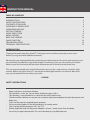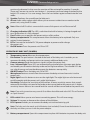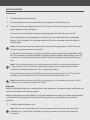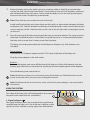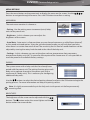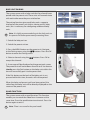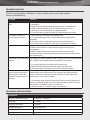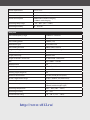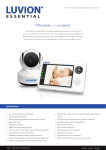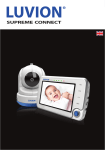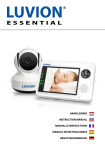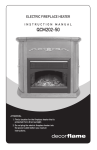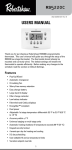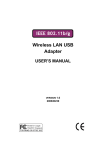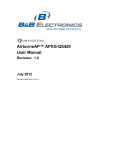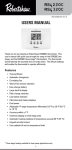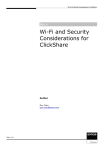Download "user manual"
Transcript
LUVION Premium Babyproducts http://www.v812.ru/ PT 7 1 2 INSTRUCTION MANUAL TABLE OF CONTENTS INTRODUCTION ....................................................................................................................................... 2 SAFETY INSTRUCTIONS . ........................................................................................................................ 2 CONTENTS OF PACKAGE. ....................................................................................................................... 3 OVERVIEW OF PARENT UNIT ................................................................................................................. 6 OVERVIEW BABY UNIT............................................................................................................................. 7 GETTING STARTED. .................................................................................................................................. 8 USING THE SYSTEM . ............................................................................................................................... 9 MENU OPTIONS ....................................................................................................................................... 11 BABY UNIT PAIRING ................................................................................................................................ 14 QUAD FUNCTION .................................................................................................................................... 14 TROUBLESHOOTING ............................................................................................................................... 15 TECHNICAL SPECIFICATIONS ................................................................................................................. 15 INTRODUCTION Thank you for purchasing the Luvion PT 7. Now you can see and hear your baby or even more babies by using up to three additional camera’s. Please retain your original dated sales receipt for your administration. For service and warranty issues you will always be asked for a copy of the receipt. For warranty issues you can contact your Luvion dealer or your local Luvion distributor. More information can be found on www.luvion.com. This user manual provides you with all information necessary for a safe and easy use of this baby monitor. Before using the Luvion PT 7 we ask you to thoroughly read this user manual. We ask for your special attention for the safety instructions. LUVION SAFETY INSTRUCTIONS - Keep small parts away from children. This product is not a toy. Do not allow children to play with it. This product is not intended as a substitute for adult supervision. Check carefully whether or not you are using the right power adapter for both the parent and baby unit. Only use the original supplied power chargers. Do not use the product in humid conditions or nearby water. Only use the product between 10°C en 35°C. Always keep the cords of the power adapters at least 1 meter away from the baby. Do not try to open the product. This must be done by a qualified person. LUVION 3 Premium Babyproducts Batteries -- Charge the battery of the parent unit for some hours until it’s fully charged. The battery is fully loaded when the charging light colours green. -- We advise you always to use the main power for the baby unit. Should there be no main power around, we advise you to use non-rechargable batteries for the baby unit. Should you decide to use batteries, make sure that the power adapter is not connected to the camera. The baby unit has no charging function for rechargable batteries. -- To avoid damage to the batteries, please do not expose the baby monitor to temperatures higher than 40°C. Please remove the optional batteries from the baby unit if you do not use the product for more than 1 month. CONTENS OF PACKAGE The system includes the following components: - 1 x baby unit (camera) - 1 x parent unit (monitor) - 1 x power adapter for the parent unit - 1 x power adapter for the baby unit - 1 x RCA cable for connecting the parent unit to the television - 1 x wall plugs and screws Check your package to confirm that you have recieved the complete system, including all components listed above. Baby unit Parent unit Power adapters (parent unit & baby unit) RCA cable Screws & Plugs 4 OVERVIEW OF PARENT UNIT (MONITOR) 1 2 12 MIC 3 4 5 6 7 8 9 10 11 Front view 13 14 15 16 17 18 19 25 24 20 21 23 22 Back view LUVION 5 Premium Babyproducts OVERVIEW OF BABY UNIT (CAMERA) 3 7 1 4 5 2 6 Side view Front view 8 9 10 5 11 Side view 12 Back view 6 OVERVIEW OF PARENT UNIT (MONITOR) 1. 2. 3. 4. 5. Coloured LEDs The green LED indicates that the monitor is switched on. The green/red LEDs indicate the volume level of the camera (from low to high). Microphone Recieves sound from the area around the parent unit and transmits it to the baby unit. This will only happen when the Talk back button is pressed. Play/Stop button Press this button to start or stop the baby unit playing a lullaby. Next button Play the next lullaby. There are three different lullabies available. Zoom The video can be set at normal or double size by pressing the zoom button. When the video is in double size mode, the buttons can be used to view the parts outside the parent unit screen. Press the zoom button again to return to normal size. In the double size mode 2x is displayed at the top of the screen. Note: There is no sound in the zoom mode. Exit the zoom mode to restore the sound. 6. 7. 8. 9. 10. 11. 12. 13. 14. 15. 16. 17. 18. Left (A) button Press left (A) to automatically switch between multiple cameras. The screen changes channel every 3 seconds. Use in a menu to move your selection to the left Down (-) button Press down (-) to decrease the volume. Use in a menu to move your selection down. OK button To confirm your selection in a menu press OK. Up (+) button Press up (+) to increase the volume. Use in a menu to move your selection up. Right (M) button Press right (M) to switch manually between multiple cameras. Use in a menu to move your selection to the right. Menu button Press this button to enter the main menu. Press menu again to exit the menu. LCD screen Displays the video from the baby unit. Talk button Press this button to speak through the baby unit. The icon will then be displayed on screen. When multiple baby units are used, you will speak through the unit currently being displayed on the screen. Antenna Recieves the video and sound from the baby unit. Quad button Press this button to display the video of all 4 cameras simultaneously. Press the button again to exit the Quad mode. In the Quad mode, the screen displays cam 1, cam 2, cam 3 and cam 4 for each channel. When there is no signal from the baby unit or the signal is too weak the screen will display “out of range” on the corresponding channel. Nightlight button Press this button to remotely turn on/off the night 1 2 light on the baby unit (when multiple baby units are used the nighlight 3 4 of the unit currentlly being displayed on the screen will be turned on/ off ). When the nightlight is on, an indication icon will be displayed on the screen. VID OFF button Press the video button to switch to the sound only mode. In this mode the screen is turned off. Press the button again to return from the sound only mode to the sound and video mode. Scan button When this button is pressed, the screen is turned off. During this time the parent unit will continuously scan the baby unit (or multiple baby units). When a sound is detected, the parent unit will become active. The screen is turned back on, now you can see what happens in the baby room. You can adjust the sound sensitivity for this detection with the rotary knob at the side of the camera. After the parent unit has detected sound it will take about 5 seconds to switch back to the scan mode. Except when the sound is LUVION Premium Babyproducts 7 continously detected. In that case the monitor will be activated for another 5 seconds. There are 2 reasons to use the scan button: 1- to prevent you from being disturbed by the bright LCD screen, or 2- to save energy. Press the scan button again to deactivate the scan mode. 19. Speaker Produces the sound from the baby unit. 20. AV out Audio-video socket which allows you to connect a television or monitor to the parent unit, using the RCA cable. Note: When the RCA cable is connected the screen of the parent unit will be turned off. Charging indication LED The LED is red when the built-in battery is being charged and turns green when it is fully charged. Foot Enables you to position the parent unit on a flat surface. Battery compartment This compartment allows the battery to be replaced. Only use original Luvion batteries. DC in Connect the included DC 5V power adapter to power and/or charge the parent unit. 27. On/Off button Turns the parent unit ON or OFF. 21. 22. 23. 24. 25. 26. OVERVIEW OF BABY UNIT (CAMERA) 1. 2. 3. 4. 5. 6. 7. 8. Temperature sensor Measures the temperature. Pair button The pair button is located at the back of the baby unit. It enables you to reconnect the baby and parent unit or to connect additional baby units. Camera antenna Sends and recieves signals to/from the parent unit. Lens / Infrared light These LEDs are automatically activated when the room gets darker and enable you to monitor the baby under no/low light conditions. The infrared LEDs do use a lot of energy and can therefore empty the batteries more quickly. ON/OFF button Turns the baby unit ON or OFF. Microphone Recieves sounds from the area near the baby unit and transmits it to the parent unit. Night light Press this button to turn on the night light. The night light can also be turned on/off remotely with the parent unit’s night light button. Sensitivity To adjust the sensitivity of the camera. A lower sensitivity means that sounds recieved by the baby unit need to be louder to be transmitted to the parent unit. A higher sensitivity means that at a low sound level the sounds will be transmitted to the parent unit. Note: If you wish to monitor every sound. Go to Menu Auto Mute and select NO. This will activate an “open channel”. 9. ECO switch Allows you to set a lower transmitting power. This will save energy. 10. Volume To increase or decrease the volume of the lullabies. 11. DC 5V power Enables you to connect the baby unit to the electricity grid. Note: The baby unit also works on 4 AA batteries (not included). Do not leave the batteries in the baby unit when you use it with the power adapter. 12. Battery compartment Open this compartment to place 4AA batteries to power the baby unit. 8 GETTING STARTED Parent unit 1. Carefully unpack the parent unit. 2. Place the parent unit in a place that has clear reception with the baby unit. 3. Plug the DC 5V power adapter into the DC 5V input at the side of the parent unit. Plug the power adapter in the wall socket. The parent unit will start to charge; the charging indication LED will now turn red. Leave the parent unit to charge prior to the first time use until the built-in rechargable battery is fully charged. The charging indication LED will turn green when the battery is fully charged. Note: Do not remove the power adapter during the initial charging process. After the initial charge, charge the parent unit as required. If you wish to view the baby unit video on a larger screen, connect the included RCA cable to a TV or monitor. Connect the Video IN (yellow) and the Audio IN (white) plugs to the TV or monitor. Connect the other plug to the AV OUT input located at the back of the parent unit. Note: The use of the AV output is for convenience only. When it is used in combination with a large screen TV or PC monitor, the video might be grainy as the camera limits the video resolution to VGA (640 x 480 pixels). This is not a product defect. For the best video quality use the PIP (Picture in Picture) function of your TV or PC monitor. It enables you to concurrently watch TV and look at the video of the parent unit. Note: Please make sure that the A/V Out (see settings) is set in accordance with your TV or PC monitor. You can choose between NTSC or PAL. Baby unit Before installing the baby unit, carefully plan where and how it will be positioned, and where you will route the cable of the power adapter. Before starting permanent installation, verify the reception of the baby unit video on the parent unit. Verify this when both the baby unit and the parent unit are placed in their preferred positions. 1. Carefully unpack the baby unit. Note: If you are installing baby units that did not come with the initial system (separately sold baby units), please look at the baby unit pairing section of this manual for details on installation. LUVION 9 Premium Babyproducts 2. Mount the baby unit on the wall or put it on a cabinet, table or shelf. To mount the baby unit on the wall, mark the position of the 2 screw holes on the wall. Drill the holes and insert the included wall plugs and screws. Firmly attach the baby unit on the wall by placing the base over the screws and pushing it downwards. Note: Place the baby unit outside the reach of the baby! Avoid installing the baby unit where there are thick walls, or obstructions between the baby and parent unit. Select a location for the baby unit that provides a clear view of the area you want to monitor, which is free from dust, and is not in line-of-sight with a strong light source (or the sun). 3. Point the camera of the baby unit towards the area you want to monitor. The camera can be tilted and swivelled to point it at the baby. For good sensitivity it is recommended to place the baby unit no more than 3 meters away from the baby. The baby unit can be powered by the included power adapter or by 4AA batteries (not included). Power adapter Connect the DC 5V power adapter to the DC 5V input at the back of the baby unit. Plug the power adapter in the wall socket. Batteries Remove the battery pack cover off the base of the baby unit. Place 4AA batteries into the battery pack. Make sure to correctly line up the positive and negative poles of the batteries. Place the battery pack cover back on. Note: We advise you always to use the main power for the baby unit. Should there be no main power around, we advise you to use non-rechargable batteries. Note: Should you decide to use batteries, make sure that the power adapter is not connected to the camera! USING THE SYSTEM 25°C Cam 1 The video of the baby unit will be displayed on the screen of the parent unit when both are switched on. 1 1. Signal indicator The signal indicator shows the strength of the signal being recieved from the baby unit. One or no bars indicates a poor signal and 4 bars indicate a strong signal (see table below). 2 3 4 5 6 10 2. Channel indicator The channel indicator displays the current channel. Press the button to switch between the available baby units. To automatically switch between the channels press the button. 3. Nightlight indicator The nightlight indicator is displayed when the nightlight on the baby unit is turned on. 4. Sound indicator When the volume has been decreased to mute, the mute icon will be displayed on the screen. Use the button to increase the volume. Signal strength Indicator Warning Perfect None Good None Fair None Low Out Of Range No Signal Out Of Range 5. Talk indicator This icon appears when the talk button is pressed. You can now talk through the baby unit. 6. Room temperature indicator The room temperature indicator indicates the temperature measured by the baby unit. Make sure the temperature sensor of the baby unit is pointed away from the camera to enable more accurate measurements. OUT OF RANGE WARNING When the baby unit is positioned too far from the parent unit, the warning message Out of Range will appear on the screen of the parent unit and the video will start to flicker. When there is no connection between the baby and the parent unit, the screen of the parent unit will be black and display the warning message Out of Range. Try bringing the parent and baby units closer together to restore the video. Out Of Range Note: If this does not help, try pairing the baby and parent unit. See baby unit pairing section. ADJUST THE VOLUME Cam 1 The baby unit volume can be adjusted by using the buttons when viewing the video of the baby unit. Press the button to decrease the volume, and press the arrow to increase the volume. When the volume is set to one bar (lowest setting) the volume is muted. The sound icon will then appear on screen. 25°C Volume indicator The volume indicator will be displayed when you change the volume. Note: The volume cannot be changed in the zoom mode (2x is displayed on the screen)! LUVION Premium Babyproducts 11 MENU OPTIONS Press the menu button on the parent unit to display the menu on the screen. Use the buttons to navigate through the menu. Press the OK button to confirm a setting. MAIN MENU The main menu contains 4 submenus: - Pairing - Use the pairing menu to connect (extra) baby units to the parent unit. - Brightness - In this submenu you can adjust the brightness of the screen. - Auto Mute - Auto mute is a feature where you can choose between a so called “open channel”, or the sound activated option. Using the sound activated mode, you will only hear you baby when there is a certain amount of sound. The sensitivity for this level of sound detection can be adjusted by turning the rotary knob located at the side of the baby unit. - Settings - In this submenu you can set the alarm volume, temperature alert parameters, temperature display unit, the TV system for AV output and the screensaver. It is also possible to reset the parent unit to default factory settings. PAIRING The system comes with a baby unit that has already been paired with the parent unit. The pairing function gives each baby unit a seperate channel on the parent unit (with a maximum of 4 baby units). This is necessary for configuring additional baby units. Use the buttons to select the desired pairing channel, and press the OK button to begin the pairing process. For more information see baby unit pairing section. Note: It is highly recommended to pair the baby units to the parent unit before permanently mounting them. BRIGHTNESS The brightness of the screen can be adjusted with the buttons. The button makes the screen lighter and the button makes the screen darker. 12 AUTOMUTE Auto mute is a feature where you can choose between a so called “open channel”, or for the sound activated option. Using the sound activated mode, you will only hear you baby when there is a certain amount of sound. The sensitivity of for this level of sound detection can be adjusted on the side of the baby unit. The advantage of the sound activated mode is that you will not hear any background sound and that you will only be alerted if there is certain sound in the baby room. Should you prefer to hear the sound of the baby room continuously, a so called “open channel”, then this option can be chosen in this menu by selecting NO. SETTINGS The settings menu contains 5 submenus: 1. Temperature alert 2. Temperature Display 3. A/V Out 4. Screensaver 5. Default 1. Temperature Alert You can use this menu to set the temperature range of the temperature alert. When the temperature is outside this range, a warning sound will be emitted. Use the buttons to select the minimum and maximum temperature, then use the buttons to set the temperature value. After successfully setting the temperature range, select On and then press OK to confirm the settings. Select OFF to disable the temperature alert. 2. Temperature display Select the temperature unit you want to use. You can choose between degrees Celcius or degrees Fahrenheit. Note: Because the temperature sensor is located next to the (warm) camera, the measured temperature can deviate slightly from the room temperature. The temperature displayed on the screen is about 1-2 degrees Celcius higher than the room temperature. LUVION Premium Babyproducts 3. A/V Out This menu lets you choose the TV system for AV Out. You can choose between NTSC or PAL. 4. Screensaver Four images are stored in the system. You can select one to display it on the screen of the parent unit in SCAN mode. Or you can select Blank screen to make the screen black in SCAN mode. 5. Default Select Yes to reset the parent unit to factory default settings. All menu settings will then be reset. Note: Pairing settings will not be affected by a reset. Baby unit(s) will remain paired with the parent unit. 13 14 BABY UNIT PAIRING The system comes with a baby unit that has already been paired with the parent unit. These units will communicate with each other once they are switched on. The pairing function gives each baby unit a seperate channel on the parent unit (with a maximum of 4 baby units) this is necessary for configuring additional baby units. Note: It is highly recommended to pair the baby units to the parent unit before permanently mounting them. 1. Switch the baby unit on. 2. Switch the parent unit on. 3. Press the MENU button on the parent unit. Navigate to the Pairing menu using the buttons. Press the OK button to enter the Pairing menu. 4. Select a channel using the accept the channel. buttons. Press OK to 5. A message will be displayed on the parent unit screen. The parent unit will count down from 30 to 0. You have to shortly press the Pair button on the baby unit within this time to successfully pair it to the parent unit. If the Pair button on the back of the baby unit is not pressed within this time, the units will not be paired. When the baby and parent unit have been paired, the video from the baby unit will be directly displayed on the screen of the parent unit. QUAD FUNCTION The system comes with a quad function. This function enables you to watch the video from 4 cameras at the same time. Press the quad button to activate it. Press the button again to exit it. Note: There is no sound in the quad mode! LUVION Premium Babyproducts TROUBLESHOOTING If you have any problems with the Pt 7, there is often a quick and simple solution. Please try the following: Problem Solution No video from the baby unit 1. Check all connections to the baby unit. Make sure the power adapter is plugged in. 2. Make sure that both the baby and parent unit are switched on. 3. Make sure that the baby unit is in range of the parent unit. 4. When you are using batteries, try replacing them. 5. Pair the parent unit with the baby unit (see chapter on pairing) The video is dropping/ Out of Range message 1. Move the baby unit closer to the parent unit. 2. Try repositioning the baby and/or parent unit to improve the reception. 3. Place the antenna of the parent unit in the vertical position. 4. Pair the parent unit with the baby unit (see chapter on pairing) Audio problems 1. Make sure that the volume on the TV is switched on. 2. Make sure that there is sound within range of the baby unit microphone. 3. Make sure the parent unit is not in the zoom or quad mode. 4. If the unit emits a loud screeching noise, move the baby and parent unit further apart. The video is or has become choppy The video may become choppy when a lower frame rate is experienced (i.e. 10 frames per second instead of 20 frames per second). 1. Try moving the baby unit closer to the parent unit. 2. Remove obstructions between the baby and parent unit. 3. Place the antenna of the parent unit in the vertical position. The video appears to be grainy when using the AV out function to view the video on a large screen TV/ monitor The use of the AV output is for convenience only. When it is used in combination with a large screen TV or monitor, the video might be grainy as the camera limits the video resolution to VGA (640 x 480 pixels). This is not a product defect. 1. For the best video quality use the PIP (Picture in Picture) function of your TV or monitor. Check your TV or monitor product manual to see if this feature is available on your TV or monitor. 2. View the video on a smaller screen TV or monitor. TECHNICAL SPECIFICATIONS Parent unit Recieving frequency range 2.400GHz ~ 2.482GHz Data rate 1.5 Mbps Recieving sensitivity -81dBm Demodulatie type GFSK with FHSS Resolution H: 480 V: 234 Viewing angle H: 70° V: 65° 15 16 Power requirement 5V DC ±5% A/V Output / Resolution VGA 640x320 / 15FPS, QVGA 320x240 / 30FPS Alarm sensitivity 80dB ±10% (1M) Power consumption 800mA Max without charging 1200mA with charging Operating temp range -10° ~ 60° C (14°F ~ 140°F) Operating humidity 0 ~ 85% RH Baby unit Transmit frequency range 2.400GHz~2.485GHz Data rate 1.5 Mbps Transmitting power 14dBm (TYP) Modulation type GFSK with FHSS Transmitting distance 300m (50m in-house) Image sensor type 1/4” Color CMOS Image Sensor Effective Pixels H: 640 V: 480 Image processing Motion JPEG Image resolution / frame rate H: 640 V: 480 / 30FPS Max AES On 1/2000 ~ 1/20 sec White balance Yes AGC / Range On / 0dB~24dB Lens 4.9mm / F2.8 Viewing angle (diagonal) 60° Minimum illumination 2.5 LUX (IR Off ), 0 LUX (IR On) IR LED / Night vision range 8 LEDs / 850nm, 5m (with IR LED) Power requirement 5V DC ±5% Power consumption 330mA MAX (with Night Light) 250mA (without Night Light) Operating temperature 10°C ~ 40°C (50°F ~ 104°F) Operating humidity 0% ~ 85% Environmental rating -10° ~ 60° C (14°F ~ 140°F) http://www.v812.ru/