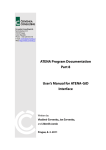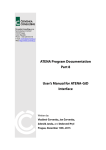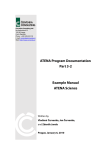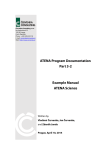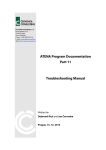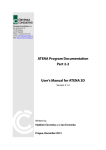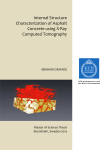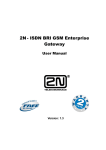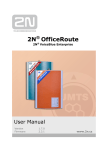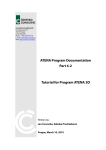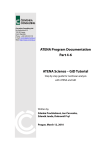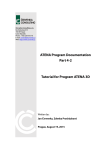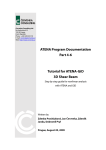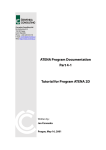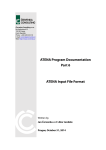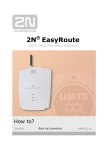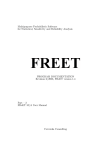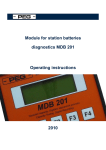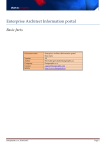Download ATENA Program Documentation Part 8 User`s Manual for ATENA
Transcript
Cervenka Consulting Ltd. Na Hrebenkach 55 150 00 Prague Czech Republic Phone: +420 220 610 018 E-mail: [email protected] Web: http://www.cervenka.cz ATENA Program Documentation Part 8 User’s Manual for ATENA-GiD Interface Written by Vladimír Červenka, Jan Červenka, and Zdeněk Janda Prague, 11. 8. 2009 Trademarks: ATENA is registered trademark of Vladimir Cervenka. GiD is registered trademark of CIMNE of Barcelona, Spain. Microsoft and Microsoft Windows are registered trademarks of Microsoft Corporation. Other names may be trademarks of their respective owners. Copyright © 2000-2009 Cervenka Consulting Ltd. ii CONTENTS 1 INTRODUCTION ............................................................................................................ 1 2 OVERVIEW .................................................................................................................. 2 2.1 Working with GiD .......................................................................................................................2 2.2 Limitations of ATENA-GiD interface.....................................................................................2 3 GID INSTALLATION AND REGISTRATION .......................................................................... 3 4 ATENA-GID INSTALLATION ......................................................................................... 5 5 ATENA - SPECIFIC COMMANDS ..................................................................................... 6 5.1 Problem type................................................................................................................................6 5.2 Conditions .....................................................................................................................................6 5.3 Materials.........................................................................................................................................8 5.3.1 Shell Material.......................................................................................................................13 5.3.2 Beam Material .....................................................................................................................19 5.3.3 Reinforced concrete ...........................................................................................................22 5.3.4 Interface Material ...............................................................................................................25 5.4 Interval data - Loading history............................................................................................ 26 5.5 Problem Data ............................................................................................................................ 27 5.6 Units.............................................................................................................................................. 30 5.7 Finite Element Mesh ............................................................................................................... 31 5.8 Finite Elements for ATENA ................................................................................................... 31 6 STATIC ANALYSIS ....................................................................................................... 36 7 CREEP AND SHRINKAGE ANALYSIS ................................................................................. 37 7.1 Boundary conditions and load cases related input .................................................... 38 7.2 Material input data.................................................................................................................. 39 8 ANALYSIS OF MOISTURE AND HEAT TRANSPORT .............................................................. 42 9 DYNAMIC ANALYSIS ................................................................................................... 45 10 10.1 USEFUL TIPS AND TRICKS ......................................................................................... 47 Export IXT for Atena3D pre-processor............................................................................. 47 11 EXAMPLE DATA FILES .............................................................................................. 48 12 CALCULATION OF ATENA IDENTIFICATION NUMBERS ................................................. 50 REFERENCES ..................................................................................................................... 52 iii 1 INTRODUCTION Program GiD can be used for the preparation of input data for ATENA analysis. The program GiD is a universal, adaptive and user-friendly graphical user interface for geometrical modelling and data input for all types of numerical simulation programs. It has been developed at CIMNE (The International Center for Numerical Methods in Engineering, http://www.cimne.upc.es) in Barcelona, Spain. When using GiD for some graphic cards it may be necessary to switch off “graphical acceleration”. Several scripts are created, which enables to interface GiD with ATENA. Selecting an appropriate problem type in the GiD environment activates these scripts: Problem types are compatible with GiD ver.7.7.2b and newer, version 8 or 9 is recommended): • ATENAV4/Static, - static 2D and 3D analysis • ATENAV4/Creep, - creep 2D and 3D analysis • ATENAV4/Temperature, - transport 2D and 3D analysis • ATENAV4/Dynamic - dynamic 2D and 3D analysis They make it possible to define a finite element model within GiD including specific data needed for ATENA and export it to AtenaWin [5], where a non-linear analysis can be performed. Visualization of ATENA results is also possible in GiD, but can be done also in the Pre/Post-processor ATENA3D, which is a powerful ATENA postprocessor. This option is available only if ATENA Engineering is installed on your computer. Alternatively results can be presented directly in AtenaWin [5]. The problem types with the label ATENAV4 can be used with ATENA version newer than 4.0.0. These problem types support ATENA analysis with two- and threedimensional models. In addition it is possible to perform stress, creep, thermal (i.e. transport) and dynamic analyses. A demo version of GiD limited to 3000 elements (or 1010 nodes) can be downloaded free of charge from http://www.gidhome.com/, or from our web pages www.cervenka.cz . This document describes the way how GiD can be used to generate data for ATENA analysis. The emphasis is on ATENA-oriented commands. More details about the general use of GiD can be found in the GiD documentation. 1 2 OVERVIEW 2.1 Working with GiD The procedure of data preparation for ATENA with the help of GiD can be summarized in the following work sequence: • Select one of the problem types in ATENAV4. • Create a geometrical model. • Impose conditions such as boundary conditions and loading on the geometrical model. • Select material models, define parameters and assign them to geometry. • Generate finite element mesh. • Change or assign supports and loading conditions to the mesh nodes (if necessary). • Change or assign materials to individual finite elements (if necessary). • Create loading history by defining interval data. • Execute finite element analysis with AtenaWin. Some of the above actions are general and not dependent on ATENA (geometry definition, finite element mesh), while the others are more or less specific for ATENA (material parameters, solution methods). This manual is focused of the later features. The description of the general features of GiD (menu items ‘View, Geometry, Utilities’, etc.) can be found in the GiD documentation. There is an extensive online help available in GiD, which is accessible from the menu Help as well as some online tutorials. For example the information how to create geometry is not included in this manual, and can be found in the GiD menu ‘Help | Contents | Geometry’. The practical aspects of the GiD use can be exercised on the examples described Chapter 5. 2.2 Limitations of ATENA-GiD interface It should be noted that ATENA-GID interface supports the most common features of the ATENA software. However, the direct modification of the ATENA input file may be sometimes useful, and it allows the user to exploit all the features of the ATENA software. Detailed syntax of all ATENA commands is described in the ATENA documentation [4]. This ATENA command file is typically generated by GID, but it is a readable text file that can be further modified manually if needed. 2 3 GID INSTALLATION AND REGISTRATION GiD installation can be performed during ATENA installation or GiD can be separately downloaded from GiD developer at http://www.gidhome.com/, In order to get the better of GiD it is necessary to obtain a user license by purchasing the program from GiD distributors in your country, from Cervenka Consulting or directly from the GiD web page http://www.gidhome.com. With valid license number it is necessary to obtain a password for the computer, on which the GiD will be operated. This process is activated by starting GiD and proceeding to the menu Help | Register. It should be noted that there are two possibilities how to operate the GiD program. Normally the GiD password is specific to a certain PC configuration. In this case, the full version of GiD can be operated only on this computer. Alternatively, it is possible to license GiD to a portable USB memory flash disk. Then it is possible to operate GiD on every computer, to which the registered flash disk is attached. The license price for USB protection is slightly different then the one for PC protection, so it is important to choose this option during the program purchase. If the USB protection is wanted, it is necessary to attach the USB flash disk to the computer. Then the item Help | Register should be selected. If the supported flash disk is attached to the computer the following dialog appears, in which the proper choice of the protection mechanism is to be selected. Please, make sure that the correct choice is made here. It is difficult to change the protection method in the future. Fig. 3-1: Choice of USB or PC protection After making the appropriate selection and clicking the button Select, the following dialog appears depending on the previous choices: 3 Fig. 3-2: GiD register window (PC protection left, USB protection right) If GiD have been registered previously (a same official version of GiD), the password can be reloaded by clicking and selecting the folder where the old password is. The new password is obtained by clicking the web address or pasting it into the web browser. The user then should follow the instructions of the GiD server to obtain the password, which should be typed or copied into the bottom line in the above dialog. After registering either a permanent or temporal password it is possible generate and post-process an unlimited number of nodes and elements. 4 4 ATENA-GID INSTALLATION The installation of ATENA-GiD interface can be also performed during ATENA installation. During this process, a user will need to confirm the location of GiD directory. Alternatively, the ATENA-GiD interface can be also installed manually as it is described in the following paragraphs. After installing ATENA on your computer, there should be a subdirectory GiD in the directory where ATENA is installed. Please note, that this subdirectory is installed only if the ATENA-GiD interface is selected during the installation. If the subdirectory GiD does not appear in the ATENA directory, the ATENA setup should be started again and ATENA-GiD interface should be selected for installation. The next step is to copy all the subdirectories of the directory ...ProgramFiles\CervenkaConsulting\AtenaV4\GiD into appropriate subdirectories in the GiD installation directory. On most computers the GiD is installed in the directory: C:\Program Files\GiD\GiDx.x The following two subdirectories (with its contents) should be copied into the GiD directory: problemtypes – This directory contains the definition of special problem types for ATENA. After that Atena becomes one of the problem types, which are available under the GiD menu ‘Data | Problem type’. 5 5 ATENA - SPECIFIC COMMANDS 5.1 Problem type The program GiD is a general-purpose pre- and post-processing tool for variety of numerical problems (and analysis software). In this menu we can define a problem type, which in our case is ATENA analysis. This is done by selecting for example the menu item ‘Data | Problem type | AtenaV4 | Static as shown in Fig. 5-1. By this command GiD is configured to create data for analyses, which are compatible with ATENA input format (units, materials, conditions, etc.). The data resulting from the GiD modelling will be later transferred to ATENA by the via an input file usually called name.inp. Fig. 5-1 Problem type menu. The problem type definition must be done before starting input of any data. Executing this command later may cause losing any existing data. 5.2 Conditions The supports and loading conditions for ATENA can be defined in a way, which is compatible with ATENA through the menu ‘Data | Conditions’, Fig. 5-2, left. It should be noted that the loading and boundary condition definition is closely related to the definition of Interval data (see Chapter 5.4). The specified boundary conditions are always defined in the current interval. Information about global and local coordinate systems for element load you find in Theory manual in chapter 3.14. The conditions can be assigned to four kinds of geometrical objects: nodal points (finite element nodes), lines, surfaces and volumes. The object dimension is selected by choosing one of the buttons . For each geometric entity an appropriate list of possible conditions can be unfolded and a required type of condition can be selected. Example of the list for conditions in a point is shown in Fig. 5-2, middle. Applied conditions are then selected by filling the appropriate boxes, Fig. 5-2, right or by icon . You can view all currently defined conditions in current interval by clicking to icon 6 Fig. 5-2 Conditions: menu, list at Point, applied at Point. Operations for condition assignment are done with the following buttons in the bottom of the dialog. ‘Assign’ - The target of assignment command depends on the display type. In case that geometry is displayed, then geometrical objects (point, line, surface) can be selected and condition can be assigned to geometry. In case that elements are displayed the condition can be assigned to element nodes. ‘Entities’ – Shows a list of entities for assigned conditions. ‘Draw’ – Display of nodes assigned for conditions is shown. ‘Unassign’ – Reverse operation. It cancels the current assignment of selected objects. There are certain conditions in the dialog in Fig. 5-2, which are strongly ATENA specific. Monitors - It is for instance the condition Monitor. This is neither a boundary condition nor a loading; but it makes it possible to record certain quantities during the analysis, such as load-displacement diagrams. It is therefore reasonable to include their definition only in the first Interval data (see Chapter 5.4). The monitors defined in intervals other than the first one are ignored. Fixed contact – This condition also does not impose any actions on the structure, but it can be used to connect together two parts of the model, which are separated by duplicated entities. The meshes on the contact entities do not need to be compatible. ATENA creates special master/slave conditions that introduce the compatibility of displacements. Reinforcement identification – This condition is used to identify that certain line entities should be treated as ATENA discrete reinforcement bars. The truss elements, which will be generated along these entities, will be embedded into the ATENA model as discrete reinforcement bars. This means that they will be further subdivided depending on their intersections with the solid finite elements. By default, the GiD program automatically detects lines, which are not connected to any volume or surface and treats these lines as reinforcement. This default behaviour can be controlled by the corresponding check box in Problem data dialog. If this check box is deactivated, it is necessary to manually assign the conditions reinforcement nodes and elements 7 identification to the corresponding line entities. The lines which are not identified as reinforcement are treated as standard truss elements (see Section Chyba! Nenalezen zdroj odkazů.). Fig. 5-3: Automatic reinforcement identification in the Problem Data dialog BC-Springs – Springs created using boundary conditions (Spring_for_Point, Spring_for_Line, Spring_for_Surface) cannot be modified. It is neccessarry to delete them, and create again. 5.3 Materials The materials are first defined and then assigned to the model. The later can be done in two ways. In the first and most convenient way the material is assigned to a geometrical entity. This is usually a volume in 3D or a surface in 2D. On the other hand, reinforcement properties are usually assigned to line entities. After the element generation, the material is automatically assigned to finite elements that are generated on the corresponding geometric entity. The second possibility is to assign materials directly to the finite elements. The material assignment and definition is activated either from the menu item Data | Materials or by the icons , , Fig. 5-4 Example of choice material definition. 8 , or . Fig. 5-5 Example of menu window for the material concrete. Each material can be defined in a special dialog window. Example of such a window for concrete material is shown in Fig. 5-5. Each material offers default parameters. They can be changed to any desired values. After definition of material parameters the material can be assigned to the numerical model. Operations for material assignment are done with the buttons in the bottom of the dialog. ‘Assign’ - The target of assignment command depends on the display type. In case that geometry is displayed, then geometry type is to be selected (line for reinforcement, volume for concrete), and material can be assigned to the geometric entities. In case that the finite elements are displayed, the material can be directly assigned to individual finite elements. It should be noted that if a material is assigned directly to finite elements, the assignment is lost every time the mesh is regenerated. ‘Draw’ – displays the material assignment to volumes or elements. ‘Unassisgn’ – Reverse operation. It deletes the material assignment. ‘Import/Export’ – Read/ write material parameters from/to a text file. Table 1: Materials supported by GiD interface to ATENA GiD name ATENA name (INP command) Description SOLID Elastic Elastic 3D CC3DElastIsotropic Linear elastic isotropic materials for 3D CC3DBiLinearSteelVonMises Plastic materials with Von-Mises yield condition, e.g. suitabl e for steel. SOLID Steel Steel Von Mises 3D 9 SOLID Concrete Concrete EC2 CC3DNonLinCementitious2 Material is like Cementitious2. You can generate material properties according the EC2 Cementitious2 CC3DNonLinCementitious2 Materials suitable for rock or concrete like materials. This material is identical to 3DNONLINCEMENTITIOUS except that this model is fully incremental. Cementitious2 User CC3DNonLinCementitious2User Materials suitable for rock or concrete like materials. This material is identical to 3DNONLINCEMENTITIOUS2 except that selected material laws can be defined by user curves. Cementitious2 SHCC CC3DNonLinCementitious2SHCC Strain Hardening Cementitious Composite material. Material suitable for fibre reinforced concrete, such as SHCC and HPFRCC materials. Cementitious3 CC3DNonLinCementitious3 Materials suitable for rock or concrete like materials. This material is an advanced version of 3DNONLINCEMENTITIOUS2 material that can handle the increased deformation capacity of concrete under triaxial compression. Suitable for problems including confinement effects. Reinforced Concrete CCCombinedMaterial This material can be used to create a composite material consisting of various components, such as for instance concrete with smeared reinforcement in various directions. Unlimited number of components can be specified. Output data for each component are then indicated by the label #i. Where i indicates a value of the i-th component. Microplane M4 CCMicroplane4 Bazant Microplane material models for concrete Bazant_Xi_1994 CCModelBaXi94 Material for transport analysis (fTransport3D PROBLEMTYPE ) SOLID_Creep_Concrete (only for Creep PROBLEMTYPE) ModelB3 CCModelB3 Bazant-Baweja B3 model ModelB3Improved CCModelB3Improved model same as the above with support for specified time and humidity history ModelBP_KX CCModelBP_KX creep model developed by Bazant-Kim, 1991. ModelCEB_FIP78 CCModelCEB_FIP78 creep model advocated by CEB-FIP 1978 ModelCSN731201 CCModelCSN731201 model recommended by CSN731202 ModelBP1 CCModelBP1 full version of the creep model developed by Bazant-Panulla ModelBP2 CCModelBP2 simplified version of the above model ModelACI78 CCModelACI78 creep model by ACI Committee in 1978. 10 M4RC CCM4RC Extension of the CCM4R material model that also accounts for the effect of material creep and shrinkage. CC3DDruckerPragerPlasticity Plastic materials with Drucker-Prager yield condition. CCShellMaterial Shell geometry with support Ahmad elements SOLID Soil-Rock Drucker Prager SHELL Concrete-Steel Shell Concrete-Steel These elements are reduced from a quadratic 3D brick element with 20 nodes. The element has 9 integration points in shell plane and layers in direction normal to its plane. The total number of integration points is 9x(number of layers). Important feature of shell element is, that its local Z axis must be perpendicular to the top surface of shell plane. The top surface is the surface on which the positive Z-axes points out of the shell. Other two axes, X and Y, must be in the shell plane. Such orientation must be ensured by user. In each shell node there are 3 displacement degrees of freedom and corresponding nodal forces. However, some DOFs are not free due to introduction of kinematic constrains ensuring shell displacement model. For more details see Theory Manual. Shell material can be used only on 3D quadratic brick elements. (Chyba! Nenalezen zdroj odkazů.) BEAM Concrete Beam Concrete CCBeam3DMaterial Special material, which activates the usage of special fiber beam element suitable for large scale analysis of complex structures with large elements The element is based on a similar beam element from BATHE(1982). It is fully nonlinear, in terms of its geometry and material response. It uses quadratic approximation of its shape, so the it can be curvilinear, twisted, with variable dimensions of the cross-sections. Moreover, beam’s cross-sections can be of any shape, optionally even with holes. The element belongs to the group of isoparametric elements with Gauss integration along its axis and trapezoidal (Newton-Cotes) quadrature within the cross-section. The integration (or material) points are placed in a way similar to the layered concept applied to shell elements, however, the “layers” are located in both “s,t” directions. Beam material can be used only on 3D 11 quadratic brick elements. (Chyba! Nenalezen zdroj odkazů.) 1D Reinforcement Reinforcement EC2 CCReinforcement Material is like “Reinforcement”. You can generate material properties according the EC2 Reinforcement CCReinforcement Material for discrete reinforcement. CC3DInterface Interface material for 2D and 3D analysis. CCSpringMaterial Material for spring type boundary condition elements, i.e. for truss element modeling a spring. Interface Interface Spring Spring Material The following table summarizes, which material types are available in the various GiDATENA problem types. GiD versions older than 7.4 may have compatibility problems with the newer problem types. Similarly older versions of ATENA prior to the version 3.x.x may have problems with the newer problem types. Creep Dynamic Static Materials for problem type: Transport Table 2: Available ATENA material types in various GiD-ATENA problem types. CC3DElastIsotropic X X X CC3DBiLinearSteelVonMises X X X CC2DBiLinearSteelVonMises X X X CC3DBiLinearVonMisesWithTempDepProperties X X X CC3DCementitious CC3DNonLinCementitious CC3DNonLinCementitious2 X CC3DNonLinCementitious2User X CC3DNonLinCementitious2SHCC X CC3DNonLinCementitious2WithTempDepProperties X CC3DNonLinCementitious3 X 12 CCCombinedMaterial X X X CCCombinedMaterialWithTempDepProperties X CCMicroplane4 X X X CC3DInterface X X X CC2DInterface CCPlaneStressElastIsotropic X CCPlaneStrainElastIsotropic CCPlaneStressSteel X CCSBETAMaterial CC1DElastIsotropic X X X CCReinforcement X X X CCReinforcementWithTempDepProperties X CCSmearedReinf X X X CCCyclingReinforcement X X X CCM4RC X CC3DDruckerPragerPlasticity X X CCSpringMaterial X X CCShellMaterial X X X CCBeam3DMaterial X X X CCModelB3 X CCModelB3Improved X CCModelBP KX X CCModelCEB FIP78 X CCModelCSN731201 X CCModelBP1 X CCModelBP2 X CCModelACI78 X CCModelBaXi94 X X Materials with difficulty parameters used in more problem types are described below. 5.3.1 Shell Material In this section is described shell material. Shell material has geometry with support Ahmad elements. These elements are reduced from a quadratic 3D brick element with 20 nodes. The element has 9 integration points in shell plane and layers in direction normal to its plane. The total number of integration points is 9x(number of layers). Important feature of shell element is, that its local Z axis must be perpendicular to the top surface of shell plane. The top surface is the surface on which the positive Z-axes points out of the shell. Other two axes, X and Y, must be in the shell plane. Such 13 orientation must be ensured by user. In this local system are all reinforcement and all outputs form post-processor. In each shell node there are 3 displacement degrees of freedom and corresponding nodal forces. However, some DOFs are not free due to introduction of kinematic constrains ensuring shell displacement model. For more details see Theory Manual. Shell material can be used only on 3D quadratic brick elements. With shell elements, the best connection at edges is to cut both at 45 degrees, or a different corresponding angle if the thicknesses are not the same, or if connected at other than right angle, see Fig. 5-6 (a). Another option is to use a volume brick element at the corner, which is the only feasible way when more than two shells are connected, see Fig. 5-6 (b). The ‘Shell Solid Contact’ condition has to be assigned on the shell surface connected to the volume element for correct behavior. Connecting like in Fig. 5-7 is not recommended, as the master-slave relations induced by the fixed thickness of the shell may cause numerical problems. Shell1 Brick Shell2 Shell3 (a) (b) Fig. 5-6: Shell - recommended connection (a) 2 shells (b) 3 shells Fig. 5-7: Shell - not recommended connection 14 The ATENA implementation of the Ahmad shell element supports embedding of smeared reinforcement layers. In this concept, reinforcement bars with the same coordinate z, material and the same directions are replaced by a layer of smeared reinforcement. Such a layer is placed at the same elevation z as the original reinforcement bars and its thickness is calculated so that sum of cross sectional area of the bars and the replacing smeared reinforcement layer is the same. The layer is usually superimposed over existing concrete layers and it employs CCSmeardReinforcement material law, which makes possible to account for the original reinforcement bars’ direction. On this list, you can activate reinforcement for each from 4 layers. The new lists will be added to top row of list name. Fig. 5-8: Shell material properties - Basic 15 Prescribe normal of shell elements. If necessary element incidences are reordered such that the internal shell element is perpendicular to the prescribe vector. If DETECT_VECTOR is not specified, the depth is chosen to comply with the smallest dimension of the element. Otherwise it is chosen to have the smallest angle with the given vector {x1, x2, x3}. Fig. 5-9: Shell material properties – Local Coordinate System Number of layers in shell macroelement Reference thickness used to transform normalized layer coordinates to real coordinates. By default, this value is not specified and in this case actual shell thicknesses at integration points are used instead. This input is particularly useful, if a reinforcement layer is placed at constant distance from the shell bottom or top surface, whereby the shell real thickness is variable.. Parameters of solid material will be taken from… Fig. 5-10: Shell material properties - Bae 16 Fig. 5-11: Shell material properties – Element Geometry Fig. 5-12: Shell material properties - Reinforcement 17 Localization of reinforcement Description of used reinforcement Number of value Fig. 5-13: Shell material properties – Reinforcement – detail 18 5.3.2 Beam Material On this list, you can activate reinforcement layers. The new lists will be added to top row of list name. Fig. 5-14: Beam material properties – Basic Fig. 5-15: Beam material properties – Local Coordinate System 19 Number of cell in axes t and s Numbers of Inactive cells Materiál parameters Fig. 5-16: Beam material properties – Base 20 Description of reinforcement in beam concrete Fig. 5-17: Beam material properties – Reinforcement 21 Fig. 5-18: Beam material properties – Element Geometry 5.3.3 Reinforced concrete The smeared reinforcement components are activated using these checkboxes. Fig. 5-19: Reinforced Concrete material properties – Basic 22 Fig. 5-20: Reinforced Concrete material properties – Concrete compressive 23 Fig. 5-21: Reinforced Concrete material properties – CC3DnonLinCementitious2 Fig. 5-22: Reinforced Concrete material properties – Miscellaneous 24 Fig. 5-23: Reinforced Concrete material properties – CCSmearedReinforcement Fig. 5-24: Reinforced Concrete material properties – Element Geometry 5.3.4 Interface Material The interface material (also called GAP) has been developed to model behaviour of contacts between volumes, e.g., concrete - steel or thin layers of, e.g., mortar. This material should only be assigned to contact volumes. 25 GiD only allows [prism] contact elements between surfaces of the same size and mesh settings. Therefore, if the two surfaces to be connected are of different sizes (partial contact) or with differing meshes, an extra surface needs to be defined of the size of the smaller of the two, located a small distance, e.g., 0.1mm, inside the volume the bigger surface belongs to. The easiest way usually is to copy the smaller surface. Then, create a contact volume from the two smaller surfaces and assign the desired interface (GAP) material to it. Finally, connect the additional surface to the bigger surface using Master-Slave conditions (Boundary conditions - surfaces - fixed contact for surface, see the Conditions section (5.2) for explanation of fixed contacts). The normals of all surfaces have to point out of the volumes connected by the interface. The normal directions have to be fixed before creating the contact volume. Refer to the Interface Material Model section of the ATENA Theory Manual for the explanation of the interface material parameters. 5.4 Interval data - Loading history GiD recognizes ‘Intervals’, which approximately correspond to ‘Load steps’ in ATENA. The Interval data concept of GiD is used to define the loading history of the ATENA analysis. The load step data include the definition of loading, boundary conditions and solution methods to be used for a single analysis step. It should be noted that all conditions that are created using the command Data | Conditions (see Chapter 5.2) are automatically inserted into the currently active interval. By default, it is the interval number 1. Each GiD Interval data can be used to generate multiple ATENA load steps. This simplifies the model preparation if it is necessary to create many ATENA load steps with the same boundary and loading conditions. The user should be aware of the fact that all ATENA loads or boundary conditions are treated in a purely incremental fashion. This means that a force, which is applied at certain load step, is added to the forces applied previously. If a force is to be removed, the force with the same value but opposite sign should be applied in the model. The definition of Interval data starts by selecting the menu item ‘Data | Interval Data’ or . This command opens the dialog window as shown in Fig. 5-25, which can the icon be used to specify the parameters for an individual interval. In this dialog it for instance possible to define how many ATENA load steps should be generated with the same conditions and parameters, or which scaling factor is to be applied to all conditions (see Chapter 5.2) in the current interval. An active Interval or a new Interval can be created using the menu Data | Interval. If it is necessary to create a new interval with the same conditions and properties as the current one, the best approach is to open the Interval data dialog (using the menu item ‘Data | Interval Data’ or icon ) and then using the copy button 26 . Fig. 5-25: Load steps (intervals) 5.5 Problem Data The solution parameters such as number of iterations, convergence criteria or the solution methods for an ATENA analysis are defined in the menu item ‘Data | Problem Data’, Fig. 5-26 or icon . The dialog window is opened and default data are offered. At the top section ‘Task name’ can be any name chosen by user, and it affects the naming convention, which is used for the generated input file or other working files for the ATENA analysis. 27 Fig. 5-26 Problem Data. The middle section covers the solution parameters for non/linear methods. Their proper choice is important for a successful analysis. The meaning of solution parameters can be found in the ATENA documentation, Part 1 – Theory [1] and Part 2 - Users Manual [2]. The last section in bottom of this window makes it possible to generate a load history of identical load steps. In this case the box in front of ‘Automatic gen. Load Step’ is checked and number of load steps and step multiplier can be entered. It takes the last interval (load step) defined in GiD and repeats it. The series of intervals defined in GiD is extended by indicated number of intervals. This generation is done after finishing GiD modelling and before ATENA analysis. The box in the bottom enables to activate writing data from all load steps to files. The format of file name is TaskName.iii, where TaskName is the name given the most top box and iii is the load step number. 28 Name to be used for any files generated by ATENA-GID interface Short description Solution method for solving the nonlinear system, NewtonRaphson or Arc/length Iteration criteria, the value of 0.01 corresponds to 1% error in the corresponding criterion Maximal number of iterations. Method to be used for the element numbering optimization. It helps to reduce the program memory requirements Tangent or elastic stiffness can be used. Elastic gives more robust convergence, tangent gives faster convergence If elastic stiffness is used, this should be selected to each step Method for solving the system of equations, for large 3D problems ICCG or DCG methods should be chosen Line search method helps to stabilize the convergence. See the theory manual [1]. Fig. 5-27 Problem data – Solution parameters. Activates a window for the definition of additional monitors. The manual [4] should be consulted for details. ATENA allows automatic generation of master-slave contacts on surfaces or lines. This parameter is used as a tolerance value in this algorithm Turns on and off an advanced LHS BCs management. By default, it is ON. Do not change this parameter, unless unavoidable and all consequences are being well understood. During post-processing nodal data will be calculated by the projection from the closest integration point. When active the element surface loads are shown in the post-processor. When deactivated less memory is used. 1D entities not connected to any surface or volume will be automatically treated as reinforcement. (see page 6) Fig. 5-28 Global options in problem data dialog 29 This option is used when it is requested to exchange data with a transport analysis. The location and names of the appropriate files can be specified here. Fig. 5-29 Time and Transport options in problem data dialog This option is used when it is requested to restart calculation from previous calcualted steps. Fig. 5-30 Restart calculation options in problem data dialog 5.6 Units Standard units in ATENA are SI units, which are active automatically as a default unit set, Fig. 5-31. It is also possible to define other sets of units. This can be done in the menu ‘Data | Data units’, where in the dialog window ‘Problem units’ you can change the “Base system”. Fig. 5-31 Data units, default set. In general the structural analysis is independent of units and can be performed in any units. The units of results are the same as those of input. In case of other units it should be realized, that the numerical values of material parameters may change. Consequently, the default material parameters in SI units offered in GiD cannot be used and must be modified, as it is necessary for the selected set of units. 30 Fig. 5-32 Definition of units and possible set of alternative units. 5.7 Finite Element Mesh The generation of a finite element mesh in GiD is done from the menu ‘Meshing’. Please, refer to GiD documentation for details. Here, we shall mention only meshing of reinforcing bars, which is specific for ATENA. The geometrical model of a bar (discrete) reinforcement is modelled by one dimensional entities, i.e. lines. Since GiD does not have a capability to generate embedded bar elements, this operation is performed later at the beginning of the ATENA analysis. For this we need to export the geometrical forms of the bars. Since GiD can export only finite elements, it is always necessary to first generate some 1D truss elements along each line, which represents the reinforcement (see also page 7). It is therefore recommended to select the meshing properties of these reinforcement lines such that a single finite element is generated by GiD. This finite element is then used in ATENA to generate the embedded discrete bars depending on its intersections with the solid model. Of coarse, circular (or curved) bars should be meshed with more elements in order to capture the curved geometry (for example at least 8 divisions for a circle). 5.8 Finite Elements for ATENA In each volume we must choose a type of finite element. Following types can be used in ATENA (in parenthesis we give also the number of nodes and a code name used in ATENA). 31 Table 3: Element library compatibility Linear and quadratic line element 2-nodes, CCIsoTruss<xx> 3-nodes, CCIsoTruss<xxx>) Linear and quadratic triangular element 3-nodes, CCIsoTriangle<xxx> 6-nodes, CCIsoTriangle<xxxxxx>) Linear and quadratic quadrilateral elements 4-nodes, CCIsoQuad<xxxx> 8-nodes, CCIsoQuad<xxxxxxxx> 9-nodes, CCIsoQuad<xxxxxxxxx> Linear and quadratic tetrahedral elements 4-nodes, CCIsoTetra<xxxx> 10-nodes, CCIsoTetra<xxxxxxxxxx> Linear and quadratic Hexahedron (structured mesh) 8-nodes, CCIsoBrick<xxxxxxxx> 20-nodes, CCIsoBrick<xxxxxxxxxxxxxxxxxxxx> 20-nodes, CCAhmadElement32L9 – special 3D element , which externally looks as a 20 node brick, but is internally formulated as a shell element. Good element for large scale analysis of complex structures, when large elements are needed, such as bridges, slabs etc. The shell element is activated by assigning the Shell material to 20-node brick elements. 20-nodes, CCBeamNL – this is another special 3D element available in ATENA. This element on the input appears as standard 20 node element, but internally it is formulated as a fiber beam element. It is suitable for large scale analysis, when meshes with large elements are necessary. However, ATENA is using a different nodal numbering than GiD, this means that during the export of the ATENA input file, the nodal numbering is modified to correspond with the 32 ATENA format, as it is described in the figure below. t 3 10 11 2 4 9 12 CCIsoBrick<xxxx 1 ................ 20 19 z CCIsoBrick<xxxxx 7 18 15 s 14 17 8 r 6 16 13 5 y x Linear and quadratic Wedge (structured mesh) 6-nodes, CCIsoWedge<xxxxxx> 15-nodes, CCIsoWedge<xxxxxxxxxxxxxxx> However, ATENA is using a different nodal numbering, this means that during the export of the ATENA input file, the nodal numbering is modified to correspond with the ATENA format, as it is described in the figure below. t 3 9 1 8 7 2 15 13 z s 14 12 6 4 11 10 5 x Spring CCIsoWedge<xxxxxx> ..... CCISoWedge<xxxxxx...x y r In ATENA-GiD interface, it is possible to model springs in two ways. Either by generating elements along a line or surface and then by assigning them a Spring material property. Alternative approach is by prescribing springs as conditions using the Data | Conditions menu. With the second approach it is easier to define springs that are normal to a curved surface or line. CCSpring – 2D and 3D element to model spring-like boundary conditions at a point, CCLineSpring – 2D element to model spring-like boundary 33 conditions along a line y CCSpring CCLineSpring x CCPlaneSpring – 3D element to model spring-like boundary conditions along a triangular area. z CCPlaneSpring CCSpring area A y x Interface 2D line 4 node interface - CCIsoGap<xxxx>) 34 2D quadratic 6 node line interface – CCIsoGap<xxxxxx> 3D triangular 6 node interface - CCIsoGap<xxxxxx> 3D triangular 12 node interface – CCIsoGap<xxxxxxxxxxxx> 3D quadrilateral 8 node interface – CCIsoGap<xxxxxxxx> 3D quadrilateral 16 node interface – CCIsoGap<xxxxxxxxxxxxxxxx> 35 6 STATIC ANALYSIS Static analysis is activated in GiD by selecting an appropriate problem type Static (see the menu items Data | Problem Type | AtenaV4). The making of model it’s a same like others problem data. Its neccessarry to assign Conditions [5.2], for each macroelement assign material properties [5.3, Chyba! Nenalezen zdroj odkazů.], define the interval data [5.4, Fig. 5-25, Fig. 6-1] and problemtype properties [Fig. 5-27, Chyba! Nenalezen zdroj odkazů.], meshing model [5.7, Chyba! Nenalezen zdroj odkazů.] and execute program. Sets number of the lowest eigenmodes that should be calculated. Maximum eigenvalues error that is tolerated. Max. number of subspace iterations. Flag for requesting Sturm check that no eigenvalue got missed during the solution. Max. number of iteration within Jacobi. The Jacobi procedure computes eigenmodes of the projected global eigenvalues problem via minimization of Rayleigh quotient. Defines number of projection vector used by Rayleigh quotient method. It must be equal or bigger than the number of required eigenvalues. Flag for request to normalize eigenvectors during iterations. Value by which the structural eigenvalues should be shifted. Fig. 6-1: Settings of EigenValue Analysis Detailed example of static analysis is at full length in section [Chyba! Nenalezen zdroj odkazů.]. 36 7 CREEP AND SHRINKAGE ANALYSIS This section describes use of GiD graphic user interface to carry out creep and shrinkage analysis within Atena software. The theoretical background for such an analysis is given in Atena Program Documentation, Part 1: Theory [1]. Here we will concentrate only on the explanation of the GUI support implemented in the GiD environment. For the exact meaning and deeper description of the individual input parameters the reader is referred to Atena Program Documentation, Part 6: Input File Format Manual [4]. The ATENA software supports two kinds of creep and shrinkage analysis. The first kind involves only mechanical analysis of the structure. It is assumed that the structure has everywhere more or less similar humidity and temperature conditions and the same applies for ambient environment. The corresponding problem type for this kind of analysis is Creep, and it is accessible via menu item Menu | Data | Problem type | AtenaV4. The second kind of creep and shrinkage analysis is aimed for more complex situations, when the structure is subjected to significant moisture and humidity variation in time and space. In this case mechanical creep and shrinkage analysis is preceded by a transport analysis, whose aim is to compute moisture and temperature histories of the structure in each of its material (i.e. integration) point. The corresponding data type for the transport analysis is Transport. At the end of the transport analysis the calculated histories are exported into disc data files, from where they are later imported into the mechanical analysis. The transport analysis is described in the next section of this document. Generally speaking, the procedure of preparing input data for creep and shrinkage analysis and its execution within Atena-GiD environment is very similar to that for usual static analysis neglecting the effect of time. This process is described in the previous section of this document. Hence, in this section we will concentrate on description of the additional input commands that are specific for creep and shrinkage and we will not repeat, what is already written in the previous sections of this document (for static analysis without creep). Clearly, the main difference between usual static and creep analysis is that the latter one carries out analysis, (integration) of structural response in time. Hence, all definitions of the analysis’s steps, boundary conditions, loads etc. need additional information about time conditions. Time factor appears also in the constitutive equations, (i.e. material models). This is done by implementing models for prediction of creep and shrinkage behaviour of concrete. Such models are published in codes of practice for civil engineers and, of course, a few reputable models exist in scientific literature, too. For more information about implemented models please, have a look at the theoretical manual for ATENA [1]. There is one more thing worth of mentioning here. In order to compute structural response at a specific time, the whole history of the structure has to be analysed. It involves time integration of structural behaviour, which is done in numerical manner. Practically it means that although the structure is typically loaded only in a few steps, in order to ensure sufficient accuracy of the analysis each such a step is further subdivided by the ATENA kernel into several sub-steps. This process of step splitting is generated automatically bearing in mind exponential character of concrete creep and shrinkage 37 behaviour and user need not to worry about any related details. This means that in addition to the load steps, which are predefined by the user, additional sub-steps are introduced automatically during the analysis in order to accurately consider the effect of the loading history. This sub-stepping process can be adjusted through a proper selection of the parameter “SET SAMPLE TIME PER DECADE”, see the input dialog below. It can be reached via the menu item Menu | Data | Problem Data | Problem Data . The parameters for the retardation time generations are or by pressing the icon specified in this dialog. The retardation times (see [1]) are also generated automatically. It is only important to set them so that time in the parameter “Retardation time for execution from” precedes the first load time of the structure and time in the parameter “Retardation time for execution to” exceeds the last time of our interest in behaviour of the structure. In addition, the “Number or retardation time per decade” should somehow correlate with number of sample times per decade. Otherwise we would violate balance in accuracy of individual approximations involved in the creep and shrinkage analysis. The remaining cards data sheets of this dialog are the same as for usual static analysis. Specifies the expected time range for the analysis, should be smaller than starting time of the first Specifies the number of time steps per time unit in log scale to approximate the creep law, for units of day typical value is 2. Specifies the end of the expected time rage, should be slightly larger than STOP TIME. Specifies the number of integration times for the whole analysis as a number of steps per time unit in the log scale. It affects the number of generated sub-steps and depends on the time units, recommended value 2-6 if time units are days. To be selected if moisture data are to be imported to the stress analysis. This is to be selected in case if moisture and /or temperature data are to be imported to the stress analysis Stop time defines the end of the analysis. The analysis is stopped when this time is reached, should be smaller than RETARDATION TIMES TO. Fig. 7-1 Problem data dialog. 7.1 Boundary conditions and load cases related input The essential part of any FEM analysis is to set correct boundary conditions for the analysed problem. The related input information is specified in creep and shrinkage analysis in the same way as it is in a static analysis without creep, see the dialog called by pressing the icon from the GiD toolbar. However, one must be aware of the fact that the execution step, for which the user defines boundary conditions, is 38 (automatically by ATENA kernel) subdivided into several sub-steps. That’s why creep and shrinkage analysis must distinguish between boundary conditions that are to be applied to all internal sub-steps and boundary conditions applicable only for the first sub-step. Typically support conditions should be applied in all sub-steps, but the loading increment should be applied only in the first step. In GiD dialogs for the boundary conditions the two types of conditions are distinguished by the check box “Apply in Sub-increment”. If it is checked, the specified boundary conditions are assumed to be applied in all sub-increments i.e. sub-steps. In case a loading should be applied only in the first sub-step, this box should not be selected. There are several levels, which affect the loading history definition. Intervals – this is the main level to define the loading history for the ATENA analysis. Each interval consists of a set of conditions, which are defined according to the Section 5.2. Load steps – this is the level, which is used in ATENA. Each interval can include multiple load steps, with the same boundary conditions. Sub-steps – these are internal load steps, which are automatically created by ATENA during the creep analysis in order to properly integrate the structural time response. The number of these sub-steps is affected by the choice of the sample times per decade (see Fig. 7-1). Fig. 7-2 Boundary conditions dialog in creep analysis 7.2 Material input data Each creep and shrinkage material consists of two parts: a creep prediction model, (such as Bazant’s B3 model) and an ordinary (short term) material model for concrete, (such CC3DNonLinCementitious2). The short term model is also called the “base” material model. The input data in GiD reflect this structure. The user has to specify two sets of parameters, one for the creep prediction model, one for the base material model and each such a set is assigned a dedicated date sheet. The actual data input dialog is 39 invoked by pressing the icon shown in Fig. 7-3 (or via menu Data | Materials | Creep), and it is Fig. 7-3 Material input dialog The combo box at the top of the dialog specifies a type of material model to be used and it follows a number of related input parameters. It is beyond the scope of this document to provide their description. For more information please read the Atena theory [1] and input data documentation [4] and/or literature that is referred to. The above applies for concrete structures (or for concrete structures with discrete reinforcement only). The situation is a bit more complicated in the case of concrete structures with smeared reinforcement, when a material definition (for creep and shrinkage analysis) should comprise three material models: a creep prediction model, a short term model concrete and short term model for smeared reinforcement. This type of input data in GiD is still in stage of development, and thus not all combinations of the material candidates (suitable for one of the three material types) are supported. The corresponding input data dialog is invoked by pressing the icon the following dialog sheets: 40 , and it pulls out Fig. 7-4 Reinforced concrete material with smeared reinforcement The dialog has several pages, each corresponding to a particular type of data. For example the sheet “Creep Comp” serves for input data for creep prediction model (and it resembles the dialog called by pressing . The sheet “Concrete Comp” includes , etc. The input data for short-term model for concrete, (similar to that invoked by individual smeared reinforcement components will appear under the label Concrete Comp 0 – 3. Although there may be a few more differences between analyses with and without creep (and shrinkage), it is believed that most important ones have already been covered in this section. The rest should be self-explanatory and possible to being used without any further explanation. 41 8 ANALYSIS OF MOISTURE AND HEAT TRANSPORT Although heat and moisture analysis can be executed as a standalone analysis, in the Atena-GiD framework it is usually the first part of a static or creep and shrinkage analysis. Its goal is to calculate moisture and temperature conditions in the structure. As a result, we get histories of temperature and moisture variation at each material point of the structure, and these data are later used by a stress analysis or creep material model to better predict stress-strain relationships with the effects of temperature, creep and shrinkage. Main use of moisture and heat transport analysis is to calculate temperature increments inside a structure. These increments are later used in calculation of elements’ thermal expansion and associated initial strains load in conventional static analysis. In the stress analysis by ATENA it is also possible to consider the temperature dependence of material properties. Moisture and heat transport analysis is activated in GiD by selecting an appropriate problem type Temperature (see the menu items Data | Problem Type | AtenaV4). Currently, only one material model is supported. The corresponding input data dialog appears by pressing the icon : Fig. 8-1 Heat and moisture transport material model dialog The model name is CCModelBaXi94. Its moisture transport part is based on Bazant-Xi model (see the manual for Atena theory [1]) that has been developed for the modelling mortar behaviour. It accounts for water and cement paste only and hence, in case of 42 concrete mixture it neglects the presence of aggregate. Consequently, the model can be used only, when relatively impermeable aggregate (with low absorption) is used, such as gravel etc. On the other hand, the model accounts for heat generated due to the process of hydration. The heat transport related part of the model employs linear material law. The input dialog from Fig. 8-1 has several data sheets. The first one refers to actual material parameters, whilst the remaining sheets are used to define initial material conditions and their variation in space. Taking example of data page for humidity, it enlists parameters: Humidity CONST (= hconst ), Humidity COEFFX (= hx ), Humidity COEFFY (= hy ), Humidity COEFFZ (= hz ), The actual initial humidity in a material point is then computed as T h = hx x + hy y + hz z + hconst , where [ x, y, z ] is vector of coordinates of the material point. The same approach is used for setting initial conditions for initial temperature and moisture. Note, that moisture and humidity conditions are mutually dependent. Hence only one of these needs to be specified; the others are calculated automatically. Another data sheet, which is specific to the transport analysis is described below: Time step beginning Theta parameter influencing the time integration, see [1] File names including the path, where the results of the transport analysis are stored and can be later imported and used in a subsequent stress analysis. These export files are created only if the check-box is selected. Fig. 8-2 Time and transport data sheet This sheet is invoked by pressing the icon . In addition to other parameters (used for temporal integration) it comprises names of files, where the results of this analysis should be exported. (Note that History Overwrite Export checkbox must be checked). The 1st of them contains actual humidity and temperature histories of the structure and the 2nd file keeps information about geometry of the model. The exported data are compatible with import data format of creep and shrinkage analysis, (or by element temperature load for static analysis without creep). Hence, it is very easy to transfer the histories between this analysis and any other analysis that can make use of it. This means that it is not necessary to use the same model or finite element mesh in the 43 transport and stress analyses. During the import, the program ATENA automatically determines the closes nodes and makes the necessary interpolation. The dialog in Fig. 8-3 (available by pressing ) is used to define one or multiple execution type steps. Meaning of the parameters is self-explanatory but it should be noted that (unlike in creep and shrinkage analysis described in the previous section of this document) heat and transport analysis does not generate any internal sub-steps. All the steps have to be defined manually using the dialog below. A description of load/condition interval. This helps to identify this interval in the ATENA input file Can be used to scale all the condition values (forces, displacements). Indicates how often the results should be saved. Than it is possible to use them for post-processing This option can be used to generate several load steps with the same conditions Time increment, which is to be specified for each generated step. In case of multiple steps generation, each step time increment will be assigned this value When selected the transport of moisture, i.e. humidity is not considered, and only thermal analysis is performed. Here direct or iterative solver can be selected If selected a new set of solution parameters can be specified for this and any subsequent intervals. Fig. 8-3 Step data dialog The remaining input data and corresponding data dialogs are similar to their form in other types of ATENA-GiD analysis. They were already described earlier in this document (see Section 5.4). 44 9 DYNAMIC ANALYSIS Dynamic analysis is activated in GiD by selecting an appropriate problem type Dynamic (see the menu items Data | Problem Type | AtenaV4). The making of model it’s a same like others problem data. It is necessary to assign Conditions [5.2], for each macroelement assign material properties [5.3], define the interval data [5.4] and problemtype properties [Fig 9-1], meshing model [5.7] and execute program. Time step beginning Time at which the execution should stop. Set the final time of the analysis. Dynamic analysis method to be used Defines the Newmark’s β parameter, the Newmark’s γparameter and the Hughes α damping parameter. Defines mass matrix coefficient for proportional damping Defines stiffness matrix coefficient for proportional damping.a Fig. 9-1: Special dynamic “Problem data” properties This sheet is invoked by pressing the icon . The next dialog (available by ) is used to define method and parameters for dynamic analysis. The pressing remaining input data and corresponding data dialogs are similar to their form in other types of ATENA-GiD analysis. They were already described earlier in this document (see Section 5.4). 45 A description of load/condition interval. This helps to identify this interval in the ATENA input file Can be used to scale all the condition values (forces, displacements). If selected a new set of solution parameters can be specified for this and any subsequent intervals. This option can be used to generate several load steps with the same conditions Indicates how often the results should be saved. Than it is possible to use them for post-processing Interval starting time, interval end time Time increment, which is to be specified for each generated step. In case of multiple steps generation, each step time increment will be assigned this value Fig. 9-2: Special dynamic “Interval data” properties These parameters are explained in Fig. 9-1 Fig. 9-3: Special dynamic “Interval data” properties 46 10 USEFUL TIPS AND TRICKS 10.1 Export IXT for Atena3D pre-processor It is also possible to export 3D mesh to an IXT format, which can be imported to Atena3D Pre-processor. This tool can be run from menu “ATENA / Export IXT file for Atena 3D”. In this way it is possible to export meshes created by GiD into ATENA 3D. There it is possible to include ATENA specific features, such as reinforcement, materials and boundary conditions. In this approach only 3D solid finite elements will be transferred to ATENA. All boundary conditions, two-dimensional and onedimensional elements will be lost as well as all material definitions. This method is useful in cases when very complex meshes for curved geometries need to be created. 47 11 EXAMPLE DATA FILES Following data files of examples for GiD application are included in the ATENA installation: Directory - Tutorial.Creep2D Vitek2D.gid Slab with creep that is modelled as a two-dimensional structure Directory - Tutorial.Creep3D Shell_Slab02.gid symmetric quarter of a square 3D slab with creep modelled using shell elements SlovDeska3D.gid creep experiment in Bratislava Vitek3D.gid Slab modelled as a 3D structure that was tested in Metrostav, Prague Directory - Tutorial.Static2D axisym.gid Axisymmetric problem ngap7e.gid Example with an interface material model Tunel2D_deep.gid Two-dimensional analysis of a deep tunnel with construction process Tunel2D_shallow.gid Two-dimensional tunnel analysis with smaller model of the surrounding soil, including construction process Vitek2DStatic.gid Only static analysis without creep of the slab specimens tested by Metrostav, Praha Directory - Tutorial.Static3D Demo_L_Bars.gid Example of L-shaped cantilever with discrete bars for main reinforcement as well as for stirrups. Demo_L_RC.gid Example of L-shaped cantilever with discrete bars and smeared stirrups in composite material. It is used in this manual. 48 ngap7d.gid Example of interface between two concrete plates. Shell_slab02.gid Slab-column connection Tunel3D_shallow.gid Three-dimensional model of a tunnel with soil and construction process Directory - Tutorial.Temperature2D PipeBStatic.gid Static part of a pipe analysis with thermal loading PipeBTemp.gid Thermal part of a pipe analysis with thermal loading Directory - Tutorial.Temperature3D tram014stat5_DM.gidStatic part of a 3D beam analysis with thermal loading tram014temp5_DM.gid Thermal part of a 3D beam analysis with thermal loading 49 12 CALCULATION OF ATENA IDENTIFICATION NUMBERS The following section describes the method that is used by GiD-ATENA interface to determine the numbering for ATENA element types and element groups. The numbers of element types and element groups will not be identical to the ids in GiD. It is impossible to preserve the same ids in GiD and ATENA. The ATENA ids are derived based on the number of element nodes and based on the used material using the tables and formulas below. Table 4: ATENA element type ids based on the geometric nonlinearity and number of element nodes. The element type id are calculated based on Eq. (2) and (3). ElementType for 3D ElemsNnode 12.1.1.1.1.1.1 Geometrical LINEAR NONLINEAR CCIsoGap<xxxxxxxx> 8 28 58 CCIsoGap<xxxxxx> 6 26 56 CCIsoBrick<xxxxxxxxxxxxxxxxxxxx> 20 20 50 CCIsoWedge<xxxxxxxxxxxxxxx> 15 15 45 CCIsoTetra<xxxxxxxxxx> 10 10 40 CCIsoBrick<xxxxxxxx> 8 8 38 CCIsoWedge<xxxxxx> 6 6 36 CCBarWithBond 2 5 35 CCIsoTetra<xxxx> 4 4 34 CCIsoTruss<xxx> 3 3 33 CCIsoTruss<xx> 2 2 32 CCSpring/CCLineSpring/CCPlaneSpring 1 1 31 LINEAR NONLINEAR ElementType for 2D CCIsoGap<xxxx> 4 24 54 CCIsoQuad<xxxxxxxx> 8 8 38 CCIsoTriangle<xxxxxx> 6 6 36 CCBarWithBond 2 5 35 CCIsoQuad<xxxx> 4 4 34 CCIsoTriangle<xxx> 3 3 33 CCIsoTruss<xx> 2 2 32 CCSpring/CCLineSpring/CCPlaneSpring 1 1 31 50 ELEMENT_GROUP_ID = Mat_ID * 100 + ELEMENT_TYPE_ID (1) 3D Element: Increment AddingShellID 16 Increment if is Shell element AddingGapElemID 20 Increment if is Gap element AddingNonLinElemID 30 Increment if is element Geometrical Nelinearity Formula: ELEMENT_TYPE_ID = ElemsNnode + AddingGapElemID + AddingNonLinElemID + AddingShellID (2) 1D Element: Increment AddingBarWithBond 3 Increment if is element BarWithBond Formula: ELEMENT_TYPE_ID = ElemsNnode + AddingBarWithBond+AddingNonLinElemID (3) Load cases: In Dynamic problem, there is a special load case for total conditions in each interval, numbered 510 000 + step number. Similarly, in Transport problem, load cases for Fire_Boundary_Conditions have numbers 520 000 + step number. 51 REFERENCES [1] Cervenka, V., Jendele, L, Cervenka, J., (2007), Atena Program Documentation, Part 1, Theory, Cervenka Consulting, 2007 [2] Cervenka, V., and Cervenka, J., (2007), Atena Program Documentation, Part 2-1, User’s Manual for Atena 2D, Cervenka Consulting, 2007 [3] Cervenka, V., and Cervenka, J., (2007), Atena Program Documentation, Part 2-2, User’s Manual for Atena 3D, Cervenka Consulting, 2007 [4] Cervenka, J., and Jendele, L, (2007), Atena Program Documentation, Part 6, Atena Input File Format, Cervenka Consulting, 2007 [5] Jendele, L., (2007), Atena Program Documentation, Part 7, AtenaWin Description, Cervenka Consulting, 2007 52