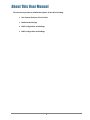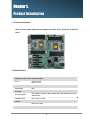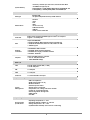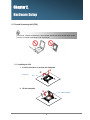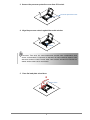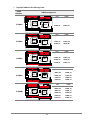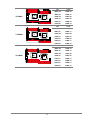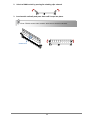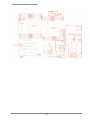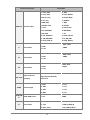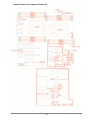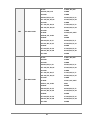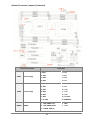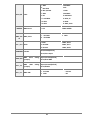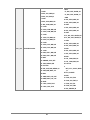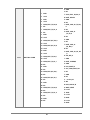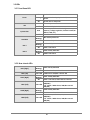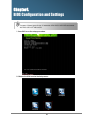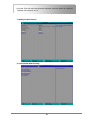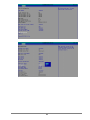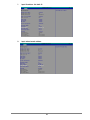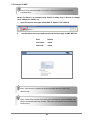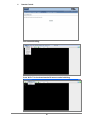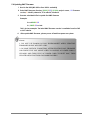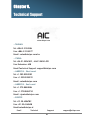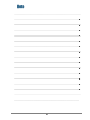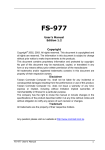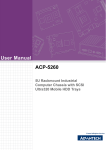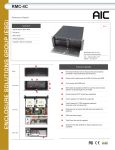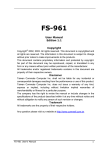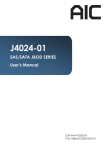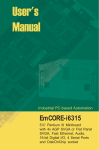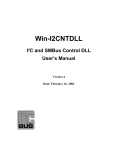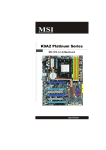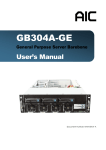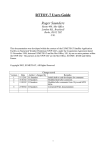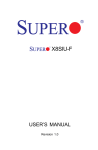Download User Manual
Transcript
Libra Server MotherBoard User Manual Document Number: MAN-00207-A Contents Contents ............................................................................................................................................................ 0 Safety Information ............................................................................................................................................. 2 About This User Manual ..................................................................................................................................... 3 Chapter 1. ........................................................................................................................................................... 4 1.1 General Information ........................................................................................................................ 4 1.2 Specifications .................................................................................................................................... 4 Chapter 2. .......................................................................................................................................................... 6 2.1 Central Processing Unit (CPU) ....................................................................................................... 6 2.2 System Memory ................................................................................................................................ 9 Chapter 3. ........................................................................................................................................................ 13 3.1 Motherboard block diagram ...................................................................................................... 13 3.2 Motherboard Layout ..................................................................................................................... 14 3.3 Motherboard Content List ........................................................................................................... 15 3.4 Internal Connectors/Jumpers ..................................................................................................... 16 Chapter4. ......................................................................................................................................................... 29 4.1 Updating BIOS ........................................................................................................................ 31 Chapter 5. ........................................................................................................................................................ 33 5.1 Method 1 (Use the BIOS setup) .................................................................................................. 33 5.2 Method 2 (Use a Dos tool ‐ Syscheck) ................................................................................................. 36 5.3 Connect to BMC ................................................................................................................................... 38 5.4 Updating BMC Firmware ...................................................................................................................... 42 Chapter 6. ........................................................................................................................................................ 43 1 Safety Information When installing, operating, or performing maintenance on this equipment, basic safety precautions, as listed below, should always be followed to reduce the risk of fire, electric shock, and personal injuries. Read and understand all instructions. Observe warnings and instructions marked on the product. For proper mounting instructions, please consult the User’s Manual provided with the product. Do not place this product on an unstable cart, stand or table which might cause the product to fall and sustain serious damage. Install only equipment identified in the User’s Manual provided with this product. Use of other equipment might cause improper connection of circuitry that might lead to fire or personal injuries. This product should be operated only from the type of power source indicated on the marked label. If you are uncertain about the type of power supply in your area, consult your dealer or the local Power Company. Disconnect the power supply module when removing power from the system. Unplug this product from the wall outlet before cleaning. Use a damp cloth for cleaning. Do not use liquid cleaners or aerosol cleaners. Do not use this product near a water source such as a wet faucet. Never push objects of any kind into this product through open slots as they may touch dangerous voltage points or short out parts that could result in fire or electric shock. Never spill liquids of any kind on the product. Do not block or cover slots and openings in the unit as they are for ventilation to protect the unit from overheating. Do not place the product in a built-in installation unless proper ventilation is available. To reduce the risk of electric shock, do not disassemble this product. Service should only be performed by trained personnel. Opening or removing covers and/or circuit boards may expose you to electric or other risks. Incorrect reassembly can cause electric shock when the unit is subsequently used. Risk of explosion is possible if battery is replaced with an incorrect type. Dispose used batteries according to the instruction. This product is equipped with a three-wire grounding type plug, a plug with a third (grounding) pin. This plug is intended to fit only into a grounding type power outlet. This is a safety feature. If you are unable to insert the plug into the outlet, contact your electrician to replace the outlet. Do not defeat the safety purpose by removing the grounding type plug. Do not use a 3-to-2 prong adapter at the receptacle. Use of this type of adapter may result in risk of electric shock and/or damage to this product. 2 About This User Manual This document provides a detailed description of the Libra including: The General Features of the Product Motherboard Settings BIOS Configuration and Settings BMC Configuration and Settings 3 Chapter 1. Product Introduction 1.1 General Information Libra, a server grade mother board supports two Intel® Xeon® processor E5-2600 V3 series. 1.2 Specifications Dimensions (with chassis ears/protrusions) WxD mm : 305 x 330 inches : 12 x 13 Motherboard Motherboard Libra Processor Processor Support Dual LGA2011-3 (Socket –R3) to support two Intel® Xeon® processor E52600 V3 series QPI/DMI Speeds 8 GT/s, 5 GT/s, 2.5 GT/s Chipset Chipset Support Intel® C612 chipset System Memory 4 • 4 memory channels per CPU socket, 4 channels with 2DPC • 16 DIMM slots support up to: - 256GB (@4Gb) / 512GB (@8Gb) DDR4 1866/2133 RDIMM SR, DR - 512GB (@4Gb) / 1024GB (@8Gb) DDR4 2133 LRDIMM QR System Memory BIOS BIOS Type •INSYDE 16MB • SPI (Serial Peripheral Interface) FLASH Interface BIOS Features • EFI BIOS • ACPI • PXE • WOL • AC loss recovery • IPMI KCS interface • SMBIOS • Serial console redirection On-Board Devices Serial ATA Built-in SATA controller with RAID support on Intel® C612 chipset Support • 8 x SATA3 ports IPMI Aspeed AST2400 BMC • Intelligent Platform Management Interface 2.0 (IPMI 2.0) • iKVM, Media Redirection, IPMI over LAN, Serial over LAN • SMASH support Network Controllers • Intel®X540 10 GbE controller • Intel®I350 1GbE controller (Optional) • Intel®I210 PCIe single-port 1GbE controller • Intel®I217 1GbE PHY Graphics Aspeed AST2400 graphics controller • PCIe x1 VGA/2D controller • 1920x1200@60Hz 32bpp Rear I/O LAN 2 x RJ45 single ports(10 GbE / 1 GbE) 1 x RJ45 dual ports USB 1 x USB ports VGA 1 x VGA port Serial Port 1 x external DSUB-9 serial port System Management System Management • IPMI 2.0 compliance • iKVM support (KVM over IP) • Media redirection • Smart fan speed control • Remote power on/off/reset • Temperature, fan, voltage, PSU sensor monitor • System ID / System fail indicator • SEL message alarm through mail • SNMP support • Intel NM Operating Environment Environmental Specifications • Operating Temperature: 0 ~ 55°C • Operating Altitude Condition: 0 ~ 10K feet • Storage Temperature: -40° ~ 70°C • System Relative Humidity: 5% to 95% non-condensing 5 Chapter 2. Hardware Setup 2.1 Central Processing Unit (CPU) Caution : When unpacking a processor, hold the processor only by its edges to avoid touching the contacts. 2.1.1 Installing the CPU 1. Press the load lever to release the load plate. Load lever 2. Lift the load plate. Load plate 6 3. Remove the processor protective cover from CPU socket. Processor protective cover 4. Align the processor cutouts against the socket notches. Cutouts Caution: The pins of the processor socket are vulnerable and easily susceptible to damage if fingers or any foreign objects are pressed against them. Please keep the socket protective cover on when processor is not installed. 5. Close the load plate & load lever. Press to close 7 2.1.2 Installing the CPU Heatsink Note: Apply thermal paste to the bottom of heatsink and spread in an even thin layer before installing the heatsink. To install the CPU heatsink: 1. Place the heatsink on top of the CPU, ensuring that the four fasteners match the holes on the motherboard. 2. Tighten the four screws in a diagonal sequence, a couple of turns at a time, until all four screws are secure and the heatsink is securely fastened to the chassis. 8 2.2 System Memory This server board supports up to sixteen DDR4 1333/1600/1866/2133 Registered ECC SDRAM(RDIMM) / Load-Reduced DIMM (LRDIMM). 9 1. Populate DIMMs in the following order: DIMM Numbers DIMM arrangement 2 DIMMs 4 DIMMs 6 DIMMs 8 DIMMs 10 DIMMs CPU1 JCPU0 JDIMM_G0 JDIMM_A0 CPU1 JCPU0 JDIMM_G0 JDIMM_A0 JDIMM_H0 JDIMM_B0 CPU1 JCPU0 JDIMM_G0 JDIMM_A0 JDIMM_H0 JDIMM_B0 JDIMM_E0 JDIMM_C0 CPU1 JCPU0 JDIMM_G0 JDIMM_A0 JDIMM_H0 JDIMM_B0 JDIMM_F0 JDIMM_D0 JDIMM_E0 JDIMM_C0 CPU1 JCPU0 JDIMM_G0 JDIMM_A0 JDIMM_G1 JDIMM_A1 JDIMM_H0 JDIMM_B0 JDIMM_F0 JDIMM_D0 JDIMM_E0 JDIMM_C0 10 12 DIMMs 14 DIMMs 16 DIMMs CPU1 JCPU0 JDIMM_G0 JDIMM_A0 JDIMM_G1 JDIMM_A1 JDIMM_H0 JDIMM_B0 JDIMM_H1 JDIMM_B1 JDIMM_F0 JDIMM_D0 JDIMM_E0 JDIMM_C0 CPU1 JCPU0 JDIMM_G0 JDIMM_A0 JDIMM_G1 JDIMM_A1 JDIMM_H0 JDIMM_B0 JDIMM_H1 JDIMM_B1 JDIMM_F0 JDIMM_D0 JDIMM_E1 JDIMM_C1 JDIMM_E0 JDIMM_C0 CPU1 JCPU0 JDIMM_G0 JDIMM_A0 JDIMM_G1 JDIMM_A1 JDIMM_H0 JDIMM_B0 JDIMM_H1 JDIMM_B1 JDIMM_F1 JDIMM_D1 JDIMM_F0 JDIMM_D0 JDIMM_E1 JDIMM_C1 JDIMM_E0 JDIMM_C0 11 2. Unlock a DIMM socket by pressing the retaining clips outward. 3. Insert module vertically and press down until it snaps into place. Note: DIMM notch and socket bump must align as shown. DIMM notch 12 Chapter 3. Motherboard Settings This section describes the jumpers, internal connectors, and internal LEDs setting on Libra motherboard. Motherboard layout and important jumper settings are listed as below. 3.1 Motherboard block diagram 13 3.2 Motherboard Layout 14 3.3 Motherboard Content List 1 2 3 4 5 6 7 8 9 10 Connectors Ethernet (Single Port) Ethernet (Dual Port) USB Port (Dual Port) COM Port VGA Port Power Supply (4x2 pin) Power Supply (7x2 pin) Power Supply (4x2 pin) SATA-DOM Power SSI Front Panel Location LAN1,LAN2 RJ45 USB3.0 COM VGA JPWR1 JPWR2 JPWR3 JDOM_PWR JFRNT_SSI SATA1~ SATA4 SATA5~ SATA8 11 Serial ATA 12 SSATA 13 VGA Pin header JVGA_INT 40 14 15 16 17 18 19 20 21 22 23 24 25 26 27 COM Port Front USB CPU XDP header CPU Sockets Debug port TPM Port BMC debug Port BMC GPIO SGPIO SSGPIO Clear CMOS BMC_I2C10 BMC IPMI Battery Socket JCOM4 JUSB_INT JCPU_XDP CPU0/CPU1 JLPC_DP JTPM JBMC_DP JBMC_GPIO JSGPIO JSSGPIO JCMOS JBMC_I2C10 JBMC_I2C1 JBAT 41 42 43 44 45 46 47 48 49 50 51 52 53 54 28 29 30 31 32 33 34 35 36 37 38 39 Connectors Intruder PMBUS SPI ROM Socket Speaker BMC Reset BMC Disable System PG Lock BMC Buzzer BIOS Recovery Mode ME Force Recovery Mode Flash Descriptor Security override No Reboot(Watch Dog) NTB (Non-Transparent Bridge) PCH GPIO LCM(COM Port) LAN3/LAN4 SAS Drive Error LEDs SAS Drive Active LEDs SAS ICE0 SAS UART0 LAN3/LAN4 LEDs External Thermal Sensor SFF-8643 CONN NGFF M.2 CONN FIN_4P FIN_6P Location JINTRUDER JPMBUS JSPI JSPKR JBMC_RST JBMC_DIS JPG_LOCK JBUZZER J6 J9 J7 J8 JNTB JPCH_GPIO JLCM JLAN1/JLAN2 J2 J3 J4 J5 J10 J19/J20 CN1,CN2 JNGFF J1,J17,J18 J11~J16 15 3.4 Internal Connectors/Jumpers 16 Connectors/Jumpers JFRNT SSI SSI Front Panel Description 1. +3.3V_DUAL 13. GND 2. +3.3V_DUAL 14. LAN1_TRAFFIC 3. KEY (no pin) 15. SW_RST_BTN# 4. +5V_AUX 16. I2C8SDA 5. PWR_LED# 17. GND 6. UIDLED_OUT# 18. I2C8SCL 7. +3.3V 19. UID_SW_IN# 8. SYS_HEALTH#2 20. INTRUDER# 9. HD_LED# 21. NC 10. SYS_HEALTH#1 22. LAN2_LINK_UP 11. SW_PWR_BTN# 23. FP_NMI_BTN 12. LAN1_LINK_UP 24. LAN2_TRAFFIC 3. FAN9_TACH J1 Fan Header 1. GND 4. PWM6 2. +12V 3. FAN8_TACH J17 Fan Header 1. GND 4. PWM5 2. +12V 3.FAN7_TACH J18 JPG_LOCK JPWR3 JDOM_PW R J11 Fan Header 1. GND 4.PWM4 2. +12V System PG Lock Open/Normal (Default) (Jumper) Short/Lock Power Supply SATA-DOM Power Fan Header 1.GND 5. +12V 2. GND 6. +12V 3. GND 7. +12V 4. GND 8. +12V 1.+5V 2.GND 1. GND 4. PWM1 2. +12V 5. FAN1A_PRSNT_N 3. FAN1_TACH 6. LED_FAN1A_FAULT 17 J12 J13 J15 J14 J16 Fan Header Fan Header Fan Header Fan Header Fan Header J19 External Sensor Thermal J20 External Sensor Thermal JUSB_INT Front I/O USB Header 1. GND 4. PWM1 2. +12V 5. FAN1B_RSNT_N 3. FAN2_TACH 6. LED_FAN1B_FAULT 1. GND 4. PWM3 2. +12V 5. FAN3B_PRSNT_N 3. FAN6_TACH 6. LED_FAN3B_FAULT 1. GND 4. PWM3 2. +12V 5. FAN3A_PRSNT_N 3. FAN5_TACH 6. LED_FAN3A_FAULT 1. GND 4. PWM2 2. +12V 5. FAN2B_PRSNT_N 3. FAN4_TACH 6. LED_FAN2B_FAULT 1. GND 4. PWM2 2. +12V 5. FAN2A_PRSNT_N 3. FAN3_TACH 6. LED_FAN2A_FAULT 1. HM_TD8+ 2. HM_TD8- 1. HM_TD7+ 2. HM_TD7- 1. +5V_USB23 11. PCH_FP_USB2_P3 2. PCH_FP_USB3_RX_N2 12. PCH_FP_USB2_N3 3. PCH_FP_USB3_RX_P2 13. GND 4. GND 14. PCH_FP_USB3_TX_P3 5. PCH_FP_USB3_TX_N2 15. PCH_FP_USB3_TX_N3 6. PCH_FP_USB3_TX_P2 16.GND 7. GND 17. PCH_FP_USB3_RX_P3 8. PCH_FP_USB2_N2 18. PCH_FP_USB3_RX_N3 9. PCH_FP_USB2_P2 19. +5V_USB23 10. PCH_USB_OC#23 20. KEY (no pin) 18 Internal Connectors/Jumpers (Continued) 19 Connectors/Jumpers JTPM JSGPIO JSSGPIO JCMOS Debug Port SGPIO SSGPIO CMOS Jump Setting (Jumper) Description 1.+3.3V 6. PCH_SPI_CLK 2.GND 7. PCH_LDRQ0_N 3. PCH_SPI_MOSI 8. PCH_SPI_CS1_N 4. PCH_SPI_MISO 9. RST_PLTRST_N 5. PCH_GPIO23 10. PCH_SPI_CS2_N 1. GND 4. PCH_SLOAD 2. PCH_SDATAOUT0 5. +3.3V 3. PCH_SDATAOUT1 6. PCH_SCLOCK 1. GND 4. PCH_SSLOAD 2. PCH_SSDATAOUT0 5. +3.3V 3. PCH_SSDATAOUT1 6. PCH_SSCLOCK 1. P3V3_VBAT 2. RST_RTCRST_N 3. GND Pin1-2 close/Normal(Defaul t) Pin2-3 CMOS close/Clear JNTB NTB Configurations (Jumper) Open/Upstream port(Default) J9 ME Force Recovery Mode(Jumper) Open/Normal (Default) J8 Watch dog(Jumper) J7 Flash Descriptor Security override (Jumper) J6 BIOS Recovery Mode (Jumper) Open/Normal (Default) Speaker 1.+5V 2.PCH_SPKR_M 1. LAN3_TRAFFIC 3. LAN4_TRAFFIC 2. +3.3V 4. GND 1. MDI_N0 6. GND 2. MDI_P1 7. MDI_N3 JSPKR J10 JLAN2 LED LAN3 Header Short/Downstream port Short/ME Recovery Mode Open/Disable (Default) Short/Enable Open/Normal (Default) Short/Flash Security override Short/BIOS Recovery Mode 20 JLAN1 JCOM4 JLCM LAN4 Header Front COM Header LCM 3. MDI_P0 8. MDI_P2 4. MDI_N1 9. MDI_P3 5. +1V5_DUAL_LAN4 10. MDI_N2 1. MDI_N0 6. GND 2. MDI_P1 7. MDI_N3 3. MDI_P0 8. MDI_P2 4. MDI_N1 9. MDI_P3 5. +1.0V_PHY_I217 10. MDI_N2 1. DSRB 2. DCDB 3. RTSB 4. RXDB 5. CTSB 6. TXDB 7. RIB 8. DTRB 9. KEY (no pin) 10. GND 1. SW_PWR_BTN# 2. SW_RST_BTN# 3. TXDC 4. RXDC 5. GND J2 SAS Drive Error LEDs 1. SPEAKER_SSB 2. +3.3V J3 SAS LEDs 1. PCH_GPIO34 2.GND J5 SAS UART0 1. UART0_TX 3. UART0_RX 2. GND 4.SAS3008_1VB J4 SAS ICE0 1.GND 2. PCH_GPIO44 1.GND 2. CLK_33M_DP80 3. PCH_GPIO61 4. PCH_LFRAME_N 5. AST_SERIRQ 6. RST_PLTRST_N 7. PCH_LPC_LAD2 8. PCH_LPC_LAD3 9. PCH_LPC_LAD1 10. +3.3V 11.GND 12. PCH_LPC_LAD0 JLPC_DP JPCH_GPIO JBMC_DP Drive Active LPC Debug Port PCH GPIO BMC debug Port 1. PCH_GPIO27 3. GND 2. PCH_GPIO21 1.SCOM2_T3OUT 3.GND 2.SCOM2_R4IN 21 CN2 CN1 SFF-8643 CONN SFF-8643 CONN A1.NC C1.SIO0_SAS_DIN A2.SIO0_SAS_CLK C2.GND A3.GND C3.GND A4.SAS_EXP_RX_P2 C4. SAS_EXP_TX_P2 A5. SAS_EXP_RX_N2 C5. SAS_EXP_TX_N2 A6.GND C6.GND A7. SAS_EXP_RX_P3 C7. SAS_EXP_TX_P3 A8. SAS_EXP_RX_N3 C8. SAS_EXP_TX_N3 A9.GND C9.GND B1.GND D1.SIO0_SAS_DOUT B2.SIO0_SAS_LOAD D2.NC B3.GND D3.GND B4. SAS_EXP_RX_P1 D4. SAS_EXP_TX_P1 B5. SAS_EXP_RX_N1 D5. SAS_EXP_TX_N1 B6.GND D6.GND B7. SAS_EXP_RX_P0 D7. SAS_EXP_TX_P0 B8. SAS_EXP_RX_N0 D8. SAS_EXP_TX_N0 B9. GND D9.GND A1.NC C1.SIO1_SAS_DIN A2.GND C2.GND A3.GND C3.GND A4.SAS_EXP_RX_P6 C4. SAS_EXP_TX_P6 A5. SAS_EXP_RX_N6 C5. SAS_EXP_TX_N6 A6.GND C6.GND A7. SAS_EXP_RX_P7 C7. SAS_EXP_TX_P7 A8. SAS_EXP_RX_N7 C8. SAS_EXP_TX_N7 A9.GND C9.GND B1.GND D1.SIO1_SAS_DOUT B2.SIO1_SAS_LOAD D2.NC B3.GND D3.GND B4. SAS_EXP_RX_P5 D4. SAS_EXP_TX_P5 B5. SAS_EXP_RX_N5 D5. SAS_EXP_TX_N5 B6.GND D6.GND B7. SAS_EXP_RX_P4 D7. SAS_EXP_TX_P4 B8. SAS_EXP_RX_N4 D8. SAS_EXP_TX_N4 B9. GND D9.GND 22 Internal Connectors/Jumpers (Continued) Connectors/Jumpers JPWR1 JPWR2 JPMBUS Power Supply Power Supply PMBUS Description 1.GND 5. +12V 2. GND 6. +12V 3. GND 7. +12V 4. GND 8. +12V 1. GND 8. +12V 2. GND 9. +12V 3. GND 10. +12V 4. GND 11. +12V 5. GND 12. +12V 6. GND 13. +5V_AUX 7. PS_ON# 14. POWER OK 1. SMB_PMBUS_CLK 4. GND 2. SMB_PMBUS_DATA 5. +3.3V 3. PMBUS_ALERT_N 23 JVGA_INT JBUZZER VGA BMC Buzzer JBMC_I2C 10 BMC_I2C10 2. DACROA 3. DACGOA 4. NC 5. DDC_DATAO 6. GND 7. GND 8. DACBOA 9. NC 10. AHSYNCO 11. AVSYNCO 12. DVO_5V 13. GND 14. GND 15. GND 16. DDC_CLKO 1.+5V 2. BMC BUZZER- 1. I2C10SCL 3. GND 2. I2C10SDA JBMC_GPIO GPIO 1.GND 2. BMC_GPY2 3. I2C9SDA 4. BMC_GPY1 5. I2C9SCL 6. BMC_GPY0 OFF/Enable(Default) JINTRUDER Intruder JBMC_RST BMC Reset (Jumper) Setting JBMC_DIS BMC ARM (Jumper) Setting JBMC_I2C1 BMC IPMI 1. GND Short/Case Open Open/Normal (Default) Short/Reset BMC Open/Normal (Default) Short/Disable 1. I2C1SDA 3. I2C1SCL 2. GND 4. NC 24 2.GND 1. GND 3. XDP_CPU_PREQ_N 5. XDP_CPU_PREQ_P 7. GND 9. XDP_CPU0_MBP_N2 11.XDP_CPU0_MBP_N3 13. GND 15. XDP_CPU0_MBP_N4 17. XDP_CPU0_MBP_N5 19. GND 21. XDP_CPU_MBP_N6 23. XDP_CPU_MBP_N7 25. GND 27. XDP_CPU1_MBP_N2 JCPU_XDP CPU XDP Header 29. XDP_CPU1_MBP_N3 31. GND 33. XDP_CPU1_MBP_N4 35. XDP_CPU1_MBP_N5 37.GND 39. PWRGD_CPU0_GTL 41. XDP_PWRGD_RST 43. PVCCIO 45. SRP_CPU_PWR_DEBUG_N 47. XDP_BPM_MUX_CTL 4. TP_XDP_CPU_OBSFN_C0 6. TP_XDP_CPU_OBSFN_C1 8. GND 10. XDP_CPU2_MBP_N2 12. XDP_CPU2_MBP_N3 14. GND 16. XDP_CPU2_MBP_N4 18. XDP_CPU2_MBP_N5 20. GND 22. TP_XDP_CPU_OBSFN_D0 24. TP_XDP_CPU_OBSFN_D1 26. GND 28. XDP_CPU3_MBP_N2 30. XDP_CPU3_MBP_N3 32.GND 34. XDP_CPU3_MBP_N4 36. XDP_CPU3_MBP_N5 38.GND 40. CLK_100M_XDP_DP 42. CLK_100M_XDP_DN 44. PVCCIO 46. RST_LVC1_CPU01_RESET _N 48. PCH_SYSRST# 49.GND 51. SMB_HOST_3V3_DAT 53. SMB_HOST_3V3_CLK 55. GND 57. JTAG_CPU2_TCLK 59. JTAG_CPU_TCLK 50.GND 52. JTAG_CPU_TDO 54. JTAG_CPU_TRST_N 56. JTAG_CPU_TDI 58. JTAG_CPU_TMS 60. XDP_PRESENT_N 25 35. GND 36. NC 1. GND 37. CPU0_EXP1_RX_DN_2 2. +3.3V 38. NGFF_DEVSLP 3. GND 39. GND 4. +3.3V 40. NC 5. CPU0_EXP1_TX_DN_0 6. NC 41. NGFF_SATA_B+_TX_DN_ 0 7. CPU0_EXP1_TX_DP_0 42. NC 8. NC 43. NGFF_SATA_B_TX_DP_0 9. GND 10. +3.3V 11. CPU0_EXP1_RX_DN_0 12. +3.3V JNGFF NGFF M.2 CONN 44. NC 45. GND 46. NC 13. CPU0_EXP1_RX_DP_0 47. NGFF_SATA_A_RX_DN_0 14. +3.3V 48. NC 15. GND 16. +3.3V 49. NGFF_SATA_A+_RX_DP _0 17. CPU0_EXP1_TX_DN_1 50. CPE_RST_N 18. +3.3V 51. GND 19. CPU0_EXP1_TX_DP_1 52. NGFF_CLKREQ# 20. NC 53. GND 21. GND 54. PCH_WAKE_N 22. NC 55. CLK_100M_NGFF_DN 23. CPU0_EXP1_RX_DN_1 56. NC 24. NC 57. GND 25. CPU0_EXP1_RX_DP_1 58. NC 26. NC 59. ~ 66. Key M 27. GND 67. NC 28. NC 68. PCH_SHSCLK_N 29. CPU0_EXP1_TX_DN_2 69. NGFF_PEDET 30. NC 70. +3.3V 31. CPU0_EXP1_TX_DP_2 71. GND 32. NC 72. +3.3V 33. GND 73. GND 34. NC 74. +3.3V 75. GND 26 3.5 LEDs 3.5.1 Front Panel LED Power Yellow System is On Blinking System is in Standby; System is off, but has AC power Off UID System Error Blue UID activity detected Off No UID activity detected Red Critical system failure detected (processors, memory, voltage regulators, thermal events,fan failures, NMI, etc) Off No critical failures detected Hard Disk Green (Blinking) LAN 1 Green (Blinking) Off Off LAN 2 System has no AC power Green (Blinking) Off Disk activity detected No disk activity detected LAN1 activity detected LAN1 is not active LAN2 activity detected LAN2 is not active 3.5.2 Rear chassis LEDs LAN* (Right) Green (Blinking) Off LAN* activity detected LAN* is not active, LAN cable no connect LAN* (Left) Status LED 100M: Green 10M/No connect: Off LAN1 (Right) Green (Blinking) LAN1 activity detected Off LAN1 is not active, LAN cable no connect LAN1 (Left) Status LED 10G : Green, 1G : Yellow, 10M/No connect: Off(X540) 1G : Yellow, 100M: Green, 10M/No connect: Off(I350) LAN2 (Right) Green (Blinking) LAN2 activity detected Off LAN2 (Left) Status LED LAN2 is not active, LAN cable no connect 10G : Green, 1G : Yellow, 10M/No connect: Off(X540) 1G : Yellow, 100M: Green, 10M/No connect: Off(I350) 27 3.5.3 Internal LEDs HEART BIT ON(Blinking) BMC activity detected (LED4) OFF BMC is not active SYS PG LED ON System power good ready (LED2) OFF System power good is not ready RSMRST PG LED ON Resume Well Reset ready (LED3) OFF Resume Well Reset is not ready UID LED ON UID activity detected (LED1) OFF UID not activity detected 28 Chapter4. BIOS Configuration and Settings Caution: When Quiet Boot IS enabled, OEM LOGO WILL BE displayed INSTEAD OF POST MESSAGES. 1. Press ESC to run the setup procedure. 2. Choose the SCU to enter the Setup menu. 29 Caution: For the official released version, the last digit of the BIOS Version must end in an "0." 3. Identify the BIOS Version 4. Load Optimal Default setting 30 5. Save the setting and exit the BIOS setup utility. 4.1 Updating BIOS Important Notes: To identify the current BIOS version, please check out on BIOS setup. 31 Update by Insyde H2offt-d utility under DOS environment If you need to update Flash in the DOS environment, please use H2offt-d utility. To use this utility, you must include the flash.bat , H2offt-d.exe, and bin file in the same folder. Please follow the instructions to update whole flash part: 1. Execute flash.bat to update Flash in the DOS environment. 32 Chapter 5. BMC Configuration and Settings Insert Ethernet LAN cable into the BMC LAN port. There are two methods to setup BMC IP: BMC management port 5.1 Method 1 (Use the BIOS setup) BIOS SETUP Advanced H2O IPMI configuration BMC Configuration IPv4 source Static 33 34 1. Input IP address. Set static IP. 2. Input subnet mask address. 35 5.2 Method 2 (Use a Dos tool - Syscheck) 1. Type : sc –lanset. 2. Modify IP setting. Note: type 1 for selecting static IP mode or type 2 for selecting DHCP mode. 3. Input IP address. 36 4. Input submask address. Below IP address is an example using a default IP setting. User is allowed to change the IP address for realistic use. 5. Finish BMC IP configuration. Note: Type sc.exe –langet command to obtain BMC IP and MAC address. 37 5.3 Connect to BMC Note: This feature works with JAVA 6 runtime installed console environment. Below IP address is an example using default IP setting. User is allowed to change the IP address for realistic use. 1. 2. Open the browser then type default BMC IP address: 192.168.22.22 Use the default user name and password for first-time login to BMC WEB GUI. Field: Default User Name: admin Password: admin Note: The default user name and password are in lower-case characters. Note: Users who login with the root user name and password will have full administrative power. The root password can be changed after login. 38 3. Information of firmware. 4. Server Health - Sensor Readings: 39 5. Configuration Please refer to AIC BMC User Guide for more information on AIC BMC. Mouse Mode setting: For Windows OS environment, set mode to absolute. For Linux OS environment, set mode to relative. 40 6. Remote Control: Environmental setting: Press “ALT+C” for local and remote OS mouse control switching. 41 5.4 Updating BMC Firmware 1. Boot to the DOS (MS-DOS or Free DOS is workable) 2. Enter BMC firmware directory [XXXXXZYY]; XXXXX: project name ; YY: firmware version; Z: Identify character, C for official, B for Beta. 3. Execute a.bat batch file to update the BMC firmware Example: A:>cd SB301C01 A:\ SB301C01>a.bat This is just an example. The latest BMC firmware version is available from the FAE or AIC website. 4. After update BMC firmware, please power off and then power on system. Notes: 1. DO NOT USE EMM386 IN DOS ENVIRONMENT WHEN UPDATING FIRMWARE OR YOU WILL GET A FAIL. 2. IN SOME CRITICAL CONDITION, AFTER UPDATING BMC FIRMWARE OR CONFIG FILE, YOU MIGHT NEED TO UNPLUG AC POWER CORD 5 SECONDS AND THEN PLUG AC POWER CORD TO RESET BMC, THEN UPDATED NEW FUNCTION CAN WORK PROPERLY. 42 Chapter 6. Technical Support www.aicipc.com • TAIWAN Tel: +886.3.313.8386 Fax: +886.3.313.8377 Email : [email protected] • CHINA Tel: +86.21.54961421, +86.21.54961422 Fax: Extension: 608 Email Technical Support: [email protected] • AMERICA - West coast Tel: +1.909.895.8989 Fax: +1.909.895.8999 Email : [email protected] • AMERICA - East coast Tel: +1.973.884.8886 Fax: +1.973.884.4794 Email : [email protected] • EUROPE Tel: +31.30.6386789 Fax: +31.30.6360638 Email:[email protected] Email Technical Support: [email protected] 43 Note 44