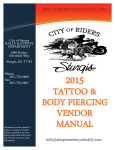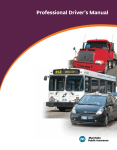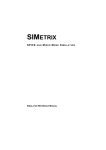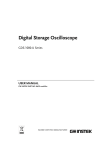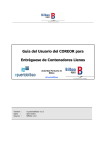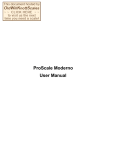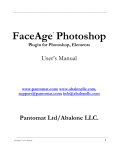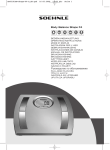Download Oversize/Overweight User Manual
Transcript
Olmsted County Public Works Department ePermitting Moving Permit Application User Reference Manual Table of Contents INTRODUCTION ................................................................................................................................................ 1 NEW USER ACCOUNT SET-UP........................................................................................................................ 2 ACCOUNT LOG-IN ............................................................................................................................................ 4 SUBMITTING A SINGLE TRIP ......................................................................................................................... 8 PERMIT APPLICATION.................................................................................................................................... 8 STEP 2: MOVES ............................................................................................................................................... 10 STEP 3: APPLICANT ......................................................................................................................................... 14 STEP 4: TERMS ................................................................................................................................................ 15 STEP 5: PAYMENT ........................................................................................................................................... 15 STEP 6: REVIEW .............................................................................................................................................. 16 SUBMITTING AN ANNUAL PERMIT APPLICATION................................................................................. 19 STEP 1: VEHICLE............................................................................................................................................. 20 STEP 2: MOVES ............................................................................................................................................... 21 STEP 3: APPLICANT ......................................................................................................................................... 28 STEP 4: TERMS ................................................................................................................................................ 29 STEP 5: PAYMENT ........................................................................................................................................... 29 STEP 6: REVIEW .............................................................................................................................................. 30 ADDING A NEW MOVE TO AN ANNUAL PERMIT ............................................................................................... 33 MANAGING YOUR TRANSPORTATION PERMITS ................................................................................... 34 RESOURCES ..................................................................................................................................................... 36 Introduction The Olmsted County Public Works Department has implemented an ePermitting application for moving permits. The ePermitting application is an internet based moving permit where an applicant submits a moving permit application through a website. The paper form of the Olmsted County moving permit application will no longer be available. Moving permit applications will only be accepted through the ePermitting application. The ePermitting application will provide more efficient and timely processing of moving permit applications. It will also allow Users to print moving permits directly from their personal computers. The Olmsted County moving permit is composed of the following permit types. Each permit is charged a single, one-time fee. Permit Type Annual Permit Single Trip Permit Description Unlimited moves allowed per permit. One move allowed per permit. The Annual permit is designed for frequent users of the Olmsted County moving permit. An example of a typical user would be a transportation company that frequently moves oversize/overweight loads during the year. The Single permit is designed for infrequent users and for loads that exceed the Annual Permit weight and size limits . This reference manual provides instructions for creating a new user account, submitting a moving permit application, and managing your moving permits. The ePermitting link is located on the Olmsted County website at the following address: https://permitting.co.olmsted.mn.us 1 From the “APPLY FOR” drop down menu, under “Permits” Click on “Overweight Over Width”. This will take you to the ePermitting Page. New User Account Set-Up You are required to possess a user account to submit a moving permit application. Setting up a new user account is free. You must possess a valid email address to create a user account. It is recommended that you create one user account for your company. To create a new user account, click “New User” in the upper right corner of the ePermitting application. 2 Enter your profile information into the spaces provided. Make sure you save your email address and password because they are required to log into your user account. 3 After completing your profile information, click “Submit” at the bottom of the page. After you submit your information, you will receive an email stating the new ePermitting account must be activated. To activate your account, open the email and click on the web link contained in the email body. A new window will open stating your account has been activated. Before submitting your first moving permit application, you must submit a current certificate of insurance for your company to the Permit Administrator. You may mail, fax or drop off the certificate of insurance at Olmsted County Public Works. See the Resources section of this Manual for contact information. Upon submission of a current certificate of insurance, the Permit Administrator will verify your account. You must also maintain a current certificate of insurance with Olmsted County. YOU MAY NOT SUBMIT A MOVING PERMIT APPLICATION UNTIL YOUR ACCOUNT HAS BEEN VERIFIED BY OLMSTED COUNTY. Account Log-In To log into your user account, click “Login” in the upper right corner of the ePermitting application. 4 Enter your email address and password then click “Login”. When you are logged in, you may change your password at anytime by selecting “Change Password” under “User”. Make sure you save your password. If you lose your password, contact the Permit Administrator at 507-3287070. 5 6 SINGLE TRIP PERMIT 7 Submitting a Single Trip Permit Application Log into your user account. You will be automatically directed to the main ePermitting site. Click on the Overwidth/Overweight application. You will be automatically directed to the moving permit main dashboard. The main dashboard is where you create a new moving permit application. It also lists moving permit applications that were previously submitted. Click “Single Trip” to begin a new Single Trip Permit application. 8 Step 1: Vehicle In this step, you will create your vehicle that will be used for the permit application. Click, “Add a new vehicle”. Enter your vehicle information. An asterisk displays next to information that is required. When finished, click “Save your vehicle” then click “Resume application”. 9 The application will now list the vehicle you just created. Click on the radio button next to the vehicle you will use for this move then click “Next” to proceed with the application. If you own multiple trucks, you can create profiles for each vehicle you may use. Because your vehicles are saved in the ePermitting program, you can select a vehicle you previously created when submitting a future Single Trip Permit application. Step 2: Moves In this step, you will enter your move information. Click “Add a new move”. The move information consists of the “Load”, “Route”, “Axle Configuration”, “Trailer Configuration” and “Dates” fields. Click “Add” next to each field description to enter your move information. After each section of the move information is entered, go back and select the move information. 10 First enter the load information. The gross weight is defined as the combined weight of the truck and load combination. When finished, click “Save your load” then click “Resume application”. 11 Next, enter the route information. List all County roads you will use for this move. When finished, click “Save your route” then click “Resume application”. Next, enter your axle configuration. To add axle information, click on the truck image and a new axle will automatically appear. 12 Enter information for each axle of the truck. To adjust the axle location, click and hold the tire and move your mouse to the location the axle is located on your truck. The axle spacing will automatically change as you move the axle. You can also enter your axle information into a table by clicking on “Text only version”. When finished, click “Save your axle configuration” then click “Resume application”. Next, select the date of your move. A SINGLE TRIP PERMIT WILL BE APPROVED FOR A MAXIMUM OF 10 CALENDAR DAYS. NO SINGLE TRIP MOVES WILL BE ALLOWED ON MAJOR HOLIDAYS. Finally, click the radio button next to each field that pertains to your move. Click “Save your move” then click “Resume application”. 13 The ePermitting application will now list the move information you just created. You may view details, modify or delete your move by clicking “Details”, “Modify” or “Delete”. When you are satisfied with your move information, click “Next” to proceed with the application. Step 3: Applicant In this step, verify your company information. If any information is not accurate or up-to-date, you can complete any changes in this step. When you have reviewed all the information to be accurate, click “Next” to proceed with the application. 14 Step 4: Terms In this step, review the terms of the Single Trip Permit. It is recommended you read the terms completely. You are required to agree to the permit terms. Click the box “I agree to the above terms and conditions”. Click “Next” to proceed with the application. Step 5: Payment In this step, you are required to select a payment method. In the drop down menu, select the payment type. The Single Trip Permit application fee is listed in the Total column. Fee is payable by check to “Olmsted County Public Works” or by credit card. If paying by check please make sure to reference the permit number. All permits must be paid before they are approved. After the payment method is selected, click “Next”. 15 Step 6: Review This step provides an opportunity to verify your Single Trip Permit application information. THIS IS THE LAST OPPORTUNITY TO REVISE THE SINGLE TRIP PERMIT APPLICATION PRIOR TO SUBMITTING FOR APPROVAL. It is important that all information contained in the permit is accurate because it may be reviewed by a law enforcement officer. If any permit information is not accurate, click “Back” or click on the step you need to modify. If all the information is accurate, click “Finish” to submit the moving permit application. Upon submission and when approved, you will receive an email stating your Olmsted County Moving Permit Application has been approved. You will be automatically directed back to the main dashboard. The Single Trip Permit application you just submitted will be listed in the completed moving applications. Click on the document icon to view your Single Trip Permit. 16 While viewing the Single Trip Permit, you can print by clicking the “Print” icon in the upper right corner of the ePermitting application. Your Single Trip Permit is automatically assigned a permit number. This permit number is listed on top of the permit as 20XX-XXXXX. The first four numbers are the year and the second five numbers are the series number of the permit. YOU MUST POSSESS A COPY OF THE MOVING PERMIT IN THE TRUCK DURING THE MOVE. YOU WILL BE CONSIDERED ILLEGAL IF YOU DO NOT POSSESS A COPY OF THE MOVING PERMIT IN THE TRUCK. 17 ANNUAL PERMIT 18 Submitting an Annual Permit Application Log into your user account. You will be automatically directed to the main ePermitting site. Click on the Moving application. You will be automatically directed to the moving permit main dashboard. The main dashboard is where you create a new moving permit application. It also lists moving permit applications that were previously submitted. Click “Annual Permit” to begin a new Annual Permit application. 19 Step 1: Vehicle In this step, you will create your vehicle that will be used as your truck. Click, “Add a new vehicle”. Enter your vehicle information. When finished, click “Save your vehicle” then click “Resume application”. 20 The application will now list the vehicle you just created. Click on the radio button next to the vehicle you will use for this move then click “Next” to proceed with the application. You may only create one vehicle for an Annual Permit. Any moves added to an Annual Permit will use the vehicle created in this step. Step 2: Moves In this step, you will enter your move information. Click “Add a new move”. 21 The move information consists of the “Load”, “Axle Configuration”, “Trailers”, “Dates” and “State Highways” fields. Click “Add” next to each field description to enter your move information. First enter the load information. The gross weight is defined as the combined weight of the truck, trailer and load combination. The Annual Permit Maximum Limits: Length 85’ 0”, Width 14’ 6” Height 14’ 0”, and a Gross Vehicle Weight Limit of 145000. When finished, click “Save your load” then click “Resume application”. 22 Next, enter the route information. List all County roads you will use for this move. When you are finished click, “Save your route” then click “Resume application”. 23 Next, enter your axle configuration for the truck and trailer. To add axle information, click on the truck image and a new axle will automatically appear. Enter information for each axle of the truck and trailer combination. To adjust the axle location, click and hold tire and move your mouse to the location the axle is located on your truck. The axle spacing will automatically change as you move the axle. You can also enter your axle information into a table by clicking on “Text only version”. When finished, click “Save you axle configuration” then click “Resume application”. 24 Next, enter your trailer information. When finished, click “Save your trailer” then click “Resume application”. 25 Next, select the date(s) when this move on your Annual Permit will begin and end. This is not the date of the Annual Permit. AN ANNUAL PERMIT IS VALID FOR 365 CALENDAR DAYS, OR ONE CALENDAR YEAR. YOU MAY MAKE AN UNLIMITED NUMBER OF MOVES UNDER AN ANNUAL PERMIT. Next, answer if you have an Annual Permit for State highways in MN. Finally, click the radio button next to each field that pertains to your move. Click “Save your move” then click “Resume application”. 26 The ePermitting application will now list the move information you just created. You may view details, modify and delete your move by clicking “Details”, “Modify” or “Delete”. You may also add additional moves by clicking “Add a new move”. When you are satisfied with your move information, click “Next” to proceed with the application. 27 Step 3: Applicant In this step, verify your company information. If any information is not accurate or up-to-date, you can complete any changes in this step. When you have reviewed all the information to be accurate, click “Next” to proceed with the application. 28 Step 4: Terms In this step, review the terms of the Annual Permit. It is recommended you read the terms completely. You are required to agree to the permit terms. Click the box “I agree to the above terms and conditions”. Click “Next” to proceed with the application. Step 5: Payment In this step, you are required to select a payment method. In the drop down menu, select the payment type. The Annual Trip Permit application fee is listed in the Total column. Fee is payable by check to “Olmsted County Public Works” or by credit card. If paying by check please make sure to reference the permit number. All permits must be paid before they are approved. After the payment method is selected, click “Next”. 29 Step 6: Review This step provides an opportunity to verify your Annual Permit information. THIS IS THE LAST OPPORTUNITY TO REVISE THE ANNUAL PERMIT APPLICATION PRIOR TO SUBMITTING FOR APPROVAL. It is important that all information contained in the permit is accurate because it may be reviewed by a law enforcement officer. If any permit information is not accurate, click “Back” or click on the step you need to modify. If all the information is accurate, click “Finish” to submit the moving permit application. Upon submission of the Annual Permit application, you will receive an email stating your. Olmsted County Moving Permit Application has been submitted. 30 31 You will be automatically directed back to the main dashboard. The Annual Permit application you just submitted will be listed in the completed moving applications. Click on the document icon to view your Annual Permit. YOU MAY NOT COMPLETE YOUR FIRST MOVE UNTIL THE MOVING PERMIT APPLICATION IS APPROVED. WHEN APPROVED, THE STATUS OF AN APPROVED MOVING PERMIT WILL BE CHANGED TO “ACTIVE”. Upon approval of the Annual Permit application, you will receive an email stating your Olmsted County Moving Permit Application has been approved. While viewing the Annual Permit, you can print by clicking the “Print” icon in the upper right corner of the ePermitting application. Your Annual Permit is automatically assigned a pending permit number when submitted and a permanent permit number when approved. The permanent permit number is listed on top of the permit as AXXXX-XXXX. The first four numbers are the year and the second four numbers are the series number of the permit. 32 YOU MUST POSSESS A COPY OF THE MOVING PERMIT IN THE TRUCK DURING THE MOVE. YOU WILL BE CONSIDERED ILLEGAL IF YOU DO NOT POSSESS A COPY OF THE MOVING PERMIT IN THE TRUCK. Adding a New Move to an Annual Permit To add another move to an approved Annual Permit, click the “+” icon next to your Annual Permit on the main dashboard. You will be asked to complete the move information as originally completed in Step Two. Click “Save your move” to add this move to your Annual Permit then click “Back to application”. Your new move is automatically approved. 33 Managing Your Transportation Permits The main dashboard of the ePermitting application is divided into two main sections. The first section is for incomplete moving permit applications you are currently working on and have not yet submitted to Olmsted County. These moving permit applications are listed under “Your incomplete moving applications”. The permit listing for this section includes the date you last worked on the permit, permit type and the step you last worked on. When working on a new moving permit application, you may exit the ePermitting application at anytime and return later and continue your incomplete application. Click on the “Pencil” icon to continue working on the moving permit application. If you want to delete an incomplete moving permit application, click on the “X” icon. The second section is for moving permit applications you submitted to Olmsted County. These moving permit applications are listed under “Your completed moving applications”. The permit listing for this section includes the permit status, date submitted, permit number (ID), permit type, number of moves (applies to Annual Permits only), and the amount due. You may view a completed moving permit application by clicking the document icon next to the moving permit. While viewing a moving permit, you can print by clicking the “Print” icon in the upper right corner of the ePermitting application. If you would like to cancel a moving permit application or approved moving permit, click the “X” icon. The following are definitions for each permit status. Pending Review (0 of 1): The moving permit application was submitted to Olmsted County and is awaiting review and approval by the Permit Administrator. The moving permit is not valid and you may not complete the move. Active: The moving permit was given final approval. The move may be completed anytime within the allowed date range. Expired: The moving permit is no longer active because it has exceeded the allowed date range. Annual Permits are valid for 365 calendar days or one calendar year. Single Trip Permits are only valid for approved days with a 10 calendar days Maximum. In the “Resources” pod located on the left side of the main dashboard, you can access a copy of the moving permit terms and conditions. In the “Contact Info” pod located on the left side of the main dashboard, you can view the contact information for the Olmsted Public Works Department. Manage 34 Enter your vehicles, loads, routes, axle weights and trailers before submitting an application through the Manage box. This allows you to quickly select from a list of options while completing a permit application. From this area you can also see a list of all your vehicles, loads, routes, axle weights and trailers. To remove from the list on the application, click disable next to the selection. 35 Resources If you have questions regarding the ePermitting application, please contact the Permit Administrator at the following. Phone number: 507-328-7070 Olmsted County Public Works Department Address: Olmsted County Public Works Department 2122 Campus Drive SE Suite 200 Rochester, MN 55904 Olmsted County Website: https://permitting.co.olmsted.mn.us 36