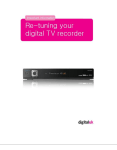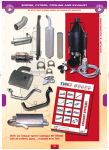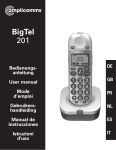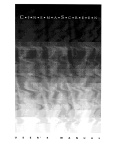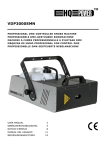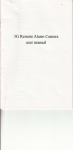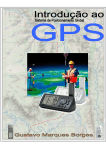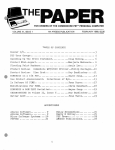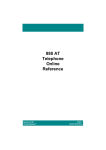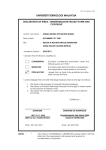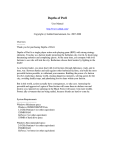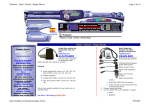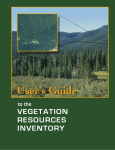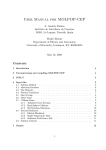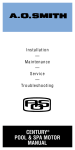Download 1. - Superfi
Transcript
2 3 4 TABLE OF CONTENTS Notice 7 License Notice 8 1. Before You Begin 1.1 Features 11 1.2 Accessories 12 2. Controls and Functions 13 2.1 Front Panel 13 2.2 Rear Panel 14 2.3 Remote Control Unit 15 3. Connections 18 3.1 Connecting to the Antenna 18 3.2 Connecting to TV 19 4. Menu Overview 23 4.1 Menu Instruction 23 4.2 Menu Help 23 4.3 Menu Structure 24 5. Menu Operation 25 5.1 First Installation 25 5.2 Installation 26 5.3 Settings 29 5.4 PVR 32 5.5 Advanced 34 5.6 Information 37 6. Viewing General Information 5 11 38 6.1 Banner Information 38 6.2 Changing between TV & Radio 39 6.3 TV or Radio Channel Lists 39 6.4 Language 42 6.5 Display and Video Format 43 6.6 Favourite 43 6.7 GUIDE 44 6.8 Search 44 7. PVR 46 7.1 File List 46 7.2 PVR Banner 48 8. Multimedia 58 8.1 Media Player 58 8.2 MP3 Player 58 8.2 Photo album list 58 Additional Information 59 A.1 Troubleshooting 59 A.2 Technical Specifications 61 A.3 Remote Control Code List by TV Manufacturer 63 6 Notice For your safety, please do not proceed without care. Warnings, Cautions and Notes Throughout the whole manual, please pay special attention to the following marks that indicate hazardous situations. Caution Indicates a situation which, if not avoided, could damage the equipment or apparatus. Warnings Indicates a hazardous situation which, if not avoided, could result in serious injury. Note Indicates additional information to the user to make the user aware of possible problems and information of any importance to help the user to understand, to use and to maintain the installation. 7 License Notice Manufactured under license from Dolby Laboratories. Dolby and the double-D symbol are trademarks of Dolby Laboratories. HDMI, the HDMI logo and High-Definition Multimedia Interface are trademarks or registered trademarks of HDMI licensing LLC. ABOUT DIVX VIDEO: DivX® is a digital video format created by DivX,Inc. This is an official DivX Certified device that plays DivX video. Visit www.divx.com for more information and software tools to convert your files into DivX video. ABOUT DIVX VIDEO-ON-DEMAND: This DivX Certified® device must be registered in order to play DivX Video-on-Demand (VOD) content. To generate the registration code, locate the DivX VOD section in the device setup menu. Go to vod.divx.com with this code to complete the registration process and learn more about DivX VOD. “DivX Certified® to play DivX® video, including premium content” 8 Safety Information This digital terrestrial receiver has been manufactured to comply with international safety standards. Please read the following safety precautions carefully. Safety Instructions and Precautions Avoid placing heavy items on the unit. Ensure that ventilation holes are not blocked, as this constitutes a serious fire hazard. Do not clean the unit with petroleum-based cleansers as this can damage the paintwork. Use a dry, dust-free cloth. Disconnect the power and antenna cables during long absences or during electrical storms. Avoid dropping the Remote Control Unit. If there is smoke or a burning smell, turn off & unplug the unit immediately. Contact your local repair centre for advice or call 08712 003 191. Avoid placing the unit on slippery or sloped surfaces. 9 Keep the unit away from all moisture sources. Keep the unit free of dust. Dust or metallic particles that find their way into the unit can cause fire or electric shock. Do not open the unit. It contains no user-serviceable parts. Do not unplug the unit by grabbing the cord. Turn off the power at the point, and firmly pull the plug. Do not move the unit while the power cord is plugged in. Ensure that the unit is kept well away from magnetic sources such as speakers. These can cause data loss (from the HDD). Ensure that the unit is placed in a position that is well-ventilated and away from direct sunlight or sources of humidity. Avoid use if the room air temperature exceeds 30 C, or drops below 5 C. Remember that temperatures inside an enclosed cabinet can be much higher. The maximum operating temperature is 45 C. 10 1. Before You Begin 1.1 Features Freeview High Definition Twin Tuner PVR Integrated Hard Disk Drive available with 500GB, 1TB and 2TB options (WD Green Drives) 11 Records up to 500 hours with 1TB HDD (Up to 250 hours for HD content) 8 day Electronic Programme Guide (EPG) Time Shift function, 2 channel recording and 1 channel viewing Series recording and Recommendation Search by Genre and Search by Keyword Free HD Channels from BBC, ITV and Channel 4 Up to 50 Digital TV channels and 24 Radio stations MPEG-4/MHEG5 Digital and fully DVB-T/T2 compliant Dolby Digital Plus Audio output Alphanumeric VFD with 16 characters and symbols Under 1W in passive mode standby power consumption (Clock 2W) Supports MP3 jukebox and DivX/AVI movie playback Full High Definition video resolution: 1920 x 1080P Click-Wheel control from front panel 2 x USB for external storage and data transfer 100MBit LAN connection for data transfer Vector Font and 256 colour GUI (Graphic User Interface) Variable aspect ratio with Full Screen, Centre Cut and Letter Box Teletext, Subtitles and Audio Description supported (VBI and OSD) Favourite Channel and Parental Lock Function 1.2 Accessories HDMI cable User‟s Manual Remote Control AAA dry cell batteries x 2 Quick Start Guide 12 2. Controls and Functions 2.1 Front Panel ① ② ⑤ ⑥ ③④ Item Description 1. Power Button Turns the receiver On/Off (Standby mode). 2. Jog Shuttle ① Increases/Decreases the volume levels in viewing mode. ② Push this to go to the channel list in viewing mode. ③ Moves the cursor up/down or left/right in menu mode. To transfer moving the cursor between up/down and left/right, push the Menu button. 3. Menu Button Shows the Main menu in viewing mode. 4. EXIT Button Exits from the current menu or cancels the current operation if applicable. 5. Display (VFD module) Shows channel information and indicates operating status. In STAND BY mode, the display shows local time. 6. USB 2.0 port 13 USB 2.0 Host port is behind the panel door 2.2 Rear Panel Item Description 1. SIGNAL In Connect the Antenna In Cable. 2. LOOP Out Pass-through connector for your antenna signal. Connect other equipment needing an antenna connection to this connector. 3. CVBS Use this to connect a composite video cable (CVBS - Yellow). Standard definition only (576i resolution). 4. Audio L/R Connect L/R (White/Red) analogue audio cables to your TV or amplifier. 5. LAN Network Interface 6. USB2.0 USB 2.0 Host port 7. HDMI Connect to an HDMI input of TV. (1080p, 1080i, 720p, 576p resolutions supported) 8. VCR SCART Connect a conventional VCR. 9. TV SCART Connect a conventional TV. 10. RS-232C Connect to a PC serial port (for software upgrade). 11. S/PDIF Digital audio output for connection to an amplifier (or TV). 12. Electric Inlet Lead 90~240V AC (Auto-selectable), 50~60Hz 13. Power Switch Turn Power to the unit On/Off. 14 2.3 Remote Control Unit All receiver features can be controlled with the remote controller. Button 15 Description POWER ( ) To turn the STB On/Off STB To switch to STB control mode TV To switch to TV control mode WIDE To select the Aspect ratio (4:3 and 16:9) V.FORMAT To select the video output mode to 1080p, 1080i, 720p, 576p or 576i (HD Mode only) INPUT To switch the output of the TV SCART between the PVR‟s picture and the device connected to the VCR SCART LANG To select the audio language SLEEP To put the STB in Standby mode TEXT To activate Text or Interactive services A-B To set the block to Repeat, Copy and Cut MARK To set a bookmark JUMP To jump to bookmarked points MENU To display the main menu of the STB and come out from inner level to viewing mode (Exit all) Play (▶) To resume playback of the recorded file REC.LIST To display programmes to be recorded Pause ( II ) To pause playing mode, recording mode and Time Shift REW (◀◀ ) To rewind playback FF ( ▶▶ ) To fast forward playback SLOW (l▶) To playback in slow mode STOP ( ■ ) To stop playing mode, recording mode and Time Shift REC ( ● ) To record the live channel Button LIST ( ) Description To display the recorded file list in HDD CH.LIST To display the channel list GUIDE To show MHEG5 Electronic Programme Guide (EPG) - The Freeview Guide. ◀/▶ To move left/right or change settings in menu mode ▲/▼ To move up/down in menu mode OK ( ) To confirm the choice and/or selections of the highlighted menu item EXIT To go back step one menu level, cancel an operation, or exit from menu BACK In EPG mode, returns to the previous screen. In full screen mode, toggles between the currently tuned-to and previously tuned-to channels. VOL +/- To change the volume level in viewing mode. i INFO ( ) To show the information of the Banner and EPG. MUTE To turn the sound on/off CH+/- To change channels in viewing mode. F1, F2, F3, F4 ( ) To function as the corresponding colour option shown on screen FAV To select the favourite group list MEDIA To display the media contents (MP3, DivX, etc.) stored in the USB memory when the USB memory is connected to the USB port TV/RAD To switch between TV and Radio NUMERIC Buttons ( ~ ) To select channels or use as an alphabetic search key in the sorted channel lists AD To show the audio description when the audio description function is supported in the live channel SUBT To show the subtitle 16 < Program Remote Control for TV > To switch the RCU between TV Control mode and PVR Control mode: 1. Press the TV or STB button at the bottom of the remote control. To check which RCU control mode is active: 1. Simply look at the TV / STB buttons, which light up whenever one of the other remote control buttons is pressed. 2. In TV Control mode, the TV button will only illuminate when the button pressed actually sends a remote signal to the TV. As an example - when the RCU is in TV Control mode: 1. If the VOL+ / - buttons are pressed, the TV button lights up. 2. Pressing the STOP button is not relevant to the TV so the TV button doesn‟t light up. Programming the RCU to Control Your TV (Entering an RCU code from the code list): 1. Look in the code table (found in the A-3. Remote Control Code List by TV Manufacturer) for your TV. 2. Manufacturers often use several codes for different TV models, so you may need to try a number of codes. 3. Press - and hold - both the OK and TV buttons on the RCU for 3 seconds. The TV button will turn on. 4. Enter the 4-digit code. 5. If the remote code is correctly recognized, the TV button will turn off. If the TV button still turns on, please re-enter the code. 6. When the TV button turns off, press the OK button. 7. The TV button will flash three times and the programming will be finished. 8. Test your setup by sending a few commands to the TV. 9. If the TV doesn‟t respond, repeat the procedure with another code. Resetting the Remote Control Unit 1. Input code „0000‟ to reset the remote control to the original factory setting. 2. The RCU does not support all TV models. TVs are often made by other manufacturers, and therefore use different codes to those listed for the manufacturer (brand). If no buttons are pressed for 5 seconds, the setup (learning) mode is cancelled. 17 3. Connections 3.1 Connecting to the Antenna <Making Antenna connections> 1. 2. Connect the antenna cable (75 ohm co-axial) to the SIGNAL IN connector. To pass the antenna signal through to another device (such as a VCR and your TV), connect an appropriate 75 ohm co-axial cable from the Loop Out connector of the STB (The Loop Out connection will pass the antenna signal through to your Device even when the STB is in Standby mode (or turned off at the switch) 18 3.2 Connecting to TV <Connecting to a Digital TV that has an HDMI input port> 1. 2. Connect the HDMI output on the STB to the HDMI input on your monitor or TV. Select HD mode and set the video output mode to 1080p, 1080i, 720p, 576p or 576i by pressing the V.FORMAT button on RCU. For access to HD programming at the highest available resolution, use this connection method. 19 <Connecting to Standard Definition TV and VCR using the SCART output> 1. Connect the Video TV SCART of STB to TV with fully featured SCART cable. Select SD mode in Installation menu. 2. Connect the VCR SCART of STB to VCR with fully featured SCART cable. 20 <Connecting to Standard Definition TV using the composite output> 1. 2. 21 Connect the Video and Audio of TV to the Video and Audio. Select SD mode in Installation Menu Connect Red and White connector to Audio R and Audio L, and Yellow into Video port respectively. <Connecting to A/V receiver (Dolby Digital amplifier)> 1. Connect the optical digital audio out on the STB to A/V receiver. 2. Set the audio out mode as „AC3‟. 22 4. Menu Overview 4.1 Menu Instruction Press the MENU button to display the menu. You can select the sub menu using ▲/▼/◀/▶ buttons. The selected sub menu becomes highlighted. 1. When you have selected the sub menu you want, press button. 2. If you want to return to the live screen, press the MENU or EXIT button. 4.2 Menu Help In the menu, short information is displayed at the bottom on screen. : Using ▲/▼ buttons : Using ◀/▶ buttons : Using button : Using the corresponding colour option shown on screen 23 : Using EXIT button : Using numerical button 4.3 Menu Structure In the menu, the short information is displayed at the bottom of the screen. Please note that some menus are not available whilst a recording or playback is in progress. Installation Antenna: To select the Antenna power settings (for Mast Head Amplifiers) Auto Scan: To search all channels automatically without specifying parameters Manual Scan: To search the channels manually by specifying parameters Reset to factory default: To restore the receiver to the default values Setting AV Setting: To select the video or audio output Language: To select the display language, audio language, and subtitle language Parental Control: To change the password and select the censorship classification Power Setting: Select the Power save mode OSD Display: To set OSD display time and transparency PVR Record Setting: To change Record Setting Scheduled Recordings: To move Timer List. Library: To move File list. Format HDD : To format HDD Advanced OTA : To upgrade the receiver to the latest software version (subject to broadcast) USB Upgrade : To transfer the system software between receiver and USB drive Media Setting: To set media file play. Network Setting: To set the network parameter to use network functions via LAN port EDIT channel: Channel Delete, Channel Rename, Fav Delete, Fav Group Rename Information System Information: To check the STB version HDD Information: To check HDD information. Network Message: To check Network information. 24 5. Menu Operation 5.1 First Installation You can install the receiver using First Installation for your convenience. „First Installation' allows you to set up your receiver following a simple procedure. 1. Select the desired language using the ▲/▼ buttons. 2. Press the button to confirm and begin scanning. 1. Use the ▲/▼ buttons to select HD (when using HDMI) or SD (when using SCART connections). 2. Press the button to confirm. 1. Select the desired screen ratio using the ▲/▼ buttons. 2. Press the button to confirm. 1. Select the desired display format using the ▲/▼ buttons. 2. Press the 25 button to confirm. 1. Select the desired video format using the ▲/▼ buttons. 2. Press the button to confirm. This is only available in HD mode. 1. Select Auto or Manual Scan using the ▲/▼ buttons. 2. Press the button to confirm. Previous Step button: If you want to go to the previous step, press the Red button and then you can reset options. Menu button: Resets options to default for that menu. Cancel and Exit button: If you want to skip 'First installation' press the EXIT button. 5.2 Installation 1. Press the Menu button to display the main menu. 2. Press the button on the sub menu such as Auto Scan. Manual Scan on the Installation is locked by password, and the password pop-up window appears. The default password is "0000". 26 5.2.1 Antenna 1. Select Antenna Power type using the ◀/▶ buttons. Antenna Power is defaulted to Off, if the antenna needs power supplied from receiver, you can select Antenna Power value as „On‟. (for external Masthead amplifiers). Off is the default value in this option. If you have an internal distribution amplifier, you should not enable this option. 5.2.2 Auto Scan 1. The left window shows TV channels and the right window shows Radio channels during the scanning process. White channel names are new channels downloaded to your receiver. Grey channel names are already existing channels. 1. Choose Auto Scan menu and press button to begin scanning 2. You can press Exit at any time to stop scanning. A pop-up menu appears. 3. If you allow the complete scan, the same pop-up menu appears. 5.2.3 Manual Scan 1. 2. 27 Set the desired values (see right) to scan. Use the numeric keys (0-9) and ◀/▶ ▲/▼ buttons. Press the button to start the manual scan. Channel: The target channel number for the manual scan Frequency: The transmitter frequency of the channel Modulation: The modulation type for the manual scan Transmitter frequencies and other channel details for your area can be found on-line, simply type “local transmitter details” into your search engine. 5.2.4 Multiple Region If you use Auto Scan or Manual Scan menu, and you receive signals from two or more transmitters the Multiple Region menu will open. 1. To perform a Multiple Region selection, simply press button. 2. Use the Multiple Region menu to select which transmitter you would like to use. 5.2.5 Reset to Factory Default 1. To perform a full factory reset to default value, simply press button. A dialogue will open. 2. Use the numeric button (0~9) to type the password. 3. The confirmation window shown in the image will appear. 4. If you select 'Yes', the STB will be reset to default factory values. 28 5.3 Settings 5.3.1 A/V Settings 1. Select the desired TV output options with the ▲/ ▼/◀/▶ buttons. 2. Press the button to save your chosen settings and exit the dialogue. HD/SD: Select HD for HDMI or SD for SCART/Composite. SCART: Select the SCART type (option only enabled in SD mode) Screen Ratio: Select the screen ratio (16:9 or 4:3) Display Format: Select the display format (Auto, Pillarbox or Zoom) (16:9) Video Format: Select the video format (1080p, 1080i, 720p, 576p, 576i or auto). HD Mode only. Dolby Digital (DD): If you set it to enabled, you can hear Dolby Digital audio in preference to other audio formats when the broadcasting contents are encrypted with Dolby-Digital audio format. Digital Audio: If you set it to enabled, you can hear Dolby Digital audio through AC-3 decoder connected by RCA output. Audio Delay: Select the audio delay time to synchronize the audio with the video. 5.3.2 Language 1. Select the language options using the ▲/▼/◀/ ▶ buttons. 2. Press the button to save your chosen language. 29 Display: Change the language used for the OSD and Menus. Audio 1-2: Choose the preferred audio language for broadcast. Subtitle 1-2: Choose the preferred subtitle language. 5.3.3 Parental Control You can block access to particular channels by age level. The user needs to enter a password in order to watch a blocked channel. 1. To change the password, press the ◀/▶ buttons, a dialogue will open. 2. Use the numeric buttons (0-9) to type in the new password. 3. You will be prompted to reconfirm your password. Type it in a second time. 1. Set the desired rating level with ◀/▶ buttons. 2. Press the button to save and exit. View All: All channels can be watched. 7: Channels rated over the age of seven are PIN protected. 12: Channels rated over the age of twelve are PIN protected. 15: Channels rated over the age of fifteen are PIN protected. 18: Channels rated over the age of eighteen are PIN protected. You have to enter the password to watch the channels which are blocked by the age level. 1. Set the guidance option with ◀/▶ buttons. If this option is „On‟, when unsuitable material is on TV from 05:30 to 21:00, a blank screen will be displayed. 2. Press the button to save and exit. 30 5.3.4 Standby Settings 1. Choose the desired options with the ▲/▼/◀/▶ buttons. 2. Press the button to save your setting and exit the dialogue. Power save Mode: Select the Power save mode. Power save mode for Clock: Select on/off (only applicable if first option is “On”). Auto OTA: Select the Auto OTA mode. Auto OTA Start Time / End Time: Set the Auto OTA time zone. 5.3.5 OSD Display 1. Choose the desired options with the ▲/▼/◀/▶ buttons. 2. Press the button to save your setting and exit the dialogue. Banner display time: Banner will remain onscreen for the selected time. (1~9 seconds). Screen Saver: The Screen Saver function protects the screen from image burn on static images. The following options can be selected. (Disable, 5, 10, 20, 30, 60 and 120 Minutes) Radio Screen Saver: The Radio Screen Saver function protects from image burn when listening to a Radio channel. The following options can be selected. (Disable, 10 seconds to 120 Minutes) 31 OSD Transparency: Select the OSD transparency level. (Low, Medium, High). Teletext Transparency: Select the Teletext transparency level. (Low, Medium, High). VFD Display : Select VFD display mode (Channel number + Name or Channel Name) 5.4 PVR 5.4.1 Record Setting You can enable or disable the Time shift function in this window. The Timeshift buffer is set to 2 hours, if enabled, this cannot be changed. 1. 2. Select the desired options with the ▲/▼/◀/▶ buttons. Press the button to confirm your choice, and exit the dialogue. Hard Drive: If this option is „on‟, the hard disc is always „spun up‟ (i.e. operating). If the option is „off‟, the hard disc goes into sleep mode. Whenever you perform a discbased operation (i.e. recording or playback), the disc is spun-up. This saves minimal power, but it takes time for the drive to „wake from sleep‟. Time shift: If selected „on‟, the STB will automatically record the channel being watched (to a temporary buffer – not a file). You can pause, rewind etc. „live TV‟ in this mode. If selected „off‟, press the PAUSE button to activate the temporary record buffer. Jump time: If „Yellow‟ key is pressed during file playback (when time bar is displayed), the file playback will jump the set time. 5.4.2 Scheduled Recordings Scheduled Recordings shows the programmes that are being recorded now and have been booked for recording but have not yet been recorded. 1. Guide Setting: Single, Series, Recommendation recording. Refer to chapter 7.2.3. 2. User manual Setting: Refer to chapter 7.2.3. Information: Display Scheduled Record Programme information Guide: Go to Guide Mode Delete: User can Delete Scheduled Recordings 32 Add: User can Add New Scheduled Recordings manually. Edit: User can Edit Scheduled Recordings and additional data. Sort: Sort Scheduled Recording list. 5.4.3 Library 1. 2. Pressing Library once displays the Recorded files. Pressing Library twice allows you to select storage device, including external if connected. ▲/▼button: Select the File with the ▲/▼buttons. ◀/▶button: Change the functions (Play, Delete, Rename, Lock) +/- PG button: Change the Previous Page / Next Page. OK: Operate the functions with selected File I: Display selected File information. RED button: Delete the selected file. Green button: Copy and Move data to USB. Yellow button: Create folder. Blue button: Sort the selected file. 5.4.4 Format HDD 1. 2. If you press the button in this dialogue all files on the HDD will be erased. You will need to enter your PIN and confirm. TAKE EXTREME CARE WITH THIS OPTION AS THERE IS NO WAY TO RECOVER YOUR RECORDINGS AND MEDIA FILES! IT TAKES ABOUT 5 MINUTES TO FORMAT HDD. 33 5.5 Advanced 5.5.1 OTA Upgrade 1. You can upgrade to the latest software. The receiver checks whether the new S/W is released on the OTA TP. Channel: Select the OTA TP Channel. Frequency: Select the OTA TP frequency. Modulation: Select the TP modulation (DVB-T or DVB-T2). Scan Mode: Select Scan mode (Auto, Manual) Auto mode can scan all frequencies Manual mode can scan the OTA data in the selected frequency. 5.5.2 USB Firmware Upgrade You can transfer the system software (firmware) between the STB and a USB drive (“memory stick” or HDD.) 1. Connect the USB device to the Host port on the front or back panel of the STB. 1. Select “USB to STB” and “Yes” to begin data transfer. The warning dialogue shown below will remain onscreen during the update. 2. The STB will reboot automatically once the firmware has been updated. 3. We recommend performing a Factory Reset after upgrading the software. DO NOT DISCONNECT THE USB CABLE / DEVICE UNTIL THE TRANSFER IS COMPLETED! 34 5.5.3 Media Settings 1. You can set the Media Settings Slide Show Time: Set the display time of the Image viewer MP3 Play Mode: Set the MP3 Play Mode Media Format HDD: Separate the Media HDD Area and the Recording HDD Area DivX Certification: Select the DivX Registration or the DivX Deregistration ABOUT DIVX VIDEO: DivX® is a digital video format created by DivX,Inc. This is an official DivX Certified device that plays DivX video. Visit www.divx.com for more information and software tools to convert your files into DivX video. ABOUT DIVX VIDEO-ON-DEMAND: This DivX Certified® device must be registered in order to play DivX Video-on-Demand (VOD) content. To generate the registration code, locate the DivX VOD section in the device setup menu. Go to vod.divx.com with this code to complete the registration process and learn more about DivX VOD. 5.5.4 Network Setting 1. To use the network functions via LAN port, set the network parameters correctly. Those parameters are similar to the network environment setting in your PC. 35 Connect to PC 1. When you have finished Network Setting, select the button. 2. Select the Network Setting menu for IP setting. Check the IP Address. 3. Play the windows search of your PC for contact FTP site of STB. Put in IP address of STB. 5.5.5 Edit Channel 1. You can choose edit channel Group. Select the Group or FAV (If you have made Favourite Lists) 2. If you choose The Channel Group, you can delete the selected channel list on the Mode 3. If you choose The Favourite Group, you can delete the selected favourite list on the Mode 36 5.6 Information 5.6.1 System Information You can check system information such as; Model ID, Hardware version and Software version in this dialogue. 5.6.2 HDD Information This window allows you to see the following HDD details: Total size, Free size, Used size. 5.6.3 Network Message This window allows you to see the Network Message at the booting time 37 6. Viewing General Information 6.1 Banner Information SD or HD transmission Channel place and name Shows the signal quality Shows the signal strength Event name Time table for actual event 1. Date / Time Resolution MHEG Subtitle Audio Lock Audio Description Dolby Parental protection Press the INFO button to display the channel Information bar for a few seconds. The display duration is set in the OSD Display MENU. * The output resolution is also shown on the top left corner of the screen. To view the extended programme information: 1. 2. 3. Press the INFO button (while channel information bar is visible) to display the extended programme information. The information bar remains onscreen when extended information bar is shown. Press the ◀/▶ buttons to view further programme information page. Press the EXIT or INFO button to hide the information bar and extended programme information. 38 6.2 Changing between TV & Radio Press the TV/RAD button to switch between TV and Radio channels. 6.3 TV or Radio Channel Lists TV Type (TV or Radio) Group Status Group Delete Lock Rename View Provider Name Note: HD channels will only be shown if available in your area 39 6.3.1 Displaying and using the channel list 1. 2. 3. 4. Press the CH.LIST button to show the channel list. Press the ▲/▼ buttons to move the selection cursor up and down the channel list. Press the button to choose / watch the highlighted channel. Press the EXIT button to close the channel list window. 1. To choose a channel with the numeric buttons. 2. Simply press the „3‟ button to watch channel 3, or „1‟ and „0‟ (in quick succession) to select channel 10. A $ symbol next to a channel name denotes Pay TV and a subscription is required. 6.3.2 Understanding and Using Mode Commands The icons shown at the bottom of the channel list provide access to a number of “modes”. Modes are used to perform particular types of operations in the open window. 1. 2. 3. Press ◀/▶ buttons to select the desired mode. The selected mode icon is highlighted, and the active mode name is shown on the label to the right of the icons. View mode is automatically selected when you open the channel list. Delete Mode 1. Select the Delete mode (Trash) icon with the ◀/ ▶ buttons. 2. Select channel you want to delete with the ▲/▼ buttons. 3. Press the button, and a tick will be shown to the right of the channel name. 4. Press the EXIT button to delete the channel, and exit the dialogue. 40 Rename Mode 1. Select the Rename mode (R) icon with the the ◀ /▶ buttons. 2. Select the channel you want to rename with the ▲/▼ buttons, and press the button. A small name editing window will be displayed. 3. Choose each letter of the new channel name with the ▲/▼/◀/▶ buttons. 4. Press the button to enter each letter. 5. After renaming, press the “Save” icon (see right) 6. Press the EXIT button to leave the dialogue. Lock Mode 1. Select Lock mode (Padlock) icon with the the ◀/ ▶ buttons. 2. Select the channel that you want to lock with ▲/ ▼ buttons, and press the button. 3. Set the password. A Lock icon will appear on the left of the Channel name. This can be cancelled by pressing the button. 4. Press the EXIT button to save and exit. Favourite Mode (Creating Favourites) 1. Select the Favourite mode (Two people) icon with the ◀/▶ buttons. 2. Press the button, and a small Favourite Window will appear to the right of the channel list. 3. Choose the group number with the ▲/▼ buttons, and confirm by pressing the To cancel the confirmation, press the again. button. button 4. Use the ▲/▼ buttons to choose, and press the button to add them to the Favourite group. Press the button again if you accidentally assign a channel to a group. 5. Press the EXIT button (twice) to save and exit. 41 6.4 Language While watching TV or listening to Radio, press the LANG button. You can select an option (Audio and Subtitle Language). If you want to change the option mode, press the ◀/▶ button. 6.4.1 Audio Language 1. Select the 'Audio' using the ◀/▶ buttons. 2. Press the ▲/▼ buttons to select a desired audio language. 3. Press the button to change the audio language. 6.4.2 Subtitle Language 1. Select the 'Subtitle' using the ◀/▶ button. 2. Press the ▲/▼ button to select a language. 3. Press the button. 4. If the selected language is different from what is available, you can't watch the subtitle. Audio Delay Pop up: This function is to set synchronization for surround sound/amps. 42 6.5 Display and Video Format While watching TV or listening to Radio, you can select an option (Display and Video Format). 6.5.1 Display Format 1. Press the WIDE button to set display format of the STB. (Auto, Pillarbox or Zoom) 2. Press the button to save and exit. 6.5.2 Video Format 1. Press the V.FORMAT button to set Video format of the STB. (1080p, 1080i, 720p, 576p, 576i or Auto) 2. Press the button to save and exit. This option is not available in SD mode. 6.6 Favourite While watching TV or listening to Radio, press the FAV button. You can see a small pop-up window. You can select a Favourite group. 1. Select the 'Favourite' using the ◀/▶ buttons. 2. Press the ▲/▼ buttons to select a group. 3. Press the button, then you can watch the channel list of selected group. 43 6.7 GUIDE Press the GUIDE button and the electronic channel guide appears if applicable. Time intervals are arranged in a row and Channel lists are shown in a column. 6.7.1 GUIDE Information 1. Press the ◀/▶ buttons to change time interval. 2. Press the ▲/▼ buttons to change the channel, and then the detailed GUIDE information will appear. The small screen in the left will only be changed if you press the button on the channel list. 3. Press the EXIT button to exit. Press the REC button to reserve channels by event. If you want to know the detailed description about scheduling a recording, refer to the description in chapter 7.2.3. 6.8 Search 6.8.1 Keyword Search 1. Press the Search (Green) button and then small dialogue will appear. 2. Select the Keyword Search option. 44 1. A small editing window will be displayed. 2. You can enter the Keyword using the ▲/▼/◀/▶ /numeric buttons and button. 3. Select save icon to search the EPG. 4. Scroll through list and press button on desired programme to set a recording or reminder. 6.8.2 Genre Search 1. Press Search (Green) button and then small dialogue will appear. 2. Select the Genre Search option. 1. A small window will be displayed. 2. You can select Genre using the ▲/▼ and press buttons button. 3. Scroll through list and press button on desired programme to set a recording or reminder. 45 7. PVR This chapter covers the time-shifting, recording, playback, book marking and editing functions. 7.1 File List Lock Rename Delete Play HDD Information Play: Select the file to play. Delete: Select the file to delete. Rename: Select the file to rename. Lock: Select the file to lock 7.1.1 Playback mode 1. You can see the detailed file information. 2. Press the INFO button to see the information for the selected file. 3. Press the EXIT button to hide the information. 46 7.1.2 Delete mode 1. Select the 'Delete mode' using the Red button. 2. Select the file you want to delete using the ▲/▼ buttons. 3. If you decide to delete the file, press 'Yes' on the pop-up window. 4. Press the EXIT button to exit. 7.1.3 Copy/Move Mode 1. Select 'Copy/Move mode' using the Green button. 2. Select the file to copy/move and press the button. And then a small selecting window will be displayed. 3. You can select position to copy/move and the button. 4. Press the EXIT button to exit. 7.1.4 Create Folder Mode 1. Select 'Create Folder mode' using the Yellow button. And then a small editing window will be displayed. 2. You can write each letter of the foler name using the ▲/▼/◀/▶/numeric buttons and select folder creation icon and button. 3. Press the EXIT button to exit. 7.1.5 Sort Mode 1. Select „Sort mode' using the Blue button. 2. Select date or file name (A-Z) to sort. 3. Press the EXIT button to exit. 47 7.2 PVR Banner To access the PVR Information Bar, press the ▲/▼/◀/▶ buttons or any of the “trick play” buttons: PLAY (▶), FF (▶▶), REW (◀◀), SLOW ( ▶). Current Channel Name Current Position Current Date & Time Record Time PVR Status Progress Bar Control Position Time Gap The description of icons : Time Shift status : Recording status : Playback and trick status : Time Shift playback and trick status : Playback the programme being recorded. 7.2.1 Time Shift Time Shift function automatically records the current playing programme temporarily. 1. If Time Shift function is enabled in the PVR menu. Time Shift is always working (default is 2 hours). The buffer is reset if you change the channel. You can not disable the Time Shift function in “enabled mode” except when you choose to record the channel. 48 1. If Time Shift function is set to disabled in the PVR menu. Time Shift will work only when you press the PAUSE ( ) button. 7.2.2 Recording on Live TV 1. Press the REC (●) button to record the channel you're watching, this will record the current programme only. 2. If you want to extend the recorded time, press ▶to increase by 5 minute intervals. (The yellow time on the time bar increases to show this). 3. Record mode can only be cancelled by pressing the STOP (■ ) button. One recording and playback the same channel simultaneously 1. Press the REC (●) button on the desired channel. 2. If a recording is already in progress press the REW(◀◀) button then use the ▶▶/◀◀/◀/▶ buttons to find the position you want to watch from. 1. Press the PLAY (▶) button at the desired position. 2. The recorded content will be played from that position until it has caught up with the live transmission. 49 One recording and view live channel simultaneously 1. You can watch another channel while recording. Press the REC(●) button on the desired channel. 2. Press the CH. LIST button to view the channel list. 3. Select the channel you want to watch using the ▲/▼ buttons. 4. You can record two channels whilst watching another channel, however there may be restrictions due to the multiplex. Two recordings 1. Press the REC(●) button on the desired channel. 2. When you change the channel, you can record another channel pressing the REC(●) button. 3. Two channels will be recorded simultaneously. 1. If you want to stop recording, press the STOP(■ ) button. 2. Select the desired channel using the ▲/▼ button, and press the channel to select. 3. Press button on the desired button on YES to confirm, or NO to cancel. Two recording and playback one file simultaneously 1. Press the REC(●) button on the desired 2 channels as above. 2. Press the button to open the file list. 3. Select the desired file using the ▲/▼ buttons. 4. Press the or PLAY (▶) button to playback the file. A. B. : Play from the start. PLAY (▶) : Resume Play from last point. 5. Press the STOP (■ ) button to stop watching the file and return to live TV. 50 7.2.3 Scheduled Recording Series and Recommended recording options are available on condition that the broadcaster provides information. Single Recording 1. In the EPG, select the programme you want to book for recording. 2. Press the REC(●) on your selected programme. 3. If you press the REC(●) on your selected programme again it deletes the recording. 4. If there are options for Series Record or a Recommended Recording you will be prompted, see next sections. If you select a standard definition programme, a message asking to replace with its high definition version will appear – If HD broadcasting has the same data as SD. 1. A successful recording booking is listed in the Record List until the time that the programme has started recording. 51 Series Recording 1. In the EPG, select the programme you want to book for recording. When you select a programme, the icon [S] may show. 2. Press the REC (●) button on your selected programme. When the icon [S] shows, a message, „SINGLE REC‟ or „SERIES REC‟ will pop up. If you select „SERIES REC‟, the series will be booked for recording. 3. If there is an options for Recommended Recording you will be prompted, see next section. If you select a standard definition programme, a message asking to replace with its high definition version will appear – If HD broadcasting has the same data as SD. 1. A successful booking is listed in the Record List until the time at which the entire series has started recording. 2. Recorded programmes move to and shows in a Series Folder for that programme. Recommendation Recording 1. When you make a Single or Series recording, if the [R] icon shows you will be prompted to record other recommended programmes of the same genre. 2. The Recommended programmes will be listed in a pop up box, along with the options to record “with Recommendation” or “without Recommendation”. 3. Select your preference and press to confirm. If you select “without recommendation” the original programme is recorded only. If you select “with recommendation” the original recording AND the recommended recording will take place. If you select a standard definition programme, a message asking to replace with its high definition version will appear – If HD broadcasting has the same data as SD. 52 < Booking Conflict > 1. When you try to book more than two programmes at same time, the conflict message, „Alternative Instance‟ and „Manual Method‟ will pop up. 2. If you select „Alternative Instance‟, the receiver will scan for alternative showing times of the programmes listed. It will automatically book this for you. If an alternative method cannot be found it will ask you to resolve conflict manually. 3. If you select „Manual Method‟, you can select the programme that you want to delete in the record list to resolve the conflict. < Programme Reminder > Set a reminder message to view a programme, without recording.(Once set the programme will be highlighted in Yellow in the EPG). 1. In the EPG, select the programme you want to be reminded of. 2. Press the REC (●) button on your selected programme. 3. Select “Reminder” from the pop up menu. 4. Selected programme will be highlighted in yellow. 5. To delete reminder press REC (●) button again. Adding a Manual Timer You can set a manual timer from the Scheduled Recordings list (REC.LIST button). 1. Select Green button to Add a new timer. 2. Use ▲/▼/◀/▶buttons to edit the timer details. 3. Once all details are entered use the button to save the timer. 4. To edit a manual timer use the Yellow button. (You cannot edit any recordings made from the EPG). 53 7.2.4 Playback of a recorded programme 1. Press the button to open the file list. 2. Select the file you want to watch using the ▲/▼ buttons. 3. Press the A. B. or PLAY (▶) button. : Play PLAY (▶): Resume 1. Press the ◀/▶ buttons or trick buttons such as REW, FF, etc., if you want to see the status of playback. 1. Press the numeric buttons (0~9) in Playback mode. 2. If you press “55”, play position will jump to 55% of file duration. 3. Press the STOP (■ ) button to stop playback and return to File List. 4. Press EXIT to return to Live TV. 54 Jump in playback mode 1. You can locate the control position to the desired position using the ◀/▶ buttons. 2. By releasing the ◀/▶ buttons, playback continues from this position. 3. With the time bar displayed press the „Yellow‟ button to jump the set time (default time is four minutes). Bookmark The bookmark function enables you to set bookmarks within the media file to continue from or target a special position in that file. 1. Play the file you want to watch. 2. Move the control position to the favoured position using the ◀/▶ buttons. Then press the MARK button and a small bar will be placed at that position. 3. To delete the Bookmark, move the control position using the ◀/▶ buttons to the desired Bookmark, press the MARK button again. 4. Press the JUMP button and the control position will jump to the next bookmarked position and playback starts from this point. The maximum number of Bookmarks is twenty in a file. The first Bookmark is always at the start position of the file. 55 7.2.5 FF/REW/SLOW mode These functions are available in Playback mode and Time Shift mode. Fast Forward / Speed: x2, x4, x8, x16 1. Press the FF(►►) button. 2. If you press the FF(►►) button continuously, speed will be increased up to 4 times. : Fast forward icon on Playback mode. : Fast forward icon on Time Shift mode. Rewind / Speed: x2, x4, x8, x16 1. Press the REW(◄◄ ) button. 2. If you press the REW(◄◄ ) button continuously, speed will be increased up to 4 times. Slow 1. Press the SLOW( ▶) button. 2. If you press the SLOW ( ▶) button continuously, speed will be decreased up to 1/4 times. 56 7.2.6 Set Repeat, Copy and Cut block You can set the block to Repeat, Copy and Cut the recorded file on the PVR Banner. 1. Play the recorded file. 2. Locate the control position to the favoured starting position using the ◀/▶ buttons. 3. Press the A-B button to set the start point and then move the end point using the ◀/▶ buttons. 1. Press the A-B button again on the end point and then a pop-up window is displayed. 2. You can select the function such as Repeat block, Copy block or Cut block using the ▲/▼ buttons. 3. Press the button to start repeating, copying or cutting block. 4. Press the EXIT button or the A-B button to cancel setting block. Repeat block: Select to play and repeat the desired section. Copy block: Select to copy the desired section as a new file on the HDD. 57 Cut block: Select to cut the desired section from the recording, this file is not saved and cannot be restored once selected. 8. Multimedia Press the Media button and Multimedia menu appears on screen. You can select Multimedia function, press ◀/▶ to select a category Media Player MP3 player Photo album Press ▲/▼ to select the device. 8.1 Media Player 1. Select the Media Player and Device 2. Select the File list. 3. Press to Play the file. 8.2 MP3 Player 1. Select the MP3 Player and Device 2. Select the File list. 3. Press to Play the file. 8.2 Photo album list 1. Select the Photo album and Device 2. Select the File list. 3. Press to Play the file. 58 Additional Information A.1 Troubleshooting There are many factors that can cause receiver problems. Please take a look at the troubleshooting table below. Do not open the unit as this may cause damage to the STB, your property or yourself. Problem Solution The front panel doesn’t display any message. The power cord is not plugged in or the unit is turned off. Check that the power cable is plugged in to the socket and that the power switch is on. Also check the power switch on the back of the STB. No picture or sound. Poor (or Wrong) connection of the STB Audio/Video outputs to the TV. Ensure that appropriate connectors are used, and are correctly connected. Incorrect antenna connection Connect the antenna cable correctly. No or Bad signal message is displayed. Check other devices connected between antenna and the STB, or adjust the antenna position. Audio muting Press the MUTE button to unmute the sound. Also check amp or TV volume (and input) settings – if applicable. TV Power is off. Turn on the TV. Wrong TV input Select the correct TV input. The STB can‟t receive a signal. Check antenna cable to ensure firm connection. Replace if necessary. Incorrect values for some tuner parameters. Set the correct tuner values. Refer to the installation menu section of this manual. Antenna is inappropriate for digital TV reception. Replace the antenna. Consult a local aerial installer for advice. Antenna is underpowered. Turn on the Antenna Power setting in the STB menu. Add an antenna power booster. No or bad signal. 59 Cause Problem Cause Solution Antenna is receiving non-TV signals from wireless devices etc. Reduce the power being supplied to the antenna. Adjust (or replace) the antenna. Antenna is damaged. Replace the antenna. Consult an engineer. The remote control doesn’t work. The batteries of the remote control are not inserted correctly, or are exhausted. Check if batteries are correctly inserted. Replace batteries, if necessary. Poor picture or audio quality. Low antenna power or signal loss in cabling. Add an antenna booster or turn on Antenna Power in the STB menus. Check video cables, and replace if necessary. Broadcasting fault. Wait until the broadcaster remedies the fault, or electrical storm etc. has passed. Low antenna power or signal loss in cabling. Add an antenna booster or turn on Antenna Power in STB menus. Some channels may require a different type of antenna (UHF/VHF) Replace the antenna. Consult a qualified engineer/local aerial installer for advice. Some channels are not found when scanning. 60 A.2 Technical Specifications 1. Tuner & Demodulator Parameter Specifications Input Connector 1 X IEC169-2, female Loop through Connector 1 X IEC169-2, male Input Signal Frequency VHF 174~230 MHz, UHF 470~860MHz Input Signal Level -90~-20dBm Input impedance 75 Ohms nominal IF Centre Frequency 36.167 MHz IF Bandwidth 6.66 MHz, 7.61MHz Waveform OFDM Transmission mode 2K FFT, 8K FFT Constellations QPSK, 16QAM, 64QAM Code rate 1/2, 2/3, 3/4, 5/6, 7/8 Guards intervals 1/4, 1/8, 1/16, 1/32 FEC decoder Reed-Solomon Viterbi Decoder, for 16 parity bytes Block lengths 204 byte MCPC and SCPC Supported 2. MPEG Parameter Specifications Transport Stream MPEG-2 ISO/IEC 13818 Transport Stream Specification Video MPEG-2 MP@ML, MPEG-4 H.264/AVC Audio MPEG-1/2 Audio Layer 1/2/3, Dolby Digital Plus, MPEG-2/4 AAC Video bit rate 1.5-15 Mbps Active pixel 1920x1080p50, 1920x1080i, 1280x720p, 720x576p, 720x576i Aspect ratio 4:3 or 16:9 Audio Mode Stereo, Dual channel, Joint stereo, Mono Audio Sampling frequency 32 kHz, 44.1 kHz, 48 kHz 61 3. Connector Port Specifications RF in IEC 169-2 Female type RF out IEC 169-2 Male type Composite output RCA (VIDEO) RCA (Audio L/R) HDMI output HDMI 1.3 compliant S/PDIF Optical type SCART output TV (RGB or CVBS, Audio L/R, Function SW) VCR (CVBS, Audio L/R, Function SW) Serial port RS232C USB2.0 port Host x 2ea LAN port RJ45 4. Power Supply Parameter Specifications Input voltage 90~260VAC (SMPS type) Power consumption Operation: max. 28W Standby : under 1W (Power save mode without clock) Protection Separate internal fuse Lighting protection Lighting protection 5. Environmental Parameter Specifications Operating temperature 0℃ ~ 45℃ Storage -10℃ ~ +50℃ Storage humidity range 5 ~ 90% Rh Non condensing Operating humidity range 10 ~ 85% Rh Non condensing Weight 3.4 kg Dimension(H x W x D) 60mm x 400mm x 270mm 62 A.3 Remote Control Code List by TV Manufacturer A .R .S ystem s 0005 0173 0062 0039 0047 A ccent 0001 A cer 0140 A d co m 0071 AD L 0125 A d m iral 0009 0005 0062 A nam N atio nal 0005 0062 A nd ersso n 0118 0117 A ng lo 0001 0024 A nitech 0001 0024 0005 0062 0037 0005 0062 0001 0080 0039 0013 0041 0023 0145 0005 0073 0025 A nso nic 0035 0043 0013 0024 A d yso n 0019 A EA 0005 0062 A EG 0151 0067 A g ashi 0019 0024 AG B 0058 A iko 0001 0005 0062 0019 A risto na 0062 0038 0003 0044 0033 A rthurM artin 0013 0016 0024 ASA 0010 0165 0005 0042 0062 0092 A sb erg 0005 0062 A im 0077 0118 A p o llo 0048 A rcenC iel 0012 A rcam 0019 A rd em 0051 0085 0062 0005 0006 0018 0083 0100 A so ra 0001 A iw a 0082 0161 0149 A stra 0005 0062 A kai 0033 0018 0038 0150 A suka 0020 0019 0024 0005 0044 0091 0016 A TD 0081 0003 0001 0092 0020 A tlantic 0005 0062 0019 0089 0085 0013 0058 A to ri 0001 0086 0066 0062 0061 A uchan 0013 0049 0072 0019 0024 A ud io so nic 0001 0005 0039 0103 0015 0040 0067 0115 0062 0012 0085 0086 0161 0048 0076 0129 0037 0024 0020 0051 A ud io to n 0051 0037 0024 A ud io w o rld 0081 A uto vo x 0023 0062 A VP 0161 A kira 0043 AW A 0002 0004 0001 0039 A kito 0005 0062 0042 0005 0062 0019 A kura 0005 0062 0080 0042 0067 0011 0024 0142 0001 0020 0025 0024 0085 0164 0030 0007 0163 A kashi 0108 0001 A kib a 0020 0025 0047 0005 A xxent 0001 A xxo n 0085 B&D 0125 B aird 0012 0175 0018 0122 0025 A laro n 0019 A lb a 0005 0115 0062 0085 0001 0043 0037 0038 0080 0032 0020 0019 B arco 0013 0023 0013 0052 0004 B asicLine 0039 0005 0013 0080 0161 0046 0163 0062 0001 0020 0025 0047 0029 0115 B auer 0100 0001 B aur 0001 0060 0017 0057 0005 0062 0016 0033 A lko s 0003 A ll-Tel 0110 A llstar 0005 A m p livisio n 0037 A m strad 0001 0058 0024 0038 0020 0005 0062 0044 B eaum ark 0015 0042 0034 0115 0076 B eko 0085 0003 0051 0037 0005 0043 0115 0062 0067 0086 0101 0062 0164 A nam 63 0005 0062 0001 0077 0149 B elso n 0168 0166 C entrex 0097 B ennett 0062 0005 C entrum 0115 B enQ 0158 C enturio n 0005 B eo n 0005 C entury 0023 B erthen 0080 CGE 0037 0013 B est 0037 C im line 0001 0020 B estar 0005 C inex 0076 0151 B estar-D aew o o 0039 C ity 0001 B lackD iam o nd 0118 0103 C larivo x 0043 0104 0092 C latro nic 0005 0062 0062 0043 0037 0115 0039 0062 0113 0062 0043 0023 0005 0062 0006 0037 0038 0085 B lackS tar 0023 0020 0024 0062 0023 B lackS trip 0003 0001 0076 0067 0118 B lackw ay 0025 0020 B laup unkt 0016 0060 0014 0004 0005 0085 0115 0080 0086 0020 B lueS ky 0168 B lueS tar 0025 B o nd stec 0023 B o o ts 0001 BPL 0005 0062 0025 B rand t 0071 0012 0026 0030 0063 B rand t E lectro niq ue 0026 0028 B rinkm ann 0005 0062 0043 0051 B rio nveg a 0005 0062 B ritannia 0019 B ro ther C layto n 0115 CM S 0019 C o b o lt 0113 0052 C o m b itech 0161 0162 0062 C o nco rd e 0001 0025 0047 0161 C o nd o r 0005 0062 0037 0019 0101 0141 0001 0025 0023 0043 0041 0013 0024 C o nia 0093 0104 0166 0103 C o nrac 0101 C o nrad 0005 0062 C o ntec 0019 0001 0002 0004 0024 0005 0062 C o ntinental E d iso n 0012 0026 0052 C o sm el 0001 0005 0062 C ro sley 0023 0013 C ro w n 0001 0084 0037 0051 0005 0062 0052 0085 0024 0067 0086 0043 0018 B runs 0051 0078 0029 0115 BSR 0013 C S E lectro nics 0019 0020 0023 B TC 0020 C TC 0023 B ush 0080 0020 0013 0001 C TX 0158 0004 0005 0038 0025 C urtis M athes 0009 0032 0035 0039 0059 C yb ertro n 0020 0024 0033 0115 0052 C ytro nix 0136 0018 0151 0129 0081 D -V isio n 0005 0164 0062 0062 0085 0159 0161 D aew o o 0074 0039 0162 0055 0096 0079 0005 0062 0001 C anto n 0020 0019 0020 0116 0161 C ap so nic 0024 0112 0138 0153 0110 C arad 0069 D ainichi 0020 0019 D aitsu 0132 D ansai 0005 0062 0024 0003 0019 0001 0004 0018 0085 0067 B lueS ky 0017 0080 0047 0028 0059 0034 0033 0005 0062 0080 0115 C arena 0047 0005 0062 C arrefo ur 0004 0006 0005 C arver 0014 C ascad e 0001 0005 0062 C asio 0005 0062 0013 C athay 0005 0062 D atsura 0018 CCE 0005 0062 D aw a 0001 0005 0062 C elestial 0102 0103 D aytek 0081 0123 0083 0104 0062 D ansette 0042 D antax 0037 0051 0086 0161 0142 64 D ayto n 0123 D aytro n 0001 0039 0005 0062 E lin d eG raaf 0018 0013 0061 0035 D EC 0099 0108 0113 D ecca 0058 0005 0062 0116 0062 0039 0020 0161 D eitro n 0005 D enko 0024 D enver 0005 0062 0067 0019 0005 0062 0010 0061 0033 0013 0001 E lite 0020 0005 0062 E lta 0001 0024 0019 E m co 0023 E m erso n 0085 0015 0023 0005 0062 0038 0006 0025 0033 0162 0051 0037 0013 0080 0062 0001 0005 0062 0013 0062 0121 0065 E m p ero r 0025 D ER 0175 E nzer 0092 D esm et 0005 0062 E rres 0005 0062 D iam ant 0005 0062 ESC 0005 0062 D iam o nd 0024 0081 0001 0105 E st?le 0013 0108 0103 E tro n 0000 0005 0013 0103 0001 0019 0038 D ig atro n 0005 0062 D ig iho m e 0117 D ig iline 0005 0062 D ig iLo g ic 0005 0062 D ig itex 0103 D ig ito r 0005 D ig ivisio n 0033 D ig iX 0112 D iK 0005 0062 E vesham 0127 D ixi 0001 0005 0062 0023 E xcel 0005 DL 0113 0097 0005 0065 E xp ert 0013 0010 0080 E uro -feel 0024 E uro Line 0005 E uro m an 0019 0024 0037 0062 0109 E uro p a 0005 0062 E uro p ho n 0005 0058 0023 0019 0062 0110 E xq uisit 0005 0062 D o m eo s 0080 F ag o r 0005 0062 D o m land 0174 F airTec 0168 D ream V isio n 0155 F am ilyLife 0005 D SE 0109 F ast 0160 D TS 0001 F enner 0039 0001 D ual F erg uso n 0007 0071 0026 0028 0175 0012 0063 0005 0062 0003 0030 0078 0033 0061 0046 0013 0057 0035 0005 0062 0038 0042 0175 0019 0024 0161 0033 0018 0165 0061 0033 0013 0035 0026 0030 0010 0005 0062 0085 0165 0013 0058 0086 0151 0103 0030 0059 0005 0062 0173 0174 0013 0116 0072 0117 0115 0023 0062 D um o nt 0006 0011 D unai 0013 0115 D urab rand 0005 0145 D ux 0005 0062 D VX 0113 D ynatro n 0005 0062 E asyLiving 0127 0129 E cco 0095 0083 E d iso n-M inerva 0052 E lb e 0045 0034 0037 0013 0006 0041 0072 0053 0005 0062 0020 0016 0049 0151 0048 0043 0041 0069 0058 0033 0067 0101 0005 0062 0039 0080 0085 0013 0001 0019 0023 0162 0041 0018 0033 0115 0168 0101 0141 0118 F inland ia F inlux E lb e-S harp 0058 E lcit 0023 0058 0013 E lekta 0001 0005 0062 F irstline 0025 E lfunk 0124 0115 E LG 0005 0062 65 F id elity 0062 0024 F isher 0004 0018 0037 0033 G o o d m ans 0013 F lint 0005 0062 0047 0024 0069 0020 0074 0129 0115 0005 0055 0062 0085 0080 0162 0039 0004 0024 0058 0001 0052 0038 F o rce 0117 0030 0003 0049 0063 F o rg esto ne 0175 0028 0020 0161 0079 F o rm enti 0013 0159 0112 0139 0065 0005 0062 0051 0019 0142 F o rm enti-P ho enix 0019 G o renje 0037 F o rtress 0009 G PM 0020 F rab a 0005 0062 0037 G rad iente 0078 0014 0005 0062 F riac 0001 0005 0062 G raetz 0085 0033 0038 0013 0055 0069 0005 0029 0062 0118 0023 0024 F ro ntech 0035 0037 0001 0013 G ranP rix 0076 G ranad a 0005 0062 0022 0011 0018 0004 0029 0058 0048 0028 0063 0013 0035 0021 0030 0061 0005 0062 0001 0013 F ujim aro 0110 F ujitsu 0013 0001 0173 0062 0033 0107 F ujitsuG eneral 0001 0013 F ujitsuS iem ens 0136 0129 0118 0069 0085 0086 0080 F unai 0080 0024 0042 0039 0025 0020 0047 F urichi 0108 0115 0110 0168 0112 F utro nic 0024 0099 F uture 0005 0062 G alaxi 0005 0062 0033 0013 G alaxis 0037 0043 0005 0062 G aleria 0001 G BC 0013 0001 0005 G rand in 0108 0039 G rund ig 0017 0056 0060 0016 0006 0052 0005 0046 0083 0062 0065 0001 0004 0037 0163 0161 0139 0015 0142 0030 G runkel 0118 0030 0015 0025 0063 H&B 0101 0026 0012 0028 0071 H aaz 0083 H aier 0081 0024 H alifax 0024 0019 H am m erstein 0024 H am p to n 0019 H anim ex 0020 0161 H anseatic 0005 0062 0055 0059 0013 0033 0025 0174 0074 0037 0079 0001 0040 0085 0101 0051 H antarex 0001 0005 0062 0058 H anto r 0005 0062 G eant C asino 0013 G EC 0013 0033 0005 0058 0062 G elo so 0013 0020 0035 GE G ro nic 0023 0001 0035 0013 0039 G eneral 0012 0026 G eneral E lectric 0030 0026 G eneral Technic 0001 G enesis 0001 0005 0062 G enexxa 0020 0005 0062 0013 0001 G erico m 0110 0136 H arsp er 0110 G o ld funk 0080 H arw a 0095 0122 0133 G o ld hand 0019 H arw o o d 0001 0042 0005 0062 G o ld S tar 0005 0001 0037 0000 0040 0015 0023 0019 H aup p aug e 0005 0062 0062 0013 0033 0012 HCM 0001 0042 0005 0062 0035 0067 0085 0086 0020 0043 0025 0024 0005 G o o d ing 0125 0042 0112 0052 0047 H ed zo n 0062 0052 H em a 0001 H ico n 0146 H ifivo x 0012 66 H ig ashi 0019 H ig hline 0024 H iko na 0020 H inari 0018 0005 0062 0001 0020 0004 0013 0032 0046 0052 0024 0161 0025 0020 0047 0069 0161 0085 H IS ense 0141 0018 H itachi 0021 0064 0004 0011 0048 0013 0030 0058 0050 0055 0005 0012 0035 0074 H isaw a Interactive 0005 0062 Interb uy Interfunk Internal 0005 0062 0057 0041 0013 0033 0037 0012 0001 0005 0024 0023 0057 0062 0005 0062 0057 0023 0013 0033 0037 0012 0005 0062 0055 0039 0162 Internatio nal 0019 Intervisio n 0025 0047 0005 0038 0040 0059 0051 0037 0062 0174 0052 0020 0013 0061 0088 0024 0023 0001 0062 0090 0015 0116 0001 0005 0062 0020 0010 0053 0147 0033 0023 0038 0057 0049 0115 0152 0020 0005 0062 0025 0005 0038 0020 0025 0024 0019 0001 0062 0013 0049 0033 0048 0061 0175 0165 0029 0018 0069 0033 0061 0013 0048 0049 0165 0018 0029 0067 0069 0072 0035 0024 0005 0062 0023 0039 Irrad io Isukai 0117 0047 H itachi F ujian 0011 0021 H itsu 0001 0069 HM V 0175 H o her 0085 H o m eE lectro nics 0067 H o rnyp ho n 0005 0062 H o shai 0020 0047 H uanyu 0039 0019 H ug o so n 0167 0125 H yg ashi 0019 H yp er 0001 H yp erso nic 0033 H yp so n 0005 0062 0085 0024 0025 0047 0115 0080 0051 0005 0110 0062 0083 Jo cel 0084 0108 0092 0153 0151 Jub ilee 0062 Ib eria 0005 0062 JV C IC E 0024 0005 0038 0062 0020 0019 Ices 0020 0019 Ict 0005 0116 IIS o nic 0142 Iiyam a 0125 0167 Im p erial 0005 0013 0037 0041 0033 0043 Ind iana 0005 0062 InF o cus 0119 Ing elen 0052 H yund ai ITS 0047 0020 ITT 0151 0110 ITT N o kia 0025 ITV 0039 0019 0069 JD V 0164 Jean 0004 0086 JE C 0003 0161 JM B 0005 0055 0074 0062 0046 0161 0078 0004 0175 0038 0020 0067 0043 0009 0020 0025 0005 0062 0019 0047 0001 0023 0001 0077 K aisui 0062 0085 K am b ro o k 0040 K am p 0019 0062 K ap sch 0013 0033 0023 K archer 0005 0062 0037 0069 0013 0025 0024 0096 0085 0151 0067 K athrein 0062 0005 K aw a 0038 0013 0033 Ing erso ll 0001 K aw asho 0019 Inno H it 0001 0005 0062 0020 K B A risto crat 0013 0058 0023 0025 0118 K end o 0069 0005 0062 0013 Inno vatio n 0059 0005 0062 0059 0057 0037 0040 Inno w ert 0110 0136 0035 0041 0023 0034 ino tech 0095 0103 0076 0115 0145 0051 67 K enned y 0013 K ennex 0115 K enw o o d 0010 K ing sley Lo ew e 0045 0057 0073 0098 0005 0062 0037 0034 0058 0002 0081 0095 0001 0019 0175 0024 0038 0000 K io ta 0000 0112 0125 0115 K ito n 0062 0005 0080 Lo g ix 0080 0059 K neissel 0005 0037 0069 0041 Luker 0164 0039 0055 0062 0045 Lum a 0005 0035 0013 0041 0034 0161 0062 0039 0001 0034 0035 0005 0062 0034 0013 0033 0024 0007 Lux M ay 0005 0001 0062 Luxo r 0118 0035 0049 0053 0033 0018 0061 0013 0165 0048 0115 0072 Lo g ik K o b ra 0146 Lum atro n K o lster 0005 K o nichi 0001 K o nka 0005 0062 0038 0085 0043 0020 0075 0065 0093 0166 0062 0023 K o ntakt 0052 K o rp el 0005 K o rting 0037 K o sm o s 0005 K o tro n 0042 K o yo d a 0001 K ub a 0013 K ub aE lectro nic 0013 K yo shu 0042 0043 K yo to 0013 0019 L& S E lectro nic 0110 0085 LaS A T 0051 0037 Lavis 0115 0005 Lead er 0001 Lecso n 0005 Leg end 0001 Lem air 0041 Lenco 0005 0001 0013 0062 0065 0115 0020 LX I 0015 M ad iso n 0005 0062 M ag nad yne 0023 0058 0013 0062 M ag nafo n 0058 0019 0007 0024 M ag navo x 0005 0062 0004 0097 M ag num 0076 0085 0005 0062 0086 0135 0024 0003 0115 0062 0024 M and o r 0024 M anesth 0005 0062 0013 0035 0005 0062 0080 0132 0013 0096 M arantz 0005 0062 0042 M ark 0005 0062 0019 0001 0085 0086 M aster's 0055 0005 M asud a 0020 0038 M asud a 0005 0062 M atsui M anhattan 0013 0062 0039 0039 0001 0024 0005 0062 0052 0001 Leno ir 0001 0002 0032 0004 0038 Lesa 0023 0044 0046 0035 0047 LevisA ustria 0005 0013 0058 0003 0018 Lexso r 0122 0017 0016 0028 0085 Leyco 0024 0005 0062 0161 0115 LG 0005 0015 0037 0001 M atsushita 0077 0040 0131 0000 0062 M atsuviam a 0065 0085 0019 0013 0067 M axam 0024 0012 0081 0086 0154 M axd o rf 0095 0168 0144 0137 0023 M axim 0164 M CE 0001 0062 0033 0151 Liesenk& Tter 0005 0062 M ed iato r 0005 0062 Liesenko tter 0005 0062 M ed io n 0005 0085 0101 0059 Lifetec 0005 0001 0059 0039 0080 0062 0057 0116 0080 0057 0115 0116 0081 0161 0115 0145 0062 0020 0024 0127 0159 0127 0112 0135 0005 0062 0085 M eg as 0069 Llo yd 's 0000 0001 M eg atro n 0015 Lo d o s 0115 0117 M EI 0115 68 M electro nic 0165 0005 0057 0012 N atio nal 0022 0030 0023 0010 0039 N EC 0014 0065 0120 0134 0001 0049 0053 0019 0004 0047 0001 0039 0041 0013 0026 0062 0005 0062 0002 0155 0074 0033 0016 0017 0055 0078 0079 0005 0016 0037 0149 0057 0062 0013 0035 0043 0023 0041 N EI 0005 0062 0038 0013 N eo via 0110 0142 0069 N eckerm ann 0079 0085 M em o rex 0001 0015 M em p his 0001 M ercury 0000 0005 0001 M erritt 0061 0033 0013 M etz 0179 0176 0177 0036 N esco 0023 0161 0118 0017 0060 0016 N etsat 0005 0062 0005 0062 0065 0080 N eufunk 0005 0001 0062 0115 0178 0020 0025 0085 MGA 0015 0005 0062 0020 N ew Tech 0005 0001 0062 0030 M icro m axx 0005 0062 0080 0115 N ew W o rld 0020 0077 0062 0101 N icam ag ic 0019 M icro star 0101 N ikkai 0020 0005 0062 0024 M icro TE K 0103 0003 0019 0001 0004 M iko m i 0117 M inato 0005 0062 M inerva 0052 0060 0017 0016 0058 M ino ka 0042 0005 M irro r 0159 M istralE lectro nics 0175 M itsub ishi 0011 0009 0057 0005 0015 0004 0175 0060 0062 0018 0115 M itsuriG eneral 0013 M ivar 0037 M o naco 0001 M o rg an's 0005 M o to ro la 0009 M TC 0037 0019 N ikkei 0085 N ikko 0015 N o b liko 0006 0011 N o g am atic 0012 0062 N o kia 0033 0013 0049 0061 0053 0048 0029 0018 0039 0072 0067 0165 0069 0012 0012 0085 0113 0026 0063 0030 0017 0005 0062 0028 0013 0129 0039 0062 0018 0048 0005 0062 0024 0068 0006 0058 0062 0057 0013 0019 0033 M Tlo g ic 0085 M ultib ro ad cast 0175 M ultitec 0005 0062 0115 0151 0001 0035 0051 0005 0037 0062 0019 0023 M ultitech 0139 0051 0080 0024 M urp hy 0019 0013 M usikland 0005 0020 M yC o m 0142 0015 M yryad 0062 0005 NAD 0015 0033 0013 N aiko 0005 0164 0067 N akim ura 0039 0005 0062 N ao nis 0035 0013 N arita 0164 NAT 0022 69 0023 0062 0062 N o rd m end e 0019 N o rfo lk 0013 N o rm erel 0005 0062 N o vak 0005 0062 N o vatro nic 0005 0010 N U -TE C 0047 0081 N urnb erg 0013 0033 O ceanic 0013 0033 0061 0049 O d eo n 0024 O kano 0037 0001 O lid ata 0142 O m eg a 0024 O m ni 0097 0113 0081 O nw a 0038 0066 0020 O p era 0005 0062 O p tim us 0077 O p to nica 0009 O rb it 0005 O R co m 0148 0062 0044 O rio n 0005 0046 0032 0062 P ilo t 0062 0005 0084 0083 0085 0002 0001 0024 P io neer 0094 0002 0005 0014 0042 0058 0161 0112 0062 0130 0037 0030 0033 0012 0013 0026 0051 0057 P io nier 0037 0051 P lantro n 0005 0062 0024 0001 P layso nic 0085 0005 0029 0086 P o lico m 0012 0033 0013 0006 0122 O rline 0005 0020 0062 O rm o nd 0080 0115 0005 O rso w e 0058 O saki 0020 0024 0005 0039 0032 0062 O sio 0005 0062 O so 0020 P o lytro n 0025 O sum e 0004 0020 0005 0062 P oppy 0001 O tto V ersand 0149 0004 0009 0057 P o rtland 0039 0162 0005 0062 0060 0017 P o w erp o int 0052 0005 0062 0081 0016 0033 0012 0022 P rand o ni-P rince 0023 0058 0033 0035 0023 0001 0025 0030 P rem ier 0001 0024 0058 0059 P resid ent 0108 P rim a 0001 0024 0042 0133 P rincess 0081 P rinsto n 0115 P rinz 0033 0013 0033 0035 0071 0074 P ace 0161 P acific 0005 0062 0115 0046 0062 0042 0060 0116 0085 P ael 0019 P allad ium 0037 0005 0041 0085 P ro fex 0001 0116 0016 0149 0035 P ro fi 0001 0043 0062 0023 0059 P ro fi Tro nic 0005 0062 P ro line 0005 0062 0041 0142 0005 0062 0037 0039 0038 0080 0085 0019 0005 0062 0001 0023 0024 0043 0080 0025 0013 0051 0115 0005 0062 0115 0062 0039 0042 0013 P also nic P anam a 0024 0042 0005 0040 0020 0081 0062 0095 0000 0043 0096 0122 0001 0024 0019 0005 0062 0023 P ro so nic P ro tech P anashib a 0000 P anaso nic 0077 0011 0022 0033 P ro to n 0015 0036 0058 0005 0062 P ro visio n 0055 0013 0061 0169 0000 0107 0015 P anavisio n 0005 0041 P ap o uw 0005 0062 P atheC inem a 0013 0019 P atheM arco ni 0012 P ausa 0001 P erd io 0013 0005 0062 0037 0019 0085 P V isio n 0168 P ye 0005 P ym i 0001 Q uad ral 0020 Q uasar 0023 0077 0110 0001 Q uelle 0005 0149 0002 0012 0057 0060 0016 0033 0004 0023 0165 0001 0024 0115 0006 0010 0080 0062 0017 0025 0062 P erfekt 0005 0062 P hilco 0062 0059 0043 0005 0023 0013 0037 P hilex 0175 0013 P hilip s 0062 0005 0016 0175 0030 0039 0033 0001 0158 P ho cus 0135 0139 0085 P ho enix 0005 0062 0037 0051 0013 0019 0005 0062 0175 0019 P ho no la Q uesta 0004 R -Line 0005 0062 0013 R ad ialva 0012 0020 0013 0005 0062 0026 R ad io la 0005 0062 R ad io m arelli 0058 0023 0005 0062 R ad io S hack 0005 0062 0015 70 R ad io to ne 0001 0005 0062 0037 0043 0042 0076 0080 0024 0115 R ank 0006 R ank A rena 0004 RBM 0006 RC A 0066 0092 0071 0009 0063 0030 0092 S am sung 0070 0065 0005 0015 0062 0128 0009 0126 0001 0037 0024 0019 0018 0059 0013 0071 S and ra 0019 S ansui 0005 0089 0062 0083 0038 0066 0047 0109 0028 0092 R ealistic 0015 R eco r 0005 0043 S anto n 0001 S anyo R ectilig ne 0005 0062 0018 0124 0004 0002 0037 0029 0019 R ed iffusio n 0033 0061 0001 0013 0005 0011 R ed star 0005 0062 0062 0051 0014 R eflex 0005 0062 0115 0080 R elisys 0110 0111 0123 0136 S ave 0005 0062 S aville 0161 R eo c 0085 0074 R evo x 0005 0062 0162 SBR 0005 0062 0175 0037 S chaub Lo renz 0061 0085 R ex 0035 0041 0023 0013 0033 0051 0039 0168 0024 0005 0062 0116 0005 0062 0059 0174 0173 0030 0023 0051 0038 0033 0020 0080 R hap so d y 0019 0115 0013 0076 0085 R ico h 0005 0062 0162 0161 0164 0006 R inex 0095 0043 R o ad star 0115 0001 0043 0062 0085 0080 0121 0062 0004 0165 S chneid er 0024 R FT 0037 S co tland 0013 0005 S co tt 0121 0020 S ears 0015 0159 0067 0015 0024 0025 S eaw ay 0074 R o d ex 0005 0062 S eelver 0062 0115 0005 R o ver 0004 0111 SEG 0005 0062 0115 0145 R ow a 0024 0081 0084 0001 0080 0052 0001 0013 0019 0065 0005 0062 0024 0074 0004 0023 R o yal Lux 0037 0042 0028 0034 0019 0118 0020 R TF 1065 0162 0160 0085 R uko p ir 0062 0005 0149 0013 0058 0005 S ab a 0071 0012 0063 0030 0026 0013 0058 0033 S ei-S inud yne 0058 0149 0005 0062 0054 0028 0061 0077 S eitech 0125 S eleco 0035 0034 0013 0041 0047 0025 0106 0038 0004 0024 0165 SEI 0085 S ag em 0069 0062 0070 S aisho 0058 0045 0001 0002 0013 0024 S aivo d 0005 0164 0062 0080 0084 0115 0118 S aka? 0013 S akyno 0047 S alo ra 0013 0033 0058 0035 0061 0029 0018 0049 S enco ra 0001 S entra 0003 0020 0001 S erino 0069 0047 0019 0009 S harp 0009 0004 0078 0175 0058 0118 0094 0143 S hinto shi 0005 0062 S hivaki 0005 0062 0046 0039 0033 0017 0015 S alsa 0028 S ho w 0043 0001 S am b ers 0058 S iarem 0013 0058 S iem ens 0016 0060 0005 0062 0005 0062 S iera 71 0065 S iesta 0037 S ilva 0005 0062 0019 0033 S unicLine 0005 0062 S unkai 0032 0047 0020 0069 0005 0062 0052 0110 0038 0005 0062 0001 0001 0076 S ilvaS chneid er 0151 S unstar S ilver 0004 0005 0047 0033 0024 0062 0086 0013 S unw att 0047 S ilverC rest 0115 0005 0062 S unw o o d 0005 0062 S ing er 0001 0150 0005 0062 S up erla 0058 0019 0023 0045 0028 0013 S up erso nic 0018 0062 0100 0047 0001 S ino tec 0095 S inud yne 0013 0033 0058 0005 0062 0161 0005 0025 0112 0062 0148 S ky 0149 S up erTech 0024 0005 0062 0019 0020 0015 S up ra 0015 0039 0001 S usum u 0028 0020 0026 S utro n 0001 S vasa 0100 S w issline 0023 S kym aster 0010 S kyso nic 0092 S lid ing 0110 S LX 0080 S w isstec 0148 S m arag d 0052 S yd ney 0019 S o em tro n 0110 0136 S ysline 0005 S o lavo x 0033 0013 S yto ng 0019 0112 0061 0081 0005 0112 0062 0062 T+A 0176 S o naw a 0020 Tand b erg 0036 0041 S o niko 0005 0033 0013 S o niq 0146 Tand y 0020 S o nitro n 0018 0037 Tashiko 0004 S o nneclair 0005 0062 S o no ko 0005 0062 0062 0029 0018 0013 0001 0024 0149 0061 0033 0025 S o ntec 0005 0062 0037 0001 S o ny 0149 0002 0156 0031 0004 0005 0062 S o ny 0009 0014 S o und & V isio n 0020 0039 S o und esig n 0015 S o und W ave 0005 S o yea 0095 S p ectra 0001 S sang yo ng 0001 S takso nic 0001 S tand ard 0005 0062 0001 0039 0001 0013 0024 S tenw ay S tern S tarlite 0034 0023 0009 0013 0014 0019 0013 0151 0005 0062 0058 0002 0161 0158 0129 0035 Tatung 0025 S o no lo r 0012 0005 0168 TC M 0085 0135 0101 Teac 0081 0057 0005 0145 0115 0062 0084 0080 0047 0083 0024 0162 0015 0001 0042 0025 0043 0014 0085 0117 0001 0023 0028 0005 0062 0033 0013 0005 0062 0080 0145 0013 0132 0062 0157 0062 0043 0086 TE C TechLine 0118 TechLux 0121 Techica 0020 Technica 0164 Technics 0077 0042 TechniS at 0005 0062 0025 0020 Technisso n 0085 0135 0013 0035 Techno so nic 0005 0062 Techw o o d 0118 Tecnim ag en 0062 Ted elex 0043 0067 0150 0001 0083 0018 0081 0065 0113 0005 0062 0115 0005 0024 0020 0062 0041 0045 S teviso n 0164 0151 S trato 0005 0062 0024 0001 S tro ng 0118 0117 0115 0005 0062 72 Teiro n 0001 Teleavia 0012 0026 0030 To shib a Teleco r 0005 0062 0013 0020 0174 Telefunken 0056 0003 0135 0004 0006 0085 0012 0087 0017 0016 0070 0161 0001 0081 0005 0119 0151 0131 0071 0063 0165 0065 0118 0163 0012 0081 0030 0084 0077 0155 0054 0103 0114 0093 To yo d a 0001 0038 0148 0026 0104 0028 Trakto n 0001 0024 0007 0005 0062 0051 TransC o ntinens 0080 0115 0005 0062 0085 0151 Telefusio n 0005 0062 Teleg azi 0005 0013 0024 0051 0020 0024 TR A N S co ntinents 0110 Transo nic 0005 0062 0047 0065 0057 0024 0081 0084 0043 0001 0062 Telem eister 0005 0062 Teleso nic 0005 0062 Transtec 0019 Telestar 0001 0005 0062 0042 Triad 0005 Teletech 0005 0062 0080 0001 Trid ent 0058 Tristar Trium p h Tso schi 0025 TV TE X T95 0062 U her 0023 0115 Teleto n 0013 0004 Televid eo n 0013 0019 Teleview 0005 0062 Tem p est 0001 0005 Tennessee 0005 0062 Tensai 0020 0005 0062 0001 0010 0039 0038 0040 0023 0086 0013 0115 0035 0062 0024 0062 0020 0024 0020 0175 0058 0165 0062 0005 0005 0062 0039 0043 0051 0037 0049 0039 0023 0019 0013 0005 0062 U nic Line 0005 0062 0048 0047 U nited 0085 0005 0086 0062 0161 0115 0065 0164 U ltravo x Tenso n 0001 Tesla 0005 Tevio n 0059 0166 0129 0136 U niversal 0005 0062 0005 0151 0062 0101 U niversum 0165 0010 0017 0048 0076 0080 0116 0085 0060 0033 0023 0053 0115 0127 0135 0049 0037 0070 0043 Texet 0039 0001 0019 0020 0002 0005 0057 0004 Tho m so n 0071 0063 0030 0026 0006 0013 0024 0062 0012 0028 0005 0062 0041 0145 0014 0118 0149 0080 0012 0034 0001 0117 0160 0062 0013 0015 0112 0142 0005 0013 0062 0080 0115 0118 0005 0019 Tho rn Tho rn-F erg uso n 0011 0175 0012 0007 0072 0021 0030 0033 0149 0115 0006 0003 0055 0060 U nivo x 0005 0005 0062 0002 0028 U tax 0013 0057 0004 0039 V 7V id eo seven 0157 0011 0012 0175 0033 0007 0003 0125 V estel 0028 0055 Tiny 0122 0133 TM K 0015 V exa 0001 To b ishi 0020 V icto r 0078 To kai 0005 0062 0080 V id eo lo g ic 0020 0019 0039 0001 0115 V id eo lo g iq ue 0019 0020 V id eo sat 0023 0013 To kaid o 0115 To kyo 0019 0003 V id eo S ystem 0005 0062 To m ashi 0025 0020 V id eo technic 0019 0039 To ng tel 0097 0065 V id eo to n 0013 To p line 0115 0080 V id tech 0004 73 0015 0062 V iew S o nic 0157 V isio la 0019 V isio n 0005 V istar 0033 V o rtec 0005 0062 V o xso n 0005 0062 0013 0015 0043 0080 W altham 0024 0062 0035 0043 0026 0005 0062 0012 0115 0013 0115 0127 0005 0062 0013 0001 0080 0020 0059 0174 0161 0145 0046 W atso n 0142 W att R ad io 0013 0019 W eg a 0005 0062 0004 W eg avo x 0001 0005 0062 W elltech 0085 W eltb lick 0005 0062 W esto n 0005 0062 W harfed ale 0005 0109 0062 0151 W hite W esting ho use 0019 0005 W ind so r 0080 0115 W ind star 0025 W ind yS am 0062 W intel 0085 W o rld -o f-V isio n 0112 0136 0059 0114 0062 0162 0167 0110 0135 0111 0125 W o rld view 0047 X -V iew 0168 X enius 0074 X Lo g ic 0081 0108 X o ro 0122 0125 X ryp to n 0005 0062 Y am aha 0077 0152 Y am ishi 0025 0047 0020 0005 0062 Y o kan 0005 0062 Y o ko 0005 0062 0020 0024 0001 0037 0029 0019 0023 Y o rx 0020 Z anussi 0035 Z enith 0162 Z eno r 0029 ZX 0161 74 Cover will be inserted 75