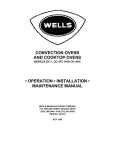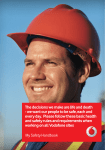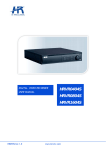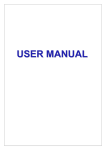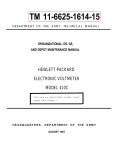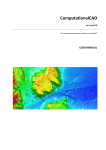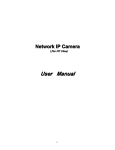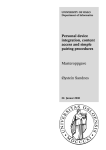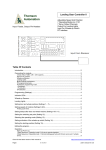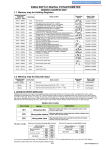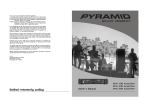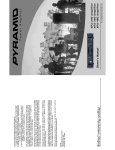Download VIDEO - AUDIO INTERCOM SYSTEMS
Transcript
® VIDEO - AUDIO INTERCOM SYSTEMS NVM - 450MB NVM - 450MC ND - 106 NVM - 700MC ATTENTION! BEFORE INSTALLING THE DEVICE, PLEASE READ THE USER GUIDE FIRST! SAFETY WARNINGS : • Please read the warnings carefully and keep them in somewhere easy to find. • Installation and establishment of the apparatus should strictly be carried out only by qualified electiricians. Otherwise you may cause the device get out of guarantee. • For correct installation, please read through these warnings and please install device according to directions. • Isolate the mains electrical supply before you start to make or change connections to device. • Device should be installed at places where it would not be exposed the water, steam, extreme cold or hot air. • Please do not install these device such damp places as bathroom and aside washing machine. • Please do not install these device at somewhere near a moistener or heater. Keep away from places that are exposed to spark, heat and moisture it could cause fire and electrical shock. • Please do not make any different connection in your system that is not recommended in this user guide and do not use different products. This will cause your system damage. • In case of using products with different brands, device could be damaged. 20 RoHS PAP INDEX NDC SERIES BUTTON TYPE BELL PANELS WITH CAMERA Technical Characteristics Mounting Connection and ‹nstalling 1 2 3 NDKB (BLACK / WHITE) - NDKC (COLOURFUL) KEYPAD PANEL Technical Characteristics Mounting User Instructions 6 7 8 MONITOR / DOORKEEPER MONITOR NVM-450MC - NVM-450 MB / ND-107K - ND-08K Technical Characteristics Wall Mounting and Connection 12 13 TELEPHONE / DOORKEEPER TELEPHONE ND 105 / ND 106 Technical Characteristics Mounting Internal or External Doorkeeper ID Tuning 14 15 16 SECURITY PHONE 18600 Technical Characteristics Connection Diagram 17 17 VIDEO DISTRIBUTER System Connection Diagram Terminating Resistance Connection 18 19 CENTRAL ND-101 / ND-101 CT Technical Characteristics Mounting General Connection Diagram 20 21 21 NVM 700MC COLOURFUL LCD MONITOR Technical Characteristics User Instructions Mounting 22 22 23 BLOCK DIAGRAMS One Central Unit Block Diagram Double Central Unit Block Diagram 24 25 Double Central Unit Detailed Connection Diagram One Central Unit Detailed Connection Diagram 26 - 27 28 TABLES NVM-700MC / NVM 450 MB / NVM 450MC / ND 107K / ND 108K / ND 105 ID Table ND 101 / ND 101CT ID Table 29 29 MAINTENANCE AND CONSERVATION 29 NDC SER‹ES BUTTON TYPE BELL PANEL WITH CAMERA Camera Angle Tuning Camera Lens Camera Lighting LEDs Camera Angle Tuning: It is used to tune camera viewpoint in course of installation Speaker Volume Control Camera Lighting LEDs: They provide camera view in dark places Microphone Speaker Volume Control: It is situated inner side of Volume Control the panel. It is used to control incoming volume in course of installation. It should be made by specialist technicians. Speaker Microphone Volume Control: It is situated inner side of the panel. It is used to control outgoing volume in course of installation. It should be made by specialist System Cable Connection technicians. Speaker: It provides audio output. Calling Button System Cable Connection: +20V (20V DC), GND (GND), A (Video_A), B (Video_B), C(Audio), D(Data) Name Plate Calling Button: It is used to call doorkeeper or monitor. Name Plate: There is one name plate for each button. Microphone: It provides audio ›nput. Microphone FIGURE-1 TECHNICAL CHARACTERISTICS Power Consumption Operating Time Material Content/Colour Dimensions Operating Temperature Camera Camera Angle Protection Class Functions 14W(max.),4W(min.), 20V±1V (from central unit) Call: 30sn. Videocall: 60sn. Aluminum / Metallic Grey NDC 244(244x115x25 mm) NDC 320(320x115x25 mm) NDC 396(396x115x25 mm) -20°C - +40°C 1/4 inch CCD 86° stable, 10° adjustable camera angel IP44 Calling apartments and doorkeeper Video communication with apartments Camera Lighting LEDs Speaker Volume Control Microphone Volume Control Support up to 64 buttons NDC 244 NDC 320 NDC 396 NDC 396 Model Code Button number NDC-244-01 1 NDC-320-01 1 NDC-396-01 1 NDC-244-02 2 NDC-320-02 2 NDC-396-02 2 NDC-396-11 11 NDC-244-03 3 NDC-320-03 3 NDC-396-03 3 NDC-396-12 12 NDC-244-04 4 NDC-320-04 4 NDC-396-04 4 NDC-320-05 5 NDC-396-05 5 NDC-320-06 6 NDC-396-06 6 Model Code Button number Model Code Button Number NDC-320-07 7 NDC-396-07 7 NDC-320-08 8 NDC-396-08 8 1 NDC-396-09 9 NDC-396-10 10 MOUNTING FIGURE-2 Place”NaDe” key in the keyhole that is in the bottom of product as shown in FIGURE - 2. FIGURE - 3 FIGURE - 4 Slide down the speaker and microphone cover, make the mounting holes that are shown in FIGURE - 4 visible. Push the key forward, slide down the name plate and take it out with pulling up. 1,5 m 1,4 m 1,25 m FIGURE-5 FIGURE-6 FIGURE-7 Run the cable that is to be connected from cable runing hole that is shown in FIGURE - 5 Note: Mounting height should be as in FIGURE - 7 External Doorkeeper Button Adjustment: You can make the external doorkeeper button adjustment whether during the first installation or later with the program button that is shown as “A” in FIGURE - 9. You should adjust the external doorkeeper button starting from the first button on the panel. You can also cancel an adjusted external doorkeeper button, as well and adjust the button again as an apartment button. Note: The system senses the internal doorkeeper automatically. No need to adjust. The Adjustment of Chosen Button As External Doorkeeper Button: First you turn on the power supply, press the program button that is shown as “A” in FIGURE - 9 once. Number 1 LED that is indicated as “LD1” in FIGURE - 9 will ligtht up. While the LD1 is ligthing up continuously, press the button on the panel once that you want to adjust as the external doorkeeper button. During the process while LD1 is lighting up continuously, the LED that is indicated as “LD2” in the FIGURE - 9 will start to blink. Press the button again that you have chosen on the panel and keep going to press this button until both LEDs start to ligth up continuously. Once you take your hand away from the button, both LEDs will blow out. At the end of this process the button you have chosen will be adjusted as external doorkeeper button. Note: While the external doorkeeper button is being adjusted, firstly adjusted bell button is automatically assinged to external doorbell button with the lowest ID. ( ID numbers start from “1“) 2 The Cancellation of Adjusted External Doorkeeper Button: Cancellation process should be started from the highest bell number on the panel that is adjusted as external doorbell button. First you turn on the power supply, press the program button that is indicated as “A” in FIGURE - 9 twice. Number 2 LED that is indicated as “LD2” in FIGURE - 9 will ligtht up. While the LD2 is ligthing up continuously, press the external doorkeeper button on the panel once that you want to cancel. During the process while LD2 is lighting up continuously, the LED that is indicated as “LD1” in the FIGURE - 9 will start to blink. Press the external doorkeeper button on the panel again that you want to cancel and keep going to press this button until both LEDs start to ligth up continuously. Once you take your hand away from the button, both LEDs will blow out. At the end of this process the external doorkeeper button will be cancelled. If you wish to quit external doorkeeper button adjustment after you have press the program button, press the program button twice then LD1 and LD2 will blow out. If you wish to quit cancellation of adjusted externel doorkeeper button process, press the program button once then LD1 and LD2 will blow out. CONNECTION AND INSTALLATION ON SPK C D Make the terminal blocks visible by sliding up camera cover. Connect the system connection cable with care to related places. C D A B A - Program button B - Panel ID Tuning C - Midrophone Volume Control D- Speaker Volume Control +20V C D A B GND SPK GND C D A B GND MIC +20V C MIC B ON D A B GND +20V +20V LD 1 LD 2 A Make the components that are required for installation adjustment visible by sliding down camera cover. FIGURE -9 FIGURE - 8 ID Tuning : Dual DIP Switch that is indicated in FIGURE - 9 as “B”, must be adjusted by specialist according to TABLE - 1. If there is more than one panel in the system, ID numbers should be numbered as 0,1,2,3 and different ID numbers should be given to each panel. Microphone Volume Control : Potantiometer that is indicated in FIGURE - 9 as “C”, make avaliable adjust the outgoing volume from panel to apartments. Speaker Volume Control : Potantiometer that is indicated in FIGURE - 9 as “D”, make available adjust the incoming volume from apartments to panel. Once you finish the adjustments, push the camera and speaker covers. Placing the “NaDe” key in the keyhole, make the name plate fall into its place well. When you get the key out, panel will be closed. Note: After you closed the panel cover, it is recommended to make a volume control by calling an apartment. Name Plate Change: Remove the name plate with the help of key as it is indicated FIGURE - 2 and 3. When the name plate of the apartment is changed, close it as indicated in FIGURE - 9 (with the help of key). ON ON 1 2 0 ON 1 2 1 ON 1 2 2 1 2 3 TABLE - 1 3 NDC - 244 BELL PANEL CONNECTION EXAMPLE - 1 3 4 1 5 2 6 NDC - 244 Additional Panel with 12 buttons Plug in the one edge of the cable to the number 2 socket hole on the bell panel and the other edge in number 3 socket hole on the additional panel. This cable is given with additional panel in order to make and additional connection to NDC-244 series bell panel connection. NDC - 320 BELL PANEL CONNECTION EXAMPLE - 2 1 3 7 4 8 5 9 6 10 2 NDC - 320 First additional panel with 16 buttons Second additional panel with 16 buttons Plug the one edge of the “430mm” length cable in the number 2 socket hole on the bell panel and the other edge in number 6 socket hole on the additional panel. This cable is given with additional panel to make an additional connection. In order to make second additional panel connection to NDC-320 series bell panel, plug one edge of the “430 mm” length cable that is given with second additional panel in the number 3 socket hole on the first additional panel and the other edge in the number 7 socket hole on the second additional panel. Check the number 4 and 5 socket connecitons on the first additional panel. Check the number 8 and 9 socket connections on the second additional panel. 4 NDC - 396 BELL PANEL CONNECTION EXAMPLE - 3 1 2 3 7 4 8 5 9 10 6 NDC - 396 First additional panel with 20 buttons Second additional panel with 20 buttons Plug the one edge of the “385 mm” length cable in the number 2 socket hole on the bell panel and the other edge in number 6 socket hole on the first additional panel. This cable is given with additional panel to make an additional connection to NDC- 396 series bell panel. In order to make a second additional panel connection to NDC-396 series bell panel, plug one edge of the “430 mm” length cable that is given with second additional panel in the number 3 on the first additional panel and the other side in number 10 socket hole on the second additional panel. Check the number 4 and 5 socket connecitons on the first additional panel. Check the number 8 and 9 socket connections on the second additional panel. 5 NDKB(BLACK/WHITE) - NDKC(COLOURFUL) KEYPAD PANEL Camera Lens Camera Angle Tuning abc def ghi jkl mno pqrs tuv wxyz DEL ENTER FIGURE - 10 Camera Angle Tuning: It is used tune camera viewpoint in course of installation. Camera Lighting LEDs: They provide camera view in dark places. Speaker Volume Control: It is situated inner side of the panel. It is used to control incoming volume in course Camera Lighting LEDs of installation. It should be made by specialist technicians. Microphone Volume Control: It is situated inner side Speaker And Microphone of the panel. It is used to control outgoing volume in Volume Control course of installation. It should be made by specialist Contrast Tuning technicians Contrast Tuning : Allows you to adjust contrast. Speaker: It provides audio output. Speaker System Cable Connection: +20V (20V DC), GND (GND), A (Video_A), B (Video_B), C(Audio), D(Data) System Cable Connection Graphic LCD: It is used to show you names and apartment’s numbers Keypad: It provides to call apartments, search names, write passwords, ..., etc. Graphic LCD Display Microphone: It provides audio input. Microphone Volume Control: Potantiometer that is indicated in Figure - 6 as “1” makes available to adjust outgoing volume from panel to apartments. Speaker Volume Control: Potantiometer that is indicated in Keypad Figure - 6 as “2” makes available to adjust incoming volume from apartments to panel. Contrast Tuning: Potantiometer that is indicated in Figure 6 as “3” makes available to adjust contrast of graphic LCD. Note: All these, adjustments must be made by specialist technicians. Removable Cover Once you finish the adjustments, push the camera, speaker and keypad covers. Placing the “NaDe” key in the keyhole, make the removable cover fall into its place well. When you get the key out, panel will be closed. Note: After you closed the panel cover, it is recommended to make a volume control by calling an apartment. TECHNICAL CHARACTERISTIC Power Consumption Operational Time Materaial Content/Colour Dimensions Operational Temperature Camera Camera Angle Camera Lighting Button Lighting LCD Protection Class Functions 20W(max.),6W(min.),20V±1V (From central unit) Call: 30sn. Video call: 60sn. Aluminum / Metallic Grey 410x115x25 mm. -20°C - +40°C 1/4 inch CCD 86° stable,10° adjustable camera angle apparatus White LED Blue LED Graphic LCD IP44 Calling apartments and doorkeeper Video communication with apartments Speaker volume control Microphone volume control Support up to 99 apartments Open entrance door with password Guide 6 MOUNTING abc def ghi jkl mno pqrs tuv wxyz DEL abc def ghi jkl mno pqrs tuv wxyz DEL ENTER ENTER abc def ghi jkl mno pqrs tuv DEL FIGURE - 2 Place the “NaDe” key in the keyhole that is in the bottom of product as shown in FIGURE - 2. wxyz ENTER FIGURE - 4 FIGURE - 3 Pushing the key forward, remove the removable cover by pulling toward yourself from above as shown in FIGURE- 3. Slide down the cover of speaker, camera and keypad as shown in FIGURE - 4. Make the mounting holes visible that are shown in FIGURE - 4. C D A B SPK MIC CNT def ghi jkl mno ghi pqrs tuv wxyz pqrs ENTER DEL DEL FIGURE - 5 abc def jkl mno tuv wxyz ENTER FIGURE - 6 Slide up the camera cover, make the terminal blocks visible. Connect the sixfold system cable that comes to related places carefully as shown in FIGURE- 5. 1- Microphone Volume Tuning 2-Speaker Volume Tuning 3-LCD Contrast Tuning 7 C D A B GND +20V C D A B GND +20V C D A B GND +20V C abc SPK CNT A B GND +20V MIC INSTRUCTIONS • LANGUAGE SELECTION First turn on the electricity. After that you make the language choice from language menu that appears after NADE logo on LCD screen, save the adjustments by pressing ENTER button. • MENU You will see side screen when you pressed the ENTER button in main screen. Using to arrows choose the menu option and press ENTER button. You need the admin password. Note: Default password is “1234” Choose the INDEX menu from the main screen and press ENTER button. •CREATE NEW CONTACT Choosing ”NEW CONTACT” option from the INDEX menu, press ENTER button. After you have entered apartment number and name, press the ENTER button. When registration completed you will see the “SAVED!” message on the screen. Enter the apartment number and press ENTER button. Previous name will appear in OLD line, enter the new name and press ENTER button. • EDIT THE EXISTED CONTACT Choose “EDIT CONTACT” option from the index menu and press the ENTER button. When the registry is completed, you will see the “SAVED!” message on the screen. 8 • DELETE THE EXISTED CONTACT Choose the “ DELETE CONTACT” option from the index menu and press ENTER button. Press ENTER button after you enter apartment number. Name will appear on the line. Once you press ENTER button, name will be deleted. You will see the “DELETED!” message on the screen when registry is completely deleted. . • EDIT THE NAME OF EXTERNAL DOORKEEPER Choose the “ EXT. DOORKEEPER” option from the index menu and press ENTER button. If the number of external doorkeeper on the system is “0”, this option will not be active. After enter the number of external doorkeeper that you want to edit the name, enter the new name and press ENTER button. After you have entered the password, type it again to following line. Registry will be made as you press ENTER button. Once you enter the new password, press ENTER button and change will be made. Registry will be made as you press ENTER button. • CHANGE DOOR PASSWORD Choose the “DOOR PASSWORD” option from the main menu and press ENTER button. • CHANGE ADMIN PASSWORD Choose the “ADMIN PASSWORD” option from the main menu and press ENTER button. • ENTER BLOCK NAME Choose the “ BLOCK NAME” option from the main menu and press ENTER button. After you have entered the block name press ENTER button and registry will be made. 9 You will see the “SAVED!” message on the screen when registry is completely deleted. . • SETTING THE PANEL ID NUMBER Choose the “ SETTINGS” option from the main menu using arrows and press ENTER button. Choose the “ PANEL ID” option from the SETTINGS menu and press ENTER button. After enter the panel ID number, press ENTER button to save. • SETTING THE CONTACT NUMBER Choose the “ ALL CONTACTS” option from the SETTINGS menu and press ENTER button. After enter the number of contacts stay in the block to ALL CONTACTS line , press ENTER button to save. • SETTING THE EXTERNAL DOORKEEPER NUMBER NOTE: You can enter the number of external doorkeeper as much as maximum amount of the external doorkeepers that is sensed when the central unit browsed the whole system. Choose the “ EXT. DOORKEEPER” option from the SETTINGS menu and press ENTER button. After enter the number of If any external doorkeeper is not senssed external doorkeeper on the on the system during central unit system, press ENTER button browsing, number of external doorkeper will be assigned as “0”. to save. • DEFAULT SETTINGS Choose the “ MASTER RESET” option from the SETTINGS menu and press ENTER button. If you are sure to load default settings press enter again to continue. •LANGUAGE Choose the “LANGUAGE” option using arrows from the SETTINGS menu and press ENTER button. Choose your language using arrows and press ENTER to save. 10 Registry will be made as you press ENTER button. • OPEN ENTRANCE DOOR To open entrance door press “DEL” button on keypad. When you enter the door password the entrance door will be opened. • CALL AN APARTMENT AND MAKING A VIDEO CALL For quick search, enter the apartment number from the keypad panel and press ENTER button. The name of the apartment owner will appear on the screen if it is recorded and you will see the “CALLING” message on the screen. When the handset is opened up in the called apartment, you will see the “CONNECTED” message on the screen. • CANCEL OF APARTMENT CALL When the handset is closed down or when you press DEL button, you will see the “CANCELLED” message on the screen. If anybody do not open up the handset, you will see the “NO ANSWER” message on the screen. • ENTER WRONG APARTMENT NUMBER If you enter bigger than the number of apartment is determined on the system.“ INVALID APARTMENT NUMBER” message will appear on the screen. • GUIDE When you press “MENU” button in the main screen you will see the side screen. Using the arrows choose INDEX option and press ENTER button. • SEARCH IN THE GUIDE Using up and down arrows, choose the name you want to call and press ENTER button. When the call is achieved, the number of the apartment and the owner’s name will appear “CALLING” message on the screen. 11 MONITOR / DOORKEEPER MONITOR NVM-450MC - NVM-450MB / ND-107K - ND - 108K TECHNICAL CHARACTERISTICS Screen Handset Door Open Button Stairs automation Input Voltage Power Consumption Connection System Melody Tone Material Content Operating Time Adjustments Operating Temperature Protection Class Functions Panel Display CCTV Display Security Doorkeeper FIGURE - 16 FRONT V‹EW Brigthness Tuning Colour/Contrast Tuning Ring Volume Tuning FIGURE - 17 SIDE VIEW System Connection Terminal Blocks Door Bell Terminal Blocks DIP Switch for ID Terminating Resistance Tuning FIGURE - 18 BACK SIDE VIEW 20V±1V (from central unit) 0.4W (stand by) 8W (Max) 6 Cable Ding Dong ABS Call 30 seconds. Talk: 60 seconds Audio - Brightness - Contrast/ Colour -20°C - +40°C IP20 Call with the panel Call with the security/ doorkeeper Door Automation Control Stairs Automation Control CCTV Display Panel Display Screen: Monitor, black/white CRT(NVM-450MB, ND-107) or colourful LCD (NVM-450MC, ND-108K) Handset: Allows audio output and input with speaker and microphone Door Open Button : It is used to open entrance door. Stairs Automation : It is used to ligth up stairs. Panel Display :When it is pressed to panel display button, monitor gives the view of camera on the panel for 30 seconds. If there is more than one panel on the system, if it is pressed to button again during monitor have view of first panel, the monitor gives the view of second panel. When you press again if there is a third camera, the view of the third camera comes to the screen, ›f not, display turns off. : If there is a CCTV camera on the system, it gives CCTV Display the view of CCTV camera on the monitor for 30 seconds. If there is two CCTV camera on the system, before time is over when it is pressed again displays the other CCTV camera’s view. If not, display turns off. Security : It is used to call security. When the handset is hooked button is pressed, security phone is called. When the security and accept the call, communication starts. If either side does not end the phone call, after 60seconds system automatically ends the call. If there is more than one security on the system, in order to call first security press button, to call second security press the switch of the handset once and press again button. If the same process is repeated, other securities are called. Doorkeeper : It is used to call doorkeeper in NVM series. It is not functional in ND series. When the handset is hooked then button is pressed, doorkeeper phone is called. When the doorkeeper accept the call, communication starts. If the either side does not end the phone call, after 60 seconds system automatically ends the call. If there is more than one doorkeeper in the system, in order to call first doorkeeper press the button, to call second doorkeeper press the switch of the handset once and press the button again. If the same process is repeated, other securities/doorkeepers are called Ring volume tuning: Allows you to adjust ring volume tone. Colour / Contrast tuning: Allows you to adjust colour for LCD monitors and contrast for black / white CRT monitors. Brightness tuning: Allows you to adjust brightness. Note: If there is an alarm output giving detector connected to the system, alarm rings for 1 min. in the apartment. 12 DIP switch: Alows you to adjust ID numbers. Terminating resistance tuning: All monitors’ terminating resistance are adjusted as 75 ohm. Only on the dublex apartments, adjust terminating resistance switch as 75 ohm that is situtated on the backside of the monitor that is adjusted as master. Door Bell Terminal Block: It is used for door bell connection. System Connection Terminal Block: It is used for connection of monitor to the system. WALL MOUNTING AND CONNECTION +20V GND A B C D BELL GND Screw hole mounting height = 1.50 m. Doorbell FIGURE - 20 FIGURE - 19 Fix the wall mount apparatus as indicated in FIGURE - 19 from the screw holes with mounting screws and pegs, after you have run the cables from the holes on the device. Connect the sixfold system connection cable and door bell connection cable with sixfold and double terminal blocks as indicated in FIGURE - 20. Place the plug in terminal blocks that have been connected to the connection cables as shown in FIGURE - 21 to plug in terminal blocks on monitor. Terminal Block Connection: Place the terminal blocks that you have connected in accordance with FIGURE - 6 in terminal block holes that are situated on the back of monitor. ID Adjustment: ID number adjustments should be done by specialists in accordance with TABLE - 3 that is at the end of user manual. Starting from “1”, adjust the ID numbers of the all doorkeepers’ apartments that are connected to a panel. The ID numbers of other apartments should follow each other in order, after doorkeeper ID numbers are given. Adjust the ID numbers of the apartments starting from “1”, if there is no doorkeeper apartment. System Connection Cable Door bell Connection Cable DIP switch Terminating Resistance FIGURE - 21 Terminating Resistance: All monitors’ terminating resistance switches are adjusted “ON” position (as 75 ohm). Only on the dublex apartments, adjust terminating resistance switch ”ON” position (as 75 ohm) that is situtated on the backside of the monitor that is adjusted as master. Adjust terminating resistance switch ”OFF” position that is situtated on the backside of the monitor that is adjusted as slave. Align the wall mounting apparatus nail with monitor’s wall mounting holes as shown in FIGURE -7. Install monitor to the wall mounting apparatus. First ensure the wall mounting apparatus holes is right place on the monitor. Then push down the monitor slightly. FIGURE - 22 Master / Slave: If there is one monitor on the system, monitor must be adjusted as master (turn the number 8 switch “ON” position). If there is more than one monitor have same ID number on the system (dublex apartments... etc) one of them must adjust as master, the others must adjust as slave (turn the number 8 switch “OFF” position) This ID adjustments should be made by specialists. GK-01 ADDITIONAL POWER SUPPLY Operating voltage Output voltage Output current GK-02 SECOND MONITOR POWER SUPPLY Operating voltage Output voltage Output current : ~220-240V / 50Hz : +20V DC : 1,3 A 13 : ~220-240V / 50Hz : +20V DC : 0,5 A PHONE / DOORKEEPER PHONE ND - 105 / ND - 106 TECHNICAL CHARACTERISTIC Power Consumption Connection System Melody Tune Material Content Operating Time Adjustments Operating Temperature Protection Class Functions Handset Door automation Stairs automation Security Doorkeeper FIGURE - 23 Volume Control 20V±1V (from central unit) 4 Cable Ding Dong ABS Call: 30 seconds, Talk: 60 seconds Audio -20°C - +40°C IP20 Call with panel Call with security and doorkeeper Door automation control Stairs automation control Handset : Allows audio output and input with speaker and microphone. Kap› otomati¤i : It is used to open entrance door. Merdiven otomati¤i : It is used to open stairs automation. Güvenlik : It is used to call security. When the handset is hooked and button is pressed, security phone is called. When the security accept the call, communication starts. If either side does not end the phone call, after 60 seconds, system automatically ends the call. If there is more than one security in the system, in order to call first security press the button, to call second security press the switch of the handset once and press the button again. If the same process is repeated, other securities will be called. Doorkeeper : It is used to call doorkeepers in ND-105 models. It is not functional in ND - 106 models. When the handset is hooked and button is pressed, the doorkeeper is called. When the doorkeeper accepts, the call starts. If either side does not end the phone call, after 60 seconds system automatically ends the call. If there is more than one doorkeeper in the system, in order to calla first doorkeeper press the button, to call second doorkeeper press the switch of the handset once and press the button again . If the same process is repeated, other doorkeepers will be called. Call with Panel: When the apartments are called from external panel, melody rings. Once the handset is hooked, call starts. FIGURE - 24 ID Dip Switch System Connection Terminal Blocks Volume Control: Allows you to adjust the tone and the volume of melody. ID Tuning: Allows you to adjust ID numbers. System Connection Terminal Blocks: It is used for the connection of the phone to the system. Doorbell Terminal Blocks: It is used for doorbell button connection. No need to use an external bell. Doorbell Terminal Blocks FIGURE - 25 14 MOUNTING 1.50 mm FIGURE - 26 FIGURE - 27 C D After you have run the system connection cable from the hole on the bottom cover of the product as shown in FIGURE - 27, mount it with the help of screws and pegs given you with the product. BELL GND GND +20V Seperating the bottom of the phone with a spicular object as shown in FIGURE - 26. FIGURE - 28 FIGURE - 29 While the electricity is turned off, connect the system connection cable to +20V, GND, C, D terminal blocks that are situated on the electronic card. If exists, connect the doorbell connection cable to BELL, GND terminal blocks that are situated on the electronic card of the product. After all the adjustments and installations are finished, playes the front cover of the phone as shown in FIGURE - 29. ID Tuning: ID number adjustment for ND -105 (apartment phone) in accordance with Table - 3, ND - 106 (doorkeeper phone) in accordance with Table - 2 (on the next page) should be made only by specialists. Tables are situated at the end of the user manual. Starting from "1", adjust the ID numbers of the all doorkeepers' apartments that are connected the panel. The ID numbers of other apartments should follow each other in order, after doorkeeper ID numbers are given. 15 INTERNAL AND / OR EXTERNAL DOORKEEPER ID TUNNING CENTRAL ND -106 External Doorkeeper 20V GND A B C D ND - 107K ND - 108K 20V GND C2 D2 Internal Doorkeeper FIGURE - 30 TABLO-2 FOR DOORKEEPER 4- DIP SWITCH TABLE ON 1 ON 2 3 4 1 ON 2 3 4 ON 1 3 2 0 4 ON 1 3 2 1 4 ON 1 2 2 3 4 ON 1 2 3 3 4 ON 1 3 2 4 4 ON 1 2 5 3 4 1 2 6 3 4 External Doorkeeper 7 External doorkeeper is chosen when the 4th switch of the DIP switch is on the “0” position. ON ON ON ON ON ON ON ON ON Internal Doorkeeper 1 2 3 4 Internal doorkeeper is chosen when the 4th switch of the DIP switch is on the “ON” position. 1 2 0 3 4 1 3 2 1 4 1 2 2 3 4 1 3 2 4 3 1 3 2 4 4 1 3 2 5 4 1 3 2 6 4 1 2 3 4 7 Note 1: If the doorkeeper takes care the block in which he lives, doorkeeper should be adjusted as internal doorpkeeper. If the doorkeeper takes care other block or he lives in another block, he should be adjusted as external doorkeeper on the center unit. (ID numbers start from “1“) Note 2: Black part shows the position of the switch. 16 SECURITY PHONE ND - 110 TECHNICAL CHARACTERISTICS Input Voltage Connection System Melody Tone Adjustments Screen Operating Temperature Speaker Protection Class Functions Keypad Handset FIGURE - 31 FRONT VIEW 20V±1V 4 Cables 2 Options Voice - Contrast -20°C - +40°C IP20 • Calling apartments and doorkeeper with keypad. • Date-Clock indicator • Two different melody tones option •In case of alarm from external detectors that are connect to the central, a warning message appear on the phone screen. •Two leveled volume control. • When the recorded apartments are called, the names appear on the screen. • Indication of missed calls’ datetime, caller’s number and the number of callings are shown on the screen • Call from the guide. Volume Control Melody tuning Handset: It provides audio input and output with ›ts speaker and microphone Screen: Graphic LCD (blue- white) Battery pack Keypad: It is used to call apartments and menu options. Speaker: Allows you to hear the melody tone. System Connection Socket: It is used for the connection of sixfold RJ11 Jack and quarted cable. Handset Connection Socket: It is used for the connections of quarted RJ11 Jack and handset. Battery Pack: It is used for 3 pieces AAA sized batteries. Volume Control: It is used for two levelled volume control Tune Adjustment: It is used for the selection of two different melody tones. System Handset Connection Connection Socket Socket FIGURE- 32 BACK VIEW Power Supply GND +20 V +20 V GND A B C D System +20 V GND A B C D Security Phone Coupling Apparatus +20 V +20 V GND C D GND C +20 V GND C Cable D D FIGURE- 33 SECURITY PHONE CONNECTION 17 1 RJ11 JACK CONNECTION 1 123456- 1 6 C D +20 V GND EMPTY EMPTY FIGURE- 35 FIGURE- 34 Sixfold RJ11 Jack Socket that is used for the connection of security to the system is given you with the product as cabled. Plug in one edge of the connection cable to the security phone. Connect cut edge of the cable to the coupling apparatus as shown in FIGURE - 33. Note: When RJ11 Jack socket is held as in the FIGURE- 34, number 1 cable goes to “C” connection. The order of number 2,3,4 cable is shown in FIGURE - 35. VIDEO DISTRIBUTOR ND - 104 Video distributor: It is used to distribute the video to apartments with high quality and isolation. Operating voltage : +20V Operating temperature : -20°C~ + 40°C Protection class : IP 20 System Connection Cable B NVM-450 MC A Mounting Holes X A B +20 V GND A A B + B2 A2 - B3 A3 A1 B1 B4 A4 B B NVM-450 BC A X Video Distributer B A NVM-700 MC FIGURE- 36 CONNECTION OF THE VIDEO DISTRIBUTOR TO SYSTEM DIAGRAM After you have finished mounting from the holes that is shown as “A” in FIGURE - 36 with the help of screws and pegs given you with the product, make the connection to the system as shown in FIGURE - 36 If the product will not be stabilized and will be used as plated in junction box instead, make the system connection first and place later. 18 VIDEO DISTRIBUTOR - TERMINATING RESISTANCE CONNECTION 75R Video Distributor B A GND +20V 75R B A GND +20V Video Distributor +20V GND A Video Distributor B System Cable For each distributor that is connected in the long distance, 75R resistance must be connect to the between “A and GND” and “B and GND” cables as shown in this connection diagram. 19 CENTRAL ND - 101/ND - 101CT Functions: • Connect the external doorkeeper and security • Two different door release. • Two different stairs automation. • Rail mounting • Extra relay output • Contains SMPS Power Supply • It is not affected by electrical surges • Easy connection with terminal blocks • DIN13 type rail mounting • Protection against short circuits • Available to be connected two different external detector • Relay output working synchronous with stairs automaiton. (Optional relay output) • In ND - 101CT model you may connect additional two different CCTV cameras. FIGURE- 37 MOUNTING TECHNICAL CHARACTERISTICS 2 3 SLED COIL SLED Input Voltage Output Voltage Output Current Operating Temperature Protection Class 1 CENTRAL 85-265VAC / 50 - 60 Hz +20V DC 3,5 A max -20°C - +40°C IP20 RAIL FIGURE- 38 CENTRAL RAIL MOUNTING For the mounting of central unit to the rail, as shown in FIGURE- 38 place the central unit to the rail after you make sure that the rail falls into well to the holes on the back of the central unit. Push the “SLED” inwards from the space in the middle of the central unit. After finishing this process, place the “SLED COIL” in the coil hole situated on the sled. While the electricity is turned off, pull the screws with the screwdriver as shown in FIGURE - 39. FIGURE- 39 PULLING CENTRAL UNIT’S SCREWS RESET THE CENTRAL UNIT When the electricity is turned off, adjust the ID number of central unit as “0”. Then turn on the electricity. Wait, until the LEDs on the central unit start to blink. When the LEDs start to blink, the central unit will be reset. After central unit is reset, turn off the electricity. Adjust central unit’s ID number. Turn on the electricity again. Central unit starts to browse whole system. If the browsing is completed without a hitch, all the LEDs will be go out. If any of the LEDs is continue to light up for 5 minutes, there is a problem on the system. It is recommended to check the ID numbers. 20 While the electricity is turned off, pull over the front cover in the direction of arrow as shown in FIGURE - 40 after you have pulled the screws. FIGURE- 40 REMOVING CENTRAL FRONT COVER While the electricity is turned off, central ID numbers should be adjusted by specialists in accordance with Table - 4 from the quarted DIP Switch that is situated on the central electronic card. In presence of more than one central unit on the system, the ID numbers of the central units should be different from one another. After the ID adjustment, please place the front cover. Finish the mounting by placing the screws to their holes with the help of screw driver. 85-265Vac 50-60Hz External detector/sensor (contact output) Sensor (5-30Vdc Output) + System Connection Apartment outgoing - System Connection Panel outgoing Lamp Phase Stair Automation - 1 Button Neutral Lamp Phase Button Neutral N L N L Contact output synchronous with stair automation (10A, 250Vac) It is optional. 1 2 3 4 5 6 7 8 9 10 11 12 13 14 15 16 17 18 20V GND A B C D GND Sens. Ç›k›fl GND Sens. Kont. MO1 COM2 MO1 NO2 MO1 NC2 MO1 COM1 MO1 NO1 MO2 COM MO2 N0 KO1 KO COM KO2 MON NC MON COM MON NO 12V Vin GND GND Vin 12V 20V GND C2 D2 24 23 22 21 20 19 System Connection Security Phone/ External Doorkeeper CCTV 1 CCTV 2 Stair Automation - 2 FIGURE - 41 GENERAL CONNECTION OF CENTRAL UNIT Door Release - 2 Door Release - 1 Door Release Transformer First you turn off the power supply (85-265Vac / 50-60 Hz), make the connection of the system and external components as shown in FIGURE - 2. After all connections have done, turn on the power supply, for the first time, system makes a scan of ID numbers in the whole system. For this reason, before turn on the power supply of central, it is recommended to finish the mounting of whole system and check the ID numbers. During the ID scan two LEDs instead of power LED, start to blink respectively. After the scan finishes if both LEDs ligth up, it means there is a problem on the system. ID numbers could have been given with misses, two or more apartment could have been given the same ID number without master/slave adjustment, the ID numbers of the apartments could have been adjusted as “0”. At the end of the scan, if both LEDs do not light up, it means there is no problem with the ID numbers. Central unit starts to operate the system. 21 NVM 700 MC / ND-109K 7” COLOURFUL LCD MONITOR / 7” COLOURFUL LCD DOORKEEPER MONITOR Monitor screen Call On-Off Door Release Stairs Automation Panel Display CCTV Display Security / Doorkeeper 11. Terminating resistance tuning: If the video distributor is connected on the system, adjust the handsfree 75 ohm. Turn the dip-switch as “ON” position on the back side of the handsfree. 12. Speaker DIP Switch FIGURE - 42 1. Monitor screen 2.Call On-Off Button : Allows you to answer calls from a visitor at the door station. 3. Door automation button : This is used to open the entrance door . 4.Stairs automation : It is used to illuminate stairs. 5.Panel display : When it is pressed to panel display button, monitor gives the view of camera on the panel for 30 seconds. If there is more than one panel on the system,, if it is pressed to button again during monitor have view of first panel, the monitor gives the view of second panel. When you press again if there is a third camera, the view of the third camera comes to the screen, ›f not, display turns off. 6.CCTV Display : If there is a CCTV camera on the system, it gives the view of CCTV camera on the monitor for 30 seconds. If there is two CCTV camera on the system, before time is over when it is pressed again displays the other CCTV camera’s view. If not, display turns off. 7.Security / Doorkeeper : It is used to call security/doorkeeper. When you want to call security or doorkeeper, first press button then press button. If there is more than one security or doorkeeper if you want to call third security / doorkeper, press button three times then press button. When security / doorkeeper hooked up the phone, the call starts. If anyone does not end the call, after 60 seconds system automatically ends the call. 8. Ring volume tuning: Allows you to adjust ring volume level. 9. Brightness tuning: Allows you to adjust brightness. 10.DIP switch: It is used to ID adjustment. TECHNICAL CHARACTERISTICS Power Consumption Connection system Audio communication Material Content Monitor Monitor operating time Dimensions Settings Operating temperature Protection class Terminating resistance tuning Speaker Ring Volume tuning ON 1 2 3 4 5 6 7 8 Brightness tuning FIGURE - 43 Instructions: 1. ID tunning : ID number adjustments should be done by specialists in accordance with TABLE - 3 at the end of the manual. Starting from “1“, adjust the ID numbers of all doorkeepers’ apartments that are connected to a panel. The ID numbers of other apartments should follow each other in order, after doorkeeper ID numbers are given. If there is not a doorkeeper on the system, adjust the ID numbers of the apartments starting from “ 1 “. 2. Calling from panel : If your apartment is called from external panel, monitor displays the view of the camera and when you press button the call starts. 3. Camera display: Press the button of monitor any time, bell panel will become active and display the outside view. If you have two panel press the button, display shifts first camera to the second one. To close, press the same button again. 4. Operating time : Call time is about 30 seconds. Pressing the call button from bell panel, if there is no answer from panel or CCTV camera in 30 seconds, display is automatically ended. Talking time is about 60 seconds. If it is called from panel or CCTV and answered, a 60 seconds call can be made. When it is pressed the camera button on the monitor, a 30 seconds view from panel can be displayed. 5. Door Open Button: To open the door just press button on the monitor. If there is more than one panel on the system, button open the panel you last talked to. 0.5W(min.), 10W(max. ) +20Vdc (from central unit) 6 cables Double direction communication ABS 7” LCD Waiting time : 30 seconds, Talking Time: 60 seconds 235(Length)x125(Width)x28(Heigth)mm. Brigthness / Ring Volume Tuning -20°C - +40°C IP20 22 Wall Mounting Apparatus (+): +20V (-): Ground (A): VIDEO_A (B): VIDEO_B (C): AUDIO (D): DATA - Bell 1 23456 78 DCB A - + Connection Terminal Blocks Internal door bell connection (BELL): Internal door bell (-): Ground FIGURE - 44 B A BELL - D C WALL MOUNTING OF NVM-700 MC - + 1.50 mm FIGURE - 45 Stabilize handsfree’s wall mounting apparatus to the wall from the mounting holes with pegs and screws that are given you with the product, as shown in FIGURE - 45 after you have run system cables from the holes in the middle of apparatus. 2’ ON 1 2 3 4 5 6 7 8 1’ 1 2 1 23456 78 FIGURE - 46 First connect two cables numbered as “ 1” and “2 ”on the backside of handsfree to connector numbered as “ 1’ ” and “2’ “ on the wall mounting apparatus as shown in FIGURE - 46. Notice that the black cable must come towards the screw side. 1 1’ ON 1 2 3 2 3 4 5 6 7 8 3’ 2’ FIGURE - 47 To fix handsfree to wall mount apparatus, please follow the directions below (as shown in FIGURE - 47) First, fix the handsfree’s mounting hole numbered as “ 1 “ to wall mount apparatus notch numbered as “1’ ”. Slide up the handsfree slightly and push to fix the other mounting holes on the handsfree to other nocthes numbered as “2” and “3” on the wall mount apparatus. Then screw on from the screw holes at bottom of the handsfree as shown in FIGURE - 47. 23 ONE CENTRAL UNIT BLOCK DIAGRAM 2+4 Video Distributor NVM - 450MC Monitor NVM - 450MC Monitor 2+4 2+4 Video Distributor NVM - 450MC Monitor NVM - 450MC Monitor 2+4 ND- 105 Phone / Internal Doorkeeper 4 CABLE REFERENCE Cables 6 18 18 22 22 20 20 6 ND - 101CT Central 4 4 External Dorkeeper ND- 106 Security 24 100 m. 200 m. AWG mm2 AWG mm2 AWG mm2 +20V System Power Supply GND Ground A Video1 B Video2 C Audio D Data 2nd. Bell Panel NDC - 244 50 m. Definition ND- 110 NDC - 244 1st.Bell Panel 0.8 0.8 0.3 0.3 0.5 0.5 16 16 20 20 18 18 1.5 1.5 0.5 0.5 0.8 0.8 14 14 20 20 16 16 2.5 2.5 0.5 0.5 1.5 1.5 2+4 Monitor 2+4 Video Distributor 2+4 2+4 Monitor 2+4 Video Distributor 2+4 Phone / Internal Doorkeeper ND- 105 ND- 105 Phone / Internal Doorkeeper 4 4 Bell Panel NDC - 244 Bell Panel 6 6 ND - 101CT Central Central 4 4 4 4 Security External Doorkeeper ND- 106 ND - 101CT ND- 110 NDC - 244 Video Distributor Monitor NVM - 450MC NVM - 450MC Monitor 2+4 25 NVM - 450MC Video Distributor Monitor NVM - 450MC 2+4 Monitor NVM - 450MC Monitor NVM - 450MC NVM - 450MC Monitor NVM - 450MC DOUBLE CENTRAL UNIT BLOCK DIAGRAM DOUBLE CENTRAL UNIT DETAILED CONNECTION DIAGRAM Monitor A1 B1 A2 B2 20V GND Video Distributor +20V GND A B C D +20V GND A B C D A3 B3 A4 A B B4 Video Distributor A1 A3 B1 B3 A2 A4 A B B4 B2 +20V GND A B C D +20V GND A B C D 20V GND Monitor Phone / Internal Doorkeeper Monitor Security Phone +20V GND C2 D2 +20V GND C D External +20V Doorkeeper GND C2 D2 +20V GND A B C D C2 D2 +12V VIN GND A B C D +20V GND +12V VIN GND +20V GND Panel Monitor D2 C2 GND +20V Central 26 CCTV DOUBLE CENTRAL UNIT DETAILED CONNECTION DIAGRAM Monitor Video Distributor A1 A3 B1 B3 A2 A4 A B B4 B2 +20V GND A B C D 20V GND +20V GND A B C D Video Distributor A1 A3 B1 B3 A2 A4 A B B4 B2 +20V GND A B C D +20V GND A B C D 20V GND Monitor Phone / Internal Doorkeeper Monitor Security Phone +20V GND C2 D2 +20V GND C D External +20V Doorkeeper GND C2 D2 +20V GND A B C D D2 C2 GND +20V Central 27 C2 D2 +12V VIN GND A B C D +20V GND +12V VIN GND +20V GND Panel Monitor CCTV ONE CENTRAL UNIT DETAILED CONNECTION DIAGRAM Monitor A1 B1 A2 B2 20V GND Video Distributor +20V GND A B C D +20V GND A B C D A3 B3 A4 A B B4 Video Distributor A1 A3 B1 B3 A2 A4 A B B4 B2 +20V GND A B C D +20V GND A B C D 20V GND Monitor Phone / Internal Doorkeeper Monitor Security Phone +20V GND C2 D2 +20V GND C D External +20V Doorkeeper GND C2 D2 +20V GND A B C D Central 28 C2 D2 +12V VIN GND A B C D +20V GND +12V VIN GND +20V GND Panel Monitor CCTV NVM-700MC / NVM-450MB / NVM-450MC / ND-107K / ND-108K / ND - 105 ID TABLE Slave ON 1 ON 1 ON 2 3 4 5 6 7 8 1 ON 2 3 1 2 3 4 5 6 7 8 1 2 3 2 3 4 5 6 7 8 2 3 4 4 1 2 3 5 6 7 8 1 5 7 8 6 7 8 1 1 3 4 5 2 3 7 8 1 4 5 6 7 8 1 3 4 5 2 3 7 8 1 4 5 6 7 8 3 4 5 2 3 4 5 4 5 2 3 4 5 7 8 1 4 6 7 8 5 2 1 6 7 8 1 7 8 1 3 4 5 2 3 7 8 4 5 6 7 8 1 3 4 5 7 8 2 3 7 8 5 4 7 8 1 2 3 6 3 4 5 3 4 3 4 7 8 1 6 7 8 7 8 1 3 4 3 4 3 6 7 8 1 5 2 7 8 5 7 8 3 5 4 3 6 5 4 3 7 5 6 7 8 5 2 3 4 5 3 8 1 7 8 4 5 6 7 8 1 3 4 5 7 8 2 3 7 8 2 3 7 8 1 4 5 4 5 7 8 1 2 3 4 5 3 4 3 4 6 7 8 1 5 3 4 5 7 8 1 3 4 5 6 7 8 1 3 4 5 7 8 1 2 3 4 5 3 6 7 8 1 7 8 1 7 8 3 4 5 2 3 4 5 2 3 7 8 1 7 8 1 4 5 6 7 8 1 2 3 7 8 1 7 8 1 2 3 4 5 6 7 8 7 8 1 8 2 3 4 5 3 4 5 4 5 6 7 8 3 4 5 3 4 5 1 2 3 2 3 4 5 2 3 4 6 7 8 4 5 6 7 8 7 1 8 1 2 3 7 2 4 7 2 3 4 5 3 4 5 2 3 4 5 6 7 8 1 2 3 2 3 4 5 7 8 6 7 8 1 1 2 3 4 5 4 6 7 8 7 2 3 7 2 5 6 7 8 1 2 4 3 4 3 4 2 3 4 2 3 4 7 8 5 6 7 8 1 5 6 7 8 1 5 7 8 1 5 1 2 3 4 2 3 7 8 1 5 4 5 6 7 8 7 8 1 1 2 3 6 7 8 1 8 2 3 4 3 4 4 5 6 7 8 3 4 4 5 6 7 8 3 4 5 6 7 8 1 5 2 3 4 1 2 3 1 2 3 2 3 4 5 6 7 8 5 1 2 3 47 6 7 8 1 7 8 1 6 7 8 1 2 3 4 5 6 7 8 5 6 7 8 1 8 4 5 6 7 8 4 5 6 7 8 4 5 6 7 8 1 2 3 4 5 6 7 8 6 7 8 6 7 8 60 ON 2 3 4 5 6 7 8 1 2 3 4 5 72 ON 2 3 4 5 6 7 8 1 2 3 83 94 7 48 71 5 6 ON 59 6 5 36 4 5 84 ON 93 4 ON ON 2 3 24 ON 2 2 12 ON 2 1 35 82 5 7 ON 70 6 6 ON 58 6 5 ON 46 6 4 23 ON 92 3 11 ON 1 ON 2 34 81 6 1 ON 1 8 8 ON 69 6 7 ON 1 8 6 ON 57 6 5 22 ON 91 3 45 80 6 5 ON 1 ON 2 10 ON 1 8 1 ON 68 6 8 ON 1 8 7 33 56 6 6 ON 44 6 5 ON 32 ON 90 4 21 ON 2 3 ON 1 ON 2 2 9 ON 2 ON 1 ON 79 6 7 ON 67 6 6 20 55 6 5 ON 43 6 4 8 ON 89 ON 1 31 6 8 ON 78 6 6 ON 2 7 19 ON 88 2 66 6 5 ON 2 6 ON 54 6 4 ON 2 5 7 ON 2 3 42 5 4 ON 2 ON 77 6 1 ON 2 1 8 ON 65 6 7 ON 2 1 6 30 6 3 ON 53 6 5 ON 2 1 4 18 ON 87 1 2 ON 2 41 6 5 4 1 6 ON 2 1 8 29 76 6 7 ON 2 1 4 3 64 6 6 ON 52 5 5 ON 2 1 ON 2 1 ON 2 2 40 6 8 17 5 4 7 5 ON 2 1 4 6 ON 1 ON 75 6 8 ON 2 1 7 28 6 5 ON 63 6 6 ON 2 1 5 16 51 6 4 ON 86 97 6 4 ON 39 ON 3 5 ON 2 3 4 ON 85 2 3 74 6 4 3 ON 2 ON 2 1 ON ON 1 ON 73 2 3 62 6 8 27 ON ON 7 ON 61 2 2 50 6 6 15 ON ON 1 5 38 6 5 ON 49 2 4 ON 26 ON 1 4 ON 3 3 ON 37 2 ON 2 3 ON ON 1 1 14 25 1 8 ON ON 1 7 ON 13 1 6 ON ON 1 5 2 ON 1 4 2 Master ON ON 2 3 4 5 95 6 7 8 1 2 3 4 5 6 7 8 96 ON 2 3 4 5 6 7 8 1 2 3 4 98 5 6 7 8 99 TABLE - 3 On the 8- DIP switch, first 7 switches (1.2.3.4.5.6.7) are used to adjust the device’s ID number. The last switch (number 8) is used to adjust the device as master / slave. Master / Slave: If there is one device on the system, device must be adjusted as master (number 8 switch must be “ON” position). If there are two or more device have same ID number (for example : Doublex apartment) one of them must be adjusted as master, the others must be adjusted as slave (number 8 switch must be “0” position). All these adjustments must be made by specialist technicians. ND - 101 / ND - 101CT / ID TABLE ON 1 ON 3 2 4 1 1 ON 1 2 3 4 3 2 4 ON 1 2 2 ON 8 ON 1 3 9 4 4 1 2 3 ON 2 3 ON 1 3 4 4 1 2 4 ON 2 3 ON 1 10 3 4 4 1 2 5 ON 2 3 ON 1 11 ON 2 3 4 12 3 4 1 2 6 1 ON 2 3 13 4 3 4 7 1 ON 2 3 14 4 1 2 3 4 15 TABLE - 4 MAINTENANCE AND PROTECTION • Do not preserve in hot or cold places. Too hot or cold places may cause the product not work and electronic circuits’ life shorten. Also, these places can cause flexure and melting of plastics compenents. • In case of any drop, device may not work properly. • Do not use and preserve in dirty and dusty places. • Do not apply such chemicals as powerful detergent and cleaners. • To clean the device use soap cleaners and rub up to product. 29 www.na-de.com.tr [email protected] 0800 261 78 05 Na- de Elektronik Sanayii ve Tic.Ltd. fiti. 30