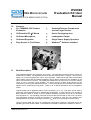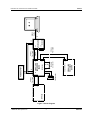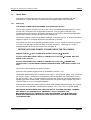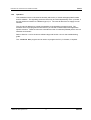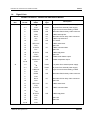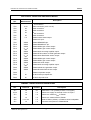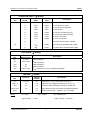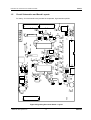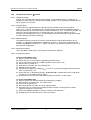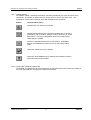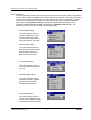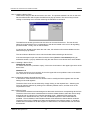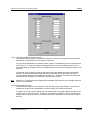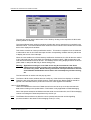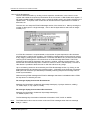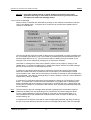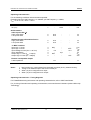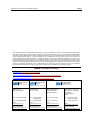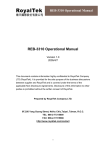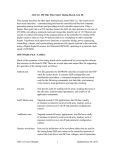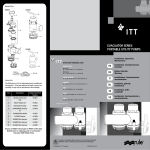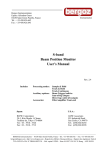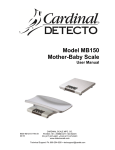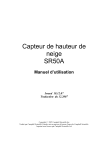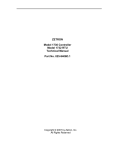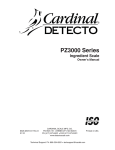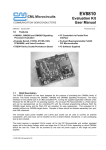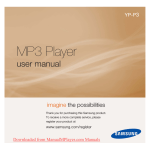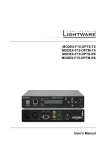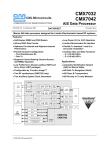Download EV8000 Evaluation Kit User Manual
Transcript
CML Microcircuits COMMUNICATION SEMICONDUCTORS EV8000 Evaluation Kit User Manual UM8000/4 October 2004 Provisional Issue 1.0 • Features For FX/MX828, 829 Product Evaluation • Socketed Discrete Components around Target Devices • UV-Erasable PIC µC Board • User's Prototyping Area • On-Board Microphone • Loudspeaker Output • On-Board Regulator • Single Power Supply Operation • Easy Access to Test Points • WindowsTM Software Included 1.1 Brief Description The EV8000 Evaluation Kit comprises two boards. The signalling processor board contains an FX828 and an FX829. The signalling processor board is powered from a single 8 - 35V dc power supply; an on-board regulator sets 3.3V or 5.0V operation. LEDs indicate the status of the FX829 carrier detect output and the FX828 comparator output. Both of these lines are available on the same connectors as the C-BUS. The FX828 and FX829 may be driven from a common external clock, or from a common crystal oscillator. The supply current of either target device may be measured by removing the appropriate jumper. A user prototyping area is provided and important signals can be monitored by test points. There is an on-board microphone and a loudspeaker output. C-BUS signals can be applied at either of two connectors (J1 or J2). The other can be used to add future C-BUS evaluation kits in parallel with the EV8000. A third connector (J3) provides a daisy chained C-BUS to enable a second EV8000 signalling processor board to be controlled from the same PC. The signalling processor board can also be used with a user's own µC board, with appropriate software. Component footprints are provided in case the user requires level shifting between the C-BUS input logic HI and the VDD level of the signalling processor board. The µC board is fitted with a PIC µC containing the firmware to interface a PC serial port to the signalling processor board C-BUS. The EV8000 is controlled by WindowsTM software on the PC. © 2004 CML Microsystems Plc Evaluation Kit User Manual for FX828 and FX829 EV8000 CONTENTS Section Page 1.0 Features ................................................................................................ 1 1.1 Brief Description ............................................................................... 1 1.2 Preliminary Information.................................................................. 4 1.2.1 1.2.2 1.3 Laboratory Equipment............................................................... 4 Handling Precautions ................................................................ 4 Quick Start ........................................................................................... 5 1.3.1 1.3.2 Setting-Up ................................................................................... 5 Operation .................................................................................... 6 1.4 Signal Lists .......................................................................................... 7 1.5 Circuit Schematics and Board Layouts................................. 12 1.6 Detailed Description ...................................................................... 14 1.6.1 1.6.2 1.6.3 1.6.4 1.6.5 1.6.6 1.7 Hardware Description - Signalling Processor Board ........... 14 Hardware Description - µC Board .......................................... 15 Software Description - Signalling Processor Board ............ 16 Software Description - µC Board............................................ 30 Known Bugs in the ES8000 (V 1.0) Software ........................ 31 Troubleshooting Guide for the ES8000 (V 1.0) Software ..... 32 Performance Specification ......................................................... 33 1.7.1 Electrical Performance ............................................................ 33 © 2004 CML Microsystems Plc 2 UM8000/4 © 2004 CML Microsystems Plc EV8xxx Loudspeaker 20-way Flat Cable 3 J3 J1 SIGNALLING PROCESSOR BOARD J1 Analogue Connector J6 J7 second (=far) J5 (PCB004) J2 SIGNALLING PROCESSOR BOARD J4 POWER SUPPLY 20-way Flat Cable C-BUS 20-way Flat Cable J2 (PCB002) µ C BOARD J1 J4 J3 RS232 Cable IBM - PC Evaluation Kit User Manual for FX828 and FX829 EV8000 Figure 1 Block Diagram UM8000/4 Evaluation Kit User Manual for FX828 and FX829 1.2 Preliminary Information 1.2.1 Laboratory Equipment EV8000 The following laboratory equipment is needed to use this evaluation kit: 1.2.1.1 8 - 35V DC Power Supply (which can also be used to supply the PIC programming voltage, if set to 13V). 1.2.1.2 A µC control board, together with appropriate firmware and a user interface. This kit contains a suitable control board, which is fitted with a pre-programmed PIC 16LC74JW (or similar) µC. 1.2.1.3 An 8Ω loudspeaker. 1.2.1.4 An IBM compatible PC; 40MHz '386DX or better with 8MB of RAM, running Microsoft Windows 3.11 / '95 / NT having a serial port configuration of 8 data bits, no parity, 1 stop bit and 19,200 baud with hardware handshake but without CR -> CR/LF conversion. The following laboratory equipment is needed to re-program the PIC µC in this evaluation kit: 1.2.1.5 If the evaluation kit is to be programmed via the serial port (J3), then a PC running DOS, or a DOS window under Windows 3.11 or '95, will need to be used with the PIC programming software supplied ( PICPROGA.EXE ). 1.2.1.6 As an alternative to on-board programming, a PIC 16-series Development System (available from Arizona Microchip Technology), or a suitable PIC programmer, together with PIC development software, may be preferred. 1.2.1.7 MPASM assembler or MPLAB software is required for re-assembling the source code. These tools are available from Arizona Microchip Technology. 1.2.1.8 A UV-eraser to remove the pre-programmed PIC µC firmware. 1.2.2 Handling Precautions Like most evaluation kits, this product is designed for use in office and laboratory environments. The following practices will help ensure its proper operation. 1.2.2.1 Static Protection This product uses low power CMOS circuits which may be damaged by electrostatic discharge. Partially damaged circuits may function erroneously, leading to misleading results. Observe ESD precautions at all times when handling this product. 1.2.2.2 Contents - Unpacking Please ensure that you have received all of the items listed on the separate information sheet (EK8000) and notify CML within 7 working days if the delivery is incomplete. © 2004 CML Microsystems Plc 4 UM8000/4 Evaluation Kit User Manual for FX828 and FX829 1.3 EV8000 Quick Start This section provides instructions for users who wish to experiment immediately with the evaluation kit. A fuller description of the kit and its use appears later in this document. 1.3.1 Setting-Up THE EV8000 COMES PRE-CONFIGURED FOR OPERATION AT 5.0V. The µC board contains a socket for a 40-pin DIL PIC (or compatible) general-purpose µC, which the user may re-program with his applications software. The µC board comes with a preprogrammed PIC 16C74AJW or equivalent containing communications firmware and application specific demonstration firmware for the EV8000 evaluation kit. The kit also contains a 9-way D-type RS232 cable (for connection to a PC), as shown in the Block Diagram of Figure 1. No board adjustments are required by the user. The C-BUS connector on the signalling processor board, J1 or J2, should be linked to connector J1 on the µC board with a 20-way flat cable, as shown in Figure 1, connecting pin 1 to pin 1. Analogue signals can be input or monitored at connector J6. BEFORE APPLYING POWER, PLEASE CHECK THE FOLLOWING: ENSURE THE PIC µC IS PLUGGED INTO SOCKET U2 ON THE µC BOARD. ATTACH THE 9-WAY RS232 CABLE TO CONNECTOR J3 ON THE µC BOARD AND THE SERIAL PORT OF A PC. ATTACH THE 20-WAY FLAT CABLE TO CONNECTOR J1 ON THE µC BOARD AND CONNECTOR J1 ON THE SIGNALLING PROCESSOR BOARD. PIN 1 MUST CONNECT TO PIN 1. Connect any other equipment as shown in Figure 1. Ensure the PC software supplied is set up as detailed in Section 1.6.3.1. The EV8000 boards each have connections for a single 8 - 35V dc power supply. Only one board (as shown in Figure 1) needs to be connected as power is supplied to the other board over the 20-way flat cable. If the µC board supplied is not used, then power will need to be applied to the signalling processor board instead. Each board has its own power supply regulator chip, with a jumper to select 3.3V or 5.0V (default) operation. Ensure that the component value jumpers on each of the EV8000 evaluation boards are correctly set for 3.3V or 5.0V operation. Please refer to Sections 1.6.1.1 and 1.6.2.1 for further details. MAKE SURE BOTH BOARDS HAVE THIS LINK SET TO THE SAME VOLTAGE. DAMAGE MAY RESULT IF THIS STEP IS NOT OBSERVED. DO NOT OPERATE THE µC BOARD WITH ITS VOLTAGE SELECTION LINK REMOVED. THE µC BOARD AND SIGNALLING PROCESSOR BOARD VOLTAGE SELECTION LINKS HAVE DIFFERENT CONFIGURATIONS. © 2004 CML Microsystems Plc 5 UM8000/4 Evaluation Kit User Manual for FX828 and FX829 1.3.2 EV8000 Operation This evaluation kit has no inherent functionality without the µC board and appropriate firmware and PC software. The signalling processor board may be used independently of the µC board, if the user wishes to interface to a different type of µC. The user will then have to supply his own software. The µC board is designed to control the operation of the signalling processor board. The firmware which is pre-programmed into the PIC µC has both communications and application specific functions. These functions are controlled from the PC software (ES8000) which runs in a Windows environment. Refer to Section 1.6.5 for the known software bugs and Section 1.6.6 for the troubleshooting guide. The PICPROGA.EXE program can be used to re-program the PIC µC firmware, if required. © 2004 CML Microsystems Plc 6 UM8000/4 Evaluation Kit User Manual for FX828 and FX829 1.4 EV8000 Signal Lists CONNECTOR PINOUT - SIGNALLING PROCESSOR BOARD Connector Ref. Connector Pin No. Signal Name Signal Type J1, J2 1, 2 Power +ve power from external power supply. 3, 4 VIN VSS Power 0V power from external power supply. 5 C-BUS-HI I/P Logic HI level for level shifting, if fitted. 6 D/IRQ O/P Alternative IRQ for daisy chain connector. 7 /IRQ O/P C-BUS interrupt line. 8 D/CS I/P Alternative CS for daisy chain connector. 9 /CS I/P C-BUS chip select line. 10 PTT O/P PTT switch. 11 SER-CLK I/P C-BUS serial clock. 12 I/O3 13 C-DATA 14 I/O1 15 R-DATA 16 I/O2 17 CARDET O/P FX829 carrier detect output. 18 COMPOUT O/P FX828 comparator output. 19, 20 VSS 1, 2 Power +ve power from external power supply. 3, 4 VIN VSS Power 0V power from external power supply. 5 C-BUS-HI I/P Logic HI level for level shifting, if fitted. 6 VSS D/IRQ O/P Alternative IRQ for daisy chain connector. 9 VSS D/CS I/P Alternative CS for daisy chain connector. 10 I/O3 11 SER-CLK I/P C-BUS serial clock. 12 VSS C-DATA I/P C-BUS command data. VSS R-DATA O/P C-BUS reply data. J3 7 8 13 14 15 16 Description Spare I/O I/P C-BUS command data. Spare I/O O/P C-BUS reply data. Spare I/O Spare I/O 17 VSS I/O1 Spare I/O 18 I/O2 Spare I/O 19, 20 VSS © 2004 CML Microsystems Plc 7 UM8000/4 Evaluation Kit User Manual for FX828 and FX829 EV8000 CONNECTOR PINOUT - SIGNALLING PROCESSOR BOARD Connector Ref. Connector Pin No. Signal Name Signal Type J4 1 Power 0V power from external power supply. 2 VSS VIN Power +ve power from external power supply. 1, 2 SPEAKER O/P J5 Connector Ref. J6, J7 Description Output for 8Ω loudspeaker. CONNECTOR PINOUT - SIGNALLING PROCESSOR BOARD ANALOGUE INTERFACE Connector Signal Signal Description Pin No. Name Type even Nos. 1 VSS MICIN I/P FX829 mic input. 3 829MOD2 O/P FX829 MOD2 gain control output. 5 829MOD1 O/P FX829 MOD1 gain control output. 7 AUDOUT O/P FX829 audio volume control output. 9 VOLIN I/P FX829 audio volume control input. 11 829MOD1IN I/P FX829 MOD1 gain control input. 13 829SUMOUT O/P FX829 audio summing amplifier output. 15 FFSK/DTMF O/P FX829 FFSK modem or DTMF gen output. 17 FILOUT O/P FX829 audio filter/limiter section output. 19 829EXTSUMIN I/P FX829 additional input to summing amp. 21 DEMODIN I/P FX829 Rx input. 23 COMPIN I/P FX828 comparator input. 25 8x8MOD2 O/P FX828 MOD2 gain control output. 27 8x8MOD1 O/P FX828 MOD1 gain control output. 29 TXSUBAUD O/P FX828 sub audio output. 31 8x8MOD1IN I/P FX828 MOD1 gain control input. 33 8x8SUMOUT O/P FX828 audio summing amplifier output. 35 TXAUDOUT O/P FX828 selcall tone generator output. 37 RXAUDOUT O/P FX828 Rx audio filter section output. 39 8x8EXTSUMIN I/P FX828 additional input to summing amp. © 2004 CML Microsystems Plc 8 UM8000/4 Evaluation Kit User Manual for FX828 and FX829 EV8000 TEST POINTS - SIGNALLING PROCESSOR BOARD Test Point Ref. Default Measurement TP1 8 - 35V TP2 5.0V TP3 0V TP4 0V TP5 0V TP6 0V VSS connection. VSS connection. TP7 LO FX829 carrier detect output. TP8 - TP9 VDD/2 VDD/2 TP10 TP11 TP12 TP13 TP14 TP15 TP16 TP17 TP18 TP19 Description VIN connection. VDD connection (3.3V or 5.0V) VSS connection. VSS connection. FX829 mic input. FX829 DEMODFB pin. FX828 RXAMPOUT pin. VDD/2 VDD/2 FX829 MOD2 gain control output. VDD/2 VDD/2 FX829 audio summing amplifier output. FX829 MOD1 gain control output. FX829 FFSK modem or DTMF generator output. VDD/2 VDD/2 FX829 audio filter/limiter section output. VDD/2 VDD/2 FX828 MOD1 gain control output. FX828 MOD2 gain control output. FX828 sub audio output. TP20 VDD/2 VDD/2 FX828 audio summing amplifier output. FX828 selcall tone generator output. TP21 VDD/2 FX828 Rx audio filter section output. TP22 - TP23 HI C-BUS interrupt request line. TP24 HI C-BUS chip select line. FX828 comparator output. JUMPERS - SIGNALLING PROCESSOR BOARD Link Ref. Positions Default Position JP1 1-2 o/c Sets VDD = 3.3V (closed) or VDD = 5.0V (open) JP2,3 1-2 1-2 Remove to supply an external clock to JP3 pin 2. JP4 1-2 1-2 Remove to measure IDD of FX829. JP5 1-2 1-2 Remove to measure IDD of FX828. JP6 1-2 or 2-3 1-2 Select FX829 ( default ) or FX828 to drive loudspeaker. JP7 1-2 1-2 Connects microphone to FX829 MICIN. © 2004 CML Microsystems Plc Description 9 UM8000/4 Evaluation Kit User Manual for FX828 and FX829 EV8000 CONNECTOR PINOUT - µC BOARD Connector Ref. Connector Pin No. Signal Name Signal Type J1 1, 2 Power +ve power from external power supply. 3, 4 VIN VSS Power 0V power from external power supply. 5 RA0 BI PIC µC Bidirectional Port, pin 2 6 RA1 BI PIC µC Bidirectional Port, pin 3 7 RA2 BI PIC µC Bidirectional Port, pin 4 8 RA3 BI PIC µC Bidirectional Port, pin 5 9 RB0 BI PIC µC Bidirectional Port, pin 33 10 RB1 BI PIC µC Bidirectional Port, pin 34 11 RB2 BI PIC µC Bidirectional Port, pin 35 12 RB3 BI PIC µC Bidirectional Port, pin 36 13 RB4 BI PIC µC Bidirectional Port, pin 37 14 RB5 BI PIC µC Bidirectional Port, pin 38 15 RB6 BI PIC µC Bidirectional Port, pin 39 16 RB7 BI PIC µC Bidirectional Port, pin 40 17 RC0 BI PIC µC Bidirectional Port, pin 15 18 RC1 BI PIC µC Bidirectional Port, pin 16 19 RC2 BI PIC µC Bidirectional Port, pin 17 20 RC3 BI PIC µC Bidirectional Port, pin 18 1 RA4 BI PIC µC Bidirectional Port, pin 6 2 RA5 BI PIC µC Bidirectional Port, pin 7 3 RD0 BI PIC µC Bidirectional Port, pin 19 4 RD1 BI PIC µC Bidirectional Port, pin 20 5 RD2 BI PIC µC Bidirectional Port, pin 21 6 RD3 BI PIC µC Bidirectional Port, pin 22 7 RD4 BI PIC µC Bidirectional Port, pin 27 8 RD5 BI PIC µC Bidirectional Port, pin 28 9 RD6 BI PIC µC Bidirectional Port, pin 29 10 RD7 BI PIC µC Bidirectional Port, pin 30 11 RE0 BI PIC µC Bidirectional Port, pin 8 12 RE1 BI PIC µC Bidirectional Port, pin 9 13 RE2 BI PIC µC Bidirectional Port, pin 10 14 to 18 inc - - 19, 20 VSS Power J2 © 2004 CML Microsystems Plc 10 Description Not used. No connection needed. 0V power from external power supply. UM8000/4 Evaluation Kit User Manual for FX828 and FX829 EV8000 CONNECTOR PINOUT - µC BOARD Connector Ref. Connector Pin No. Signal Name Signal Type J3 1 DCD Output PC connection (linked to DTR). 2 RXD Output PC connection to screen. 3 TXD Input PC connection to keyboard. 4 DTR Input PC connection. 5 Power 0V common connection to PC. 6 VSS DSR Output PC connection (linked to DTR). 7 RTS Input PC 'RTS' connection. 8 CTS Output PC 'CTS' connection. 9 - - 1 VSS VIN Power 0V power from external power supply. Power +ve power from external power supply. J4 2 Description Not used. No connection needed. TEST POINTS - µC BOARD Test Point Ref. Default Measurement TP1 8 - 35V TP2 3.3V or 5.0V TP3 0V TP4 0V TP5 3.3V or 5.0V Description VIN connection. VDD connection. VSS connection. VSS connection. VPP connection (13.0V in programming mode). JUMPERS - µC BOARD Link Ref. Positions Default Position JP1 1-2 or 2-3 2-3 Sets VDD = 3.3V (1-2) or VDD = 5.0V (2-3) JP2_1,2 1-2 1-2 Disconnect to supply external clock to JP2_1 (1). JP3 1-2 1-2 Connects TXD to RS232 converter in normal use. JP4 to JP7 1-2 n/f Only fitted (and JP3 removed) in Programming Mode. SW1 - o/c Push to reset switch. (Default = o/c = not reset). Notes: I/P = Input Logic HI level © 2004 CML Microsystems Plc Description O/P = Output ≈ +VDD BI = Bidirectional Logic LO level ≈ 0V (VSS) 11 UM8000/4 J2 © 2004 CML Microsystems Plc VIN 12 VSS TP5 J4 VDD R27 TP1 C20 JP7 X2 C28 C26 U6 C27 JP4 R19 R5 JP1 R15 LK2 LK1 TP14 J5 JP6 1 1 1 MOD2 AUDOUT F/D R23 TP25 MOD1 SUMOUT U5 FILOUT TP15 R14 C15 TP9 DEMFB R16 LK4 C9 TP18 XX8x8 TP19 R11 TP20 TP21 C10 R8 C11 R9 LK3 R10 C7 J6 J7 R29 RXFB R18 D4 S1 VSS TP6 C32 J3 J1 PTT 1 1 CARDET COMPOUT D3 R17 C12 R7 VSS TP4 C25 C13 R28 R21 TP10 U4 C21 MOD1 SUMOUT TXAUD RXAUD TP17 JP5 LK7 RP1 LK6 U3 LK5 MOD2 SUBAUD TP16 C24 COMPOUT R20 C8 TP22 C22 R22 C14 R12 TP24 /IRQ TP23 C6 /CS C2 R3 C16 XX829 R13 TP12 TP13 U2 TP11 MICIN TP8 C19 C30 C17 CARDET TP7 C4 JP3 C18 C23 R26 VDD D2 C5 JP2 C3 R6 R25 U7 C31 X1 C1 TP2 R4 R1 74F07 VSS 1 VSS R2 5 U1 4 D1 3 VIN 2 VSS 1 board mod 74HC4050 R24 1.5 TP3 Evaluation Kit User Manual for FX828 and FX829 EV8000 Circuit Schematics and Board Layouts For clarity, circuit schematics are provided as a separate, high-resolution pdf file. Figure 4 Signalling Processor Board - Layout UM8000/4 Evaluation Kit User Manual for FX828 and FX829 D4 R1 R6 TP1 TP5 VIN VPP J1 EV8000 VSS VIN R3_2 R2_2 SW1 U1 C9 1 RD1 D2 C11 U2 PIC16C74 X1 C1 VSS R4 JP5-7 D3 RS2 VDD R5 RS1 R2_1 R3_1 D1 TP2 C10 TP4 1 RD2 JP1 1 C2 R8 J2 RD3 R7 JP2 1 C3 xclk RD4 J3 JP3 JP4 C4 C5 MAX3232 C12 RS3 C6 C7 RS4 C8 U3 board mod VSS TP3 1 2 3 4 5 Figure 5 µC Board - Layout © 2004 CML Microsystems Plc 13 UM8000/4 Evaluation Kit User Manual for FX828 and FX829 EV8000 1.6 Detailed Description 1.6.1 Hardware Description - Signalling Processor Board 1.6.1.1 Operating Voltage Jumper JP1 is used to select the operating voltage. Open circuit selects 5.0V operation (default) and closed circuit (link fitted) selects 3.3V operation. 1.6.1.2 Clock/Oscillator The evaluation devices may use either an external clock or their own xtal oscillator. A 4.032MHz xtal is provided on-board for the latter method. The links on jumpers JP2 and JP3, which are normally fitted, select the xtal oscillator. An external clock may be supplied to JP3 pin 1 once the links have been removed. 1.6.1.3 Microphone By fitting a link to jumper JP7, the on-board electret microphone is connected via a buffer amplifier to the MICIN input of the FX829. The signal applied to the FX829 can be monitored at TP8. A push-to-talk (PTT) switch is also provided. 1.6.1.4 Loudspeaker An 8Ω loudspeaker output is provided at the 3.5mm mono jack socket J5. The signal source for the loudspeaker can be either the FX829 (default) or the FX8x8, link selectable at jumper JP6. 1.6.1.5 C-BUS and optional level shifting. There are identical connectors (J1 and J2) either side of the board for C-BUS. This enables the C-BUS source to be connected either side of the signalling processor board and also enables future C-BUS evaluation boards to be connected in parallel. A third connector (J3) allows the daisy chaining of a second signalling processor board with alternative /IRQ and /CS lines. This allows for the emulation of both ends of a radio link, using a single PC. If it is desired to operate the signalling processor board at VDD = 3.3V with the interface to C-BUS operating at VDD = 5.0V, then level shifting components will need to be added to the signalling processor board. Level shifting can be added to the C-BUS interface by removing solder links LK4 to LK7 and fitting the following components: A 74F07 in position U5. A pull-up resistor pack in position RP1, suggested value 470Ω. A pull-up resistor in position R22, suggested value 22kΩ. A de-coupling capacitor for U5 may be fitted in position C22, suggested value 47nF. 1.6.1.6 Analogue re-configuration Some discrete components and links around the target devices are socketed to allow path gains to be adjusted. Also the analogue connector J6 has a second bare footprint, J7, which, in conjunction with the removable components and links, can be used as a patch board to allow the user to re-arrange signal paths as required. 1.6.1.7 IDD Measurement The current consumption of the FX829 or the FX828 may be measured by removing the link on jumper JP4 or JP5 respectively and replacing it with a multimeter. © 2004 CML Microsystems Plc 14 UM8000/4 Evaluation Kit User Manual for FX828 and FX829 1.6.2 EV8000 Hardware Description - µC Board 1.6.2.1 Operating Voltage Jumper JP1 is used to select the operating voltage. A link fitted at position 1,2 selects 3.3V operation and at position 2,3 selects 5.0V operation (default). Do not operate this board with the link on jumper JP1 removed. 1.6.2.2 Clock/Oscillator A 4MHz xtal is the highest frequency xtal that may be used with a PIC16LC74(A)JW at VDD = 3.3V. The PIC 16C74(A)JW has a similar limitation and is fitted for availability reasons. Although rated at 5.0V, it has been found to work successfully at 3.3V. The links on jumpers JP2, which are normally fitted, select an on-board 4MHz xtal. An external 3.58MHz clock, for example, may be supplied to JP2_1 (1) once the links have been removed, taking care to adjust any firmware timing routines accordingly. 1.6.2.3 RS232 Interface The RS232 interface (connector J3) has its communications protocol determined by the µC firmware. A suggested configuration is 8 data bits, no parity, 1 stop bit and 19,200 baud with hardware handshake but without CR -> CR/LF conversion. The firmware supplied in the PIC µC assumes this configuration. 1.6.2.4 Reset Switch (SW1) This is provided to reset the PIC µC firmware, should this be required. 1.6.2.5 Programming Mode TO ENTER PROGRAMMING MODE (a) (b) (c) (d) (e) (f) (g) Remove power from board Disconnect the µC board from the signalling processor board Ensure the link on jumper JP1 is fitted in position 2,3 for VDD = 5.0V Remove link on jumper JP3 Insert links on jumpers JP4, JP5, JP6 and JP7 Re-apply power to board Connect the programming voltage (VPP = 12.5V to 13.5V) power supply between test point TP5 (+ve) and VSS (-ve) (h) Ensure the PIC µC programming utility PICPROGA.EXE is loaded into the PC under DOS and the PC is connected to the µC board (i) UV-erase the PIC µC first, then download firmware into the PIC µC and verify it TO LEAVE PROGRAMMING MODE (a) (b) (c) (d) (e) Remove power from board (including the programming voltage) Remove links on jumpers JP4, JP5, JP6 and JP7 Insert a link on jumper JP3 Reconnect the link on jumper JP1 to its original position Reconnect the µC board to the signalling processor board, checking that the voltage selection jumpers are correctly set (f) Ensure the ES8000 software is running on the PC under Windows (g) Re-apply power to board and run the new µC firmware © 2004 CML Microsystems Plc 15 UM8000/4 Evaluation Kit User Manual for FX828 and FX829 1.6.3 EV8000 Software Description - Signalling Processor Board 1.6.3.1 Installation The ES8000 Windows Application Software consists of a single executable file named ES8000xx.EXE, where xx refers to the version number. Copy this from its 3.5” floppy disk to the hard disk of the user’s PC. Windows NT and '95 For convenient and quick launching of the program create an ES8000 shortcut within the Start menu or Desktop. Windows 3.11 For convenient and quick launching of the ES8000 software create a new program group and ES8000 icon. 1.6.3.2 System Requirements This program is a 16-bit application, compatible with Windows 3.11, NT and '95 operating systems. The software has been designed to operate on a 386DX 40MHz or faster with 8MB of RAM. We recommend that the user has the screen resolution set no lower than 800 x 600, to allow maximised device forms to fit within the screen. Note: ES8000 Version 1.0 requires the signalling processor board crystal (X1) frequency to be 4.032MHz, to ensure correct generation of frequency data. 1.6.3.3 Starting the ES8000 Windows Application Software Windows NT and '95 To execute the program from the Start Menu click on the Start Button, and then point to the folder that contains the ES8000 Windows Application Software. Click on the program when it has been located. If a shortcut has not been created in the Start Menu then execute the program using the Run command, click on the Start button and then click on Run. Type the path and name of the program and then click on the OK button. If the program path is unknown click on Browse to look for the item. Windows 3.11 To execute the program locate the ES8000 icon from the appropriate program group. Double click on the program icon when it has been located. If a program group and icon has not been created execute the program using the Run command, click on the File menu then click on Run. Type the path and name of the program and then click on the OK button. If the program path is unknown click on Browse to look for the item. 1.6.3.4 Shutting Down the ES8000 Windows Application Software Windows NT and '95 To quit the ES8000 program click on the close button in the upper-right corner of the main application window. Windows 3.11 To quit the ES8000 program click on the upper-left corner pulldown application menu, click on the close command. © 2004 CML Microsystems Plc 16 UM8000/4 Evaluation Kit User Manual for FX828 and FX829 EV8000 1.6.3.5 Near and Far ES8000 Definitions The near EV8000 signalling processor board is connected to the µC board via the J1 connector. Therefore all FX8xx devices located on the near signalling processor board are considered to be near devices and are controlled by near device forms. The far signalling processor is created by taking a signalling processor board out of a second EV8000 evaluation kit. It should be connected to the near signalling processor board by using another 20-way flat cable between connector J3 on the near board and connector J1 on the far board. Pin 1 on connector J3 should be connected to Pin 1 on connector J1. All FX8xx devices located on the far signalling processor board are considered to be far devices and are controlled by far device forms. Note: In certain parts of the ES8000 Windows Application Software the variables CBUS and CBUS2 are used. These correspond to the near and far boards respectively. 1.6.3.6 ES8000 and EV8000 Startup Procedure Ensure all of the hardware is connected correctly. Follow the ‘Starting the ES8000 Windows Application Software’ instructions described earlier. When the ES8000 Windows Application Software is executed a pop-up window asks the user to switch on the EV8000 kit. Switch on the power supply feeding the signalling processor and µC boards. When power has been applied the Add Device pop-up window is opened. If the user is ready to add a device form to the view select the device and click on OK. Click on cancel if you do not require a device form. Perform a General Reset when the first device form is opened, any further device forms added will not require a General Reset unless they have been opened on the other C-BUS (near or far). If the ES8000 Windows Application Software is executed with power already applied to the signalling processor and µC boards, simply press the reset switch (SW1) on the µC board. The Add Device window should now open. If these methods fail, shutdown the ES8000 application and turn off the power supply to the signalling processor and µC boards. Repeat the procedure described above. © 2004 CML Microsystems Plc 17 UM8000/4 Evaluation Kit User Manual for FX828 and FX829 EV8000 1.6.3.7 Toolbar Buttons An ES8000 toolbar, containing five buttons, has been provided to give quick access to menu commands. The toolbar is optional and can be turned on or off from the View menu. The appearance of the buttons and their command descriptions are as follows: Button Command Description Initialises the Com link to the µC board Notifies the software that the user will be resetting the µC board. It generates a pop-up window, asking the user to push the µC board reset switch. This pop-up disappears when the µC board reset switch (SW1) is pushed. Performs a General Reset on the current C-BUS. All EV8000 devices and ES8000 active device forms on this C-BUS will be reset. Opens the Add Device pop-up window. Opens the About ES8000 pop-up window which displays program information and version number. 1.6.3.8 Viewing the Toolbar and Status Bar The Toolbar and Status Bar can be removed from or inserted into the main window by clicking on the View menu and then clicking on the required command. © 2004 CML Microsystems Plc 18 UM8000/4 Evaluation Kit User Manual for FX828 and FX829 EV8000 1.6.3.9 Menubars The main application menubar which resides at the top of the main window contains five pulldown menus. This menubar is available for use until a device form is opened. Whenever a device form is active a form menubar resides at the top of the main window. This form menubar is currently the same for all devices and is similar to the main menubar except for an additional pulldown menu called Local (disabled in Version 1.0) and three additional Global pulldown menu commands called General Reset, BER Test and Demo1 (disabled in Version 1.0). The pulldown menus from the form menubar are illustrated below. Setup Pulldown Menu This menu allows the user to open the Add Device pop-up window, initialise the RS232 communications link to the µC board and reset the µC board. Global Pulldown Menu This menu allows the user to open the Direct C-BUS Control pop-up window, perform a General Reset and open the BER Test pop-up window. View Pulldown Menu This menu allows the user to turn the Toolbar and Statusbar on or off. Window Pulldown Menu This menu allows the user to rearrange iconised or opened device forms and to switch between the device forms. Help Pulldown Menu This menu allows the user to open the About ES8000 pop-up window which displays program information and version number. © 2004 CML Microsystems Plc 19 UM8000/4 Evaluation Kit User Manual for FX828 and FX829 EV8000 1.6.3.10 Adding a Device Form There are two ways to add device forms to the view. The quickest method is to click on the Add Device toolbar button which opens the Add Device pop-up window. The second way involves clicking on the Setup menu and then selecting the Add Device command. The Add Device window gives the user the choice of near and far devices. The user should select the required device form corresponding to the device located in the near or far signalling processor board. Finally, click on the OK button. If a device form already exists within the main view, this selection will not be available from the Add Device pop-up window. The cancel button allows the user to exit the window without selecting a device form. If the user attempts to open more than four device forms (Version 1.0 maximum) during an evaluation session, a pop-up window will notify the user that no more device forms are available. 1.6.3.11 Deleting a Device Form Windows NT and '95 To close a device form (iconised or open), click on the close button in the upper-right corner of the device form. Windows 3.11 To close a device form (not iconised), click on the upper-left corner pulldown menu of the device form, and click on the close command. 1.6.3.12 Switching between Opened Device Forms A device form must have the focus to allow the user to modify the Write registers and view the settings of the read registers. The device form focus can be switched by simply clicking on the required form. Switching the focus can also be achieved by clicking on the Window pulldown menu, and then click on the required device form. 1.6.3.13 Device Forms The evaluation software has been designed so that each device has a corresponding device form. The device forms have been created based on the device data sheets to allow the user to easily and quickly set up a device in the required operating mode. Additional FFSK sections are included on the FX829 device form, as it was considered important to have these features available. Future releases of the ES8000 software will include device demonstration windows. The device forms for the FX828 and FX829 are illustrated on the following pages. It should be noted that this evaluation kit will also support an earlier device, the FX818, which has now been discontinued. © 2004 CML Microsystems Plc 20 UM8000/4 Evaluation Kit User Manual for FX828 and FX829 EV8000 FX828 Note: The GP Timer edit box displays the number to be programmed into the GP Timer Register. © 2004 CML Microsystems Plc 21 UM8000/4 Evaluation Kit User Manual for FX828 and FX829 EV8000 FX829 For certain user input values, device programming data will not be generated and the write register concerned will not be updated. When this situation occurs a stop error message pop-up window will be opened to notify the user. The user should then re-enter a new value before clicking on the Update button. Other (incorrect) user input values may be entered, causing the application to open an information pop-up window. This window notifies the user that the device write register was programmed, but with invalid data. © 2004 CML Microsystems Plc 22 UM8000/4 Evaluation Kit User Manual for FX828 and FX829 Note: EV8000 The ES8000 Windows Application Software can be used to evaluate FX828 and FX829 devices outside their specified characteristics. Therefore, minimum and maximum device form input values used within the application are based on the validity of the equations used to generate the programming data and register size constraints, ie. An 8-bit register allows an integer input of 0-255. 1.6.3.14 Writing and Reading the FX828 and FX829 device registers When the write register of a device form has been set up, the settings can be loaded into the appropriate device by clicking on the Update button. This will also acquire the settings of the read registers. The read register settings will then be displayed on the device form view. To minimise data exchange between the PC and EV8000, only modified write register settings are passed to the µC. 1.6.3.15 Write Register Input Controls The device forms have been created to allow the user to quickly and easily set-up the device write registers. Checkboxes are used for the majority of write register input controls. Each checkbox usually corresponds to a data bit in a write register. The write register bit is set to ‘1’ when the checkbox is checked and set to ‘0’ when unchecked. The toggling between checked and unchecked is achieved by clicking on the checkbox area. Due to variations in the Windows libraries, the checkbox display on a Windows 3.11 operating system will have a different appearance to that on Windows NT and '95. The differences in display on the various Windows platforms are as follows: Windows NT and '95 The checkbox will have a 3D appearance with a 9 (tick) indicating the checkbox is checked (Bit set to ‘1’). The inside of the checkbox is a different colour to the form foreground colour. Note: if a checkbox is ever disabled by the software, the inside of the checkbox will be greyed together with the checkbox description text. Once disabled the user cannot change the state of the checkbox. Windows 3.11 The checkbox will have a 2D appearance with a X (cross) indicating the checkbox is checked (Bit set to ‘1’). The inside of the checkbox is the same colour as the form foreground colour. Note: if a checkbox is ever disabled by the software, the inside of the checkbox remains the same colour but the checkbox description text will be greyed. Once disabled, the user cannot change the state of the checkbox. To enter frequencies, integer values and codes, edit boxes are provided. The user should click on an edit box and enter the required value. If the input value is outside the evaluation limits or the format of data is invalid, an error or warning pop-up window message will be encountered when the Update button is clicked. To select from a list of settings, dropdown lists (combo boxes) and vertically scrolled multiline edit boxes are provided. © 2004 CML Microsystems Plc 23 UM8000/4 Evaluation Kit User Manual for FX828 and FX829 EV8000 The user should click on the drop button located to the right of the combo box. When the combo box opens up, the vertical scroll bar should be used to move up and down through the list of options. When the required option is found, the user should click on it. Likewise, for the multiline edit boxes, the list of options can be viewed and selected by using the vertical scroll bar followed by clicking on the option. 1.6.3.16 Read Register Output Display The read register output display section located on the right of the device forms consists of readonly single line edit boxes. These boxes display the read register settings after an update or View Register has taken place. The edit boxes corresponding to bit settings will display either the ‘clear’ or ‘set’ text corresponding to a ‘0’ or ‘1’ respectively. 1.6.3.17 FX828 Rx Tones The FX828 device forms are very similar for the entry of Rx tones. However, the multiline edit box list created for the FX828 will display CTCSS and Selcall tones, depending on the state of the Tone Decoder Mode bit in the Signalling Set-up write register. For the FX828, both sets of tones are stored in memory but only one set is sent to the EV8000 Evaluation Kit, depending on the Tone Decode mode setting. Assigning frequencies to an Rx tone is achieved by clicking on the required tone number and then entering the frequency in the single line edit box on the right. No enter key or delimiter is required at the end of the frequency setting. When the tone number is selected the focus automatically switches to the frequency edit box ready for frequency entry. 1.6.3.18 Viewing the FX828 and FX829 device registers The current device form write register settings and the actual device read register settings can be viewed by clicking on the View Registers button. The pop-up window which follows, lists the register addresses and data. To allow the user to view all of the FX828 CTCSS/Selcall tones, dropdown edit boxes are included in the FX828 View Registers’ windows. © 2004 CML Microsystems Plc 24 UM8000/4 Evaluation Kit User Manual for FX828 and FX829 EV8000 1.6.3.19 Automatic Disabling of Input Controls This software feature shows the user which areas of the device form require user input and also prevents the user selecting incorrect modes of operation. An input control disabled by the software will be greyed on the display and will not respond to the user clicking on it. When the software establishes that the user has modified an input control, thus eliminating any possible conflicts, the disabled input control will be re-enabled, ready for user selection. An example of the conflicting modes of operation is when the FX828 Sub-Audio Transmitter is enabled. The FX828 data sheet states that the DCS decoder and the Sub-Audio (CTCSS or DCS) transmitter should not be enabled at the same time. Therefore the DCS Rx checkbox will be automatically disabled by the software to prevent user selection. Note: Windows 3.11 users may find the display text associated with edit boxes to be invisible whilst the input control is disabled. 1.6.3.20 Direct C-BUS Control Individual device registers can be written to and read using this pop-up window. The window is activated by clicking on the Global Menu and then clicking on the C-BUS command. To perform a write to a device register the user should enter the register address and data in hex and then click on the Write button. Likewise, to read a device register the user should enter the register address and then click on the relevant read button, depending on the number of bytes to be read. © 2004 CML Microsystems Plc 25 UM8000/4 Evaluation Kit User Manual for FX828 and FX829 EV8000 The user can read or write to either near or far C-BUS by clicking on the respective C-BUS radio buttons (CBUS or CBUS2). The General Reset button within this window will allow the user to reset devices controlled by the selected C-BUS. The General Reset button within the Direct C-BUS Control window will not reset device form displays and variables. This window contains an interrupt notification section. This section comprises of two checkboxes to select either near or far C-BUS interrupts and two corresponding multiline read-only edit boxes to display the source of the interrupts. When the user enables one of these interrupt notification checkboxes, the PC will then be notified of any interrupts from the (near and/or far) signalling processor boards. IRQ corresponds to the near devices and IRQ2 to the far devices. The interrupt source string displayed shows the device (either x829 or x828) and IRQ Flag or Status setting (Hex). Warning: Application warnings or even fatal errors may be encountered if the Direct C-BUS Control window is used to view interrupt notifications that are occurring less than every 10ms. Whilst viewing continuous interrupt notifications the user should disable the Windows Screen Saver and not attempt any window resizing, etc. The Cancel button is used to exit this pop-up panel. Note: The Direct C-BUS Control window does not modify any of the device form displays or variables. Therefore, after using the Direct C-BUS Control, certain device form display settings should be ignored until a General Reset is performed or the form write registers are modified. 1.6.3.21 FFSK Messaging Unlike the FX828 device forms the FX829 device forms can be set up to receive and transmit data without clicking on the Update button. This feature is only applicable to FFSK Messaging. Due to the speed constraints of Windows and the serial communication link, the FFSK messaging routines controlling the FX829 are performed by the PIC µC. Note: The EF8000 firmware does not allow the user to operate both the near and far signalling processor boards in the same FFSK messaging mode (Tx or Rx). © 2004 CML Microsystems Plc 26 UM8000/4 Evaluation Kit User Manual for FX828 and FX829 EV8000 1.6.3.22 FFSK Rx Message Select FFSKRX and AMP1 by clicking on their respective checkboxes in the Control 1 write register and enable the required synchronisation bit in the Control 3 / IRQ Enable write register. If RX SYNC WORD PRIME is selected, enter a 2-byte RX SYNC word in hex, before clicking on the Update button. If required, other control bits can be set before the Update button is clicked i.e. baud rate, etc. The user can now setup the FFSK Rx Message section of the device form. Start by entering the number of data bytes in a single message, click on the Rx Bytes edit box and enter an integer number(1-11). If a FFSK Rx checksum is required based on the number of bytes expected, the Rx checksum should be set by checking this checkbox. The FFSK Rx message setup can be stored in memory at any stage by clicking on the Update button. To transfer the data to the µC board and thus start receiving FFSK messages the user should click on the Rx Message Start button. The FFSK message received will be displayed in the read-only, multiline, vertically scrolled edit box. This edit box will clear automatically when a maximum number of lines is reached (500) . However a clear button is provided to allow the user to clear the edit box at any stage. Up to 15 following words can be received by the FFSK Rx Message section, by clicking on the appropriate edit box and entering the required number. A following word comprises of message data bytes and checksum (if transmitted) immediately following the previous message without further synchronisation. Whilst receiving FFSK messages the FFSK Rx Message Start button is disabled until the FFSK Rx Stop button is clicked by the user. Rx message display format with Rx checksum: Message Synchronisation Codeword, D(message data bytes), C(2-byte checksum, validity) i.e. SYNC, D(AA,11,33), C(85,2A, TRUE) Rx message display format without Rx checksum: Message Synchronisation Codeword, D(message data bytes) i.e. WORD, D(AA,11,33) The Rx Message Synchronisation Codeword will be either SYNT, SYNC or WORD. Note: The FX829 device form cannot receive continuous FFSK messages when the inter-message delay is <100ms. © 2004 CML Microsystems Plc 27 UM8000/4 Evaluation Kit User Manual for FX828 and FX829 EV8000 Warning: Prolonged window resizing or similar background activities may cause application warnings or even fatal errors whilst receiving continuous FFSK messages with small inter-message delays. 1.6.3.23 FFSK Tx Message Select FFSKTX, TXIDLEM and TXDATAM by clicking on their respective checkboxes and then click on the Update button. If required, other control bits can be set before Update button is clicked i.e. baud rate etc. The user should then enter the number of data bytes to be transmitted in a single message using the Tx message bytes edit box (2-9). The number of preamble bytes should be entered into the preamble bytes edit box (2-15). The user has the option of adding a 2-byte checksum to the message. This can be achieved by checking the Tx Checksum checkbox. The FFSK Tx message form setup can be stored in memory at any stage by clicking on the Update button. To transfer the data to the µC board and therefore transmit the FFSK message, the user should click on the Tx Message Start button. A checkbox is provided to allow the user to continuously transmit the same FFSK message. When this checkbox has been checked the user has the option of re-transmitting the 2-byte synchronisation code. When the Re-Transmit Sync checkbox is checked an inter-message delay can be specified. The minimum message delay is 100ms, although a value of 0 can be entered to indicate that no delay is required. In continuous Tx mode the transmission can be stopped by clicking on the Continuous Tx Stop button. To indicate that a continuous FFSK transmission is in progress the Tx Message Start button is disabled until the Continuous Tx Stop button is clicked by the user. Likewise when the Continuous Tx checkbox is unchecked the Re-Transmit Sync checkbox and Message Delay edit box are disabled. Note: The timer used for the inter-message delay has been implemented in the Windows software. Therefore, the delay may vary depending on PC performance and other background tasks running. Whilst operating in continuous FFSK Tx mode with an inter-message delay, it is recommended that the user disables the Windows Screen Saver and does not attempt any window resizing, etc. In continuous FFSK transmit mode with an inter-message delay specified, the delay entered by the user is the time difference between the end of a message and the start of the next message. © 2004 CML Microsystems Plc 28 UM8000/4 Evaluation Kit User Manual for FX828 and FX829 EV8000 1.6.3.24 FX829 Bit Error Rate Testing To allow the user to perform FX829 Bit Error Rate Testing (BERT) the EF8000 firmware contains a BERT routine, configured by the ES8000 Windows Application software. This facility requires two EV8000 signalling processor boards (near and far) and user input to both near and far FX829 device forms before BERT can commence. Hardware Setup This function enables connection to a BER Testers as follows: µC Board J2 Pin 1 to Tester Tx Data O/P µC Board J2 Pin 2 to Tester Tx Clock I/P µC Board J2 Pin 3 to Tester Rx Data I/P µC Board J2 Pin 4 to Tester Rx Clock I/P The Tester must be able to operate from an external clock. The timings of the clocks provided from the µC board are as follows: Rx Clock 1 Byte Time tA Tx Clock 1 Byte Time tB Times tA and tB vary as the clocks are adjusted to fit the exact byte periods of the target devices. Data is assumed to be clocked in and out of the Tester on the rising edge of either Rx or Tx clock. The FX829 FFSK data from the transmitting signalling processor board can be directly fed from FFSK/DTMF Out (J6 Pin 15) into noise summing circuitry, or via one of the FX829 modulator paths. The output of the noise summing stage should be connected into DEMODIN (J6 Pin 21) of the receiving signalling processor board. Application Software Setup After executing the ES8000 Windows Application software the user should open the near and far FX829 device forms. Select FFSKTX, TXIDLEM and TXDATAM on the device form used to control the transmit end. Other write register bits may need to be enabled if the user is not transmitting directly from FFSK/DTMF Out (J6 Pin 15). On the device form used to control the receive end, select FFSKRX, AMP1 and one of the required synchronisation primes. When the near and far FX829 device forms have been configured select the BER Test command from the Global pulldown menu. The BER Test pop-up window will now appear with a read-only edit box providing status information on the BER Test. © 2004 CML Microsystems Plc 29 UM8000/4 Evaluation Kit User Manual for FX828 and FX829 EV8000 Two control buttons allow the user to start and stop the function which in turn generate either ‘running’ or ‘idle’ status messages. The Tester should be started before the user clicks on the Start button to ensure bit synchronisation is achieved. Error messages will be reported in the status edit box if the user has incorrectly configured the FX829 device forms. Note: Other device functions should not be performed whilst the BERT facility is operational. 1.6.4 Software Description - µC Board 1.6.4.1 PIC µC Programming Software This is supplied on disk as a self-documented executable file PICPROGA.EXE for a PC running DOS (either directly or as a DOS window in Windows 3.11 or '95). It is not recommended for use on Windows NT systems. Please note that this programming software does not meet the Arizona Microchip Technology verification requirements for a "production quality" programmer. Also, it does not support the programming of ID locations and there is no checksum facility. The user interface consists of two windows. The top window contains the operating instructions and the bottom window shows the command line and data communications with the PIC µC. When the top window first appears the user will be prompted to enter the number of the serial communications port to which the µC board is connected. Once the user has entered this number, the following commands are displayed: press F to load file. press C to enter Configuration Word. press B to check target device is blank. press P to program target device. press V to verify target device. press R to read target device. press A to view contents of program data array. Currently - xxxx press Esc to return to DOS. A new function from the above table can be selected whenever the >ok prompt appears in the bottom window. © 2004 CML Microsystems Plc 30 UM8000/4 Evaluation Kit User Manual for FX828 and FX829 EV8000 Notes: a) Assembler output files must be in the Intel hex format (.HEX) in order to be usable by this programming software. b) The PIC µC supplied has a Configuration Word which is preset to 3FB9H if it is a PIC 16C74JW or 16LC74JW, or to 3FB1H if it is a PIC 16C74AJW or 16LC74AJW. In each case, this selects the crystal oscillator, disables the watch dog timer, enables the power up timer and disables code protection. The programming software currently defaults to 3FB1H. Consult Arizona Microchip Technology for more information on the Configuration Word. c) The "blank check" command (B) only looks at the first location. A programmed device will always have data in this location as it is the program start address. d) For each of the commands B,P,R and V the user will be prompted to manually reset the target µC, by pressing the reset switch (SW1) on the µC board. This is because PIC programming always starts from location 0000 and the program counter can only be incremented. e) Pressing A will display the program data in the bottom window, formatted in pages of 48 consecutive locations. Use the <PageUp> and <PageDown> keys to scroll through the data. Pressing <Esc> will return the user to the >ok prompt. 1.6.4.2 EF8000 Firmware The PIC µC is supplied pre-programmed with EF8000 firmware, which is used to convert the RS232 serial interface into a C-BUS interface. It also executes some of the higher data rate commands and collects high speed interrupts for pre-processing, before passing these back to the PC. Its operation is transparent and it is controlled by the ES8000 Windows Application Software. 1.6.5 Known Bugs in the ES8000 (Version 1.0) Software The warnings highlighted in Sections 1.6.3.20 and 1.6.3.22 should be followed to prevent any Windows application failures. © 2004 CML Microsystems Plc 31 UM8000/4 Evaluation Kit User Manual for FX828 and FX829 1.6.6 EV8000 Troubleshooting Guide for the ES8000 (Version 1.0) Software Question: When I switch the focus to another device form I lose some or all of the previous form setup. Answer: The majority of device form settings are only stored when the form’s Update button is clicked. Question: I keep receiving numerous pop-up window error messages during my evaluation session, causing the application to do strange things ? Answer: Perform a General Reset on the near and/or far C-BUS. If this does not solve the problem, shutdown the ES8000 and turn off the power supply feeding the signalling processor and µC boards. Now follow the ‘ES8000 and EV8000 Startup Procedure' instructions described earlier. Question: After operating in several different modes the device form(s) locked up or showed abnormal behaviour ? Answer: Perform a General Reset on the near and/or far C-BUS. If this does not solve the problem, shutdown the ES8000 and turn off the power supply feeding the signalling processor and µC boards. Now follow the ‘ES8000 and EV8000 Startup Procedure’ instructions described earlier. Question: Can the FX829 device form receive continuous FFSK messages ? Answer: Continuous FFSK messages should only be received when the inter-message delay is ≥ 100ms. Question: At Startup I get an ‘Incompatible Software/Firmware versions!’ error message ? Answer: Shutdown the ES8000 and turn off the power supply feeding the signalling processor and µC boards. Now follow the ‘ES8000 and EV8000 Startup Procedure’ instructions described earlier. If this does not solve the problem check that you are using the correct ES8000 and EF8000 versions. Information on software version numbers, together with the latest software and documentation, can be found by visiting the CML web site. Question: The FFSK messaging on the FX829 device form is functioning incorrectly ? Answer: Perform a General Reset on the near and/or far C-BUS and press the reset switch (SW1) on the µC board. If this does not solve the problem follow the ‘ES8000 and EV8000 Startup Procedure’ instructions described earlier. Question: When I try to read or write to the µC board I get a ‘Cannot Write Port’ error message. Answer: This may occur due to an unconnected serial cable or EV8000 PSU problem. The ES8000 Windows Application Software will not function correctly after a ‘Cannot Write Port’ error message has occurred. Shutdown the ES8000 and turn off the power supply feeding the signalling processor and µC boards. Now follow the ‘ES8000 and EV8000 Startup Procedure’ instructions described earlier. © 2004 CML Microsystems Plc 32 UM8000/4 Evaluation Kit User Manual for FX828 and FX829 1.7 Performance Specification 1.7.1 Electrical Performance EV8000 Absolute Maximum Ratings Exceeding these maximum ratings can result in damage to the Evaluation Kit. Supply (VIN - VSS) Supply (VDD - VSS) Voltage on any connector pin to VSS, except J3 on µC board Current into or out of VIN and VSS pins Current into or out of any other connector pin Min. Max. Units -0.3 -0.3 -0.3 40.0 7.0 VDD + 0.3 V V V 0 -20 +1.5 +20 A mA Min. Max. Units 8.0 3.0 +10 4.0315968 0.1 0.1 35.0 5.5 +35 4.0324032 20.0 4.0 V V °C MHz MHz MHz Operating Limits Correct operation of the Evaluation Kit outside these limits is not implied. Supply (VIN - VSS) Supply (VDD - VSS) Operating Temperature External Clock Frequency (signalling processor board) External Clock Frequency (µC board, VDD = 5.0V) External Clock Frequency (µC board, VDD = 3.3V) © 2004 CML Microsystems Plc 33 UM8000/4 Evaluation Kit User Manual for FX828 and FX829 EV8000 Operating Characteristics For the following conditions unless otherwise specified: Evaluation Devices Xtal Frequency = 4.032MHz, µC Xtal Frequency = 4.0MHz, VDD = 3.3V or 5.0V, Tamb = +25°C. Notes Min. Typ. Max. Units DC Parameters IDD (total) 1 - 100.0 - mA AC Parameters OSC1 Input to PIC µC 'High' pulse width 'Low' pulse width 2 2 50.0 50.0 - - ns ns Xtal/Clock Input to Evaluation Device 'High' pulse width 'Low' pulse width 2 2 40.0 40.0 - - ns ns “C-BUS” Interface Input logic "1" level Input logic "0" level Input leakage current (Vin = 0 to VDD) Input capacitance Output logic "1" level (lOH = 120µA) Output logic "0" level (lOL = 360µA) 3 3 3 3 4 4 80% -5.0 90% - 10.0 - 20% +5.0 10% VDD VDD µA pF VDD VDD - - Ω External Loudspeaker Output Load Impedance Notes: 1. 2. 3. 4. 8.0 Not including any current drawn from the board connector pins by external circuitry. Timing for an external input to the XTAL/CLOCK pin. When µC pin is configured as an input. When µC pin is configured as an output. Operating Characteristics - Timing Diagrams For FX828/FX829 timing information and operating characteristics, refer to CML Data Sheets. For µC timing information and operating characteristics, see manufacturer's literature (Arizona Microchip Technology). © 2004 CML Microsystems Plc 34 UM8000/4 Evaluation Kit User Manual for FX828 and FX829 EV8000 CML does not assume any responsibility for the use of any circuitry described. No IPR or circuit patent licences are implied. CML reserves the right at any time without notice to change the said circuitry and any part of this product specification. Evaluation kits and demonstration boards are supplied for the sole purpose of demonstrating the operation of CML products and are supplied without warranty. They are intended for use in a laboratory environment only and are not for re-sale, enduse or incorporation into other equipments. Operation of these kits and boards outside a laboratory environment is not permitted within the European Community. All software/firmware is supplied "as is" and is without warranty. It forms part of the product supplied and is licensed for use only with this product, for the purpose of demonstrating the operation of CML products. Whilst all reasonable efforts are made to ensure that software/firmware contained in this product is virus free, CML accepts no resonsibility whatsoever for any contamination which results from using this product and the onus for checking that the software/firmware is virus free is placed on the purchaser of this evaluation kit or development board. www.cmlmicro.com For FAQs see: www.cmlmicro.com/products/faqs/ For a full data sheet listing see: www.cmlmicro.com/products/datasheets/download.htm For detailed application notes: www.cmlmicro.com/products/applications/ CML Microcircuits (UK ) Ltd CML Microcircuits (USA) Inc. CML Microcircuits (Singapore) Pte Ltd COMMUNICATION SEMICONDUCTORS COMMUNICATION SEMICONDUCTORS COMMUNICATION SEMICONDUCTORS Oval Park, Langford, Maldon, Essex, CM9 6WG - England. 4800 Bethania Station Road, Winston-Salem, NC 27105 - USA. No 2 Kallang Pudding Road, #09 - 05/06 Mactech Industrial Building, Singapore 349307 No. 218, Tian Mu Road West, Tower 1, Unit 1008, Shanghai Kerry Everbright City, Zhabei, Shanghai 200070, China. Tel: +44 (0)1621 875500 Tel: +65 6745 0426 Fax: +44 (0)1621 875600 Tel: +1 336 744 5050, 800 638 5577 Fax: +1 336 744 5054 Fax: +65 6745 2917 Tel: +86 21 6317 4107 +86 21 6317 8916 Fax: +86 21 6317 0243 Sales: [email protected] Sales: [email protected] Sales: [email protected] Sales: [email protected] Technical Support: [email protected] Technical Support: [email protected] Technical Support: [email protected] Technical Support: [email protected]