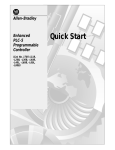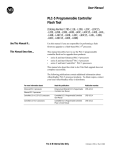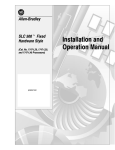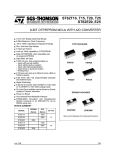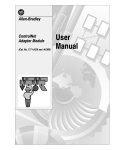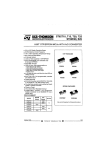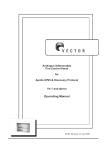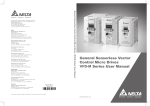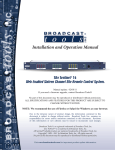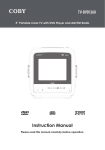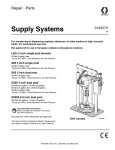Download Quick Start Phase 1.25
Transcript
Allen-Bradley ControlNet PLC-5 Programmable Controllers Cat. No. 1785-L20C, -L40C, -L60C, -L80C product icon Quick Start Phase 1.25 Important User Information Because of the variety of uses for the products described in this publication, those responsible for the application and use of this control equipment must satisfy themselves that all necessary steps have been taken to assure that each application and use meets all performance and safety requirements, including any applicable laws, regulations, codes and standards. The illustrations, charts, sample programs and layout examples shown in this guide are intended solely for purposes of example. Since there are many variables and requirements associated with any particular installation, Allen-Bradley does not assume responsibility or liability (to include intellectual property liability) for actual use based upon the examples shown in this publication. Allen-Bradley publication SGI-1.1, Safety Guidelines for the Application, Installation, and Maintenance of Solid-State Control (available from your local Allen-Bradley office), describes some important differences between solid-state equipment and electromechanical devices that should be taken into consideration when applying products such as those described in this publication. Reproduction of the contents of this copyrighted publication, in whole or in part, without written permission of Allen-Bradley Company, Inc., is prohibited. Throughout this manual we use notes to make you aware of safety considerations: ! ATTENTION: Identifies information about practices or circumstances that can lead to personal injury or death, property damage or economic loss. Attention statements help you to: • identify a hazard • avoid the hazard • recognize the consequences Important: Identifies information that is critical for successful application and understanding of the product. ControlNet is a trademark; PLC is a registered trademark of Allen-Bradley Company, Inc. Preface Preface Read this preface to familiarize yourself with the rest of the manual. This preface covers the following topics: • who should use this manual • the purpose of this manual • conventions used in this manual • Rockwell Automation support Who Should Use this Manual Use this manual if you are new to the ControlNet PLC-5 processor. Purpose of this Manual This manual introduces you to installing and using a ControlNet PLC-5 processor system. In addition, it shows you how to set up a system using a typical configuration. Since this is a Quick Start manual, we do not cover all of the ControlNet PLC-5 processor features, but give you enough information to get you started. For more information, refer to the publications listed in the Related Documentation section of this Preface, or contact your local Rockwell Automation representative. This manual includes: • basic information needed to start using the ControlNet PLC-5 processor quickly and effectively • high-level procedures with cross-references to other manuals for more details Important: The recommended switch settings in this manual help you set up a test system and get it working. Actual switch settings depend upon your application. Publication 1785-10.7 – October 1997 P–2 Preface Related Documentation The following documents contain additional information concerning the products discussed in this manual. For more information about: See this publication: Publication number: ControlNet ontrol et P PLC-5 -5 programmable ro ra able controller (1785-L20C, controllers 1785- 0 -L40C, - 0 and an - 80 ) -L80C) ControlNet PLC-5 Programmable Controllers User Manual, phase 1.25 Enhanced and Ethernet PLC-5 Programmable Controllers User Manual 1785 Enhanced PLC-5 Processor System Overview ControlNet System Overview 1785 PLC-5 Programmable Controllers Quick Reference PLC-5 Programming Software Instruction Set Reference Manual Industrial Automation Wiring and Grounding Guidelines ControlNet Cable System Component List ControlNet Cable System Planning and Installation Manual ControlNet Coax Tap Installation Instructions ControlNet Network Access Cable Installation Instructions ControlNet Repeater Installation Instructions Universal I/O Chassis installation instructions Power Supply Modules (1771-P4S, -P6S, -P4S1, -P6S1) installation instructions Allen-Bradley Publication Index (for your specific power supply) Enhanced and Ethernet Programmable Controllers User Manual Data Highway/Data Highway Plus/Data Highway II/Data Highway-485 Cable installation instructions ControlNet Communication Interface Card installation instructions Allen-Bradley Publication Index (for your specific communication card) ControlNet Communication Interface User Manual Industrial Automation Glossary 1785-6.5.14 1785-6.5.12 1785-2.36 1786-2.9 1785-7.1 1785-6.1 1770-4.1 AG-2.2 1786-6.2.1 1786-2.3 1786-2.6 1786-2.7 1771-2.210 1771-2.135 SD499 1785-6.5.12 1770-6.2.2 ControlNet media Universal 1771 I/O chassis power o er supply u l (1771-P4S) 1771-P ) DH+ network communication co unication card car (1784-KTCx) 178 x) communication interface (1770-KFC) terms and definitions Publication 1785-10.7 – October 1997 1784-5.20 SD499 1770-6.5.20 AG-7.1 Preface Conventions Used in This Manual " P–3 The following conventions are used throughout this manual: • Bulleted lists provide information, not procedural steps. • Numbered lists provide sequential steps or hierarchical information. • Italic type is used for emphasis. • Text in this font indicates words or phrases you should type. • Key names match the names shown and appear in bold, capital letters (for example, ENTER). Tip: We use this convention to call attention to helpful information. Publication 1785-10.7 – October 1997 P–4 Preface Rockwell Automation Support Rockwell Automation offers support services worldwide, with over 75 Sales/Support Offices, 512 authorized Distributors and 260 authorized Systems Integrators located throughout the United States alone, plus Allen–Bradley representatives in every major country in the world. Local Product Support Contact your local Rockwell Automation representative for: • sales and order support • product technical training • warranty support • support service agreements Technical Product Assistance If you need to contact Rockwell Automation for technical assistance, call your local Rockwell Automation representative. Your Questions or Comments on this Manual If you find a problem with this manual, please notify us by completing and sending the enclosed Publication Problem Report (in the back of this manual). If you have any suggestions for how this manual could be made more useful to you, please contact us at the address below: Rockwell Automation/Allen–Bradley Company, Inc. Control and Information Group Technical Communication 1 Allen-Bradley Drive Mayfield Heights, Ohio 44124-6118 Telephone: (440) 646-5000 FAX: (440) 646-3083 Publication 1785-10.7 – October 1997 Table of Contents Before You Begin Chapter 1 Introduction . . . . . . . . . . . . . . . . . . . . . . . . . . . . . . . . . . . . . . . . . Identify the Processor’s Front Panel Components . . . . . . . . . . . . . . Check Your Components . . . . . . . . . . . . . . . . . . . . . . . . . . . . . . . Set Up the Hardware Chapter 2 What You’ll Be Doing in This Chapter . . . . . . . . . . . . . . . . . . . . . . Configure the I/O Chassis . . . . . . . . . . . . . . . . . . . . . . . . . . . . . . . Ground the I/O Chassis . . . . . . . . . . . . . . . . . . . . . . . . . . . . . . . . Install the Power Supply . . . . . . . . . . . . . . . . . . . . . . . . . . . . . . . . Install the PLC-5 Processor . . . . . . . . . . . . . . . . . . . . . . . . . . . . . Powerup the System . . . . . . . . . . . . . . . . . . . . . . . . . . . . . . . . . . Install the I/O Modules . . . . . . . . . . . . . . . . . . . . . . . . . . . . . . . . . Connect the Personal Computer to the PLC-5 Processor . . . . . . . . Set Up the Software 1–1 1–1 1–2 2–1 2–2 2–3 2–4 2–5 2–6 2–6 2–6 Chapter 3 Install the Software and Set Up the Programming System . . . . . . . . Start the Programming Software . . . . . . . . . . . . . . . . . . . . . . . . . . Power Up the System . . . . . . . . . . . . . . . . . . . . . . . . . . . . . . . . . Troubleshoot the Processor System Chapter 4 Processor Specifications Appendix A Using This Chapter . . . . . . . . . . . . . . . . . . . . . . . . . . . . . . . . . . . Using the General Status Indicators . . . . . . . . . . . . . . . . . . . . . . . Using the ControlNet Status Indicators . . . . . . . . . . . . . . . . . . . . . Using the DH+/RIO Status Indicators . . . . . . . . . . . . . . . . . . . . . . . Monitoring ControlNet Configuration and Status . . . . . . . . . . . . . . . 3–1 3–1 3–1 4–1 4–1 4–3 4–5 4–6 Publication 1785-10.6 – August 1997 toc–ii Table of Contents Notes: Publication 1785-10.6 – August 1997 Chapter 1 Before You Begin Introduction The ControlNet network is a high-speed link that lets PLC processors and I/O devices (e.g., I/O racks, variable speed drives, Human-Machine Interface (HMI), and other automation devices) exchange data. The ControlNet PLC-5 processors have one logical ControlNet port consisting of two BNC connectors and one network access port; these processors let you connect to the ControlNet network. Identify the Processor’s Front Panel Components These pictures show the ControlNet PLC-5 processor front panel components. PLC-5/40C, -5/60C, and -5/80C Processors PLC-5/20C Processor Battery Status Indicator Battery Status Indicator Keyswitch Keyswitch ControlNet I/O Status Indicator Channel 2 ControlNet Status Indicators ControlNet Network Access Port Channel 2 ➀ Processor RUN/FAULT Status Indicator Force Status Indicator Channel 0 Communication ACTIVE/FAULT Status Indicator ControlNet I/O Status Indicator Channel 2 ControlNet Status Indicators ControlNet Network Access Port Processor RUN/FAULT Status Indicator Force Status Indicator Channel 0 Communication ACTIVE/FAULT Status Indicator Channel 0 Channel 2 ➀ Memory Module Space Channel 0 Channel 1 Status Indicators DH+ Programming Terminal Connection to Channel 1A Channel 1 Status Indicators Channel 1A Battery Compartment DH+ Programming Terminal Connection to Channel 1A Channel 1A Memory Module Space Channel 1B Channel 1B ➀ ControlNet Redundant Media Ports— BNC; dedicated Battery Compartment ATTENTION: Make sure you understand the anti-static environment. The processor is shipped in a static-shielded container to guard against electrostatic damage. Electrostatic discharge can damage integrated circuits or semiconductors in the processor module if you touch backplane connector pins. It can also damage the module when you set configuration plugs or switches inside the module. Avoid electrostatic damage by observing the following precautions. • Remain in contact with an approved ground point while handling the module (by wearing a properly grounded wrist strap). • Do not touch the backplane connector or connector pins. • When not in use, keep the module in its static-shielded container. Wrist strap Publication 1785-10.7 – October 1997 1–2 Before You Begin Check Your Components For this quick start, you need this hardware and software: Product name: Catalog number: Hardware ControlNet PLC-5 processor ControlNet network access cable 1771 I/O chassis power supply personal computer communication interface card 1785-L20C, -L40C, L60C, -L80C 1786-CP 1771-A1B 1771-P4S your choice 1784-KTCx Software RSLogix5 programming software 6200 programming software RSLinx communication software 1771-P4S power supply PC with Programming Software 1786-CP PLC-5/40C processor What You’ll Be Doing In This Quick Start This quick start describes how to: - Set up the hardware - Set up the software - Configure the I/O chassis - Set the ControlNet network address - Install the hardware - Connect the personal computer - Connect your nodes to a ControlNet network - Use 6200 programming software to enter network parameters and channel 2 configuration - Publication 1785-10.7 – October 1997 Troubleshoot the processor system Before You Begin Compliance to European Union Directives 1–3 If this product has the CE mark it is approved for installation within the European Union and EEA regions. It has been designed and tested to meet the following directives. EMC Directive This product is tested to meet Council Directive 89/336/EEC Electromagnetic Compatibility (EMC) and the following standards, in whole or in part, documented in a technical construction file: • EN 50081-2 EMC – Generic Emission Standard, Part 2 – Industrial Environment • EN 50082-2 EMC – Generic Immunity Standard, Part 2 – Industrial Environment This product is intended for use in an industrial environment. Low Voltage Directive This product is tested to meet Council Directive 73/23/EEC Low Voltage, by applying the safety requirements of EN 61131–2 Programmable Controllers, Part 2 – Equipment Requirements and Tests. For specific information required by EN 61131-2, see the appropriate sections in this publication, as well as the following Allen-Bradley publications: • Industrial Automation Wiring and Grounding Guidelines For Noise Immunity, publication 1770-4.1 • Guidelines for Handling Lithium Batteries, publication AG-5.4 • Automation Systems Catalog, publication B111 This equipment is classifed as open equipment and must be installed (mounted) in an enclosure as a means of providing safety protection. Publication 1785-10.7 – October 1997 1–4 Before You Begin Notes Publication 1785-10.7 – October 1997 Chapter 2 Set Up the Hardware What You’ll Be Doing in This Chapter This chapter explains how to: - Configure the I/O chassis - Ground the I/O chassis - Install the power supply - Install the PLC-5 processor - Power up the system - Install the I/O modules - Connect the personal computer to the PLC-5 processor PC with Programming Software PLC-5/20C Processor Internal Power Supply ControlNet network access cable (1786-CP) Publication 1785-10.7 – October 1997 2–2 Set Up the Hardware Install the Hardware 1 Configure the I/O Chassis Set the backplane switches. Pressed in at top ON (closed) Switch Pressed in at bottom OFF (open) Last State 1 on Outputs of this I/O chassis remain in their last state when a hardware failure occurs. ➀ off Outputs of this I/O chassis are turned off when a hardware failure occurs. ➀ Always Off Switches Addressing 4 5 off off 2 –slot off on 1 –slot on off 1/2 – slot on on Not allowed Switches 6 off 7 off on on on off Switch 8 EEPROM Transfer EEPROM memory transfer to processor memory at power-up. ➁ ➂ EEPROM memory transfers to processor memory if processor memory not valid. EEPROM memory does not transfer to processor memory. ➃ Processor Memory Protection off Processor memory protection disabled. on Processor memory protection enabled. ➄ ➀ Regardless of this switch setting, outputs are turned off when any of the following occurs: • processor detects a runtime error • an I/O chassis backplane fault occurs • you select program or test mode • you set a status file bit to reset a local rack ➁ If an EEPROM module is not installed and processor memory is valid, the processor’s PROC LED indicator blinks, and the processor sets S:11/9, bit 9 in the major fault status word. To clear this fault, change the processor from program mode to run mode and back to program mode. ➂ If the processor’s keyswitch is set in REMote, the processor enters remote RUN after it powers up and has its memory updated by the EEPROM module. ➃ A processor fault (solid red PROC LED) occurs if processor memory is not valid. ➄ You cannot clear processor memory when this switch is on. Publication 1785-10.7 – October 1997 19309 Set Up the Hardware 2–3 2 Set the power supply configuration jumper. Are you using a power supply module in the chassis? 3 Install the keying bands. PLC-5/20 Processor Y N Keying Bands between • 40 & 42 • 54 & 56 20609–M More For more information, see the Universal I/O Chassis installation instructions, publication number 1771-2.10. Ground the I/O Chassis Enclosure Grounding Electrode Conductor Ground Bus To Grounding Electrode System Ground Lug Nut and Captive Washer Star Washer I/O Chassis Wall Ground Lug 20626–M More For more information, see the Allen-Bradley Programmable Controller Wiring and Grounding Guidelines, publication number 1770-4.1. Publication 1785-10.7 – October 1997 2–4 Set Up the Hardware Install the Power Supply 1 Set the jumpers on the back side of the power supply like this: locking bar 2 Connect the power cord to the 120V ac connector of the power supply module. This side plugs into connector on the module. insert wire here insert wire here or place tool here place tool here 3 Install the power supply in the chassis 20619–M More Publication 1785-10.7 – October 1997 and snap the module-locking bar over the modules. For more information, see the Power Supply Modules (1771-P4S, -P6S, -P4S1, -P6S1) Installation Instructions, publication number 1771-2.135. Set Up the Hardware 2–5 Install the PLC-5 Processor 1 Define the DH+ Station Address of Channel 1A by setting switch assembly SW-1 on the back of the processor. (See the side of the processor if you want to use another address.) Locking Bar side view of processor Lift Ejector Tab PLC-5/20 Processor 1 2 3 4 5 6 7 Battery Connector side view Battery Cover For series E and later processors: use this switch to select baud rate For series D and earlier processors: this switch is always off down 57.6 Kbaud up 230 Kbaud Card Guides 20610–M 2 Specify the serial port configuration for channel 0. bottom view of PLC-5/20C processor Battery Front of Processor More For detailed information about handling and disposing of the battery as well as other important guidelines, see publication AG-5.4. 1 2 3 4 5 6 7 8 9 10 More For more information, see the ControlNet PLC-5 Programmable Controllers User Manual, publication number 1785-6.5.14. bottom view of PLC-5/40C and -5/80C processor Front of Processor side view 1 2 3 4 5 6 7 8 9 10 OFF 3 Set the ControlNet network addresses by using the two 10-digit rotary switches on top of the module. ControlNet PLC-5 processor’s NET address = 1 20 30 10 2 00 50 90 60 80 3 1 40 4 0 5 9 70 6 8 7 4 To install the battery, slide the battery-side connector into the processor-side connector until you hear them snap together, and attach the battery cover. 5 Install the processor module. Publication 1785-10.7 – October 1997 2–6 Set Up the Hardware Powerup the System Powerup the system. Check the LED display on the processor. If your system is operating properly, the PROC LED should be steady red. If the PROC LED is not red, see chapter 4 for troubleshooting information before you install any I/O modules. Install the I/O Modules Locking Bar Install each I/O module and connect the wiring arm. Card Guides 20618–M Connect the Personal Computer to the PLC-5 Processor More More For more information, see the installation instructions or user manual for the particular module you are installing. For more information, see: • ControlNet PLC-5 Programmable Controllers User Manual, publication number 1785-6.5.14 • the documentation provided with your communication card • Data Highway/Data Highway Plus/Data Highway II/Data Highway 485 Cable Installation Manual, publication 1770-6.2.2 Publication 1785-10.7 – October 1997 Chapter 3 Set Up the Software Use 6200 programming software to configure your ControlNet system, including: • defining network parameters (i.e. network update time, media redundancy usage, physical media configuration, maximum scheduled node, maximum unscheuled node) • entering the channel 2 configuration Install the Software and Set Up the Programming System Before you install your programming software, make certain you meet the requirements for that software. Then, follow the procedures outlined in the online help and documentation to install the software and configure communication. Start the Programming Software Start the programming software by following the procedures described in your programming software documentation. If you have difficulty, verify that the power supply is turned on. To monitor your system as you configure and run it, check the processor LED display for the following indicators: Power Up the System This LED: lights when: COMM you establish communication, if connected via the serial port BAT no battery is installed or the battery voltage is low FORCE forces are present in your ladder program Power up the system if you have not done so already. Check the LED display on the processor. If you are using NAP cable, then the ControlNet LEDs will flash red. If you are using coaxial trunk cable, with taps and terminators, then the ControlNet channels that are connected will be steady green, and those that are unconnected will flash red. Publication 1785-10.7 – October 1997 3–2 Variable Content TTL:Chap Is Linked To HD:Running Notes: Publication 1785-10.7 – October 1997 Chapter 4 Troubleshoot the Processor System Using This Chapter If you want to read about: Using the general status indicators Using the ControlNet status indicators Monitoring the ControlNet configuration and status screens Using the General Status Indicators See page: 4-1 4-3 4-6 The general status indicators inform you of the general operational state of the processor. Indicator Color Description Probable Cause Recommended Action BATT Red Battery low Battery low Replace battery within 10 days Off Battery is good Normal operation No action required Green (steady) Processor is in run mode and fully operational Normal operation No action required Green (blinking) Processor memory is being transferred to EEPROM Red (blinking) Major fault Run-time error • Check major fault bit in status file (S:11) for error definition • Clear fault bit, correct problem, and return to run mode Alternating Red and Green Processor in FLASH-memory programming mode Normal operation if processor’s FLASH memory is being reprogrammed No action required – allow flash update to complete Processor FLASH memory checksum error Contact your local A-B representative for a field firmware update BATT PROC FORCE PROC COMM Red (steady) Major fault Off Processor is in program load or test mode or is not receiving power • Processor • Clear memory and memory has reload program checksum error • Check backplane switch settings and/or insert correct memory • Memory module module error • Internal diagnostics • Power down, reseat processor and power up; then, clear memory have failed and reload your program. Replace EEPROM with new program; then, if necessary, replace the processor Check power supply and connections Publication 1785-10.7 – October 1997 4–2 Troubleshoot the Processor System Indicator Color Description Probable Cause Recommended Action FORCE Amber (steady) SFC and/or I/O forces enabled Normal operation No action required Amber (blinking) SFC and/or I/O forces present but not enabled Off SFC and/or I/O forces not present Off No transmission on channel 0 Normal operation if channel is not being used Green (blinking) Transmission on channel 0 Normal operation if channel is being used COMM Publication 1785-10.7 – October 1997 Troubleshoot the Processor System Using the ControlNet Status Indicators Indicator I/O I/O The ControlNet status indicators inform you of the operational state of the ControlNet network. Color Description Probable Cause Recommended Action Off ControlNet I/O not present or not operating All nodes configured in the ControlNet map table present and operating properly At least one node configured con i ure for or tthee ontrol et network net or not ControlNet present or not operating o eratin properly ro erl Normal operation if Channel 2 not being used No action required Normal operation No action required Cable(s) or connector(s) broken or not connected Destination module(s) bad or missing Node(s) not on network Cable(s) or connector(s) broken or not connected Repair or replace cable(s) or connector(s), and reconnect Repair or replace module(s) Nodes not on network Connect nodes to network Steady Green A B 4–3 Flashing Green/Off reen O Flashing Red/Off All nodes configured for ControlNet not re ent or not present operating properly Connect node to network Repair or replace cable(s) or connector(s), and reconnect Publication 1785-10.7 – October 1997 4–4 Troubleshoot the Processor System ColorÀ Off Indicator Probable Cause Internal diagnostics failed Recommended Action 1. Turn power off, make sure ControlNet address is not 00, reseat processor, then power up 2. Clear memory and reload your program 3. Replace EEPROM with new program 4. If still an error, replace the processor No power Check power supply Faulted unit Cycle power or reset unit and B A Steady Red If fault persists, contact your Allen-Bradley Company, Inc. representative or distributor Alternating Red/Green Self-test No action required Alternating Red/Off Incorrect node configuration Check network address and other ControlNet configuration parameters Off O Channel annel disabled i able Steady Green Flashing la in Green/Off reen O Normal operation No action required Configure for ControlNet communication No action required or A B Temporary e orar error errors The processor’s ControlNet address is above UMAX Flashing Red/Off e O Flashing la in Red/Green e reen À Media fault No other nodes present on network Incorrect ncorrect network net or con configuration i uration No action required Make sure that ControlNet is properly terminated Configure the ControlNet network so that UMAX is at least as high as the processor’s ControlNet address. Set the processor’s ControlNet address at or below UMAX. Check media for broken cables, loose connectors, missing terminators, etc. Add other nodes to the network Cycle power or reset unit If fault persists, contact your Allen-Bradley Company, Inc. representative or distributor Definition of terms: •alternating—the two indicators alternate between the two defined states at the same time (applies to both indicators viewed together); the two indicators are always in opposite states, out of phase •flashing—the indicator alternates between the two defined states (applies to each indicator viewed independent of the other); if both indicators are flashing, they flash together, in phase •steady—indicator is on continuously in the defined state Publication 1785-10.7 – October 1997 Troubleshoot the Processor System 4–5 Using the DH+/RIO Status Indicators Indicator Color A or B Channel Mode Description Probable Cause Recommended Action Remote I/O Scanner Active Remote I/O link, all adapter modules are present and not faulted Normal operation No action required Remote I/O Adapter Communicating with scanner DH+ Processor is transmitting or receiving on DH+ link Remote I/O Scanner At least one adapter is faulted or has failed • Power off at remote rack • Cable broken • Restore power to the rack • Repair cable DH+ No other nodes on network Red (steady) Remote I/O Scanner Remote I/O Adapter DH+ Hardware fault Hardware error • Turn power off, then on. • Check that the software configurations match the hardware set-up. • Replace the processor. Red (blinking rapidly or slowly) Remote I/O Scanner Faulted adapters detected • Cable not connected or is broken • Power off at remote racks • Repair cable Green (steady) Green (blinking rapidly or slowly) Off • Restore power to racks DH+ Bad communication on DH+ Duplicate node detected Correct station address Remote I/O Scanner Remote I/O Adapter DH+ Channel offline Channel is not being used Place channel online if needed Publication 1785-10.7 – October 1997 4–6 Troubleshoot the Processor System Monitoring ControlNet Configuration and Status More Publication 1785-10.7 – October 1997 Use 6200 programming software to monitor ControlNet configuration and status information, including: • ControlNet configuration • map entry status • I/O action • network and node status For information about using 6200 programming software or RSLogix5 software, see the online help systems or contact your local Allen-Bradley representative. Appendix A Processor Specifications Backplane Current (3 Amps @ 5V dc) Heat Dissipation Environmental Conditions Shock Vibration Time-of-Day C o /C n ¬ Clock/Calendar¬ Battery Memory Modules I/O Modules Hardware Addressing Communication Location Weight Keying Agency Certification (When product or packaging is marked) PLC-5/20C: 2.7A PLC-5/40C, -5/60C, -5/80C: 3.3A PLC-5/20C: 54 BTU/hour PLC-5/40C, -5/80C: 59 BTU/hour Operating Temperature: 0 to 60° C (32-140° F) Storage Temperature: -40 to 85° C (-40 to 185° F) Relative Humidity: 5 to 95% (without condensation) Operating . . . . . . . 30 g peak acceleration for 11±1 ms duration Non-operating . . . . 50 g peak acceleration for 11±1 ms duration 1 g @ 10 to 500 Hz 0.012 inches peak-to-peak displacement Maximum Variations at 60° C: ± 5 min per month Typical ical Variations Variation at 200° C: ± 200 s per er month ont Timing Accuracy: 1 program scan 1770-XYC • 1785-ME16 • 1785-ME32 • 1785-ME64 • 1785-M100 Bulletin 1771 I/O, 1794 I/O, 1746 I/O, and 1791 I/O including 8-, 16-, 32-pt, and intelligent modules 2-slot • Any mix of 8-pt modules • 16-pt modules must be I/O pairs • No 32-pt modules 1-slot • Any mix of 8- or 16-pt modules • 32-pt modules must be I/O pairs 1/2-slot—Any mix of 8-,16-, or 32-pt modules • Serial • DH+ • DH using 1785-KA • Remote I/O • ControlNet 1771-A1B, -A2B, A3B, -A3B1, -A4B chassis; left-most slot PLC-5/20C: 3 lbs, 3 oz (1.45 kg) PLC-5/40C: 3 lbs, 2 oz (1.42 kg) PLC-5/60C, -5/80C: 3 lbs, 2 oz (1.42 kg) • Between 40 and 42 • Between 54 and 56 • CSA certified • CSA Class I, Division 2 Groups A, B, C, D certified • UL listed • CE marked for all applicable directives ¬ The clock/calendar will update appropriately each year, including the year 2000. Publication 1785-10.7 – October 1997 A–2 Processor Specifications Maximum User Memory Words Maximum Any Mix Total o I/O Complimentary Program Scan Time ControlNet I/O® Transmission Rate Network Update Time (NUT) Number of ControlNet Ports Maximum Number of Nodes per Link without a Repeater Maximum Number of Nodes per Link with Repeaters Maximum Link Cable Length without a Repeater Maximum DIF/DOF Size Maximum Link Cable Length with Repeaters Remote I/O and DH+ Transmission Rate I/O Scan Time (Typical) PLC-5/20C PLC-5/40C PLC-5/60C 16K 512 512 in and 512 out 48K¬ 100K PLC-5/80C 100K® 2048 3072 3072 2048 in and 3072 in and 3072 in and 2048 out 3072 out 3072 out 0.5 ms per K word (bit logic) 2 ms per K word (typical) 5M bit/s 2-100 ms (user selectable) 1 (redundant) 48—with 250 m (approx. 820 ft) cable length 107 1,000 m (approximately 3,280 ft)—with 2 nodes 500 m (approximately 1,640 ft)—with 32 nodes 250 m (approximately 820 ft)—with 48 nodes 1000 words in and 1000 words out 6,000 m (approximately 19,680 ft)—with 2 nodes 3,000 m (approximately 9,840 ft)—typical 57.6K bit/s 115.2K bit/s 230.4K bit/s 10 ms per rack @ 57.6K bit/s 7 ms per rack @ 115.2K bit/s 3 ms per rack @ 230K bit/s 3 15 23 23 12 60 92 92 1 2 2 2 Maximum Number of Remote I/O Racks Maximum Number of Remote I/O Devices Number of Ports Configurable for DH+ or Remote I/O (Adapter or Scanner) Number of Dedicated DH+ Ports 1 0 0 0 Number of Serial Ports 1 Number of Coprocessor Ports 1 Maximum Number of MCPs 16 ¬ The PLC-5/40C processor has a limit of 32K words per data-table file. The PLC-5/60C processor has a limit of 56K words per program file and 32 K words per data table file. ® The PLC-5/80C processor has a limit of 56K words per program file and 32 K words per data table file. The PLC-5/80C processor has 64K words of total data table space. Publication 1785-10.7 – October 1997 Variable Content TTL:Chap A–3 CSA Hazardous Location Approval Approbation d’utilisation dans des emplacements dangereux par la CSA CSA certifies products for general use as well as for use in hazardous locations. Actual CSA certification is indicated by the product label as shown below, and not by statements in any user documentation. La CSA certifie les produits d’utilisation générale aussi bien que ceux qui s’utilisent dans des emplacements dangereux. La certification CSA en vigueur est indiquée par l’étiquette du produit et non par des affirmations dans la documentation à l’usage des utilisateurs. Example of the CSA certification product label Exemple d’étiquette de certification d’un produit par la CSA To comply with CSA certification for use in hazardous locations, the following information becomes a part of the product literature for CSA-certified Allen-Bradley industrial control products. • This equipment is suitable for use in Class I, Division 2, Groups A, B, C, D, or non-hazardous locations only. • The products having the appropriate CSA markings (that is, Class I Division 2, Groups A, B, C, D), are certified for use in other equipment where the suitability of combination (that is, application or use) is determined by the CSA or the local inspection office having jurisdiction. Pour satisfaire à la certification de la CSA dans des endroits dangereux, les informations suivantes font partie intégrante de la documentation des produits industriels de contrôle Allen-Bradley certifiés par la CSA. • Cet équipement convient à l’utilisation dans des emplacements de Classe 1, Division 2, Groupes A, B, C, D, ou ne convient qu’à l’utilisation dans des endroits non dangereux. • Les produits portant le marquage approprié de la CSA (c’est à dire, Classe 1, Division 2, Groupes A, B, C, D) sont certifiés à l’utilisation pour d’autres équipements où la convenance de combinaison (application ou utilisation) est déterminée par la CSA ou le bureau local d’inspection qualifié. Important: Due to the modular nature of a PLC control system, the product with the highest temperature rating determines the overall temperature code rating of a PLC control system in a Class I, Division 2 location. The temperature code rating is marked on the product label as shown. Important: Par suite de la nature modulaire du système de contrôle PLC, le produit ayant le taux le plus élevé de température détermine le taux d’ensemble du code de température du système de contrôle d’un PLC dans un emplacement de Classe 1, Division 2. Le taux du code de température est indiqué sur l’étiquette du produit. Temperature code rating Taux du code de température Look for temperature code rating here The following warnings apply to products having CSA certification for use in hazardous locations. ! ATTENTION: Explosion hazard — • Substitution of components may impair suitability for Class I, Division 2. • Do not replace components unless power has been switched off or the area is known to be non-hazardous. • Do not disconnect equipment unless power has been switched off or the area is known to be non-hazardous. • Do not disconnect connectors unless power has been switched off or the area is known to be non-hazardous. Secure any user-supplied connectors that mate to external circuits on an Allen-Bradley product using screws, sliding latches, threaded connectors, or other means such that any connection can withstand a 15 Newton (3.4 lb.) separating force applied for a minimum of one minute. • Batteries must only be changed in an area known to be non-hazardous. Le taux du code de température est indiqué ici Les avertissements suivants s’appliquent aux produits ayant la certification CSA pour leur utilisation dans des emplacements dangereux. ! AVERTISSEMENT: Risque d’explosion — • La substitution de composants peut rendre ce matériel inacceptable pour les emplacements de Classe I, Division 2. • Couper le courant ou s’assurer que l’emplacement est désigné non dangereux avant de remplacer les composants. • Avant de débrancher l’équipement, couper le courant ou s’assurer que l’emplacement est désigné non dangereux. • Avant de débrancher les connecteurs, couper le courant ou s’assurer que l’emplacement est reconnu non dangereux. Attacher tous connecteurs fournis par l’utilisateur et reliés aux circuits externes d’un appareil Allen-Bradley à l ’aide de vis, loquets coulissants, connecteurs filetés ou autres moyens permettant aux connexions de résister à une force de séparation de 15 newtons (3,4 lb. - 1,5 kg) appliquée pendant au moins une minute. • S’assurer que l’environnement est classé non dangereaux avant de changer les piles. Publication 1785-10.7 – October 1997 A–4 Processor Specifications Notes Publication 1785-10.7 – October 1997 Allen-Bradley Publication Problem Report If you find a problem with our documentation, please complete and return this form. Pub. Name ControlNet PLC-5 Programmable Controllers Quick Start, Phase 1.25 Cat. No. 1785-L20C, -40C, -60C, -80C Check Problem(s) Type: Pub. No. 1785-10.7 Pub. Date October 1997 Part No. Describe Problem(s): 955129-12 Internal Use Only Technical Accuracy text Completeness procedure/step illustration definition info in manual example guideline feature (accessibility) explanation other What information is missing? illustration info not in manual Clarity What is unclear? Sequence What is not in the right order? Other Comments Use back for more comments. Your Name Location/Phone Return to: Technical Communication, Allen-Bradley Co., 1 Allen-Bradley Drive, Mayfield Hts., OH 44124 Publication ICCG-5.21-August 1995 Phone: (216)646-3166 FAX: (216)646-4320 PN 955107-82 PLEASE FASTEN HERE (DO NOT STAPLE) PLEASE FOLD HERE NO POSTAGE NECESSARY IF MAILED IN THE UNITED STATES BUSINESS REPLY MAIL FIRST-CLASS MAIL PERMIT NO. 18235 CLEVELAND OH POSTAGE WILL BE PAID BY THE ADDRESSEE 1 ALLEN BRADLEY DR MAYFIELD HEIGHTS OH 44124-9705 PLEASE REMOVE Other Comments Allen-Bradley, a Rockwell Automation Business, has been helping its customers improve productivity and quality for more than 90 years. We design, manufacture and support a broad range of automation products worldwide. They include logic processors, power and motion control devices, operator interfaces, sensors and a variety of software. Rockwell is one of the world’s leading technology companies. Worldwide representation. Argentina • Australia • Austria • Bahrain • Belgium • Brazil • Bulgaria • Canada • Chile • China, PRC • Colombia • Costa Rica • Croatia • Cyprus • Czech Republic • Denmark • Ecuador • Egypt • El Salvador • Finland • France • Germany • Greece • Guatemala • Honduras • Hong Kong • Hungary • Iceland • India • Indonesia • Ireland • Israel • Italy • Jamaica • Japan • Jordan • Korea • Kuwait • Lebanon • Malaysia • Mexico • Netherlands • New Zealand • Norway • Pakistan • Peru • Philippines • Poland • Portugal • Puerto Rico • Qatar • Romania • Russia–CIS • Saudi Arabia • Singapore • Slovakia • Slovenia • South Africa, Republic • Spain • Sweden • Switzerland • Taiwan • Thailand • Turkey • United Arab Emirates • United Kingdom • United States • Uruguay • Venezuela • Yugoslavia Allen-Bradley Headquarters, 1201 South Second Street, Milwaukee, WI 53204 USA, Tel: (1) 414 382-2000 Fax: (1) 414 382-4444 Publication 1785-10.7 – October 1997 Publication 1785-10.7 – October 1997 PN 955129-12 Copyright 1997 Allen-Bradley Company, Inc. Printed in USA