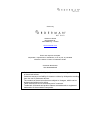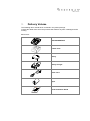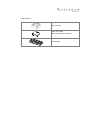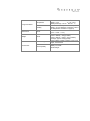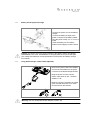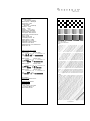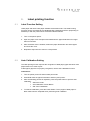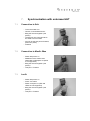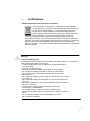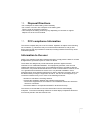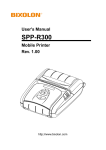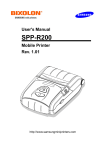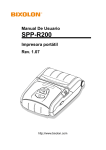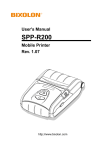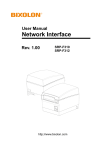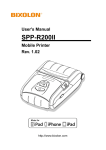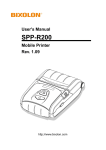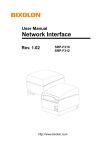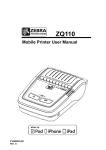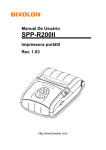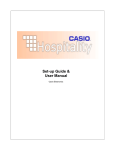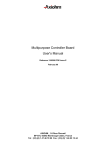Download Mobile Printer2
Transcript
User Guide Orderman BELT Printer SPP-R200IIBK/RAE V1.0 © 2013 by Orderman GmbH Bachstrasse 59, 5023 Salzburg – Austria www.orderman.com Errors and misprints excepted. Duplication, reproduction or distribution, even in part, is prohibited without the written consent of Orderman GmbH. Orderman Belt Printer SPP-R200IIBK/RAE • • • • • Orderman assumes no liability for injuries or losses resulting from the use of these instructions. Orderman assumes no liability for losses or claims by third parties resulting from the use of Orderman devices. The contents of these instructions are subject to changes, which can be implemented without prior notice. These instructions do not constitute part of a contract. Trademark: All brands and product names are trademarks or registered trademarks of the accordant companies. 1. Contents 1. CONTENTS ...................................................................................................... 3 2. SAFETY INFORMATION AND MAINTENANCE ............................................. 4 2.1. 2.2. 2.3. 2.4. 2.5. 2.6. Explanation of Symbols .................................................................................... 4 General safety information ................................................................................ 4 Printer safety advice ......................................................................................... 4 Important Safety Warning for Battery Replacement and Handling ................... 5 Charger safety advice ....................................................................................... 5 Maintenance ..................................................................................................... 5 3. DELIVERY VOLUME........................................................................................ 6 4. ORDERMAN PRINTER .................................................................................... 8 4.1. 4.2. Specifications .................................................................................................... 8 Product Part Names........................................................................................ 10 5. INSTALLATION & USAGE ............................................................................ 11 5.1. 5.2. 5.2.1. 5.2.2. 5.2.3. 5.3. 5.4. 5.5. Battery Installation .......................................................................................... 11 Battery Charging ............................................................................................. 11 Battery charger Usage................................................................................ 11 Battery Cradle (Optional) Usage ................................................................ 12 Using Quad Charger / Quad Cradle (Optional) .......................................... 12 Paper Installation ............................................................................................ 14 Control Panel Usage ....................................................................................... 15 Self-Test.......................................................................................................... 16 6. LABEL PRINTING FUNCTION ...................................................................... 18 6.1. 6.2. Label Function Setting .................................................................................... 18 Auto Calibration Setting .................................................................................. 18 7. SYNCHRONIZATION WITH ORDERMAN HHT ............................................ 19 7.1. 7.2. 7.3. Connection to Sol+ ......................................................................................... 19 Connection to Max2+ /Max ............................................................................. 19 Leo2+ .............................................................................................................. 19 8. PRINTER CLEANING .................................................................................... 20 9. CERTIFICATIONS .......................................................................................... 21 10. DISPOSAL DIRECTIONS .............................................................................. 22 11. FCC COMPLIANCE INFORMATION ............................................................. 22 12. LABEL TYPES ............................................................................................... 23 2. Safety information and Maintenance This description applies to the Orderman Belt Printer. 2.1. Explanation of Symbols Safety information is indicated in the text by a warning triangle and a grey ground. Signal words indicate the degree of danger that will result, unless actions to reduce damage are taken. • Caution indicates that minor property damage may result. • Warning indicates that minor bodily injury or major property damage may result. • Danger indicates that serious bodily injury may result. In particularly serious incidents, loss of life may result. Notes are indicated in the text by the adjoining icon. They are set off by horizontal lines above and below the text. Notes provide important information about incidents that involve no risk to persons or equipment. 2.2. General safety information Caution: 2.3. • The appliances do not contain any parts that are suitable for servicing by the user and may therefore not be taken apart. The warranty claim shall become void if the appliance is opened. • Please ensure that the appliance is used in a dry environment. • This printer is fitted with Bluetooth for wireless communication. • Never use the printer in areas in which Bluetooth can cause disruption (aircraft, hospitals etc.). ® Printer safety advice Warning: • Do not touch the paper cutter or the thermal head as there is a risk of injury. 2.4. Important Safety Warning for Battery Replacement and Handling Warning: 2.5. • Only use the battery model included with the delivery. • Do not subject the battery to extreme heat. Never short-circuit the contacts since there is an explosion hazard. • Risk of Explosion if Battery is replaced by an Incorrect Type. Dispose of Used Batteries According to the instructions. Charger safety advice Warning: • Never short-circuit the contacts. • Only charge the battery designed for the printer. 2.6. Maintenance • To clean the housing of the unit, use a soft cloth moistened in a mild solution of cleaning agent and water. • Do not use compressed air to clean the unit or its components. • Never use turpentine, thinners or other volatile agents to clean the unit; do not use compressed air to remove dust. • Make sure that you do not scratch the touch screen surface. 3. Delivery Volume The following items should all be contained in the printer package. Contact the dealer from which the purchase was made if any item is damaged and/or missing. Basic items: SPP-R200IIBK/RAE Leather Case Battery Battery Charger Power Cord Paper Quick Installation Guide Optional items: Battery Cradle Battery for Cradle (With external power contacts) Quad Charger 4. 4.1. Orderman PRINTER Specifications Item Description Printing Method Thermal printing Printing Speed 90 mm/sec (Receipt Paper) Resolution 203 DPI Paper Supply Mode Easy paper loading Character Size Font A: 12 × 24 Characters per Line Font A: 32 Character Set Orderman: 7 Expanded Graphics: 2x 384 × 255 pixel International: 30 Printing Barcode Paper Reliability Communications Sensor Paper End, Paper Cover Open Cutter Type Tear-Bar Paper Type Thermal paper Width 57.5 ± 0.5 mm (2.26” ± 0.2”) Diameter Max. ø40 mm (1.57”) Thickness 0.07 ± 0.003 mm TPH 50 km Battery Rechargeable up to 500 times Interface Bluetooth Class2 V3. 0 + EDR Communication with Max, Max2 and Sol+ is supported Input Battery Charger Output Battery 1-D Codes: CODE 39, Code 128, EAN 8, EAN 13, ITF, Codabar 2-D Codes: PDF417, MAXI, QR Code Voltage: 100 ~ 250 VAC Current: 0.5A (Max. at 110VA) Voltage: 8.4 VDC Current: 0.8A Charging current and charging time may depend on the type (option) of the charger. Type Lithium-ion Output Voltage: 7.4 VDC (Available 8.4 ~ 6.8VDC) Capacity: 1200 mAh Charging Time 2.5 hours Temperature Usage Conditions Humidity Dimensions Printer Weight Printer Basic Package Accessories Sold Separately Printer: -15~50 ℃ (5~ 122℉) Battery: 0~40 ℃ (32~ 104℉) Battery discharge: -20~60 -4~140 ℃( ℉) Printer: 10~80% RH (No condensation) Battery: 20~70% RH(Non-condensing, refer to the temperature conditions on page 8) 79.5mm × 126.7mm × 43.6mm (3.13″ × 4.99″ × 1.72″) Printer : 197g (0.43lbs) Printer + Battery : 250g (0.55lbs) Printer + Battery + Paper : 307g (0.68lbs) Package: approx. 1000g (2.2lbs) Printer, Battery, Battery Charger, Power cord, Paper, User Manual Single Battery Cradle Battery for Cradle Quad Charger 4.2. Product Part Names Hole for mounting belt strap / belt clip Battery Interface Cap Cable Connection Power Connection 5. 5.1. Installation & Usage Battery Installation 1) Insert the battery on the rear side of the printer, aligning the battery hook properly. 2) Push the battery into the slot until a snapping sound is heard. As the battery is not charged at the time of purchase, charge the battery prior to product use. (Use the battery charger) 5.2. Battery Charging 5.2.1. Battery charger Usage 1) Turn off the printer power. 2) Connect the power cord to the battery charger. 3) Connect the battery charger to the power connector of the printer. 4) Plug the power cord into an electrical outlet. Caution: The printer may incur serious damage if the battery charger provided by ORDERMAN is not used. ORDERMAN is not legally liable for any such damages. (The voltage and electrical current specifications of the printer and battery charger must match.) Warning: Turn off the power before charging the battery for the printer. 5.2.2. Battery Cradle (Optional) Usage 1) Connect the power cord to the battery charger. 2) Connect the battery charger to the power connector of the battery holder. 3) Plug the power cord② into an electrical outlet. 4) Insert the battery into the battery holder until a snapping sound is heard. Caution: The printer may incur serious damage if the battery charger provided by ORDERMAN is not used. ORDERMAN is not legally liable for any such damages. (The voltage and electrical current specifications of the printer and battery charger must match.) 5.2.3. Using Quad Charger / Quad Cradle (Optional) 1) Connect the power cord to the adaptor, and Connect the adaptor to the power connector of the Quad Charger/Cradle. 2) Plug the power cord into a power Outlet. Input power is 100 ~ 240VAC, 50/60Hz, 1.0A. 3) When the power is supplied, the yellow, green and red lamps are on for three seconds and do the self-test. Warning: Use only designated AC/DC adaptor (12VDC, 3A) 1) Fasten batteries via the battery hooks into the Quad Charger as shown above. 2) Push the battery in until a snapping sound is emitted. 3) Charging begins as soon as the battery is completely inserted. Batteries are charged to 8.4VDC, 0.8A. 4) Push the hook and pull up to extract the battery. Caution: Please be sure to use the battery with external power contacts. Battery charging status descriptions are as follows Lamp Charge Status Red Lamp On Charging Green Lamp Blinking Over 80% Charged Green Lamp On Fully Charged Red Lamp Blinking Error Replace or Reinstall Battery Charge Time 2.5 hours 1. If the red lamp of the charger blinks, install the battery again. 2. If the red lamp continues to blink despite several attempts (4 ~ 5 times) to install the battery, contact your local dealer. 3. The charging time may vary depending on the type of the charger or ambient temperature. 5.3. Paper Installation 1) Press the Open button to open the paper cover. 2) Insert the paper as shown in the image. (Remove any remaining core of a fully used paper roll.) 3) Take care to align the paper correctly. 4) Pull the paper out as shown in the image and close the paper cover. 5) Tear off any excess paper in the direction of the side of the printer. 5.4. Control Panel Usage Power Button This button is used to turn the printer on and off. When the printer is off, pressing this button for approximately 2 seconds will turn the power on. When the printer is on, pressing this button for approximately 2 seconds will turn the power off. When pressing this button in power on mode, the actual battery status will be displayed for 10 seconds Paper Feed Button This button is used to feed paper manually, take the self-set and dump hexadecimals. 1) To feed paper manually, press this button. 2) For information on the self-test, refer to ”Self-Test”. Battery Status Lamp 1) Green, yellow and orange LED’s are lid => Battery fully charged 2) Yellow and orange LED’s are lid => Battery half charged 3) Orange LED is lid => the lowest charge level. 4) If the red lamp is lit, the battery must be charged or replaced. Error Lamp (Left-sided) 1) If the red lamp is lit, the paper cover is open. 2) If the red lamp is blinking, either the paper has been fully used or the print head is overheated. (Fill with paper or turn the printer off for at least 10 minutes.) 3) If the red lamp continues to blink, it may indicate a more serious problem with the product, and thus an authorized service dealer should be consulted. Bluetooth Lamp (Blue) 1) The blue LED will flash when receiving and executing commands that have been transferred via Bluetooth. 5.5. Self-Test • Self-Test Instructions 1. Turn the printer power off and close the printer paper cover. 2. Press the paper feed button and power button simultaneously 3. After printing begins, please release the two buttons. 4. To add a printout of the ASCII pattern, press the paper feed button. 5. After the ASCII pattern is printed out, the self-test is automatically terminated. 6. Switch off the belt printer to exit the Self-Test Next Side: Self-Test Printout Sample Firmware version : V01.00 STOB 050412 Butter Capacity : 128K Bytes Print Density : 100% Serial Interface - Baud rate : 115200 bps Data bits : 8 bits Parity : None Stop bit : 1 bit or more Handshaking : DTR/DSR Default Codepage : PC437 Print Speed : Max. 80mm/s Double byte character mode:On Font : 12 x 24 Paper out Bell : Off Low Battery Buzzer : On Power off time : 15 Min Idle mode time : 10 Sec MSR data including sentinel Character mode : None MSR read mode : Auto TRACK1/2/3 BATT NTC : OK Memory switch setup status Memory S/W1 Memory S/W2 12345678 12345678 ON █ █ ON OFF █ █ █ █ █ █ OFF █ █ █ █ █ █ █ █ Memory S/W3 Memory S/W4 12345678 12345678 ON █ █ █ █ ON OFF █ █ █ █ OFF █ █ █ █ █ █ █ █ Memory S/W5 Memory S/W6 12345678 12345678 ON █ █ █ █ ON █ █ OFF █ █ █ █ OFF█ █ █ █ █ █ Memory S/W7 Memory S/W8 12345678 12345678 ON ███ ON OFF █ █ █ █ █ OFF █ █ █ █ █ █ █ █ RF Interface Bluetooth Firmware version : 4.0.0 Bluetooth BD address : 001901223194 - Auth. & Encry. are enable - Connection Mode = 2 Not available WLAN If you want to continue SELF-TEST printing, Please press FEED button. ASCII ! ”#$%&’() *+,-./01 234567 89:;<=>?@ ”#$%&’()*+,-./0123456789:;<=>?@A #$%&’()*+,-./0123456789:;<=>?@AB $%&’()*+,-./0123456789:;<=>?@ABC %&’()*+,-./0123456789:;<=>?@ABCD &’()*+,-./0123456789:;<=>?@ABCDE ’()*+,-./0123456789:;<=>?@ABCDEF ()*+,-./0123456789:;<=>?@ABCDEFG )*+,-./0123456789:;<=>?@ABCDEFGH *+,-./0123456789:;<=>?@ABCDEFGHI +,-./0123456789:;<=>?@ABCDEFGHIJ ,-./0123456789:;<=>?@ABCDEFGHIJK -./0123456789:;<=>?@ABCDEFGHIJKL ./0123456789:;<=>?@ABCDEFGHIJKLM /0123456789:;<=>?@ABCDEFGHIJKLMN 0123456789:;<=>?@ABCDEFGHIJKLMNO 123456789:;<=>?@ABCDEFGHIJKLMNOP 23456789:;<=>?@ABCDEFGHIJKLMNOPQ 3456789:;<=>?@ABCDEFGHIJKLMNOPQR 456789:;<=>?@ABCDEFGHIJKLMNOPQRS 56789:;<=>?@ABCDEFGHIJKLMNOPQRST 6789:;<=>?@ABCDEFGHIJKLMNOPQRSTU 789:;<=>?@ABCDEFGHIJKLMNOPQRSTUV 89:;<=>?@ABCDEFGHIJKLMNOPQRSTUVW 9:;<=>?@ABCDEFGHIJKLMNOPQRSTUVW X PC437 ÇüéâäàåçêëèïîìÄÅÉæÆôöòûùÿÖÜ¢£¥Pt üéâäàåçêëèïîìÄÅÉæÆôöòûùÿÖÜ¢£¥Ptƒ éâäàåçêëèïîìÄÅÉæÆôöòûùÿÖÜ¢£¥Ptƒá âäàåçêëèïîìÄÅÉæÆôöòûùÿÖÜ¢£¥Ptƒáí äàåçêëèïîìÄÅÉæÆôöòûùÿÖÜ¢£¥Ptƒáíó àåçêëèïîìÄÅÉæÆôöòûùÿÖÜ¢£¥Ptƒáíóú åçêëèïîìÄÅÉæÆôöòûùÿÖÜ¢£¥Ptƒáíóúñ çêëèïîìÄÅÉæÆôöòûùÿÖÜ¢£¥PtƒáíóúñÑ êëèïîìÄÅÉæÆôöòûùÿÖÜ¢£¥PtƒáíóúñѪ ëèïîìÄÅÉæÆôöòûùÿÖÜ¢£¥PtƒáíóúñѪº èïîìÄÅÉæÆôöòûùÿÖÜ¢£¥PtƒáíóúñѪº¿ îìÄÅÉæÆôöòûùÿÖÜ¢£¥PtƒáíóúñѪº¿┌ ┐ ìÄÅÉæÆôöòûùÿÖÜ¢£¥PtƒáíóúñѪº¿┌ ┐½ ÄÅÉæÆôöòûùÿÖÜ¢£¥PtƒáíóúñѪº¿┌ ┐½¼ ÄÅÉæÆôöòûùÿÖÜ¢£¥PtƒáíóúñѪº¿┌ ┐½¼ ÅÉæÆôöòûùÿÖÜ¢£¥PtƒáíóúñѪº¿┌ ┐½¼¡ ÉæÆôöòûùÿÖÜ¢£¥PtƒáíóúñѪº¿┌ ┐½¼¡« æÆôöòûùÿÖÜ¢£¥PtƒáíóúñѪº¿┌ ┐½¼¡«»▓ ÆôöòûùÿÖÜ¢£¥PtƒáíóúñѪº¿┌ ┐½¼¡«»▓▒ ôöòûùÿÖÜ¢£¥PtƒáíóúñѪº¿┌ ┐½¼¡«»▓▒░ öòûùÿÖÜ¢£¥PtƒáíóúñѪº¿┌ ┐½¼¡«»▓▒░ òûùÿÖÜ¢£¥PtƒáíóúñѪº¿┌ ┐½¼¡«»▓▒░┃┤ ûùÿÖÜ¢£¥PtƒáíóúñѪº¿┌ ┐½¼¡«»▓▒░┃┤╡ ùÿÖÜ¢£¥PtƒáíóúñѪº¿┌ ┐½¼¡«»▓▒░┃┤╡╢ ÿÖÜ¢£¥PtƒáíóúñѪº¿┌┐½¼¡«»▓▒░┃┤╡╢╖ *** Completed *** 6. 6.1. Label printing function Label Function Setting Label paper and black mark paper available at the label mode. The Label Printing Function can be accessed via the Handhelds Max, Max2plus and Sol+ (depending on Software) or with the printer which will be described as follows: 1. Turn on the printer power. 2. Open the paper cover and press and hold down the paper feed button for longer than two seconds. 3. After the buzzer tone is emitted, release the paper feed button and insert paper and close the cover. 4. Repeat the steps above to return to receipt mode. 6.2. Auto Calibration Setting The label printing function requires the recognition of label paper gaps and black mark paper black bar in order to print. If label paper gaps are not properly recognized, use the auto calibration function. Instructions: 1. Turn the printer power off while in label print mode. 2. Press/hold down the paper feed button and then press power. 3. After the following printout is outputted, press the power button to perform auto calibration. • Select the mode • Auto Calibration: Power Button • Self Test: Feed Button 4. To start the calibration, press the Power Button. Three pages of label paper or black mark lines are outputted when performing auto calibration. 7. 7.1. Synchronization with orderman HHT Connection to Sol+ − Touch the waiter icon − Choose „Connect Belt Printer“ − Bring the devices together (see picture) − The devices are connected when the waiter icon turns blue − As soon as the test print is finished, press OK (check) − Finished 7.2. Connection to Max2+ /Max − Switch belt printer on − Touch the touch surface and switch Max or Max2plus on (Max2 is not supported) − Bring the devices together (see picture) − Test print - Finished 7.3. Leo2+ − Switch belt printer on − Press "F4" button − Switch Leo2plus on (LEO and LEO2 are not supported) − Bring the devices together (see picture) − Test print - Finished 8. Printer Cleaning If the interior of the printer is dusty, print quality can decline. In such a case, follow the instructions below to clean the printer. Caution: • Make sure to turn the printer power off prior to cleaning. • As the print head gets very hot during printing, if intending to clean the print head, turn the printer power off and wait approximately 10 minute before commencement. • When cleaning the print head, take care not to touch the heated portion of the print head. → The print head is susceptible to damage from static electricity, etc. • Take care not to allow the print head to become scratched and/or damaged in any way. 1) Open the paper cover and remove any paper that may be present. Use the cleaning pen or a soft cloth or cotton bud (slightly soaked in ethanol) to clean the printer head in a direction from the center to the outside. 2) Use a cloth moistened with an alcohol solution to clean the paper sensor are and remove any paper remnants and/or dust. 3) After cleaning the head, do not use the printer until the alcohol used for cleaning evaporates completely (1~2min) and the printer has completely dried. 4) Insert the paper and then close the printer’s cover. 20|23 9. Certifications 1) WEEE (Waste Electrical and Electric Equipment) This mark shown on the product or its literature indicates that the corresponding item should not be discarded at the end of its working life with other household waste. To prevent possible harm to the environment or human health from uncontrolled waste disposal, please separate marked items from other types of waste and recycle them responsibly to promote the sustained reuse of material resources. Household users should contact either the retailer where they purchased this product, or their local government office for details of where and how they can conduct environmentally safe recycling of such items. Commercial users should contact their suppliers and check the terms and conditions of purchase contracts. This product should not be combined with other commercial waste for disposal. Warning Lithium-lon Battery pack The battery has the potential risk of overheating, fire and/or explosion. To avoid such risks, observe the following instructions: • A visibly swollen battery may be dangerous. Contact BIXOLON or your local dealer. • Only use an eligible charger. • Keep away from open flames. (Do not place in a microwave.) • Do not leave the battery pack inside a vehicle in summertime. • Do not store or use in a hot and humid place like a sauna with sleeping rooms. • Do not place the battery pack on a quilt, an electric blanket or a carpet for a long time. • Do not store the battery pack switched on in an enclosed place for a long time. • Do not allow the battery port to touch metal items, such as necklace, coin, key or clock etc. • Use the lithium secondary cell guaranteed by belt phone manufacturer or ORDERMAN. • Do not disassemble, compress or pierce the battery pack. • Do not drop the battery pack from a high place or subject it to strong shock. o • Do not expose the battery to high temperatures over 60 C. • Do not expose to humidity. 21|23 10. Disposal Directions • Do not dispose of waste battery packs recklessly. • Do not burn or throw in fire to dispose of the battery pack. There is a risk of fire and/or explosion. • How to dispose of battery packs may vary depending on countries or regions. Dispose of it in the correct method. 11. FCC compliance Information This device complies with part 15 of FCC Rules. Operation is subject to the following two conditions: (1) This device may not cause harmful interference, and (2) This device must accept any interference received, including interference that may cause undesired operation. Information to the user NOTE: This equipment has been tested and found to comply with the limits for a Class B digital device, pursuant to part 15 of the FCC Rules. These limits are designed to provide reasonable protection against harmful interference in a residential installation. This equipment generates, uses and can radiate radio frequency energy and, if not installed and used in accordance with the instructions, may cause harmful interference to radio communications. However, there is no guarantee that interference will not occur in a particular installation. If this equipment does cause harmful interference to radio or television reception, which can be determined by turning the equipment off and on, the user is encouraged to try to correct the interference by one or more of the following measures: - Reorient or relocate the receiving antenna. - Increase the separation between the equipment and receiver. - Connect the equipment into an outlet on a circuit different from that to which the receiver is connected. - Consult the dealer or an experienced radio/TV technician for help. This device is not intended for use in the direct field of view at visual display workplace. To avoid incommoding reflexions at visual display workplaces this device must not be placed in the direct field of view 22|23 12. Label Types The labels used on this product are composed of the following materials; • BIXOLON logo label: PC • Rating Label: PP • Other labels: PET European Union Compliance Statement This Information Technology Equipment has been tested and found to comply with the following European directives: EN 60950-1:2006+A11:2009+A1:2010+A12:2011 23|23