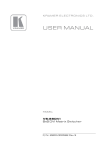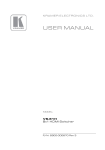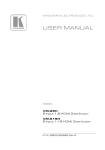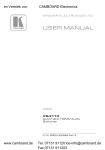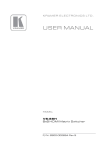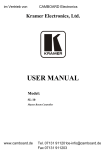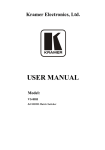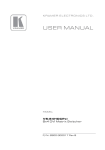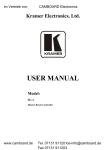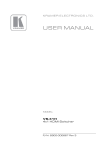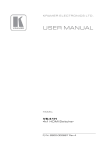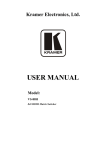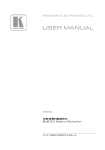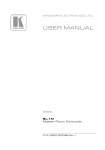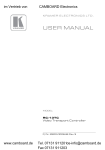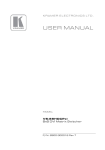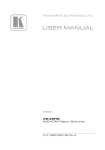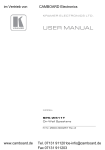Download USER MANUAL - Camboard Electronics
Transcript
im Vertrieb von CAMBOARD Electronics K R A ME R E LE CT R O N IC S L T D . USER MANUAL MODEL: VS-88DVI 8x8 DVI Matrix Switcher P/N: 2900-000592 Rev 3 www.camboard.de Tel. 07131 [email protected] Fax 07131 911203 im Vertrieb von www.camboard.de CAMBOARD Electronics Tel. 07131 [email protected] Fax 07131 911203 im Vertrieb von CAMBOARD Electronics Contents 1 Introduction 1 2 2.1 2.2 2.3 3 3.1 3.2 Getting Started Achieving the Best Performance Safety Instructions Recycling Kramer Products Overview Defining the VS-88DVI 8x8 DVI Matrix Switcher Using the IR Transmitter 2 2 3 3 4 4 7 4 Installing in a Rack 8 5 Connecting the VS-88DVI 6 6.1 6.2 6.3 6.4 6.5 6.6 Operating the VS-88DVI Routing Inputs to Outputs Disconnecting the Outputs Storing and Recalling a Setup Acquiring the EDID Connecting the VS-88DVI Using RS-232 Connecting the VS-88DVI Using Ethernet 11 11 11 11 13 15 16 7 Technical Specifications 19 8 Hex Table 20 9 9.1 9.2 Protocol 2000 Syntax Instruction Codes 21 21 22 9 Figures Figure 1: VS-88DVI 8x8 DVI Matrix Switcher Front Panel Figure 2: VS-88DVI 8x8 DVI Matrix Switcher Rear Panel Figure 3: Connecting the VS-88DVI 8x8 DVI Matrix Switcher Figure 4: SELECTOR Buttons Figure 5: Crossed Cable RS-232 Connection Figure 6: Local Area Connection Properties Window Figure 7: Internet Protocol (TCP/IP) Properties Window 5 6 10 12 15 17 17 VS-88DVI – Contents i www.camboard.de Tel. 07131 [email protected] Fax 07131 911203 im Vertrieb von 1 CAMBOARD Electronics Introduction Welcome to Kramer Electronics! Since 1981, Kramer Electronics has been providing a world of unique, creative, and affordable solutions to the vast range of problems that confront video, audio, presentation, and broadcasting professionals on a daily basis. In recent years, we have redesigned and upgraded most of our line, making the best even better! Our 1,000-plus different models now appear in 11 groups that are clearly defined by function: GROUP 1: Distribution Amplifiers; GROUP 2: Switchers and Routers; GROUP 3: Control Systems; GROUP 4: Format/Standards Converters; GROUP 5: Range Extenders and Repeaters; GROUP 6: Specialty AV Products; GROUP 7: Scan Converters and Scalers; GROUP 8: Cables and Connectors; GROUP 9: Room Connectivity; GROUP 10: Accessories and Rack Adapters and GROUP 11: Sierra Products. Congratulations on purchasing your Kramer VS-88DVI 8x8 DVI Matrix Switcher, which is ideal for the following typical applications: • Projection systems in conference rooms, boardrooms, auditoriums, hotels and churches, production studios • Rental and staging VS-88DVI - Introduction www.camboard.de 1 Tel. 07131 [email protected] Fax 07131 911203 im Vertrieb von 2 CAMBOARD Electronics Getting Started We recommend that you: • Unpack the equipment carefully and save the original box and packaging materials for possible future shipment • Review the contents of this user manual i 2.1 Go to http://www.kramerelectronics.com to check for up-to-date user manuals, application programs, and to check if firmware upgrades are available (where appropriate). Achieving the Best Performance To achieve the best performance: • Use only good quality connection cables (we recommend Kramer highperformance, high-resolution cables) to avoid interference, deterioration in signal quality due to poor matching, and elevated noise levels (often associated with low quality cables) • Do not secure the cables in tight bundles or roll the slack into tight coils • Avoid interference from neighboring electrical appliances that may adversely influence signal quality • Position your Kramer VS-88DVI away from moisture, excessive sunlight and dust ! This equipment is to be used only inside a building. It may only be connected to other equipment that is installed inside a building. 2 www.camboard.de VS-88DVI - Getting Started Tel. 07131 [email protected] Fax 07131 911203 im Vertrieb von 2.2 Safety Instructions ! 2.3 CAMBOARD Electronics Caution: There are no operator serviceable parts inside the unit Warning: Use only the power cord that is supplied with the unit Warning: Do not open the unit. High voltages can cause electrical shock! Servicing by qualified personnel only Warning: Disconnect the power and unplug the unit from the wall before installing Recycling Kramer Products The Waste Electrical and Electronic Equipment (WEEE) Directive 2002/96/EC aims to reduce the amount of WEEE sent for disposal to landfill or incineration by requiring it to be collected and recycled. To comply with the WEEE Directive, Kramer Electronics has made arrangements with the European Advanced Recycling Network (EARN) and will cover any costs of treatment, recycling and recovery of waste Kramer Electronics branded equipment on arrival at the EARN facility. For details of Kramer’s recycling arrangements in your particular country go to our recycling pages at http://www.kramerelectronics.com/support/recycling/. VS-88DVI - Getting Started www.camboard.de 3 Tel. 07131 [email protected] Fax 07131 911203 im Vertrieb von 3 CAMBOARD Electronics Overview The VS−88DVI is a high−performance matrix switcher for DVI signals. The unit reclocks and equalizes the signal and can route any or all inputs to any or all outputs simultaneously. DVI-D (Digital). Note that only the digital signal (DVI-D) is available on the DVI connector. The VS-88DVI features: • A maximum data rate of 6.75Gbps (2.25Gbps per graphic channel) • HDTV compatibility • Kramer Equalization & re-Klocking™ Technology that rebuilds the digital signal integrity to travel longer distances • I-EDIDPro™ Kramer Intelligent EDID Processing™ an intelligent EDID handling & processing algorithm that ensures Plug and Play operation for DVI systems • Flexible control options: front panel, IR remote, RS−232, Ethernet • Output disconnect for each output • Front panel lockout • 16 memory locations that store multiple switches as presets • A 100−240V AC worldwide power supply • A standard 19” rack mount size, 2U with rack “ears” included Control the VS-88DVI using the front panel buttons, or remotely via: 3.1 • RS-232 serial commands • The Kramer infrared remote control transmitter • The Ethernet • An optional external remote IR receiver Defining the VS-88DVI 8x8 DVI Matrix Switcher This section defines the VS-88DVI. 4 www.camboard.de VS-88DVI - Overview Tel. 07131 [email protected] Fax 07131 911203 im Vertrieb von CAMBOARD Electronics VS-88DVI – Overview Figure 1: VS-88DVI 8x8 DVI Matrix Switcher Front Panel # Feature Function 1 IR Receiver LED The yellow LED is illuminated when receiving signals from the infrared remote control transmitter 2 POWER LED Illuminates green when receiving power 3 ALL Button Use ALL to select all outputs (see Section 6.1) 4 OFF Button Use OFF to disconnect one or all outputs (see Section 6.2) 5 SELECT IN Press an INPUT selector button to select an input (from 1 to 8) 6 SELECT OUT Press an OUTPUT selector button to select an output (from 1 to 8) 7 STO Button Press to store the present setup 8 RCL Button Press to recall a saved setup 9 EDID Button Press to acquire the EDID (see Section 6.4) (illuminates when configuring the EDID) 10 LOCK Button Press to toggle disengaging the front panel buttons and to acquire the EDID 11 7-segment Display Displays the status of the inputs switched to the outputs (marked above each input) 5 VS-88DVI - Overview www.camboard.de Tel. 07131 911201 Fax 07131 911203 5 [email protected] im Vertrieb von CAMBOARD Electronics 6 Figure 2: VS-88DVI 8x8 DVI Matrix Switcher Rear Panel # Feature Function 12 OUT DVI Connectors Connect to the DVI acceptors (from 1 to 8) 13 IN DVI Connectors Connect to the DVI sources (from 1 to 8) 14 RS-232 9-pin D-sub Port Connects to the PC or the RS-232 Remote Controller 15 Ethernet Connector Connects to the PC or other Ethernet Controller 16 RESET Button Press the reset button to reset to the Ethernet factory default definitions: IP number − 192.168.1.39 Mask – 255.255.255.0 Gateway – 192.168.1.1 First disconnect the power cord and then connect it again while pressing the RESET button. The unit powers up and loads its memory with the factory default definitions 17 REMOTE IR Opening VS-88DVI – Overview Connects to an external IR receiver unit for controlling the machine via an IR remote controller instead of using the front panel IR receiver Covered by a cap. The 3.5mm connector at the end of the internal IR connection cable fits through this opening Optional. Can be used instead of the front panel (built-in) IR receiver to remotely control the machine (only if the internal IR connection cable has been installed) 18 Power Connector with Fuse AC connector enabling power supply to the unit 19 Power Switch Switch for turning the unit ON or OFF 6 www.camboard.de VS-88DVI - Overview Tel. 07131 911201 Fax 07131 911203 [email protected] im Vertrieb von 3.2 CAMBOARD Electronics Using the IR Transmitter You can use the RC-IR3 IR transmitter to control the machine via the built-in IR receiver on the front panel or, instead, via an optional external IR receiver (Model: C-A35M/IRR-50). The external IR receiver can be located up to 15 meters away from the machine. This distance can be extended to up to 60 meters when used with three extension cables (Model: C-A35M/A35F-50). Before using the external IR receiver, be sure to arrange for your Kramer dealer to insert the internal IR connection cable (P/N: 505-70434010-S) with the 3.5mm connector that fits into the REMOTE IR opening on the rear panel. Connect the external IR receiver to the REMOTE IR 3.5mm connector. VS-88DVI - Overview www.camboard.de 7 Tel. 07131 [email protected] Fax 07131 911203 im Vertrieb von 4 CAMBOARD Electronics Installing in a Rack This section provides instructions for rack mounting the unit. 8 www.camboard.de VS-88DVI - Installing in a Rack Tel. 07131 [email protected] Fax 07131 911203 im Vertrieb von 5 CAMBOARD Electronics Connecting the VS-88DVI i Always switch off the power to each device before connecting it to your VS-88DVI. After connecting your VS-88DVI, connect its power and then switch on the power to each device. To connect the VS-88DVI, as the example in Figure 3 illustrates, do the following: 1. Connect up to eight DVI sources (for example, computer graphics sources) to the IN DVI connectors. You do not have to connect all the inputs and the outputs. 2. Connect the OUT DVI connectors to up to eight DVI acceptors (for example, DVI displays). 3. If required, connect a PC and/or controller to the RS-232 port (see Section 6.5) and/or the Ethernet port (see Section 6.6). 4. Connect the power cord (not shown in Figure 3). 5. If required, acquire the EDID (see Section 6.4). VS-88DVI - Connecting the VS-88DVI www.camboard.de 9 Tel. 07131 [email protected] Fax 07131 911203 im Vertrieb von CAMBOARD Electronics Figure 3: Connecting the VS-88DVI 8x8 DVI Matrix Switcher 10 www.camboard.de VS-88DVI - Connecting the VS-88DVI Tel. 07131 [email protected] Fax 07131 911203 im Vertrieb von 6 CAMBOARD Electronics Operating the VS-88DVI This section describes how to: 6.1 • Route inputs to outputs (see Section 6.1) • Disconnect outputs (see Section 6.2) • Store and recall a setup (see Section 6.3) • Acquire the EDID (see Section 6.4) • Control the machine via RS-232 (see Section 6.5) • Control the machine via the Ethernet port (see Section 6.6) Routing Inputs to Outputs To route an input to an output: • Press an OUT key, followed by an IN key to route this input to that output To route one input to all outputs: • 6.2 Press ALL followed by an IN button. The input is routed to all outputs Disconnecting the Outputs To disconnect one output: • Press the OUT button of the output to disconnect and press OFF To disconnect all outputs at once: • 6.3 Press the ALL button and then press OFF. This disconnects all the outputs Storing and Recalling a Setup You can use the STO and RCL buttons to store up to 16 setups and then recall them, as Figure 4 illustrates: IN 1 is used for setup # 1 and OUT 1 is used for setup # 9. VS-88DVI - Operating the VS-88DVI www.camboard.de 11 Tel. 07131 [email protected] Fax 07131 911203 im Vertrieb von CAMBOARD Electronics Figure 4: SELECTOR Buttons The gray numbers (1 to 16) in Figure 4 that illustrate the corresponding store/recall configuration numbers, are for the purpose of illustration only and do not actually appear on the buttons To store a setup: 1. Set the machine to the desired input/output connection setup. 2. Press the STO button. The STO button flashes. 3. Select an OUT or IN SELECT button to store the machine setup (for example, OUT 5). 4. Press the LOCK button to store the current setup. In this example, the OUT 5 button stores the setup. You have to press the LOCK button within 10 seconds, before the store operation times out. To recall a setup: 1. Press the RCL button. The RCL button flashes. 2. Press the relevant OUT or IN button that stored the setup. In this example, press OUT 5. 3. Press the LOCK button to recall the stored setup. 12 www.camboard.de VS-88DVI - Operating the VS-88DVI Tel. 07131 [email protected] Fax 07131 911203 im Vertrieb von 6.4 CAMBOARD Electronics Acquiring the EDID You can acquire the EDID from: 6.4.1 • A single connected output (see Section 6.4.1) • Several sets of inputs and outputs (see Section 6.4.2) • The default EDID (see Section 6.4.3) Acquiring an EDID from a Single Connected Output To acquire or change the EDID of a new output display: 1. Turn ON the VS-88DVI. 2. Connect the required acceptor to the output from which you want to acquire the EDID. 3. Press the EDID and STO buttons simultaneously and hold them for 3 seconds. Both buttons flash. 4. Press the IN SELECTOR button to which the EDID is copied. The selected input number flashes on the display. 5. Select the OUT SELECTOR button from which the EDID is acquired. 6. Press the EDID button. The process is complete when the display returns to normal. VS-88DVI - Operating the VS-88DVI www.camboard.de 13 Tel. 07131 [email protected] Fax 07131 911203 im Vertrieb von 6.4.2 CAMBOARD Electronics Acquiring an EDID from Several Sets of Inputs and Outputs To acquire the EDID from several sets of inputs and outputs (for example, OUT 1 to IN 1 and OUT 6 to IN 3), do the following: 1. Enter the EDID mode: Turn ON the VS-88DVI Connect the required acceptors to the outputs from which you want to acquire the EDID Press the EDID and STO buttons simultaneously and hold them for 3 seconds. Both buttons flash. 2. Set the first input output pair (for example, OUT 1 to IN 1) Press the SELECT IN 1 button to which the first EDID is copied The selected input number 1 flashes on the display Press the SELECT OUT 1 button from which the EDID is acquired Press the SELECT IN 1 button again. The IN 1 button ceases to flash 3. Set the second input output pair (for example, OUT 6 to IN 3) Press the SELECT IN 3 button to which the next EDID is copied The selected input number 3 flashes on the display. Press the SELECT OUT 6 button from which the second EDID is acquired Press the SELECT IN 3 button again. The IN 3 button ceases to flash 4. Press the SELECT IN 1 and IN 3 buttons to which you want to copy the EDID. 5. Make sure that the relevant input numbers flash on the display. 6. Press the EDID button. The process is complete when the display returns to normal. 14 www.camboard.de VS-88DVI - Operating the VS-88DVI Tel. 07131 [email protected] Fax 07131 911203 im Vertrieb von 6.4.3 CAMBOARD Electronics Acquiring the Default EDID To reset to the default EDID, do the following: 1. Turn ON the VS-88DVI. 2. Press the EDID and STO buttons simultaneously and hold them for 3 seconds. Both buttons flash. 3. Press the SELECT IN button to which the EDID is copied. The selected input number flashes on the display. 4. Press the OFF button until a "0" (zero) appears on the display. 5. Press the EDID button. The process is complete when the display returns to normal. 6.5 Connecting the VS-88DVI Using RS-232 You can connect to the unit via a crossed RS-232 connection, using for example, a PC. A crossed cable or null-modem is required as shown in method A and B respectively. If a shielded cable is used, connect the shield to pin 5. Method A (Figure 5)—Connect the RS-232 9-pin D-sub port on the unit via a crossed cable (only pin 2 to pin 3, pin 3 to pin 2, and pin 5 to pin 5 need be connected) to the RS-232 9-pin D-sub port on the PC. Note: There is no need to connect any other pins. 9 8 7 6 5 4 3 2 9 8 7 6 1 5 4 3 2 PC 1 Figure 5: Crossed Cable RS-232 Connection Hardware flow control is not required for this unit. In the rare case where a controller requires hardware flow control, short pin 1 to 7 and 8, and pin 4 to 6 on the controller side. VS-88DVI - Operating the VS-88DVI www.camboard.de 15 Tel. 07131 [email protected] Fax 07131 911203 im Vertrieb von CAMBOARD Electronics Method B—Connect the RS-232 9-pin D-sub port on the unit via a straight (flat) cable to the null-modem adapter, and connect the null-modem adapter to the RS-232 9-pin D-sub port on the PC. The straight cable usually contains all nine wires for a full connection of the D-sub connector. Because the null-modem adapter (which already includes the flow control jumpering described in Method A above) only requires pins 2, 3 and 5 to be connected, you are free to decide whether to connect only these 3 pins or all 9 pins. 6.6 Connecting the VS-88DVI Using Ethernet You can connect the VS-88DVI via the Ethernet, using a crossover cable (see Section 6.6.1) for direct connection to the PC or a straight-through cable (see Section 6.6.2) for connection via a network hub or network router. After connecting the Ethernet port, you have to install and configure your Ethernet Port. For detailed instructions, see the “Ethernet Configuration (FC-11) guide.pdf” file in the technical support section on our Web site: http://www.kramerelectronics.com 6.6.1 Connecting the Ethernet Port directly to a PC (Crossover Cable) You can connect the Ethernet port of the VS-88DVI to the Ethernet port on your PC, via a crossover cable with RJ-45 connectors. i This type of connection is recommended for identifying the VS-88DVI with the factory configured default IP address. After connecting the Ethernet port, configure your PC as follows: 1. Right-click the My Network Places icon on your desktop. 2. Select Properties. 3. Right-click Local Area Connection Properties. 4. Select Properties. The Local Area Connection Properties window appears. 5. Select the Internet Protocol (TCP/IP) and click the Properties button (see Figure 6). 16 www.camboard.de VS-88DVI - Operating the VS-88DVI Tel. 07131 [email protected] Fax 07131 911203 im Vertrieb von CAMBOARD Electronics Figure 6: Local Area Connection Properties Window 6. Select Use the following IP Address, and fill in the details as shown in Figure 7. 7. Click OK. Figure 7: Internet Protocol (TCP/IP) Properties Window VS-88DVI - Operating the VS-88DVI www.camboard.de 17 Tel. 07131 [email protected] Fax 07131 911203 im Vertrieb von 6.6.2 CAMBOARD Electronics Connecting the Ethernet Port via a Network Hub (StraightThrough Cable) You can connect the Ethernet port of the VS-88DVI to the Ethernet port on a network hub or network router, via a straight through cable with RJ-45 connectors. 6.6.3 Control Configuration via the Ethernet Port To control several units via the Ethernet, connect the Master unit (Machine # 1) via the Ethernet port to the LAN port of your PC. Use your PC initially to configure the settings (see Section 6.6). 18 www.camboard.de VS-88DVI - Operating the VS-88DVI Tel. 07131 [email protected] Fax 07131 911203 im Vertrieb von 7 CAMBOARD Electronics Technical Specifications INPUTS: 8 DVI, 1.2Vpp on DVI Molex 24-pin female connectors; DDC signal 5Vpp (TTL) OUTPUTS: 8 DVI, 1.2Vpp on DVI Molex 24-pin female connectors; DDC signal 5Vpp (TTL) MAX. DATA RATE: Supports up to 6.75Gbps (2.25Gbps per graphic channel) COMPLIANCE WITH STANDARDS: Supports DVI 1.1 MAX RESOLUTION: Up to UXGA; 1080p, 1920x1200 CONTROLS: Front panel buttons, Infrared remote control transmitter, RS-232, Ethernet POWER CONSUMPTION: 100−240VAC; 50/60Hz, 43VA OPERATING TEMPERATURE: 0° to +40°C (32° to 104°F) STORAGE TEMPERATURE: -40° to +70°C (-40° to 158°F) HUMIDITY: 10% to 90%, RHL non-condensing DIMENSIONS: 19" x 7" x 2U W, D, H WEIGHT: 2.5kg (5.5lbs) approx. ACCESSORIES: Power cord, infrared remote controller, nullmodem adapter Specifications are subject to change without notice at http://www.kramerelectronics.com VS-88DVI - Technical Specifications www.camboard.de 19 Tel. 07131 [email protected] Fax 07131 911203 im Vertrieb von 8 CAMBOARD Electronics Hex Table The following table lists the Hex values for a single machine (MACHINE # 1): Switching Video Channels OUT 1 OUT 2 OUT 3 OUT 4 OUT 5 OUT 6 OUT 7 OUT 8 IN 1 01 81 81 81 01 81 82 81 01 81 83 81 01 81 84 81 01 81 85 81 01 81 86 81 01 81 87 81 01 81 88 81 IN 2 01 82 81 81 01 82 82 81 01 82 83 81 01 82 84 81 01 82 85 81 01 82 86 81 01 82 87 81 01 82 88 81 IN 3 01 83 81 81 01 83 82 81 01 83 83 81 01 83 84 81 01 83 85 81 01 83 86 81 01 83 87 81 01 83 88 81 IN 4 01 84 81 81 01 84 82 81 01 84 83 81 01 84 81 84 01 84 85 81 01 84 86 81 01 84 87 81 01 84 88 81 IN 5 01 85 81 81 01 85 82 81 01 85 83 81 01 85 84 81 01 85 85 81 01 85 86 81 01 85 87 81 01 85 88 81 IN 6 01 86 81 81 01 86 82 81 01 86 83 81 01 86 84 81 01 86 81 81 01 86 82 81 01 86 83 81 01 86 84 81 IN 7 01 87 81 81 01 87 82 81 01 87 83 81 01 87 84 81 01 87 85 81 01 87 86 81 01 87 87 81 01 87 88 81 IN 8 01 88 81 81 01 88 82 81 01 88 83 81 01 88 84 81 01 88 85 81 01 88 86 81 01 88 87 81 01 88 88 81 20 www.camboard.de VS-88DVI - Hex Table Tel. 07131 [email protected] Fax 07131 911203 im Vertrieb von 9 CAMBOARD Electronics Protocol 2000 This RS-232/RS-485 communication protocol uses four bytes of information as defined below. For RS-232, a null-modem connection between the machine and controller is used. The default data rate is 9600 baud, with no parity, 8 data bits and 1 stop bit. Note: Compatibility with Kramer’s Protocol 2000 does not mean that a machine uses all of the commands below. Each machine uses a sub-set of Protocol 2000, according to its needs. 9.1 Syntax MSB 1st Byte 0 7 DESTINATION D 6 LSB N5 5 N4 4 N3 3 2nd Byte 1 7 I6 6 I5 5 I4 4 INPUT I3 3 3rd Byte 1 7 O6 6 O5 5 O4 4 OUTPUT O3 3 4th Byte 1 7 OVR 6 X 5 M4 4 M3 3 INSTRUCTION N2 2 N1 1 N0 0 I2 2 I1 1 I0 0 O2 2 O1 1 O0 0 MACHINE NUMBER M2 M1 2 1 M0 0 1st Byte: Bit 7 – Defined as 0 D – DESTINATION: 0 – Sends information to the switchers (from the PC) 1 – Sends information to the PC (from the switcher) N5…N0 – INSTRUCTION The 6-bit INSTRUCTION defines the function performed by the switcher(s). If a function is performed using the machine’s keyboard, these bits are set with the INSTRUCTION NO. performed. The instruction codes are defined according to the table below (INSTRUCTION NO. is the value set in N5…N0). 2nd Byte: Bit 7 – Defined as 1 I6…I0 – INPUT When switching (i.e. instruction codes 1 and 2), the 7-bit INPUT is set as the input number to be switched. If switching is done using the machine’s front panel, these bits are set with the INPUT NUMBER switched. For other operations, these bits are defined according to the table. 3rd Byte: Bit 7 – Defined as 1 O6…O0 – OUTPUT When switching (i.e. instruction codes 1 and 2), the 7-bit OUTPUT is set as the output number to be switched. If switching is done using the machine’s front panel, these bits are set with the OUTPUT NUMBER switched. For other operations, these bits are defined according to the table. 4th Byte: Bit 7 – Defined as 1 Bit 5 – Don’t care OVR – Machine number override M4…M0 – MACHINE NUMBER This byte is used to address machines in a system by their machine numbers. When several machines are controlled from a single serial port, they are usually configured together and each machine has an individual machine number. If the OVR bit is set, then all machine numbers accept (implement) the command and the addressed machine replies. When a single machine is controlled over the serial port, always set M4…M0 to 1, and make sure that the machine itself is configured as MACHINE NUMBER = 1. VS-88DVI - Protocol 2000 www.camboard.de 21 Tel. 07131 [email protected] Fax 07131 911203 im Vertrieb von 9.2 CAMBOARD Electronics Instruction Codes All the values in the table are decimal, unless otherwise stated Instruction Codes for Protocol 2000 Instruction # Definition for Specific Instruction Description Input Output 0 Set equal to video input that is switched (0 = disconnect) Set as SETUP # Notes 0 1 RESET VIDEO SWITCH VIDEO 3 STORE VIDEO STATUS 4 5 Set as SETUP # Set as SETUP # 15 RECALL VIDEO STATUS REQUEST STATUS OF A VIDEO OUTPUT REQUEST WHETHER SETUP IS DEFINED / VALID INPUT IS DETECTED SETUP # or Input # or Output # 0 Set equal to video output that is switched (0 = to all the outputs) To store To delete 0 Equal to output number whose status is required 0 – For checking if setup is defined 1 – For checking if input is valid 2 – For checking if output is valid 3 – For checking if EDID output is valid 30 LOCK FRONT PANEL 2 REQUEST WHETHER PANEL IS LOCKED IDENTIFY MACHINE Unlock panel Lock panel 0 0 31 0 16 For names: 0 – Request first 4 digits 1 – Request first suffix 2 – Request second suffix 3 – Request third suffix 10 – Request first prefix 11 – Request second prefix 12 – Request third prefix 13 61 62 DEFINE MACHINE 1 – Video machine name 2 – Audio machine name 3 – Video software version 4 – Audio software version 5 – RS-422 controller name 6 – RS-422 controller version 7 – Remote control name 8 – Remote software version 9 – Protocol 2000 revision 10 – Control data machine name 11 – Control data software version 1 – Number of inputs 2 – Number of outputs 3 – Number of setups 1 2, 15 2, 3, 15 2, 3, 15 4, 3 8 For versions: 0 – main board or the number of external board 1 – For video 2 – For audio 3 – For SDI 4 – For remote panel 5 – For RS-422 controller 6 – For control data 14 NOTES on the above table: NOTE 1 – When the master switcher is reset, (e.g. when it is turned on), the reset code is sent to the PC. If this code is sent to a switcher, it resets according to the present power-down settings. NOTE 2 – These are bi-directional definitions. If the switcher receives the code, it performs the instruction. If the instruction is performed (due to a keystroke operation on the front panel), then these codes are sent. For example, if the PC sends HEX code: 01 85 88 83 then the switcher (machine 3) switches input 5 to output 8. If the user switches input 1 to output 7 using the front panel buttons, the switcher sends HEX code: 41 81 87 83 to the PC. When the PC sends one of the commands in this group to the switcher, if the instruction is valid, the switcher replies by sending the same four bytes to the PC that it received (except for the first byte, where the DESTINATION bit is set high). NOTE 3 – SETUP # 0 is the present setting. SETUP # 1 and higher are the settings saved in the switcher's memory, (i.e. those used for Store and Recall). NOTE 4 – The reply to a REQUEST instruction is as follows: the same instruction and INPUT codes that were sent are returned, and the OUTPUT is assigned the value of the requested parameter. The replies to instructions 10 and 11 are according to the definitions in instructions 7 and 8 respectively. For example, if the present status of machine number 5 is breakaway setting, then the reply to HEX code: 0B 80 80 85 is HEX code: 4B 80 81 85 22 www.camboard.de VS-88DVI - Protocol 2000 Tel. 07131 [email protected] Fax 07131 911203 im Vertrieb von CAMBOARD Electronics NOTE 8 – The reply is as in NOTE 4 above, except that the OUTPUT is assigned with the value 0 if the setup is not defined / no valid input is detected; or 1 if it is defined / valid input is detected. NOTE 13 – This is a request to identify the switcher/s in the system. If the OUTPUT is set as 0, and the INPUT is set as 1, 2, 5 or 7, the machine sends its name. The reply is the decimal value of the INPUT and OUTPUT. For example, for a 2216, the reply to the request to send the audio machine name is HEX code: 7D 96 90 81 (i.e. 128dec+ 22dec for 2nd byte, and 128dec+ 16dec for 3rd byte). If the request for identification is sent with the INPUT set as 3 or 4, the appropriate machine sends its software version number. Again, the reply would be the decimal value of the INPUT and OUTPUT - the INPUT representing the number in front of the decimal point, and the OUTPUT representing the number after it. For example, for version 3.5, the reply to the request to send the version number would be HEX code: 7D 83 85 81 (i.e. 128dec+ 3dec for 2nd byte, 128dec+ 5dec for 3rd byte). If the OUTPUT is set as 1, then the ASCII coding of the lettering following the machine’s name is sent. For example, for the VS-7588YC, the reply to the request to send the first suffix would be HEX code: 7D D9 C3 81 (i.e. 128dec+ ASCII for “Y”; 128dec+ ASCII for “C”). NOTE 14 – The number of inputs and outputs refers to the specific machine being addressed, not to the system. For example, if six 16x16 matrices are configured to make a 48x32 system (48 inputs, 32 outputs), the reply to the HEX code: 3E 82 81 82 (i.e. request the number of outputs) would be HEX code: 7E 82 90 82 (i.e. 16 outputs). NOTE 15 – When the OVR bit (4th byte) is set, then the video commands have universal meaning. For example, instruction 1 (SWITCH VIDEO) causes all units (including audio, data, etc.) to switch. Similarly, if a machine is in FOLLOW mode, it performs any video instruction. NOTE 16 – The reply to the REQUEST WHETHER PANEL IS LOCKED is the same as in NOTE 4 above, except that OUTPUT is assigned with the value 0 if the panel is unlocked, or 1 if it is locked. VS-88DVI - Protocol 2000 www.camboard.de 23 Tel. 07131 [email protected] Fax 07131 911203 im Vertrieb von www.camboard.de CAMBOARD Electronics Tel. 07131 [email protected] Fax 07131 911203 im Vertrieb von CAMBOARD Electronics For the latest information on our products and a list of Kramer distributors, visit our Web site where updates to this user manual may be found. We welcome your questions, comments, and feedback. Web site: www.kramerelectronics.com E-mail: [email protected] ! P/N: www.camboard.de SAFETY WARNING Disconnect the unit from the power supply before opening and servicing 2900- 000592 Rev: 3 Tel. 07131 [email protected] Fax 07131 911203