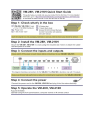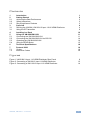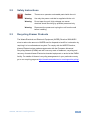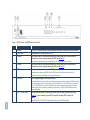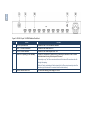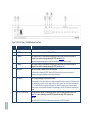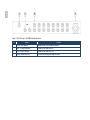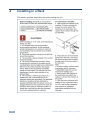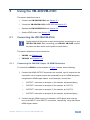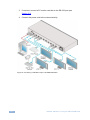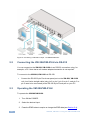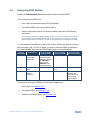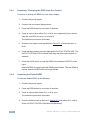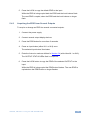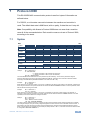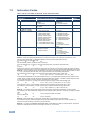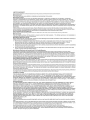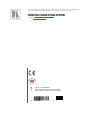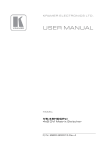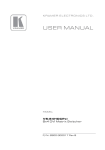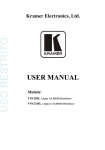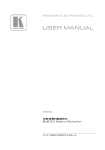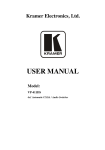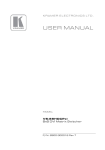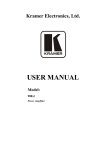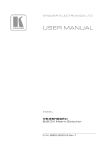Download Kramer Electronics VM-28H
Transcript
K R A ME R E LE CT R O N IC S L TD . USER MANUAL MODEL: VM-28H 2 Input 1:8 HDMI Distributor VM-216H 2 Input 1:16 HDMI Distributor P/N: 2900-000662 Rev 5 Contents 1 Introduction 1 2 2.1 2.2 2.3 3 3.1 3.1 Getting Started Achieving the Best Performance Safety Instructions Recycling Kramer Products Overview Defining the VM-28H, VM-216H 2 Input 1:8/16 HDMI Distributor Using the IR Transmitter 2 2 3 3 4 4 9 4 Installing in a Rack 10 5 5.1 5.2 5.3 5.4 Using the VM-28H/VM-216H Connecting the VM-28H/VM-216H Connecting the VM-28H/VM-216H via RS-232 Operating the VM-28H/VM-216H Using the EDID Button 11 11 14 14 15 6 Technical Specifications 18 7 7.1 7.2 Protocol 2000 Syntax Instruction Codes 19 19 20 Figures Figure 1: VM-216H 2-Input 1:16 HDMI Distributor Rear Panel Figure 2: Connecting a VM-28H 2 Input 1:8 HDMI Distributor Figure 3: Connecting a VM-216H 2 Input 1:16 HDMI Distributor 8 12 14 VM-28H, VM-216H – Contents i 1 Introduction Welcome to Kramer Electronics! Since 1981, Kramer Electronics has been providing a world of unique, creative, and affordable solutions to the vast range of problems that confront video, audio, presentation, and broadcasting professionals on a daily basis. In recent years, we have redesigned and upgraded most of our line, making the best even better! Our 1,000-plus different models now appear in 11 groups that are clearly defined by function: GROUP 1: Distribution Amplifiers; GROUP 2: Switchers and Routers; GROUP 3: Control Systems; GROUP 4: Format/Standards Converters; GROUP 5: Range Extenders and Repeaters; GROUP 6: Specialty AV Products; GROUP 7: Scan Converters and Scalers; GROUP 8: Cables and Connectors; GROUP 9: Room Connectivity; GROUP 10: Accessories and Rack Adapters and GROUP 11: Sierra Products. Congratulations on purchasing your Kramer VM-28H, VM-216H 2 Input 1:8/16 HDMI Distributor, which is ideal for the following typical applications: Home theater, presentation and multimedia applications Rental and staging VM-28H, VM-216H - Introduction 1 2 Getting Started We recommend that you: Unpack the equipment carefully and save the original box and packaging materials for possible future shipment Review the contents of this user manual i 2.1 Go to http://www.kramerelectronics.com/support/product_downloads.asp to check for up-to-date user manuals, application programs, and to check if firmware upgrades are available (where appropriate). Achieving the Best Performance To achieve the best performance: Use only good quality connection cables (we recommend Kramer highperformance, high-resolution cables) to avoid interference, deterioration in signal quality due to poor matching, and elevated noise levels (often associated with low quality cables) Do not secure the cables in tight bundles or roll the slack into tight coils Avoid interference from neighboring electrical appliances that may adversely influence signal quality Position your Kramer VM-28H, VM-216H away from moisture, excessive sunlight and dust ! 2 This equipment is to be used only inside a building. It may only be connected to other equipment that is installed inside a building. VM-28H, VM-216H - Getting Started 2.2 Safety Instructions ! 2.3 Caution: There are no operator serviceable parts inside the unit Warning: Use only the power cord that is supplied with the unit Warning: Do not open the unit. High voltages can cause electrical shock! Servicing by qualified personnel only Warning: Disconnect the power and unplug the unit from the wall before installing Recycling Kramer Products The Waste Electrical and Electronic Equipment (WEEE) Directive 2002/96/EC aims to reduce the amount of WEEE sent for disposal to landfill or incineration by requiring it to be collected and recycled. To comply with the WEEE Directive, Kramer Electronics has made arrangements with the European Advanced Recycling Network (EARN) and will cover any costs of treatment, recycling and recovery of waste Kramer Electronics branded equipment on arrival at the EARN facility. For details of Kramer’s recycling arrangements in your particular country go to our recycling pages at http://www.kramerelectronics.com/support/recycling/. VM-28H, VM-216H - Getting Started 3 3 Overview The Kramer VM-28H 2 Input 1:8 HDMI Distributor and VM-216H 2 Input 1:16 HDMI Distributor are high-quality distributors that accept one of two HDMI inputs and distribute the signal to 8/16 outputs, allowing one or more of the outputs to be connected to receiving devices, thus making them a versatile, reliable component in a video system. The VM-28H/VM-216H distributes signals having resolutions up to 1080p, including all HDTV formats. Each high-quality HDMI Distributor accepts one of two HDMI inputs, and distributes the selected signal to: 8 outputs (the VM-28H) 16 outputs (the VM-216H) Both machines—the VM-28H and VM-216H: Support up to 6.75Gbps (2.25Gbps per graphic channel) Suitable for resolutions up to 1080p, and for all HD resolutions. Can read and store, in non-volatile memory, the EDID block, for each input separately, from an output display device, so it can then provide the EDID information to the HDMI source even if the display device is not connected Let you acquire the EDID from one output, from several connected outputs or acquire the default EDID for fast and efficient connection of the unit Lets you use the EDID default value when no display from which to read the EDID is connected. Have a 19" 1U rack-mountable enclosure, and are fed from a 100-240 VAC universal switching power supply 3.1 Defining the VM-28H, VM-216H 2 Input 1:8/16 HDMI Distributor This section defines the VM-28H, VM-216H. 4 VM-28H, VM-216H - Overview Figure 1: VM-28H 2-Input 1:8 HDMI Distributor Front Panel # Feature Function 1 IR Receiver The red LED is illuminated when receiving signals from the Kramer Infrared remote control transmitter 2 POWER Switch Illuminated switch for turning the unit ON or OFF 3 IN 1 Button Press to select source 1 and distribute this signal to the outputs (when the EDID button does not illuminate). Also used for acquiring/changing the EDID (see Section 5.4) 4 IN 2 Button Press to select source 2 and distribute this signal to the outputs (when the EDID button does not illuminate). Also used for acquiring/changing the EDID (see Section 5.4) 5 EDID Button Press for more than 3 seconds to set to the EDID mode Illuminates when selected and there is a signal, flashes when selected but there is no signal Illuminates when configuring the EDID. When the EDID button does not illuminate the machine is in Distribution mode (lets you distribute an input signal to the outputs) 6 LOCK Button Press to engage/disengage the front panel switches Illuminates when the front panel switches are locked, pressing another button causes the LOCK button to flash once warning that you need to unlock to regain control via the front panel. The LOCK button also flashes (the IN 1, IN 2 and EDID buttons do not flash at the same time) when the machine is busy (perhaps searching between signals) and no operation is permitted. When powering up, the VM-28H/VM-216H front panel is automatically locked 7 OUTPUT STATUS LEDs LEDs light when an output(s) is connected and active; LEDs flash when selecting the EDID (see Section 5.4) or when connecting a non-HDCP display while providing HDCP content to the VM-28H The specific OUTPUT STATUS LEDs flash when the outputs are not HDCP compatible 5 6 Figure 2: VM-28H 2-Input 1:8 HDMI Distributor Rear Panel # Feature Function 8 RS-232 9-pin D-sub Port Connects to the PC or the Remote Controller 9 INPUT 1/2 HDMI Connectors Connects to the HDMI source 1/2 10 OUTPUT HDMI Connector Connects to the HDMI acceptor from 1 to 8 11 REMOTE IR Opening (for the VM-28H) Connects to an external IR receiver unit for controlling the machine via an IR remote controller instead of using the front panel IR receiver Covered by a cap. The 3.5mm connector at the end of the internal IR connection cable fits through this opening. Optional. Can be used instead of the front panel (built-in) IR receiver to remotely control the machine (only if the internal IR connection cable has been installed) 12 Power Connector with Fuse AC connector enabling power supply to the unit Figure 3: VM-216H 2-Input 1:16 HDMI Distributor Front Panel # Feature Function 1 IR Receiver The red LED is illuminated when receiving signals from the Kramer Infrared remote control transmitter 2 POWER Switch Illuminated switch for turning the unit ON or OFF 3 IN 1 Button Press to select source 1 and distribute this signal to the outputs (when the EDID button does not illuminate). Also used for acquiring/changing the EDID (see Section 5.4) 4 IN 2 Button Press to select source 2 and distribute this signal to the outputs (when the EDID button does not illuminate). Also used for acquiring/changing the EDID (see Section 5.4) 5 EDID Button Press for more than 3 seconds to set to the EDID mode Illuminates when selected and there is a signal, flashes when selected but there is no signal Illuminates when configuring the EDID. When the EDID button does not illuminate the machine is in Distribution mode (lets you distribute an input signal to the outputs) 6 LOCK Button Press to engage/disengage the front panel switches Illuminates when the front panel switches are locked, pressing another button causes the LOCK button to flash once warning that you need to unlock to regain control via the front panel. The LOCK button also flashes (the IN 1, IN 2 and EDID buttons do not flash at the same time) when the machine is busy (perhaps searching between signals) and no operation is permitted. When powering up, the VM-216H front panel is automatically locked 7 OUTPUT STATUS LEDs LEDs light when an output(s) is connected and active; LEDs flash when selecting the EDID (see Section 5.4) or when connecting a non-HDCP display while providing HDCP content to the VM-216H The specific OUTPUT STATUS LEDs flash when the outputs are not HDCP compatible 7 8 Figure 1: VM-216H 2-Input 1:16 HDMI Distributor Rear Panel # Feature Function 8 RS-232 9-pin D-sub Port Connects to the PC or the Remote Controller 9 INPUT 1/2 HDMI Connectors Connects to the HDMI source 1/2 10 OUTPUT HDMI Connector Connects to the HDMI from 1 to 16 11 Power Connector with Fuse AC connector enabling power supply to the unit - - 3.1 Using the IR Transmitter You can use the RC-IR3 IR transmitter to control the machine via the built-in IR receiver on the front panel or, instead, via an optional external IR receiver (Model: C-A35M/IRR-50). The external IR receiver can be located up to 15 meters away from the machine. This distance can be extended to up to 60 meters when used with three extension cables (Model: C-A35M/A35F-50). Before using the external IR receiver, be sure to arrange for your Kramer dealer to insert the internal IR connection cable (P/N: 505-70434010-S) with the 3.5mm connector that fits into the REMOTE IR opening on the rear panel. Connect the external IR receiver to the REMOTE IR 3.5mm connector. VM-28H, VM-216H - Overview 9 4 Installing in a Rack This section provides instructions for rack mounting the unit. 10 VM-28H, VM-216H - Installing in a Rack 5 Using the VM-28H/VM-216H This section describes how to: 5.1 Connect the VM-28H/VM-216H, see Section 5.1 Control the VM-28H/VM-216H via RS-232, see Section 5.2 Operate the VM-28H/VM-216H, see Section 5.3 Use the EDID button, see Section 5.4 Connecting the VM-28H/VM-216H i Always switch off the power to each device before connecting it to your VM-28H, VM-216H. After connecting your VM-28H, VM-216H, connect its power and then switch on the power to each device. This section describes how to connect the: 5.1.1 VM-28H, see Section 5.1.1 VM-216H, see Section 5.1.2 Connecting the VM-28H 2 Input 1:8 HDMI Distributor To connect the VM-28H, as the example in Figure 2 shows, do the following: 1. Connect the HDMI OUTPUT connectors (as required, up to 8 outputs can be connected, not all outputs need to be connected) to up to 8 HDMI acceptors, using Kramer HDMI copper cables. In this example, connect the: OUTPUT 1 connector to acceptor 1 (for example, a plasma display) OUTPUT 2 connector to acceptor 2 (for example, an LCD TV) OUTPUT 7 connector to acceptor 7 (for example, an LCD TV) OUTPUT 8 connector to acceptor 8 (for example, a plasma display) 2. Connect the two HDMI sources, for example, a DVD player and a set top box, to the INPUT 1 and INPUT 2 connectors, respectively, using the Kramer HDMI copper cables. VM-28H, VM-216H - Using the VM-28H/VM-216H 11 3. If required, connect a PC and/or controller to the RS-232 port (see Section 5.2). 4. Connect the power cord to the mains electricity. Figure 2: Connecting a VM-28H 2 Input 1:8 HDMI Distributor 12 VM-28H, VM-216H - Using the VM-28H/VM-216H 5.1.2 Connecting the VM-216H 2 Input 1:16 HDMI Distributor To connect the VM-216H, as the example in Figure 3 shows, do the following: 1. Connect the HDMI OUTPUT connectors (as required, up to 16 outputs can be connected, not all outputs need to be connected) to up to 16 HDMI acceptors, using Kramer HDMI copper cables. In this example, connect the: OUTPUT 1 connector to acceptor 1 (for example, a plasma display) OUTPUT 2 connector to acceptor 2 (for example, an LCD TV) OUTPUT 15 connector to acceptor 15 (for example, an LCD TV) OUTPUT 16 connector to acceptor 16 (for example, a plasma display) 2. Connect the two HDMI sources, for example, a DVD player and a set top box, to the INPUT 1 and INPUT 2 connectors, respectively, using the Kramer HDMI copper cables. 3. If required, connect a PC and/or controller to the RS-232 port (see Section 5.2). 4. Connect the power cord to the mains electricity. VM-28H, VM-216H - Using the VM-28H/VM-216H 13 Figure 3: Connecting a VM-216H 2 Input 1:16 HDMI Distributor 5.2 Connecting the VM-28H/VM-216H via RS-232 You can connect to the VM-28H, VM-216H via an RS-232 connection using, for example, a PC. Note that a null-modem adapter/connection is not required. To connect to the VM-28H, VM-216H via RS-232: Connect the RS-232 9-pin D-sub rear panel port on the VM-28H, VM-216H unit via a 9-wire straight cable (only pin 2 to pin 2, pin 3 to pin 3, and pin 5 to pin 5 need to be connected) to the RS-232 9-pin D-sub port on your PC 5.3 Operating the VM-28H/VM-216H To operate the VM-28H/VM-216H: 1. Turn ON the POWER. 2. Select the desired input. 3. Press the EDID button to acquire or change the EDID data (see Section 5.4). 14 VM-28H, VM-216H - Using the VM-28H/VM-216H 5.4 Using the EDID Button Initially, the VM-28H/VM-216H operates with the factory default EDID. You can acquire the EDID from: One output (the selected output LED illuminates) The default EDID (all the output LEDs flash) Several connected outputs, the Auto-mix Mode (the output LEDs flash in sequence) The EDID acquired is a weighted average of all the connected outputs. For example, if several displays with different resolutions are connected to the outputs, the acquired EDID supports all the resolutions, as well as other parameters included in the EDID To cycle between the different modes (One Output, Default and Auto-mix), press the input button (IN 1 or IN 2) to which you want to read the EDID, as defined in the following table. Note, that the EDID feature has a 10 second timeout. Current EDID Mode One output Appearance The selected output LED illuminates Default The output LEDs flash Auto-mix The output LEDs flash in sequence To cycle to the Default EDID Press the IN button once again after selecting output 8 (for VM-28H) or output 16 (for VM-216H). The output LEDS flash To cycle to the Auto-mix EDID To cycle to the One output EDID Press the IN button once Press the IN button to select the required output. The selected output flashes To acquire or change the EDID of a new output display from: One output, see Section 5.4.1 The default EDID, see Section 5.4.2 Several connected outputs, see Section 5.4.3 VM-28H, VM-216H - Using the VM-28H/VM-216H 15 5.4.1 Acquiring / Changing the EDID from One Output To acquire or change the EDID of a new output display: 1. Connect the power supply. 2. Connect the new output display device. 3. Press the EDID button for more than 3 seconds. 4. Press an input button (either IN 1 or IN 2) once (depending if you want to copy the new EDID to input 1 or to input 2). The selected input button illuminates. 5. Enter the One output mode as defined in Section 5.4 (with either IN 1 or IN 2). 6. Press that input button to set the appropriate OUTPUT STATUS LED. The OUTPUT STATUS LED illuminates indicating that that output channel is selected. 7. Press the LOCK button to copy the EDID of the selected OUTPUT to the input. While the EDID is being copied the EDID button flashes. The new EDID is copied, when the EDID button no longer flashes. 5.4.2 Acquiring the Default EDID To reset the default EDID, do the following: 1. Connect the power supply. 2. Press the EDID button for more than 3 seconds. 3. Press an input button (either IN 1 or IN 2) once. The selected input button illuminates. 4. Enter the default mode as defined in Section 5.4 (with either IN 1 or IN 2). All the OUTPUT STATUS LEDs flash simultaneously. 16 VM-28H, VM-216H - Using the VM-28H/VM-216H 5. Press the LOCK to copy the default EDID to the input. While the EDID is being copied both the EDID and the Lock buttons flash. The new EDID is copied, when the EDID and the Lock buttons no longer flash. 5.4.3 Acquiring the EDID from Several Outputs To acquire or change an EDID via several connected outputs: 1. Connect the power supply. 2. Connect several output display devices. 3. Press the EDID button for more than 3 seconds. 4. Press an input button (either IN 1 or IN 2) once. The selected input button illuminates. 5. Enter the Auto-mix mode as defined in Section 5.4 (with either IN 1 or IN 2). The OUTPUT STATUS LEDs flash in sequence. 6. Press the LOCK button to copy the EDID of the selected OUTPUT to the input. While the EDID is being copied the EDID button flashes. The new EDID is copied when the EDID button no longer flashes. VM-28H, VM-216H - Using the VM-28H/VM-216H 17 6 Technical Specifications VM-28H INPUTS: 2 on HDMI connectors OUTPUTS: 8 on HDMI connectors BANDWIDTH: Supports up to 2.25Gbps bandwidth per graphic channel COMPLIANCE WITH HDMI STANDARD: Supports HDMI and HDCP CONTROLS: EDID, IN 1, IN 2, IR remote controller and LOCK buttons INDICATOR LEDS: Output status LEDs POWER CONSUMPTION: 100-240V AC, 50/60Hz 28VA OPERATING TEMPERATURE: 0° to +40°C (32° to 104°F) STORAGE TEMPERATURE: -40° to +70°C (-40° to 158°F) HUMIDITY: 10% to 90%, RHL non-condensing DIMENSIONS: 19" x 7" x 1U W, D, H, rack mountable WEIGHT: 2.5kg (5.5lbs) approx. ACCESSORIES: Power cord, rack “ears”, IR remote control transmitter OPTIONS: External remote IR receiver cable P/N: C-A35M/IRR-50 Specifications are subject to change without notice at http://www.kramerelectronics.com VM-216H INPUTS: 2 on HDMI connectors OUTPUTS: 8 on HDMI connectors BANDWIDTH: Supports up to 2.25Gbps bandwidth per graphic channel COMPLIANCE WITH HDMI STANDARD: Supports HDMI and HDCP CONTROLS: EDID, IN 1, IN 2, IR remote controller and LOCK buttons INDICATOR LEDS: Output status LEDs POWER CONSUMPTION: 100-240V AC, 50/60Hz, 48VA OPERATING TEMPERATURE: 0° to +40°C (32° to 104°F) STORAGE TEMPERATURE: -40° to +70°C (-40° to 158°F) HUMIDITY: 10% to 90%, RHL non-condensing DIMENSIONS: 19" x 7" x 1U W, D, H, rack mountable WEIGHT: 2.5kg (5.5lbs) approx. ACCESSORIES: Power cord, rack “ears”, IR remote control transmitter Specifications are subject to change without notice at http://www.kramerelectronics.com ! 18 Warning: These are class A products, for professional applications and environments only. VM-28H, VM-216H - Technical Specifications 7 Protocol 2000 This RS-232/RS-485 communication protocol uses four bytes of information as defined below. For RS-232, a null-modem connection between the machine and controller is used. The default data rate is 9600 baud, with no parity, 8 data bits and 1 stop bit. Note: Compatibility with Kramer’s Protocol 2000 does not mean that a machine uses all of the commands below. Each machine uses a sub-set of Protocol 2000, according to its needs. 7.1 Syntax MSB LSB 1st Byte 0 7 DESTINATION D 6 INSTRUCTION N2 2 N5 5 N4 4 N3 3 2nd Byte 1 7 I6 6 I5 5 I4 4 INPUT I3 3 3rd Byte 1 7 O6 6 O5 5 O4 4 OUTPUT O3 3 4th Byte 1 7 OVR 6 X 5 M4 4 M3 3 N1 1 N0 0 I2 2 I1 1 I0 0 O2 2 O1 1 O0 0 MACHINE NUMBER M2 M1 2 1 M0 0 Bit 7 – Defined as 0 D – DESTINATION: 0 – Sends information to the switchers (from the PC) 1 – Sends information to the PC (from the switcher) N5…N0 – INSTRUCTION The 6-bit INSTRUCTION defines the function performed by the switcher(s). If a function is performed using the machine’s keyboard, these bits are set with the INSTRUCTION NO. performed. The instruction codes are defined according to the table below (INSTRUCTION NO. is the value set in N5…N0). 1st Byte: Bit 7 – Defined as 1 I6…I0 – INPUT When switching (i.e. instruction codes 1 and 2), the 7-bit INPUT is set as the input number to be switched. If switching is done using the machine’s front panel, these bits are set with the INPUT NUMBER switched. For other operations, these bits are defined according to the table. 2nd Byte: Bit 7 – Defined as 1 O6…O0 – OUTPUT When switching (i.e. instruction codes 1 and 2), the 7-bit OUTPUT is set as the output number to be switched. If switching is done using the machine’s front panel, these bits are set with the OUTPUT NUMBER switched. For other operations, these bits are defined according to the table. 3rd Byte: Bit 7 – Defined as 1 Bit 5 – Don’t care OVR – Machine number override M4…M0 – MACHINE NUMBER This byte is used to address machines in a system by their machine numbers. When several machines are controlled from a single serial port, they are usually configured together and each machine has an individual machine number. If the OVR bit is set, then all machine numbers accept (implement) the command and the addressed machine replies. When a single machine is controlled over the serial port, always set M4…M0 to 1, and make sure that the machine itself is configured as MACHINE NUMBER = 1. 4th Byte: VM-28H, VM-216H - Protocol 2000 19 7.2 Instruction Codes All the values in the table are decimal, unless otherwise stated Instruction Codes for Protocol 2000 Instruction Definition for Specific Instruction # Description Input Output 1 SWITCH VIDEO LOCK FRONT PANEL Set equal to video output that is switched (0 = to all the outputs) 0 2, 15 30 31 REQUEST WHETHER PANEL IS LOCKED IDENTIFY MACHINE Set equal to video input that is switched (0 = disconnect) Unlock panel Lock panel 0 0 16 1 – Video machine name 2 – Audio machine name 3 – Video software version 4 – Audio software version 5 – RS-422 controller name 6 – RS-422 controller version 7 – Remote control name 8 – Remote software version 9 – Protocol 2000 revision 10 – Control data machine name 11 – Control data software version For names: 0 – Request first 4 digits 1 – Request first suffix 2 – Request second suffix 3 – Request third suffix 10 – Request first prefix 11 – Request second prefix 12 – Request third prefix 13 61 62 DEFINE MACHINE 1 – Number of inputs 2 – Number of outputs 3 – Number of setups For versions: 0 – main board or the number of external board 1 – For video 2 – For audio 3 – For SDI 4 – For remote panel 5 – For RS-422 controller 6 – For control data Notes 2 14 NOTES on the above table: NOTE 2 – These are bi-directional definitions. If the switcher receives the code, it performs the instruction. If the instruction is performed (due to a keystroke operation on the front panel), these codes are sent. For example, if the PC sends HEX code: 01 85 88 83 then the switcher (machine 3) switches input 5 to output 8. If the user switches input 1 to output 7 using the front panel buttons, the switcher sends HEX code: 41 81 87 83 to the PC. When the PC sends one of the commands in this group to the switcher, if the instruction is valid, the switcher replies by sending the same four bytes to the PC that it received (except for the first byte, where the DESTINATION bit is set high). NOTE 13 – This is a request to identify the switcher/s in the system. If the OUTPUT is set as 0, and the INPUT is set as 1, 2, 5 or 7, the machine sends its name. The reply is the decimal value of the INPUT and OUTPUT. For example, for a 2216, the reply to the request to send the audio machine name is HEX code: 7D 96 90 81 (i.e. 128dec+ 22dec for 2nd byte, and 128dec+ 16dec for 3rd byte). If the request for identification is sent with the INPUT set as 3 or 4, the appropriate machine sends its software version number. Again, the reply would be the decimal value of the INPUT and OUTPUT - the INPUT representing the number in front of the decimal point, and the OUTPUT representing the number after it. For example, for version 3.5, the reply to the request to send the version number would be HEX code: 7D 83 85 81 (i.e. 128dec+ 3dec for 2nd byte, 128dec+ 5dec for 3rd byte). If the OUTPUT is set as 1, then the ASCII coding of the lettering following the machine’s name is sent. For example, for the VS-7588YC, the reply to the request to send the first suffix would be HEX code: 7D D9 C3 81 (i.e. 128dec+ ASCII for “Y”; 128dec+ ASCII for “C”). NOTE 14 – The number of inputs and outputs refers to the specific machine being addressed, not to the system. For example, if six 16x16 matrices are configured to make a 48x32 system (48 inputs, 32 outputs), the reply to the HEX code: 3E 82 81 82 (i.e. request the number of outputs) would be HEX code: 7E 82 90 82 (i.e. 16 outputs). NOTE 15 – When the OVR bit (4th byte) is set, then the video commands have universal meaning. For example, instruction 1 (SWITCH VIDEO) causes all units (including audio, data, etc.) to switch. Similarly, if a machine is in FOLLOW mode, it performs any video instruction. NOTE 16 – The reply to the REQUEST WHETHER PANEL IS LOCKED is the same as in NOTE 4 above, except that OUTPUT is assigned with the value 0 if the panel is unlocked, or 1 if it is locked. 20 VM-28H, VM-216H - Protocol 2000 For the latest information on our products and a list of Kramer distributors, visit our Web site where updates to this user manual may be found. We welcome your questions, comments, and feedback. Web site: www.kramerelectronics.com E-mail: [email protected] ! P/N: SAFETY WARNING Disconnect the unit from the power supply before opening and servicing 2900- 000662 Rev: 5