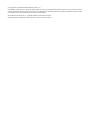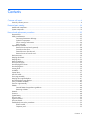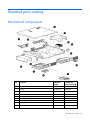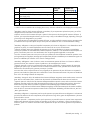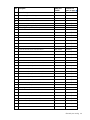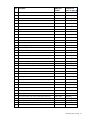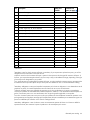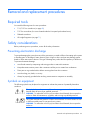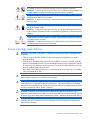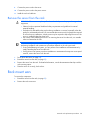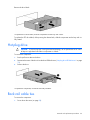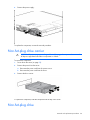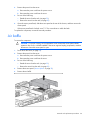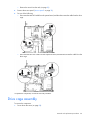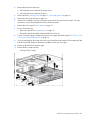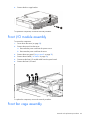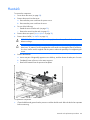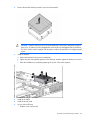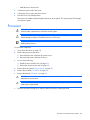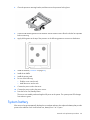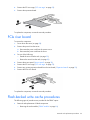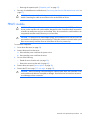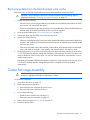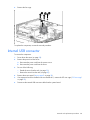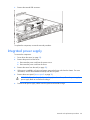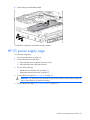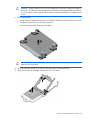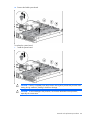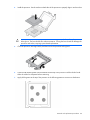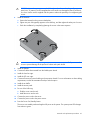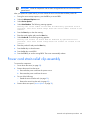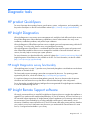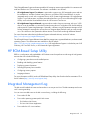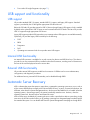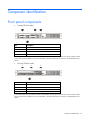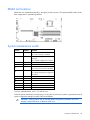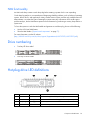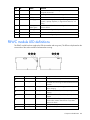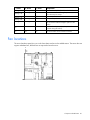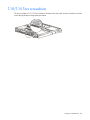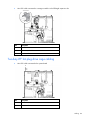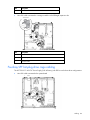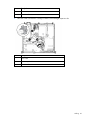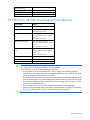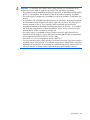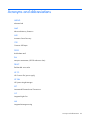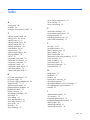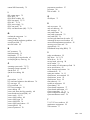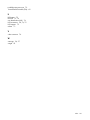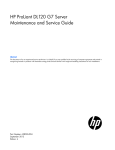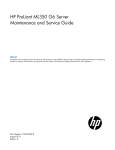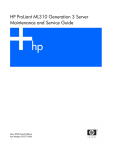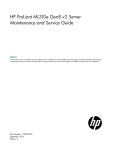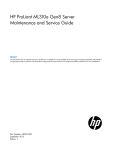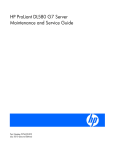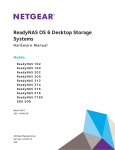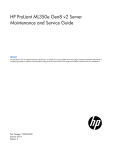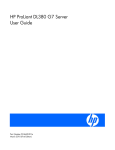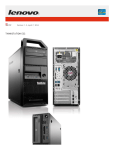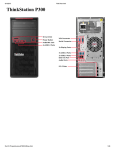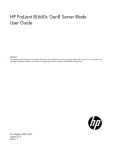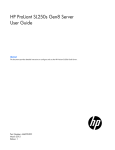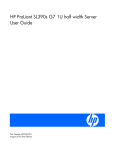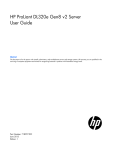Download HP ProLiant DL320e Gen8 v2 Server Maintenance and
Transcript
HP ProLiant DL320e Gen8 v2 Server
Maintenance and Service Guide
Abstract
This guide describes identification and maintenance procedures, diagnostic tools, specifications and requirements for hardware components and
software. This guide is for an experienced service technician. HP assumes you are qualified in the servicing of computer equipment, trained in
recognizing hazards in products, and are familiar with weight and stability precautions.
Part Number: 718996-001
June 2013
Edition: 1
© Copyright 2013 Hewlett-Packard Development Company, L.P.
The information contained herein is subject to change without notice. The only warranties for HP products and services are set forth in the express
warranty statements accompanying such products and services. Nothing herein should be construed as constituting an additional warranty. HP shall
not be liable for technical or editorial errors or omissions contained herein.
Microsoft® and Windows® are U.S. registered trademarks of Microsoft Corporation.
Intel® and Xeon® are trademarks of Intel Corporation in the U.S. and other countries.
Contents
Customer self repair ...................................................................................................................... 6
Parts only warranty service ............................................................................................................................ 6
Illustrated parts catalog ............................................................................................................... 16
Mechanical components ............................................................................................................................. 16
System components .................................................................................................................................... 19
Removal and replacement procedures ........................................................................................... 25
Required tools ............................................................................................................................................ 25
Safety considerations .................................................................................................................................. 25
Preventing electrostatic discharge ...................................................................................................... 25
Symbols on equipment ...................................................................................................................... 25
Server warnings and cautions............................................................................................................ 26
Rack warnings ................................................................................................................................. 27
Preparation procedures ............................................................................................................................... 27
Remove the security bezel (optional)................................................................................................... 28
Power down the server ..................................................................................................................... 28
Extend the server from the rack .......................................................................................................... 29
Remove the server from the rack ........................................................................................................ 30
Rack mount ears......................................................................................................................................... 30
Hot-plug drive blank ................................................................................................................................... 31
Hot-plug drive ............................................................................................................................................ 32
Rack rail cable ties ..................................................................................................................................... 32
HP CS power supply .................................................................................................................................. 33
Non-hot-plug drive carrier ........................................................................................................................... 34
Non-hot-plug drive...................................................................................................................................... 34
Access panel ............................................................................................................................................. 35
Air baffle ................................................................................................................................................... 36
Optical drive ............................................................................................................................................. 37
Mini-SAS cable .......................................................................................................................................... 38
Drive cage assembly .................................................................................................................................. 39
Hot-plug drive cage backplane .................................................................................................................... 41
Non-hot-plug drive cage bracket .................................................................................................................. 42
Front I/O module assembly ......................................................................................................................... 43
Front fan cage assembly ............................................................................................................................. 43
DIMMs ...................................................................................................................................................... 44
General DIMM slot population guidelines ........................................................................................... 44
Removing a DIMM ........................................................................................................................... 45
Heatsink .................................................................................................................................................... 46
Processor................................................................................................................................................... 48
System battery ........................................................................................................................................... 50
PCI riser cage ............................................................................................................................................ 52
Expansion board ........................................................................................................................................ 52
PCIe riser board ......................................................................................................................................... 53
Flash-backed write cache procedures ........................................................................................................... 53
FBWC module ................................................................................................................................. 54
Capacitor pack ................................................................................................................................ 55
Contents
3
Recovering data from the flash-backed write cache .............................................................................. 57
Center fan cage assembly ........................................................................................................................... 57
Internal USB connector................................................................................................................................ 58
Integrated power supply ............................................................................................................................. 59
HP 750 W CS -48 V DC power supply enablement kit................................................................................... 60
HP CS power supply cage .......................................................................................................................... 61
System board ............................................................................................................................................ 62
Power cord strain relief clip assembly ........................................................................................................... 68
HP Trusted Platform Module......................................................................................................................... 69
Troubleshooting .......................................................................................................................... 70
Troubleshooting resources ........................................................................................................................... 70
Diagnostic tools .......................................................................................................................... 71
HP product QuickSpecs .............................................................................................................................. 71
HP Insight Diagnostics ................................................................................................................................ 71
HP Insight Diagnostics survey functionality .......................................................................................... 71
HP Insight Remote Support software ............................................................................................................. 71
HP ROM-Based Setup Utility ........................................................................................................................ 72
Integrated Management Log ........................................................................................................................ 72
USB support and functionality ...................................................................................................................... 73
USB support .................................................................................................................................... 73
Internal USB functionality .................................................................................................................. 73
External USB functionality ................................................................................................................. 73
Automatic Server Recovery .......................................................................................................................... 73
Component identification ............................................................................................................. 74
Front panel components .............................................................................................................................. 74
Front panel LEDs and buttons ....................................................................................................................... 75
Rear panel components .............................................................................................................................. 75
Rear panel LEDs and buttons ....................................................................................................................... 76
PCIe riser board slot definitions ................................................................................................................... 76
System board components .......................................................................................................................... 77
DIMM slot locations .......................................................................................................................... 78
System maintenance switch ............................................................................................................... 78
NMI functionality ............................................................................................................................. 79
Drive numbering ........................................................................................................................................ 79
Hot-plug drive LED definitions ...................................................................................................................... 79
FBWC module LED definitions ..................................................................................................................... 80
Fan locations ............................................................................................................................................. 81
T-10/T-15 Torx screwdriver ......................................................................................................................... 82
Cabling ..................................................................................................................................... 83
Cabling overview ....................................................................................................................................... 83
Storage cabling ......................................................................................................................................... 83
Two-bay LFF non-hot-plug drive cage cabling ...................................................................................... 83
Two-bay LFF hot-plug drive cage cabling ............................................................................................ 84
Four-bay SFF hot-plug drive cage cabling ........................................................................................... 85
Four-bay SFF hot-plug drive cage cabling ........................................................................................... 86
Optical drive cabling.................................................................................................................................. 88
Power supply cabling ................................................................................................................................. 89
HP 300 W Integrated Power Supply cabling....................................................................................... 89
HP 750 W CS -48 V DC Power Supply (with PDB) cabling ................................................................... 90
Internal USB cabling ................................................................................................................................... 91
Front I/O board cabling ............................................................................................................................. 91
Contents
4
Specifications ............................................................................................................................. 92
Environmental specifications ........................................................................................................................ 92
Server specifications ................................................................................................................................... 92
Power supply specifications ......................................................................................................................... 92
HP 300 W Integrated Power Supply .................................................................................................. 92
HP 750 W CS -48 V DC Power Supply (94% efficiency) ...................................................................... 93
Acronyms and abbreviations ........................................................................................................ 95
Documentation feedback ............................................................................................................. 98
Index ......................................................................................................................................... 99
Contents
5
Customer self repair
HP products are designed with many Customer Self Repair (CSR) parts to minimize repair time and allow for
greater flexibility in performing defective parts replacement. If during the diagnosis period HP (or HP service
providers or service partners) identifies that the repair can be accomplished by the use of a CSR part, HP will
ship that part directly to you for replacement. There are two categories of CSR parts:
•
Mandatory—Parts for which customer self repair is mandatory. If you request HP to replace these parts,
you will be charged for the travel and labor costs of this service.
•
Optional—Parts for which customer self repair is optional. These parts are also designed for customer
self repair. If, however, you require that HP replace them for you, there may or may not be additional
charges, depending on the type of warranty service designated for your product.
NOTE: Some HP parts are not designed for customer self repair. In order to satisfy the customer warranty,
HP requires that an authorized service provider replace the part. These parts are identified as "No" in the
Illustrated Parts Catalog.
Based on availability and where geography permits, CSR parts will be shipped for next business day
delivery. Same day or four-hour delivery may be offered at an additional charge where geography permits.
If assistance is required, you can call the HP Technical Support Center and a technician will help you over the
telephone. HP specifies in the materials shipped with a replacement CSR part whether a defective part must
be returned to HP. In cases where it is required to return the defective part to HP, you must ship the defective
part back to HP within a defined period of time, normally five (5) business days. The defective part must be
returned with the associated documentation in the provided shipping material. Failure to return the defective
part may result in HP billing you for the replacement. With a customer self repair, HP will pay all shipping
and part return costs and determine the courier/carrier to be used.
For more information about HP's Customer Self Repair program, contact your local service provider. For the
North American program, refer to the HP website (http://www.hp.com/go/selfrepair).
Parts only warranty service
Your HP Limited Warranty may include a parts only warranty service. Under the terms of parts only warranty
service, HP will provide replacement parts free of charge.
For parts only warranty service, CSR part replacement is mandatory. If you request HP to replace these parts,
you will be charged for the travel and labor costs of this service.
Réparation par le client (CSR)
Les produits HP comportent de nombreuses pièces CSR (Customer Self Repair = réparation par le client) afin
de minimiser les délais de réparation et faciliter le remplacement des pièces défectueuses. Si pendant la
période de diagnostic, HP (ou ses partenaires ou mainteneurs agréés) détermine que la réparation peut être
effectuée à l'aide d'une pièce CSR, HP vous l'envoie directement. Il existe deux catégories de pièces CSR:
Customer self repair 6
Obligatoire - Pièces pour lesquelles la réparation par le client est obligatoire. Si vous demandez à HP de
remplacer ces pièces, les coûts de déplacement et main d'œuvre du service vous seront facturés.
Facultatif - Pièces pour lesquelles la réparation par le client est facultative. Ces pièces sont également
conçues pour permettre au client d'effectuer lui-même la réparation. Toutefois, si vous demandez à HP de
remplacer ces pièces, l'intervention peut ou non vous être facturée, selon le type de garantie applicable à
votre produit.
REMARQUE: Certaines pièces HP ne sont pas conçues pour permettre au client d'effectuer lui-même la
réparation. Pour que la garantie puisse s'appliquer, HP exige que le remplacement de la pièce soit effectué
par un Mainteneur Agréé. Ces pièces sont identifiées par la mention "Non" dans le Catalogue illustré.
Les pièces CSR sont livrées le jour ouvré suivant, dans la limite des stocks disponibles et selon votre situation
géographique. Si votre situation géographique le permet et que vous demandez une livraison le jour même
ou dans les 4 heures, celle-ci vous sera facturée. Pour bénéficier d'une assistance téléphonique, appelez le
Centre d'assistance technique HP. Dans les documents envoyés avec la pièce de rechange CSR, HP précise
s'il est nécessaire de lui retourner la pièce défectueuse. Si c'est le cas, vous devez le faire dans le délai
indiqué, généralement cinq (5) jours ouvrés. La pièce et sa documentation doivent être retournées dans
l'emballage fourni. Si vous ne retournez pas la pièce défectueuse, HP se réserve le droit de vous facturer les
coûts de remplacement. Dans le cas d'une pièce CSR, HP supporte l'ensemble des frais d'expédition et de
retour, et détermine la société de courses ou le transporteur à utiliser.
Pour plus d'informations sur le programme CSR de HP, contactez votre Mainteneur Agrée local. Pour plus
d'informations sur ce programme en Amérique du Nord, consultez le site Web HP
(http://www.hp.com/go/selfrepair).
Service de garantie "pièces seules"
Votre garantie limitée HP peut inclure un service de garantie "pièces seules". Dans ce cas, les pièces de
rechange fournies par HP ne sont pas facturées.
Dans le cadre de ce service, la réparation des pièces CSR par le client est obligatoire. Si vous demandez à
HP de remplacer ces pièces, les coûts de déplacement et main d'œuvre du service vous seront facturés.
Riparazione da parte del cliente
Per abbreviare i tempi di riparazione e garantire una maggiore flessibilità nella sostituzione di parti
difettose, i prodotti HP sono realizzati con numerosi componenti che possono essere riparati direttamente
dal cliente (CSR, Customer Self Repair). Se in fase di diagnostica HP (o un centro di servizi o di assistenza
HP) identifica il guasto come riparabile mediante un ricambio CSR, HP lo spedirà direttamente al cliente per
la sostituzione. Vi sono due categorie di parti CSR:
Obbligatorie – Parti che devono essere necessariamente riparate dal cliente. Se il cliente ne affida la
riparazione ad HP, deve sostenere le spese di spedizione e di manodopera per il servizio.
Opzionali – Parti la cui riparazione da parte del cliente è facoltativa. Si tratta comunque di componenti
progettati per questo scopo. Se tuttavia il cliente ne richiede la sostituzione ad HP, potrebbe dover sostenere
spese addizionali a seconda del tipo di garanzia previsto per il prodotto.
NOTA: alcuni componenti HP non sono progettati per la riparazione da parte del cliente. Per rispettare la
garanzia, HP richiede che queste parti siano sostituite da un centro di assistenza autorizzato. Tali parti sono
identificate da un "No" nel Catalogo illustrato dei componenti.
Customer self repair 7
In base alla disponibilità e alla località geografica, le parti CSR vengono spedite con consegna entro il
giorno lavorativo seguente. La consegna nel giorno stesso o entro quattro ore è offerta con un supplemento
di costo solo in alcune zone. In caso di necessità si può richiedere l'assistenza telefonica di un addetto del
centro di supporto tecnico HP. Nel materiale fornito con una parte di ricambio CSR, HP specifica se il cliente
deve restituire dei componenti. Qualora sia richiesta la resa ad HP del componente difettoso, lo si deve
spedire ad HP entro un determinato periodo di tempo, generalmente cinque (5) giorni lavorativi. Il
componente difettoso deve essere restituito con la documentazione associata nell'imballo di spedizione
fornito. La mancata restituzione del componente può comportare la fatturazione del ricambio da parte di HP.
Nel caso di riparazione da parte del cliente, HP sostiene tutte le spese di spedizione e resa e sceglie il
corriere/vettore da utilizzare.
Per ulteriori informazioni sul programma CSR di HP contattare il centro di assistenza di zona. Per il
programma in Nord America fare riferimento al sito Web HP (http://www.hp.com/go/selfrepair).
Servizio di garanzia per i soli componenti
La garanzia limitata HP può includere un servizio di garanzia per i soli componenti. Nei termini di garanzia
del servizio per i soli componenti, HP fornirà gratuitamente le parti di ricambio.
Per il servizio di garanzia per i soli componenti è obbligatoria la formula CSR che prevede la riparazione da
parte del cliente. Se il cliente invece richiede la sostituzione ad HP, dovrà sostenere le spese di spedizione
e di manodopera per il servizio.
Customer Self Repair
HP Produkte enthalten viele CSR-Teile (Customer Self Repair), um Reparaturzeiten zu minimieren und höhere
Flexibilität beim Austausch defekter Bauteile zu ermöglichen. Wenn HP (oder ein HP Servicepartner) bei der
Diagnose feststellt, dass das Produkt mithilfe eines CSR-Teils repariert werden kann, sendet Ihnen HP dieses
Bauteil zum Austausch direkt zu. CSR-Teile werden in zwei Kategorien unterteilt:
Zwingend – Teile, für die das Customer Self Repair-Verfahren zwingend vorgegeben ist. Wenn Sie den
Austausch dieser Teile von HP vornehmen lassen, werden Ihnen die Anfahrt- und Arbeitskosten für diesen
Service berechnet.
Optional – Teile, für die das Customer Self Repair-Verfahren optional ist. Diese Teile sind auch für Customer
Self Repair ausgelegt. Wenn Sie jedoch den Austausch dieser Teile von HP vornehmen lassen möchten,
können bei diesem Service je nach den für Ihr Produkt vorgesehenen Garantiebedingungen zusätzliche
Kosten anfallen.
HINWEIS: Einige Teile sind nicht für Customer Self Repair ausgelegt. Um den Garantieanspruch des
Kunden zu erfüllen, muss das Teil von einem HP Servicepartner ersetzt werden. Im illustrierten Teilekatalog
sind diese Teile mit „No“ bzw. „Nein“ gekennzeichnet.
CSR-Teile werden abhängig von der Verfügbarkeit und vom Lieferziel am folgenden Geschäftstag geliefert.
Für bestimmte Standorte ist eine Lieferung am selben Tag oder innerhalb von vier Stunden gegen einen
Aufpreis verfügbar. Wenn Sie Hilfe benötigen, können Sie das HP technische Support Center anrufen und
sich von einem Mitarbeiter per Telefon helfen lassen. Den Materialien, die mit einem CSR-Ersatzteil geliefert
werden, können Sie entnehmen, ob das defekte Teil an HP zurückgeschickt werden muss. Wenn es
erforderlich ist, das defekte Teil an HP zurückzuschicken, müssen Sie dies innerhalb eines vorgegebenen
Zeitraums tun, in der Regel innerhalb von fünf (5) Geschäftstagen. Das defekte Teil muss mit der zugehörigen
Dokumentation in der Verpackung zurückgeschickt werden, die im Lieferumfang enthalten ist. Wenn Sie das
Customer self repair 8
defekte Teil nicht zurückschicken, kann HP Ihnen das Ersatzteil in Rechnung stellen. Im Falle von Customer
Self Repair kommt HP für alle Kosten für die Lieferung und Rücksendung auf und bestimmt den
Kurier-/Frachtdienst.
Weitere Informationen über das HP Customer Self Repair Programm erhalten Sie von Ihrem Servicepartner
vor Ort. Informationen über das CSR-Programm in Nordamerika finden Sie auf der HP Website unter
(http://www.hp.com/go/selfrepair).
Parts-only Warranty Service (Garantieservice
ausschließlich für Teile)
Ihre HP Garantie umfasst möglicherweise einen Parts-only Warranty Service (Garantieservice ausschließlich
für Teile). Gemäß den Bestimmungen des Parts-only Warranty Service stellt HP Ersatzteile kostenlos zur
Verfügung.
Für den Parts-only Warranty Service ist das CSR-Verfahren zwingend vorgegeben. Wenn Sie den Austausch
dieser Teile von HP vornehmen lassen, werden Ihnen die Anfahrt- und Arbeitskosten für diesen Service
berechnet.
Reparaciones del propio cliente
Los productos de HP incluyen muchos componentes que el propio usuario puede reemplazar (Customer Self
Repair, CSR) para minimizar el tiempo de reparación y ofrecer una mayor flexibilidad a la hora de realizar
sustituciones de componentes defectuosos. Si, durante la fase de diagnóstico, HP (o los proveedores o socios
de servicio de HP) identifica que una reparación puede llevarse a cabo mediante el uso de un componente
CSR, HP le enviará dicho componente directamente para que realice su sustitución. Los componentes CSR se
clasifican en dos categorías:
•
Obligatorio: componentes para los que la reparación por parte del usuario es obligatoria. Si solicita a
HP que realice la sustitución de estos componentes, tendrá que hacerse cargo de los gastos de
desplazamiento y de mano de obra de dicho servicio.
•
Opcional: componentes para los que la reparación por parte del usuario es opcional. Estos
componentes también están diseñados para que puedan ser reparados por el usuario. Sin embargo, si
precisa que HP realice su sustitución, puede o no conllevar costes adicionales, dependiendo del tipo de
servicio de garantía correspondiente al producto.
NOTA: Algunos componentes no están diseñados para que puedan ser reparados por el usuario. Para que
el usuario haga valer su garantía, HP pone como condición que un proveedor de servicios autorizado
realice la sustitución de estos componentes. Dichos componentes se identifican con la palabra "No" en el
catálogo ilustrado de componentes.
Según la disponibilidad y la situación geográfica, los componentes CSR se enviarán para que lleguen a su
destino al siguiente día laborable. Si la situación geográfica lo permite, se puede solicitar la entrega en el
mismo día o en cuatro horas con un coste adicional. Si precisa asistencia técnica, puede llamar al Centro de
asistencia técnica de HP y recibirá ayuda telefónica por parte de un técnico. Con el envío de materiales
para la sustitución de componentes CSR, HP especificará si los componentes defectuosos deberán
devolverse a HP. En aquellos casos en los que sea necesario devolver algún componente a HP, deberá
hacerlo en el periodo de tiempo especificado, normalmente cinco días laborables. Los componentes
defectuosos deberán devolverse con toda la documentación relacionada y con el embalaje de envío. Si no
Customer self repair 9
enviara el componente defectuoso requerido, HP podrá cobrarle por el de sustitución. En el caso de todas
sustituciones que lleve a cabo el cliente, HP se hará cargo de todos los gastos de envío y devolución de
componentes y escogerá la empresa de transporte que se utilice para dicho servicio.
Para obtener más información acerca del programa de Reparaciones del propio cliente de HP, póngase en
contacto con su proveedor de servicios local. Si está interesado en el programa para Norteamérica, visite
la página web de HP siguiente (http://www.hp.com/go/selfrepair).
Servicio de garantía exclusivo de componentes
La garantía limitada de HP puede que incluya un servicio de garantía exclusivo de componentes. Según las
condiciones de este servicio exclusivo de componentes, HP le facilitará los componentes de repuesto sin
cargo adicional alguno.
Para este servicio de garantía exclusivo de componentes, es obligatoria la sustitución de componentes por
parte del usuario (CSR). Si solicita a HP que realice la sustitución de estos componentes, tendrá que hacerse
cargo de los gastos de desplazamiento y de mano de obra de dicho servicio.
Customer Self Repair
Veel onderdelen in HP producten zijn door de klant zelf te repareren, waardoor de reparatieduur tot een
minimum beperkt kan blijven en de flexibiliteit in het vervangen van defecte onderdelen groter is. Deze
onderdelen worden CSR-onderdelen (Customer Self Repair) genoemd. Als HP (of een HP Service Partner) bij
de diagnose vaststelt dat de reparatie kan worden uitgevoerd met een CSR-onderdeel, verzendt HP dat
onderdeel rechtstreeks naar u, zodat u het defecte onderdeel daarmee kunt vervangen. Er zijn twee
categorieën CSR-onderdelen:
Verplicht: Onderdelen waarvoor reparatie door de klant verplicht is. Als u HP verzoekt deze onderdelen
voor u te vervangen, worden u voor deze service reiskosten en arbeidsloon in rekening gebracht.
Optioneel: Onderdelen waarvoor reparatie door de klant optioneel is. Ook deze onderdelen zijn ontworpen
voor reparatie door de klant. Als u echter HP verzoekt deze onderdelen voor u te vervangen, kunnen
daarvoor extra kosten in rekening worden gebracht, afhankelijk van het type garantieservice voor het
product.
OPMERKING: Sommige HP onderdelen zijn niet ontwikkeld voor reparatie door de klant. In verband met
de garantievoorwaarden moet het onderdeel door een geautoriseerde Service Partner worden vervangen.
Deze onderdelen worden in de geïllustreerde onderdelencatalogus aangemerkt met "Nee".
Afhankelijk van de leverbaarheid en de locatie worden CSR-onderdelen verzonden voor levering op de
eerstvolgende werkdag. Levering op dezelfde dag of binnen vier uur kan tegen meerkosten worden
aangeboden, indien dit mogelijk is gezien de locatie. Indien assistentie gewenst is, belt u een HP Service
Partner om via de telefoon technische ondersteuning te ontvangen. HP vermeldt in de documentatie bij het
vervangende CSR-onderdeel of het defecte onderdeel aan HP moet worden geretourneerd. Als het defecte
onderdeel aan HP moet worden teruggezonden, moet u het defecte onderdeel binnen een bepaalde
periode, gewoonlijk vijf (5) werkdagen, retourneren aan HP. Het defecte onderdeel moet met de
bijbehorende documentatie worden geretourneerd in het meegeleverde verpakkingsmateriaal. Als u het
defecte onderdeel niet terugzendt, kan HP u voor het vervangende onderdeel kosten in rekening brengen. Bij
reparatie door de klant betaalt HP alle verzendkosten voor het vervangende en geretourneerde onderdeel en
kiest HP zelf welke koerier/transportonderneming hiervoor wordt gebruikt.
Customer self repair 10
Neem contact op met een Service Partner voor meer informatie over het Customer Self Repair programma
van HP. Informatie over Service Partners vindt u op de HP website (http://www.hp.com/go/selfrepair).
Garantieservice "Parts Only"
Het is mogelijk dat de HP garantie alleen de garantieservice "Parts Only" omvat. Volgens de bepalingen van
de Parts Only garantieservice zal HP kosteloos vervangende onderdelen ter beschikking stellen.
Voor de Parts Only garantieservice is vervanging door CSR-onderdelen verplicht. Als u HP verzoekt deze
onderdelen voor u te vervangen, worden u voor deze service reiskosten en arbeidsloon in rekening
gebracht.
Reparo feito pelo cliente
Os produtos da HP são projetados com muitas peças para reparo feito pelo cliente (CSR) de modo a
minimizar o tempo de reparo e permitir maior flexibilidade na substituição de peças com defeito. Se,
durante o período de diagnóstico, a HP (ou fornecedores/parceiros de serviço da HP) concluir que o reparo
pode ser efetuado pelo uso de uma peça CSR, a peça de reposição será enviada diretamente ao cliente.
Existem duas categorias de peças CSR:
Obrigatória – Peças cujo reparo feito pelo cliente é obrigatório. Se desejar que a HP substitua essas peças,
serão cobradas as despesas de transporte e mão-de-obra do serviço.
Opcional – Peças cujo reparo feito pelo cliente é opcional. Essas peças também são projetadas para o
reparo feito pelo cliente. No entanto, se desejar que a HP as substitua, pode haver ou não a cobrança de
taxa adicional, dependendo do tipo de serviço de garantia destinado ao produto.
OBSERVAÇÃO: Algumas peças da HP não são projetadas para o reparo feito pelo cliente. A fim de
cumprir a garantia do cliente, a HP exige que um técnico autorizado substitua a peça. Essas peças estão
identificadas com a marca "No" (Não), no catálogo de peças ilustrado.
Conforme a disponibilidade e o local geográfico, as peças CSR serão enviadas no primeiro dia útil após o
pedido. Onde as condições geográficas permitirem, a entrega no mesmo dia ou em quatro horas pode ser
feita mediante uma taxa adicional. Se precisar de auxílio, entre em contato com o Centro de suporte técnico
da HP para que um técnico o ajude por telefone. A HP especifica nos materiais fornecidos com a peça CSR
de reposição se a peça com defeito deve ser devolvida à HP. Nos casos em que isso for necessário, é
preciso enviar a peça com defeito à HP dentro do período determinado, normalmente cinco (5) dias úteis.
A peça com defeito deve ser enviada com a documentação correspondente no material de transporte
fornecido. Caso não o faça, a HP poderá cobrar a reposição. Para as peças de reparo feito pelo cliente, a
HP paga todas as despesas de transporte e de devolução da peça e determina a transportadora/serviço
postal a ser utilizado.
Para obter mais informações sobre o programa de reparo feito pelo cliente da HP, entre em contato com o
fornecedor de serviços local. Para o programa norte-americano, visite o site da HP
(http://www.hp.com/go/selfrepair).
Serviço de garantia apenas para peças
A garantia limitada da HP pode incluir um serviço de garantia apenas para peças. Segundo os termos do
serviço de garantia apenas para peças, a HP fornece as peças de reposição sem cobrar nenhuma taxa.
Customer self repair 11
No caso desse serviço, a substituição de peças CSR é obrigatória. Se desejar que a HP substitua essas
peças, serão cobradas as despesas de transporte e mão-de-obra do serviço.
Customer self repair 12
Customer self repair 13
Customer self repair 14
Customer self repair 15
Illustrated parts catalog
Mechanical components
Item
Description
Spare part
number
Customer self
repair (on page 6)
1
Access panel
725261-001
Mandatory1
2
Air baffle
725262-001
Mandatory1
3
Heatsink
687242-001
Optional2
4
Thumbscrew type rack ears
725268-001
Mandatory1
5
Four-bay SFF drive cage
725270-001
Mandatory1
6
SFF hot-plug drive blank
670033-001
Mandatory1
7
LFF non-hot-plug drive carrier**
691585-001
Mandatory1
8
LFF hot-plug drive blank
675039-001
Mandatory1
9
Two-bay LFF drive cage
725272-001
Mandatory1
Illustrated parts catalog
16
Item
Description
Spare part
number
Customer self
repair (on page 6)
10
HP CS power supply cage
725278-001
Mandatory1
11
725276-001
Optional2
12
Power cord strain relief clip assembly (for the integrated
power supply only)
PCI riser cage
725265-001
Mandatory1
13
Quick-release lever type rack ears*
725269-001
Mandatory1
14
Rack rail cable ties*
730580-001
Mandatory1
* Not shown
** When no drive is installed in the non-hot-plug drive carrier, it serves as a blank for a non-hot-plug drive configuration.
Mandatory—Parts for which customer self repair is mandatory. If you request HP to replace these parts, you will be
charged for the travel and labor costs of this service.
2
Optional—Parts for which customer self repair is optional. These parts are also designed for customer self repair. If,
however, you require that HP replace them for you, there may or may not be additional charges, depending on the type
of warranty service designated for your product.
3
No—Some HP parts are not designed for customer self repair. In order to satisfy the customer warranty, HP requires that
an authorized service provider replace the part. These parts are identified as "No" in the Illustrated Parts Catalog.
1
Mandatory: Obligatoire—Pièces pour lesquelles la réparation par le client est obligatoire. Si vous demandez à HP de
remplacer ces pièces, les coûts de déplacement et main d'œuvre du service vous seront facturés.
2
Optional: Facultatif—Pièces pour lesquelles la réparation par le client est facultative. Ces pièces sont également
conçues pour permettre au client d'effectuer lui-même la réparation. Toutefois, si vous demandez à HP de remplacer ces
pièces, l'intervention peut ou non vous être facturée, selon le type de garantie applicable à votre produit.
3
No: Non—Certaines pièces HP ne sont pas conçues pour permettre au client d'effectuer lui-même la réparation. Pour
que la garantie puisse s'appliquer, HP exige que le remplacement de la pièce soit effectué par un Mainteneur Agréé. Ces
pièces sont identifiées par la mention “Non” dans le Catalogue illustré.
1
Mandatory: Obbligatorie—Parti che devono essere necessariamente riparate dal cliente. Se il cliente ne affida la
riparazione ad HP, deve sostenere le spese di spedizione e di manodopera per il servizio.
2
Optional: Opzionali—Parti la cui riparazione da parte del cliente è facoltativa. Si tratta comunque di componenti
progettati per questo scopo. Se tuttavia il cliente ne richiede la sostituzione ad HP, potrebbe dover sostenere spese
addizionali a seconda del tipo di garanzia previsto per il prodotto.
3
No: Non CSR—Alcuni componenti HP non sono progettati per la riparazione da parte del cliente. Per rispettare la
garanzia, HP richiede che queste parti siano sostituite da un centro di assistenza autorizzato. Tali parti sono identificate
da un “No” nel Catalogo illustrato dei componenti.
1
Mandatory: Zwingend—Teile, die im Rahmen des Customer Self Repair Programms ersetzt werden müssen. Wenn Sie
diese Teile von HP ersetzen lassen, werden Ihnen die Versand- und Arbeitskosten für diesen Service berechnet.
2
Optional: Optional—Teile, für die das Customer Self Repair-Verfahren optional ist. Diese Teile sind auch für Customer
Self Repair ausgelegt. Wenn Sie jedoch den Austausch dieser Teile von HP vornehmen lassen möchten, können bei
diesem Service je nach den für Ihr Produkt vorgesehenen Garantiebedingungen zusätzliche Kosten anfallen.
3
No: Kein—Einige Teile sind nicht für Customer Self Repair ausgelegt. Um den Garantieanspruch des Kunden zu erfüllen,
muss das Teil von einem HP Servicepartner ersetzt werden. Im illustrierten Teilekatalog sind diese Teile mit „No“ bzw.
„Nein“ gekennzeichnet.
1
Mandatory: Obligatorio—componentes para los que la reparación por parte del usuario es obligatoria. Si solicita a HP
que realice la sustitución de estos componentes, tendrá que hacerse cargo de los gastos de desplazamiento y de mano
de obra de dicho servicio.
2
Optional: Opcional— componentes para los que la reparación por parte del usuario es opcional. Estos componentes
también están diseñados para que puedan ser reparados por el usuario. Sin embargo, si precisa que HP realice su
sustitución, puede o no conllevar costes adicionales, dependiendo del tipo de servicio de garantía correspondiente al
producto.
1
Illustrated parts catalog
17
No: No—Algunos componentes no están diseñados para que puedan ser reparados por el usuario. Para que el usuario
haga valer su garantía, HP pone como condición que un proveedor de servicios autorizado realice la sustitución de estos
componentes. Dichos componentes se identifican con la palabra “No” en el catálogo ilustrado de componentes.
3
Mandatory: Verplicht—Onderdelen waarvoor Customer Self Repair verplicht is. Als u HP verzoekt deze onderdelen te
vervangen, komen de reiskosten en het arbeidsloon voor uw rekening.
2
Optional: Optioneel—Onderdelen waarvoor reparatie door de klant optioneel is. Ook deze onderdelen zijn
ontworpen voor reparatie door de klant. Als u echter HP verzoekt deze onderdelen voor u te vervangen, kunnen
daarvoor extra kosten in rekening worden gebracht, afhankelijk van het type garantieservice voor het product.
3
No: Nee—Sommige HP onderdelen zijn niet ontwikkeld voor reparatie door de klant. In verband met de
garantievoorwaarden moet het onderdeel door een geautoriseerde Service Partner worden vervangen. Deze
onderdelen worden in de geïllustreerde onderdelencatalogus aangemerkt met "Nee".
1
Mandatory: Obrigatória—Peças cujo reparo feito pelo cliente é obrigatório. Se desejar que a HP substitua essas peças,
serão cobradas as despesas de transporte e mão-de-obra do serviço.
2
Optional: Opcional—Peças cujo reparo feito pelo cliente é opcional. Essas peças também são projetadas para o
reparo feito pelo cliente. No entanto, se desejar que a HP as substitua, pode haver ou não a cobrança de taxa
adicional, dependendo do tipo de serviço de garantia destinado ao produto.
3
No: Nenhuma—Algumas peças da HP não são projetadas para o reparo feito pelo cliente. A fim de cumprir a garantia
do cliente, a HP exige que um técnico autorizado substitua a peça. Essas peças estão identificadas com a marca “No”
(Não), no catálogo de peças ilustrado.
1
Illustrated parts catalog
18
System components
Item Description
Spare part
number
Customer self
repair (on page 6)
15
Processors (include alcohol pad and thermal compound)
—
—
725281-001
Optional2
725282-001
Optional2
725283-001
Optional2
725284-001
Optional2
725285-001
Optional2
725286-001
Optional2
16
a) 2.50-Ghz Intel Xeon E3-1265L v3 processor, 4C, 8 MB,
45 W
b) 3.10-GHz Intel Xeon E3-1220 v3 processor, 4C, 8 MB,
80 W*
c) 3.30-GHz Intel Xeon E3-1230 v3 processor, 4C, 8 MB,
80 W*
d) 3.40-GHz Intel Xeon E3-1240 v3 processor, 4C, 8 MB,
80 W*
e) 3.50-GHz Intel Xeon E3-1270 v3 processor, 4C, 8 MB,
80 W*
f) 3.60-GHz Intel Xeon E3-1280 v3 processor, 4C, 8 MB,
95 W*
System board
725260-001
Optional2
17
Front fan cage assembly
725263-001
Mandatory1
Illustrated parts catalog
19
Item Description
Spare part
number
Customer self
repair (on page 6)
a) Front fan cage
—
—
b) Non-hot-plug fan modules (2)*
—
—
c) T-10 screws (4)*
—
—
18
Front I/O module assembly
725267-001
Optional2
19
SATA DVD-RW optical drive (9.5 mm, 0.37 in)
652297-001
Mandatory1
20
4 SFF hot-plug drive cage backplane
725271-001
Mandatory1
21
SFF hot-plug drives (6.35 cm, 2.5 in)
—
—
SATA hard drives
—
—
a) 500 GB 6G 7,200-rpm SC MDL hard drive
656107-001
Mandatory1
b) 1 TB 6G 7,200-rpm SC MDL hard drive*
656108-001
Mandatory1
SATA solid state drives
—
—
a) 100 GB 3G MLC SC EM solid state drive*
653965-001
Mandatory1
b) 100 GB 6G ME SC EM solid state drive*
692164-001
Mandatory1
c) 200 GB 3G MLC SC EM solid state drive*
653966-001
Mandatory1
d) 200 GB 6G ME SC EM solid state drive*
692165-001
Mandatory1
e) 400 GB 3G MLC SC EM solid state drive*
653967-001
Mandatory1
f) 400 GB 6G ME SC EM solid state drive*
692166-001
Mandatory1
g) 800 GB 6G ME SC EM solid state drive*
692167-001
Mandatory1
SAS hard drives
—
—
a) 146 GB 6G 15,000-rpm SC ENT hard drive*
653950-001
Mandatory1
b) 300 GB 6G 10,000-rpm SC ENT hard drive*
653955-001
Mandatory1
c) 300 GB 6G 15,000-rpm SC ENT hard drive*
653960-001
Mandatory1
d) 450 GB 6G 10,000-rpm SC ENT hard drive*
653956-001
Mandatory1
e) 500 GB 6G 7,200-rpm SC MDL hard drive*
653953-001
Mandatory1
f) 600 GB 6G 10,000-rpm SC ENT hard drive*
653957-001
Mandatory1
g) 900 GB 6G 10,000-rpm SC ENT hard drive*
653971-001
Mandatory1
h) 1 TB 6G 7,200-rpm SC MDL hard drive*
653954-001
Mandatory1
i) 1.2 TB 6G 10,000-rpm DP ENT SC hard drive*
697631-001
Mandatory1
22
LFF hot-plug drives (8.89 cm, 3.5 in)
—
—
SATA hard drives
—
—
a) 500 GB 6G 7,200-rpm SC MDL hard drive
652103-001
Mandatory1
b) 1 TB 6G 7,200-rpm SC MDL hard drive*
657739-001
Mandatory1
c) 2 TB 6G 7,200-rpm SC MDL hard drive*
658102-001
Mandatory1
d) 3 TB 6G 7,200-rpm SC MDL hard drive*
628182-001
Mandatory1
e) 4 TB 6G 7,200-rpm SC MDL hard drive*
693720-001
Mandatory1
SATA solid state drives
—
—
Illustrated parts catalog
20
Item Description
Spare part
number
Customer self
repair (on page 6)
a) 100 GB 3G MLC SC EM solid state drive*
653968-001
Mandatory1
b) 100 GB 6G ME SC EM solid state drive*
692160-001
Mandatory1
c) 200 GB 3G MLC SC EM solid state drive*
653969-001
Mandatory1
d) 200 GB 6G ME SC EM solid state drive*
692161-001
Mandatory1
e) 400 GB 3G MLC SC EM solid state drive*
653970-001
Mandatory1
f) 400 GB 6G ME SC EM solid state drive*
692162-001
Mandatory1
g) 800 GB 6G ME SC EM solid state drive*
692163-001
Mandatory1
SAS hard drives
—
—
a) 1 TB 6G 7,200-rpm SC MDL hard drive*
653947-001
Mandatory1
b) 2 TB 6G 7,200-rpm SC MDL hard drive*
653948-001
Mandatory1
c) 3 TB 6G 7,200-rpm SC MDL hard drive*
653959-001
Mandatory1
d) 4 TB 6G 7,200-rpm SC MDL hard drive*
693721-001
Mandatory1
23
2 LFF hot-plug drive cage backplane
725273-001
Mandatory1
24
LFF non-hot-plug SATA hard drives (8.89 cm, 3.5 in)
—
—
a) 500 GB 6G 7,200-rpm MDL hard drive
659571-001
Mandatory1
b) 1 TB 6G 7,200-rpm MDL hard drive*
659569-001
Mandatory1
c) 2 TB 6G 7,200-rpm MDL hard drive*
659570-001
Mandatory1
d) 3 TB 6G 7,200-rpm MDL hard drive*
628183-001
Mandatory1
25
2 LFF non-hot-plug drive cage bracket
725275-001
Mandatory1
26
HP 750 W CS -48 V DC power supply enablement kit
725277-001
Mandatory1
a) Power distribution board
—
—
b) PDB tray*
—
—
c) PSU baffle*
—
—
d) 24-pin system board power cable*
—
—
e) 4-pin system board power cable*
—
—
f) 10-pin power cable for the 4 SFF hot-plug drive cage*
—
—
g) 26-pin PDB cable*
—
—
h) 4-pin optical drive power cable*
—
—
i) T-15 screws (6)*
—
—
j) T-10 screws (2)*
—
—
Power supplies
—
—
27
HP 750 W CS -48 V DC Power Supply (94% efficiency)
639173-001
Mandatory1
28
HP 300 W Integrated Power Supply
718785-001
Mandatory1
29
Internal USB connector
677066-001
Mandatory1
30
FBWC capacitor pack
671353-001
Optional2
31
Center fan cage assembly
725264-001
Mandatory1
Illustrated parts catalog
21
Item Description
Spare part
number
Customer self
repair (on page 6)
a) Center fan cage
—
—
b) Non-hot-plug fan module*
—
—
c) Fan extension cable*
—
—
d) T-10 screws (2)*
—
—
32
PCIe x16 low-profile, dual-slot riser board
725266-001
Mandatory1
33
DIMMs
—
—
a) 2 GB, single-rank, x8, PC3L-10600E-9
664694-001
Mandatory1
b) 2 GB, single-rank, x8, PCL3-12800E-11*
715279-001
Mandatory1
c) 2 GB, single-rank, x8, PC3-12800E-11*
684033-001
Mandatory1
d) 4 GB, dual-rank, x8, PC3L-10600E-9*
664695-001
Mandatory1
e) 4 GB, dual-rank, x8, PCL3-12800E-11*
715280-001
Mandatory1
f) 4 GB, dual-rank, x8, PC3-12800E-11*
684034-001
Mandatory1
g) 8 GB, dual-rank, x8, PC3L-10600E-9*
664696-001
Mandatory1
h) 8 GB, dual-rank, x8, PCL3-12800E-11*
715281-001
Mandatory1
i) 8 GB, dual-rank, x8 ,PC3-12800E-11*
684035-001
Mandatory1
34
System battery*
234556-001
Optional2
35
FBWC module
—
—
a) 512 MB*
633540-001
Optional2
b) 1 GB*
633542-001
Optional2
c) 2 GB*
633543-001
Optional2
270-mm Mini-SAS cable*
725274-001
Mandatory1
36
* Not shown
Mandatory—Parts for which customer self repair is mandatory. If you request HP to replace these parts, you will be
charged for the travel and labor costs of this service.
2
Optional—Parts for which customer self repair is optional. These parts are also designed for customer self repair. If,
however, you require that HP replace them for you, there may or may not be additional charges, depending on the type
of warranty service designated for your product.
3
No—Some HP parts are not designed for customer self repair. In order to satisfy the customer warranty, HP requires that
an authorized service provider replace the part. These parts are identified as "No" in the Illustrated Parts Catalog.
1
Mandatory: Obligatoire—Pièces pour lesquelles la réparation par le client est obligatoire. Si vous demandez à HP de
remplacer ces pièces, les coûts de déplacement et main d'œuvre du service vous seront facturés.
2
Optional: Facultatif—Pièces pour lesquelles la réparation par le client est facultative. Ces pièces sont également
conçues pour permettre au client d'effectuer lui-même la réparation. Toutefois, si vous demandez à HP de remplacer ces
pièces, l'intervention peut ou non vous être facturée, selon le type de garantie applicable à votre produit.
3
No: Non—Certaines pièces HP ne sont pas conçues pour permettre au client d'effectuer lui-même la réparation. Pour
que la garantie puisse s'appliquer, HP exige que le remplacement de la pièce soit effectué par un Mainteneur Agréé. Ces
pièces sont identifiées par la mention “Non” dans le Catalogue illustré.
1
Mandatory: Obbligatorie—Parti che devono essere necessariamente riparate dal cliente. Se il cliente ne affida la
riparazione ad HP, deve sostenere le spese di spedizione e di manodopera per il servizio.
1
Illustrated parts catalog
22
Optional: Opzionali—Parti la cui riparazione da parte del cliente è facoltativa. Si tratta comunque di componenti
progettati per questo scopo. Se tuttavia il cliente ne richiede la sostituzione ad HP, potrebbe dover sostenere spese
addizionali a seconda del tipo di garanzia previsto per il prodotto.
3
No: Non CSR—Alcuni componenti HP non sono progettati per la riparazione da parte del cliente. Per rispettare la
garanzia, HP richiede che queste parti siano sostituite da un centro di assistenza autorizzato. Tali parti sono identificate
da un “No” nel Catalogo illustrato dei componenti.
2
Mandatory: Zwingend—Teile, die im Rahmen des Customer Self Repair Programms ersetzt werden müssen. Wenn Sie
diese Teile von HP ersetzen lassen, werden Ihnen die Versand- und Arbeitskosten für diesen Service berechnet.
2
Optional: Optional—Teile, für die das Customer Self Repair-Verfahren optional ist. Diese Teile sind auch für Customer
Self Repair ausgelegt. Wenn Sie jedoch den Austausch dieser Teile von HP vornehmen lassen möchten, können bei
diesem Service je nach den für Ihr Produkt vorgesehenen Garantiebedingungen zusätzliche Kosten anfallen.
3
No: Kein—Einige Teile sind nicht für Customer Self Repair ausgelegt. Um den Garantieanspruch des Kunden zu erfüllen,
muss das Teil von einem HP Servicepartner ersetzt werden. Im illustrierten Teilekatalog sind diese Teile mit „No“ bzw.
„Nein“ gekennzeichnet.
1
Mandatory: Obligatorio—componentes para los que la reparación por parte del usuario es obligatoria. Si solicita a HP
que realice la sustitución de estos componentes, tendrá que hacerse cargo de los gastos de desplazamiento y de mano
de obra de dicho servicio.
2
Optional: Opcional— componentes para los que la reparación por parte del usuario es opcional. Estos componentes
también están diseñados para que puedan ser reparados por el usuario. Sin embargo, si precisa que HP realice su
sustitución, puede o no conllevar costes adicionales, dependiendo del tipo de servicio de garantía correspondiente al
producto.
3
No: No—Algunos componentes no están diseñados para que puedan ser reparados por el usuario. Para que el usuario
haga valer su garantía, HP pone como condición que un proveedor de servicios autorizado realice la sustitución de estos
componentes. Dichos componentes se identifican con la palabra “No” en el catálogo ilustrado de componentes.
1
Mandatory: Verplicht—Onderdelen waarvoor Customer Self Repair verplicht is. Als u HP verzoekt deze onderdelen te
vervangen, komen de reiskosten en het arbeidsloon voor uw rekening.
2
Optional: Optioneel—Onderdelen waarvoor reparatie door de klant optioneel is. Ook deze onderdelen zijn
ontworpen voor reparatie door de klant. Als u echter HP verzoekt deze onderdelen voor u te vervangen, kunnen
daarvoor extra kosten in rekening worden gebracht, afhankelijk van het type garantieservice voor het product.
3
No: Nee—Sommige HP onderdelen zijn niet ontwikkeld voor reparatie door de klant. In verband met de
garantievoorwaarden moet het onderdeel door een geautoriseerde Service Partner worden vervangen. Deze
onderdelen worden in de geïllustreerde onderdelencatalogus aangemerkt met "Nee".
1
Mandatory: Obrigatória—Peças cujo reparo feito pelo cliente é obrigatório. Se desejar que a HP substitua essas peças,
serão cobradas as despesas de transporte e mão-de-obra do serviço.
2
Optional: Opcional—Peças cujo reparo feito pelo cliente é opcional. Essas peças também são projetadas para o
reparo feito pelo cliente. No entanto, se desejar que a HP as substitua, pode haver ou não a cobrança de taxa
adicional, dependendo do tipo de serviço de garantia destinado ao produto.
3
No: Nenhuma—Algumas peças da HP não são projetadas para o reparo feito pelo cliente. A fim de cumprir a garantia
do cliente, a HP exige que um técnico autorizado substitua a peça. Essas peças estão identificadas com a marca “No”
(Não), no catálogo de peças ilustrado.
1
Illustrated parts catalog
23
Illustrated parts catalog
24
Removal and replacement procedures
Required tools
You need the following items for some procedures:
•
T-10/T-15 Torx screwdriver (on page 82)
•
T-25 Torx screwdriver (for screws located inside the front panel quick-release levers)
•
Flathead screwdriver
•
HP Insight Diagnostics (on page 71)
Safety considerations
Before performing service procedures, review all the safety information.
Preventing electrostatic discharge
To prevent damaging the system, be aware of the precautions you need to follow when setting up the system
or handling parts. A discharge of static electricity from a finger or other conductor may damage system
boards or other static-sensitive devices. This type of damage may reduce the life expectancy of the device.
To prevent electrostatic damage:
•
Avoid hand contact by transporting and storing products in static-safe containers.
•
Keep electrostatic-sensitive parts in their containers until they arrive at static-free workstations.
•
Place parts on a grounded surface before removing them from their containers.
•
Avoid touching pins, leads, or circuitry.
•
Always be properly grounded when touching a static-sensitive component or assembly.
Symbols on equipment
The following symbols may be placed on equipment to indicate the presence of potentially hazardous
conditions.
This symbol indicates the presence of hazardous energy circuits or electric shock
hazards. Refer all servicing to qualified personnel.
WARNING: To reduce the risk of injury from electric shock hazards, do not open this
enclosure. Refer all maintenance, upgrades, and servicing to qualified personnel.
This symbol indicates the presence of electric shock hazards. The area contains no user
or field serviceable parts. Do not open for any reason.
WARNING: To reduce the risk of injury from electric shock hazards, do not open this
enclosure.
Removal and replacement procedures
25
This symbol on an RJ-45 receptacle indicates a network interface connection.
WARNING: To reduce the risk of electric shock, fire, or damage to the equipment, do
not plug telephone or telecommunications connectors into this receptacle.
This symbol indicates the presence of a hot surface or hot component. If this surface is
contacted, the potential for injury exists.
WARNING: To reduce the risk of injury from a hot component, allow the surface to cool
before touching.
This symbol indicates that the component exceeds the recommended weight for one
individual to handle safely.
WARNING: To reduce the risk of personal injury or damage to the equipment, observe
local occupational health and safety requirements and guidelines for manual material
handling.
These symbols, on power supplies or systems, indicate that the equipment is supplied
by multiple sources of power.
WARNING: To reduce the risk of injury from electric shock, remove all power cords to
completely disconnect power from the system.
Server warnings and cautions
WARNING: This server is very heavy. To reduce the risk of personal injury or damage to the
equipment:
• Observe local occupational health and safety requirements and guidelines for manual
material handling.
• Get help to lift and stabilize the product during installation or removal, especially when the
product is not fastened to the rails. HP recommends that a minimum of two people are required
for all rack server installations. A third person may be required to help align the server if the
server is installed higher than chest level.
• Use caution when installing the server in or removing the server from the rack; it is unstable
when not fastened to the rails.
WARNING: To reduce the risk of personal injury from hot surfaces, allow the drives and the
internal system components to cool before touching them.
WARNING: To reduce the risk of personal injury, electric shock, or damage to the equipment,
remove the power cord to remove power from the server. The front panel Power On/Standby
button does not completely shut off system power. Portions of the power supply and some internal
circuitry remain active until AC power is removed.
CAUTION: Protect the server from power fluctuations and temporary interruptions with a
regulating uninterruptible power supply. This device protects the hardware from damage caused
by power surges and voltage spikes and keeps the system in operation during a power failure.
CAUTION: Do not operate the server for long periods with the access panel open or removed.
Operating the server in this manner results in improper airflow and improper cooling that can
lead to thermal damage.
Removal and replacement procedures
26
Rack warnings
WARNING: To reduce the risk of personal injury or damage to the equipment, be sure that:
•
•
•
•
•
The leveling jacks are extended to the floor.
The full weight of the rack rests on the leveling jacks.
The stabilizing feet are attached to the rack if it is a single-rack installation.
The racks are coupled together in multiple-rack installations.
Only one component is extended at a time. A rack may become unstable if more than one
component is extended for any reason.
WARNING: To reduce the risk of personal injury or equipment damage when unloading a rack:
• At least two people are needed to safely unload the rack from the pallet. An empty 42U rack
can weigh as much as 115 kg (253 lb), can stand more than 2.1 m (7 ft) tall, and might
become unstable when being moved on its casters.
• Never stand in front of the rack when it is rolling down the ramp from the pallet. Always handle
the rack from both sides.
WARNING: To reduce the risk of personal injury or damage to the equipment, adequately
stabilize the rack before extending a component outside the rack. Extend only one component at
a time. A rack may become unstable if more than one component is extended.
WARNING: When installing a server in a telco rack, be sure that the rack frame is adequately
secured at the top and bottom to the building structure.
Preparation procedures
To access some components and perform certain service procedures, you must perform one or more of the
following procedures:
•
Access the product front panel ("Remove the security bezel (optional)" on page 28).
•
Power down the server (on page 28).
If you must remove a server from a rack or a non-hot-plug component from a server, power down the
server.
•
Extend the server from the rack (on page 29).
If you are performing service procedures in an HP, Compaq branded, Telco, or third-party rack cabinet,
you can use the locking feature of the rack rails to support the server and gain access to internal
components.
For more information about Telco rack solutions, see the RackSolutions website
(http://www.racksolutions.com/hp).
•
Access the product rear panel.
•
Remove the server from the rack (on page 30).
If the rack environment, cabling configuration, or the server location in the rack creates awkward
conditions, remove the server from the rack.
Removal and replacement procedures
27
Remove the security bezel (optional)
To access the front panel components, unlock and then remove the security bezel. The security bezel is only
supported in servers that have the quick-release lever type rack ear option (PN 725269-001) installed.
Power down the server
Before powering down the server for any upgrade or maintenance procedures, perform a backup of critical
server data and programs.
WARNING: To reduce the risk of personal injury, electric shock, or damage to the equipment,
remove the power cord to remove power from the server. The front panel Power On/Standby
button does not completely shut off system power. Portions of the power supply and some internal
circuitry remain active until AC power is removed.
IMPORTANT: When the server is in standby mode, auxiliary power is still being provided to the
system.
To power down the server, use one of the following methods:
•
Press and release the Power On/Standby button.
This method initiates a controlled shutdown of applications and the OS before the server enters standby
mode.
•
Press and hold the Power On/Standby button for more than 4 seconds to force the server to enter
standby mode.
This method forces the server to enter standby mode without properly exiting applications and the OS.
If an application stops responding, you can use this method to force a shutdown.
•
Use a virtual power button selection through iLO 4.
This method initiates a controlled remote shutdown of applications and the OS before the server enters
standby mode.
Before proceeding, verify the server is in standby mode by observing that the system power LED is amber.
Removal and replacement procedures
28
Extend the server from the rack
IMPORTANT: The requirement of extending or removing the server from the rack when
performing installation and maintenance procedures depends on the rail system used:
• If using a ball-bearing rail system, you can perform most installations and maintenance by
simply extending the server from the rack.
• If using a friction rail system, to perform installations or maintenance that requires access panel
removal, remove the server from the rack.
1.
Power down the server (on page 28).
2.
Release the peripheral cables and the power cord from the rack rail cable ties.
3.
Remove the power from the server:
a. Disconnect the power cord from the power source.
b. Disconnect the power cord from the server.
4.
Disconnect all peripheral cables from the server.
WARNING: To reduce the risk of personal injury or equipment damage, be sure that the rack is
adequately stabilized before extending a component from the rack.
5.
6.
Do one of the following:
o
If the server is using a thumbscrew type rack ear, loosen the thumbscrews.
o
If the server is using a quick-release lever type rack ear, use a T-25 Torx screwdriver to loosen the
screws located inside the lever housing.
Extend the server on the rack rails until the server rail-release latches engage.
WARNING: To reduce the risk of personal injury, be careful when pressing the server rail-release
latches and sliding the server into the rack. The sliding rails could pinch your fingers.
7.
After performing the installation or maintenance procedure, press the rack rail-release latches, and then
slide the server into the rack. For more information, see the documentation that ships with the
rack-mounting option.
8.
Connect the peripheral devices to the server.
Removal and replacement procedures
29
9.
Connect the power cord to the server.
10.
Connect the power cord to the power source.
11.
Install the rack rail cable ties.
Remove the server from the rack
WARNING: This server is very heavy. To reduce the risk of personal injury or damage to the
equipment:
• Observe local occupational health and safety requirements and guidelines for manual
material handling.
• Get help to lift and stabilize the product during installation or removal, especially when the
product is not fastened to the rails. HP recommends that a minimum of two people are required
for all rack server installations. A third person may be required to help align the server if the
server is installed higher than chest level.
• Use caution when installing the server in or removing the server from the rack; it is unstable
when not fastened to the rails.
IMPORTANT: The requirement of extending or removing the server from the rack when
performing installation and maintenance procedures depends on the rail system used:
• If using a ball-bearing rail system, you can perform most installations and maintenance by
simply extending the server from the rack.
• If using a friction rail system, to perform installations or maintenance that requires access panel
removal, remove the server from the rack.
1.
Power down the server (on page 28).
2.
Extend the server from the rack (on page 29).
3.
Remove the server from the rack. For detailed information, see the documentation that ships with the
rack mounting option.
4.
Place the server on a sturdy, level surface.
Rack mount ears
To remove the component:
1.
Extend the server from the rack (on page 29).
2.
Remove the rack mount ears:
Removal and replacement procedures
30
o
Thumbscrew type rack ears
o
Quick-release lever type rack ears
To replace the component, reverse the removal procedure.
Hot-plug drive blank
CAUTION: To prevent improper cooling and thermal damage, do not operate the server unless
all bays are populated with either a component or a blank.
Removal and replacement procedures
31
Remove the drive blank.
To replace the LFF drive blank, slide the component into the bay until it clicks.
To replace the SFF drive blank, while pressing the release latch, slide the component into the bay until it is
fully seated.
Hot-plug drive
CAUTION: To prevent improper cooling and thermal damage, do not operate the server unless
all bays are populated with either a component or a blank.
To remove the component:
1.
Back up all server data on the drive.
2.
Determine the status of the drive from the drive LED definitions ("Hot-plug drive LED definitions" on page
79).
3.
Remove the drive.
To replace the component, reverse the removal procedure.
Rack rail cable ties
To remove the component:
1.
Power down the server (on page 28).
Removal and replacement procedures
32
2.
Release the peripheral cables and the power cord from the rack rail cable ties.
To replace the component, reverse the removal procedure.
HP CS power supply
To remove the component:
1.
Power down the server (on page 28).
2.
Remove the power from the server:
a. Disconnect the power cord from the power source.
b. Disconnect the power cord from the server.
3.
Access the rear panel.
WARNING: To reduce the risk of personal injury from hot surfaces, allow the power supply or
power supply blank to cool before touching it.
Removal and replacement procedures
33
4.
Remove the power supply.
To replace the component, reverse the removal procedure.
Non-hot-plug drive carrier
CAUTION: To prevent improper cooling and thermal damage, do not operate the server unless
all bays are populated with either a component or a blank.
To remove the component:
1.
Power down the server (on page 28).
2.
Remove the power from the server:
a. Disconnect the power cord from the power source.
b. Disconnect the power cord from the server.
3.
Remove the drive carrier.
To replace the component, slide the component into the bay until it clicks.
Non-hot-plug drive
Removal and replacement procedures
34
CAUTION: To prevent improper cooling and thermal damage, do not operate the server unless
all bays are populated with either a component or a blank.
To remove the component:
1.
Back up all server data on the drive.
2.
Power down the server (on page 28).
3.
Remove the power from the server:
a. Disconnect the power cord from the power source.
b. Disconnect the power cord from the server.
4.
Remove the drive.
5.
Remove the drive from the carrier.
To replace the component, reverse the removal procedure.
Access panel
To remove the component:
WARNING: To reduce the risk of personal injury from hot surfaces, allow the drives and the
internal system components to cool before touching them.
CAUTION: Do not operate the server for long periods with the access panel open or removed.
Operating the server in this manner results in improper airflow and improper cooling that can
lead to thermal damage.
1.
Power down the server (on page 28).
Removal and replacement procedures
35
2.
Remove the power from the server:
a. Disconnect the power cord from the power source.
b. Disconnect the power cord from the server.
3.
4.
Do one of the following:
o
Extend the server from the rack (on page 29).
o
Remove the server from the rack (on page 30).
Open the access panel latch, slide the access panel to the rear of the chassis, and then remove the
access panel.
If the access panel latch is locked, use a T-15 Torx screwdriver to unlock the latch.
To replace the component, reverse the removal procedure.
Air baffle
To remove the component:
CAUTION: For proper cooling, do not operate the server without the access panel, baffles,
expansion slot covers, or blanks installed. If the server supports hot-plug components, minimize
the amount of time the access panel is open.
1.
Power down the server (on page 28).
2.
Remove the power from the server:
a. Disconnect the power cord from the power source.
b. Disconnect the power cord from the server.
3.
Do one of the following:
o
Extend the server from the rack (on page 29).
o
Remove the server from the rack (on page 30).
4.
Remove the access panel ("Access panel" on page 35).
5.
Remove the air baffle.
Removal and replacement procedures
36
To replace the component, reverse the removal procedure.
Optical drive
CAUTION: To prevent improper cooling and thermal damage, do not operate the server unless
all bays are populated with either a component or a blank.
To remove the component:
1.
Power down the server (on page 28).
2.
Remove the power from the server:
a. Disconnect the power cord from the power source.
b. Disconnect the power cord from the server.
3.
Do one of the following:
o
Extend the server from the rack (on page 29).
o
Remove the server from the rack (on page 30).
4.
Remove the access panel ("Access panel" on page 35).
5.
Disconnect the optical drive cable from the drive.
6.
Remove the optical drive:
Removal and replacement procedures
37
o
Two-bay LFF drive model
o
Four-bay SFF drive model
To replace the component, reverse the removal procedure.
Mini-SAS cable
To remove the component:
1.
Power down the server (on page 28).
2.
Remove the power from the server:
a. Disconnect the power cord from the power source.
b. Disconnect the power cord from the server.
3.
Do one of the following:
o
Extend the server from the rack (on page 29).
Removal and replacement procedures
38
o
Remove the server from the rack (on page 30).
4.
Remove the access panel ("Access panel" on page 35).
5.
Do one of the following:
o
Disconnect the Mini-SAS cable from the system board, and then disconnect the cable from the drive
cage.
o
Disconnect the Mini-SAS cable from the expansion board, and then disconnect the cable from the
drive cage.
To replace the component, reverse the removal procedure.
Drive cage assembly
To remove the component:
1.
Power down the server (on page 28).
Removal and replacement procedures
39
2.
Remove the power from the server:
a. Disconnect the power cord from the power source.
b. Disconnect the power cord from the server.
3.
Remove all drives ("Hot-plug drive" on page 32, "Non-hot-plug drive" on page 34).
4.
Remove the server from the rack (on page 30).
5.
If the server is installed in a friction rail system, remove the friction rails from the chassis. For more
information, see the documentation that ships with the rail system.
6.
Remove the access panel ("Access panel" on page 35).
7.
Do one of the following:
o
Remove the optical drive ("Optical drive" on page 37).
o
Remove the optical drive blank. Retain the blank for future use.
8.
If an HP CS power supply is installed, remove the power supply distribution board ("HP 750 W CS -48
V DC power supply enablement kit" on page 60).
9.
If you are replacing the drive cage with a new one, remove the serial number/iLO information pull tab
from the front panel. Retain this pull tab for installation in the new drive cage.
10.
Disconnect all cables from the drive cage.
11.
Remove the drive cage assembly:
o
Two-bay LFF drive model
Removal and replacement procedures
40
o
12.
Four-bay SFF drive model
Do one of the following:
o
Remove the drive cage backplane ("Hot-plug drive cage backplane" on page 41).
o
Remove the drive cage bracket ("Non-hot-plug drive cage bracket" on page 42).
If you are replacing the drive cage with a new one, install the serial number/iLO information pull tab
removed in step 9 on the new drive cage before installing it in the chassis.
To replace the component, reverse the removal procedure.
Hot-plug drive cage backplane
To remove the component:
1.
Power down the server (on page 28).
2.
Remove the power from the server:
a. Disconnect the power cord from the power source.
b. Disconnect the power cord from the server.
3.
Remove all drives ("Hot-plug drive" on page 32, "Non-hot-plug drive" on page 34).
4.
Remove the server from the rack (on page 30).
5.
Remove the access panel ("Access panel" on page 35).
6.
If you are removing the two-bay LFF drive backplane:
a. Remove the drive cage assembly ("Drive cage assembly" on page 39).
Removal and replacement procedures
41
b. Remove the drive cage backplane.
7.
If you are removing the four-bay SFF drive backplane:
a. If an HP CS power supply is installed, remove the power supply distribution board ("HP 750 W CS
-48 V DC power supply enablement kit" on page 60).
b. Disconnect all cables from the drive cage.
c.
Remove the drive cage backplane.
To replace the component, reverse the removal procedure.
Non-hot-plug drive cage bracket
To remove the component:
1.
Power down the server (on page 28).
2.
Remove the power from the server:
a. Disconnect the power cord from the power source.
b. Disconnect the power cord from the server.
3.
Remove the server from the rack (on page 30).
4.
Remove the access panel ("Access panel" on page 35).
5.
Remove the drive cage assembly ("Drive cage assembly" on page 39).
Removal and replacement procedures
42
6.
Remove the drive cage bracket.
To replace the component, reverse the removal procedure.
Front I/O module assembly
To remove the component:
1.
Power down the server (on page 28).
2.
Remove the power from the server:
a. Disconnect the power cord from the power source.
b. Disconnect the power cord from the server.
3.
Remove the access panel ("Access panel" on page 35).
4.
Remove the air baffle ("Air baffle" on page 36).
5.
Disconnect the front I/O module cable from the system board.
6.
Remove the front I/O board.
To replace the component, reverse the removal procedure.
Front fan cage assembly
Removal and replacement procedures
43
CAUTION: To prevent improper cooling and thermal damage, do not operate the server unless
all bays are populated with either a component or a blank.
To remove the component:
1.
Power down the server (on page 28).
2.
Remove the power from the server:
a. Disconnect the power cord from the power source.
b. Disconnect the power cord from the server.
3.
Do one of the following:
o
Extend the server from the rack (on page 29).
o
Remove the server from the rack (on page 30).
4.
Remove the access panel ("Access panel" on page 35).
5.
Remove the air baffle ("Air baffle" on page 36).
6.
Disconnect the fan cables.
7.
Remove the fan cage.
To replace the component, reverse the removal procedure.
DIMMs
General DIMM slot population guidelines
•
The server supports two memory channels with two DIMM slots per channel:
o
Memory channel 1 consists of the two DIMMs that are closest to the processor.
o
Memory channel 2 consists of the two DIMMs that are located farthest from the processor.
•
White DIMM slots denote the first slot of a channel (3-A, 1-B).
•
The server supports up to 32 GB of system memory using four 8 GB 1600 MT/s ECC UDIMMs.
Removal and replacement procedures
44
•
When installing DIMMs:
o
Populate the DIMM slots in this sequence: 3-A, 1-B, 4-C, 2-D.
o
Use only HP qualified DIMMs.
•
The server does not support RDIMMs and LRDIMMs.
•
The minimum DIMM requirement to make this server bootable is a DIMM in slot 3-A.
•
For DIMM spare replacement, install the DIMMs per slot number as instructed by the system software.
For detailed memory configuration rules and guidelines, use the Online DDR3 Memory Configuration Tool
on the HP website (http://www.hp.com/go/ddr3memory-configurator).
Removing a DIMM
1.
Power down the server (on page 28).
2.
Remove the power from the server:
a. Disconnect the power cord from the power source.
b. Disconnect the power cord from the server.
3.
Do one of the following:
o
Extend the server from the rack (on page 29).
o
Remove the server from the rack (on page 30).
4.
Remove the access panel ("Access panel" on page 35).
5.
Remove the air baffle ("Air baffle" on page 36).
6.
Open the DIMM slot latches.
7.
Remove the DIMM.
To replace the component, reverse the removal procedure.
Removal and replacement procedures
45
Heatsink
To remove the component:
1.
Power down the server (on page 28).
2.
Remove the power from the server:
a. Disconnect the power cord from the power source.
b. Disconnect the power cord from the server.
3.
Do one of the following:
o
Extend the server from the rack (on page 29).
o
Remove the server from the rack (on page 30).
4.
Remove the access panel ("Access panel" on page 35).
5.
Remove the air baffle ("Air baffle" on page 36).
WARNING: To reduce the risk of personal injury from hot surfaces, allow the heatsink to cool
before touching it.
CAUTION: Heatsink retaining screws should be tightened or loosened in diagonally opposite
pairs (in an "X" pattern). Do not overtighten the screws as this can damage the board, connectors,
or screws. Use the wrench supplied with the system to reduce the possibility of overtightening the
screws.
6.
Remove the heatsink:
a. Loosen one pair of diagonally opposite screws halfway, and then loosen the other pair of screws.
b. Completely loosen all screws in the same sequence.
c.
Remove the heatsink from the processor backplate.
To replace the component:
1.
Clean the old thermal grease from the processor with the alcohol swab. Allow the alcohol to evaporate
before continuing.
Removal and replacement procedures
46
2.
Remove the thermal interface protective cover from the heatsink.
CAUTION: Heatsink retaining screws should be tightened or loosened in diagonally opposite
pairs (in an "X" pattern). Do not overtighten the screws as this can damage the board, connectors,
or screws. Use the wrench supplied with the system to reduce the possibility of overtightening the
screws.
3.
Install the heatsink:
a. Position the heatsink on the processor backplate.
b. Tighten one pair of diagonally opposite screws halfway, and then tighten the other pair of screws.
c.
Finish the installation by completely tightening the screws in the same sequence.
4.
Install the air baffle.
5.
Install the access panel.
6.
Do one of the following:
o
Slide the server into the rack.
Removal and replacement procedures
47
o
Install the server into the rack.
7.
Connect the power cord to the server.
8.
Connect the power cord to the power source.
9.
Press the Power On/Standby button.
The server exits standby mode and applies full power to the system. The system power LED changes
from amber to green.
Processor
WARNING: To reduce the risk of personal injury from hot surfaces, allow the drives and the
internal system components to cool before touching them.
CAUTION: To avoid damage to the processor and system board, only authorized personnel
should attempt to replace or install the processor in this server.
IMPORTANT: If installing a processor with a faster speed, update the system ROM before
installing the processor.
To remove the component:
1.
Power down the server (on page 28).
2.
Remove the power from the server:
a. Disconnect the power cord from the power source.
b. Disconnect the power cord from the server.
3.
Do one of the following:
a. Extend the server from the rack (on page 29).
b. Remove the server from the rack (on page 30).
4.
Remove the access panel ("Access panel" on page 35).
5.
Remove the air baffle ("Air baffle" on page 36).
6.
Remove the heatsink ("Heatsink" on page 46).
CAUTION: To avoid damage to the processor, do not touch the bottom of the processor,
especially the contact area.
CAUTION: The pins on the processor socket are very fragile. Any damage to them may require
replacing the system board.
7.
Open the processor locking lever, and then open the processor retaining bracket.
Removal and replacement procedures
48
8.
Grasp the processor by the edges, and then lift it out of the socket.
To replace the component:
CAUTION: THE PINS ON THE SYSTEM BOARD ARE VERY FRAGILE AND EASILY DAMAGED. To
avoid damage to the system board:
• Do not touch the processor socket contacts.
• Do not tilt or slide the processor when lowering the processor into the socket.
1.
Install the processor. Use the notches on both sides of the processor to properly align it into the socket.
CAUTION: Be sure to close the processor socket retaining bracket before closing the processor
locking lever. The lever should close without resistance. Forcing the lever closed can damage the
processor and socket, requiring system board replacement.
Removal and replacement procedures
49
2.
Close the processor retaining bracket, and then secure the processor locking lever.
3.
Clean the old thermal grease from the heatsink with the alcohol swab. Allow the alcohol to evaporate
before continuing.
4.
Apply all the grease to the top of the processor in the following pattern to ensure even distribution.
5.
Install the heatsink ("Heatsink" on page 46).
6.
Install the air baffle.
7.
Install the access panel.
8.
Do one of the following:
o
Slide the server into the rack.
o
Install the server into the rack.
9.
Connect the power cord to the server.
10.
Connect the power cord to the power source.
11.
Press the Power On/Standby button.
The server exits standby mode and applies full power to the system. The system power LED changes
from amber to green.
System battery
If the server no longer automatically displays the correct date and time, then replace the battery that provides
power to the real-time clock. Under normal use, battery life is 5 to 10 years.
Removal and replacement procedures
50
WARNING: The computer contains an internal lithium manganese dioxide, a vanadium
pentoxide, or an alkaline battery pack. A risk of fire and burns exists if the battery pack is not
properly handled. To reduce the risk of personal injury:
•
•
•
•
Do not attempt to recharge the battery.
Do not expose the battery to temperatures higher than 60°C (140°F).
Do not disassemble, crush, puncture, short external contacts, or dispose of in fire or water.
Replace only with the spare designated for this product.
To remove the component:
1.
Power down the server (on page 28).
2.
Remove the power from the server:
a. Disconnect the power cord from the power source.
b. Disconnect the power cord from the server.
3.
Do one of the following:
o
Extend the server from the rack (on page 29).
o
Remove the server from the rack (on page 30).
4.
Remove the access panel ("Access panel" on page 35).
5.
Remove the air baffle ("Air baffle" on page 36).
6.
Locate the battery on the system board ("System board components" on page 77).
7.
Remove the battery.
IMPORTANT: Replacing the system board battery resets the system ROM to its default
configuration. After replacing the battery, reconfigure the system through RBSU.
To replace the component, reverse the removal procedure.
For more information about battery replacement or proper disposal, contact an authorized reseller or an
authorized service provider.
Removal and replacement procedures
51
PCI riser cage
To remove the component:
1.
Power down the server (on page 28).
2.
Remove the power from the server:
a. Disconnect the power cord from the power source.
b. Disconnect the power cord from the server.
3.
Do one of the following:
o
Extend the server from the rack (on page 29).
o
Remove the server from the rack (on page 30).
4.
Remove the access panel ("Access panel" on page 35).
5.
Disconnect all cables connected to existing expansion boards.
6.
Lift the PCI riser cage to unseat the PCI riser board.
To replace the component, reverse the removal procedure.
Expansion board
To remove the component:
1.
Power down the server (on page 28).
2.
Remove the power from the server:
a. Disconnect the power cord from the power source.
b. Disconnect the power cord from the server.
3.
Do one of the following:
o
Extend the server from the rack (on page 29).
o
Remove the server from the rack (on page 30).
4.
Remove the access panel ("Access panel" on page 35).
5.
Disconnect all cables connected to existing expansion boards.
Removal and replacement procedures
52
6.
Remove the PCI riser cage ("PCI riser cage" on page 52).
7.
Remove the expansion board.
To replace the component, reverse the removal procedure.
PCIe riser board
To remove the component:
1.
Power down the server (on page 28).
2.
Remove the power from the server:
a. Disconnect the power cord from the power source.
b. Disconnect the power cord from the server.
3.
Do one of the following:
o
Extend the server from the rack (on page 29).
o
Remove the server from the rack (on page 30).
4.
Remove the access panel ("Access panel" on page 35).
5.
Remove the PCI riser cage ("PCI riser cage" on page 52).
6.
Remove any existing expansion board from the riser board ("Expansion board" on page 52).
7.
Remove the PCIe riser board.
To replace the component, reverse the removal procedure.
Flash-backed write cache procedures
The following types of procedures are provided for the FBWC option:
•
Removal and replacement of failed components:
o
Removing the cache module ("FBWC module" on page 54)
Removal and replacement procedures
53
o
•
Removing the capacitor pack ("Capacitor pack" on page 55)
Recovery of cached data from a failed server ("Recovering data from the flash-backed write cache" on
page 57)
CAUTION: Do not detach the cable that connects the battery pack or capacitor pack to the cache
module. Detaching the cable causes all data in the cache module to be lost.
FBWC module
CAUTION: The cache module connector does not use the industry-standard DDR3 mini-DIMMs.
Do not use the controller with cache modules designed for other controller models, because the
controller can malfunction and you can lose data. Also, do not transfer this cache module to an
unsupported controller model, because you can lose data.
CAUTION: In systems that use external data storage, be sure that the server is the first unit to be
powered down and the last to be powered back up. Taking this precaution ensures that the system
does not erroneously mark the drives as failed when the server is powered up.
To remove the component:
1.
Power down the server (on page 28).
2.
Remove the power from the server:
a. Disconnect the power cord from the power source.
b. Disconnect the power cord from the server.
3.
Do one of the following:
o
Extend the server from the rack (on page 29).
o
Remove the server from the rack (on page 30).
4.
Remove the access panel ("Access panel" on page 35).
5.
Remove the PCI riser cage ("PCI riser cage" on page 52).
CAUTION: When connecting or disconnecting the capacitor pack cable, the connectors on the
cache module and cable are susceptible to damage. Avoid excessive force and use caution to
avoid damage to these connectors.
Removal and replacement procedures
54
6.
Disconnect the capacitor pack cable from the cache module.
7.
Remove the cache module.
To replace the component, reverse the removal procedure.
Capacitor pack
CAUTION: In systems that use external data storage, be sure that the server is the first unit to be
powered down and the last to be powered back up. Taking this precaution ensures that the system
does not erroneously mark the drives as failed when the server is powered up.
To remove the component:
1.
Power down the server (on page 28).
2.
Remove the power from the server:
a. Disconnect the power cord from the power source.
b. Disconnect the power cord from the server.
3.
Do one of the following:
o
Extend the server from the rack (on page 29).
Removal and replacement procedures
55
o
Remove the server from the rack (on page 30).
4.
Remove the access panel ("Access panel" on page 35).
5.
Remove the PCI riser cage ("PCI riser cage" on page 52).
6.
If the existing cache module is connected to a capacitor pack, observe the FBWC module LEDs:
o
If a backup is in progress, wait for the backup to complete.
o
If the backup is complete, or if the cache has failed, remove the controller from the server, and then
continue with the next step.
7.
Disconnect the capacitor pack cable from the cache module.
8.
Release the capacitor pack cable from the cable clip.
9.
Open the capacitor pack holder.
10.
Remove the capacitor pack.
To replace the component, reverse the removal procedure.
Removal and replacement procedures
56
Recovering data from the flash-backed write cache
If the server fails, use the following procedure to recover data temporarily stored in the FBWC.
CAUTION: Before starting this procedure, read the information about protecting against
electrostatic discharge ("Preventing electrostatic discharge" on page 25).
1.
Perform one of the following:
o
Set up a recovery server using an identical server model. Do not install any internal drives or FBWC
in this server. (HP recommends this option.)
o
Find a server that has enough empty drive bays to accommodate all the drives from the failed server
and that meets all the other requirements for drive and array migration.
2.
Power down the failed server ("Power down the server" on page 28).
3.
Transfer the drives from the failed server to the recovery server.
4.
Perform one of the following:
5.
o
If the array controller has failed, remove the cache module and capacitor pack from the failed array
controller, and install the cache module and capacitor pack on an identical array controller model
in the recovery server.
o
If the server has failed, remove the controller, cache module, and capacitor pack from the failed
server, and install the controller, cache module, and capacitor pack in the recovery server.
Power up the recovery server. If there was data in the cache at the time of the controller or server failure,
a 1792 POST message appears, stating that valid data was flushed from the cache. This data is now
stored on the drives in the recovery server. You can now transfer the drives (and controller, if one is
used) to another server.
If the drives are migrated to different drive positions or there are volumes present in the recovery server,
a 1724 POST message appears, stating that logical drive configuration has been updated
automatically.
Center fan cage assembly
CAUTION: To prevent improper cooling and thermal damage, do not operate the server unless
all bays are populated with either a component or a blank.
To remove the component:
1.
Power down the server (on page 28).
2.
Remove the power from the server:
a. Disconnect the power cord from the power source.
b. Disconnect the power cord from the server.
3.
Do one of the following:
o
Extend the server from the rack (on page 29).
o
Remove the server from the rack (on page 30).
4.
Remove the access panel ("Access panel" on page 35).
5.
Disconnect the fan cable.
Removal and replacement procedures
57
6.
Remove the fan cage.
To replace the component, reverse the removal procedure.
Internal USB connector
To remove the component:
1.
Power down the server (on page 28).
2.
Remove the power from the server:
a. Disconnect the power cord from the power source.
b. Disconnect the power cord from the server.
3.
Do one of the following:
o
Extend the server from the rack (on page 29).
o
Remove the server from the rack (on page 30).
4.
Remove the access panel ("Access panel" on page 35).
5.
If an expansion board is installed in the riser board slot 1, remove the PCI riser cage ("PCI riser cage"
on page 52).
6.
Disconnect the internal USB connector cable from the system board.
Removal and replacement procedures
58
7.
Remove the internal USB connector.
To replace the component, reverse the removal procedure.
Integrated power supply
To remove the component:
1.
Power down the server (on page 28).
2.
Remove the power from the server:
a. Disconnect the power cord from the power source.
b. Disconnect the power cord from the server.
3.
Remove the server from the rack (on page 30).
4.
If the server is installed in a friction rail system, remove the friction rails from the chassis. For more
information, see the documentation that ships with the rail system.
5.
Remove the access panel ("Access panel" on page 35).
WARNING: To reduce the risk of personal injury from hot surfaces, allow the power supply or
power supply blank to cool before touching it.
6.
Disconnect all power supply cables from the system board and drive cage.
Removal and replacement procedures
59
7.
Remove the power supply.
To replace the component, reverse the removal procedure.
HP 750 W CS -48 V DC power supply enablement kit
To remove the component:
1.
Power down the server (on page 28).
2.
Remove the power from the server:
a. Disconnect the power cord from the power source.
b. Disconnect the power cord from the server.
3.
4.
Do one of the following:
o
Extend the server from the rack (on page 29).
o
Remove the server from the rack (on page 30).
Remove the access panel ("Access panel" on page 35).
WARNING: To reduce the risk of personal injury from hot surfaces, allow the power supply or
power supply blank to cool before touching it.
5.
Remove the power supply ("HP CS power supply" on page 33).
6.
Disconnect the Mini-SAS cable from the drive cage backplane.
7.
Disconnect all cables from the power distribution board.
Removal and replacement procedures
60
8.
Remove the power distribution board.
To replace the component, reverse the removal procedure.
HP CS power supply cage
To remove the component:
1.
Power down the server (on page 28).
2.
Remove the power from the server:
a. Disconnect the power cord from the power source.
b. Disconnect the power cord from the server.
3.
4.
Do one of the following:
o
Extend the server from the rack (on page 29).
o
Remove the server from the rack (on page 30).
Remove the access panel ("Access panel" on page 35).
WARNING: To reduce the risk of personal injury from hot surfaces, allow the power supply or
power supply blank to cool before touching it.
5.
Remove the power supply ("HP CS power supply" on page 33).
Removal and replacement procedures
61
6.
Remove the power supply cage.
To replace the component, reverse the removal procedure.
System board
CAUTION: To avoid ESD damage, when removing electrostatic-sensitive components from the
failed system board, place the components on a static-dissipating work surface or inside separate
antistatic bags.
To remove the system board:
1.
Power down the server (on page 28).
2.
Remove the power from the server:
a. Disconnect the power cord from the power source.
b. Disconnect the power cord from the server.
3.
Do one of the following:
o
Extend the server from the rack (on page 29).
o
Remove the server from the rack (on page 30).
4.
Remove the access panel ("Access panel" on page 35).
5.
Remove the air baffle ("Air baffle" on page 36).
6.
Disconnect all cables connected to existing expansion boards.
7.
Remove the PCI riser cage ("PCI riser cage" on page 52).
8.
Remove the front fan cage assembly ("Front fan cage assembly" on page 43).
9.
Disconnect all cables connected to the system board.
10.
Remove all DIMMs ("Removing a DIMM" on page 45).
WARNING: To reduce the risk of personal injury from hot surfaces, allow the heatsink to cool
before touching it.
Removal and replacement procedures
62
CAUTION: Heatsink retaining screws should be tightened or loosened in diagonally opposite
pairs (in an "X" pattern). Do not overtighten the screws as this can damage the board, connectors,
or screws. Use the wrench supplied with the system to reduce the possibility of overtightening the
screws.
11.
Remove the heatsink:
a. Loosen one pair of diagonally opposite screws halfway, and then loosen the other pair of screws.
b. Completely loosen all screws in the same sequence.
c.
Remove the heatsink from the processor backplate.
CAUTION: To avoid damage to the processor, do not touch the bottom of the processor,
especially the contact area.
12.
Open the processor locking lever, and then open the processor retaining bracket.
13.
Grasp the processor by the edges, and then lift it out of the socket.
Removal and replacement procedures
63
14.
Remove the failed system board.
To replace the system board:
1.
Install the system board.
CAUTION: Failure to completely open the processor locking lever prevents the processor from
seating during installation, leading to hardware damage.
CAUTION: To avoid damage to the processor, do not touch the bottom of the processor,
especially the contact area.
Removal and replacement procedures
64
2.
Open the processor locking lever, and then open the processor retaining bracket.
3.
Remove the processor socket cover.
CAUTION: THE PINS ON THE SYSTEM BOARD ARE VERY FRAGILE AND EASILY DAMAGED. To
avoid damage to the system board:
• Do not touch the processor socket contacts.
• Do not tilt or slide the processor when lowering the processor into the socket.
Removal and replacement procedures
65
4.
Install the processor. Use the notches on both sides of the processor to properly align it into the socket.
CAUTION: Be sure to close the processor socket retaining bracket before closing the processor
locking lever. The lever should close without resistance. Forcing the lever closed can damage the
processor and socket, requiring system board replacement.
5.
Close the processor retaining bracket, and then secure the processor locking lever.
6.
Clean the old thermal grease from the heatsink and the top of the processor with the alcohol swab.
Allow the alcohol to evaporate before continuing.
7.
Apply all the grease to the top of the processor in the following pattern to ensure even distribution.
Removal and replacement procedures
66
CAUTION: Heatsink retaining screws should be tightened or loosened in diagonally opposite
pairs (in an "X" pattern). Do not overtighten the screws as this can damage the board, connectors,
or screws. Use the wrench supplied with the system to reduce the possibility of overtightening the
screws.
8.
Install the heatsink:
a. Position the heatsink on the processor backplate.
b. Tighten one pair of diagonally opposite screws halfway, and then tighten the other pair of screws.
c.
Finish the installation by completely tightening the screws in the same sequence.
CAUTION: When returning a damaged system board to HP, always install all processor socket
covers to prevent damage to the processor sockets and system board.
9.
Install the DIMMs.
10.
Connect all cables disconnected from the failed system board.
11.
Install the front fan cage.
12.
Install the PCI riser cage.
13.
Connect all necessary internal cabling to the expansion board. For more information on these cabling
requirements, see the documentation that ships with the option.
14.
Install the air baffle.
15.
Install the access panel.
16.
Do one of the following:
a. Slide the server into the rack.
b. Install the server into the rack.
17.
Connect the power cord to the server.
18.
Connect the power cord to the power source.
19.
Press the Power On/Standby button.
The server exits standby mode and applies full power to the system. The system power LED changes
from amber to green.
Removal and replacement procedures
67
IMPORTANT: Install all components with the same configuration that was used on the failed
system board.
After you replace the system board, you must re-enter the server serial number and the product ID.
1.
During the server startup sequence, press the F9 key to access RBSU.
2.
Select the Advanced Options menu.
3.
Select Service Options.
4.
Select Serial Number. The following warning appears:
Warning: The serial number should ONLY be modified by qualified service
personnel. This value should always match the serial number located on the
chassis.
5.
Press the Enter key to clear the warning.
6.
Enter the serial number and press the Enter key.
7.
Select Product ID. The following warning appears:
Warning: The Product ID should ONLY be modified by qualified service
personnel. This value should always match the Product ID located on the
chassis.
8.
Enter the product ID and press the Enter key.
9.
Press the Esc key to close the menu.
10.
Press the Esc key to exit RBSU.
11.
Press the F10 key to confirm exiting RBSU. The server automatically reboots.
Power cord strain relief clip assembly
To remove the component:
1.
Power down the server (on page 28).
2.
Remove the power from the server:
a. Disconnect the power cord from the power source.
b. Disconnect the power cord from the server.
3.
4.
Do one of the following:
o
Extend the server from the rack (on page 29).
o
Remove the server from the rack (on page 30).
Remove the access panel ("Access panel" on page 35).
Removal and replacement procedures
68
5.
Remove the power cord strain relief clip assembly.
To replace the component, reverse the removal procedure.
HP Trusted Platform Module
The TPM is not a customer-removable part.
CAUTION: Any attempt to remove an installed TPM from the system board breaks or disfigures
the TPM security rivet. Upon locating a broken or disfigured rivet on an installed TPM,
administrators should consider the system compromised and take appropriate measures to ensure
the integrity of the system data.
If you suspect a TPM board failure, leave the TPM installed and remove the system board. Contact an HP
authorized service provider for a replacement system board and TPM board.
Removal and replacement procedures
69
Troubleshooting
Troubleshooting resources
The HP ProLiant Gen8 Troubleshooting Guide, Volume I: Troubleshooting provides procedures for resolving
common problems and comprehensive courses of action for fault isolation and identification, issue resolution,
and software maintenance on ProLiant servers and server blades. To view the guide, select a language:
•
English (http://www.hp.com/support/ProLiant_TSG_v1_en)
•
French (http://www.hp.com/support/ProLiant_TSG_v1_fr)
•
Spanish (http://www.hp.com/support/ProLiant_TSG_v1_sp)
•
German (http://www.hp.com/support/ProLiant_TSG_v1_gr)
•
Japanese (http://www.hp.com/support/ProLiant_TSG_v1_jp)
•
Simplified Chinese (http://www.hp.com/support/ProLiant_TSG_v1_sc)
The HP ProLiant Gen8 Troubleshooting Guide, Volume II: Error Messages provides a list of error messages
and information to assist with interpreting and resolving error messages on ProLiant servers and server
blades. To view the guide, select a language:
•
English (http://www.hp.com/support/ProLiant_EMG_v1_en)
•
French (http://www.hp.com/support/ProLiant_EMG_v1_fr)
•
Spanish (http://www.hp.com/support/ProLiant_EMG_v1_sp)
•
German (http://www.hp.com/support/ProLiant_EMG_v1_gr)
•
Japanese (http://www.hp.com/support/ProLiant_EMG_v1_jp)
•
Simplified Chinese (http://www.hp.com/support/ProLiant_EMG_v1_sc)
Troubleshooting
70
Diagnostic tools
HP product QuickSpecs
For more information about product features, specifications, options, configurations, and compatibility, see
the product QuickSpecs on the HP Product Bulletin website (http://www.hp.com/go/productbulletin).
HP Insight Diagnostics
HP Insight Diagnostics is a proactive server management tool, available in both offline and online versions,
that provides diagnostics and troubleshooting capabilities to assist IT administrators who verify server
installations, troubleshoot problems, and perform repair validation.
HP Insight Diagnostics Offline Edition performs various in-depth system and component testing while the OS
is not running. To run this utility, boot the server using Intelligent Provisioning.
HP Insight Diagnostics Online Edition is a web-based application that captures system configuration and
other related data needed for effective server management. Available in Microsoft Windows and Linux
versions, the utility helps to ensure proper system operation.
For more information or to download the utility, see the HP website (http://www.hp.com/servers/diags). HP
Insight Diagnostics Online Edition is also available in the SPP. For more information, see the HP website
(http://www.hp.com/go/spp/download).
HP Insight Diagnostics survey functionality
HP Insight Diagnostics (on page 71) provides survey functionality that gathers critical hardware and software
information on ProLiant servers.
This functionality supports operating systems that are supported by the server. For operating systems
supported by the server, see the HP website (http://www.hp.com/go/supportos).
If a significant change occurs between data-gathering intervals, the survey function marks the previous
information and overwrites the survey data files to reflect the latest changes in the configuration.
Survey functionality is installed with every Intelligent Provisioning-assisted HP Insight Diagnostics installation,
or it can be installed through the SPP.
HP Insight Remote Support software
HP strongly recommends that you install HP Insight Remote Support software to complete the installation or
upgrade of your product and to enable enhanced delivery of your HP Warranty, HP Care Pack Service, or
HP contractual support agreement. HP Insight Remote Support supplements your monitoring continuously to
ensure maximum system availability by providing intelligent event diagnosis, and automatic, secure
submission of hardware event notifications to HP, which will initiate a fast and accurate resolution, based on
your product’s service level. Notifications may be sent to your authorized HP Channel Partner for onsite
service, if configured and available in your country.
Diagnostic tools
71
The HP Insight Remote Support software extends the HP enterprise remote support portfolio for customers with
small and medium size IT environments. The software is available in two variants:
•
HP Insight Remote Support 7.x software is optimized to support up to 500 managed systems and can
be installed on a Windows ProLiant hosting device or a Windows ESXi Virtual Machine. It can be
integrated easily to work with a supported version of HP Systems Insight Manager. HP Insight Remote
Support 7.x provides anytime, anywhere personalized access to your IT environment through HP Insight
Online, and is also the recommended version for HP Proactive Care Service.
•
HP Insight Remote Support Advanced supports medium-sized to large environments with up to 3,500
devices. It can be installed on a Windows ProLiant hosting device or a Windows ESXi Virtual Machine
and requires HP Systems Insight Manager. Optionally, customers using HP Operations Manager or SAP
Solution Manager to manage their environment can integrate these platforms easily to create a single
view. This software is also optimized to deliver Mission Critical Services through additional features.
For more information about the Insight Remote Support Advanced software, see the HP website
(http://www.hp.com/go/insightremotesupport).
The HP Insight Remote Support Release Notes detail the prerequisites, supported hardware, and associated
operating systems. The release notes are available on the HP website
(http://www.hp.com/go/insightremotesupport/docs). HP Insight Remote Support is included as part of HP
Warranty, HP Care Pack Service, or HP contractual support agreement.
HP ROM-Based Setup Utility
RBSU is a configuration utility embedded in HP ProLiant servers that performs a wide range of configuration
activities that can include the following:
•
Configuring system devices and installed options
•
Enabling and disabling system features
•
Displaying system information
•
Selecting the primary boot controller
•
Configuring memory options
•
Language selection
For more information on RBSU, see the HP ROM-Based Setup Utility User Guide on the Documentation CD or
the HP website (http://www.hp.com/support/rbsu).
Integrated Management Log
The IML records hundreds of events and stores them in an easy-to-view form. The IML timestamps each event
with 1-minute granularity.
You can view recorded events in the IML in several ways, including the following:
•
From within HP SIM
•
From within operating system-specific IML viewers
•
o
For Windows: IML Viewer
o
For Linux: IML Viewer Application
From within the iLO 4 user interface
Diagnostic tools
72
•
From within HP Insight Diagnostics (on page 71)
USB support and functionality
USB support
HP provides standard USB 2.0 support, standard USB 3.0 support, and legacy USB support. Standard
support is provided by the OS through the appropriate USB device drivers.
Before the OS loads, HP provides support for USB 2.0 devices through legacy USB support, which is enabled
by default in the system ROM. USB 3.0 ports are not functional before the OS loads. The native OS provides
USB 3.0 support through appropriate xHCI drivers.
Legacy USB support provides USB functionality in environments where USB support is not available normally.
Specifically, HP provides legacy USB functionality for the following:
•
POST
•
RBSU
•
Diagnostics
•
DOS
•
Operating environments which do not provide native USB support
Internal USB functionality
An internal USB connector is available for use with security key devices and USB drive keys. This solution
provides for use of a permanent USB key installed in the internal connector, avoiding issues of clearance on
the front of the rack and physical access to secure data.
External USB functionality
HP provides external USB support to enable local connection of USB devices for server administration,
configuration, and diagnostic procedures.
For additional security, external USB functionality can be disabled through RBSU.
Automatic Server Recovery
ASR is a feature that causes the system to restart when a catastrophic operating system error occurs, such as
a blue screen, ABEND (does not apply to HP ProLiant DL980 Servers), or panic. A system fail-safe timer, the
ASR timer, starts when the System Management driver, also known as the Health Driver, is loaded. When the
operating system is functioning properly, the system periodically resets the timer. However, when the
operating system fails, the timer expires and restarts the server.
ASR increases server availability by restarting the server within a specified time after a system hang. At the
same time, the HP SIM console notifies you by sending a message to a designated pager number that ASR
has restarted the system. You can disable ASR from the System Management Homepage or through RBSU.
Diagnostic tools
73
Component identification
Front panel components
•
Two-bay LFF drive model
Item
Description
1
Optical drive blank
2
Serial number/iLO information pull tab*
3
USB 2.0 connectors
4
LFF drives (8.89 cm, 3.5 in)
* The serial number/iLO information pull tab is double-sided. The top side shows the server serial number, and the
reverse side shows the default iLO account information. The same information is printed on a label attached to the
chassis.
•
Four-bay SFF drive model
Item
Description
1
Optical drive blank
2
Serial number/iLO information pull tab*
3
USB 2.0 connectors
4
SFF drives (6.35 cm, 2.5 in)
* The serial number/iLO information pull tab is double-sided. The top side shows the server serial number, and the
reverse side shows the default iLO account information. The same information is printed on a label attached to the
chassis.
Component identification
74
Front panel LEDs and buttons
Item
Description
Status
1
Health LED
Solid green = Normal
Flashing amber = System degraded
Flashing red (1 Hz/cycle per sec) = System critical
Fast-flashing red (4 Hz/cycles per sec) = Power fault*
2
NIC status LED
Solid green = Link to network
Flashing green (1 Hz/cycle per sec) = Network active
Off = No network activity
3
UID button/LED
Solid blue = Activated
Flashing blue (1 Hz/cycle per sec) = Remote management or firmware
upgrade in progress
Off = Deactivated
4
Power On/Standby button
and system power LED
Solid green = System on
Flashing green (1 Hz/cycle per sec) = Performing power on sequence
Solid amber = System in standby
Off = No power present**
* To identify components in a degraded or critical state, see the iLO/BIOS logs and the server troubleshooting guide.
** Facility power is not present, power cord is not attached, no power supplies are installed, power supply failure has
occurred, or the power button cable is disconnected.
Rear panel components
Item
Description
1
Slot 2 PCIe3 x8 (4, 1)
2
Slot 1 PCIe3 x16 (8, 4, 1)
3
Integrated power supply
4
T-10/T-15 Torx screwdriver
5
NIC 1/shared iLO 4 connector
6
Video connector
7
NIC connector 2
8
USB 3.0 connectors
9
Dedicated iLO 4 connector
Component identification
75
Item
Description
10
USB 2.0 connectors
Rear panel LEDs and buttons
Item
Description
Status
1
NIC link LED
Solid green = Link exists
Off = No link exists
2
NIC status LED
Solid green = Link to network
Flashing green (1 Hz/cycle per sec) = Network
active
Off = No network activity
3
UID button/LED
Solid blue = Activated
Flashing blue (1 Hz/cycle per sec) = Remote
management or firmware upgrade in progress
Off = Deactivated
4
Power supply LED* Solid green = Normal
(for HP CS power Off = One or more of the following conditions
supplies)
exists:
•
•
•
•
Power
Power
Power
Power
is unavailable
supply failed
supply is in standby mode
supply error
* Not shown
PCIe riser board slot definitions
The riser board slots transfer rate is the same for all supported processor models. Both slots will run in PCIe3
(8 GT/s) rate.
Slot number
Type
Length
Height
Connector link width
Negotiable link width
1
PCIe3
Half
Full
x16
x8
2
PCIe3
Half
Half
x8
x4
Component identification
76
System board components
Item
Description
1
PCI riser connector*
2
TPM connector
3
microSD card slot
4
Processor socket
5
Fan connector 2
6
Fan connector 1
7
DIMM slots
8
4-pin power supply connector
9
System battery
10
Front I/O module connector
11
24-pin power supply connector
12
26-pin PDB connector
13
SATA connector
14
Mini-SAS connector
15
Fan connector 3
16
Internal USB 2.0 connector
17
System maintenance switch
* For more information on the riser board slots supported by the onboard PCI riser connector, see "PCIe riser board slot
definitions (on page 76)."
Component identification
77
DIMM slot locations
DIMM slots are numbered sequentially (1 through 4) for the processor. The supported AMP modes use the
letter assignments for population guidelines.
System maintenance switch
Position
Default
Function
S1
Off
Off = iLO 4 security is enabled.
On = iLO 4 security is disabled.
S2
Off
Off = System configuration can be
changed.
On = System configuration is locked.
S3
Off
Reserved
S4
Off
Reserved
S5
Off
Off = Power-on password is enabled.
On = Power-on password is disabled.
S6
Off
Off = No function
On = ROM reads system configuration
as invalid.
S7
—
Reserved
S8
—
Reserved
S9
—
Reserved
S10
—
Reserved
S11
—
Reserved
S12
—
Reserved
To access redundant ROM, set S1, S5, and S6 to on.
When the system maintenance switch position 6 is set to the On position, the system is prepared to erase all
system configuration settings from both CMOS and NVRAM.
CAUTION: Clearing CMOS and/or NVRAM deletes configuration information. Be sure to
properly configure the server or data loss could occur.
Component identification
78
NMI functionality
An NMI crash dump creates a crash dump log before resetting a system which is not responding.
Crash dump log analysis is an essential part of diagnosing reliability problems, such as failures of operating
systems, device drivers, and applications. Many crashes freeze a system, and the only available action for
administrators is to restart the system. Resetting the system erases any information which could support
problem analysis, but the NMI feature preserves that information by performing a memory dump before a
system reset.
To force the system to invoke the NMI handler and generate a crash dump log, do one of the following:
•
Use the iLO Virtual NMI feature.
•
Short the NMI header ("System board components" on page 77).
For more information, see the HP website
(http://h20000.www2.hp.com/bc/docs/support/SupportManual/c00797875/c00797875.pdf).
Drive numbering
•
Two-bay LFF drive model
•
Four-bay SFF drive model
Hot-plug drive LED definitions
Item
LED
Status
Definition
1
Locate
Solid blue
The drive is being identified by a host application.
Flashing blue
The drive carrier firmware is being updated or requires an update.
Rotating green
Drive activity
Off
No drive activity
2
Activity ring
Component identification
79
Item
LED
Status
Definition
3
Do not remove
Solid white
Do not remove the drive. Removing the drive causes one or more of
the logical drives to fail.
Off
Removing the drive does not cause a logical drive to fail.
Solid green
The drive is a member of one or more logical drives.
Flashing green
The drive is rebuilding or performing a RAID migration, stripe size
migration, capacity expansion, or logical drive extension, or is
erasing.
Flashing
amber/green
The drive is a member of one or more logical drives and predicts
the drive will fail.
Flashing amber
The drive is not configured and predicts the drive will fail.
Solid amber
The drive has failed.
Off
The drive is not configured by a RAID controller.
4
Drive status
FBWC module LED definitions
The FBWC module has three single-color LEDs (one amber and two green). The LEDs are duplicated on the
reverse side of the cache module to facilitate status viewing.
1 - Amber
2 - Green
3 - Green
Interpretation
Off
Off
Off
The cache module is not powered.
Off
Flashing 0.5 Hz
Flashing 0.5 Hz
The cache microcontroller is executing from within its
boot loader and receiving new flash code from the host
controller.
Off
Flashing 1 Hz
Flashing 1 Hz
The cache module is powering up, and the capacitor
pack is charging.
Off
Off
Flashing 1 Hz
The cache module is idle, and the capacitor pack is
charging.
Off
Off
On
The cache module is idle, and the capacitor pack is
charged.
Off
On
On
The cache module is idle, the capacitor pack is charged,
and the cache contains data that has not yet been
written to the drives.
Off
Flashing 1 Hz
Off
A backup is in progress.
Off
On
Off
The current backup is complete with no errors.
Component identification
80
1 - Amber
2 - Green
3 - Green
Interpretation
Flashing 1 Hz
Flashing 1 Hz
Off
The current backup failed, and data has been lost.
Flashing 1 Hz
Flashing 1 Hz
On
A power error occurred during the previous or current
boot. Data may be corrupt.
Flashing 1 Hz
On
Off
An overtemperature condition exists.
Flashing 2 Hz
Flashing 2 Hz
Off
The capacitor pack is not attached.
Flashing 2 Hz
Flashing 2 Hz
On
The capacitor has been charging for 10 minutes, but
has not reached sufficient charge to perform a full
backup.
On
On
Off
The current backup is complete, but power fluctuations
occurred during the backup.
On
On
On
The cache module microcontroller has failed.
Fan locations
The server has three system fans, two in the front chassis and one in the middle section. The server does not
support redundant fans; all three fans are required to boot the server.
Component identification
81
T-10/T-15 Torx screwdriver
The server includes a T-10/T-15 Torx screwdriver located on the rear panel. Use this screwdriver to loosen
screws during hardware configuration procedures.
Component identification
82
Cabling
Cabling overview
This section provides guidelines that help you make informed decisions about cabling the server and
hardware options to optimize performance.
For information on cabling peripheral components, refer to the white paper on high-density deployment at
the HP website (http://www.hp.com/products/servers/platforms).
CAUTION: When routing cables, always be sure that the cables are not in a position where they
can be pinched or crimped.
Storage cabling
The FBWC capacitor pack cabling is shown in the following images. The FBWC solution is a separately
purchased option. Capacitor pack cabling is only supported in Smart Array controller options that support
FBWC installation ("Flash-backed write cache procedures" on page 53).
Two-bay LFF non-hot-plug drive cage cabling
•
Mini-SAS cable connected to the system board
Item
Description
1
Power cable
2
Mini-SAS cable
Cabling
83
•
Mini-SAS cable connected to a storage controller in the full-height expansion slot
Item
Description
1
Power cable
2
Capacitor pack cable
3
Mini-SAS cable
Two-bay LFF hot-plug drive cage cabling
•
Mini-SAS cable connected to the system board
Item
Description
1
Power cable
2
Mini-SAS cable
Cabling
84
•
Mini-SAS cable connected to a storage controller in the full-height expansion slot
Item
Description
1
Power cable
2
Capacitor pack cable
3
Mini-SAS cable
Four-bay SFF hot-plug drive cage cabling
The HP 300 W Integrated Power Supply is used in these drive configurations.
•
Mini-SAS cable connected to the system board
Item
Description
1
Power cable
Cabling
85
Item
Description
2
Mini-SAS cable
•
Mini-SAS cable connected to a storage controller in the full-height expansion slot
Item
Description
1
Power cable
2
Capacitor pack cable
3
Mini-SAS cable
Four-bay SFF hot-plug drive cage cabling
The HP 750 W CS -48 V DC Power Supply (94% efficiency) with PDB is used in these drive configurations.
•
Mini-SAS cable connected to the system board
Cabling
86
Item
Description
1
Power cable
2
Mini-SAS cable
•
Mini-SAS cable connected to a storage controller in the full-height expansion slot
Item
Description
1
Power cable
2
Capacitor pack cable
3
Mini-SAS cable
Cabling
87
Optical drive cabling
•
Two-bay LFF drive model (uses the HP 300 W Integrated Power Supply)
Item
Description
1
Common end of the optical drive SATA Y-cable
2
4-pin power connector of the optical drive SATA Y-cable
3
SATA connector of the optical drive SATA Y-cable
•
Four-bay SFF drive model (uses the HP 750 W CS -48 V DC Power Supply)
Item
Description
1
Common end of the optical drive SATA Y-cable
2
4-pin power connector of the optical drive SATA Y-cable
3
SATA connector of the optical drive SATA Y-cable
Cabling
88
Power supply cabling
HP 300 W Integrated Power Supply cabling
•
Two-bay LFF hot-plug drive model
Item
Description
1
24-pin system board power cable
2
4-pin system board power cable
•
Two-bay LFF non-hot-plug drive model
Item
Description
1
24-pin system board power cable
2
4-pin system board power cable
Cabling
89
•
Four-bay SFF hot-plug drive model
Item
Description
1
24-pin system board power cable
2
4-pin system board power cable
HP 750 W CS -48 V DC Power Supply (with PDB) cabling
Item
Description
1
4-pin system board power cable
2
26-pin PDB cable
3
24-pin system board power cable
Cabling
90
Internal USB cabling
Front I/O board cabling
Cabling
91
Specifications
Environmental specifications
Specification
Value
Temperature range*
Operating
10°C to 35°C (50°F to 95°F)
Nonoperating
-30°C to 60°C (-22°F to 140°F)
Relative humidity
(noncondensing)
Operating, maximum wet bulb 10% to 90%
temperature of 28°C (82.4°F)
Nonoperating, maximum wet 5% to 95%
bulb temperature of 38.7°C
(101.7°F)
* All temperature ratings shown are for sea level. An altitude derating of 1°C per 304.8 m (1.8°F per 1,000 ft) to 3048
m (10,000 ft) is applicable. No direct sunlight allowed.
Server specifications
Specification
Value
Height
4.32 cm (1.70 in)
Depth
38.30 cm (15.07 in)
Width
43.46 cm (17.11 in)
Weight (approximate range)
7.00 kg to 8.00 kg (15.43 lb to 17.64 lb)
Power supply specifications
Depending on installed options, the server is configured with one of the following power supplies:
•
HP 300 W Integrated Power Supply
•
HP 750 W CS -48 V DC Power Supply (94% efficiency)
HP 300 W Integrated Power Supply
Specification
Value
Input requirements
—
Rated input voltage
100 V AC to 127 V AC
200 V AC to 240 V AC
Rated input frequency
50 Hz–60 Hz
Rated input current
6 A max at 100 V AC
3 A max at 200 V AC
Specifications
92
Rated input power
600 W
Power supply output
—
Efficiency
80%
Maximum peak power
350 W (duration less 10 sec at 25°C)
HP 750 W CS -48 V DC Power Supply (94% efficiency)
Specification
Value
Input requirements
—
Rated input voltage
-36 V DC to -72 V DC
-48 V DC nominal input
Rated input current
23 A at -36 V DC input
17 A at -48 V DC input, nominal
input
11 A at -72 V DC input
Rated input power (W)
815 W at -36 V DC input
805 W at -48 V DC input, nominal
input
795 W at -72 V DC input
Rated input power (Btus per
hour)
2780 at -36 V DC input
2740 at -48 V DC input, nominal
input
2720 at -72 V DC input
Power supply output
—
Rated steady-state power (W)
750 W
Maximum peak power (W)
750 W
CAUTION: This equipment is designed to permit the connection of the earthed conductor of the
DC supply circuit to the earthing conductor at the equipment.
If this connection is made, all of the following must be met:
• This equipment must be connected directly to the DC supply system earthing electrode
conductor or to a bonding jumper from an earthing terminal bar or bus to which the DC supply
system earthing electrode conductor is connected.
• This equipment must be located in the same immediate area (such as adjacent cabinets) as any
other equipment that has a connection between the earthed conductor of the same DC supply
circuit and the earthing conductor, and also the point of earthing of the DC system. The DC
system must be earthed elsewhere.
• The DC supply source is to be located within the same premises as the equipment.
• Switching or disconnecting devices must not be in the earthed circuit conductor between the
DC source and the point of connection of the earthing electrode conductor.
Specifications
93
WARNING: To reduce the risk of electric shock, energy hazards, fire, and damage to the
equipment, you must install this product in accordance with the following guidelines:
• This equipment must be installed by trained service personnel, as defined by the NEC and IEC
60950-1, Second Edition, the standard for Safety of Information Technology Equipment.
• This power supply is intended only for installation in HP servers located in a restricted access
location.
• In accordance with applicable national requirements for Information Technology Equipment
and Telecommunications Equipment, this power supply only connects to DC power sources
that are classified as SELV or TNV. Generally, these requirements are based on the
International Standard for Information Technology Equipment, IEC 60950-1. In accordance
with local and regional electric codes and regulations, the DC source must have one pole
(Neutral/Return) reliably connected to earth ground.
• This power supply is not intended for direct connection to the DC supply branch circuit.
Connect this power supply to a power distribution unit (PDU) that provides an independent
overcurrent-protected output for each DC power supply.
• The branch circuit overcurrent protection must be rated 24 A.
• You must connect the power supply ground screw located on the front of the power supply to
a suitable ground (earth) terminal. In accordance with local and regional electric codes and
regulations, this terminal must be connected to a suitable building ground (earth) terminal. Do
not rely on the rack or cabinet chassis to provide adequate ground (earth) continuity.
Specifications
94
Acronyms and abbreviations
ABEND
abnormal end
AMP
Advanced Memory Protection
ASR
Automatic Server Recovery
CSR
Customer Self Repair
DDR3
double data rate-3
EM
enterprise mainstream (HP SSD endurance class)
FBWC
flash-backed write cache
HP CS
HP Common Slot (power supply)
HP SIM
HP Systems Insight Manager
IEC
International Electrotechnical Commission
iLO
Integrated Lights-Out
IML
Integrated Management Log
Acronyms and abbreviations
95
LFF
large form factor
LRDIMM
load reduced dual in-line memory module
MDL
midline (HP Midline drive family)
MLC
multilevel cell (NAND memory type used in SSDs)
NAND
Not AND
NMI
nonmaskable interrupt
NVRAM
nonvolatile memory
PCIe
Peripheral Component Interconnect Express
PDB
power distribution board
PDU
power distribution unit
POST
Power-On Self Test
RBSU
ROM-Based Setup Utility
RDIMM
registered dual in-line memory module
SAS
serial attached SCSI
Acronyms and abbreviations
96
SATA
serial ATA
SD
Secure Digital
SELV
separated extra low voltage
SFF
small form factor
SPP
HP Service Pack for ProLiant
TNV
telephone network voltage
TPM
Trusted Platform Module
UDIMM
unregistered dual in-line memory module
UID
unit identification
USB
universal serial bus
Acronyms and abbreviations
97
Documentation feedback
HP is committed to providing documentation that meets your needs. To help us improve the documentation,
send any errors, suggestions, or comments to Documentation Feedback (mailto:[email protected]).
Include the document title and part number, version number, or the URL when submitting your feedback.
Documentation feedback 98
Index
A
access panel 35
air baffle 36
Automatic Server Recovery (ASR) 73
C
cabling, capacitor pack 83
cabling, drive 83, 84, 85
cabling, front I/O 91
cabling, internal power 89
cabling, internal USB 91
cabling, optical drive 88
cache module 54, 80
capacitor pack 55
capacitor pack cabling 83
clearing NVRAM 78
CMOS 78
components, front panel 74
components, mechanical 16
components, rear panel 75
components, system 19
components, system board 77
crash dump analysis 79
customer self repair (CSR) 6
D
DC power specifications 93
DC power supply 33
DC power supply enablement kit 60
diagnostic tools 71, 73
dimensions and weight 92
DIMM population guidelines 44
DIMM slot locations 78
DIMMs, removing 45
documentation feedback 98
drive blank 31
drive cabling 83
drive cage backplane 41
drive cage, removing 39
drive carrier 34
drive LEDs 79
drive numbering 79
drives, determining status of 79
drives, hot-plug 32
drives, non-hot-plug 34
E
electrostatic discharge 25
environmental specifications 92
expansion boards 52
extending server from rack 29
external USB functionality 73
F
fan cage 43, 57
fan module location 81
FBWC capacitor pack 55
FBWC module 54
FBWC module LEDs 80
flash-backed write cache procedures 53, 57
front I/O board 43
front I/O cabling 91
front panel buttons 75
front panel components 74
front panel LEDs 75
H
health driver 73
health LED 75
heatsink 46
hot-plug drive, removing 32
HP Insight Diagnostics 71
HP Insight Diagnostics survey functionality 71
HP Insight Remote Support software 71
humidity 92
I
illustrated parts catalog 16
iLO connector 75
Integrated Lights-Out (iLO) 72
Integrated Management Log (IML) 72
internal cables 83
internal USB cabling 91
internal USB connector 58
Index 99
internal USB functionality 73
L
LED, system power 75
LEDs, drive 79
LEDs, FBWC module 80
LEDs, front panel 75, 79
LEDs, NIC 75, 76
LEDs, power supply 76
LEDs, rear panel 76
LEDs, unit identification (UID) 75, 76
M
mechanical components 16
memory dump 79
memory module population guidelines 44
microSD card slot 77
Mini-SAS cable 38
N
NIC connectors 75
NMI functionality 79
NMI header 77, 79
non-hot-plug drive cage bracket 42
non-hot-plug drives, removing 34
O
operating system crash 73, 79
operating systems supported 71
optical drive 37
optical drive cabling 88
P
part numbers 16, 19
PCI riser board expansion slot definitions 76
PCI riser cage 52
PCIe riser board 53
POST error messages 70
power cabling 89
power cord strain relief clip assembly 68
power distribution board (PDB) 60
power supply 33, 59
power supply cabling 89
power supply cage 61
power supply LEDs 76
power supply specifications 92
powering down 28
power-on password 78
preparation procedures 27
processors 48
PSU air baffle 19
Q
QuickSpecs 71
R
rack mount ears 30
rack rail cable ties 32
rack warnings 27
rear panel buttons 76
rear panel components 75
rear panel LEDs 76
recovering the data from the cache 57
re-entering the server serial number 62
removal and replacement procedures 25
removing server from rack 30
required tools 25
ROM-Based Setup Utility (RBSU) 72
S
safety considerations 25
SAS drives 16, 19, 79
SATA drives 16, 19
security bezel, removing 28
serial number 74
serial number/iLO information pull tab 74
server specifications 92
server warnings and cautions 26
solid-state drive 19
spare part numbers 16, 19
specifications, environmental 92
specifications, power 92
specifications, server 92
static electricity 25
symbols on equipment 25
system battery 50
system board components 77
system board replacement 62
system components 19, 74
system configuration settings 78
system maintenance switch 78
T
T-10/T-15 Torx screwdriver 82
temperature requirements 92
TPM connector 77
Index 100
troubleshooting resources 70
Trusted Platform Module (TPM) 69
U
UID button 75
UID LED 75, 76
unit identification (UID) 76
USB connectors 58, 74, 75
USB support 73
utilities 71
V
video connector 76
W
warnings 26, 27
weight 92
Index 101