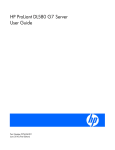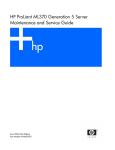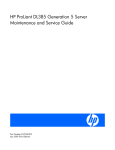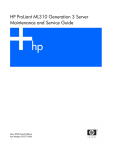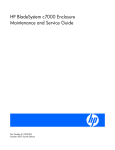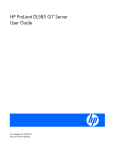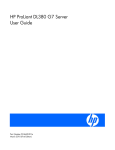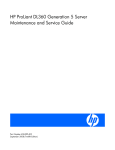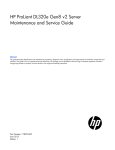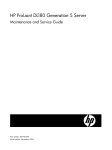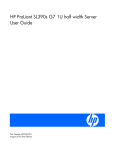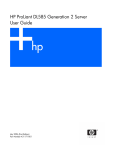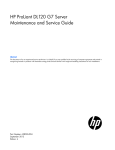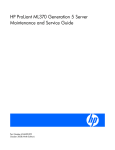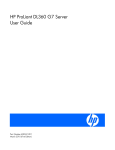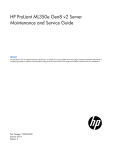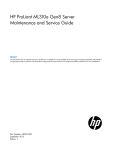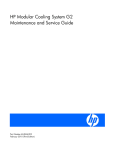Download User Manual - Newegg.com
Transcript
HP ProLiant DL580 G7 Server
Maintenance and Service Guide
Part Number 595655-002
July 2010 (Second Edition)
© Copyright 2010 Hewlett-Packard Development Company, L.P.
The information contained herein is subject to change without notice. The only warranties for HP products and services are set forth in the express
warranty statements accompanying such products and services. Nothing herein should be construed as constituting an additional warranty. HP
shall not be liable for technical or editorial errors or omissions contained herein.
Microsoft, Windows, Windows Server 2003, and Windows NT are U.S. registered trademarks of Microsoft Corporation.
Intel and Xeon are trademarks of Intel Corporation in the U.S. and other countries.
Intended audience
This guide is for an experienced service technician. HP assumes you are qualified in the servicing of
computer equipment and trained in recognizing hazards in products with hazardous energy levels and
are familiar with weight and stability precautions for rack installations.
Contents
Customer self repair ...................................................................................................................... 5
Parts only warranty service ......................................................................................................................... 5
Illustrated parts catalog ............................................................................................................... 16
Mechanical components........................................................................................................................... 16
System components ................................................................................................................................. 20
Removal and replacement procedures ........................................................................................... 25
Required tools ......................................................................................................................................... 25
Safety considerations ............................................................................................................................... 25
Preventing electrostatic discharge .................................................................................................... 25
Server warnings and cautions ......................................................................................................... 25
Preparation procedures ............................................................................................................................ 26
Power down the server ................................................................................................................... 26
Extend the server from the rack........................................................................................................ 27
Remove the server from the rack ...................................................................................................... 28
Remove the access panel ................................................................................................................ 28
Remove the processor memory drawer ............................................................................................. 29
Remove the SPI board .................................................................................................................... 30
SAS/SATA hard drive.............................................................................................................................. 31
Heatsink ................................................................................................................................................. 32
Processor ............................................................................................................................................... 34
Memory cartridge ................................................................................................................................... 40
DIMMs................................................................................................................................................... 43
Power supply blank ................................................................................................................................. 46
Hot-plug power supply ............................................................................................................................. 46
Systems Insight Display assembly .............................................................................................................. 47
Fan ....................................................................................................................................................... 48
Fan louver .............................................................................................................................................. 49
I/O expansion board .............................................................................................................................. 49
DVD-ROM drive ...................................................................................................................................... 51
Solid state drive ...................................................................................................................................... 52
Expansion slot cover ................................................................................................................................ 53
Non-hot-plug expansion board .................................................................................................................. 53
Battery-backed write cache procedures ...................................................................................................... 54
Removing the BBWC cache module ................................................................................................. 55
Removing the BBWC battery pack ................................................................................................... 56
Recovering data from the battery-backed write cache ......................................................................... 56
Flash-backed write cache procedures ......................................................................................................... 57
Removing the FBWC cache module ................................................................................................. 57
Removing the FBWC capacitor pack ................................................................................................ 59
Battery ................................................................................................................................................... 60
System board ......................................................................................................................................... 61
SAS backplane ....................................................................................................................................... 68
Power supply backplane .......................................................................................................................... 68
HP Trusted Platform Module ...................................................................................................................... 69
Diagnostic tools .......................................................................................................................... 70
Troubleshooting resources ........................................................................................................................ 70
SmartStart software ................................................................................................................................. 70
SmartStart Scripting Toolkit ....................................................................................................................... 71
HP Insight Remote Support software ........................................................................................................... 71
Option ROM Configuration for Arrays ....................................................................................................... 71
HP ROM-Based Setup Utility ..................................................................................................................... 72
ROMPaq utility........................................................................................................................................ 72
Integrated Management Log ..................................................................................................................... 72
Insight Lights-Out 3 technology .................................................................................................................. 73
Automatic Server Recovery ....................................................................................................................... 73
HP Systems Insight Manager ..................................................................................................................... 74
HP Insight Diagnostics .............................................................................................................................. 74
HP Insight Diagnostics survey functionality .................................................................................................. 74
Remote support and analysis tools ............................................................................................................. 74
HP Insight Remote Support software ................................................................................................. 74
USB support ........................................................................................................................................... 75
Component identification ............................................................................................................. 76
Front panel components ........................................................................................................................... 76
Front panel LEDs and buttons .................................................................................................................... 77
Systems Insight Display ............................................................................................................................ 78
Rear panel components ............................................................................................................................ 79
Rear panel LEDs and buttons ..................................................................................................................... 80
Power supply LED .................................................................................................................................... 81
System board components ........................................................................................................................ 82
System maintenance switch ............................................................................................................. 83
SPI board components ............................................................................................................................. 84
I/O expansion board components ............................................................................................................. 85
Processors and memory cartridges ............................................................................................................. 86
DIMM slot locations ................................................................................................................................. 87
Device numbers ...................................................................................................................................... 87
Hard drive LEDs ............................................................................................................................ 88
Hard drive LED combinations .......................................................................................................... 88
Battery pack LEDs .................................................................................................................................... 89
FBWC module LEDs ................................................................................................................................. 91
Fan locations .......................................................................................................................................... 92
Power supply backplane components ......................................................................................................... 92
Cabling ..................................................................................................................................... 94
DVD-ROM drive cabling ........................................................................................................................... 94
Specifications ............................................................................................................................. 95
Environmental specifications ..................................................................................................................... 95
Server specifications ................................................................................................................................ 95
Acronyms and abbreviations ........................................................................................................ 97
Index ......................................................................................................................................... 99
Customer self repair
HP products are designed with many Customer Self Repair (CSR) parts to minimize repair time and allow
for greater flexibility in performing defective parts replacement. If during the diagnosis period HP (or HP
service providers or service partners) identifies that the repair can be accomplished by the use of a CSR
part, HP will ship that part directly to you for replacement. There are two categories of CSR parts:
•
Mandatory—Parts for which customer self repair is mandatory. If you request HP to replace these
parts, you will be charged for the travel and labor costs of this service.
•
Optional—Parts for which customer self repair is optional. These parts are also designed for
customer self repair. If, however, you require that HP replace them for you, there may or may not be
additional charges, depending on the type of warranty service designated for your product.
NOTE: Some HP parts are not designed for customer self repair. In order to satisfy the customer warranty,
HP requires that an authorized service provider replace the part. These parts are identified as "No" in the
Illustrated Parts Catalog.
Based on availability and where geography permits, CSR parts will be shipped for next business day
delivery. Same day or four-hour delivery may be offered at an additional charge where geography
permits. If assistance is required, you can call the HP Technical Support Center and a technician will help
you over the telephone. HP specifies in the materials shipped with a replacement CSR part whether a
defective part must be returned to HP. In cases where it is required to return the defective part to HP, you
must ship the defective part back to HP within a defined period of time, normally five (5) business days.
The defective part must be returned with the associated documentation in the provided shipping material.
Failure to return the defective part may result in HP billing you for the replacement. With a customer self
repair, HP will pay all shipping and part return costs and determine the courier/carrier to be used.
For more information about HP's Customer Self Repair program, contact your local service provider. For
the North American program, refer to the HP website (http://www.hp.com/go/selfrepair).
Parts only warranty service
Your HP Limited Warranty may include a parts only warranty service. Under the terms of parts only
warranty service, HP will provide replacement parts free of charge.
For parts only warranty service, CSR part replacement is mandatory. If you request HP to replace these
parts, you will be charged for the travel and labor costs of this service.
Réparation par le client (CSR)
Les produits HP comportent de nombreuses pièces CSR (Customer Self Repair = réparation par le client)
afin de minimiser les délais de réparation et faciliter le remplacement des pièces défectueuses. Si pendant
la période de diagnostic, HP (ou ses partenaires ou mainteneurs agréés) détermine que la réparation peut
être effectuée à l'aide d'une pièce CSR, HP vous l'envoie directement. Il existe deux catégories de pièces
CSR:
Customer self repair 5
Obligatoire - Pièces pour lesquelles la réparation par le client est obligatoire. Si vous demandez à HP de
remplacer ces pièces, les coûts de déplacement et main d'œuvre du service vous seront facturés.
Facultatif - Pièces pour lesquelles la réparation par le client est facultative. Ces pièces sont également
conçues pour permettre au client d'effectuer lui-même la réparation. Toutefois, si vous demandez à HP de
remplacer ces pièces, l'intervention peut ou non vous être facturée, selon le type de garantie applicable à
votre produit.
REMARQUE: Certaines pièces HP ne sont pas conçues pour permettre au client d'effectuer lui-même la
réparation. Pour que la garantie puisse s'appliquer, HP exige que le remplacement de la pièce soit
effectué par un Mainteneur Agréé. Ces pièces sont identifiées par la mention "Non" dans le Catalogue
illustré.
Les pièces CSR sont livrées le jour ouvré suivant, dans la limite des stocks disponibles et selon votre
situation géographique. Si votre situation géographique le permet et que vous demandez une livraison le
jour même ou dans les 4 heures, celle-ci vous sera facturée. Pour bénéficier d'une assistance
téléphonique, appelez le Centre d'assistance technique HP. Dans les documents envoyés avec la pièce de
rechange CSR, HP précise s'il est nécessaire de lui retourner la pièce défectueuse. Si c'est le cas, vous
devez le faire dans le délai indiqué, généralement cinq (5) jours ouvrés. La pièce et sa documentation
doivent être retournées dans l'emballage fourni. Si vous ne retournez pas la pièce défectueuse, HP se
réserve le droit de vous facturer les coûts de remplacement. Dans le cas d'une pièce CSR, HP supporte
l'ensemble des frais d'expédition et de retour, et détermine la société de courses ou le transporteur à
utiliser.
Pour plus d'informations sur le programme CSR de HP, contactez votre Mainteneur Agrée local. Pour plus
d'informations sur ce programme en Amérique du Nord, consultez le site Web HP
(http://www.hp.com/go/selfrepair).
Service de garantie "pièces seules"
Votre garantie limitée HP peut inclure un service de garantie "pièces seules". Dans ce cas, les pièces de
rechange fournies par HP ne sont pas facturées.
Dans le cadre de ce service, la réparation des pièces CSR par le client est obligatoire. Si vous demandez
à HP de remplacer ces pièces, les coûts de déplacement et main d'œuvre du service vous seront facturés.
Riparazione da parte del cliente
Per abbreviare i tempi di riparazione e garantire una maggiore flessibilità nella sostituzione di parti
difettose, i prodotti HP sono realizzati con numerosi componenti che possono essere riparati direttamente
dal cliente (CSR, Customer Self Repair). Se in fase di diagnostica HP (o un centro di servizi o di
assistenza HP) identifica il guasto come riparabile mediante un ricambio CSR, HP lo spedirà direttamente
al cliente per la sostituzione. Vi sono due categorie di parti CSR:
Obbligatorie – Parti che devono essere necessariamente riparate dal cliente. Se il cliente ne affida la
riparazione ad HP, deve sostenere le spese di spedizione e di manodopera per il servizio.
Opzionali – Parti la cui riparazione da parte del cliente è facoltativa. Si tratta comunque di componenti
progettati per questo scopo. Se tuttavia il cliente ne richiede la sostituzione ad HP, potrebbe dover
sostenere spese addizionali a seconda del tipo di garanzia previsto per il prodotto.
Customer self repair 6
NOTA: alcuni componenti HP non sono progettati per la riparazione da parte del cliente. Per rispettare
la garanzia, HP richiede che queste parti siano sostituite da un centro di assistenza autorizzato. Tali parti
sono identificate da un "No" nel Catalogo illustrato dei componenti.
In base alla disponibilità e alla località geografica, le parti CSR vengono spedite con consegna entro il
giorno lavorativo seguente. La consegna nel giorno stesso o entro quattro ore è offerta con un
supplemento di costo solo in alcune zone. In caso di necessità si può richiedere l'assistenza telefonica di
un addetto del centro di supporto tecnico HP. Nel materiale fornito con una parte di ricambio CSR, HP
specifica se il cliente deve restituire dei componenti. Qualora sia richiesta la resa ad HP del componente
difettoso, lo si deve spedire ad HP entro un determinato periodo di tempo, generalmente cinque (5) giorni
lavorativi. Il componente difettoso deve essere restituito con la documentazione associata nell'imballo di
spedizione fornito. La mancata restituzione del componente può comportare la fatturazione del ricambio
da parte di HP. Nel caso di riparazione da parte del cliente, HP sostiene tutte le spese di spedizione e
resa e sceglie il corriere/vettore da utilizzare.
Per ulteriori informazioni sul programma CSR di HP contattare il centro di assistenza di zona. Per il
programma in Nord America fare riferimento al sito Web HP (http://www.hp.com/go/selfrepair).
Servizio di garanzia per i soli componenti
La garanzia limitata HP può includere un servizio di garanzia per i soli componenti. Nei termini di
garanzia del servizio per i soli componenti, HP fornirà gratuitamente le parti di ricambio.
Per il servizio di garanzia per i soli componenti è obbligatoria la formula CSR che prevede la riparazione
da parte del cliente. Se il cliente invece richiede la sostituzione ad HP, dovrà sostenere le spese di
spedizione e di manodopera per il servizio.
Customer Self Repair
HP Produkte enthalten viele CSR-Teile (Customer Self Repair), um Reparaturzeiten zu minimieren und
höhere Flexibilität beim Austausch defekter Bauteile zu ermöglichen. Wenn HP (oder ein HP
Servicepartner) bei der Diagnose feststellt, dass das Produkt mithilfe eines CSR-Teils repariert werden
kann, sendet Ihnen HP dieses Bauteil zum Austausch direkt zu. CSR-Teile werden in zwei Kategorien
unterteilt:
Zwingend – Teile, für die das Customer Self Repair-Verfahren zwingend vorgegeben ist. Wenn Sie den
Austausch dieser Teile von HP vornehmen lassen, werden Ihnen die Anfahrt- und Arbeitskosten für diesen
Service berechnet.
Optional – Teile, für die das Customer Self Repair-Verfahren optional ist. Diese Teile sind auch für
Customer Self Repair ausgelegt. Wenn Sie jedoch den Austausch dieser Teile von HP vornehmen lassen
möchten, können bei diesem Service je nach den für Ihr Produkt vorgesehenen Garantiebedingungen
zusätzliche Kosten anfallen.
HINWEIS: Einige Teile sind nicht für Customer Self Repair ausgelegt. Um den Garantieanspruch des
Kunden zu erfüllen, muss das Teil von einem HP Servicepartner ersetzt werden. Im illustrierten Teilekatalog
sind diese Teile mit „No“ bzw. „Nein“ gekennzeichnet.
CSR-Teile werden abhängig von der Verfügbarkeit und vom Lieferziel am folgenden Geschäftstag
geliefert. Für bestimmte Standorte ist eine Lieferung am selben Tag oder innerhalb von vier Stunden gegen
einen Aufpreis verfügbar. Wenn Sie Hilfe benötigen, können Sie das HP technische Support Center
Customer self repair 7
anrufen und sich von einem Mitarbeiter per Telefon helfen lassen. Den Materialien, die mit einem CSRErsatzteil geliefert werden, können Sie entnehmen, ob das defekte Teil an HP zurückgeschickt werden
muss. Wenn es erforderlich ist, das defekte Teil an HP zurückzuschicken, müssen Sie dies innerhalb eines
vorgegebenen Zeitraums tun, in der Regel innerhalb von fünf (5) Geschäftstagen. Das defekte Teil muss
mit der zugehörigen Dokumentation in der Verpackung zurückgeschickt werden, die im Lieferumfang
enthalten ist. Wenn Sie das defekte Teil nicht zurückschicken, kann HP Ihnen das Ersatzteil in Rechnung
stellen. Im Falle von Customer Self Repair kommt HP für alle Kosten für die Lieferung und Rücksendung auf
und bestimmt den Kurier-/Frachtdienst.
Weitere Informationen über das HP Customer Self Repair Programm erhalten Sie von Ihrem Servicepartner
vor Ort. Informationen über das CSR-Programm in Nordamerika finden Sie auf der HP Website unter
(http://www.hp.com/go/selfrepair).
Parts-only Warranty Service (Garantieservice
ausschließlich für Teile)
Ihre HP Garantie umfasst möglicherweise einen Parts-only Warranty Service (Garantieservice
ausschließlich für Teile). Gemäß den Bestimmungen des Parts-only Warranty Service stellt HP Ersatzteile
kostenlos zur Verfügung.
Für den Parts-only Warranty Service ist das CSR-Verfahren zwingend vorgegeben. Wenn Sie den
Austausch dieser Teile von HP vornehmen lassen, werden Ihnen die Anfahrt- und Arbeitskosten für diesen
Service berechnet.
Reparaciones del propio cliente
Los productos de HP incluyen muchos componentes que el propio usuario puede reemplazar (Customer
Self Repair, CSR) para minimizar el tiempo de reparación y ofrecer una mayor flexibilidad a la hora de
realizar sustituciones de componentes defectuosos. Si, durante la fase de diagnóstico, HP (o los
proveedores o socios de servicio de HP) identifica que una reparación puede llevarse a cabo mediante el
uso de un componente CSR, HP le enviará dicho componente directamente para que realice su
sustitución. Los componentes CSR se clasifican en dos categorías:
•
Obligatorio: componentes para los que la reparación por parte del usuario es obligatoria. Si solicita
a HP que realice la sustitución de estos componentes, tendrá que hacerse cargo de los gastos de
desplazamiento y de mano de obra de dicho servicio.
•
Opcional: componentes para los que la reparación por parte del usuario es opcional. Estos
componentes también están diseñados para que puedan ser reparados por el usuario. Sin embargo,
si precisa que HP realice su sustitución, puede o no conllevar costes adicionales, dependiendo del
tipo de servicio de garantía correspondiente al producto.
NOTA: Algunos componentes no están diseñados para que puedan ser reparados por el usuario. Para
que el usuario haga valer su garantía, HP pone como condición que un proveedor de servicios
autorizado realice la sustitución de estos componentes. Dichos componentes se identifican con la palabra
"No" en el catálogo ilustrado de componentes.
Según la disponibilidad y la situación geográfica, los componentes CSR se enviarán para que lleguen a
su destino al siguiente día laborable. Si la situación geográfica lo permite, se puede solicitar la entrega
en el mismo día o en cuatro horas con un coste adicional. Si precisa asistencia técnica, puede llamar al
Customer self repair 8
Centro de asistencia técnica de HP y recibirá ayuda telefónica por parte de un técnico. Con el envío de
materiales para la sustitución de componentes CSR, HP especificará si los componentes defectuosos
deberán devolverse a HP. En aquellos casos en los que sea necesario devolver algún componente a HP,
deberá hacerlo en el periodo de tiempo especificado, normalmente cinco días laborables. Los
componentes defectuosos deberán devolverse con toda la documentación relacionada y con el embalaje
de envío. Si no enviara el componente defectuoso requerido, HP podrá cobrarle por el de sustitución. En
el caso de todas sustituciones que lleve a cabo el cliente, HP se hará cargo de todos los gastos de envío
y devolución de componentes y escogerá la empresa de transporte que se utilice para dicho servicio.
Para obtener más información acerca del programa de Reparaciones del propio cliente de HP, póngase
en contacto con su proveedor de servicios local. Si está interesado en el programa para Norteamérica,
visite la página web de HP siguiente (http://www.hp.com/go/selfrepair).
Servicio de garantía exclusivo de componentes
La garantía limitada de HP puede que incluya un servicio de garantía exclusivo de componentes. Según
las condiciones de este servicio exclusivo de componentes, HP le facilitará los componentes de repuesto
sin cargo adicional alguno.
Para este servicio de garantía exclusivo de componentes, es obligatoria la sustitución de componentes
por parte del usuario (CSR). Si solicita a HP que realice la sustitución de estos componentes, tendrá que
hacerse cargo de los gastos de desplazamiento y de mano de obra de dicho servicio.
Customer Self Repair
Veel onderdelen in HP producten zijn door de klant zelf te repareren, waardoor de reparatieduur tot een
minimum beperkt kan blijven en de flexibiliteit in het vervangen van defecte onderdelen groter is. Deze
onderdelen worden CSR-onderdelen (Customer Self Repair) genoemd. Als HP (of een HP Service Partner)
bij de diagnose vaststelt dat de reparatie kan worden uitgevoerd met een CSR-onderdeel, verzendt HP
dat onderdeel rechtstreeks naar u, zodat u het defecte onderdeel daarmee kunt vervangen. Er zijn twee
categorieën CSR-onderdelen:
Verplicht: Onderdelen waarvoor reparatie door de klant verplicht is. Als u HP verzoekt deze onderdelen
voor u te vervangen, worden u voor deze service reiskosten en arbeidsloon in rekening gebracht.
Optioneel: Onderdelen waarvoor reparatie door de klant optioneel is. Ook deze onderdelen zijn
ontworpen voor reparatie door de klant. Als u echter HP verzoekt deze onderdelen voor u te vervangen,
kunnen daarvoor extra kosten in rekening worden gebracht, afhankelijk van het type garantieservice voor
het product.
OPMERKING: Sommige HP onderdelen zijn niet ontwikkeld voor reparatie door de klant. In verband met
de garantievoorwaarden moet het onderdeel door een geautoriseerde Service Partner worden vervangen.
Deze onderdelen worden in de geïllustreerde onderdelencatalogus aangemerkt met "Nee".
Afhankelijk van de leverbaarheid en de locatie worden CSR-onderdelen verzonden voor levering op de
eerstvolgende werkdag. Levering op dezelfde dag of binnen vier uur kan tegen meerkosten worden
aangeboden, indien dit mogelijk is gezien de locatie. Indien assistentie gewenst is, belt u een HP Service
Partner om via de telefoon technische ondersteuning te ontvangen. HP vermeldt in de documentatie bij het
vervangende CSR-onderdeel of het defecte onderdeel aan HP moet worden geretourneerd. Als het defecte
onderdeel aan HP moet worden teruggezonden, moet u het defecte onderdeel binnen een bepaalde
periode, gewoonlijk vijf (5) werkdagen, retourneren aan HP. Het defecte onderdeel moet met de
Customer self repair 9
bijbehorende documentatie worden geretourneerd in het meegeleverde verpakkingsmateriaal. Als u het
defecte onderdeel niet terugzendt, kan HP u voor het vervangende onderdeel kosten in rekening brengen.
Bij reparatie door de klant betaalt HP alle verzendkosten voor het vervangende en geretourneerde
onderdeel en kiest HP zelf welke koerier/transportonderneming hiervoor wordt gebruikt.
Neem contact op met een Service Partner voor meer informatie over het Customer Self Repair programma
van HP. Informatie over Service Partners vindt u op de HP website (http://www.hp.com/go/selfrepair).
Garantieservice "Parts Only"
Het is mogelijk dat de HP garantie alleen de garantieservice "Parts Only" omvat. Volgens de bepalingen
van de Parts Only garantieservice zal HP kosteloos vervangende onderdelen ter beschikking stellen.
Voor de Parts Only garantieservice is vervanging door CSR-onderdelen verplicht. Als u HP verzoekt deze
onderdelen voor u te vervangen, worden u voor deze service reiskosten en arbeidsloon in rekening
gebracht.
Reparo feito pelo cliente
Os produtos da HP são projetados com muitas peças para reparo feito pelo cliente (CSR) de modo a
minimizar o tempo de reparo e permitir maior flexibilidade na substituição de peças com defeito. Se,
durante o período de diagnóstico, a HP (ou fornecedores/parceiros de serviço da HP) concluir que o
reparo pode ser efetuado pelo uso de uma peça CSR, a peça de reposição será enviada diretamente ao
cliente. Existem duas categorias de peças CSR:
Obrigatória – Peças cujo reparo feito pelo cliente é obrigatório. Se desejar que a HP substitua essas
peças, serão cobradas as despesas de transporte e mão-de-obra do serviço.
Opcional – Peças cujo reparo feito pelo cliente é opcional. Essas peças também são projetadas para o
reparo feito pelo cliente. No entanto, se desejar que a HP as substitua, pode haver ou não a cobrança
de taxa adicional, dependendo do tipo de serviço de garantia destinado ao produto.
OBSERVAÇÃO: Algumas peças da HP não são projetadas para o reparo feito pelo cliente. A fim de
cumprir a garantia do cliente, a HP exige que um técnico autorizado substitua a peça. Essas peças estão
identificadas com a marca "No" (Não), no catálogo de peças ilustrado.
Conforme a disponibilidade e o local geográfico, as peças CSR serão enviadas no primeiro dia útil após
o pedido. Onde as condições geográficas permitirem, a entrega no mesmo dia ou em quatro horas pode
ser feita mediante uma taxa adicional. Se precisar de auxílio, entre em contato com o Centro de suporte
técnico da HP para que um técnico o ajude por telefone. A HP especifica nos materiais fornecidos com a
peça CSR de reposição se a peça com defeito deve ser devolvida à HP. Nos casos em que isso for
necessário, é preciso enviar a peça com defeito à HP dentro do período determinado, normalmente
cinco (5) dias úteis. A peça com defeito deve ser enviada com a documentação correspondente no
material de transporte fornecido. Caso não o faça, a HP poderá cobrar a reposição. Para as peças de
reparo feito pelo cliente, a HP paga todas as despesas de transporte e de devolução da peça e
determina a transportadora/serviço postal a ser utilizado.
Para obter mais informações sobre o programa de reparo feito pelo cliente da HP, entre em contato com
o fornecedor de serviços local. Para o programa norte-americano, visite o site da HP
(http://www.hp.com/go/selfrepair).
Customer self repair 10
Serviço de garantia apenas para peças
A garantia limitada da HP pode incluir um serviço de garantia apenas para peças. Segundo os termos
do serviço de garantia apenas para peças, a HP fornece as peças de reposição sem cobrar nenhuma
taxa.
No caso desse serviço, a substituição de peças CSR é obrigatória. Se desejar que a HP substitua essas
peças, serão cobradas as despesas de transporte e mão-de-obra do serviço.
Customer self repair 11
Customer self repair 12
Customer self repair 13
Customer self repair 14
Customer self repair 15
Illustrated parts catalog
Mechanical components
Item
Description
Spare part
number
Customer self
repair (on
page 5)
1
Plastics kit
591209-001
—
a) Bezel
—
Mandatory1
b) PCI card retainer*
—
Mandatory1
c) Bezel assembly, power and
Systems Insight Display
—
Mandatory1
d) Fan louver*
—
Mandatory1
Illustrated parts catalog 16
Item
Description
Spare part
number
Customer self
repair (on
page 5)
e) Blank, power supply
—
Mandatory1
2
Access panel
591206-001
Mandatory1
3
Processor memory drawer
591197-001
Mandatory1
4
Blank, hard drive
392613-001
Mandatory1
5
Tool, T-15 Torx*
199630-001
Mandatory1
*Not shown
1
Mandatory—Parts for which customer self repair is mandatory. If you request HP to replace these parts, you will be
charged for the travel and labor costs of this service.
2
Optional—Parts for which customer self repair is optional. These parts are also designed for customer self repair. If,
however, you require that HP replace them for you, there may or may not be additional charges, depending on the
type of warranty service designated for your product.
3
No—Some HP parts are not designed for customer self repair. In order to satisfy the customer warranty, HP requires
that an authorized service provider replace the part. These parts are identified as "No" in the Illustrated Parts
Catalog.
Mandatory: Obligatoire—Pièces pour lesquelles la réparation par le client est obligatoire. Si vous demandez à HP
de remplacer ces pièces, les coûts de déplacement et main d'œuvre du service vous seront facturés.
2
Optional: Facultatif—Pièces pour lesquelles la réparation par le client est facultative. Ces pièces sont également
conçues pour permettre au client d'effectuer lui-même la réparation. Toutefois, si vous demandez à HP de remplacer
ces pièces, l'intervention peut ou non vous être facturée, selon le type de garantie applicable à votre produit.
3
No: Non—Certaines pièces HP ne sont pas conçues pour permettre au client d'effectuer lui-même la réparation. Pour
que la garantie puisse s'appliquer, HP exige que le remplacement de la pièce soit effectué par un Mainteneur Agréé.
Ces pièces sont identifiées par la mention “Non” dans le Catalogue illustré.
1
Mandatory: Obbligatorie—Parti che devono essere necessariamente riparate dal cliente. Se il cliente ne affida la
riparazione ad HP, deve sostenere le spese di spedizione e di manodopera per il servizio.
2
Optional: Opzionali—Parti la cui riparazione da parte del cliente è facoltativa. Si tratta comunque di componenti
progettati per questo scopo. Se tuttavia il cliente ne richiede la sostituzione ad HP, potrebbe dover sostenere spese
addizionali a seconda del tipo di garanzia previsto per il prodotto.
3
No: Non CSR—Alcuni componenti HP non sono progettati per la riparazione da parte del cliente. Per rispettare la
garanzia, HP richiede che queste parti siano sostituite da un centro di assistenza autorizzato. Tali parti sono
identificate da un “No” nel Catalogo illustrato dei componenti.
1
Mandatory: Zwingend—Teile, die im Rahmen des Customer Self Repair Programms ersetzt werden müssen. Wenn
Sie diese Teile von HP ersetzen lassen, werden Ihnen die Versand- und Arbeitskosten für diesen Service berechnet.
2
Optional: Optional—Teile, für die das Customer Self Repair-Verfahren optional ist. Diese Teile sind auch für
Customer Self Repair ausgelegt. Wenn Sie jedoch den Austausch dieser Teile von HP vornehmen lassen möchten,
können bei diesem Service je nach den für Ihr Produkt vorgesehenen Garantiebedingungen zusätzliche Kosten
anfallen.
3
No: Kein—Einige Teile sind nicht für Customer Self Repair ausgelegt. Um den Garantieanspruch des Kunden zu
erfüllen, muss das Teil von einem HP Servicepartner ersetzt werden. Im illustrierten Teilekatalog sind diese Teile mit
„No“ bzw. „Nein“ gekennzeichnet.
1
Mandatory: Obligatorio—componentes para los que la reparación por parte del usuario es obligatoria. Si solicita a
HP que realice la sustitución de estos componentes, tendrá que hacerse cargo de los gastos de desplazamiento y de
mano de obra de dicho servicio.
1
Illustrated parts catalog 17
Optional: Opcional— componentes para los que la reparación por parte del usuario es opcional. Estos
componentes también están diseñados para que puedan ser reparados por el usuario. Sin embargo, si precisa que
HP realice su sustitución, puede o no conllevar costes adicionales, dependiendo del tipo de servicio de garantía
correspondiente al producto.
3
No: No—Algunos componentes no están diseñados para que puedan ser reparados por el usuario. Para que el
usuario haga valer su garantía, HP pone como condición que un proveedor de servicios autorizado realice la
sustitución de estos componentes. Dichos componentes se identifican con la palabra “No” en el catálogo ilustrado de
componentes.
2
1
Mandatory: Verplicht—Onderdelen waarvoor Customer Self Repair verplicht is. Als u HP verzoekt deze onderdelen
te vervangen, komen de reiskosten en het arbeidsloon voor uw rekening.
2
Optional: Optioneel—Onderdelen waarvoor reparatie door de klant optioneel is. Ook deze onderdelen zijn
ontworpen voor reparatie door de klant. Als u echter HP verzoekt deze onderdelen voor u te vervangen, kunnen
daarvoor extra kosten in rekening worden gebracht, afhankelijk van het type garantieservice voor het product.
3
No: Nee—Sommige HP onderdelen zijn niet ontwikkeld voor reparatie door de klant. In verband met de
garantievoorwaarden moet het onderdeel door een geautoriseerde Service Partner worden vervangen. Deze
onderdelen worden in de geïllustreerde onderdelencatalogus aangemerkt met "Nee".
Mandatory: Obrigatória—Peças cujo reparo feito pelo cliente é obrigatório. Se desejar que a HP substitua essas
peças, serão cobradas as despesas de transporte e mão-de-obra do serviço.
2
Optional: Opcional—Peças cujo reparo feito pelo cliente é opcional. Essas peças também são projetadas para o
reparo feito pelo cliente. No entanto, se desejar que a HP as substitua, pode haver ou não a cobrança de taxa
adicional, dependendo do tipo de serviço de garantia destinado ao produto.
3
No: Nenhuma—Algumas peças da HP não são projetadas para o reparo feito pelo cliente. A fim de cumprir a
garantia do cliente, a HP exige que um técnico autorizado substitua a peça. Essas peças estão identificadas com a
marca “No” (Não), no catálogo de peças ilustrado.
1
Illustrated parts catalog 18
Illustrated parts catalog 19
System components
Item
Description
Spare part
number
Customer
self repair
(on page 5)
6
Power supply, 1200 W
441830-001
Mandatory1
7
Fan, 92-mm, hot-plug
591208-001
Mandatory1
8
System board
591196-001
Optional2
9
Memory cartridge
591198-001
Optional2
10
SPI board
591199-001
Optional2
11
PCI-X/PCI Express I/O expansion board
591204-001
Optional2
12
PCI Express I/O expansion board
591205-001
Optional2
13
Systems Insight Display assembly
591200-001
Optional2
14
PCA, memory riser board*
512842-001
Optional2
Illustrated parts catalog
20
Item
Description
Spare part
number
Customer
self repair
(on page 5)
15
USB/video assembly*
591201-001
Optional2
16
Power supply backplane
591202-001
No3
17
SAS backplane
591203-001
Optional2
18
SATA DVD-ROM drive
481428-001
Mandatory1
19
Memory
—
—
a) DIMM, 4-GB PC3L 8500R, 256x8, RoHS
595422-001
Mandatory1
b) DIMM, 8-GB PCL3, 8500R, 512x4,
RoHS
595423-001
Mandatory1
c) DIMM, 4-GB PC3 10600R, 512x4, RoHS
595424-001
Mandatory1
d) DIMM, 4-GB PC3L 10600R, 512x4,
RoHS
595426-001
Mandatory1
e) DIMM, 8-GB PC3L 10600R, 512x4,
RoHS
595427-001
Mandatory1
Processor
—
—
a) Intel® Xeon™ 7560 processor kit **
594893-001
Optional2
b) Intel® Xeon™ 7550 processor kit* **
594894-001
Optional2
c) Intel® Xeon™ 7540 processor kit* **
594897-001
Optional2
d) Intel® Xeon™ 7530 processor kit* **
594898-001
Optional2
21
Heatsink assembly
591207-001
Optional2
22
Smart Array BBWC battery pack
398648-001
Optional2
23
Battery, 3V, Lithium*
153099-001
Mandatory1
24
Rack mount kit, universal*
377839-001
Mandatory1
25
Cable kit*
594765-001
Mandatory1
a) Cable assembly, power, Systems Insight
Display, UID*
—
Mandatory1
b) Cable assembly, power, video, USB*
—
Mandatory1
c) Cable assembly, power, UID, main*
—
Mandatory1
d) Cable, power, SAS*
—
Mandatory1
e) Cable assembly, DVD-ROM*
—
Mandatory1
f) Cable assembly, SATA, solid state drive*
—
Mandatory1
g) Cable assembly, power, fan
—
Mandatory1
h) Cable assembly, thermal sensor*
—
Mandatory1
26
Cable assembly, 5A BBWC battery*
409124-001
Mandatory1
27
Cable assembly, mini-SAS, 33-in.*
498426-001
Mandatory1
28
Hot-plug SAS hard drive*
—
—
20
Illustrated parts catalog 21
Item
29
30
Description
Spare part
number
Customer
self repair
(on page 5)
a) 36-GB, 10,000-rpm, 6.35-cm (2.5-in)
376596-001
Mandatory1
b) 36-GB, 15,000-rpm, 6.35-cm (2.5-in)
432322-001
Mandatory1
c) 72-GB, 10,000-rpm, 6.35-cm (2.5-in)
376597-001
Mandatory1
d) 72-GB, 15,000-rpm, 6.35-cm (2.5-in)
432321-001
Mandatory1
e) 146-GB, 10,000-rpm, 6.35-cm (2.5-in)
432230-001
Mandatory1
Controller options
—
—
a) FBWC module, 512-MB*
578882-001
Optional2
b) FBWC module, 1-GB*
505908-001
Optional2
c) FBWC capacitor pack*
587324-001
Optional2
d) BBWC cache module, 256-MB*
462974-001
Optional2
e) BBWC cache module, 512-MB*
462975-001
Optional2
f) BBWC battery pack*
462976-001
Optional2
Trusted Platform Module*
450168-001
No3
*Not shown
**When replacing the processor, you must also replace the heatsink assembly (591207-001).
1
Mandatory—Parts for which customer self repair is mandatory. If you request HP to replace these parts, you will be
charged for the travel and labor costs of this service.
2
Optional—Parts for which customer self repair is optional. These parts are also designed for customer self repair. If,
however, you require that HP replace them for you, there may or may not be additional charges, depending on the
type of warranty service designated for your product.
3
No—Some HP parts are not designed for customer self repair. In order to satisfy the customer warranty, HP requires
that an authorized service provider replace the part. These parts are identified as "No" in the Illustrated Parts
Catalog.
Mandatory: Obligatoire—Pièces pour lesquelles la réparation par le client est obligatoire. Si vous demandez à HP
de remplacer ces pièces, les coûts de déplacement et main d'œuvre du service vous seront facturés.
2
Optional: Facultatif—Pièces pour lesquelles la réparation par le client est facultative. Ces pièces sont également
conçues pour permettre au client d'effectuer lui-même la réparation. Toutefois, si vous demandez à HP de remplacer
ces pièces, l'intervention peut ou non vous être facturée, selon le type de garantie applicable à votre produit.
3
No: Non—Certaines pièces HP ne sont pas conçues pour permettre au client d'effectuer lui-même la réparation. Pour
que la garantie puisse s'appliquer, HP exige que le remplacement de la pièce soit effectué par un Mainteneur Agréé.
Ces pièces sont identifiées par la mention “Non” dans le Catalogue illustré.
1
Mandatory: Obbligatorie—Parti che devono essere necessariamente riparate dal cliente. Se il cliente ne affida la
riparazione ad HP, deve sostenere le spese di spedizione e di manodopera per il servizio.
2
Optional: Opzionali—Parti la cui riparazione da parte del cliente è facoltativa. Si tratta comunque di componenti
progettati per questo scopo. Se tuttavia il cliente ne richiede la sostituzione ad HP, potrebbe dover sostenere spese
addizionali a seconda del tipo di garanzia previsto per il prodotto.
3
No: Non CSR—Alcuni componenti HP non sono progettati per la riparazione da parte del cliente. Per rispettare la
garanzia, HP richiede che queste parti siano sostituite da un centro di assistenza autorizzato. Tali parti sono
identificate da un “No” nel Catalogo illustrato dei componenti.
1
Mandatory: Zwingend—Teile, die im Rahmen des Customer Self Repair Programms ersetzt werden müssen. Wenn
Sie diese Teile von HP ersetzen lassen, werden Ihnen die Versand- und Arbeitskosten für diesen Service berechnet.
1
Illustrated parts catalog 22
Optional: Optional—Teile, für die das Customer Self Repair-Verfahren optional ist. Diese Teile sind auch für
Customer Self Repair ausgelegt. Wenn Sie jedoch den Austausch dieser Teile von HP vornehmen lassen möchten,
können bei diesem Service je nach den für Ihr Produkt vorgesehenen Garantiebedingungen zusätzliche Kosten
anfallen.
3
No: Kein—Einige Teile sind nicht für Customer Self Repair ausgelegt. Um den Garantieanspruch des Kunden zu
erfüllen, muss das Teil von einem HP Servicepartner ersetzt werden. Im illustrierten Teilekatalog sind diese Teile mit
„No“ bzw. „Nein“ gekennzeichnet.
2
Mandatory: Obligatorio—componentes para los que la reparación por parte del usuario es obligatoria. Si solicita a
HP que realice la sustitución de estos componentes, tendrá que hacerse cargo de los gastos de desplazamiento y de
mano de obra de dicho servicio.
2
Optional: Opcional— componentes para los que la reparación por parte del usuario es opcional. Estos
componentes también están diseñados para que puedan ser reparados por el usuario. Sin embargo, si precisa que
HP realice su sustitución, puede o no conllevar costes adicionales, dependiendo del tipo de servicio de garantía
correspondiente al producto.
3
No: No—Algunos componentes no están diseñados para que puedan ser reparados por el usuario. Para que el
usuario haga valer su garantía, HP pone como condición que un proveedor de servicios autorizado realice la
sustitución de estos componentes. Dichos componentes se identifican con la palabra “No” en el catálogo ilustrado de
componentes.
1
Mandatory: Verplicht—Onderdelen waarvoor Customer Self Repair verplicht is. Als u HP verzoekt deze onderdelen
te vervangen, komen de reiskosten en het arbeidsloon voor uw rekening.
2
Optional: Optioneel—Onderdelen waarvoor reparatie door de klant optioneel is. Ook deze onderdelen zijn
ontworpen voor reparatie door de klant. Als u echter HP verzoekt deze onderdelen voor u te vervangen, kunnen
daarvoor extra kosten in rekening worden gebracht, afhankelijk van het type garantieservice voor het product.
3
No: Nee—Sommige HP onderdelen zijn niet ontwikkeld voor reparatie door de klant. In verband met de
garantievoorwaarden moet het onderdeel door een geautoriseerde Service Partner worden vervangen. Deze
onderdelen worden in de geïllustreerde onderdelencatalogus aangemerkt met "Nee".
1
Mandatory: Obrigatória—Peças cujo reparo feito pelo cliente é obrigatório. Se desejar que a HP substitua essas
peças, serão cobradas as despesas de transporte e mão-de-obra do serviço.
2
Optional: Opcional—Peças cujo reparo feito pelo cliente é opcional. Essas peças também são projetadas para o
reparo feito pelo cliente. No entanto, se desejar que a HP as substitua, pode haver ou não a cobrança de taxa
adicional, dependendo do tipo de serviço de garantia destinado ao produto.
3
No: Nenhuma—Algumas peças da HP não são projetadas para o reparo feito pelo cliente. A fim de cumprir a
garantia do cliente, a HP exige que um técnico autorizado substitua a peça. Essas peças estão identificadas com a
marca “No” (Não), no catálogo de peças ilustrado.
1
Illustrated parts catalog 23
Illustrated parts catalog 24
Removal and replacement procedures
Required tools
You need the following items for some procedures:
•
Torx T-15 screwdriver (provided with the server)
•
Phillips screwdriver
•
Flathead screwdriver
•
Diagnostics Utility
Safety considerations
Before performing service procedures, review all the safety information.
Preventing electrostatic discharge
To prevent damaging the system, be aware of the precautions you need to follow when setting up the
system or handling parts. A discharge of static electricity from a finger or other conductor may damage
system boards or other static-sensitive devices. This type of damage may reduce the life expectancy of the
device.
To prevent electrostatic damage:
•
Avoid hand contact by transporting and storing products in static-safe containers.
•
Keep electrostatic-sensitive parts in their containers until they arrive at static-free workstations.
•
Place parts on a grounded surface before removing them from their containers.
•
Avoid touching pins, leads, or circuitry.
•
Always be properly grounded when touching a static-sensitive component or assembly.
Server warnings and cautions
Before installing a server, be sure that you understand the following warnings and cautions.
WARNING: To reduce the risk of electric shock or damage to the equipment:
• Do not disable the power cord grounding plug. The grounding plug is an important safety
feature.
• Plug the power cord into a grounded (earthed) electrical outlet that is easily accessible at
all times.
• Unplug the power cord from the power supply to disconnect power to the equipment.
• Do not route the power cord where it can be walked on or pinched by items placed
against it. Pay particular attention to the plug, electrical outlet, and the point where the
cord extends from the server.
Removal and replacement procedures
25
WARNING: To reduce the risk of personal injury from hot surfaces, allow the drives and the
internal system components to cool before touching them.
CAUTION: Do not operate the server for long periods with the access panel open or
removed. Operating the server in this manner results in improper airflow and improper
cooling that can lead to thermal damage.
Preparation procedures
To access some components and perform certain service procedures, you must perform one or more of the
following procedures:
•
Power down the server (on page 26).
If you must remove a server from a rack or a non-hot-plug component from a server, power down the
server.
•
Extend the server from the rack (on page 27).
If you are performing service procedures in an HP, Compaq branded, telco, or third-party rack, you
can use the locking feature of the rack rails to support the server and gain access to internal
components.
For more information about telco rack solutions, refer to the RackSolutions.com website
(http://www.racksolutions.com/hp).
•
Remove the server from the rack (on page 28).
If the rack environment, cabling configuration, or the server location in the rack creates awkward
conditions, remove the server from the rack.
•
Remove the access panel (on page 28).
If you are servicing internal components, remove the access panel.
Power down the server
WARNING: To reduce the risk of personal injury, electric shock, or damage to the
equipment, remove the power cord to remove power from the server. The front panel Power
On/Standby button does not completely shut off system power. Portions of the power supply
and some internal circuitry remain active until AC power is removed.
IMPORTANT: If installing a hot-plug device, it is not necessary to power down the server.
1.
Back up the server data.
2.
Shut down the operating system as directed by the operating system documentation.
NOTE: If the operating system automatically places the server in Standby mode, omit the next
step.
3.
Press the Power On/Standby button to place the server in Standby mode. When the server activates
Standby power mode, the system power LED changes to amber.
Removal and replacement procedures
26
IMPORTANT: Pressing the UID button illuminates the blue UID LEDs on the front and rear
panels. In a rack environment, this feature facilitates locating a server when moving between
the front and rear of the rack.
4.
Disconnect the power cords.
The system is now without power.
Extend the server from the rack
WARNING: To reduce the risk of personal injury or equipment damage, be sure that the rack
is adequately stabilized before extending a component from the rack.
WARNING: To reduce the risk of personal injury, be careful when pressing the server railrelease latches and sliding the server into the rack. The sliding rails could pinch your fingers.
To extend the server from the rack:
1.
Pull down the quick-release levers on each side of the server to release the server from the rack.
2.
Extend the server on the rack rails until the server rail-release latches engage.
Removal and replacement procedures
27
3.
After performing the installation or maintenance procedure, slide the server into the rack by pressing
the server rail-release latches.
Remove the server from the rack
WARNING: The server weighs approximately 36.3 kg–49.9 kg (80.0 lb–110.0 lb). To
reduce the risk of injury due to the weight of the server, remove the following components
before removing the server from the rack:
• Processor memory module
• Hard drives
• Power supplies
The server weighs 21.8 kg (48 lb) with these components removed and might require two
people to remove the server from the rack.
1.
Power down the server (on page 26).
2.
Remove the following components to reduce the weight of the server:
o
Processor memory module
o
Hard drives
o
Power supplies
3.
Disconnect the cabling, and remove the server from the rack. For more information, see the
documentation that ships with the rack mounting option.
4.
Place the server on a sturdy, level surface.
Remove the access panel
WARNING: To reduce the risk of personal injury from hot surfaces, allow the drives and the
internal system components to cool before touching them.
CAUTION: Do not operate the server for long periods with the access panel open or
removed. Operating the server in this manner results in improper airflow and improper
cooling that can lead to thermal damage.
Removal and replacement procedures
28
To remove the component:
1.
2.
Do one of the following:
o
Open or remove the tower bezel, as needed.
o
Extend the server from the rack (on page 27).
Open the locking latch, slide the access panel to the rear of the chassis, and remove the access
panel.
If the locking latch is locked, use a T-15 Torx screwdriver to unlock the latch.
Remove the processor memory drawer
1.
Power down the server (on page 26).
2.
Release the latches on the release lever.
3.
Lower the handle, and then extend the processor memory drawer from the server until the release
latches catch.
WARNING: The processor memory drawer weighs more than 11.3 kg (25.0 lb). Use extra
caution when removing and replacing the processor memory drawer.
Removal and replacement procedures
29
4.
Firmly holding the processor memory drawer, press the release buttons and then remove the drawer
from the server.
Remove the SPI board
To remove the component:
1.
Power down the server (on page 26).
2.
Extend the server from the rack (on page 27).
3.
Remove the access panel (on page 28).
4.
Disconnect all cables from the SPI board.
IMPORTANT: If replacing the SPI board or clearing NVRAM, you must re-enter the server
serial number through RBSU.
Removal and replacement procedures
30
5.
Raise the levers, and lift the SPI board from the server.
6.
Remove all components from the failed SPI board.
To replace the component, reverse the removal procedure.
SAS/SATA hard drive
CAUTION: To prevent improper cooling and thermal damage, do not operate the server
unless all bays are populated with either a component or a blank.
To remove the component:
1.
Determine the status of the hard drive from the hot-plug SAS hard drive LED combinations.
2.
Back up all server data on the hard drive.
3.
Remove the hard drive.
To replace the component, reverse the removal procedure.
Removal and replacement procedures
31
Heatsink
To remove the component:
1.
Power down the server (on page 26).
2.
Remove the processor memory drawer (on page 29).
3.
Remove the processor memory drawer cover.
4.
Open the processor retaining bracket.
Removal and replacement procedures
32
5.
Remove the heatsink.
To replace the component:
1.
Clean the old thermal grease from the top of the processor with the alcohol swab. Allow the alcohol
to evaporate before continuing.
2.
Remove the heatsink protective cover.
3.
Install the heatsink.
Removal and replacement procedures
33
4.
Close and lock the processor retaining bracket.
5.
Install the processor memory drawer cover.
6.
Install the processor memory drawer.
7.
Power up the server.
To replace the component, reverse the removal procedure.
Processor
WARNING: Use caution when installing the processor memory module or removing the
processor memory module. The processor memory module is very heavy when fully
populated.
CAUTION: To help avoid damage to the processor and system board, do not install the
processor without using the processor installation tool.
CAUTION: To prevent possible server malfunction and damage to the equipment,
multiprocessor configurations must contain processors with the same part number.
IMPORTANT: When either optional I/O expansion board in installed in a two-processor
configuration, the second processor must be installed in socket 3.
To remove the component:
1.
Power down the server (on page 26).
2.
Remove the processor memory drawer (on page 29).
Removal and replacement procedures
34
CAUTION: To prevent damage to the processor memory drawer cover, be sure the handle of
the processor memory drawer is fully open before removing the cover.
3.
Remove the processor memory drawer cover.
4.
Open the processor retaining bracket.
Removal and replacement procedures
35
5.
Remove the heatsink.
6.
Open the processor retaining latch and the processor socket retaining bracket.
Removal and replacement procedures
36
7.
Using your fingers, remove the failed processor.
To replace the component:
IMPORTANT: Be sure the processor remains inside the processor installation tool.
1.
If the processor has separated from the installation tool, carefully re-insert the processor in the tool.
2.
Align the processor installation tool with the socket and install the spare processor.
CAUTION: The processor is designed to fit one way into the socket. Use the alignment guides
on the processor and socket to properly align the processor with the socket. Refer to the
server hood label for specific instructions.
Removal and replacement procedures
37
3.
Press down firmly until the processor installation tool clicks and separates from the processor, and
then remove the processor installation tool.
Removal and replacement procedures
38
4.
Close the processor retaining latch and the processor socket retaining bracket.
5.
Clean the old thermal grease from the heatsink with the alcohol swab. Allow the alcohol to
evaporate before continuing.
6.
Apply all the grease to the top of the processor in one of the following patterns to ensure even
distribution.
7.
Install the heatsink.
Removal and replacement procedures
39
8.
Close and lock the processor retaining bracket.
9.
Install the processor memory drawer cover.
10.
Install the processor memory drawer.
11.
Power up the server.
Memory cartridge
To remove the component:
1.
Power down the server (on page 26).
2.
Remove the processor memory drawer (on page 29).
3.
Remove the processor memory drawer cover.
Removal and replacement procedures
40
4.
Remove the failed memory cartridge.
5.
Open the memory cartridge cover.
6.
Remove the DIMMs from the failed memory cartridge:
a. Open the DIMM slot latches.
Removal and replacement procedures
41
b. Remove the DIMM.
To replace the component:
1.
Install the DIMMs in the replacement memory cartridge:
a. Open the DIMM slot latches.
b. Install the DIMM.
2.
Close the memory cartridge cover.
Removal and replacement procedures
42
3.
Install the memory cartridge.
4.
Install the processor memory drawer cover.
5.
Install the processor memory drawer.
6.
Power up the server.
DIMMs
To remove the component:
1.
Power down the server (on page 26).
2.
Remove the processor memory drawer (on page 29).
3.
Remove the processor memory drawer cover.
Removal and replacement procedures
43
4.
Remove the memory cartridge.
5.
Open the memory cartridge cover.
6.
Remove the failed DIMM from the memory cartridge:
a. Open the DIMM slot latches.
Removal and replacement procedures
44
b. Remove the DIMM.
To replace the component:
1.
Install the replacement DIMM in the memory cartridge:
a. Open the DIMM slot latches.
b. Install the DIMM.
2.
Close the memory cartridge cover.
Removal and replacement procedures
45
3.
Install the memory cartridge.
4.
Install the processor memory drawer cover.
5.
Install the processor memory drawer.
6.
Power up the server.
Power supply blank
Remove the component as indicated.
To replace the component, reverse the removal procedure.
Hot-plug power supply
The server supports up to four hot-plug power supplies. Install all power supplies to provide full
redundancy.
HP recommends installing redundant hot-plug power supplies in pairs.
Removal and replacement procedures
46
To confirm the redundancy of your configuration, see the HP power advisor at the HP website
(http://www.hp.com/go/hpoweradvisor).
WARNING: To reduce the risk of electric shock or damage to the equipment:
• Do not disable the power cord grounding plug. The grounding plug is an important safety
feature.
• Plug the power cord into a grounded (earthed) electrical outlet that is easily accessible at
all times.
• Unplug the power cord from the power supply to disconnect power to the equipment.
• Do not route the power cord where it can be walked on or pinched by items placed
against it. Pay particular attention to the plug, electrical outlet, and the point where the
cord extends from the server.
To remove the component:
1.
Disconnect the power cord from the failed power supply.
2.
Remove the failed power supply.
To replace the component, reverse the removal procedure.
Systems Insight Display assembly
CAUTION: When routing cables, always be sure that the cables are not in a position where
they can be pinched or crimped.
To remove the component:
1.
Power down the server (on page 26).
2.
Extend the server from the rack (on page 27).
3.
Remove the access panel (on page 28).
4.
Disconnect the cable from the rear of the Systems Insight Display assembly.
5.
Using a T-10 Torx screwdriver, release the locking latches on the SID bezel.
6.
Remove the retaining screws.
Removal and replacement procedures
47
7.
Remove the Systems Insight Display assembly.
To replace the component, reverse the removal procedure.
Fan
To remove the component:
1.
Extend the server from the rack (on page 27).
2.
Remove the access panel (on page 28).
3.
Remove the failed fan.
To replace the component, reverse the removal procedure.
Removal and replacement procedures
48
Fan louver
To remove the component:
1.
Power down the server (on page 26).
2.
Extend the server from the rack (on page 27).
3.
Remove the access panel (on page 28).
4.
Remove the fan ("Fan" on page 48).
5.
Remove the fan louver.
CAUTION: Do not operate the server unless a fan louver is installed next to fans 1 and 4. If
these louvers are not installed, the server overheats.
To replace the component, reverse the removal procedure.
I/O expansion board
CAUTION: To prevent improper cooling and thermal damage, do not operate the server
unless all expansion slots have either an expansion slot cover or an expansion board
installed.
IMPORTANT: When either optional I/O expansion board in installed in a two-processor
configuration, the second processor must be installed in socket 3.
1.
Power down the server (on page 26).
2.
Extend the server from the rack (on page 27).
3.
Remove the access panel (on page 28).
Removal and replacement procedures
49
4.
Release the latches on the release lever.
5.
Lower the handle, and then extend the processor memory drawer from the server until the release
latches catch.
6.
Remove any expansion boards from the failed I/O expansion board ("Non-hot-plug expansion
board" on page 53).
7.
Remove the I/O expansion board:
Removal and replacement procedures
50
o
PCI-X/PCIe Express I/O expansion board
o
PCIe Express I/O expansion board
To replace the component, reverse the removal procedure.
DVD-ROM drive
To remove the component:
1.
Power down the server (on page 26).
2.
Extend the server from the rack (on page 27).
Removal and replacement procedures
51
3.
Remove the access panel (on page 28).
4.
Disconnect the cable from the rear of the DVD-ROM drive.
5.
Remove the DVD-ROM drive.
To replace the component, reverse the removal procedure.
Solid state drive
To remove the component:
1.
Power down the server (on page 26).
2.
Extend the server from the rack (on page 27).
3.
Remove the access panel (on page 28).
4.
Disconnect the cable from the solid state drive.
5.
Remove the solid state drive.
Removal and replacement procedures
52
To replace the component, reverse the removal procedure.
Expansion slot cover
CAUTION: To prevent improper cooling and thermal damage, do not operate the server
unless all expansion slots have either an expansion slot cover or an expansion board
installed.
1.
Power down the server (on page 26).
2.
Extend the server from the rack (on page 27).
3.
Remove the access panel (on page 28).
4.
Open the latch, and remove the expansion slot cover.
To replace the component, reverse the removal procedure.
Non-hot-plug expansion board
CAUTION: To prevent improper cooling and thermal damage, do not operate the server
unless all expansion slots have either an expansion slot cover or an expansion board
installed.
To remove the component:
1.
Power down the server (on page 26).
2.
Extend the server from the rack (on page 27).
3.
Remove the access panel (on page 28).
Removal and replacement procedures
53
4.
Open the expansion slot latch.
5.
Disconnect any cables attached to the expansion board.
6.
Remove the retaining screw, if installed.
7.
Remove the expansion board.
To replace the component, reverse the removal procedure.
Battery-backed write cache procedures
Two types of procedures are provided for the BBWC option:
•
Removal and replacement of failed components:
o
Removing the cache module ("Removing the BBWC cache module" on page 55)
o
Removing the battery pack ("Removing the BBWC battery pack" on page 56)
Removal and replacement procedures
54
•
Recovery of cached data from a failed server ("Recovering data from the battery-backed write
cache" on page 56)
CAUTION: Do not detach the cable that connects the battery pack to the cache module.
Detaching the cable causes any unsaved data in the cache module to be lost.
Removing the BBWC cache module
CAUTION: After the server is powered down, wait 15 seconds and then check the amber LED
before unplugging the cable from the cache module. If the amber LED blinks after 15
seconds, do not remove the cable from the cache module. The cache module is backing up
data, and data is lost if the cable is detached.
CAUTION: Do not detach the cable that connects the battery pack to the cache module.
Detaching the cable causes any unsaved data in the cache module to be lost.
To remove the component:
1.
Power down the server (on page 26).
2.
Extend the server from the rack (on page 27).
3.
Remove the access panel (on page 28).
4.
If the existing cache is connected to a battery, observe the BBWC Status LED ("Battery pack LEDs" on
page 89).
o
If the LED is flashing every 2 seconds, data is still trapped in the cache. Restore system power,
and then repeat the previous steps.
o
If the LED is not illuminated, disconnect the battery cable from the cache.
5.
Disconnect the cable.
6.
Remove the SPI board (on page 30).
7.
Open the cache slot latches.
8.
Remove the cache module.
To replace the component, reverse the removal procedure.
Removal and replacement procedures
55
Removing the BBWC battery pack
CAUTION: After the server is powered down, wait 15 seconds and then check the amber LED
before unplugging the cable from the cache module. If the amber LED blinks after 15
seconds, do not remove the cable from the cache module. The cache module is backing up
data, and data is lost if the cable is detached.
CAUTION: Do not detach the cable that connects the battery pack to the cache module.
Detaching the cable causes any unsaved data in the cache module to be lost.
To remove the component:
1.
Power down the server (on page 26).
2.
Extend the server from the rack (on page 27).
3.
Remove the access panel (on page 28).
4.
If the existing cache is connected to a battery, observe the BBWC Status LED ("Battery pack LEDs" on
page 89).
o
If the LED is flashing every 2 seconds, data is still trapped in the cache. Restore system power,
and then repeat the previous steps.
o
If the LED is not illuminated, disconnect the battery cable from the cache.
5.
Disconnect the cable.
6.
Remove the battery pack.
The SPI board is removed for clarity.
To replace the component, reverse the removal procedure.
Recovering data from the battery-backed write cache
If the server fails, use the following procedure to recover data temporarily stored in the BBWC.
CAUTION: Before starting this procedure, read the information about protecting against
electrostatic discharge ("Preventing electrostatic discharge" on page 25).
Removal and replacement procedures
56
1.
2.
Perform one of the following:
o
Set up a recovery server station using an identical server model. Do not install any internal drives
or BBWC in this server. (HP recommends this option.)
o
Find a server that has enough empty drive bays to accommodate all the drives from the failed
server and that meets all the other requirements for drive and array migration.
Power down the failed server ("Power down the server" on page 26). If any data is stored in the
cache module, a green LED on the module flashes every 2 seconds.
CAUTION: Do not detach the cable that connects the battery pack to the cache module.
Detaching the cable causes any unsaved data in the cache module to be lost.
3.
Transfer the hard drives from the failed server to the recovery server station.
4.
Perform one of the following:
5.
o
If the array controller has failed, remove the cache module ("Removing the BBWC cache
module" on page 55) and battery pack ("Removing the BBWC battery pack" on page 56) from
the failed array controller, and install the cache module and battery pack on an array controller
in the recovery server.
o
If the server has failed, remove the controller, cache module ("Removing the BBWC cache
module" on page 55), and battery pack ("Removing the BBWC battery pack" on page 56) from
the failed server, and install the controller, cache module, and battery pack in the recovery
server.
Power up the recovery server. A 1759 POST message is displayed, stating that valid data was
flushed from the cache. This data is now stored on the drives in the recovery server. You can now
transfer the drives (and controller, if one was used) to another server.
Flash-backed write cache procedures
Two types of procedures are provided for the FBWC option:
•
•
Removal and replacement of failed components:
o
Removing the cache module ("Removing the FBWC cache module" on page 57)
o
Removing the capacitor pack ("Removing the FBWC capacitor pack" on page 59)
Recovery of cached data from a failed server ("Recovering data from the battery-backed write
cache" on page 56)
CAUTION: Do not detach the cable that connects the battery pack or capacitor pack to the
cache module. Detaching the cable causes any unsaved data in the cache module to be lost.
Removing the FBWC cache module
CAUTION: After the server is powered down, wait 15 seconds and then check the amber LED
before unplugging the cable from the cache module. If the amber LED blinks after 15
seconds, do not remove the cable from the cache module. The cache module is backing up
data, and data is lost if the cable is detached.
CAUTION: Do not detach the cable that connects the battery pack to the cache module.
Detaching the cable causes any unsaved data in the cache module to be lost.
Removal and replacement procedures
57
To remove the component:
1.
Power down the server (on page 26).
2.
Extend the server from the rack (on page 27).
3.
Remove the access panel (on page 28).
4.
If the existing cache module is connected to a capacitor pack, observe the FBWC module LEDs (on
page 91):
o
If the amber LED is flashing, data is trapped in the cache. Restore system power, and then restart
this procedure from step 1.
o
If the amber LED is not illuminated, remove the controller from the server, and then continue with
the next step.
5.
Disconnect the cable.
6.
Remove the SPI board (on page 30).
7.
Open the cache slot latches.
8.
Remove the cache module.
To replace the component, reverse the removal procedure.
Removal and replacement procedures
58
Removing the FBWC capacitor pack
CAUTION: After the server is powered down, wait 15 seconds and then check the amber LED
before unplugging the cable from the cache module. If the amber LED blinks after 15
seconds, do not remove the cable from the cache module. The cache module is backing up
data, and data is lost if the cable is detached.
CAUTION: Do not detach the cable that connects the battery pack to the cache module.
Detaching the cable causes any unsaved data in the cache module to be lost.
To remove the component:
1.
Power down the server (on page 26).
2.
Extend the server from the rack (on page 27).
3.
Remove the access panel (on page 28).
4.
If the existing cache is connected to a battery, observe the FBWC Status LED ("FBWC module LEDs"
on page 91).
o
If the LED is flashing every 2 seconds, data is still trapped in the cache. Restore system power,
and then repeat the previous steps.
o
If the LED is not illuminated, disconnect the battery cable from the cache.
5.
Disconnect the cable.
6.
Remove the battery pack.
Removal and replacement procedures
59
The SPI board is removed for clarity.
To replace the component, reverse the removal procedure.
Battery
If the server no longer automatically displays the correct date and time, you may need to replace the
battery that provides power to the real-time clock.
WARNING: The computer contains an internal lithium manganese dioxide, a vanadium
pentoxide, or an alkaline battery pack. A risk of fire and burns exists if the battery pack is not
properly handled. To reduce the risk of personal injury:
• Do not attempt to recharge the battery.
• Do not expose the battery to temperatures higher than 60°C (140°F).
• Do not disassemble, crush, puncture, short external contacts, or dispose of in fire or water.
• Replace only with the spare designated for this product.
To remove the component:
1.
Power down the server (on page 26).
2.
Extend the server from the rack (on page 27).
3.
Remove the access panel (on page 28).
4.
Remove the SPI board (on page 30).
Removal and replacement procedures
60
5.
Remove the battery.
To replace the component, reverse the removal procedure.
For more information about battery replacement or proper disposal, contact an authorized reseller or an
authorized service provider.
System board
WARNING: The server weighs approximately 36.3 kg–49.9 kg (80.0 lb–110.0 lb). To
reduce the risk of injury due to the weight of the server, remove the following components
before removing the server from the rack:
• Processor memory module
• Hard drives
• Power supplies
The server weighs 21.8 kg (48 lb) with these components removed and might require two
people to remove the server from the rack.
CAUTION: Before starting this procedure, read the information about protecting against
electrostatic discharge ("Preventing electrostatic discharge" on page 25).
CAUTION: Only authorized technicians trained by HP should attempt to remove the system
board. If you believe the system board requires replacement, contact HP Technical Support
before proceeding.
1.
Power down the server (on page 26).
2.
Remove the server from the rack (on page 28).
3.
Remove the access panel (on page 28).
4.
Remove the processor memory drawer (on page 29).
5.
Disconnect all cables from all installed expansion boards.
6.
Remove all expansion boards ("Non-hot-plug expansion board" on page 53).
7.
Remove the SPI board (on page 30).
Removal and replacement procedures
61
8.
Remove all I/O expansion boards, if installed ("I/O expansion board" on page 49).
9.
Open the processor retaining bracket.
10.
Remove the heatsink.
Removal and replacement procedures
62
11.
Open the processor retaining latch and the processor socket retaining bracket.
CAUTION: To avoid damage to the processor:
• Handle the processor only by the edges.
• Do not touch the bottom of the processor, especially the contact area.
12.
Using your fingers, remove the processor from the failed system board.
CAUTION: To avoid damage to the system board:
• Do not touch the processor socket contacts.
• Always install the processor socket cover after removing the processor from the socket.
• Do not tilt or slide the processor when lowering the processor into the socket.
Removal and replacement procedures
63
13.
Remove the failed system board.
To replace a system board:
1.
Install the spare system board.
2.
Prepare the processor socket on the spare system board:
a. Open the processor retaining latch and the processor socket retaining bracket.
Removal and replacement procedures
64
b. Remove the processor socket protective cover.
3.
Install the processor socket cover onto the processor socket of the failed system board.
4.
Install the processor on the spare system board.
CAUTION: The processor is designed to fit one way into the socket. Use the alignment guides
on the processor and socket to properly align the processor with the socket. Refer to the
server hood label for specific instructions.
CAUTION: Always install the processor parallel to the system board to avoid damage to the
pins.
Removal and replacement procedures
65
5.
Close the processor retaining latch and the processor socket retaining bracket.
6.
Clean the old thermal grease from the heatsink and the top of the processor with the alcohol swab.
Allow the alcohol to evaporate before continuing.
7.
Apply all the grease to the top of the processor in one of the following patterns to ensure even
distribution.
8.
Install the heatsink.
Removal and replacement procedures
66
9.
Close the processor retaining bracket.
10.
Replace all components removed from the server.
11.
Install the access panel.
12.
Slide the server back into the rack.
13.
Power up the server.
After you replace the system board, you must re-enter the server serial number and the product ID.
1.
During the server startup sequence, press the F9 key to access RBSU.
2.
Select the Advanced Options menu.
3.
Select Service Options.
4.
Select Serial Number. The following warnings appear:
WARNING! WARNING! WARNING! The serial number is loaded into the system
during the manufacturing process and should NOT be modified. This option
should only be used by qualified service personnel. This value should
always match the serial number sticker located on the chassis.
Warning: The serial number should ONLY be modified by qualified
personnel. This value should always match the serial number located on
the chassis.
5.
Press the Enter key to clear the warning.
6.
Enter the serial number and press the Enter key.
7.
Select Product ID. The following warning appears:
Warning: The Product ID should ONLY be modified by qualified personnel.
This value should always match the Product ID on the chassis.
8.
Enter the product ID and press the Enter key.
9.
Press the Esc key to close the menu.
Removal and replacement procedures
67
10.
Press the Esc key to exit RBSU.
11.
Press the F10 key to confirm exiting RBSU. The server automatically reboots.
SAS backplane
To remove the component:
1.
Power down the server (on page 26).
2.
Extend the server from the rack (on page 27).
3.
Remove the access panel (on page 28).
4.
Remove all hard drives ("SAS/SATA hard drive" on page 31).
5.
Disconnect all cables from the SAS backplane.
6.
Release the locking latch.
7.
Remove the SAS backplane.
To replace the component, reverse the removal procedure.
Power supply backplane
WARNING: Only authorized technicians trained by HP should attempt to replace the power
supply backplane.
To remove the component:
1.
Power down the server (on page 26).
2.
Extend the server from the rack (on page 27).
3.
Remove the access panel (on page 28).
4.
Remove all power supplies ("Hot-plug power supply" on page 46).
5.
Remove the SPI board (on page 30).
6.
Disconnect all cables from the power supply backplane.
Removal and replacement procedures
68
7.
Slide the plastic retainer to the rear of the server.
8.
Remove the backplane.
To replace the component, reverse the removal procedure.
HP Trusted Platform Module
The TPM is not a customer-removable part.
CAUTION: Any attempt to remove an installed TPM from the system board breaks or
disfigures the TPM security rivet. Upon locating a broken or disfigured rivet on an installed
TPM, administrators should consider the system compromised and take appropriate measures
to ensure the integrity of the system data.
If you suspect a TPM board failure, leave the TPM installed and remove the system board. Contact an HP
authorized service provider for a replacement system board and TPM board.
Removal and replacement procedures
69
Diagnostic tools
Troubleshooting resources
The HP ProLiant Servers Troubleshooting Guide provides procedures for resolving common problems and
comprehensive courses of action for fault isolation and identification, error message interpretation, issue
resolution, and software maintenance on ProLiant servers and server blades. This guide includes problemspecific flowcharts to help you navigate complex troubleshooting processes. To view the guide, select a
language:
•
English (http://www.hp.com/support/ProLiant_TSG_en)
•
French (http://www.hp.com/support/ProLiant_TSG_fr)
•
Italian (http://www.hp.com/support/ProLiant_TSG_it)
•
Spanish (http://www.hp.com/support/ProLiant_TSG_sp)
•
German (http://www.hp.com/support/ProLiant_TSG_gr)
•
Dutch (http://www.hp.com/support/ProLiant_TSG_nl)
•
Japanese (http://www.hp.com/support/ProLiant_TSG_jp)
SmartStart software
SmartStart is a collection of software that optimizes single-server setup, providing a simple and consistent
way to deploy server configuration. SmartStart has been tested on many ProLiant server products,
resulting in proven, reliable configurations.
SmartStart assists the deployment process by performing a wide range of configuration activities,
including:
•
Preparing the system for installing "off-the-shelf" versions of leading operating system software
•
Installing optimized server drivers, management agents, and utilities automatically with every
assisted installation
•
Testing server hardware using the Insight Diagnostics Utility ("HP Insight Diagnostics" on page 74)
•
Installing software drivers directly from the CD. With systems that have Internet connection, the
SmartStart Autorun Menu provides access to a complete list of ProLiant system software.
•
Enabling access to the Array Configuration Utility and Erase Utility
SmartStart is included in the HP Insight Foundation suite for ProLiant. For more information about
SmartStart software, see the HP Insight Foundation suite for ProLiant or the HP website
(http://www.hp.com/go/foundation).
Diagnostic tools
70
SmartStart Scripting Toolkit
The SmartStart Scripting Toolkit is a server deployment product that allows you to build an unattended
automated installation for high-volume server deployments. The SmartStart Scripting Toolkit is designed to
support ProLiant BL, ML, DL, and SL servers. The toolkit includes a modular set of utilities and important
documentation that describes how to apply these tools to build an automated server deployment process.
The Scripting Toolkit provides a flexible way to create standard server configuration scripts. These scripts
are used to automate many of the manual steps in the server configuration process. This automated server
configuration process cuts time from each deployment, making it possible to scale rapid, high-volume
server deployments.
For more information, and to download the SmartStart Scripting Toolkit, see the HP website
(http://www.hp.com/servers/sstoolkit).
HP Insight Remote Support software
HP strongly recommends that you install HP Insight Remote Support software to complete the installation or
upgrade of your product and to enable enhanced delivery of your HP Warranty, HP Care Pack Service or
HP contractual support agreement. HP Insight Remote Support supplements your monitoring, 24 x 7 to
ensure maximum system availability by providing intelligent event diagnosis, and automatic, secure
submission of hardware event notifications to HP, which will initiate a fast and accurate resolution, based
on your product’s service level. Notifications may be sent to your authorized HP Channel Partner for onsite service, if configured and available in your country. The software is available in two variants:
•
HP Insight Remote Support Standard: This software supports server and storage devices and is
optimized for environments with 1–50 servers. Ideal for customers who can benefit from proactive
notification, but do not need proactive service delivery and integration with a management platform.
•
HP Insight Remote Support Advanced: This software provides comprehensive remote monitoring and
proactive service support for nearly all HP servers, storage, network, and SAN environments, plus
selected non-HP servers that have a support obligation with HP. It is integrated with HP Systems
Insight Manager. A dedicated server is recommended to host both HP Systems Insight Manager and
HP Insight Remote Support Advanced.
Details for both versions are available on the HP website (http://www.hp.com/go/insightremotesupport).
To download the software for free, go to Software Depot (http://www.software.hp.com).
Select Insight Remote Support from the menu on the right.
Option ROM Configuration for Arrays
Before installing an operating system, you can use the ORCA utility to create the first logical drive, assign
RAID levels, and establish online spare configurations.
The utility also provides support for the following functions:
•
Reconfiguring one or more logical drives
•
Viewing the current logical drive configuration
•
Deleting a logical drive configuration
Diagnostic tools
71
•
Setting the controller to be the boot controller
If you do not use the utility, ORCA will default to the standard configuration.
For more information regarding array controller configuration, refer to the controller user guide.
For more information regarding the default configurations that ORCA uses, refer to the HP ROM-Based
Setup Utility User Guide on the Documentation CD.
HP ROM-Based Setup Utility
RBSU is a configuration utility embedded in ProLiant servers that performs a wide range of configuration
activities that can include the following:
•
Configuring system devices and installed options
•
Enabling and disabling system features
•
Displaying system information
•
Selecting the primary boot controller
•
Configuring memory options
•
Language selection
For more information on RBSU, see the HP ROM-Based Setup Utility User Guide on the Documentation CD
or the HP website (http://www.hp.com/support/smartstart/documentation).
ROMPaq utility
The ROMPaq utility enables you to upgrade the system firmware (BIOS). To upgrade the firmware, insert
a ROMPaq USB Key into an available USB port and boot the system. In addition to ROMPaq, Online
Flash Components for Windows and Linux operating systems are available for updating the system
firmware.
The ROMPaq utility checks the system and provides a choice (if more than one exists) of available
firmware revisions.
For more information, see the Download drivers and software page for the server. To access the serverspecific page, enter the following web address into the browser:
http://www.hp.com/support/<servername>
For example:
http://www.hp.com/support/dl360g6
Integrated Management Log
The IML records hundreds of events and stores them in an easy-to-view form. The IML timestamps each
event with 1-minute granularity.
You can view recorded events in the IML in several ways, including the following:
•
From within HP SIM ("HP Systems Insight Manager" on page 74)
•
From within Survey Utility
Diagnostic tools
72
•
From within operating system-specific IML viewers
o
For NetWare: IML Viewer
o
For Windows®: IML Viewer
o
For Linux: IML Viewer Application
•
From within the iLO 3 user interface
•
From within HP Insight Diagnostics (on page 74)
For more information, see the Management CD in the HP Insight Foundation suite for ProLiant.
Insight Lights-Out 3 technology
The iLO 3 subsystem is a standard component of selected ProLiant servers that provides server health and
remote server manageability. The iLO 3 subsystem includes an intelligent microprocessor, secure memory,
and a dedicated network interface. This design makes iLO 3 independent of the host server and its
operating system.
In addition to remote management features, iLO 3 is also responsible for managing the health of the
ProLiant server. The intelligence of iLO 3 manages the Sea of Sensors thermal control, directs the Dynamic
Power Capping technology, and monitors the health of server components.
The iLO 3 subsystem provides secure remote access from any authorized network client. The
enhancements to iLO 3 enable customers to get work done faster by providing turbo-charged remote
access performance, a streamlined user experience, and enhanced standards support.
Using iLO 3, you can do the following:
•
Access a high-performance and secure Remote Console to the server from anywhere in the world.
•
Use the shared iLO 3 Remote Console to collaborate with up to six server administrators.
•
Remotely mount high-performance Virtual Media devices to the server.
•
Securely and remotely control the power state of the managed server.
•
Send alerts from iLO 3 regardless of the state of the host server.
•
Access advanced troubleshooting features through the iLO 3 interface.
For more information about iLO 3 features (which may require an iLO Advanced Pack or iLO Advanced
for BladeSystem license), see the iLO 3 documentation on the Documentation CD or on the HP website
(http://www.hp.com/go/ilo).
Automatic Server Recovery
ASR is a feature that causes the system to restart when a catastrophic operating system error occurs, such
as a blue screen, ABEND, or panic. A system fail-safe timer, the ASR timer, starts when the System
Management driver, also known as the Health Driver, is loaded. When the operating system is
functioning properly, the system periodically resets the timer. However, when the operating system fails,
the timer expires and restarts the server.
ASR increases server availability by restarting the server within a specified time after a system hang or
shutdown. At the same time, the HP SIM console notifies you by sending a message to a designated
pager number that ASR has restarted the system. You can disable ASR from the HP SIM console or
through RBSU.
Diagnostic tools
73
HP Systems Insight Manager
HP SIM is a web-based application that allows system administrators to accomplish normal administrative
tasks from any remote location, using a web browser. HP SIM provides device management capabilities
that consolidate and integrate management data from HP and third-party devices.
IMPORTANT: You must install and use HP SIM to benefit from the Pre-Failure Warranty for
processors, SAS and SATA hard drives, and memory modules.
For additional information, refer to the Management CD in the HP ProLiant Essentials Foundation Pack or
the HP SIM website (http://www.hp.com/go/hpsim).
HP Insight Diagnostics
HP Insight Diagnostics is a proactive server management tool, available in both offline and online
versions, that provides diagnostics and troubleshooting capabilities to assist IT administrators who verify
server installations, troubleshoot problems, and perform repair validation.
HP Insight Diagnostics Offline Edition performs various in-depth system and component testing while the
OS is not running. To run this utility, launch the SmartStart CD.
HP Insight Diagnostics Online Edition is a web-based application that captures system configuration and
other related data needed for effective server management. Available in Microsoft® Windows® and
Linux versions, the utility helps to ensure proper system operation.
For more information or to download the utility, refer to the HP website
(http://www.hp.com/servers/diags).
HP Insight Diagnostics survey functionality
HP Insight Diagnostics (on page 74) provides survey functionality that gathers critical hardware and
software information on ProLiant servers.
This functionality supports operating systems that may not be supported by the server. For operating
systems supported by the server, see the HP website (http://www.hp.com/go/supportos).
If a significant change occurs between data-gathering intervals, the survey function marks the previous
information and overwrites the survey data files to reflect the latest changes in the configuration.
Survey functionality is installed with every SmartStart-assisted HP Insight Diagnostics installation, or it can
be installed through the HP PSP.
NOTE: The current version of SmartStart provides the memory spare part numbers for the
server. To download the latest version, see the HP website (http://www.hp.com/support).
Remote support and analysis tools
HP Insight Remote Support software
HP strongly recommends that you install HP Insight Remote Support software to complete the installation or
upgrade of your product and to enable enhanced delivery of your HP Warranty, HP Care Pack Service or
Diagnostic tools
74
HP contractual support agreement. HP Insight Remote Support supplements your monitoring, 24 x 7 to
ensure maximum system availability by providing intelligent event diagnosis, and automatic, secure
submission of hardware event notifications to HP, which will initiate a fast and accurate resolution, based
on your product’s service level. Notifications may be sent to your authorized HP Channel Partner for onsite service, if configured and available in your country. The software is available in two variants:
•
HP Insight Remote Support Standard: This software supports server and storage devices and is
optimized for environments with 1–50 servers. Ideal for customers who can benefit from proactive
notification, but do not need proactive service delivery and integration with a management platform.
•
HP Insight Remote Support Advanced: This software provides comprehensive remote monitoring and
proactive service support for nearly all HP servers, storage, network, and SAN environments, plus
selected non-HP servers that have a support obligation with HP. It is integrated with HP Systems
Insight Manager. A dedicated server is recommended to host both HP Systems Insight Manager and
HP Insight Remote Support Advanced.
Details for both versions are available on the HP website (http://www.hp.com/go/insightremotesupport).
To download the software for free, go to Software Depot (http://www.software.hp.com).
Select Insight Remote Support from the menu on the right.
USB support
HP provides both standard USB 2.0 support and legacy USB 2.0 support. Standard support is provided
by the OS through the appropriate USB device drivers. Before the OS loads, HP provides support for USB
devices through legacy USB support, which is enabled by default in the system ROM.
Legacy USB support provides USB functionality in environments where USB support is not available
normally. Specifically, HP provides legacy USB functionality for the following:
•
POST
•
RBSU
•
Diagnostics
•
DOS
•
Operating environments which do not provide native USB support
Diagnostic tools
75
Component identification
Front panel components
Item
Description
1
Serial and PID tag
2
Optical drive
3
Systems Insight Display
4
USB connectors (2)
5
Video connector
6
Processor memory drawer
Component identification 76
Front panel LEDs and buttons
Item
Description
Status
1
UID button and LED
Blue—Activated
Blue (flashing)—Server being managed remotely
Off—Deactivated
2
Health LED
Green—Normal (system on)
Amber (flashing)—Internal system health degraded
Red (flashing)—Internal system health critical
Off—Normal (system off)
3
NIC 1 LED
Green—Linked to network
Green (flashing)—Linked with activity on the network
Off—No network connection
4
NIC 2 LED
Green—Linked to network
Green (flashing)—Linked with activity on the network
Off—No network connection
5
NIC 3 LED
Green—Linked to network
Green (flashing)—Linked with activity on the network
Off—No network connection
6
NIC 4 LED
Green—Linked to network
Green (flashing)—Linked with activity on the network
Off—No network connection
7
Power on/Standby button and
LED
Amber—System has AC power and is in standby mode.
Green—System has AC power and is powered on.
Off—System has no AC power.
Component identification 77
Systems Insight Display
The Systems Insight Display LEDs represent the server and component layout.
LED
Description
AMP status
Off—No protection
Green—Protection enabled
Amber—Memory failure occurred
Amber (flashing)—Memory configuration error
Health
Green—Normal (system on)
Amber (flashing)—Internal system health degraded
Red (flashing)—Internal system health critical
Off—Normal (system off)
Power cap
Green—System on or requesting poweron
Flashing amber—Poweron denied
Off—Standby
All other LEDs
Off—Normal
Amber—Failed or missing component
Component identification 78
Rear panel components
Item
Description
Item
Description
1
Power supply bay 4 (optional)
15
Expansion slot 2 (optional)
2
Power supply bay 3 (optional)
16
Expansion slot 3 (optional)
3
Power supply bay 2
17
Expansion slot 4 (optional)
4
Power supply bay 1
18
Expansion slot 5 (optional)
5
Mouse connector
19
Expansion slot 6 (optional)
6
Video connector
20
PCIe2 x8 expansion slot 7
7
NIC 2 connector
21
PCIe2 x8 expansion slot 8
8
10Gb NIC adapter blank
22
PCIe2 x16 expansion slot 9
9
NIC 4 connector
23
PCIe2 x8 expansion slot 10
10
NIC 3 connector
24
PCIe2 x16 expansion slot 11
11
NIC 1 connector
25
USB connectors (2)
12
Serial connector
26
iLO 3 connector
13
Keyboard connector
27
T-10/T-15 Torx screwdriver
14
Expansion slot 1 (optional)
—
—
For optional configuration of slots 1–6, see "I/O expansion board components."
Component identification 79
Rear panel LEDs and buttons
Item
Description
LED color
Status
1
iLO 3 NIC Activity LED
Green
On or flashing—Network activity
Off—No network activity
2
iLO 3 NIC Link LED
Green
On—Linked to network
Off—Not linked to network
3
NIC 2 Activity LED
Green
On or flashing—Network activity
Off—No network activity
4
NIC 2 Link LED
Green
On—Linked to network
Off—Not linked to network
5
NIC 4 Activity LED
Green
On or flashing—Network activity
Off—No network activity
6
NIC 4 Link LED
Green
On—Linked to network
Off—Not linked to network
7
NIC 3 Link LED
Green
On—Linked to network
Off—Not linked to network
8
NIC 3 Activity LED
Green
On or flashing—Network activity
Off—No network activity
9
NIC 1 Link LED
Green
On—Linked to network
Off—Not linked to network
10
NIC 1 Activity LED
Green
On or flashing—Network activity
Off—No network activity
Component identification 80
Power supply LED
Power LED
Status
Off
No AC power to power supply units
Green
AC is present. Standby output is on, output is disabled.
Green
AC is present. Standby output is on, power supply DC output is on and
OK.
Off
Power supply failure (includes overvoltage and overtemperature)
Component identification 81
System board components
Item
Description
1
Optional I/O expansion board connectors:
•
•
PCI-X/PCI Express I/O expansion board
PCI Express I/O expansion board
2
Slot 7 PCIe2 x8 (4, 2, 1)
3
Slot 8 PCIe2 x8 (4, 2, 1)
4
Slot 9 PCIe2 x16 (8, 4, 2, 1)
5
Slot 10 PCIe2 x8 (4, 2, 1)
6
Slot 11 PCIe2 x8 (8, 4, 2, 1)
7
SPI board connector
8
Internal USB connectors (2)
9
System maintenance switch
10
Optical drive connector
11
Video/USB connector
12
Solid state drive connector
13
Power button/UID connector
Component identification 82
System maintenance switch
The system maintenance switch (SW1) is an eight-position switch that is used for system configuration. The
default position for all eight positions is Off.
Position
Description
Function
S1
iLO 3 Security
Off = iLO 3 security is enabled.
On = iLO 3 security is disabled.
S2
Configuration
lock
Off = System configuration can
be changed.
On = System configuration is
locked.
S3
Reserved
Reserved
S4
Reserved
Reserved
S5
Password
protection
override
Off = No function
Invalidate
configuration
Off = Normal
S7
Reserved
Reserved
S8
Reserved
Reserved
S6
On = Clears power-on password
and administrator password
On = Clears NVRAM
Component identification 83
SPI board components
Item
Description
1
Mini SAS connectors (2)
2
SAS cache connector
3
TPM connector
4
Fan data connector
5
RMII connector
6
SD card slot
7
Battery
8
10Gb NIC connector
9
NIC cache connector
10
NIC 3 connector
11
NIC 1 connector
12
Video connector
13
Keyboard connector
14
USB connectors (2)
15
iLO 3 connector
16
Mouse connector
17
Serial connector
18
NIC 2 connector
19
NIC 4 connector
Component identification 84
I/O expansion board components
•
PCI-X/PCI Express I/O expansion board
Item
Description
1
Slot 6 PCIe2 x16 (16, 8, 4, 2, 1)
2
Slot 4 PCIe2 x8 (4, 2, 1)
3
Slot 3 PCIe2 x16 (16, 8, 4, 2, 1)
4
Slot 2 PCI-X
5
Slot 1 PCI-X
•
PCI Express I/O expansion board
Item
Description
1
Slot 6 PCIe2 x16 (8, 4, 2, 1)
2
Slot 5 PCIe2 x16 (8, 4, 2, 1)
3
Slot 4 PCIe2 x8 (4, 2, 1)
4
Slot 3 PCIe2 x16 (8, 4, 2, 1)
5
Slot 2 PCIe2 x16 (8, 4, 2, 1)
6
Slot 1 PCIe1 x8 (4, 2, 1)
Component identification 85
Processors and memory cartridges
The processor memory drawer contains 4 processor sockets and 8 memory cartridges.
For DIMM numbering and installation guidelines, see the server user guide.
Component identification 86
DIMM slot locations
Each memory module contains 8 DIMM slots. The paired banks are identified by the letters A through D.
Device numbers
Component identification 87
Hard drive LEDs
Item
Description
1
Fault/UID LED (amber/blue)
2
Online LED (green)
Hard drive LED combinations
Online/activity
LED (green)
Fault/UID LED
(amber/blue)
Interpretation
On, off, or
flashing
Alternating amber
and blue
The drive has failed, or a predictive failure alert has been
received for this drive; it also has been selected by a
management application.
On, off, or
flashing
Steadily blue
The drive is operating normally, and it has been selected by a
management application.
On
Amber, flashing
regularly (1 Hz)
A predictive failure alert has been received for this drive.
Replace the drive as soon as possible.
On
Off
The drive is online, but it is not active currently.
Flashing
regularly (1 Hz)
Amber, flashing
regularly (1 Hz)
Do not remove the drive. Removing a drive may terminate the
current operation and cause data loss.
The drive is part of an array that is undergoing capacity
expansion or stripe migration, but a predictive failure alert has
been received for this drive. To minimize the risk of data loss,
do not replace the drive until the expansion or migration is
complete.
Flashing
regularly (1 Hz)
Off
Do not remove the drive. Removing a drive may terminate the
current operation and cause data loss.
The drive is rebuilding, or it is part of an array that is
undergoing capacity expansion or stripe migration.
Flashing
irregularly
Amber, flashing
regularly (1 Hz)
The drive is active, but a predictive failure alert has been
received for this drive. Replace the drive as soon as possible.
Component identification 88
Online/activity
LED (green)
Fault/UID LED
(amber/blue)
Interpretation
Flashing
irregularly
Off
The drive is active, and it is operating normally.
Off
Steadily amber
A critical fault condition has been identified for this drive, and
the controller has placed it offline. Replace the drive as soon
as possible.
Off
Amber, flashing
regularly (1 Hz)
A predictive failure alert has been received for this drive.
Replace the drive as soon as possible.
Off
Off
The drive is offline, a spare, or not configured as part of an
array.
Battery pack LEDs
Item ID
Color
Description
1
Green
System Power LED. This LED glows steadily when the
system is powered up and 12 V system power is
available. This power supply is used to maintain the
battery charge and provide supplementary power to the
cache microcontroller.
2
Green
Auxiliary Power LED. This LED glows steadily when 3.3V
auxiliary voltage is detected. The auxiliary voltage is
used to preserve BBWC data and is available any time
that the system power cords are connected to a power
supply.
3
Amber
Battery Health LED. To interpret the illumination patterns
of this LED, see the following table.
4
Green
BBWC Status LED. To interpret the illumination patterns
of this LED, see the following table.
Component identification 89
LED3 pattern
LED4 pattern
Interpretation
—
One blink every
two seconds
The system is powered down, and the cache contains data that has
not yet been written to the drives. Restore system power as soon as
possible to prevent data loss.
Data preservation time is extended any time that 3.3 V auxiliary
power is available, as indicated by LED 2. In the absence of
auxiliary power, battery power alone preserves the data. A fullycharged battery can normally preserve data for at least two days.
The battery lifetime also depends on the cache module size. For
further information, refer to the controller QuickSpecs on the HP
website (http://www.hp.com).
—
Double blink,
then pause
The cache microcontroller is waiting for the host controller to
communicate.
—
One blink per
second
The battery pack is below the minimum charge level and is being
charged. Features that require a battery (such as write cache,
capacity expansion, stripe size migration, and RAID migration) are
temporarily unavailable until charging is complete. The recharge
process takes between 15 minutes and two hours, depending on
the initial capacity of the battery.
—
Steady glow
The battery pack is fully charged, and posted write data is stored
in the cache.
—
Off
The battery pack is fully charged, and there is no posted write data
in the cache.
One blink per
second
One blink per
second
An alternating green and amber blink pattern indicates that the
cache microcontroller is executing from within its boot loader and
receiving new flash code from the host controller.
Steady glow
—
There is a short circuit across the battery terminals or within the
battery pack. BBWC features are disabled until the battery pack is
replaced. The life expectancy of a battery pack is typically more
than three years.
One blink per
second
—
There is an open circuit across the battery terminals or within the
battery pack. BBWC features are disabled until the battery pack is
replaced. The life expectancy of a battery pack is typically more
than three years.
Component identification 90
FBWC module LEDs
The FBWC module has two single-color LEDs (green and amber). The LEDs are duplicated on the reverse
side of the cache module to facilitate status viewing.
Green LED
Amber LED
Interpretation
Off
On
A backup is in progress.
Flashing (1 Hz)
On
A restore is in progress.
Flashing (1 Hz)
Off
The capacitor pack is charging.
On
Off
The capacitor pack has completed charging.
Flashing (2 Hz)
Flashing (2 Hz)
One of the following conditions exists:
Alternating with
amber LED
Alternating with
green LED
•
•
On
On
The flash code image failed to load.
Off
Off
The flash code is corrupt.
The charging process has timed out.
The capacitor pack is not connected.
Component identification 91
Fan locations
Power supply backplane components
Component identification 92
Item
Description
1
Graphics card power connector
2
Graphics card power connector
3
Graphics card power connector
4
SAS backplane power connector
5
Fan power connector
Component identification 93
Cabling
DVD-ROM drive cabling
Cabling 94
Specifications
Environmental specifications
Specification
Value
Temperature range*
Operating
10°C to 35°C (50°F to 95°F)
Shipping
-40°C to 70°C (-40°F to
158°F)
Maximum wet bulb temperature
28°C (82.4°F)
Relative humidity
(noncondensing)**
Operating
10% to 90%
Non-operating
5% to 95%
* All temperature ratings shown are for sea level. An altitude derating of 1°C per 300 m (1.8°F per 1,000 ft) to
3048 m (10,000 ft) is applicable. No direct sunlight allowed.
** Storage maximum humidity of 95% is based on a maximum temperature of 45°C (113°F). Altitude maximum for
storage corresponds to a pressure minimum of 70 kPa.
Server specifications
Specification
Value
Dimension
—
Height
17.6 cm (6.94 in)
Depth
67.3 cm (26.5 in)
Width
46.3 cm (19.0 in)
Weight (maximum)
47.6 kg (105 lb)
Weight (no drives installed)
36.3 kg (80 lb)
Input requirement
—
Rated input voltage
100–127 VAC
200–240 VAC
Rated input frequency
50–60 Hz
Rated input current
@ 100 VAC–12A
@ 200 VAC–8A
Rated input power
@100 VAC–1161 W
@200 VAC–1598 W
BTUs per hour
@100 VAC–3960 BTU
@200 VAC–5450 BTU
Power supply output
—
Specifications
95
Specification
Value
Power supply output
910 W (low line)
1300 W (high line)
Specifications
96
Acronyms and abbreviations
ABEND
abnormal end
ASR
Automatic Server Recovery
BBWC
battery-backed write cache
FBWC
flash-backed write cache
iLO 3
Integrated Lights-Out 3
IML
Integrated Management Log
NIC
network interface controller
NVRAM
non-volatile memory
ORCA
Option ROM Configuration for Arrays
PCIe
peripheral component interconnect express
PCI-X
peripheral component interconnect extended
PID
port ID
Acronyms and abbreviations 97
POST
Power-On Self Test
RBSU
ROM-Based Setup Utility
SAS
serial attached SCSI
SD
Secure Digital
SIM
Systems Insight Manager
SPI
system peripheral interface
TPM
trusted platform module
UID
unit identification
USB
universal serial bus
Acronyms and abbreviations 98
Index
A
access panel 27
ASR (Automatic Server Recovery) 72
Automatic Server Recovery (ASR) 72
B
backplane, hard drive 67
backplane, power 67
backplane, SAS 67
battery 59, 83
battery pack LEDs 88
battery-backed write cache (BBWC) 53, 55, 83, 88
battery-backed write cache battery pack 53, 55
BBWC (battery-backed write cache) 53, 54, 55, 88
blank, power supply 45
board, SPI (System Peripheral Interface) 29, 81, 83
buttons 75, 76
C
cabling 93
cabling, DVD-ROM drive 93
cache module 56
capacitor pack 58, 90
components, front panel 75, 77
components, identification 16, 19, 75
components, mechanical 16, 24, 25, 27, 28, 29,
30, 45, 46, 51, 52, 53, 54, 55, 59, 67, 68
components, SPI board 83
components, system 19
components, system board 81, 82
connector, USB 75
connector, video 75
connectors 75
CSR (customer self repair) 5
customer self repair (CSR) 5
D
diagnostic tools 69, 71, 72, 73
diagnostics utility 73
DIMM slot locations 86
DIMMs 42
DVD drive 93
DVD-ROM drive 50, 93
DVD-ROM drive, removing 50
E
electrostatic discharge 24
environmental requirements 94
environmental specifications 94
expansion boards 52
expansion slot covers 52
expansion slots 81
extending server from rack 26
external health LED 76
F
fan louver 48
fans 47, 91
features 75
flash-backed write cache
flash-backed write cache
flash-backed write cache
front panel buttons 76
front panel components
front panel LEDs 76
capacitor pack 58
module 56
procedures 56
75, 77
H
hard drive backplane 67
hard drive bays 75, 86
hard drive LEDs 87
hard drives 30
health driver 72
heatsink 31
HP Insight Diagnostics 73
HP Insight Remote Support software 70
HP ProLiant Essentials Foundation Pack 73
I
I/O expansion boards, removing 48
illustrated parts catalog 16
iLO (Integrated Lights-Out) 72
IML (Integrated Management Log) 71
Insight Diagnostics 73
Index
99
Integrated Lights-Out (iLO) 72
Integrated Management Log (IML) 71
internal health LED 76
L
LED, external health 76
LED, internal health 76
LED, power button 76
LED, system power 76
LEDs 75, 80
LEDs, battery pack 88
LEDs, hard drive 87
LEDs, NIC 76
LEDs, power supply 80
LEDs, unit identification (UID) 76
M
memory cartridge 39
N
NIC link LED 76
non-hot-plug expansion boards, removing 52
O
Option ROM Configuration for Arrays (ORCA) 70
ORCA (Option ROM Configuration for Arrays) 70
P
power backplane 67
power supplies 45
power supply blank 45
power supply LEDs 80
powering down 25
preparation procedures 25
processor memory module 85
processors 33
R
rack, extending server from 26
rack, removing server from 27
RBSU (ROM-Based Setup Utility) 71
rear panel buttons 79
rear panel components 78
rear panel LEDs 79
remote support and analysis tools 73
removal and replacement procedures 24
removing server from rack 27
removing the processor memory drawer 28
required tools 24
requirements, environmental 94
ROM-Based Setup Utility (RBSU) 71
ROMPaq utility 71
S
safety considerations 24
safety information 24
SAS backplane 67
SAS device numbers 86
scripted installation 70
server specifications 94
server warnings and cautions 24
SmartStart autorun menu 69
SmartStart Scripting Toolkit 70
SmartStart, overview 69
solid state drive, removing 51
spare part numbers 16, 19
specifications 94
specifications, environmental 94
specifications, server 94
SPI (System Peripheral Interface) board 29, 81, 83
static electricity 24
status lights, battery pack 88
support 73
support packs 69
switch, system maintenance 81
system battery 83
system board 60, 67
system board components 81, 82
system board switches 82
system components 19, 75
system maintenance switch 81, 82
system power LED 76, 88
Systems Insight Display 46, 75, 77
Systems Insight Manager 73
T
tape drive blank 75
telco racks 26, 27
three slot option card connectors 81
tools 24, 69
TPM (Trusted Platform Module) 68
troubleshooting 69
Trusted Platform Module (TPM) 68
U
UID LED 76
Index
100
universal serial bus (USB) 75
USB support 74
utilities 69
utilities, deployment 70, 71
V
video connector 75
W
warranty 5
Index
101