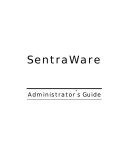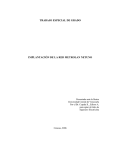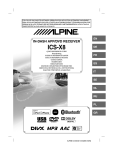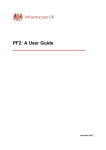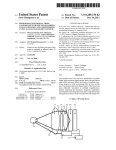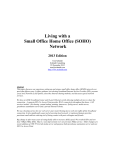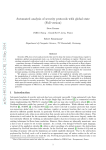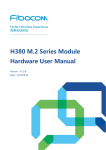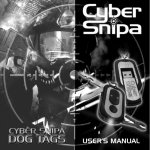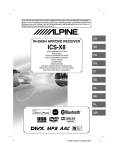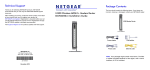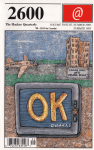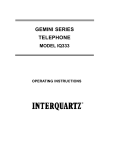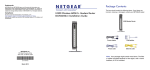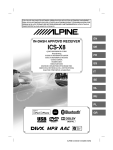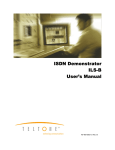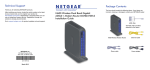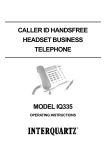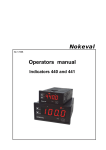Download User Manual - Global Capacity
Transcript
Local Area Transport Tariff Information System The Definitive Tool for Circuit Pricing User Manual LATTIS.PRO* is a trademark of GC Pivotal, LLC. All rights reserved. LATTIS.PRO* Copyright * 1996-2015 GC Pivotal, LLC. All rights reserved. LATTIS.PRO User Manual. Copyright 1996-2015 GC Pivotal, LLC. All rights reserved. Rev. November 2, 2015 Latest Rates Accuracy Timely Delivery Technological Advances Insured Customer Satisfaction Support 1 TABLE OF CONTENTS Page 3 4 6 11 12 16 17 19 20 21 24 28 31 36 40 41 43 51 54 56 57 62 65 72 74 75 Introduction Installation RBOCs/LATTIS Carriers Start Your Training Special Access DS1 Printing Special Access DS3 OC-Levels Meet-Points Switched Access Inter-LATA Long Haul Local Private Line Unbundled Batch Wire Center Information • Wire Center Searches • Distance Calculations Quote Repository MSA Rate Relief Program Rates & Tariff Information Facilities Management Service Verizon Intellilight Entrance Facility Ethernet Optical Wavelength Service LATTIS Features Acronym List 2 INTRODUCTION Welcome to the Local Area Transport Tariff Information System (“LATTIS”). This incredibly powerful circuit pricing tool has offered unparalleled accuracy and customer service for over two decades. Through its graphical interfaces, numerous pricing programs and ease of use, LATTIS quickly became and remains the premier pricing software in the telecommunications industry. Our research and development department, in tandem with the programming and updating team, consistently focuses on the pulse of the industry’s circuit pricing needs. LATTIS provides the most advanced technological offerings, the latest prices, and enables you, the customer, to remain one step ahead of your competitors. The pricing screens in LATTIS offer our users the choice of several circuit configurations and range from voice grade to multiple electrical and optical DS3’s, OC levels and Ethernet services. Data for Interstate Access pricing is derived from tariffs filed with the Federal Communications Commission. Data for Intrastate Access and Local Private Line pricing comes from tariffs filed with state public utilities and public services commissions. For a comprehensive listing of LATTIS services, please see LATTIS FEATURES. The pricing or other data displayed throughout this manual are for informational purposes only. Please choose your service and pricing configuration according to your particular needs. If you are unsure of how to proceed, please call the LATTIS helpline at 1-800-398-2088. With pride, we now offer a tour of our product. Please proceed and enjoy your LATTIS experience. We look forward to serving you. For existing customers, our Help Line telephone number is 1-800-398-2088 and our fax number is 1-860-856-6094. With questions or to order, call 1-860-856-6080. 3 INSTALLATION System Requirements for LATTIS.PRO • Any PC running Microsoft Windows Vista/Win7/Win8 • Any Mac running CLASSIC 8.0 or later. • At least 64 MB RAM • 200 MB of free hard disk space. Automatic Installation of LATTIS.PRO on MS Windows Below is the e-mail you will receive each time LATTIS.pro is ready for downloading. This is usually on or around the 15th of the month. Please note this software will time out after 45 days from the issued date (a ten day count down is displayed). You will need to download LATTIS.pro each month to keep it current. ********** ********** ********** ********** ********** ********** A new downloadable version of LATTIS.pro is now available for LATTIS.pro user: at (the person receiving the e-mail will be displayed here) Issued Date: (the current issue date will be displayed here) ********** ********** ********** ********** ********** ********** To download the LATTIS.pro software from the LATTIS FTP/HTTP server. You may use an FTP package or a web browser like Explorer, Firefox, Chrome, …. to do the download. 1) Use the following link to login to the LATTIS HTTPS server at any time. (the current link information will be displayed here) The login will take you directly to your file to be downloaded. Please click on the file and save it to your hard drive. 3) To install LATTIS.pro update. Close your browser after downloading; then double click on the file that you just saved to your hard drive. 4) To run LATTIS; double click on the "Lattis Shortcut" that should be on your desktop. Note: This procedure needs to be run each month to keep LATTIS.pro current. 4 Updates are released on or about the 15th of the month. ********** ********** ********** ********** ********** ********** Please call or e-mail if you have any problems or questions. ********** ********** ********** ********** ********** ********** Steven Janik Global Capacity Technical Support Manager LATTIS Software Group Phone: 860-856-6081 Fax: 860-856-6094 LATTIS.pro Helpline: 800-398-2088 [email protected] Manual Installation LATTIS.PRO You may also download a Zip version of LATTIS.pro After receiving the monthly e-mail and the link; download the Zip file Un-compress the zip file and place the folder anywhere on your computer. To run LATTIS.pro double click on the file Lattis.exe. 5 RBOCs (REGIONAL BELL OPERATING COMPANIES) The RBOCs were formed as a result of the 1984 breakup of AT&T and are based on a restructuring agreement that took effect at that time. The RBOCs were organized into seven regional Bell holding companies. The original seven RBOCs were: Ameritech Bell Atlantic BellSouth NYNEX Pacific Telesis Southwestern Bell US West Each RBOC was assigned a specific geographical area, and each geographical area was divided into service areas called LATAs (local access and transport areas). The RBOCs are also called the ILECs (incumbent local exchange carriers). In contrast, CAPs (Competitive Access Providers) and CLECs (competitive local exchange carriers) are companies that compete against the RBOCs in the local service areas. The Telecom Reform Act of 1996 changed the telecommunications landscape yet again. RBOCs were allowed to merge and the following mergers or acquisitions eventually took place: • NYNEX and Bell Atlantic merged • AT&T merged with and/or acquired Southwestern Bell , Ameritech, Pac Bell, SNET and Nevada Bell • Qwest Communications bought US WEST • BellSouth was the only RBOC that did not merge. In the year 2000, Bell Atlantic acquired GTE (a large Independent Telco) to form Verizon Communications. In 2006, AT&T acquired BellSouth and in 2011, Qwest was purchased by CenturyLink. 6 LATTIS will at times refer to the original RBOC names, as many people are more familiar with the historical names of the Bell Operating Territories and use those names more as a territory designation rather than a carrier name. More importantly, the tariffs for these FCC Carriers are still filed using the historical names. LATTIS presently derives pricing from approximately 300 tariffs (Federal, State and Local levels). Below are the carriers and states associated with these tariffs: CENTURYLINK (cont.) AMERITECH (AT&T) Illinois Indiana Louisiana Michigan Minnesota Mississippi Missouri Montana New Mexico North Carolina Ohio Oregon Tennessee Texas Wisconsin Illinois Indiana Michigan Ohio Wisconsin BELL ATLANTIC (Verizon) Washington DC Delaware Maryland New Jersey Pennsylvania Virginia CINCINATI BELL BELLSOUTH (AT&T) Kentucky Ohio Alabama Florida Georgia Kentucky Louisiana Mississippi North Carolina South Carolina Tennessee CONSOLIDATED Pennsylvania Texas CENTURYLINK CONTEL (Verizon) Alabama Arkansas Colorado Georgia Idaho California North Carolina Pennsylvania Texas Virginia 7 FRONTIER (cont.) EMBARQ /SPRINT (Centurylink) New Mexico New York Nevada North Carolina Ohio Oregon Pennsylvania South Carolina Tennessee Utah Washington West Virginia Wisconsin Florida Indiana Kansas Minnesota Missouri Nebraska Nevada New Jersey North Carolina (United and Centel) Ohio Oregon Pennsylvania South Carolina Tennessee Texas (United and Centel) Virginia (United and Centel) Washington Wyoming GTE (Verizon) California Florida Pennsylvania Texas Virginia FAIRPOINT HAWAIIAN TELCOM Maine New Hampshire Vermont Hawaii ILLINOIS CONSOLIDATED FRONTIER Illinois Alabama Arizona California Florida Georgia Idaho Illinois Indiana Iowa Michigan Minnesota Montana Nebraska JOHN STAURULAKIS Florida Georgia Kentucky North Carolina Oklahoma South Carolina Tennessee Wisconsin Wyoming 8 NECA NECA (cont.) Alabama Alaska Arizona American Samoa Arkansas California Colorado Florida Georgia Hawaii Idaho Iowa Illinois Indiana Kansas Kentucky Louisiana Maine Massachusetts Michigan Minnesota Mississippi Missouri Montana Nebraska Nevada New Hampshire New Mexico New York North Carolina North Dakota Oklahoma Ohio Oregon Pennsylvania South Carolina South Dakota Tennessee Texas Utah Vermont Virginia Washington West Virginia Wisconsin Wyoming NEVADA BELL (AT&T) Nevada NYNEX (Verizon) Massachusetts New York Rhode Island OLSEN THIELEN Iowa Minnesota PACIFIC BELL (AT&T) California PUERTO RICO TEL Puerto Rico U.S. WEST/QWEST (CenturyLink) Arizona Colorado Iowa Idaho Minnesota Montana North Dakota Nebraska New Mexico Oregon South Dakota Utah 9 U.S. WEST/QWEST (cont.) (CenturyLink) Washington Wyoming SNET (AT&T) Connecticut SOUTHWESTERN BELL (AT&T) Arkansas Kansas Missouri Oklahoma Texas SUREWEST California WINDSTREAM Alabama Arkansas Florida Georgia Kentucky Minnesota Mississippi Missouri Nebraska New Mexico New York Iowa North Carolina Ohio Oklahoma Pennsylvania South Carolina Texas 10 START YOUR TRAINING Welcome to the LATTIS HOME SCREEN (Figure1). This is our National Version. It includes all of the services presently available in LATTIS. Figure 1 The National Version of LATTIS covers pricing for all of the regions and major carriers in the United States. Other versions of our product are split regionally (Eastern, Western, Southern, and Northern) or specifically customized for the intended user. As you can see from the various buttons on our Home Screen, LATTIS covers a wide variety of circuits and services. Some of these include Special Access, Switched Access, Local Private Line, Ethernet, Unbundled and many more. The rules for circuit pricing are: If you are buying as a wholesale customer, which is the case for most telecoms and large enterprises, you will use Special and/or Switched Access under the following conditions: For Special Access: Interstate Access (FCC tariffs) would be used if 10% or more of the traffic leaves state boundaries, which is usually the case. Note that traffic may leave the state even though the Access circuit itself generally stays within the same state and LATA Intrastate Access would be used if more than 90% of the traffic stays within state boundaries. For Switched Access: The circuit is priced with a percentage Interstate and the remainder Intrastate, based on the real or assumed PIU (Percentage of Interstate Use) Local Private Line would be the choice if you are buying as a retail customer. 11 SPECIAL ACCESS DS1 At this time, we would like to take you through a simple example of how LATTIS works. Let’s calculate prices for a commonly visited circuit, an Interstate Special Access, Point to Point DS1. • Click on the SPECIAL ACCESS button (Figure 2) located on the upper left hand corner of the screen. The next screen that you see will be the… Figure 2 …SPECIAL ACCESS MENU (Figure 3). This screen offers the INTER and INTRA STATE Access choices, Service Levels, as well as seven circuit configuration choices. Now choose: • INTER-STATE ACCESS (in the upper left hand portion). Then, just below, click on the DS1 button (this is the POINT TO POINT 2 SERVING WIRE CENTERS configuration). Figure 3 12 These 2 simple steps will bring you to the screen where your circuit prices will appear. See Figure 4. • Clicking on the CALCULATE DS1 button is your first step and will bring up a box to allow the entering of our first Address, NPAnxx or CLLI code. See Figure 5. Figure 4 • Two choices are displayed for the left or LSO SIDE of our circuit. NPAnxx/CLLI or Address. If an address is entered, it is geocoded and the CLLI code of the office serving that address is returned and used in pricing. We’ll enter NPAnxx 860647. Click Enter. Figure 5 A second box will appear (Figure 6) prompting you to enter the second NPAnxx/CLLI or Address for the POP SIDE or right side of our circuit. We entered 860742. The LSO and POP entries must be within the same LATA boundary for this configuration. If you cross LATA boundaries, an error message will be displayed. Now click Enter one last time. Figure 6 13 CONGRATULATIONS! YOU HAVE COMPLETED YOUR FIRST CALCULATION! Figure 7 Let’s now analyze the various components of our screen. Figure 8 • In the upper left hand corner of the screen (Figure 8), we show a summary of the total recurring and nonrecurring charges as they are filed in the tariff. Clicking different term levels automatically updates the rates. 14 The discount percentage for each term level is also displayed. The POP and LSO nonrecurring charges (Figure 9), are located in the upper right hand corner of the screen. Figure 9 In the center of the screen, we see a representation of our access circuit (Figure 10). Figure 10 The building symbol on the left represents the End User. Just to the right of this building is a box, which represents the LSO Serving Wire Center. The script inside the box describes the CLLI code of this Serving Wire Center, the name of the carrier being used, the pricing zone in which this Wire Center is located and the NPAnxx being used for this calculation. The next portion of the circuit is the mileage between the LSO Serving Wire Center and the POP Serving Wire Center. The LATA in which the circuit exists is displayed under the number of miles. The next symbol towards the right represents the POP Serving Wire Center containing the CLLI code, the Carrier name, the zone and the NPAnxx of the POP side of the circuit. The pyramid shape represents the POP location where the circuit then connects to a long distance carrier. Move your cursor over the Serving Wire Center display box and you will see that the cursor becomes a magnifying glass. Click to get the detailed information on the Serving Wire Center. See WIRE CENTER INFORMATION. Figure 11 Here we see the circuit segments and their prices (Figure 11). On both ends, the LSO and POP, are the CHAN TERM values. In between are the IOC Channel (CM) costs. You may occasionally see the CT<>OT option. Clicking this icon will display the Office Termination (Cross Connect) prices when applicable. Notice that the circuit type and the number of circuits are displayed as 1 DS1 CIRCUIT. The total cost of $705.00 and the MONTHLY term is also displayed. 15 We are now at the bottom of the screen (Figure 12). Let’s examine the possibilities here. Figure 12 • CALCULATE DS1 button (as previously seen) begins the calculation. • RESET NPANXX resets the LSO side. • CHANGE # OF TRUNKS allows the pricing of more than one circuit with the same input information. • PRINT affords printing of the screen. Set up your page in Landscape. Also, if you’d like to capture a LATTIS screen and save as a file, press ALT and Print Screen from your keyboard in order to capture the image. Then paste the image into a Word Document and Save. • CHANGE SERVICE allows you to change the service type for your circuit. • HELP affords a screen tutorial. • NAME POP & EU lets you, for style purposes only, name the POP and End User locations. • RESET START CHANNEL enables the pricing of additional circuits. • CONFIG lets you change the pricing configuration. • ENTER POPS MANUALLY allows the choice of Long Distance Carrier for the POP side. • SHOW USOC LABELS displays the USOC codes for each circuit element on the screen if the USOCs are available in the tariff. • RATES & TARIFF INO offers quick rate verification. • NAME QUOTE, SAVE QUOTE and RECALL QUOTE allows for the saving of up to 100 quotes for recall at a later date. The single and double arrows in the lower right section of the screen allow for navigation back to the previous screen and Home Screen respectively. The large blank gray area is reserved for messages that may be pertinent to the circuit priced. Below that is displayed the LATTIS issue date, the date of the quote, and the name of the quote. The button colors have their own significance. Red buttons start calculations, blue buttons continue or modify a calculation and green buttons apply additional information or other features that do not affect the pricing on the screen. 16 SPECIAL ACCESS DS3 • Choose DS3 from the SPECIAL ACCESS MENU and click on CALCULATE DS3. After entering 815431 and 630553 we see our totals (Figure 13). Figure 13 • Underneath the LSO, IOC, and POP portions of the circuit are dropdown menus. Let’s choose ELECT DS3x1 on the LSO side by clicking on the box arrows and pointing to the choice of ELECT DS3n and clicking (Figure 14). Figure 14 17 • You will now be asked to enter the number of LSO DS3s. For this example, we’ll choose 3 (Figure 15). Figure 15 • Click OK and our result screen appears (Figure 16). Figure 16 18 OC-LEVELS (Linear Sonet) • From the SPECIAL ACCESS MENU, click the OC button from the Point to Point configuration (Figure 17). From the dropdown menu, choose OC-12. Figure 17 • After clicking on CALCULATE OC-12 and entering our NPAnxxs, Figure 18 represents our result. Figure 18 • Notice that you can change OC levels from the dropdown menu and choose protection (if available) directly from this screen (Figure 19). Figure 19 19 Meet-Points While calculating a circuit, you may run into a situation where each end of the circuit is handled by a different Carrier. This situation is known as a Meet-Point. For example, choosing 909902 and 949221 on an Access Point to Point configuration results in a Meet-Point. See Figure 20. Notice how all of the prices, recurring and non-recurring, termination and mileage, are divided between the Carriers. In this example, Verizon #14 covers 33% of the circuit, and Pac Bell covers the remaining 67%. Figure 20 20 SWITCHED ACCESS The SWITCHED ACCESS selection button (Figure 21) is located on the upper right hand corner of the Home Screen. We will price a Switched Interstate DS1 circuit. Figure 21 • After clicking on the SWITCHED ACCESS button, we reach the SWITCHED ACCESS MENU screen. As you can see form Figure 22, along with pricing a Switched VOICE/DS0/DS1 or DS3 line, you can also price minutes of use. • Choose INTER-STATE ACCESS and DS1 under the ENTRANCE FACILITY & DIRECT TRANSPORT pricing configuration. Figure 22 • Click CALCULATE DS1. • We’ll enter 24 DS0 trunks for our example (Figure 23). Figure 23 • Choose Tandem Trunk (Figure 24). Figure 24 21 • After clicking CALCULATE DS1 entering our NPAnxx, Figure 25 represents the result of our calculation. Figure 25 • Let’s now calculate MINUTES OF USE. After clicking SWITCHED ACCESS from the Home Screen, we’ll choose FROM END OFFICE (LSO) TO END USER (Figure 26). Figure 26 22 • Click CALCULATE MOU and enter our NPAnxx. (Figure 27) Figure 27 • The resulting calculation screen is represented by Figure 28. Figure 28 23 INTER-LATA LONG HAUL LATTIS can price an entire long distance circuit, from one End User to the other End User. We call this an INTER-LATA LONG HAUL CIRCUIT. Let’s do a calculation. Figure 29 • Figure 29 shows the INTER-LATA LONG HAUL button (located below the SWITCHED ACESS button). Clicking on it brings you to the INTER-LATA FIXED CIRCUITRY MENU (Figure 30). We’ll now choose a Carrier, Service, and Pricing Option. Let’s calculate AT&T, DS3 under LEC RATES ON LEGS. Figure 30 24 • Click on CALCULATE DS3. For Long-Haul, each NPAnxx must be in a different LATA. For this calculation, the NPAnxx[s] will be 212222 and 860647. After entering the NPAnxx[s], Figure 31 explains that Long-Haul rates have been de-tariffed and are now contract based. Figure 31 • Click OK. LATTIS gives you an opportunity to enter the contract rate if you know it (Figure 32). Figure 32 • For this example, we’ll click NO. Figure 33 represents the result. Figure 33 25 Let’s look at the screen details. Figure 34 The top portion summarizes all costs according to term levels (Figure 34). To the left, we have Verizon #11 for our first leg access portion. The center displays AT&T long haul, and on the right, SNET represents our second leg. Here we represent the monthly charges for the three carriers. The term levels choices can vary. For example, you could choose one month for VERIZON #11, 12 months for AT&T and 36 months for SNET. Notice that there are no rates displayed in the center, or LONG-HAUL portion of Figure 39, as we weren’t aware of the per mile contract rates at the time of the calculation. If a contract rate was entered, LATTIS would display the LONG-HAUL rates automatically. Figure 35 is the result upon entering $25. Figure 35 26 Figure 36 Figure 37 The right and left portions (VERIZON #11 side is represented by Figure 36 and the SNET side by Figure 37) are broken down according to channel termination and mileage. These are the Special Access portions of the circuit. Figure 38 The LONG HAUL portion (AT&T), from one POP to the other, is represented by Figure 38. On the full screen, it’s located between the two access legs of the circuit (VERIZON #11 and SNET). In the screen’s center, we show the grand totals and leg grand totals (Figure 39) having entered $25 for the LONG HAUL portion. Both are broken down by term level. Figure 39 27 LOCAL PRIVATE LINE • Located in the lower left hand portion of the Home Screen is the button for LOCAL PRIVATE LINE calculations (Figure 40). Let’s click on it. Figure 40 • The LOCAL PRIVATE LINE MENU appears with our regional map (Figure 41). For this example, we’ll choose the VERIZON #11 region. Figure 41 • Figure 42 displays the Northeast region. Now click on Connecticut. Figure 42 28 • Our tariff choice is SBC (S.N.E.T.) (Figure 43). Figure 43 • Let’s choose POINT TO POINT and click on the DS1 button (Figure 44). Figure 44 The calculation screen is represented by Figure 45. Figure 45 29 • Click on the CALCULATE DS1 button. For this example, enter 860647 and 860742. See Figure 46 for the result. Figure 46 30 UNBUNDLED Figure 47 • Click the UNBUNDLED TARIFFS button (Figure 47). This takes us to our UNBUNDLED TARIFFS MENU (Figure 48) below. Figure 48 • Now click on AMERITECH and choose ILLINOIS (Figure 49). Figure 49 31 Our tariff choice is AMERITECH (Figure 50). Figure 50 • Clicking OK brings us to the UNBUNDLED ILLINOIS AMERITCH menu (Figure 51). Figure 51 Let’s Perform Two Calculations from this Screen • First, under LOCAL LOOP, click on DIGITAL (Figure 52). Figure 52 32 Figure 53 represents the pricing screen. Figure 53 • Now click the CALCULATE DIGITAL PREM button (Figure 54). Figure 54 • We’ll enter an NPAnxx of 815943. See the resulting calculation screen below (Figure 55). . Figure 55 33 • For our second calculation, click the EXTENDED LOOP COMBINATIONS button (Figure 56) located on the lower center of the UNBUNDLED ILLINOIS AMERITCH menu. . Figure 56 • We’ll choose DS1 with LOOPS from the resulting drop down menu (Figure 57). Figure 57 Figure 58 represents the pricing screen. Figure 58 34 • Click on the CALCULATE EXTENDED LINK button (Figure 59). Figure 59 • After entering NPAnxx[s] of 815943 and 815884, we’ll enter 24 2-WIRE ANALOG LINKS (Figure 60). Figure 60 • Clicking OK brings us to our calculation result (Figure 61). Figure 61 35 BATCH • BATCH calculations facilitate the pricing of large numbers of circuits. Let’s click on BATCH, located in the lower left hand portion of the Home Screen (Figure 62). Figure 62 • You’ll then have a choice of circuits (Figure 63). We’ll choose Special Access. Figure 63 After choosing the jurisdiction Interstate (Figure 64).. Figure 64 ..we see the INTER-STATE SPECIAL ACCESS BATCH CALCULATION MENU (Figure 65). Figure 65 36 • Let’s choose POINT TO POINT 2 SERVING WIRE CENTERS and DS1. This will bring us to the screen represented by Figure 66. Notice that from this screen, you have the opportunity to create an Input Template for your input file by clicking the button under the red CHANGE button. In the lower right hand corner Column Headings is checked Figure 66 • The center right of this screen also allows the choice of Terms, Select Pricing Plans, and having your circuit terminate to a POP or END USER location (Figure 67). Figure 67 • Now click the red CHANGE button next to BATCHin.TXT (Figure 68) to open an existing Input file . Figure 68 • If the Input file was created using Excel, (Columns A and B as your 2 locations) save it as Text (Tab delimited) and close the application after entering your data. Then click Open from Figure 69. Figure 69 37 • The resulting screen locates the existing file on our desktop that we’ve entitled Batch Illustration (Figure 70). Now click Open in the lower right hand corner. Figure 70 Figure 71 • The resulting screen (Figure 71) results. Notice the name next to the CHANGE button displays our file name Batch Illustration. 38 You’re next step is to click the blue CHANGE button (Figure 72). Figure 72 • Choose an Output file name and location and then click SAVE. From the resulting screen click BATCH CALC DS1 (Figure 73), located in the lower left hand portion of the screen. Figure 73 • Figure 74 represents a portion of the resulting Output file that was created in the Tab Delimited format. We recommend that you open and view in Excel, as is shown below, in order to more easily read the data. This is done renaming the extension .TXT.XLS. An error file for the calculation is also created. You may open it and view the errors if any occurred. Figure 74 39 WIRE CENTER INFORMATION • Choosing the WIRE CENTER INFO button (Figure 75) located in the lower right hand corner of the Home Page, takes you to our WIRE CENTER MENU (Figure 76). Figure 75 Figure 76 The WIRE CENTER MENU options are: • IXC POP SEARCHES provide the POP locations of AT&T, Sprint, and MCI according to LATAs, Services, CLLI codes and V&H coordinates. • FRS HUB SEARCHES locates Frame Relay Hubs according to LATA, OCN, and CLLI. • ACRONYMS LIST defines frequently used abbreviations seen in LATTIS. • CALCULATE ANY MILEAGE provides mileage from Serving Wire Center to Serving Wire Center, Rate Center to Rate Center, Serving Wire Center to building, and building to building. • LIST OF LOCAL TELCOs provides Telephone Company names and office features as they are depicted in the NECA TARIFF FCC No. 4. • OFFICE FEATURES brings you to the same screen as LIST OF TELCOs. • WIRE CENTER SEARCHES provides a search of Serving Wire Centers and gives pertinent information such as LEC, CLLI Code, LATA, V&H, and services available within the wire center. We’ll now demonstrate two important functions that emanate from this menu, WIRE CENTER SEARCHES and DISTANCE CALCULATIONS. 40 WIRE CENTER SEARCHES • Clicking the WIRE CENTER SEARCHES button (Figure 77).... Figure 77 …from the WIRE CENTER MENU brings us to the screen represented by Figure 78. Figure 78 • Click FIND ONE SWC and enter an NPAnxx. We’ll enter 203838. The result (Figure 79) is a comprehensive profile of this Serving Wire Center. Included are location, CLLI code, OCN, Telephone Company name, NPA[s], NXX[s], Wire and Rate Center V&H co-ordinates, LATA, available services and the OFFICE LOCATION. Figure 79 41 • From this screen, you can also choose radio buttons NPA, LATA, STATE and/or check boxes FEATURE and LEC. Let’s find additional Serving Wire Center information by clicking STATE and entering CT (Figure 80). Click OK. Figure 80 • Now click on SEARCH MANY CO’s (Figure 81). Figure 81 The result (Figure 82) provides a list of all Serving Wire Centers for the state of Connecticut. Please notice the sorting options along with the EXPORT LIST button. Figure 82 • By choosing a Serving Wire Center from the list shown above and clicking, you will be provided with detailed information of the location. Let’s pick Baltic. Figure 83 is the result. Figure 83 42 DISTANCE CALCULATIONS We'll now demonstrate three ways in which to use our DISTANCE CALCULATOR. • MILEAGE BETWEEN TWO SERVING OFFICES • • Going back to the WIRE CENTER MENU (Figure 84)… Figure 84 …click on the CALCULATE ANY MILEAGE button (Figure 85). Figure 85 • Figure 86 is displayed. Now click on V&H. Figure 86 43 This will bring us to our MILEAGE CALCULATOR screen (Figure 87). Figure 87 • Click on the red button CALCULATE WIRE CENTER MILEAGE (Figure 88). Figure 88 • Enter NPAnxx[s] of 850581 and 850835. The resulting screen appears (Figure 89). Figure 89 Notice the V&H coordinates of each Serving Wire Center and the mileage between them. 44 DISTANCE CALCULATIONS (continued) • MILEAGE BETWEEN A BUILDING AND A SERVING OFFICE • This is accomplished using our Geocoder and will require that you have an internet connection. Once a building address is entered, it is geocoded and the CLLI code of the office serving that address is returned. • Click WIRE CENTER INFO (Figure 90) from the lower right of the Home Screen. Figure 90 • For this calculation, from the WIRE CENTER MENU (Figure 91)… Figure 91 …we’ll again click the CALCULATE ANY MILEAGE BUTTON (Figure 92). Figure 92 45 • This time, we’ll choose Lat&Long (Figure 93). Figure 93 • Clicking Lat&Long brings us to Figure 94. Figure 94 • We’ll now begin calculating mileage between a building and Serving Wire Center by clicking on the ADDRESS TO SWC button (Figure 95). Figure 95 46 • You’ll then be prompted to enter an LSO NPAnxx (Figure 96). Figure 96 • After doing so and clicking Enter, you will enter an address (Figure 97). Figure 97 47 • Now click Enter and the mileage calculation result is represented by Figure 98. Figure 98 If you had clicked ADDRESS TO ADDRESS MILEAGE from Figure 98, you would have been prompted to enter two addresses. If you had chosen NEAREST SWC TO ADDRESS and entered an address, or NEAREST SWC TO LAT/LONG and entered a latitude and longitude, LATTIS would have displayed the 25 closest ILEC Serving Wire Centers. Below displays the result when choosing NEAREST SWC TO ADDRESS (Figure 99). Figure 99 48 DISTANCE CALCULATIONS (continued) • CHANNEL TERMINATION MILEAGE • You may find that during the calculation of a circuit, entering channel termination mileage is required, as in the following example. • Choose TERMINOUS ENDLINK from the Special Access Menu (Figure 100) and click the DS3 button. Figure 100 • After entering an NPAnxx of 321677, Figure 101 represents the field that will appear on the calculation screen. Figure 101 • If you had clicked NO, you’d be asked “How many MILES on LSO CHANTERM?” (Figure 102). Figure 102 49 • We’ll click YES and enter a building address (Figure 103). Figure 103 • Click Enter and Figure 104 appears. Figure 104 • Choosing “Yes” results in the quote screen below (Figure 105). The CHAN TERM rate reflects 14.8 miles. Figure 105 50 Quote Repository This LATTIS feature allows the user to store up to 100 quotes. Figure 106 Notice in the lower right of Figure 106 (above) the three buttons: Name Quote, Save Quote, and Recall Quote. These are separately displayed in Figure 107 (below). Figure 107 The Following Illustrates the NAMING, SAVING, and RECALLING of Two Quotes. • From our quote screen below (Figure 108), choose Name Quote. Figure 108 51 • Figure 109 (below) allows the user to name the quote by typing it in the provided field. After entering a name (for this example, “myfirstquote”), click OK. This will bring you back to the quote screen. Figure 109 • Next, click the Save Quote button from the quote screen. See Figure 110 (below). Notice that the saved name, “myfirstquote”, appears at the bottom of the screen. Now click SAVE QUOTE. Figure 110 • After performing a second calculation (see Figure 111 below)… Figure 111 …we’ll follow the same procedure as with our first quote, but name it “mysecondquote”. 52 • From the quote screen (Figure 111 from the previous page) click the Recall Quote button. This bring is to Figure 112. Figure 112 • Notice that both of our quotes are listed. You must now highlight the quote and the LATTIS issue date to recall either. Click the RECALL QUOTE button, and LATTIS will display the saved quote. Figure 113 displays the result of choosing “myfirstquote” and clicking RECALL QUOTE . Figure 113 Only quotes created in current versions of LATTIS can be edited. Older saved quotes are saved as read only. 53 Metropolitan Statistical Area Rate Relief Program (MSA) The FCC has granted the ILECs (Incumbent Local Exchange Carriers) the opportunity, within designated Serving Wire Centers and under certain conditions, to be flexible with their rates. The areas in which these central offices reside are deemed Metropolitan Statistical Areas and the rates charged are MSA rates. These MSA central offices have been granted either Full or Limited Relief. When pricing a circuit within a region that has MSA central offices, the resulting rates may differ from the usual capped rates. This will depend upon whether MSA central offices are involved in the calculation. To ensure correct pricing, please make sure to enter the End User NPAnxx first. The rules that determine whether circuit elements are priced with capped (non-MSA) or MSA rates are many and varied. Below are a couple of examples. Figure 114 • Both of the serving offices from Figure 114 are designated for Limited relief as Z5L and Z4L depict. See Figures 115 and 116 below. Figure 115 Figure 116 54 • Figure 117 highlights the circuit segments and how they are priced when two Limited serving offices are involved Figure 117 Therefore, when pricing a circuit between two MSA serving offices with Limited relief, the circuit elements price as follows: LSO CHAN TERM- NON-MSA IOC MILEAGE- MSA POP CHAN TERM- MSA • Figure 118 displays a circuit where the LSO serving wire center is Limited and the POP side is non-MSA (as we don’t see L for limited or F for full). Figure 118 Therefore, when pricing a circuit where the LSO is Limited and the POP side is non-MSA, the circuit elements price as follows: LSO CHAN TERM- NON-MSA IOC MILEAGE- NON-MSA POP CHAN TERM- NON-MSA 55 RATES & TARIFF INFORMATION • For quick rate verification, click the RATES & TARIFF INFO button (Figure 119) from the Pricing screen. This is available for Interstate, Intrastate and Local Private Line tariffs. Figure 119 • The resulting screen is represented by Figure 120. Choose a tariff and topic Figure 120 The resulting screen (Figure 121) displays rates for our choice, Centurylink #1 DS1 Rates. Figure 121 56 FACILITIES MANAGEMENT SERVICE Facilities Management Service (FMS) is a service in which the Telephone Company manages and engineers the customer’s access network. With FMS, the Telco assumes responsibility for the routing of the customers dedicated circuits over the Telco’s Special Access Network in order to maximize and optimize network and economic efficiency. Facilities Management Service for Verizon #1 and #11 is available in LATTIS. • As of May 1, 2009, this service has been grandfathered to existing customers. When currently established plans expire, circuits will be converted to regular Switched Access rates. • From the HOME SCREEN, click on the Special Access button. Now choose the VERIZON FMS button (Figure 122) located in the lower right corner of the SPECIAL ACCESS MENU. Figure 122 This brings us to Figure 123, the calculation screen. Figure 123 • Clicking the ENTER RESET EF button (Figure 124) allows for the entering of a POP SIDE NPAnxx or CLLI code. Figure 124 57 • After entering the POP SIDE NPAnxx and clicking Enter, a list of Entrance Facilities options appears from which to choose. See Figure 125. Figure 125 • For this example, we’ll choose DS1. After clicking OK, Figure 126 appears. We’ll enter 100 DS0 equivalent channels and click OK. Figure 126 • Click the calculate button (Figure 127). Figure 127 Figure 128 represents the resulting screen. Figure 128 58 • We’ll now proceed with pricing two 2nd Prems. Click on the ENTER 2nd Prems button (Figure 129). Figure 129 • Figure 130 results. We’ll choose DS1 and click OK. Figure 130 • After entering an LSO SIDE NPAnxx and clicking Enter, we’ll click YES from (Figure 131). Figure 131 • Now enter the DS0 equivalents (Figure 132) and click OK. Figure 132 59 • We’ll choose DDS for Prem #2 from the resulting screen (Figure 133) and click OK. Figure 133 • After entering an LSO SIDE NPAnxx and repeating the steps represented by Figures 131-132 the screen represented by Figure 134 results. Figure 134 • Clicking DONE from Figure 134 results in Figure 135. Figure 135 60 • Clicking the CALCULATE button from Fig. 135 gives us our final pricing screen (Figure 136), which includes recurring and nonrecurring charges, along with the available terms. Figure 136 The table in the upper right corner holds the totals for the configuration, while the table in the middle gives a breakdown of the total for each individual point to point circuit. . 61 VERIZON INTELLILIGHT ENTRANCE FACILTY IntelliLight Entrance Facility (IEF) provides customers with high capacity access between their designated premises and the associated serving wire center over a self-healing SONET ring. The customer is assured a continuity of communication between its designated premises and the serving wire center even if there is a fiber facility failure between that premises and the serving wire center. • Click on the VERIZON IEF button (Figure 137) from the lower middle portion of the Special Access menu. Figure 137 This will bring us to the screen represented by Figure 138 below. Figure 138 • Click the CALCULATE IEF button (Figure 139). Figure 139 62 • After entering an Address, NPAnxx or CLLI code, you will be prompted to choose a service (Figure 140). Figure 140 • After clicking OK, you’ll then choose a termination type (Figure 141). Figure 141 • Clicking OK again will allow you to enter the number of STS-1 terminations at the premises (Figure 142). Figure 142 63 • Click OK and enter the number of STS-1’s with DS1 interfaces (Figure 143). Figure 143 • Click OK and enter the total DS1 interfaces (Figure 144) Figure 144 • After clicking OK one last time, Figure 145 represents our result. Figure 145 64 ETHERNET LATTIS presently prices two Ethernet types. See figure 146 from the HOME SCREEN. This pricing option is also available as buttons on the lower portion of the SPECIAL ACCESS MENU (Figure 3). Figure 146 Ethernet VPL or E-LAN is a multipoint-to-multipoint Ethernet Virtual Connection (EVC). E-LANs typically have a distance limitation of less than 50 miles. Ethernet Private Line is a data service that provides a point-to-point Ethernet Virtual Connection between a pair of dedicated user–network interfaces (UNIs). Please keep in mind that when pricing Ethernet, there is a vast difference between carriers as to how they structure their pricing and what they label the elements priced. • Let’s now proceed with an Ethernet VPL or E-LAN calculation. After choosing ETHERNET VPL (E-LAN) (Figure 146), we’ll click BELLSOUTH METRO ETHERNET and ACCESS (Figure 147). Figure 147 65 Figure 148 results. Figure 148 • We’ll click the CALCULATE EVP button from Figure 148 and enter an Address, NPAnxxx or CLLI code and choose VIRTUAL from figure 149. Figure 149 • Click OK and choose YES (Figure 150) Figure 150 66 • Now choose YES from the resulting screen represented by Figure 151. Figure 151 •We’ll select the Left port speed (Figure 152) and click OK. Figure 152 • Now choose YES from the resulting screen. (Figure 153) Figure 153 • Click ROUTE (Figure 154) Figure 154 67 • Enter APS route mileage (Figure 155) Figure 155 • Select a COS profile for Left port (Figure 156). Figure 156 • Figure 157 represents our result. Make sure that the sum of all percentages equals 100. Now click DONE. Figure 157 • Let’s provide an address in order to price the correct channel termination by clicking YES (Figure 158) Figure 158 68 Figure 159 • After entering our building address (Figure 159) and choosing ENTER, we’ll be asked if the Calculated Distance to CO is correct (Figure 160). Figure 160 • After choosing Yes, our calcutation screen (Figure 161) is displayed. Figure 161 69 • We’ll now begin an Ethernet Private Line calculation. Our choice is Verizon Optical Networking. This service provides for the transmission of Ethernet services over a shared network based on SONET technologies and is available in all Verizon territories. • From the Home Screen, click on the ETHERNET PRIVATE and VERIZON OPTICAL NETWORKING (EPL) from the list. (Figure 162) Figure 162 Figure 163 is the calculation screen. Figure 163 • Now click the CALCULATE VON button (Figure 164) and enter the Address, NPAnxx or CLLI code. 70 Figure 164 • We’ll choose 10M Ethernet (Full) and click OK (Figure 165). Figure 165 • The resulting screen (Figure 166) is below. Notice the alert that as of March 30th 2007 service availability is limited. Please check with Verizon that the circuit can be installed. Figure 166 This calculation screen offers the option of pricing with or without Protection by clicking on the button depicted below (Figure 167). Figure 167 You can also change the interface type directly from this screen by clicking on the current interface type. 71 OPTICAL WAVELENGTH SERVICE Optical Wavelength Service (OWS) is a high speed data transport service, providing point-to-point transmissions of data that customers provide to the Telephone Company utilizing shared Dense Wave Division Multiplexing (DWDM) technology. It is available at speeds of: 1Gps, 2.5Gps, 10Gps, 40Gps and 100Gps. Figure 168 • Click the DWDM button (also found in Point to Point 1 Serving Wire Center) from the SPECIAL ACCESS MENU above (Figure 168). After entering your NPAnxx/CLLI or Address, you will be asked to choose an Interface type (Figure 169). We’ll choose OC-3. Click OK. Figure 169 72 After entering an Address (or MILES on CHAN TERM) for the LSO and POP channel terminations, your calculation screen results (Figure 170). By clicking OC-3 near screen center, the Interface Type list will reappear if another choice is desired. Figure 170 73 LATTIS FEATURES Batch Distance Calculator Enhanced Extended Loop Combinations (EELS) Ethernet Facilities Management Service (FMS) Foreign Exchange Service (FX) GTE (Verizon) Metrolan Geocoder Inter-Lata Long Haul (End User to End User full circuit pricing) IXC’s POP Searches Local Private Line - Voice Grade (DS0), Digital Data Service (DDS), T1 (DS1) MSA Pricing (Price Flex) NYNEX (Verizon) Enterprise OC Levels (SONET Optical Carrier Service) Sonet Rings Special Access - Voice Grade (DS0), Digital Data Service (DDS), T1 (DS1), T3 (DS3) Switched Access - Voice Grade (DS0), T1 (DS1), T3 (DS3) Switched Minutes of Use Tariff Excerpts - Quick references to tariff pages for rate verification Unbundled Element Pricing Verizon IntelliLight Entrance Facility (IEF) Verizon Optical Networking (EPL) Wire Center Lookups 74 ACRONYM LIST 1000 2000 2W 3000 4W CCC CLEC CLLI CM FIXED CM MILEAGE CO COND CT C-Type DCP DDS DS0 DS1 DT FIXED DT MILEAGE DT PORT DTT PORT EELS EPL EQUIP EU F (following zone assignment) FMS FRAC FX IEF ILEC IND IOC FIXED IOC MILEAGE Series 1000 actual copper wire Series 2000 Voice for PBX 2-Wire (Voice) Series 3000 Voice for networks 4-Wire (Voice) Clear Channel Capability Competitive Local Exchange Carrier Common Language Location Identifier Channel Mileage (fixed) Channel Mileage (per mile) Central Office Conditioning Channel Termination Conditioning Discount Commitment Plan Digital Data Service Digital Signal Level 0 (64 kbps) Digital Signal Level 1 (1.544 Mbps) Direct Transport (fixed) Direct Transport (per mile) Direct Trunk Port Tandem Trunk Port Enhanced Extended Loop Combinations Verizon Optical Networking Telephone Company Equipment End User Full MSA Relief Facilities Management Service Fractional T-1 Foreign Exchange Service Verizon IntelliLight Entrance Facility Incumbent Local Exchange Carrier Independent Telco Inter-Office Channel Mileage (fixed) Inter-Office Channel Mileage (per mile) 75 IXC KBPS L (following zone assignment) LAT & LONG LATA LATTIS LC LDC LEC LSO MBPS MOU MRC MSA MUX NECA NNI NPA NPAnxx NRC NXX OC-12 OC-192 OC-3 OC-48 OCN OPP ORD OT POP PORT PVC RBOC SAL SONET STS SVC SWC T-1 T-3 TELCO TRK UNE UNI USOC V&H WT Inter Exchange Carrier Kilobits per second Limited MSA Relief Latitude and Longitude Local Access Transport Area Local Area Transport Tariff Information System Local Channel Local Distribution Channel Local Exchange Carrier Local Serving Office Megabits per second Minutes of Use Monthly Recurring Charge Metropolitan Statistical Area Multiplexing National Exchange Carriers Association Network to Network Interface (Gateway) Numbering Plan Area, Area Code Area Code and First three digits of Local Exchange Nonrecurring Charge Network Exchange, first 3 digits of the local phone number Optical Carrier Level 12 (622 Mbps) Optical Carrier Level 192 (9.952 Gbps) Optical Carrier Level 3 (5 Mbps) Optical Carrier Level 48 (2.488 Gbps) Operating Carrier Number Optional Payment Plan Order Office Termination Point of Presence (IXC) In Fame Relay, the connection into the cloud at the CO Permanent Virtual Circuit Regional Bell Operating Company Special Access Line Synchronous Optical Network Synchronous Transport Signal Service Serving Wire Center Identical to DS1 Identical to DS3 Telephone Company Trunk (one phone line-usually CO to CO) Unbundled Network Element User to User Interface Universal Service Ordering Code Vertical and Horizontal Coordinates Termination Type (2 or 4 Wire) 76 Z? Z1 Z2 Z3 Z4 Z5 Z6 Z7 Z8 Z9 Z10 Z11 Z12 Z13 Z14 Z15 Z16 Z17 Z18 Z19 Z20 Z21 Z22 Z23 Z24 Z25 Z26 Z27 Z28 Z29 Z30 Z31 Z32 Z33 Z34 Z35 Z36 Z37 Z38 Z39 Z40 Z41 Z42 Z43 Z44 Z45 Z46 Z47 Unknown zone- defaults to highest zone Zone Density 1 Zone Density 2 Zone Density 3 Zone Density 4 Zone Density 5 Zone Density 6 Zone Density 7 Zone Density 8 Zone Density 9 Zone Density 10 Zone Density 11 Zone Density 12 Zone Density 13 Zone Density 14 Zone Density 15 Zone Density 16 Zone Density 17 Zone Density 18 Zone Density 19 Zone Density 20 Zone Density 21 Zone Density 22 Zone Density 23 Zone Density 24 Zone Density 25 Zone Density 26 Zone Density 27 Zone Density 28 Zone Density 29 Zone Density 30 Zone Density 31 Zone Density 32 Zone Density 33 Zone Density 34 Zone Density 35 Zone Density 36 Zone Density 37 Zone Density 38 Zone Density 39 Zone Density 40 Zone Density 41 Zone Density 42 Zone Density 43 Zone Density 44 Zone Density 45 Zone Density 46 Zone Density 47 77 Z48 Z49 Z50 Zone Density 48 Zone Density 49 Zone Density 50 78