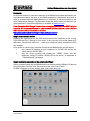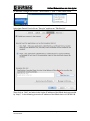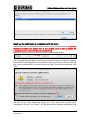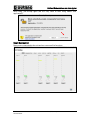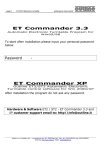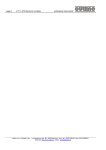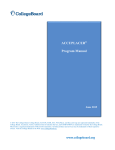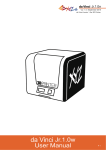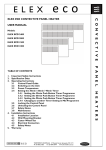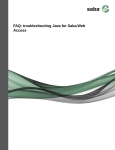Download Outline iMode devices and Java Applet
Transcript
Outline iMode devices and Java Applet Version 1.3 September 7th, 2015 Outline iMode devices and Java Applet Forewords In the latest version of Java some features of the iMode Java-based applications are considered not safe for the user, so the iMode application is blocked by Java itself. In order to communicate with iMode devices it is necessary to add an exception in the Java Configuration Settings. This document shows the step in order to enable the use of this application. Java Virtual Machine is available at www.java.com. From September 2015 Google Chrome does not support Java and other NPAPI plugins anymore. We recommend to use an other browser (Firefox, Explorer, Safari and any other browser). More information at this link: https://java.com/en/download/faq/chrome.xml#npapichrome Step 1: connect to the device Following the instructions on the iP24 manual connect the computer to the unit via iP24’s Ethernet Port 1 directly or via a router. In any case the rules of the network (IP addresses, subnet mask, and so on…) have to be respected (more information in iP24 user manual). If you prefer to connect your computer directly to the iMode device you will have to: 1. set a manual IP address for your computer (i.e. 192.168.1.10) and set the subnet mask to 255.255.255.0 2. start the device pushing and holding the “HOME” button, this will temporary assign IP address 192.168.1.34 to the device, as explained in “Troubleshooting” paragraph. Step 2: enable the exception in the Java Control Panel Before communicating with any iMode device we need to add the iMode’s IP address to the Exception Site Lists in the Security tab of the Java Control Panel. On Mac computers go to the settings, then click on the Java icon. Outline Audio International – Via L. da Vinci, 56 – 25020 Flero (BS) – Italy www.outline.it 2 Outline iMode devices and Java Applet On windows computer go to Start -> All programs -> Java -> Java Control Panel In the Java Control Panel click on “Security” and then on “Edit Site List”. Then click on “Add” and write in the list the IP address of the iMode device preceded by “http://”. In the following picture the IP address of the iMode device is 192.168.1.90. Outline Audio International – Via L. da Vinci, 56 – 25020 Flero (BS) – Italy www.outline.it 3 Outline iMode devices and Java Applet Step 3: use the web browser to communicate with the device Now it is possible to communicate with the device using any web browser. If your web browser is already open please close it and re-open again in order to update the exception site list specified in the Java Control Panel. Type the IP address of the iMode device in the browser’s address bar. The Java application will warn you about security issues (these are actually related to the fact that from the application it is possible to save the presets on the hard disk and this is now considered as a security issue from Java). Just check the box and click “Run”. You will see an other dialog box asking you if you would like to block some components. Click on “Don’t block”, you will see an other windows asking again the Outline Audio International – Via L. da Vinci, 56 – 25020 Flero (BS) – Italy www.outline.it 4 Outline iMode devices and Java Applet same thing, just accept again (we are very close to start using iMode Java application!). Step 4: Rock and roll Now you are connected to the unit and you can use all its functions. Outline Audio International – Via L. da Vinci, 56 – 25020 Flero (BS) – Italy www.outline.it 5